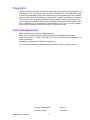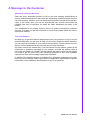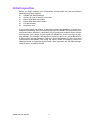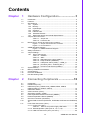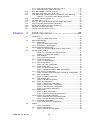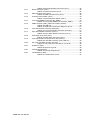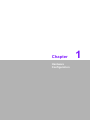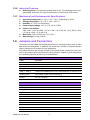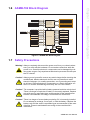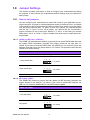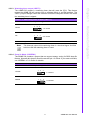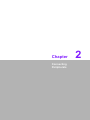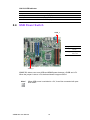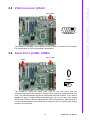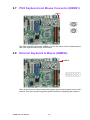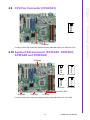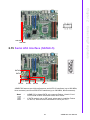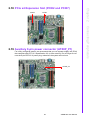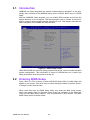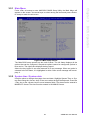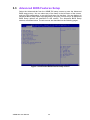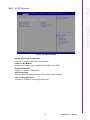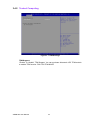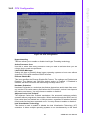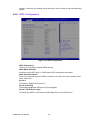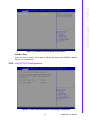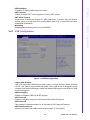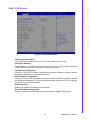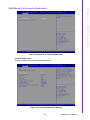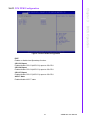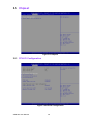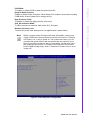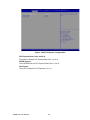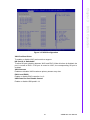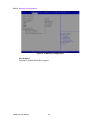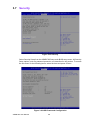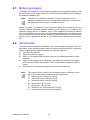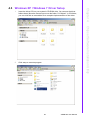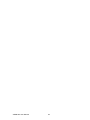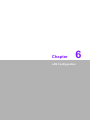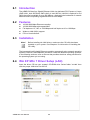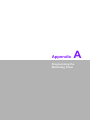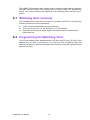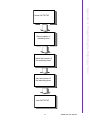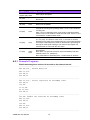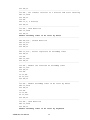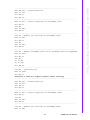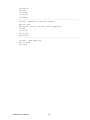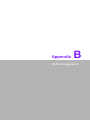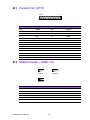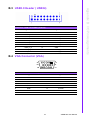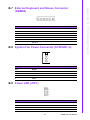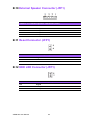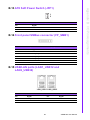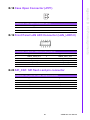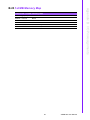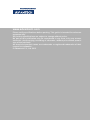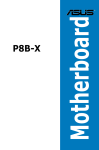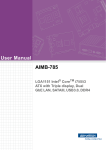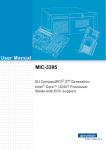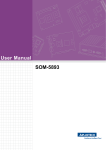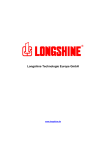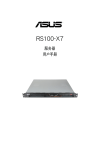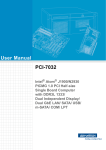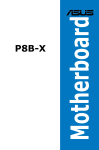Download American Megatrends SX-10 User manual
Transcript
User Manual ASMB-782 LGA 1155 Intel® Xeon® E3 V2 ATX Server Board with 2 PCIe x16 slots (x8 link), 2 PCIe x4, USB 3.0, PCIe Gen III, Quad LANs Copyright The documentation and the software included with this product are copyrighted 2012 by Advantech Co., Ltd. All rights are reserved. Advantech Co., Ltd. reserves the right to make improvements in the products described in this manual at any time without notice. No part of this manual may be reproduced, copied, translated or transmitted in any form or by any means without the prior written permission of Advantech Co., Ltd. Information provided in this manual is intended to be accurate and reliable. However, Advantech Co., Ltd. assumes no responsibility for its use, nor for any infringements of the rights of third parties, which may result from its use. Acknowledgements AMI is a trademark of American Megatrends Inc. IBM and PC are trademarks of International Business Machines Corporation. Intel® Xeon, Core™ 2 Quad, Pentium® Dual Core and Celeron® are trademarks of Intel® Corporation. WinBond is a trademark of Winbond Corporation. All other product names or trademarks are properties of their respective owners. ASMB-782 User Manual Part No. 2006S78200 Edition 1 Printed in China June 2012 ii A Message to the Customer Advantech Customer Services Each and every Advantech product is built to the most exacting specifications to ensure reliable performance in the harsh and demanding conditions typical of industrial environments. Whether your new Advantech equipment is destined for the laboratory or the factory floor, you can be assured that your product will provide the reliability and ease of operation for which the name Advantech has come to be known. Your satisfaction is our primary concern. Here is a guide to Advantech’s customer services. To ensure you get the full benefit of our services, please follow the instructions below carefully. Technical Support We want you to get the maximum performance from your products. So if you run into technical difficulties, we are here to help. For the most frequently asked questions, you can easily find answers in your product documentation. These answers are normally a lot more detailed than the ones we can give over the phone. So please consult this manual first. If you still cannot find the answer, gather all the information or questions that apply to your problem, and with the product close at hand, call your dealer. Our dealers are well trained and ready to give you the support you need to get the most from your Advantech products. In fact, most problems reported are minor and are easily solved over the phone. In addition, free technical support is available from Advantech engineers every business day. We are always ready to give advice on application requirements or specific information on the installation and operation of any of our products. iii ASMB-782 User Manual Declaration of Conformity FCC This device complies with the requirements in part 15 of the FCC rules: Operation is subject to the following two conditions: This device may not cause harmful interference This device must accept any interference received, including interference that may cause undesired operation. This equipment has been tested and found to comply with the limits for a Class B digital device, pursuant to Part 15 of the FCC Rules. These limits are designed to provide reasonable protection against harmful interference when the equipment is operated in a commercial environment. This equipment generates, uses, and can radiate radio frequency energy and, if not installed and used in accordance with the instruction manual, may cause harmful interference to radio communications. Operation of this device in a residential area is likely to cause harmful interference in which case the user will be required to correct the interference at his/her own expense. The user is advised that any equipment changes or modifications not expressly approved by the party responsible for compliance would void the compliance to FCC regulations and therefore, the user's authority to operate the equipment. Caution! There is a danger of a new battery exploding if it is incorrectly installed. Do not attempt to recharge, force open, or heat the battery. Replace the battery only with the same or equivalent type recommended by the manufacturer. Discard used batteries according to the manufacturer's instructions. ASMB-782 User Manual iv Memory Compatibility Brand Transcend InnoDisk Transcend Size Speed Advantech PN ECC 1GB 2GB 4GB 4GB 1GB 4GB 1333 MHz 1333 MHz 1333 MHz 1333 MHz 1333 MHz 1333 MHz NA NA NA NA 96D3-1G1333NN-TR 96D3-4G1333NN-TR Yes Yes Yes Yes No No ASMB-782 Ordering Information Part Number Chipset Memory LAN USB3.0 ASMB-782G2-00A1E C216 DDR3 ECC/Non-ECC 2 4 ASMB-782G4-00A1E C216 DDR3 ECC/Non-ECC 4 4 Product Warranty (2 years) Advantech warrants to you, the original purchaser, that each of its products will be free from defects in materials and workmanship for two years from the date of purchase. This warranty does not apply to any products which have been repaired or altered by persons other than repair personnel authorized by Advantech, or which have been subject to misuse, abuse, accident or improper installation. Advantech assumes no liability under the terms of this warranty as a consequence of such events. Because of Advantech’s high quality-control standards and rigorous testing, most of our customers never need to use our repair service. If an Advantech product is defective, it will be repaired or replaced at no charge during the warranty period. For outof-warranty repairs, you will be billed according to the cost of replacement materials, service time and freight. Please consult your dealer for more details. If you think you have a defective product, follow these steps: 1. Collect all the information about the problem encountered. (For example, CPU speed, Advantech products used, other hardware and software used, etc.) Note anything abnormal and list any onscreen messages you get when the problem occurs. 2. Call your dealer and describe the problem. Please have your manual, product, and any helpful information readily available. 3. If your product is diagnosed as defective, obtain an RMA (return merchandise authorization) number from your dealer. This allows us to process your return more quickly. 4. Carefully pack the defective product, a fully-completed Repair and Replacement Order Card and a photocopy proof of purchase date (such as your sales receipt) in a shippable container. A product returned without proof of the purchase date is not eligible for warranty service. 5. Write the RMA number visibly on the outside of the package and ship it prepaid to your dealer. v ASMB-782 User Manual Initial Inspection Before you begin installing your motherboard, please make sure that the following materials have been shipped: 1 ASMB-782 Startup Manual 1 Driver CD (user’s manual is included) 2 Serial ATA HDD data cables 2 Serial ATA HDD power cables 1 I/O port bracket 1 Warranty card If any of these items are missing or damaged, contact your distributor or sales representative immediately. We have carefully inspected the ASMB-782 mechanically and electrically before shipment. It should be free of marks and scratches and in perfect working order upon receipt. As you unpack the ASMB-782, check it for signs of shipping damage. (For example, damaged box, scratches, dents, etc.) If it is damaged or it fails to meet the specifications, notify our service department or your local sales representative immediately. Also notify the carrier. Retain the shipping carton and packing material for inspection by the carrier. After inspection, we will make arrangements to repair or replace the unit. ASMB-782 User Manual vi Contents Chapter 1 Hardware Configuration......................1 1.1 1.2 1.3 1.9 1.10 1.11 1.12 1.13 Introduction ............................................................................................... 2 Features .................................................................................................... 2 Specifications ............................................................................................ 3 1.3.1 System .......................................................................................... 3 1.3.2 Memory ......................................................................................... 3 1.3.3 Input/Output .................................................................................. 3 1.3.4 Graphics........................................................................................ 3 1.3.5 Ethernet LAN ................................................................................ 3 1.3.6 Industrial Features ........................................................................ 4 1.3.7 Mechanical and Environmental Specifications.............................. 4 Jumpers and Connectors .......................................................................... 4 Table 1.1: Jumper list .................................................................. 4 Table 1.2: Connector list.............................................................. 4 Board Layout: Jumper and Connector Locations...................................... 6 Figure 1.1 Jumper and Connector Locations............................... 6 Figure 1.2 I/O connectors ............................................................ 6 ASMB-782 Block Diagram ........................................................................ 7 Figure 1.3 ASMB-782 Block Diagram.......................................... 7 Safety Precautions .................................................................................... 7 Jumper Settings ........................................................................................ 8 1.8.1 How to set jumpers ....................................................................... 8 Table 1.3: JCMOS1 ..................................................................... 8 Table 1.4: JME1 .......................................................................... 8 Table 1.5: Watchdog timer output (JWDT1) ................................ 9 Table 1.6: Deep Sx Mode (JGREEN1)........................................ 9 Table 1.7: USB power switch (JUSB_1, JUSB_2)..................... 10 Table 1.8: (CPUFAN_SEL1, SYSFAN_SEL1) .......................... 10 Table 1.9: ATX/AT mode selector (PSON1).............................. 10 System Memory ...................................................................................... 11 Memory Installation Procedures.............................................................. 11 Cache Memory........................................................................................ 11 Processor Installation.............................................................................. 12 PCI Bus Routing Table............................................................................ 12 2 Connecting Peripherals ....................13 2.1 2.2 2.3 Introduction ............................................................................................. 14 Parallel Port (LPT1)................................................................................. 14 USB Ports (LAN1_USB12,LAN2_USB56,USB34, USB78, USB910,USB1112, USB13, USB14) ...................................................... 15 USB Power Switch .................................................................................. 16 VGA Connector (VGA1) .......................................................................... 17 Serial Ports (COM1, COM2) ................................................................... 17 PS/2 Keyboard and Mouse Connector (KBMS1) .................................... 18 External Keyboard & Mouse (KBMS2).................................................... 18 CPU Fan Connector (CPUFAN1)............................................................ 19 System FAN Connector (SYSFAN1, SYSFAN2, SYSFAN3 and SYSFAN4) 19 Front Panel Connectors (JFP1) .............................................................. 20 2.11.1 Power LED (JFP1) ...................................................................... 20 Table 2.1: PS/2 or ATX power supply LED status.................... 20 2.11.2 External Speaker (JFP1 pins 10, 12, 14, 16) .............................. 20 2.11.3 HDD LED Connector (JFP1 pins 5 & 7)...................................... 20 1.4 1.5 1.6 1.7 1.8 Chapter 2.4 2.5 2.6 2.7 2.8 2.9 2.10 2.11 vii ASMB-782 User Manual 2.15 2.16 2.17 2.18 2.19 2.20 2.21 2.11.4 ATX Soft Power Switch (JFP1 pins 1 & 3).................................. 21 2.11.5 Reset Connector (JFP1 pins 2 & 4) ............................................ 21 8-pin Alarm Board Connector (VOLT1)................................................... 21 Case Open Connector (JFP1 pin 6 & 8) ................................................. 22 Front Panel LAN Indicator Connector (LANLED1 and LANLED2).......... 22 Table 2.2: Front Panel LAN Indicator Connector ...................... 22 Serial ATA Interface (SATA0~5) ............................................................. 23 PCI Slots (PCI 1, 3, 4)............................................................................. 24 PCIe x16 slots (x8 link) Expansion Slot (PCIE5 and PCIE6) .................. 24 PCIe x4 Expansion Slot (PCIE2 and PCIE7) .......................................... 25 Auxiliary 8-pin power connector (ATX8P_P1)......................................... 25 SPI Flash connector(SPI_CN1) .............................................................. 26 Low Pin Count Connector (LPC1)........................................................... 26 3 BIOS Operation ................................. 27 3.1 Introduction ............................................................................................. 28 Figure 3.1 Main setup screen ................................................... 28 Entering BIOS Setup............................................................................... 28 3.2.1 Main Menu .................................................................................. 29 Figure 3.2 Main setup screen .................................................... 29 3.2.2 System time / System date ......................................................... 29 Advanced BIOS Features Setup............................................................. 30 Figure 3.3 Advanced BIOS features setup screen .................... 30 PCI Subsystem Settings ......................................................................... 31 Figure 3.4 PCI subsystem settings screen ................................ 31 Figure 3.5 PCI Express Setting ................................................. 32 3.4.1 ACPI Settings ............................................................................. 33 Figure 3.6 ACPI Settings .......................................................... 33 3.4.2 Trusted Computing ..................................................................... 34 Figure 3.7 TPM Settings............................................................ 34 3.4.3 CPU Configuration...................................................................... 35 Figure 3.8 CPU Configuration ................................................... 35 3.4.4 SATA Configuration .................................................................... 36 Figure 3.9 SATA Configuration.................................................. 36 Figure 3.10Software Feature Mask Configuration...................... 37 3.4.5 Intel TXT(LT) Configuration ........................................................ 37 Figure 3.11Intel Trusted Execution Technology Configuration... 37 3.4.6 AMT Configuration...................................................................... 38 Figure 3.12AMT Configuration ................................................... 38 3.4.7 USB Configuration ...................................................................... 39 Figure 3.13USB Configuration.................................................... 39 3.4.8 Super IO Configuration ............................................................... 40 Figure 3.14Super IO Configuration............................................. 40 Figure 3.15Serial Port 1 Configuration ....................................... 41 Figure 3.16Serial Port 2 Configuration ....................................... 41 Figure 3.17Parallel Configuration ............................................... 42 3.4.9 H/W Monitor................................................................................ 43 Figure 3.18PC Health Status...................................................... 43 Figure 3.19Smart Fan Mode Configuration ................................ 44 3.4.10 Serial Port Console Redirection.................................................. 45 Figure 3.20Serial Port Console Redirection ............................... 45 Figure 3.21Console Redirection Setting..................................... 45 3.4.11 CPU PPM Configuration ............................................................. 47 Figure 3.22CPU PPM Configuration........................................... 47 Chipset.................................................................................................... 48 Figure 3.23Chipset ..................................................................... 48 3.5.1 PCH-IO Configuration................................................................. 48 Figure 3.24PCH-IO Configuration .............................................. 48 2.12 2.13 2.14 Chapter 3.2 3.3 3.4 3.5 ASMB-782 User Manual viii 3.6 3.7 3.8 Chapter Chapter Chapter Figure 3.25PCI Express Configuration ....................................... 49 Figure 3.26PCI Express Configuration ....................................... 50 Figure 3.27USB Configuration.................................................... 51 Figure 3.28PCH Azalia ............................................................... 52 Figure 3.29LAN Configuration .................................................... 52 3.5.2 System Agent (SA) Configuration ............................................... 53 Figure 3.30System Agent (SA) Configuration............................. 53 Figure 3.31Graphics Configuration............................................. 54 Figure 3.32LAN configuration screen ......................................... 55 Figure 3.33Memory Configuration .............................................. 56 Boot......................................................................................................... 57 Figure 3.34Boot .......................................................................... 57 Security ................................................................................................... 58 Figure 3.35Security..................................................................... 58 Figure 3.36HDD Password Configuration................................... 58 Save & Exit.............................................................................................. 59 Figure 3.37Save & Exit ............................................................... 59 4 Chipset Software Installation Utility 61 4.1 4.2 4.3 Before you begin ..................................................................................... 62 Introduction ............................................................................................. 62 Windows XP / Windows 7 Driver Setup .................................................. 63 5 VGA Setup ..........................................65 5.1 5.2 Introduction ............................................................................................. 66 Windows XP/Windows 7 Driver Setup .................................................... 66 6 LAN Configuration.............................67 6.1 6.2 6.3 6.4 A.1 A.2 Introduction ............................................................................................. 68 Features .................................................................................................. 68 Installation ............................................................................................... 68 Win XP /Win 7 Driver Setup (LAN).......................................................... 68 Watchdog timer overview........................................................................ 70 Programming the Watchdog Timer ......................................................... 70 Table A.1: Watchdog timer registers.......................................... 72 A.2.1 Example Programs ..................................................................... 72 Parallel Port (LPT1)................................................................................. 78 Table B.1: Parallel Port (LPT1) .................................................. 78 USB2.0 Header ( USB7~12) ................................................................... 78 Table B.2: USB Header (USB7~12) .......................................... 78 USB3.0 Header ( USB34) ....................................................................... 79 Table B.3: USB 3.0 Header (USB34)......................................... 79 VGA Connector (VGA) ............................................................................ 79 Table B.4: VGA Connector (VGA) ............................................. 79 RS-232 Interface (COM12) ..................................................................... 80 Table B.5: RS-232 Interface (COM12)....................................... 80 PS/2 Keyboard and Mouse Connector (KBMS1) .................................... 80 Table B.6: Keyboard and Mouse Connector (KBMS1) .............. 80 External Keyboard and Mouse Connector (KBMS2)............................... 81 Table B.7: External Keyboard and Mouse Connector (KBMS2) 81 System Fan Power Connector (SYSFAN1~4) ........................................ 81 Table B.8: Fan Power Connector (SYSFAN1/SYSFAN2) ......... 81 Power LED (JFP1) .................................................................................. 81 Table B.9: Power LED (JFP1).................................................... 81 External Speaker Connector (JFP1) ....................................................... 82 B.1 B.2 B.3 B.4 B.5 B.6 B.7 B.8 B.9 B.10 ix ASMB-782 User Manual B.11 B.12 B.13 B.14 B.15 B.16 B.17 B.18 B.19 B.20 B.21 B.22 B.23 ASMB-782 User Manual Table B.10:External Speaker Connector (JFP1) ........................ 82 Reset Connector (JFP1) ......................................................................... 82 Table B.11:Reset Connector (JFP1)........................................... 82 HDD LED Connector (JFP1)................................................................... 82 Table B.12:HDD LED Connector (JFP1) .................................... 82 ATX Soft Power Switch (JFP1) ............................................................... 83 Table B.13:ATX Soft Power Switch (JFP1) ................................ 83 Front panel SMBus connector (FP_SMB1)............................................. 83 Table B.14:Front panel SMBus connector(FP_SMB1) ............... 83 USB/LAN ports (LAN1_USB12 and LAN2_USB34) ............................... 83 Table B.15:USB Port .................................................................. 83 Table B.16:Giga LAN 10/100/1000 Mbps RJ-45 port ................ 84 Front Panel Audio Connector (FPAUD1) ................................................ 84 Table B.17:Front Panel Audio Connector (FPAUD1) ................. 84 8-pin Alarm Board Connector (VOLT1)................................................... 84 Table B.18:8-pin Alarm Board Connector (VOLT1) .................... 84 Case Open Connector (JFP1) ................................................................ 85 Table B.19:Case Open Connector (JFP1).................................. 85 Front Panel LAN LED Connector (LAN_LED1/2) ................................... 85 Table B.20:LAN LED Connector (LAN_LED1/2) ........................ 85 SPI_CN1: SPI flash card pin connector .................................................. 85 Table B.21:SPI_CN1:SPI fresh card pin connector .................... 85 System I/O Ports..................................................................................... 86 Table B.22:System I/O ports....................................................... 86 Interrupt Assignments ............................................................................. 86 Table B.23:Interrupt assignments............................................... 86 1st MB Memory Map............................................................................... 87 Table B.24:1st MB memory map ................................................ 87 x Chapter 1 Hardware Configuration 1 1.1 Introduction The ASMB-782 motherboard is the most advanced Intel® C216 board for industrial server grade applications that require high-performance computing. The motherboard supports Intel® Xeon® E3 and E3 V2/2nd and 3rd generation Core™ i3 with DDR3 1066/1333/1600MHz memory supports up to 32 GB. ASMB-782 also provides cost-effective Intel HD graphics integrated in processor, and the graphics VRAM is 1 GB maximum shared memory with 2 GB and above system memory installed. There are two PCIe x16 slots (Gen III x8 link), one PCIe x4 gen III and one PCIe x4 gen II slot on ASMB-782 to fulfill multi-PCIe expansion slots demand from manufacture automation and factory automation market. In addition, the ASMB-782 has four Gigabit Ethernet LAN (G4 version) via dedicated PCIe bus, which offers bandwidth up to 300 MB/s eliminating network bottlenecks. High reliability and outstanding performance make the ASMB-782 the ideal platform for industrial networking applications. By using the Intel® C216 chipset, the ASMB-782 offers three 32-bit, 33 MHz PCI slots and a variety of features such as 2 onboard SATA III interfaces (bandwidth = 600 MB/s) and 4 onboard SATA II with software RAID; 4 USB 3.0 and 10 USB 2.0 connectors. These powerful I/O capabilities ensure even more reliable data storage capabilities and high-speed I/O peripheral connectivity. The ASMB-782 also adopts Advantech’s unique, patented Sleep Mode Control Circuit for AT Power Mode. With all the excellent features and outstanding performance, the ASMB-782 is the ideal platform for today’s industrial applications. 1.2 Features PCIe architecture: The Intel® C216 PCH chipset supports 2 PCIe x16 slots (x8 link), 2 PCIe x4 slot High Performance I/O capability: Four Gigabit LAN via PCIe bus, 3 PCI 32-bit/ 33MHz PCI slots, 4 USB 3.0,10 USB 2.0 ports. (2*Type A USB 2.0), 2 SATA III and 4 SATA II connectors. Standard ATX form factor with industrial features: ASMB-782 provides industrial features like long product life, reliable operation under wide temperature range, watchdog timer functions, etc. Automatic power on after power failure: It is often necessary to have an unattended system come back into operation when power resumes after a power failure. Advantech’s industrial motherboard allows users to set the system to power on automatically without anyone hitting power button. Please refer to the detailed "AT" mode settings in Table 1.5 of Section 1.8.1.3. Active Management Technology 8.0: The hardware and firmware base solution is powered by the system auxiliary power plane to remotely monitor networked systems. Intel AMT(iAMT) stores hardware and software information in nonvolatile memory. Built-in management provides out-of-band management capabilities, allowing remote discovery and KVM to repair systems after OS failures or when a system has crashed. Alert and event logging features detect problems and quickly reduce downtime, pro-actively blocking incoming threats, containing infected clients before they impact the network, and proactively notifying the user when critical software agents are removed. For iAMT enable, please refer 3.3.8 AMT Configuration. Advantech provides Software utility called SUSIAccess to allow user enabling iAMT function. For detail information and user manual, please download it from link: http://www.advantech.com.tw/embcore/SUSIAccess.aspx ASMB-782 User Manual 2 1.3.1 System SATA hard disk drive interface: Six on-board SATA III/II connectors support Advanced Host Controller Interface (AHCI) technology and have data transmission rates up to 600 MB/s or 300 MB/s. System Chipset: Intel® C216 RAM: Up to 32 GB in four 240-pin DIMM sockets. Supports dual-channel DDR3 ECC/Non-ECC 1066/1333/1600 SDRAM. Note! A 32-bit OS may not fully detect 4 GB of RAM when 4 GB is installed. 1.3.3 Input/Output PCIe slot: 2 PCIe x16 expansion slots (x8 link) and 2 PCIe x4 expansion slots PCI Bus: 3 PCI slots, 32-bit, 33 MHz PCI 2.2 compliant Enhanced parallel port: Configured to LPT1 or disabled. Standard DB-25 female connector cable is a optional accessory. LPT1 supports EPP/SPP/ECP. Serial port: Two serial ports. (COM1 is rear IO, COM2 is on board connector) PS/2 Keyboard and mouse connector: Two 6-pin mini-DIN connectors are located on the mounting bracket for easy connection to PS/2 keyboard and mouse. USB port: Supports up to 4 USB 3.0 ports with transmission up to 5Gbps and 10 USB 2.0 ports with transmission rates up to 480 Mbps. LPC: One LPC connector to support Advantech LPC modules, such as TPM module. GPIO: ASMB-782 supports 8-bit GPIO from super I/O for general purpose control application. 1.3.4 Graphics Processor is integrated Intel HD Graphics. Display memory: 1 GB maximum shared memory with 2 GB and above system memory installed DVI-D: Up to resolution 1920 x 1200 @ 60 Hz refresh rate (Only for QG2 version) CRT: Up to 2048 x 1536 resolution @ 75 Hz refresh rate 1.3.5 Ethernet LAN Supports dual/four 10/100/1000 Mbps Ethernet port (s) via PCIe bus which provides a 300 MB/s data transmission rate. Interface: 10/100/1000 Mbps Controller: LAN1: Intel 82579LM; LAN2/3/4: Intel 82574L (LAN 3/4 are for G4 SKU only). 3 ASMB-782 User Manual Hardware Configuration 1.3.2 Memory Chapter 1 1.3 Specifications 1.3.6 Industrial Features Watchdog timer: Can generate system reset or NC. The watchdog timer is programmable, with each unit equal to one second or one minute (255 levels). 1.3.7 Mechanical and Environmental Specifications Operating temperature: 0 ~ 60° C (32 ~ 140° F, Depending on CPU) Storage temperature: -40 ~ 85° C (-40 ~ 185° F) Humidity: 5 ~ 95% non-condensing Power supply voltage: +3.3 V, +5 V, ±12 V, 5 VSB Power consumption: Max. load: +3.3 V at 4.69A, +5 V at 1.39A, +12 V at 0.4A, +12 V_8P at 3.01A, +5 Vsb at 1.95A, -12 V at 0.01 A Board size: 304.8 x 228.6 mm (12" x 9.6") Board weight: 0.5 kg (1.68 lb) 1.4 Jumpers and Connectors Connectors on the ASMB-782 motherboard link it to external devices such as hard disk drives and a keyboard. In addition, the board has a number of jumpers that are used to configure your system for your application. The tables below list the function of each of the jumpers and connectors. Later sections in this chapter give instructions on setting jumpers. Chapter 2 gives instructions for connecting external devices to your motherboard. Table 1.1: Jumper list Label Function JCMOS1 CMOS clear JME1 Intel ME Disable Jumper for ME/BIOS update JWDT1 Watch Dog Reset JGREEN1 Deep sleep Sx mode JUSB_1,JUSB_2 USB port and KBMS power source switch between +5 VSB and +5 V CPUFAN_SEL1, SYSFAN_SEL1 FAN PWM(1-2)/DC mode selection(2-3) PSON1 AT(1-2) / ATX(2-3) Table 1.2: Connector list Label Function ATX24P_P1 ATX 24 Pin main power connector (for System) ATX8P_P1 Processor power connector (for CPU) SATA0~1 SATA III (6Gb/s) SATA2~5 SATA II (3Gb/s) USB12 USB 3.0 Port 1 2 USB34 USB 3.0 Port 3 4 (Header) USB56 USB 2.0 Port 5 6 USB78, USB910, USB1112 USB 2.0 Port 7,8,9,10,11,12 (Header) USB13, USB14 USB 2.0 Port 13, 14 (USB Type A) PCIE2, PCIE7 PCIE x4 slot PCIE5, PCIE6 PCIe x16 slot (x8 link) ASMB-782 User Manual 4 DIMMA0,DIMMA1,DIMMB0,DI DDR3 slot MMB1 CPUFAN1 CPU FAN connector SYSFAN1,SYSFAN2,SYSFAN System FAN connector 3,SYSFAN4 LAN1 / USB 3.0 port 1, 2 stack connector LAN2 / USB 2.0 port 5, 6 stack connector LAN34 LAN 3,4 stack connector VGA_COM1 VGA+COM connector KBMS1 PS/2 keyboard and mouse connector KBMS2 External keyboard and mouse connector(6 pin) SPI1 SPI socket SPI_CN1 SPI flash card pin header LANLED1,LANLED2 LAN LED extension connector SMBUS1 SM Bus From PCH SNMP1 SM Bus from HW Monitor IC GPIO1 GPIO header FPAUD1 Audio front panel header LPT1 Parallel port COM2 Serial port: RS-232 JFP1 Front panel header LPC1 Low pin count connector for Advantech TPM LPC modules LANLED1 LAN1/2 LED extension connector LANLED2 LAN3/4 LED extension connector VOLT1 Voltage Display PMBUS1 PMBUS connector to communicate with power supply 5 ASMB-782 User Manual Hardware Configuration LAN1_USB12,LAN2_USB56 Chapter 1 Table 1.2: Connector list 1.5 Board Layout: Jumper and Connector Locations PCIE6 PCIE5 PCI3 PCIE2 PCI1 DVI1 COM2 PCI4 LAN1_USB12 SYSFAN4 LAN34 PCIE7 LAN2_USB56 KBMS1 KBMS2 JUSB_1 EATXPWR1 ATX8P_P1 PSON1 LPT1 JFP2 GPIO1 LANLED1 LANLED2 SNMP1 LPC1 PMBUS1 DIMMA0 DIMMA1 DIMMB0 DIMMB1 CPU1 CPUFAN_SEL1 USB13 BAT_CON1 USB14 JUSB 2 JUSB_2 USB1112 USB78 USB910 USB34 SMBUS1 4 SATA II JFP1 SYSFAN3 2 SATA III VGA_COM1 VOLT1 SPI1 FPAUD1 SYSFAN2 JGREEN1 JME1 JMECLR1 SPI_CN1 SGPIO1 Figure 1.1 Jumper and Connector Locations Figure 1.2 I/O connectors ASMB-782 User Manual 6 SYSFAN_SEL1 SYSFAN SEL1 SYSFAN1 CPUFAN1 (ECC) DDR3 1066/1333/1600 Gen 3.0 Gen 3.0 One PCIe x16 slot (x8 link) Gen 3.0 x8 PCIe (ECC) DDR3 1066/1333/1600 (ECC) DDR3 1066/1333/1600 Channel B One PCIe x 4 slot Gen 2.0 PCIe x 1 Gen 2.0 G-LAN1 : Intel 82579LM (PHY) Level Shifter DP PCIe x 1 Gen 2.0 G-LAN2 : Intel 82574L PCIe x 1 Gen 2.0 G-LAN3 : Intel 82574L PCIe x 1 Gen 2.0 G-LAN4 : Intel 82574L USB 3.0 4 USB 3.0 33MHz PCI 3 PCI slots VGA D-Sub 2 SATA III Ports 600MB/s 4 SATA II Ports 300MB/s Intel C216 PCH RAID 0, 1, 5, 10 HD Audio SPI Bus Audio Codec ALC892 USB 2.0 64 Mbit BIOS Flash LPC Bus 10 USB 2.0 Nuvoton NCT6776 LPC Connector 2 RS 232 1 LPT Figure 1.3 ASMB-782 Block Diagram 1.7 Safety Precautions Warning! Always completely disconnect the power cord from your chassis whenever you work with the hardware. Do not make connections while the power is on. Sensitive electronic components can be damaged by sudden power surges. Only experienced electronics personnel should open the PC chassis. Caution! Always ground yourself to remove any static charge before touching the motherboard. Modern electronic devices are very sensitive to static electric discharges. As a safety precaution, use a grounding wrist strap at all times. Place all electronic components on a static-dissipative surface or in a static-shielded bag when they are not in the chassis. Caution! The computer is provided with a battery-powered real-time clock circuit. There is a danger of explosion if battery is incorrectly replaced. Replace only with same or equivalent type recommended by the manufacturer. Discard used batteries according to manufacturer’s instructions. Caution! There is a danger of a new battery exploding if it is incorrectly installed. Do not attempt to recharge, force open, or heat the battery. Replace the battery only with the same or equivalent type recommended by the manufacturer. Discard used batteries according to the manufacturer’s instructions. 7 ASMB-782 User Manual Hardware Configuration DVI Pin header Channel A (ECC) DDR3 1066/1333/1600 FDI One PCIe x16 slot (x8 link) Intel LGA 1155 Intel® Xeon® E3 / E3 v2 / 2nd and 3rd Core™ i3 / Pentium processors DMI One PCIe x 4 slot Chapter 1 1.6 ASMB-782 Block Diagram 1.8 Jumper Settings This section provides instructions on how to configure your motherboard by setting the jumpers. It also includes the motherboard default settings and your options for each jumper. 1.8.1 How to set jumpers You can configure your motherboard to match the needs of your application by setting the jumpers. A jumper is a metal bridge that closes an electrical circuit. It consists of two metal pins and a small metal clip (often protected by a plastic cover) that slides over the pins to connect them. To “close” (or turn on) a jumper, you connect the pins with the clip. To “open” (or turn off) a jumper, you remove the clip. Sometimes a jumper consists of a set of three pins, labeled 1, 2, and 3. In this case you connect either pins 1 and 2, or 2 and 3. A pair of needle-nose pliers may be useful when setting jumpers. 1.8.1.1 CMOS and ME clear (JCMOS1) The ASMB-782 motherboard contains a jumper that can erase CMOS data and reset the system BIOS information. Normally this jumper should be set with pins 1-2 closed. If you want to reset the CMOS data, set JCMOS1 to 2-3 closed for just a few seconds, and then move the jumper back to 1-2 closed. This procedure will reset the CMOS to its default setting. Table 1.3: JCMOS1 Function Jumper Setting * Keep CMOS data 1 Clear CMOS data 1 2 3 1-2 closed 2 3 2-3 closed * default setting 1.8.1.2 ME update (JME1) The ASMB-782 contains a jumper that can update for ME firmware. Normally this jumper should be set with pin 1-2 closed. If you want to update ME firmware, set JME1 to 2-3 closed to disable ME for new ME firmware update. Table 1.4: JME1 Function Jumper Setting *Lock ME update 1 ME update 1 ASMB-782 User Manual 2 3 1-2 closed 2 3 2-3 closed 8 Table 1.5: Watchdog timer output (JWDT1) Function Jumper Setting 1 NC 1 2 3 1-2 closed 2 3 2-3 closed * default setting Note! The interrupt output of the watchdog timer is a low level signal. It will be held low until the watchdog timer is reset. 1.8.1.4 Deep Sx Mode (JGREEN1) The ASMB-782 contains a jumper that can support energy saving for BIOS deep Sx feature. Normally this jumper should be set with pin 1-2 closed. If you want to disable, set JGREEN1 to 2-3 closed for disable. Table 1.6: Deep Sx Mode (JGREEN1) Function Jumper Setting *Enable 1 Disable 1 2 3 1-2 closed 2 3 2-3 closed 9 ASMB-782 User Manual Hardware Configuration *Reset Chapter 1 1.8.1.3 Watchdog timer output (JWDT1) The ASMB-782 contains a watchdog timer that will reset the CPU. This feature means the ASMB-782 will recover from a software failure or an EMI problem. The JWDT1 jumper settings control the outcome of what the computer will do in the event the watchdog timer is tripped. 1.8.1.5 USB power switch (JUSB_1, JUSB_2) The ASMB-782 contains a jumper that can support USB/KBMS power source from +5Vsb or +5V. The default setting is 1-2 closed which is supporting USB stand-by power under S5. When the jumper is 2-3 closed, the USB/KBMS power source will be switched to +5V if you want to disable USB stand-by power under S5, and under 2-3 closed, it won't support S3 and S4 mode. Table 1.7: USB power switch (JUSB_1, JUSB_2) Function Jumper Setting *+5Vsb 1 +5V 1 2 3 1-2 closed 2 3 2-3 closed 1.8.1.6 CPU,SYSTEM fan PWM/DC mode selection(CPUFAN_SEL1, SYSFAN_SEL1) The ASMB-782 contains a jumper that can support PWM or DC mode, Normally this jumper should be set with pin 1-2 closed. If you want to change to DC mode, set CPUFAN_SEL1, SYSFAN_SEL1 to 2-3 closed for disable. Table 1.8: (CPUFAN_SEL1, SYSFAN_SEL1) Function Jumper Setting *PWM mode 1 DC mode 1 2 3 1-2 closed 2 3 2-3 closed Table 1.9: ATX/AT mode selector (PSON1) Function Jumper Setting AT Mode 1 * ATX Mode 1 2 3 1-2 closed 2 3 2-3 closed * default setting ASMB-782 User Manual 10 ASMB-782 has four 240-pin memory sockets for DDR3 ECC/Non-ECC 1066/1333/ 1600 MHz memory modules with maximum capacity of 32GB (Maximum 8GB for each DIMM). Please note that both versions ASMB-782 do NOT support registered DIMMs (RDIMMs). To install DIMMs, first make sure the two handles of the DIMM socket are in the “open” position. i.e. The handles lean outward. Slowly slide the DIMM module along the plastic guides on both ends of the socket, and then press the DIMM module right down into the socket, until you hear a click. This is when the two handles have automatically locked the memory module into the correct position of the DIMM socket. To remove the memory module, just push both handles outward, and the memory module will be ejected by the mechanism in the socket. 1.11 Cache Memory The ASMB-782 supports a CPU with one of the following built-in full speed L3 caches: The built-in third-level cache in the processor yields much higher performance than conventional external cache memories. 8 MB for 3rd Generation Intel Xeon E3-1275 V2 CPU 8 MB for 3rd Generation Intel Xeon-E3-1225 V2 CPU 3 MB for 3rd Generation Intel Core i3-3220 CPU 3 MB for Intel Pentium G2120 CPU 8 MB for 2nd Generation Intel Xeon E3-1275 CPU 6 MB for 2nd Generation Intel Xeon-E3-1225 CPU 3 MB for 2nd Generation Intel Core i3-2120 CPU 3 MB for Intel Pentium G850 CPU 11 ASMB-782 User Manual Hardware Configuration 1.10 Memory Installation Procedures Chapter 1 1.9 System Memory 1.12 Processor Installation The ASMB-782 is designed for LGA1155, Intel Xeon® E3 V2/Core™ i3 processor. 1.13 PCI Bus Routing Table AD PCI slot INT PCI1 PCI3 PCI4 AD16 AD21 AD22 A A F G B B G H C C H E D D E F ASMB-782 User Manual 12 Chapter 2 Connecting Peripherals 2 2.1 Introduction You can access most of the connectors from the top of the board as it is being installed in the chassis. If you have a number of cards installed, you may need to partially remove a card to make all the connections. 2.2 Parallel Port (LPT1) LPT1 The parallel port is normally used to connect the motherboard to a printer. The ASMB-782 includes an onboard parallel port, accessed through a 25-pin flat-cable connector, LPT1. ASMB-782 User Manual 14 LAN2_USB56 LAN1_USB12 LAN34 USB78 USB7~12 USB13 USB14 USB1314 USB1112 USB910 USB34 USB34 LAN 1/2 LED Indicator LAN Mode LAN Indicator 1 Gbps Link on LED1 Green on (left) 100 Mbps Link on LED1 Orange on (left) 10 Mbps Link on LED1 N/A (left) Active LED2 Green flash (right) 15 ASMB-782 User Manual Connecting Peripherals ASMB-782 provides up 14 USB ports. USB5~14 are USB 2.0 ports supporting transmission rates up to 480 Mbps, and USB1~4 are USB 3.0 ports supporting transmission rate up to 5Gbps.These ports support Plug & Play and hot swapping for up to 127 external devices and are able to be disabled in BIOS menu. The ASMB-782 is equipped with two or four high-performance 1000 Mbps Ethernet LANs. They are supported by all major network operating systems. The RJ-45 jacks on the rear plate provide convenient 1000 Mbps operation. If all USB ports will be used, USB power is recommended to switch to +5V instead of +5VSB. Chapter 2 2.3 USB Ports (LAN1_USB12,LAN2_USB56,USB34, USB78, USB910,USB1112, USB13, USB14) LAN 3/4 LED Indicator LAN Mode LAN Indicator 1 Gbps Link on LED1 Green on (Right) 100 Mbps Link on LED1 Orange on (Right) 10 Mbps Link on LED1 N/A (Right) Active LED2 Green flash (left) 2.4 USB Power Switch JUSB_1 Jumper USB Ports JUSB_1 USB port 1,2,5,6 JUSB_2 USB port 3,4,7~14 JUSB_2 ASMB-782 allows user to set USB and KBMS power between +5VSB and +5V. When the jumper is set as +5V, the board doesn't support S3/S4. Note! When USB power is switched to +5V, it can't be connected with powered KVM. ASMB-782 User Manual 16 Chapter 2 2.5 VGA Connector (VGA1) VGA_COM1 1 10 6 15 11 The ASMB-782 includes a VGA interface that can drive conventional CRT displays. Pin assignments of VGA1 are detailed in Appendix B. 2.6 Serial Ports (COM1, COM2) VGA1_COM1 COM2 COM1 COM2 The ASMB-782 offers two serial ports (one on the rear panel and one onboard).These ports can connect to a serial mouse, printer or communications network. The IRQ and address ranges for those ports are fixed. However, if you want to disable the port or change these parameters later, you can do this in the system BIOS setup. Different devices implement the RS-232 standards in different ways. If you are having problems with a serial device, please be sure to check the pin assignments for the connector. 17 ASMB-782 User Manual Connecting Peripherals 5 2.7 PS/2 Keyboard and Mouse Connector (KBMS1) KBMS1 Two 6-pin mini-DIN connectors (KBMS1) on the rear panel of the motherboard provide PS/2 keyboard and mouse connections. 2.8 External Keyboard & Mouse (KBMS2) KBMS2 There is also an extra onboard external keyboard and mouse connector on the motherboard. This gives system integrators greater flexibility in designing their systems. ASMB-782 User Manual 18 Chapter 2 2.9 CPU Fan Connector (CPUFAN1) If a fan is used, this connector supports cooling fans that draw up to 500 mA (6 W). 2.10 System FAN Connector (SYSFAN1, SYSFAN2, SYSFAN3 and SYSFAN4) SYSFAN4 SYSFAN1 STYSFAN2 SYSFAN3 STYSFAN4 SYSFAN_SEL1 SYSFAN3 SYSFAN2 SYSFAN1 If a fan is used, this connector supports cooling fans that draw up to 1A (12W). 19 ASMB-782 User Manual Connecting Peripherals CPUFAN_SEL1 CPUFAN1 2.11 Front Panel Connectors (JFP1) There are several external switches and LEDs to monitor and control the ASMB-782. JFP1 2.11.1 Power LED (JFP1) JFP1 pin9 and pin13 are for the power LED. Refer to Appendix B for detailed information on the pin assignments. If a PS/2 or ATX power supply is used, the system’s power LED status will be as indicated as follows. Table 2.1: PS/2 or ATX power supply LED status Power mode LED (PS/2 power) LED (ATX power) System On On On System Suspend Fast Flash Fast Flash System Off Off Off System Off in deep sleep Off Off 2.11.2 External Speaker (JFP1 pins 10, 12, 14, 16) JFP2 pins 10, 12, 14, 16 connector for an external speaker. The ASMB-782 provides an onboard buzzer as an alternative. To enable the buzzer, set pins 14-16 as closed. 10 12 14 16 2.11.3 HDD LED Connector (JFP1 pins 5 & 7) You can connect an LED to connector JFP1 to indicate when the HDD is active. 5 7 ASMB-782 User Manual 20 If your computer case is equipped with an ATX power supply, you should connect the power on/off button on your computer case to pins 1 and 3 of JFP1. This connection enables you to turn your computer on and off. 2.11.5 Reset Connector (JFP1 pins 2 & 4) Many computer cases offer the convenience of a reset button. 4 2.12 8-pin Alarm Board Connector (VOLT1) VOLT1 VOLT1 connects to the alarm board of Advantech chassis. These alarm boards give warnings if a power supply or fan fails, if the chassis overheats. 21 ASMB-782 User Manual Connecting Peripherals 2 Chapter 2 2.11.4 ATX Soft Power Switch (JFP1 pins 1 & 3) 2.13 Case Open Connector (JFP1 pin 6 & 8) JFP1 JFP1 pin 6 & 8 are for chassis with a case open sensor. The warning message will show in post screen. 2.14 Front Panel LAN Indicator Connector (LANLED1 and LANLED2) Table 2.2: Front Panel LAN Indicator Connector Pin Signal Pin Signal 1 LAN1/3_LED0_ACT 2 LAN2/4_LED1_ACT 3 VCC3_LAN1/3LED 4 VCC3_LAN2/4LED 6 LAN1/3_LED1_1000M 6 LAN2/4_LED2_1000 7 LAN1/3_LED2_100M 8 LAN2/4_LED0_100 9 VCC3 10 NC ASMB-782 User Manual 22 Chapter 2 Connecting Peripherals LANLED2 LANLED1 2.15 Serial ATA Interface (SATA0~5) SATA3 SATA1 SATA2 SATA0 SATA4 SATA5 ASMB-782 features two high performance serial ATA III interfaces (up to 600 MB/s, blue connector) and four serial ATA II interfaces (up to 300 MB/s, black connector). Note! 1. 2. ASMB-782 on board SATA only supports Fedora 14 and 15 and SATA mode in BIOS should be set as AHCI mode. If SATA mode is set as IDE mode, when user is installing Fedora 14 and 15, ODD must be connected on SATA port 2~5. 23 ASMB-782 User Manual 2.16 PCI Slots (PCI 1, 3, 4) PCI1 PCI3 PCI4 The ASMB-782 provides three 32-bit / 33 MHz PCI slots. 2.17 PCIe x16 slots (x8 link) Expansion Slot (PCIE5 and PCIE6) PCIE5 PCIE6 The ASMB-782 provides two PCIe x16 slots (x8 link) for users to install add-on VGA cards when their applications require higher graphics performance than the CPU embedded graphics controller can provide, or high bandwidth demanded I/O card, such as frame grabber card, raid card and 10G LAN card. ASMB-782 User Manual 24 PCIE2 PCIE7 For a fully configured system, we recommend that you use a power supply unit (PSU) that complies with ATX 12 V Specification 2.0 (or later version). Do not forget to connect the 8-pin EATX12 V power plug; otherwise, the system will not boot. ATX8P_P1 25 ASMB-782 User Manual Connecting Peripherals 2.19 Auxiliary 8-pin power connector (ATX8P_P1) Chapter 2 2.18 PCIe x4 Expansion Slot (PCIE2 and PCIE7) 2.20 SPI Flash connector(SPI_CN1) SPI flash card pin header which can flash BIOS while ASMB-782 can not be power on and ensures platform integrity. SP1_CN1 2.21 Low Pin Count Connector (LPC1) LPC1 ASMB-782 User Manual 26 Chapter 3 BIOS Operation 3 3.1 Introduction AMIBIOS has been integrated into myriad motherboards for decades. In the past, people often referred to the AMIBIOS setup menu as BIOS, BIOS setup or CMOS setup. With the AMIBIOS Setup program, you can modify BIOS settings and control the special features of your computer. The Setup program uses a number of menus for making changes and turning the special features on or off. This chapter describes the basic navigation of the ASMB-782 setup screens. Figure 3.1 Main setup screen AMI’s BIOS ROM has a built-in Setup program that allows users to modify the basic system configuration. This information is stored in NVRAM area so it retains the Setup information when the power is turned off. 3.2 Entering BIOS Setup Press <Del> or <F2> at bootup to enter AMI BIOS Setup Utility, the Main Menu will appear on the screen. Use arrow keys to select among the items and press <Enter> to accept or enter the sub-menu. When users first enter the BIOS Setup Utility, they enter the Main setup screen. Users can always return to the Main setup screen by navigating to the Main tab. There are two Main Setup options. They are described in this section. The Main BIOS Setup screen is shown below. ASMB-782 User Manual 28 Press <Del> at bootup to enter AMI BIOS CMOS Setup Utility, the Main Menu will appear on the screen. Use arrow keys to select among the items and press <Enter> to accept or enter the sub-menu. Chapter 3 3.2.1 Main Menu BIOS Operation Figure 3.2 Main setup screen The Main BIOS setup screen has two main frames. The left frame displays all the options that can be configured. Grayed-out options cannot be configured; options in blue can be. The right frame displays the key legend. Above the key legend is an area reserved for a text message. When an option is selected in the left frame, it is highlighted in white. Often a text message will accompany it. 3.2.2 System time / System date Use this option to change the system time and date. Highlight System Time or System Date using the <Arrow> keys. Enter new values through the keyboard. Press the <Tab> key or the <Arrow> keys to move between fields. The date must be entered in MM/DD/YY format. The time must be entered in HH:MM:SS format. 29 ASMB-782 User Manual 3.3 Advanced BIOS Features Setup Select the Advanced tab from the ASMB-782 setup screen to enter the Advanced BIOS setup screen. You can select any of the items in the left frame of the screen, such as CPU configuration, to go to the sub menu for that item. You can display an Advanced BIOS Setup option by highlighting it using the <Arrow> keys. All Advanced BIOS Setup options are described in this section. The Advanced BIOS Setup screens are shown below. The sub menus are described on the following pages. Figure 3.3 Advanced BIOS features setup screen ASMB-782 User Manual 30 Chapter 3 3.4 PCI Subsystem Settings BIOS Operation Figure 3.4 PCI subsystem settings screen Above 4G Decoding Enable or disable 64bit capable devices to be decoded in above 4G address space when system supports 64 bit PCI decoding. PCI Latency Timer Value in units of PCI clocks for PCI device latency timer register. VGA Palette Snoop This item is designed to solve problems caused by some non-standard VGA cards. 31 ASMB-782 User Manual Figure 3.5 PCI Express Setting Link Training Retry This item is to allow user to define numbers of retry attempts software will take to retrain the link if previous training attempt was unsuccessful. Link Training Time out To define number of microseconds waiting for "Link Training", and the value range is from 10 to 1000 uS. ASMB-782 User Manual 32 Chapter 3 3.4.1 ACPI Settings BIOS Operation Figure 3.6 ACPI Settings Enable ACPI Auto Configuration "Enable” or “disable" ACPI Auto Configuration. Power On By Modem Power on by modem can be supported by COM1 and COM2. Enable Hibernation "Enable” or “disable" Hibernation. ACPI Sleep State Specifies the ACPI sleep state when the system enters suspend. Lock Legacy Resources "Enable" or "Disable" Lock Legacy Resources. 33 ASMB-782 User Manual 3.4.2 Trusted Computing Figure 3.7 TPM Settings TPM Support “Enable” or “disable” TPM Support. You can purchase Advantech LPC TPM module to enable TPM function. P/N: PCA-TPM-00A1E ASMB-782 User Manual 34 Chapter 3 3.4.3 CPU Configuration BIOS Operation Figure 3.8 CPU Configuration Hyper-threading This item allows you to enable or disable Intel Hyper Threading technology. Active Processor Core Use this to select how many processor cores you want to activate when you are using a dual or quad core processor. Limit CPUID Maximum Setting this item to [Enable] allows legacy operating systems to boot even without support for CPUs with extended CPUID functions. Execute Disable Bit This item specifies the Execute Disable Bit Feature. The settings are Enabled and Disabled. The Optimal and Fail-Safe default setting is Enabled. If Disabled is selected, the BIOS forces the XD feature flag to always return to 0. Hardware Prefetcher Hardware Prefetcher is a technique that fetches instructions and/or data from memory into the CPU cache memory well before the CPU needs it, so that it can improve the load-to-use latency. You may choose to enable or disable it. Adjacent Cache Line Prefetch The Adjacent Cache-Line Prefetch mechanism, like automatic hardware prefetch, operates without programmer intervention. When enabled through the BIOS, two 64byte cache lines are fetched into a 128-byte sector, regardless of whether the additional cache line has been requested or not. You may choose to enable or disable it. Intel Virtualization Technology This feature is used to enable or disable the Intel Virtualization Technology (IVT) extension. It allows multiple operating systems to run simultaneously on the same 35 ASMB-782 User Manual system. It does this by creating virtual machines, each running its own x86 operating system. 3.4.4 SATA Configuration Figure 3.9 SATA Configuration SATA Controller(s) This item is to enable or disable SATA devices. SATA Mode Selection It's able to set as IDE, AHCI, or RAID when SATA Controllers are enable. SATA Controller Speed To set the maximum speed of SATA controllers, and there are three modes, Gen1, Gen2, and Gen3. Port 0~5 To enable or disable SATA port 0~5. Port 0~5 Hot Plug To designate dedicated SATA port as hot pluggable. Port 0~1 SATA Device Type To identify the SATA is connected to Solid State Drive or Hard Disk Drive. ASMB-782 User Manual 36 Chapter 3 BIOS Operation Figure 3.10 Software Feature Mask Configuration OROM UI Delay When this item is enable, user is able to indicate the delay of the OROM UI Splash Screen in a normal status. 3.4.5 Intel TXT(LT) Configuration Figure 3.11 Intel Trusted Execution Technology Configuration 37 ASMB-782 User Manual Intel Trusted Execution Technology Configuration To enable or disable Intel Trusted Execution Technology if SMX is enable, and VT-D support must also be enabled prior to TXT. 3.4.6 AMT Configuration Figure 3.12 AMT Configuration Intel AMT Enable or Disable Intel Active Management Technology BIOS Extension. BIOS Hotkey Pressed To enable or disable BIOS hotkey press. MEBx Selection Screen “Enable or Disable” MEBx selection screen. Hide Un-Configure ME Confirmation Hide un-configuration ME without password confirmation prompt. MEBx Debug Message Output Enable MEBx debug message output. Un-Configure ME To un-configure ME without password. AMT Wait Timer To set a waiting time before sending ASF_BOOT_OPTIONS. Disable ME Set ME to Soft temporary disable. ASF Enable or disable Alert Specification format. Activate Remote Assistance Process To trigger CIRA boot. ASMB-782 User Manual 38 Figure 3.13 USB Configuration Legacy USB Support This is for supporting USB devices under legacy OS such as DOS. When choosing "AUTO", the system will automatically detect if any USB device is plugged into the computer and enable USB legacy mode and disable USB legacy mode when no USB device is plugged in. USB3.0 Support Enables or disables USB 3.0 (XHCI) support XHCI Hand-off Enables or disables support for OS without XHCI hand-off features. EHCI Hand-off This enables or disables support for an OS without EHCI hand-off features. USB transfer time-out Allows you to select the USB transfer time-out value. [1,5,10,20sec] 39 ASMB-782 User Manual BIOS Operation 3.4.7 USB Configuration Chapter 3 USB Configure To enable or disable USB configure function. PET Progress Enable or disable PET event progress to receive PET events. AMT CIRA Timeout Allows users to define the timeout for MPS connection. 0 means using the default timeout value of 60 seconds. 255 means MEBX waits until a connection has been established successfully. WatchDog Enable/disable watchdog timer for OS and BIOS. Device reset time-out Allows you to select the USB device reset time-out value. [10,20,30,40 sec] Device power-up delay This item appears only when you set the Device power-up delay item to [manual]. 3.4.8 Super IO Configuration Figure 3.14 Super IO Configuration ASMB-782 User Manual 40 Chapter 3 BIOS Operation Figure 3.15 Serial Port 1 Configuration Figure 3.16 Serial Port 2 Configuration 41 ASMB-782 User Manual Figure 3.17 Parallel Configuration Serial Port 1 Configuration Serial Port “Enable” or “disable” Serial Port 1. Change Settings Select optimal settings for serial port 1. Serial Port 2 Configuration Serial Port “Enable” or “disable” Serial Port 2. Change Settings Select optimal settings for serial port 2. Device Mode Serial port 2 could be selected as "Standard serial port mode", "IrDA 1.0 (HP SIR) mode", or "ASKIR mode". Parallel Port “Enable” or “disable” Parallel Port. Change Settings Select optimal settings for parallel port. Device Mode To change the printer port mode. ASMB-782 User Manual 42 Chapter 3 3.4.9 H/W Monitor BIOS Operation Figure 3.18 PC Health Status CPU Temperature (PECI) CPU temperature shown here is CPU T-junction temperature via PECI. Case Open Warning Enable/Disable the chassis Intrusion monitoring function. When enabled and the case is opened, a warning message will show in post screen. CPU Warning Temperature Use this to set the CPU warning temperature threshold. When the system reaches the warning temperature, the speaker will beep. ACPI Shutdown Temperature Use this to set the ACPI shutdown temperature threshold. When the system reaches the shutdown temperature, it will be automatically shut down by ACPI OS to protect the system from overheat damage. Watchdog Timer Enable and disable the watchdog timer function Smart Fan Mode Configuration Enable or Disable CPU FAN and System FAN Mode to SMART FAN setting. 43 ASMB-782 User Manual Figure 3.19 Smart Fan Mode Configuration System Smart Fan1-3 To enable or disable system smart fan1~3. CPU Smart Fan To enable or disable CPU smart fan. System Smart Fan4 To enable or disable system smart fan4. ASMB-782 User Manual 44 Chapter 3 3.4.10 Serial Port Console Redirection BIOS Operation Figure 3.20 Serial Port Console Redirection Console Redirection Enable or disable the console redirection feature. Figure 3.21 Console Redirection Setting 45 ASMB-782 User Manual Terminal Type Select a terminal type to be used for console redirection. Options available: VT100/VT100+/ANSI /VT-UTF8. Bits per second Select the baud rate for console redirection. Options available: 9600/19200/57600/115200. Parity A parity bit can be sent with the data bits to detect some transmission errors. Even: parity bit is 0 if the num of 1's in the data bits is even. Odd: parity bit is0if num of 1's the data bits is odd. Mark: parity bit is always 1. Space: Parity bit is always 0. Mark and Space Parity do not allow for error detection. Options available: None/Even/Odd/Mark/Space. Stop Bits Stop bits indicate the end of a serial data packet. (A start bit indicates the beginning). The standard setting is 1 stop bit. Communication with slow devices may require more than 1 stop bit. Options available: 1/2. Flow Control Flow control can prevent data loss from buffer overflow. When sending data, if the receiving buffers are full, a 'stop' signal can be sent to stop the data flow. Once the buffers are empty, a 'start' signal can be sent to re-start the flow. Hardware flow control uses two wires to send start/stop signals. Options available: None/Hardware RTS/CTS. VT-UTF8 Combo Key Support To enable VT-UTF8 combination key for supporting ANSI/VT100 terminals. Recorder Mode When this mode enabled, only text will be send. This is to capture Terminal data. Options available: Enabled/Disabled. Resolution 100x31 Enables or disables extended terminal resolution. Options available: Enabled/Disabled. Legacy OS Redirection Resolution On Legacy OS, the number of Rows and Columns supported redirection. Options available: 80x24/80X25. Putty Keypad To support selection function key and keypad on Putty. ASMB-782 User Manual 46 Chapter 3 3.4.11 CPU PPM Configuration BIOS Operation Figure 3.22 CPU PPM Configuration EIST Enable or disable Intel Speedstep function. CPU C3 Report Enable/disable CPU C3(ACPI C2) report to OS CPU CPU C6 Report Enable/disable CPU C6(ACPI C3) report to OS CPU CPU C7 Report Enable/disable CPU C7(ACPI C3) report to OS CPU ACPI T State Enable/disable ACPI T state 47 ASMB-782 User Manual 3.5 Chipset Figure 3.23 Chipset 3.5.1 PCH-IO Configuration Figure 3.24 PCH-IO Configuration ASMB-782 User Manual 48 When a system enters G3 status with deep S5 enabled, some power supply's 5VSB won't drop until after more than 30 seconds. If "Restore AC Power Loss" is set to "power on", the system won't boot up in 30 seconds after power failure. We recommend the user waits for more than 30 seconds to power on after a power failure. On the other hand, the system will auto power on if power is restored within 30 seconds, before 5VSB actually drops, even if "Restore AC Power Loss" is set to "power off". Figure 3.25 PCI Express Configuration 49 ASMB-782 User Manual BIOS Operation Note! Chapter 3 PCIE Wake To enable or disable PCIE to wake the system from S5. Deep Sx Power Policies Enable or disable Deep Sx feature. When Deep Sx is enabled, most power including 5VSB will be off during deep Sx for energy saving. High Precision Timer To enable or disable the high precision event timer. SLP_S4 Assertion Width To select a minimum assertion width of the SLP_S4 signal. Restore AC Power Loss To select AC power state when power is re-applied after a power failure. Figure 3.26 PCI Express Configuration PCI Express Root Port 6 and 6~8 To enable or disable PCI Express Root Port 1 or 6~8. ASPM Support To set ASPM level for PCI Express Root POrt 1 or 6~8. PCIe Speed To set PCIe speed for PCI Express 1 or 6~8. ASMB-782 User Manual 50 Chapter 3 BIOS Operation Figure 3.27 USB Configuration XHCI Pre-Boot Driver To enable or disable XHCI pre-boot driver support HS Port #1~4 Switchable To allow HS port switching between XHCI and EHCI. When this item is disabled, the port is routed to EHCI. If HS port is routed to XHCI, the corresponding SS port is enabled. XHCI Streams Enables or disables XHCI maximum primary stream array size. EHCI1 and EHCI2 Enable or disable EHCI controller 1 or 2. USB Ports Pre-Port Disable Control Enable or disable USB port#1~14 51 ASMB-782 User Manual Figure 3.28 PCH Azalia Azalia Control detection of Azalia device. Figure 3.29 LAN Configuration LAN1 Controller Enable or disable onboard LAN1. ASMB-782 User Manual 52 Chapter 3 Wake on LAN Enable or disable integrated LAN to wake the system. LAN1 Option-ROM Enable or disable boot options for legacy network devices. LAN2~4 Controller Enable or disable onboard LAN1. LAN2~4 Option-ROM Enable or disable boot options for legacy network devices. BIOS Operation 3.5.2 System Agent (SA) Configuration Figure 3.30 System Agent (SA) Configuration VT-d To enable or disable VT-d function on MCH. 53 ASMB-782 User Manual 3.5.2.1 Graphics Configuration Figure 3.31 Graphics Configuration Primary Display To select which graphics device, IGFX/PEG/PCI should be primary display or select SG for switchable Gfx. Internal Graphics To enable/disable/Auto internal graphics. GTT Size This item sets the amount of main memory that is pre-allocated to support the Internal Graphics Translation Table. Aperture Size This item is to determine the size of the graphics memory aperture in function 0 and in the trusted space. DVMT Pre-Allocated This item is to select DVMT 5.0 Pre-Allocated (Fixed) Graphics Memory size used by the Internal Graphics Device. DVMT Total Gfx Mem This item is to select DVMT5.0 Total Graphic Memory size used by the Internal Graphics Device. Graphics Performance Analyzers To enable or disable Intel Graphics Performance Analyzers Counters. When the setup option is set to ”Enable”, BIOS must skip the PAVP configuration steps. When the setup option is set to “Disable”, BIOS must perform PAVP steps. ASMB-782 User Manual 54 Chapter 3 3.5.2.2 NB PCIe Configuration BIOS Operation Figure 3.32 LAN configuration screen PEG0 - Genx To configure PEG from Gen1 to Gen3. PEG0 ASPM To control ASPM support for the PEG Device, and this item has no effect if PEG is not the currently active device. De-emphasis control To configure the De-emphasis control on PEG. 55 ASMB-782 User Manual 3.5.2.3 Memory Configuration Figure 3.33 Memory Configuration ECC Support Enables or disables DDR3 ECC support. ASMB-782 User Manual 56 Chapter 3 3.6 Boot BIOS Operation Figure 3.34 Boot Setup Prompt Timeout Use the <+> and <-> keys to adjust the number of seconds to wait for setup activation key. Bootup NumLock State “On” or “Off” power-on state for the NumLock Quiet Boot If this option is set to Disabled, the BIOS displays normal POST messages. If Enabled, an OEM Logo is shown instead of POST messages. GateA20 Active This items is useful When RT code is executed above 1MB. When this it's set as "UPON RQUEST", GA20 can be disabled using BIOS services. When it's set as "Always", it does not allow disabling GA20. Option ROM Messages “Force BIOS or Keep Current” to set the display mode for Option ROM INT19 Trap Response This item is a BIOS reaction on INT19 trapping by Option ROM. When it's set as "Immediate", the trap will be executed right away. When it's set as "Postponed", the trap will be executed during legacy boot. Boot Option Priorities Choose boot priority from boot device. 57 ASMB-782 User Manual 3.7 Security Figure 3.35 Security Select Security Setup from the ASMB-782 Setup main BIOS setup menu. All Security Setup options, such as password protection, are described in this section. To access the sub menu for the following items, select the item and press <Enter>. Figure 3.36 HDD Password Configuration ASMB-782 User Manual 58 Chapter 3 HDD Password Configuration This item sets HDD password. 3.8 Save & Exit BIOS Operation Figure 3.37 Save & Exit Save changes and exit* When you have completed system configuration, select this option to save your changes, exit BIOS setup and boot into the OS so the new system configuration parameters can take effect. Discard changes and exit Select this option to quit setup without making any permanent changes to the system configuration. Save changes and Reset When you have completed system configuration, select this option to save your changes, exit BIOS setup and reboot into the computer so the new system configuration parameters can take effect. Discard changes and Reset Select this option to quit Setup and reset computer without making any permanent changes to the system configuration. Save Changes Select this option to save your changes. Discard Changes Select this option to discard your changes. Restore Defaults Select this option to restore BIOS configuration as origin. 59 ASMB-782 User Manual Save as User Defaults Select this option to save user's configuration. Restore User Defaults Select this option to restore BIOS to user's configuration. Boot Override This option allows you to attempt to launch the EFI Shell application (shellx64.efi) from one of the available file system devices. *When you do some critical changes, the system will still reboot even you choose "Save changes and exit". ASMB-782 User Manual 60 Chapter 4 Chipset Software Installation Utility 4 4.1 Before you begin To facilitate the installation of the enhanced display drivers and utility software, read the instructions in this chapter carefully. The drivers for the ASMB-782 are located on the software installation CD. Note! The files on the software installation CD are compressed. Do not attempt to install the drivers by copying the files manually. You must use the supplied SETUP program to install the drivers. Before you begin, it is important to note that most display drivers need to have the relevant software application already installed in the system prior to installing the enhanced display drivers. In addition, many of the installation procedures assume that you are familiar with both the relevant software applications and operating system commands. Review the relevant operating system commands and the pertinent sections of your application software’s user manual before performing the installation. 4.2 Introduction The Intel® Chipset Software Installation (CSI) utility installs the Windows INF files that outline to the operating system how the chipset components will be configured. This is needed for the proper functioning of the following features: Core PCI PnP services Serial ATA interface support USB 1.1/2.0 support (USB 2.0 driver needs to be installed separately for Windows 98) USB 3.0 driver support is for Windows 7 and 2008 only. Under the other Windows OS (for example XP or 2003), USB 3.0 port will be operated at USB 2.0 speed. Identification of Intel chipset components in the Device Manager Note! The chipset driver is used for the following versions of Windows, and it has to be installed before installing all the other drivers: Windows® server 2003 R2 (32-bit) Windows® server 2003 R2 (64-bit) Windows® server 2008 R2 (64-bit) Windows® 7 SP1 (32-bit) Windows® 7 SP1 (64-bit) Windows® XP Professional SP3 (32-bit) Windows® XP Professional SP3 (64-bit) ASMB-782 User Manual 62 Insert the driver CD into your system's CD-ROM drive. You can see the driver folders items. Move the mouse cursor over the folder "01-Chipset". In CSI folder, you can click find an executable file to complete implementation of the driver. 2. Click setup to execute program. Chipset Software Installation Utility 1. Chapter 4 4.3 Windows XP / Windows 7 Driver Setup 63 ASMB-782 User Manual ASMB-782 User Manual 64 Chapter 5 VGA Setup 5 5.1 Introduction The 2nd Gen Intel® Core™ i processors are embedded with integrated graphics controller. You need to install the VGA driver to enable this function, which includes the following features: Optimized integrated graphic solution: With Intel® Graphics Flexible Display Interface, it supports versatile display options and 32-bit 3D graphics engine. Dual independent display, enhanced display modes for widescreen flat panels for extend, twin, and clone dual display mode, and optimized 3D support deliver an intensive and realistic visual experience. 5.2 Windows XP/Windows 7 Driver Setup Note! Before installing this driver, make sure the INF driver has been installed in your system. See Chapter 4 for information on installing the INF driver. Insert the driver CD into your system's CD-ROM drive. You can see the driver folders items. Navigate to the "02-Graphic" folder and click the executable file to complete the installation of the drivers for Windows® 7, XP. Note! Please use Windows 2008 server R2(WinS08R2) VGA driver version for Windows 7 VGA driver. ASMB-782 User Manual 66 Chapter 6 6 LAN Configuration 6.1 Introduction The ASMB-782 has four Gigabit Ethernet LANs via dedicated PCI Express x1 lanes (GbE LAN1: Intel 82579LM; GbE LAN2~4: Intel 82574L (LAN3/4 is optional for G4 SKU) that offer bandwidth of up to 500 MB/sec, eliminating the bottleneck of network data flow and incorporating Gigabit Ethernet at 1000 Mbps. 6.2 Features 10/100/1000 Mbps Ethernet controller 10/100/1000 Mbps triple-speed MAC Full duplex at 10, 100, or 1000 Mbps and half duplex at 10 or 100 Mbps Wake-on-LAN (WOL) support PCIe x1 host interface 6.3 Installation Note! Before installing the LAN drivers, make sure the CSI utility has been installed on your system. See Chapter 4 for information on installing the CSI utility. The integrated Intel® gigabit Ethernet controller supports all major network operating systems. However, the installation procedure varies with different operating systems. In the following sections, refer to the one that provides the driver setup procedure for the operating system you are using. 6.4 Win XP /Win 7 Driver Setup (LAN) Insert the driver CD into your system's CD-ROM drive. Select folder "04-LAN" then click the proper LAN driver for the OS. ASMB-782 User Manual 68 Appendix A A Programming the Watchdog Timer The ASMB-782’s watchdog timer can be used to monitor system software operation and take corrective action if the software fails to function within the programmed period. This section describes the operation of the watchdog timer and how to program it. A.1 Watchdog timer overview The watchdog timer is built in to the super I/O controller NCT6776F. It provides the following functions for user programming: Can be enabled and disabled by user’s program Timer can be set from 1 to 255 seconds or 1 to 255 minutes Generates an interrupt or resets signal if the software fails to reset the timer before time-out A.2 Programming the Watchdog Timer The I/O port address of the watchdog timer is 2E (hex) and 2F (hex). 2E (hex) is the address port. 2F (hex) is the data port. You must first write an address value into address port 2E (hex), and then write/read data to/from the assigned register through data port 2F (hex). ASMB-782 User Manual 70 Appendix A Programming the Watchdog Timer Unlock NCT6776F Select register of watchdog timer Enable the function of the watchdog timer Use the function of the watchdog timer Lock NCT6776F 71 ASMB-782 User Manual Table A.1: Watchdog timer registers Address of Read/ register (2E) Write Value (2F) & description 87 (hex) - Write this address to I/O address port 2E (hex) twice to unlock the NCT6776F 07 (hex) write Write 08 (hex) to select register of watchdog timer. 30 (hex) write Write 01 (hex) to enable the function of the watchdog timer. Disabled is set as default. write Set seconds or minutes as units for the timer. Write 0 to bit 3: set seconds as counting unit. [default]. Write 1 to bit 3: set minutes as counting unit. Write 1 to bit 4: Watchdog timer count mode is 1000 times faster. If bit 3 is 0, the count mode is 1/1000 seconds mode. If bit 3 is 1, the count mode is 1/1000 minutes mode. write 0: stop timer [default] 01 ~ FF (hex): The amount of the count, in seconds or minutes, depends on the value set in register F5 (hex). This number decides how long the watchdog timer waits for strobe before generating an interrupt or reset signal. Writing a new value to this register can reset the timer to count with the new value. F7 (hex) read/ write Bit 6: Write 1 to enable keyboard to reset the timer, 0 to disable.[default] Bit 5: Write 1 to generate a timeout signal immediately and automatically return to 0. [default=0] Bit 4: Read status of watchdog timer, 1 means timer is “timeout”. AA (hex) - Write this address to I/O port 2E (hex) to lock NCT6776F. F5 (hex) F6 (hex) A.2.1 Example Programs Enable watchdog timer and set 10 seconds as the timeout interval ;----------------------------------------------------------Mov dx,2eh ; Unlock NCT6776F Mov al,87h Out dx,al Out dx,al ;----------------------------------------------------------Mov al,07h ; Select registers of watchdog timer Out dx,al Inc dx in al,dx Or al,08h Out dx,al ;----------------------------------------------------------Dec dx; Enable the function of watchdog timer Mov al,30h Out dx,al Inc dx Mov al,01h Out dx,al ;----------------------------------------------------------ASMB-782 User Manual 72 73 ASMB-782 User Manual Appendix A Programming the Watchdog Timer Dec dx ; Set second as counting unit Mov al,0f5h Out dx,al Inc dx In al,dx And al,not 08h Out dx,al ;----------------------------------------------------------Dec dx ; Set timeout interval as 10 seconds and start counting Mov al,0f6h Out dx,al Inc dx Mov al,10; 10 minutes Out dx,al ;----------------------------------------------------------Dec dx ; lock NCT6776F Mov al,0aah Out dx,al Enable watchdog timer and set 5 minutes as the timeout interval ;----------------------------------------------------------Mov dx,2eh ; unlock NCT6776F Mov al,87h Out dx,al Out dx,al ;----------------------------------------------------------Mov al,07h ; Select registers of watchdog timer Out dx,al Inc dx In al,dx Or al,08h Out dx,al ;----------------------------------------------------------Dec dx ; Enable the function of watchdog timer Mov al,30h Out dx,al Inc dx Mov al,01h Out dx,al ;----------------------------------------------------------Dec dx ; Set minute as counting unit Mov al,0f5h Out dx, al Inc dx In al,dx Or al, 08h Out dx,al ;----------------------------------------------------------Dec dx ; Set timeout interval as 5 minutes and start counting Mov al,0f6h Out dx,al Inc dx Mov al,5; 5 minutes Out dx,al ;----------------------------------------------------------Dec dx ; lock NCT6776F Mov al,0aah Out dx,al Enable watchdog timer to be reset by mouse ;----------------------------------------------------------Mov dx,2eh ; unlock NCT6776F Mov al,87h Out dx,al Out dx,al ;----------------------------------------------------------Mov al,07h ; Select registers of watchdog timer Out dx,al Inc dx Mov al,08h Out dx,al ;----------------------------------------------------------Dec dx ; Enable the function of watchdog timer Mov al,30h Out dx,al Inc dx In al,dx Or al,01h Out dx,al ;----------------------------------------------------------Dec dx ; Enable watchdog timer to be reset by mouse Mov al,0f7h Out dx,al Inc dx In al,dx Or al,80h Out dx,al ;----------------------------------------------------------Dec dx ; lock NCT6776F Mov al,0aah Out dx,al Enable watchdog timer to be reset by keyboard ASMB-782 User Manual 74 75 ASMB-782 User Manual Appendix A Programming the Watchdog Timer ;----------------------------------------------------------Mov dx,2eh ; unlock NCT6776F Mov al,87h Out dx,al Out dx,al ;----------------------------------------------------------Mov al,07h ; Select registers of watchdog timer Out dx,al Inc dx Mov al,08h Out dx,al ;----------------------------------------------------------Dec dx ; Enable the function of watchdog timer Mov al,30h Out dx,al Inc dx Mov al,01h Out dx,al ;----------------------------------------------------------Dec dx ; Enable watchdog timer to be strobed reset by keyboard Mov al,0f7h Out dx,al Inc dx In al,dx Or al,40h Out dx,al ;----------------------------------------------------------Dec dx ; lock NCT6776F Mov al,0aah Out dx,al Generate a time-out signal without timer counting ;----------------------------------------------------------Mov dx,2eh ; unlock NCT6776F Mov al,87h Out dx,al Out dx,al ;----------------------------------------------------------Mov al,07h ; Select registers of watchdog timer Out dx,al Inc dx Mov al,08h Out dx,al ;----------------------------------------------------------Dec dx ; Enable the function of watchdog timer Mov al,30h Out dx,al Inc dx In al,dx Or al,01h Out dx,al ;----------------------------------------------------------Dec dx ; Generate a time-out signal Mov al,0f7h Out dx,al ;Write 1 to bit 5 of F7 register Inc dx In al,dx Or al,20h Out dx,al ;----------------------------------------------------------Dec dx ; lock NCT6776F Mov al,0aah Out dx,al ASMB-782 User Manual 76 Appendix B B I/O Pin Assignments B.1 Parallel Port (LPT1) 25 23 3 1 24 2 Table B.1: Parallel Port (LPT1) Pin Signal Pin Signal 1 STROBE* 14 GND* 2 AFD* 15 D6 3 D0 16 IGND 4 ERR* 17 D7 5 D1 18 GND 6 INIT* 19 ACK* 7 D2 20 GND 8 SLIN* 21 BUSY 9 D3 22 GND 10 GND 23 PE 11 D4 24 GND 12 GND 25 SLCT 13 D5 26 N/C B.2 USB2.0 Header ( USB7~12) 2 10 1 USB910 USB78 USB1112 Table B.2: USB Header (USB7~12) Pin Signal Pin Signal 1 USB_VCC5 2 USB_VCC5 3 USB_D- 4 USB_D- 5 USB_D+ 6 USB_D+ 7 GND 8 GND 9 Key 10 N/C ASMB-782 User Manual 78 Table B.3: USB 3.0 Header (USB34) Pin Signal Pin Signal 1 USBV2 20 NC 2 EUSB3_P3RXN 19 USBV2 3 EUSB3_P3RXP 18 EUSB3_P4RXN 4 GND 17 EUSB3_P4RXP 5 EUSB3_P3TXN 16 GND 6 EUSB3_P3TXP 15 EUSB3_P4TXN 7 GND 14 EUSB3_P4TXP 8 USB3_z_N 13 GND 9 USB3_z_P 12 USB4_z_N 10 USB_OC 11 USB4_z_P B.4 VGA Connector (VGA) 5 1 10 6 15 11 Table B.4: VGA Connector (VGA) Pin Signal Pin Signal 1 RED 9 VCC 2 GREEN 10 GND 3 BLUE 11 N/C 4 N/C 12 SDT 5 GND 13 H-SYNC 6 GND 14 V-SYNC 7 GND 15 SCK 8 GND 79 ASMB-782 User Manual Appendix B I/O Pin Assignments B.3 USB3.0 Header ( USB34) B.5 RS-232 Interface (COM12) 2 1 9 COM2 COM1 Table B.5: RS-232 Interface (COM12) COM1 COM2 Pin Signal Pin Signal 1 DCD 1 DCD 2 SIN 2 DSR 3 SOUT 3 SIN 4 DTR 4 RTS 5 GND 5 SOUT 6 DSR 6 CTS 7 RTS 7 DTR 8 CTS 8 RI 9 RI 9 GND B.6 PS/2 Keyboard and Mouse Connector (KBMS1) Table B.6: Keyboard and Mouse Connector (KBMS1) Pin Signal 1 KB DATA 2 N/C 3 GND 4 KB VCC 5 KB CLK 6 N/C 7 M_DATA 8 N/C 9 GND 10 M_VCC 11 M_CLK 12 N/C ASMB-782 User Manual 80 Table B.7: External Keyboard and Mouse Connector (KBMS2) Pin Signal 1 KB CLK 2 KB DATA 3 MS DATA 4 GND 5 VCC 6 MS CLK B.8 System Fan Power Connector (SYSFAN1~4) Table B.8: Fan Power Connector (SYSFAN1/SYSFAN2) Pin Signal 1 GND 2 +12 V 3 DETECT 4 PWM B.9 Power LED (JFP1) Table B.9: Power LED (JFP1) Pin Function 9 LED power (3.3 V) 11 NC 13 Ground 81 ASMB-782 User Manual Appendix B I/O Pin Assignments B.7 External Keyboard and Mouse Connector (KBMS2) B.10 External Speaker Connector (JFP1) Table B.10: External Speaker Connector (JFP1) Pin Function 10 SPK_VCC 12 SPK_OBS 14 SPK_BUZ 16 SPK_OUT B.11 Reset Connector (JFP1) 2 4 Table B.11: Reset Connector (JFP1) Pin Signal 2 RESET 4 GND B.12 HDD LED Connector (JFP1) 5 7 Table B.12: HDD LED Connector (JFP1) Pin Signal 5 HDD_LED+ 7 HDD_LED- ASMB-782 User Manual 82 1 3 Table B.13: ATX Soft Power Switch (JFP1) Pin Signal 1 PWR-BTN 3 GND B.14 Front panel SMBus connector (FP_SMB1) Table B.14: Front panel SMBus connector(FP_SMB1) Pin Signal 1 GND 2 SMB_FP_ALERT 3 SMB_FP_DATA 4 SMB_FP_CLK 5 NC 6 +3.3 V B.15 USB/LAN ports (LAN1_USB12 and LAN2_USB34) Table B.15: USB Port Pin Signal Pin Signal 1 VCC_DUAL 3 Data0+ 2 Data0- 4 GND 83 ASMB-782 User Manual Appendix B I/O Pin Assignments B.13 ATX Soft Power Switch (JFP1) Table B.16: Giga LAN 10/100/1000 Mbps RJ-45 port Pin Signal Pin Signal 1 MID0+ 5 MID2+ 2 MID0- 6 MID2+ 3 MID1+ 7 MID3+ 4 MID1- 8 MID3+ B.16 Front Panel Audio Connector (FPAUD1) Table B.17: Front Panel Audio Connector (FPAUD1) Pin Signal 1 MIC2_L 2 AGND 3 MIC2_R 4 PRESENSE 5 LIN2_R 6 MIC_DEC 7 FIO_JD 8 N/A 9 LIN2_L 10 LINEOUT2_DEC B.17 8-pin Alarm Board Connector (VOLT1) 1 8 Table B.18: 8-pin Alarm Board Connector (VOLT1) Pin Signal Pin Signal 1 5VSB 5 VCC 2 GND 6 VCC3 3 GND 7 -12V 4 -5V 8 +12V ASMB-782 User Manual 84 6 8 Table B.19: Case Open Connector (JFP1) Pin Signal 6 CASEOP 8 GND B.19 Front Panel LAN LED Connector (LAN_LED1/2) Table B.20: LAN LED Connector (LAN_LED1/2) Pin Signal Pin Signal 1 LAN1/3_LED0_ACT 2 LAN2/4_LED1_ACT 3 VCC3_LAN1/3LED 4 VCC3_LAN2/4LED 5 LAN1/3_LED1_1000M 6 LAN2/4_LED2_1000 7 LAN1/3_LED2_100M 8 LAN2/4_LED0_100 9 VCC3 10 N/C B.20 SPI_CN1: SPI flash card pin connector Table B.21: SPI_CN1:SPI fresh card pin connector Pin Signal Pin Signal 1 +3VSB 2 GND 3 SPI_CS# 4 SPI_CLK 5 SPI_MISO 6 SPI_MOSI 7 N/A 8 NC 85 ASMB-782 User Manual Appendix B I/O Pin Assignments B.18 Case Open Connector (JFP1) B.21 System I/O Ports Table B.22: System I/O ports Addr. range (Hex) Device 000-01F DMA controller 020-021 Interrupt controller 1, programmable interrupt controller 022-03F Motherboard resources 040-05F 8254 timer 060-06F 8042 (keyboard controller) 070-07F Real-time clock, non-maskable interrupt (NMI) mask 081-09F DMA page register 0A0-0BF Interrupt controller 2, programmable interrupt controller 0C0-0DF DMA controller 0F0-0FF Numeric data processor A35-A36 On-board hardware monitor 2F8-2FF Serial port 2 378-37F Printer port (LPT1) 3B0-3BB Intel HD Graphics 3C0-3DF Intel HD Graphics 3F8-3FF Serial port 1 B.22 Interrupt Assignments Table B.23: Interrupt assignments Priority Interrupt# Interrupt source 1 NMI Parity error detected 2 IRQ0 Interval timer 3 IRQ1 PS/2 Keyboard - IRQ2 Interrupt from controller 2 (cascade) 4 IRQ8 Real-time clock 5 IRQ9 Cascaded to INT 0A (IRQ 2) 6 IRQ10 Intel 7 series/C216 Chipset Family SMBus Host Controller 7 IRQ11 Available 8 IRQ12 PS/2 mouse 9 IRQ13 Numeric data processor 10 IRQ14 Available 11 IRQ15 Available 12 IRQ3 Serial communication port 2 13 IRQ4 Serial communication port 1 14 IRQ5 Available 15 IRQ6 Available 16 IRQ7 Parallel port 1 (print port) ASMB-782 User Manual 86 Appendix B I/O Pin Assignments B.23 1st MB Memory Map Table B.24: 1st MB memory map Addr. range (Hex) Device E0000h - FFFFFh BIOS CC000h - DFFFFh Unused C0000h - CBFFFh VGA BIOS A0000h - BFFFFh Video Memory 00000h - 9FFFFh Base memory 87 ASMB-782 User Manual www.advantech.com Please verify specifications before quoting. This guide is intended for reference purposes only. All product specifications are subject to change without notice. No part of this publication may be reproduced in any form or by any means, electronic, photocopying, recording or otherwise, without prior written permission of the publisher. All brand and product names are trademarks or registered trademarks of their respective companies. © Advantech Co., Ltd. 2012