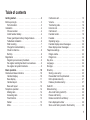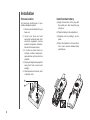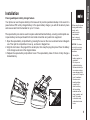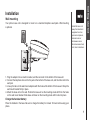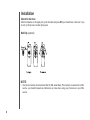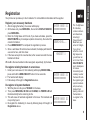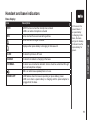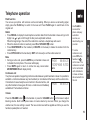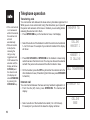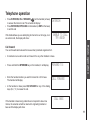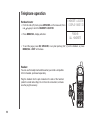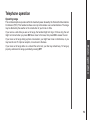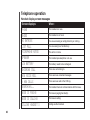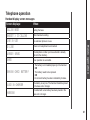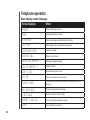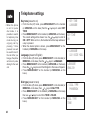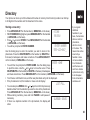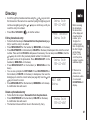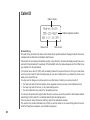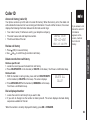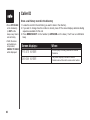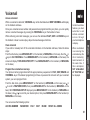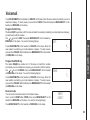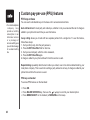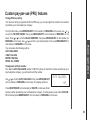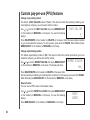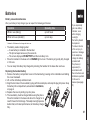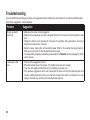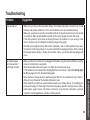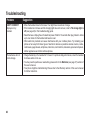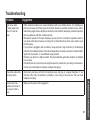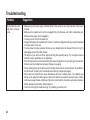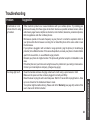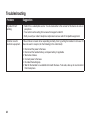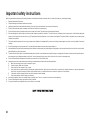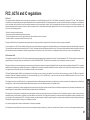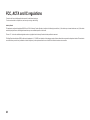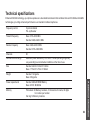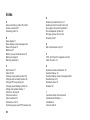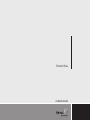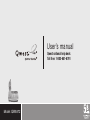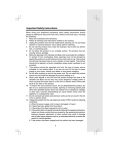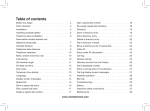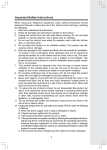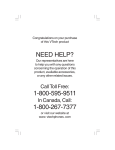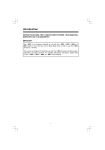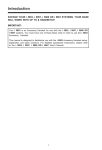Download Qwest qw5872 Specifications
Transcript
Table of contents Getting started . . . . . . . . . . . . . . . . . . . . . 3 Before you begin . . . . . . . . . . . . . . . . . . . . . 3 Parts checklist . . . . . . . . . . . . . . . . . . . . . 3 Installation . . . . . . . . . . . . . . . . . . . . . . . . 4 Choose location . . . . . . . . . . . . . . . . . . . . 4 Install handset battery . . . . . . . . . . . . . . . . . 4 Power guard/spare battery charger feature . . . . . . 5 Table/desk installation . . . . . . . . . . . . . . . . 6 Wall mounting . . . . . . . . . . . . . . . . . . . . . 7 Charge the handset battery . . . . . . . . . . . . . . 7 Check for dial tone . . . . . . . . . . . . . . . . . . 8 Belt clip . . . . . . . . . . . . . . . . . . . . . . . . . 8 Registration . . . . . . . . . . . . . . . . . . . . . . . 9 Register your accessory handsets . . . . . . . . . . 9 Re-register existing handsets to a new base . . . . . 9 De-register all system handsets . . . . . . . . . . . 9 Basic operation . . . . . . . . . . . . . . . . . . . . 10 Handset and base indicators . . . . . . . . . . . . . . 10 Handset display . . . . . . . . . . . . . . . . . . . 10 Base display . . . . . . . . . . . . . . . . . . . . . 11 Handset layout . . . . . . . . . . . . . . . . . . . . 12 Base unit layout . . . . . . . . . . . . . . . . . . . 13 Telephone operation . . . . . . . . . . . . . . . . . . 14 Making calls . . . . . . . . . . . . . . . . . . . . . 14 Answering calls . . . . . . . . . . . . . . . . . . . . 14 Flash function . . . . . . . . . . . . . . . . . . . . . 15 Redial . . . . . . . . . . . . . . . . . . . . . . . . 15 Mute . . . . . . . . . . . . . . . . . . . . . . . . . 15 Conference call . . . . . . . . . . . . . . . . . . . . Volume . . . . . . . . . . . . . . . . . . . . . . . . Transferring calls . . . . . . . . . . . . . . . . . . . Intercom call . . . . . . . . . . . . . . . . . . . . . Call forward . . . . . . . . . . . . . . . . . . . . . . Handset locator . . . . . . . . . . . . . . . . . . . . Headset . . . . . . . . . . . . . . . . . . . . . . . Operating range . . . . . . . . . . . . . . . . . . . Handset display screen messages . . . . . . . . . . Base display screen messages . . . . . . . . . . . Telephone settings . . . . . . . . . . . . . . . . . . . Ringer volume . . . . . . . . . . . . . . . . . . . . Ringer tone . . . . . . . . . . . . . . . . . . . . . . Key tone . . . . . . . . . . . . . . . . . . . . . . . . Language . . . . . . . . . . . . . . . . . . . . . . . . Dial type . . . . . . . . . . . . . . . . . . . . . . . . . Directory . . . . . . . . . . . . . . . . . . . . . . . . . Storing a new entry . . . . . . . . . . . . . . . . . . Review/dial from the phonebook . . . . . . . . . . . Edit a phonebook entry . . . . . . . . . . . . . . . . Delete a phonebook entry . . . . . . . . . . . . . . Caller ID . . . . . . . . . . . . . . . . . . . . . . . . Shared call log . . . . . . . . . . . . . . . . . . . . . . About call history (caller ID) . . . . . . . . . . . . . Review call history . . . . . . . . . . . . . . . . . . Delete records from call history . . . . . . . . . . . . Dial a displayed number . . . . . . . . . . . . . . . Store a call history record in the directory . . . . . . 15 15 16 16 17 18 18 19 20 22 23 23 23 24 24 24 25 25 26 27 27 28 28 29 29 29 29 30 Table of contents Voicemail . . . . . . . . . . . . . . . . . . . . . . . . Access voicemail . . . . . . . . . . . . . . . . . . . Clear voicemail . . . . . . . . . . . . . . . . . . . . Program the voicemail access keys . . . . . . . . . Program password . . . . . . . . . . . . . . . . . . Program the VOICEMAIL key . . . . . . . . . . . . Program the PLAY key . . . . . . . . . . . . . . . . Program the SKIP key . . . . . . . . . . . . . . . . Program the ERASE key . . . . . . . . . . . . . . . Reset all codes . . . . . . . . . . . . . . . . . . . . Custom pay-per-use (PPU) features . . . . . . . . . . PPU keys on base . . . . . . . . . . . . . . . . . . PPU keys on handset . . . . . . . . . . . . . . . . Change PPU key setting . . . . . . . . . . . . . . . Change auto call back number . . . . . . . . . . . . Change 3-way calling number . . . . . . . . . . . . Change repeat dialing number . . . . . . . . . . . . Reset all codes . . . . . . . . . . . . . . . . . . . . Batteries . . . . . . . . . . . . . . . . . . . . . . . . Battery care and maintenance . . . . . . . . . . . . Replacing the handset battery . . . . . . . . . . . . Additional information . . . . . . . . . . . . . . . . . Troubleshooting . . . . . . . . . . . . . . . . . . . . . Maintenance . . . . . . . . . . . . . . . . . . . . . . . Warranty . . . . . . . . . . . . . . . . . . . . . . . . . Important safety instructions . . . . . . . . . . . . . . FCC, ACTA and IC regulations . . . . . . . . . . . . . Technical Specifications . . . . . . . . . . . . . . . . . 31 31 31 31 32 32 32 33 33 33 34 34 34 35 35 36 36 36 37 37 37 38 38 45 45 46 47 49 Index . . . . . . . . . . . . . . . . . . . . . . . . . . 50 Parts Checklist 1. Handset 2. Base unit 3. Battery 4. Telephone line cord 5. Belt clip 6. Base wall mounting bracket 7. AC power adaptor 8. User’s manual • Important! Before using this telephone, you must read the important safety instructions on page 46. Base unit Handset Battery Telephone line cord Belt clip Base wall mounting bracket AC power adaptor User’s manual Getting started Before you begin Installation Choose location Install handset battery For maximum performance of your cordless telephone system: a)Align the two holes in the plug with the socket pins, then snap the plug into place. 1.Choose a central location for your base unit. 2. I n s t a l l yo u r b a s e u n i t a n d extension handsets away from electronic equipment, such as personal computers, television sets and microwave ovens. 3. I n locations where there are multiple cordless telephones, separate base units as much as possible. 4. Install your telephone equipment away from heat sources and sunlight. 5.Avoid excessive moisture, dust or extreme cold. b) Place the battery in the compartment. c) Replace cover by sliding it up into place. d)Place the handset in its base when not in use to ensure maximum daily performance. Power guard/spare battery charger feature Your phone can use the spare battery in the base unit to provide operational backup in the event of a power failure. With a fully charged battery in the spare battery charger, you will still be able to place and receive calls from the handset for up to 1.5 hours. The spare battery can also be used to replace a drained handset battery, ensuring uninterrupted use. A spare battery can be purchased from most retail stores that carry electronic equipment. 1. Open the spare battery compartment by pressing the lever on the cover as shown below in diagram one. Then pull the compartment cover up, as shown in diagram two. 2. Align the two holes in the plug with the socket pins, then snap the plug into place. Place the battery in the charger as shown in the diagram below. 3. Replace the spare battery compartment cover. The spare battery takes 16 hours to fully charge a drained battery. • When using the phone during power backup mode, audio quality may be compromised due to reduced power availability. CAUTION: To reduce the risk of fire or injury, read and follow these instructions: 1. Use only the battery supplied, or equivalent. 2. Do not open or mutilate the battery. Released electrolyte is corrosive and may cause damage to the eyes or skin. It may be toxic if swallowed. 3. Exercise care in handling battery in order not to short the battery with conducting materials such as rings, bracelets, and keys. The battery or conductor may overheat and cause burns. Getting started Installation Installation Table/desk installation •Install the base unit away from electronic equipment such as personal computers, television sets or microwave ovens. Avoid excessive heat, cold, dust or moisture. Connect the power cord. After charging the battery for at least 16 hours, connect the telephone line cord. Modular telephone jack Standard electrical outlet Wall mounting Your phone base unit is designed to mount on a standard telephone wall plate. Wall mounting is optional. •Install the base unit away from electronic equipment such as personal computers, television sets or microwave ovens. Avoid excessive heat, cold, dust or moisture. 1. Plug the adapter into an electrical outlet, and the connector to the bottom of the base unit. 2. Connect the telephone line cord to the jack at the bottom of the base unit, and the other end to the wall jack. 3. Line up the tabs on the wall mount adapters with the holes at the bottom of the base unit. Snap the wall mount bracket firmly in place. 4. Mount the base unit on the wall. Position the base unit so the mounting studs will fit into the holes on the wall mount bracket. Slide base unit down on the mounting studs until it locks into place Charge the handset battery Place the handset in the base. Be sure to charge the battery for at least 16 hours before using your phone. Getting started Installation Installation Check for dial tone fter the batteries are charged, pick up the handset and press ON; you should hear a dial tone. If you A do not, try this phone in another phone jack. Belt Clip (optional) NOTE: • Your phone contains an internal noise filter (for DSL subscribers). This means, If you subscribe to DSL service, you shouldn’t experience interference or noise when using your phone due to your DSL service. Your phone can operate up to four handsets. To order additional handsets call the supplier. Register your accessory handsets 1. After charging the battery, the screen will display: 2. On the base unit, press MENU/SEL, then scroll to DISPLAY BASE ID, press MENU/SEL. 3. Enter the 15 digit base unit ID code, If you make a mistake, press the DELETE/MUTE key to backspace (delete characters), then enter the correct information. 4. Press MENU/SELECT to complete the registration process. 5. Once a valid base ID code has been entered, the display will blank for a second or two, and then show: 6. If the base accepts the new handset, after several seconds the new handset will show: Where X is the new handset number assigned, sequentially, by the base. ENTER BASE ID ############### SEARCHING... HANDSET X Re-register existing handsets to a new base 1. Install your new base unit, the handset(s) will display SEARCHING…, press and hold the MENU/SELECT button for two seconds. 2. The handset will display: 3. Follow steps 2 through 6 in Registration above. ENTER BASE ID ############### De-register all system handsets 1. With the phone in idle, press *883244# on the base. 2. Then press MENU/SEL, IN USE and CHARGE, the POWER LED will illuminate briefly before returning to idle. 3. This will erase all handsets registered to the base. The handsets will now prompt you to: 4. Re-register the handset(s) to base by following steps 2 through 6 in Registration above. ENTER BASE ID ############### • The 15-digit base ID code may contain numbers and characters, including 0 through 9 and *. Make sure you enter all 15 digits. • If you do not enter the correct digit sequence, you will hear an error tone. Press DELETE/MUTE key to backspace to erase a character(s) and carefully re-enter the base ID code. • De-registering all system handsets will prevent any handset from placing calls until the handset is re-register to the base. Getting started Registration Handset and base indicators Handset display Icon Description MUTE Turns on when the microphone is muted. NEW Turns on when there are new call log entries. Turns on when the ringer is muted. Low battery indicator and charging indicator. LED is on when in handsfree mode. VOICEMAIL 10 On when new voicemail is detected. Service must be subscribed through your local telephone company. Handset and base indicators Base display Icon Description MUTE •MUTE turns on when the microphone is muted. •LED is on when microphone is muted NEW Turns on when there are new call log entries. Turns on when the ringer is muted. IN USE On when the phone is off hook. CHARGE On when the handset is charging in the base. VOICEMAIL On when new voicemail is detected. Service must be subscribed through your local telephone company. LED is on when base speakerphone is in use. SPARE BATT •LED flashes when the base is operating on spare battery power. •LED is on when a spare battery is charging and the power adapter is plugged into the base. 11 Basic operation Displays when spare battery is charging in the base unit. • In the event of a power failure, if a spare battery is charging in the base, the base will go into backup mode and use the spare battery for power. Handset layout 1. Antenna 2. CID 3. Redial/pause 4. On/flash 5. Dialing key (0 - 9, *, #) 6. Voicemail 7. Play 8. Skip 9. Menu/select 10. 11. Speaker 12. Mute/delete 13. Off/clear 14. Billed services 15. Intercom 16. Erase X 16 12 Base unit layout 23 Basic operation 1. Intercom 2. In use 3. Spare battery compartment 4. Charge 5. Microphone 6. Auto call back 7. 3-way calling 8. Repeat dialing 9. Number keys 10. Speaker 11. Mute 12. Flash 13. Redial/pause 14. Caller ID 15. Exit 16. Delete 17. Phonebook 18. Menu/select 19. Skip 20. Volume 21. Erase 22. Voicemail 23.Play 13 Telephone operation Making calls From the handset: Press ON (or, SPEAKER ( ) to use the handset speakerphone feature). Dial the phone number. -ORDial the phone number first; then press ON or SPEAKER ( ). As you are entering numbers, press DELETE/MUTE or OFF/CLEAR to backspace and make corrections, or press and hold PAUSE to enter a 3 second dialing pause. Press OFF to end your call. From the base unit • Press SPEAKER ( ). Dial the phone number. -OREnter the phone number first; then press SPEAKER ( ) As you are entering numbers, press DELETE or EXIT to backspace and make corrections, or press and hold PAUSE to enter a three second dialing pause. • Press SPEAKER ( ) to end your call. Answering calls From the handset • Press ON, SPEAKER or any of the number keys. • Press OFF to end your call. From the base unit 14 • Press SPEAKER ( ) or any of the dialing keys (0-9, *, #). • Press SPEAKER ( ) to end your call. Telephone operation Mute • During an active call, press the MUTE key on handset or base unit PHONE 00:00:25 to disable the microphone. The screen will display: MICROPHONE MUTED • Press MUTE again to return to normal two way conversation. MUTE MICROPHONE ON will display briefly. Conference call Your phone is capable of supporting conference calls between system handsets or base. It is possible to establish a conference between any two handsets (or a handset and the base) and the external line. If a handset or base already has a connection to the external line, and PHONE 00:00:25 any other handset or base goes off-hook, a conference is immediately established. The handsets will show: • Use FLASH to access other phone company subscriber services, as described by your provider. • To end a conference call, press OFF at he handset or on the base. The conference call will not be terminated until all handsets or base unit have disconnected from the call. Volume Press the VOLUME button on the handset or press the VOLUME button on the base to adjust listening volume. Each button press raises or lowers volume by one level. When you change the volume level, the new setting is saved. The new volume level will be applied each time you use the handset, speakerphone or headset. 15 Basic operation Flash function You can use your phone with services such as call waiting. When you receive a call waiting signal, simply press the FLASH key to switch to the new call. Press FLASH again to switch back to the original call. Redial • Press REDIAL to display the last telephone number dialed from the handset or base unit (up to 32 digits). Use or to scroll through the five previously dialed numbers. When the beginning or the end of the redial list is reached, a double beep will sound. • When the desired number is reached, press ON or SPEAKER ( ) to dial. • Press DELETE/MUTE on the handset (or DELETE on the base) to delete the number from the redial memory. • Press OFF/CLEAR on the handset (or EXIT on the base) to exit the redial review list. Telephone operation Transferring calls • If the returned call is not answered within 30 seconds, the external call will end automatically. • While in transfer mode (before releasing the call) you may toggle back and forth between the external call (the display will show OUTSIDE) and the intercom call (the display will show INTERCOM) by pressing the INTERCOM key. You can transfer calls between the base and any handsets registered to it. While you are on an external call, Using Transfer allows you to speak to the person who answers at the base or handset you are calling before TRANSFER TO: releasing the external call to them. • Press INTERCOM key on the handset or base, it will display: • Select the number of the handset to which the call is to be transferred 1-4 or 0 for base. For example if you intercom handset 2 the display will show: • Press ON, SPEAKER or INTERCOM on the handset or base being called to answer the intercom call. You may now discuss the external call with the person who answered the other handset or base. • On the handset, press the OFF key to transfer the external call to the other handset or base. (If transferring from the base, press SPEAKER to transfer.) Intercom call You can intercom between the base and any handsets registered to it. • From the idle (off) mode, press INTERCOM. The handset will display: • Select a number of the handset to be called (1-4 or 0 for base). For example if you intercom the base the display will show: 16 CALLING HANDSET 2 HANDSET 1 IS CALLING CALL TRANSFERRED INTERCOM TO: CALLING BASE Telephone operation • Press INTERCOM, ON or SPEAKER ( ) on the handset (or base) to answer the intercom call. The screens will display: • Press INTERCOM, OFF/CLEAR on the handset (or EXIT on the base) to end the call INTERCOM UNABLE TO CALL TRY AGAIN If the handset/base you are attempting to intercom is out of range, or on an external call, the display will show: Basic operation Call forward You can forward calls between the base and any handsets registered to it. • A handset on an external call can forward it to any other handset or base. • Press and hold the INTERCOM key on the handset, it will display: • Enter the handset number you wish to forward to or 0 for base. The handset will display: FORWARD TO: CALL FORWARD • At the handset or base press ON, SPEAKER or any of the dialing keys (0-9, *, #) to answer the call. If the handset or base being called does not respond in about one minute, the external call will be returned to originating handset or base and the display will show: CALL BACK 17 Telephone operation Handset locator • From the idle (off) mode, press MENU/SEL on the base unit, then use or > HANDSET LOCATOR DISPLAY BASE ID key to scroll to HANDSET LOCATOR. • Press MENU/SEL, display will show: PAGING ALL HANDSETS • To end the page, press ON, SPEAKER, or any dial pad key (0-9,*,#) on the handset, or press MENU/SEL or EXIT on the base. Headset You can use this telephone handsfree when you install a compatible 2.5 mm headset, purchased separately. Plug the headset into the jack located on the side of the handset (under the small rubber flap). Do not force the connection, but make sure the plug fits securely. 18 Telephone operation Operating range Basic operation This cordless telephone operates within the maximum power allowed by the Federal Communications Commission (FCC). This handset and base can only communicate over a certain distance. The range may be affected by the weather or the construction of your home or office. If you receive a call while you are out of range, the handset might not ring or if it does ring, the call might not connect when you press ON. Move closer to the base, then press ON to answer the call. If you move out of range during a phone conversation, you might hear noise or interference, or you may lose the call. To improve reception, move closer to the base. If you move out of range while on a call and the call is lost, your line may remain busy. To hang up properly, walk back into range, periodically pressing OFF. 19 Telephone operation Handset display screen messages 20 Screen displays: When: PHONE The handset is in use. ENDED The handset is on hook. NO ENTRIES You are accessing an empty directory or call log. LIST FULL You are saving to a full directory. MICROPHONE MUTED The call is on mute. SPEAKER The handset speakerphone is in use. LOW BATTERY The battery needs to be recharged. INCOMING CALL There is a call coming in. NEW VOICE MAIL There are new voicemail messages. X NEW CALLS There are new calls in the CID log. SEARCHING... The handset has lost communication with the base. BASE IS PAGING The base is paging handset(s). BASE IS CALLING The base is calling. CALLING HANDSET X Calling another handset. Telephone operation Handset display screen messages When: CALLING BASE Calling the base. HANDSET X IS CALLING Other handset is calling. LINE IN USE An extension phone is in use. NO LINE There is no telephone line connected. ALREADY SAVED The telephone number you have entered is already stored in the directory. SAVED Your operation is successful. WARNING CHECK BATTERY! • The battery is not installed properly in the handset. OR • The battery needs to be replaced. OR • An incorrect battery has been installed by mistake. PLACE IN CHARGER The battery is very low. The handset should be placed in the base unit or charger. CHARGING A handset with a low battery has been placed in the base unit or charger. Basic operation Screen displays: 21 Telephone operation Base display screen messages 22 Screen displays: When: SPEAKER The speakerphone is in use. ENDED The speakerphone is on hook. NO ENTRIES You are accessing an empty directory or call log. LIST FULL The directory is full, no new data can be saved. MICROPHONE MUTED The call is on mute. INCOMING CALL There is a call come in. PAGING ALL HANDSETS The base is paging handset(s) CALLING HANDSET X Calling a handset. LINE IN USE An extension phone is in use. NO LINE There is no telephone line connected ALREADY SAVED The telephone number you have entered is already stored in the directory. NEW VOICE MAIL There are new voicemail messages. X NEW CALLS There are new calls in the CID log HANDSET X CALLING One of the cordless handsets is calling. SAVED Your operation is successful. Telephone settings Ringer volume • From the idle (off) mode, press MENU/SELECT on the handset (or MENU/SEL on the base) then the VOLUME. or key to RINGER • Press MENU/SELECT on the handset (or MENU/SEL on the base). > RINGER VOLUME RINGER TONE RINGER VOLUME The current ringer volume will be shown: or keys or enter a digit (0 through 6) to the desired volume. The current ring tone is played. At the lowest setting, display will show: RINGER VOLUME The handset or base will not ring when a call comes in if ringer volume is set to the lowest setting. • Press MENU/SELECT on the handset (or MENU/SEL on the base). Ringer tone • From the idle (off) mode, press MENU/SELECT on the handset (or MENU/SEL on the base) then the or keys to RINGER TONE. • Press MENU/SELECT on the handset (or MENU/SEL on the base). • Press the or keys (or enter a digit 0 through 9) to sample the ring tones. The screen will show: • Press MENU/SELECT on the handset (or MENU/SEL on the base). > RINGER TONE KEY TONE RINGER TONE 1 23 Basic operation • Press the • Settings for the handset and the base must be programmed separately. For example, when you set the ringer volume for the handset, it will not automatically set in the base. Telephone settings Key tone (preset to on) • When the phone is set for pulse dial mode, it is possible to switch to temporary tone mode during an ongoing call by pressing *. Once pressed, tone will be used for rest of the call. After you hang up, the phone will return to pulse dialing for the next call. • From the idle (off) mode, press MENU/SELECT on the handset (or MENU/SEL on the base) then the or keys to select KEY TONE. • Press MENU/SELECT on the handset (or MENU/SEL on the base). The current setting will be shown. Use the or keys to scroll to ON or OFF. When set to on, the handset will emit a beep whenever a key is pressed. • When the desired option is shown, press MENU/SELECT on the handset (or MENU/SEL on the base). KEY TONE ON > LANGUAGE CLR VOICE MAIL Language (preset to English) • From the idle (off) mode, press MENU/SELECT on the handset (or MENU/SEL on the base) then the or keys to LANGUAGE. • Press MENU/SELECT on the handset (or MENU/SEL on the base). Press the or keys to scroll from English to Francais or Espanol. • Press MENU/SELECT on the handset (or MENU/SEL on the base). Dial type (preset to tone) • From the idle (off) mode, press MENU/SELECT on the handset (or MENU/SEL on the base) then or keys to DIAL TYPE. • Press MENU/SELECT on the handset (or MENU/SEL on the base) then use or keys to scroll from TONE to PULSE. • Press MENU/SELECT on the handset (or MENU/SEL on the base). 24 > KEY TONE LANGUAGE LANGUAGE ENGLISH > DIAL TYPE PHONEBOOK DIAL TYPE TONE Directory Your phone can store up to 50 numbers with names in memory. Each memory location can hold up to 32 digits for the number and 16 characters for the name. • If you register Storing a new entry Use the dialing keys to enter the number you wish to store in the phonebook. Press the DELETE/MUTE on the handset (or DELETE on the base) to backspace and make corrections. Press MENU/SELECT on the handset (or MENU/SEL on the base). > STORE REVIEW ENTER NUMBER 555-123-4567_ ENTER NAME • You will then be prompted to ENTER NAME. Use the dialing keys _ to spell the name. Use the and keys to move the cursor. Press DELETE/MUTE on the handset (or DELETE on the base) to backspace and make corrections. Press MENU/SELECT on the handset (or MENU/SEL on the base). • You’ll hear a confirmation tone, and the new phonebook entry will be displayed. • If the phonebook is full, the handset or base unit will display: • You can also press REDIAL then or keys to scroll to the previously dialed number from the redial list you want to store in the phonebook. Press MENU/SELECT on the handset (or MENU/SEL on the base). • While entering numbers, press and hold PAUSE to add pauses if necessary. • If there is a duplicate number in the phonebook, the display will show: LIST FULL additional handsets to your base, the handsets share a common phonebook, which is stored in the base. This means that entries inserted by a handset or base unit are available for all handsets and the base unit. and if one deletes a phonebook entry, it will disappear from all handsets and base unit. ALREADY SAVED 25 Basic operation • Press MENU/SELECT on the handset (or MENU/SEL on the base). • With PHONEBOOK highlighted, press MENU/SELECT on the handset (or MENU/SEL on the base). • Press or to select STORE. Press MENU/SELECT on the handset (or MENU/SEL on the base). • You will be prompted to ENTER NUMBER. Directory Each press of a particular key causes characters to be displayed in the following order: key Character versus # of key presses 1 2 1 1 # 2 A B C 3 D E 4 G 5 3 4 5 6 7 , - . & 2 a b c F 3 d e f H I 4 g h i J K L 5 j k l 6 M N O 6 m n o 7 P Q R S 7 p q 8 T U V 8 t u v 9 W X Y Z 9 w x 0 0 * * ? ! / ( ) @ # space 8 9 r s y z Review/dial from the phonebook • Press MENU/SELECT on the handset (or MENU/SEL on the base). With PHONEBOOK highlighted, press MENU/SELECT on the handset (or MENU/SEL on the base). With the REVIEW highlighted, press MENU/SELECT on the handset (or MENU/SEL on the base). Andrew - OR 123-4567 With the handset or base unit in idle, press , the handset or base unit goes directly into phonebook review mode. 26 Directory • Scroll through the phonebook entries using the and keys or enter first character of the name to be searched (using the digit keys) and continue navigating using the or keys as scroll keys, until you reach the entry to be dialed. • Press ON or SPEAKER ( ), to dial the number. Edit a phonebook entry • Follow the first two steps in Review/dial from the phonebook (page Andrew Smith 555-123-4567 PHONE 00:00:10 Andrew Smith number. Press and hold PAUSE to add pauses if necessary. You can also press REDIAL, then the or keys to scroll to the previously dialed number from redial list you want to store in the phonebook. Press MENU/SELECT on the Andrew Smith handset (or MENU/SEL on the base). 555-123-4567 • Press MENU/SELECT on the handset (or MENU/SEL on the base). • You are now prompted to EDIT NAME. Press DELETE/MUTE on the handset (or DELETE on the base) to backspace, then use the dialing keys to enter the correct name (see page 26). Use the and EDIT NAME keys to move the cursor. • Press MENU/SELECT on the handset (or MENU/SEL on the base). Andrew A confirmation tone will sound. • If there are no entries in the phonebook, when it is accessed, NO ENTRIES will display. Delete a phonebook entry • Follow the first two steps in Review/dial from the phonebook. • Press DELETE/MUTE on the handset (or DELETE on the base). A confirmation tone will sound. • The handset or base will then move to the next entry if any. Andrew Smith 555-123-4567 27 Basic operation 26) to reach the entry to be edited. • Press MENU/SELECT on the handset (or MENU/SEL on the base). • Press DELETE/MUTE on the handset (or DELETE on the base) to backspace then enter the correct •When reviewing the phonebook, the second line of the display will show the phone number, up to 16 digits. For numbers longer than 16 digits, only the first 13 digits will be shown. Press * or # to scroll the phone number to see the additional digits. Caller ID Caller’s name Andrew Smith 555-123-4567 Caller’s telephone number NEW 6/15 10:15PM Date of call Time of call Shared call log The caller ID log is stored in the base, and is shared by the system handsets. Changes made at the base or a handset will be reflected in all handsets and the base. If the number of an incoming call matches an entry in your directory, the name will display exactly how you’ve entered it in the phonebook. For example, if Christine Smith calls, her name will appear as Chris if that is how you entered it into the phonebook. Your phone has a caller ID (CID) with call waiting feature that works with service from your local phone service provider. Caller ID with call waiting lets you see who’s calling before you answer the phone, even when you’re on another call. You may need to change your phone service to use this feature. Contact your service provider if: • You have both caller ID and call waiting, but as separate services (you may need combined service) • You have only caller ID service, or only caller waiting service. • You don’t subscribe to any caller ID or call waiting services. You can use this product with regular caller ID service, and you can use this product’s other features without subscribing to either caller ID or combined caller ID with call waiting service. There are fees for caller ID services, and they may not be available in all areas. This product can provide information only if both you and the caller are in areas offering caller ID service, and if both telephone companies use compatible equipment. 28 Caller ID About call history (caller ID) Your phone can store up to 50 calls in its caller ID memory. When the memory is full, the oldest call will be deleted to make room for new incoming call information. For each call that comes in, the screen displays the following information between the first and second rings: • Your caller’s name (15 letters are sent by your telephone company). • The caller’s area code and telephone number. • The time and date of the call. 555-123-4567 NEW 6/15 10:15PM If you answer a call before the caller ID information appears on the screen, it will not be in the call history. 1. Press (CID) to view call history. 2. Use and to scroll through records in call history. Delete records from call history Delete a specific call: 1. Locate the record you want to delete from call history. 2. Press DELETE/MUTE on the handset (or DELETE on the base). You’ll hear a confirmation beep. Delete all calls: 1. With the handset in call log mode, press and hold DELETE/MUTE DELETE ALL on the handset (or DELETE on the base). The screen displays: CALLS? 2. Press MENU/SELECT on the handset (or MENU/SEL on the base). You’ll hear a confirmation beep. Dial a displayed number 1. Locate the record in call history that you want to dial. 2. If you wish to change how the number is dialed, press #. The screen displays alternate dialing sequences available for this call. When the number is correctly displayed for dialing, press ON or SPEAKER. 29 Basic operation Review call history Andrew Smith • Caller ID •Press OFF/CLEAR on the handset(s) (or EXIT on the base) at any time to exit call history. • If both the name and number are not provided, UNABLE TO SAVE will be displayed. 30 Store a call history record in the directory 1. Locate the record in the call history you want to store in the directory. 2. If you wish to change how the number is stored, press #. The screen displays alternate dialing sequences available for this call. 3. Press MENU/SELECT on the handset (or MENU/SEL on the base), You’ll hear a confirmation beep. Screen displays: When: PRIVATE NUMBER The other party is blocking name and/or number information. UNKNOWN NUMBER Your phone company is unable to receive information about this caller’s name and/or number. Voicemail Access voicemail When a voicemail is detected, VOICEMAIL key will be illuminated and NEW VOICEMAIL will display on the handset and base. Once your voicemail access number and password are programmed into your phone, you can quickly retrieve voicemail messages by pressing the VOICEMAIL key on the handset or base. When retrieving voicemail messages, you can use the dedicated PLAY, SKIP and ERASE keys on the handset or base to access play, skip and erase messages functions. Program the voicemail access keys Your phone is factory programmed with the appropriate key sequences for PLAY, SKIP, ERASE and VOICEMAIL keys. If the default programming for these or password do not work with your voicemail system, you can reprogram them. • When one handset is accessing the voicemail setup, the other handset(s) cannot access it at the same time. If this is attempted, NOT AVAILABLE AT THIS TIME will be displayed. From the idle mode, press MENU/SELECT on the handset (or MENU/SEL on the base), use or to scroll to FEATURE CODES, then press MENU/SELECT on the handset (or MENU/SEL on the base). With VOICEMAIL SETUP displayed, press MENU/SELECT on the handset (or MENU/SEL on the base). Use or to scroll to your desired option, then press MENU/SELECT on the handset (or MENU/SEL on the base). You can access the following options: ACCESS NUMBER PASSWORD PLAY SKIP ERASE RESET ALL CODES 31 Basic operation Clear voicemail If you wish to manually turn off the voicemail indications on the handset and base, follow the below steps: From the idle mode, press MENU/SELECT on the handset (or MENU/SEL on the base), then the or keys to CLR VOICEMAIL. Press MENU/SELECT on the handset (or MENU/SEL on the base), the screen will display TURN INDICATOR OFF? Press MENU/SELECT on the handset (or MENU/SEL on the base). •In order to use these features, you must subscribe to and activate voicemail service through your local telephone company. Voicemail Program password You need to program a password to access your voicemail. First, you must activate and define your voicemail password with the voicemail service provided by your local telephone company. Once you have defined your password, you can then program it into the phone. Use or to scroll to PASSWORD, then press MENU/SELECT on the handset (or MENU/SEL on the base) to choose it. You will see the following display: PASSWORD _ Use the number keys to enter the password number provided by your local telephone company. To enter pauses, press and hold PAUSE. Press DELETE/MUTE on the handset (or DELETE on the base) to erase numbers if you make a mistake. When finished press MENU/SELECT on the handset (or MENU/SEL on the base). Program the VOICEMAIL key The default voicemail access number is *98. If this does not match the number provided by your local telephone company, you will need to edit the number. Use or to scroll to ACCESS NUMBER, then press MENU/SELECT ACCESS NUMBER on the handset (or MENU/SEL on the base). You see the following display: *98_ Press DELETE/MUTE on the handset (or DELETE on the base). Enter the new voicemail access number provided by your local telephone company. To enter pauses, press and hold PAUSE. When finished press MENU/SELECT on the handset (or MENU/SEL on the base). Program the PLAY key The default PLAY key number is 1. If this does not match the number provided by your local telephone company, you will need to edit the number. Use or to scroll to PLAY, then press MENU/SELECT on the handset (or MENU/SEL on the base). The display will show: 32 PLAY 1_ Voicemail Press DELETE/MUTE on the handset (or DELETE on the base). Enter the new number provided by your local telephone company. To enter pauses, press and hold PAUSE. When finished press MENU/SELECT on the handset (or MENU/SEL on the base). Program the SKIP key The default SKIP key number is #. If this does not match the number provided by your local telephone company, you will need to edit the number. Use or to scroll to SKIP, then press MENU/SELECT on the handset (or MENU/SEL on the base). You see the following display: SKIP Basic operation #_ Press DELETE/MUTE on the handset (or DELETE on the base). Enter the new number provided by your local telephone company. To enter pauses, press and hold PAUSE. When finished press MENU/SELECT on the handset (or MENU/SEL on the base). Program the ERASE key The default ERASE key number is 3. If this does not match the number provided by your local telephone company, you will need to edit the number. Use or to scroll to ERASE, then press MENU/SELECT on the handset (or MENU/SEL on the base). You see the following display: ERASE 3_ Press DELETE/MUTE on the handset (or DELETE on the base). Enter the new number provided by your local telephone company. To enter pauses, press and hold PAUSE. When finished press MENU/SELECT on the handset (or MENU/SEL on the base). Reset all codes You can reset all voicemail codes to their default values. Use to scroll to RESET ALL CODES, then press MENU/SELECT on the handset (or MENU/SEL on the base). You see the following display: RESET CODES? Press MENU/SELECT on the handset (or MENU/SEL on the base). 33 Custom pay-per-use (PPU) features PPU keys on base • Your local telephone company may provide a monthly subscription to an individual service or a package of services which gives you unlimited usage for a small monthly fee. You can use the dedicated keys on the base unit to access below functions. Auto call back dials the last party who called you, whether or not you answered the call. A charge is added to your phone bill each time you use this feature. 3-way calling allows you to talk with two separate parties from a single line. To use this feature, follow these steps: 1. Call your first party, after the party answers, 2. Press 3-WAY CALLING. Wait for dial tone. 3. Call your second party, after the call is answered, 4. Press 3-WAY CALLING again. A charge is added to your phone bill each time this service is used. Repeat dialing repeatedly dials the last number you called, over a time interval determined by your local phone company. This is useful in reaching a party whose line is busy. A charge is added to your phone bill each time this service is used. PPU keys on handset To access PPU features on the handsets: • Press ON. • Press BILLED SERVICES key, then use the or keys to scroll to your desired option. • Press MENU/SELECT on the handset (or MENU/SEL on the base). 34 Custom pay-per-use (PPU) features Change PPU key setting Your phone is factory programmed with the PPU keys, you can reprogram the codes to the numbers provided by your local telephone company. Basic operation From the idle mode, press MENU/SELECT on the handset (or MENU/SEL on the base), use or to scroll to FEATURE CODES, then press MENU/SELECT on the handset (or MENU/SEL on the base). Press or to scroll to BILLED SERVICES, then press MENU/SELECT on the handset (or MENU/SEL on the base). Use or to scroll to your desired option, then press MENU/SELECT on the handset (or MENU/SEL on the base). You can access the following options: AUTO CALLBACK 3-WAY CALLING REPEAT DIALING RESET ALL CODES Change auto call back number The default AUTO CALLBACK number is *69. If this does not match the number provided by your local telephone company, you will need to edit the number. Use or to scroll to AUTO CALLBACK, then press MENU/SELECT on the handset (or MENU/SEL on the base). The display will show: AUTO CALLBACK *69_ Press DELETE/MUTE on the handset (or DELETE on the base). Enter the new number provided by your local telephone company. To enter pauses, press and hold PAUSE. When finished press MENU/SELECT on the handset (or MENU/SEL on the base). 35 Custom pay-per-use (PPU) features Change 3-way calling number The default 3-WAY CALLING code is F (flash). If this does not match the number provided by your local telephone company, you will need to edit the number. 3-WAY CALLING Use or to scroll to 3-WAY CALLING, then press MENU/SELECT on the handset (or MENU/SEL on the base). You see the following display: F_ Press DELETE/MUTE on the handset (or DELETE on the base). Enter the new number provided by your local telephone company. To enter pauses, press and hold PAUSE. When finished press MENU/SELECT on the handset (or MENU/SEL on the base). Change repeat dialing number The default repeat dialing number is *66. If this does not match the number provided by your local telephone company, you will need to edit the number. REPEAT DIALING Use or to scroll to REPEAT DIALING, then press MENU/SELECT on the handset (or MENU/SEL on the base). The display will show: *66_ Press DELETE/MUTE on the handset (or DELETE on the base). Enter the new number provided by your local telephone company. To enter pauses, press and hold PAUSE. When finished press MENU/SELECT on the handset (or MENU/SEL on the base). Reset all codes You can reset all PPU codes to their default values. Use or to scroll to RESET ALL CODES, then press MENU/SELECT on the handset (or MENU/SEL on the base). You see the following display: Press MENU/SELECT on the handset (or MENU/SEL on the base). 36 RESET CODES? Batteries Battery care and maintenance After your battery is fully charged, you can expect the following performance: Operation Operating time While in use (talking) up to 8 hours While not in use (standby*) up to 4 days * Handset is off the base unit or charger but not in use. — A new battery is installed in the handset. — The phone beeps twice every five seconds. — The screen displays LOW BATTERY and the low battery icon. • Place the handset in the base so the CHARGE light turns on. The battery is typically fully charged in 16 hours. •You can keep the battery fully charged by returning the handset to the base after each use. Replacing the handset battery 1. Remove the battery compartment cover on the handset by pressing on the indentation and sliding the cover downward. 2. Lift out the old battery and disconnect. 3. Align the two holes in the new battery’s plug with the socket pins, and snap the plug into place. Snap the battery in the compartment, as described in Installation, on page 4. 4. Replace the cover by sliding it up into place. 5. The new battery must be charged before using the phone. Place the handset in the base and allow it to charge for at least 16 hours the first charge. The telephone might operate before that, but for best performance, let the battery charge fully. 37 Basic operation • The battery needs charging when: •If you repeatedly get a low battery indicator, even after charging overnight, the battery should be replaced. • To reduce the risk of fire or injury to persons or damage to the telephone, charge the battery provided with this phone (or equivalent) in accordance with the instructions and limitations specified in this user’s manual (see page 5). Troubleshooting If you have difficulty operating your phone, the suggestions below should solve the problem. If you still have difficulty after trying these suggestions, call the Supplier. Problem Suggestion My phone doesn’t work at all. • Make sure the power cord is plugged in. • Make sure the telephone line cord is plugged firmly into the base unit and the telephone wall jack. • Charge the battery in the handset for 16 hours. For optimum daily performance, return the handset to its base when not in use. • Reset the base. Unplug the unit’s electrical power. Wait for 15 seconds then plug it back in. Allow up to one minute for the handset and base to reset. • You may need to purchase a new battery, please refer to the Batteries section (see page 37) of this user’s manual. I cannot get a dial tone. • • • • 38 First try all the suggestions above. Move the handset closer to the base. You might have moved out of range. Your line cord might be malfunctioning. Try installing a new line cord. If the previous suggestions don’t work, disconnect the base unit from the telephone jack and connect a different phone. If there is no dial tone on that phone either, the problem is in your wiring or local service. Contact your local telephone company. Troubleshooting Suggestion I cannot dial out. • Make sure you have a dial tone before dialing. The handset may take a second or two to find the base and produce a dial tone. This is normal. Wait an extra second before dialing. • Make sure your phone is set to the correct dial mode for the type of service that you have (pulse or touchtone). Refer to the Installation section of this user’s manual to set the dial mode. • If the other phones in your home are having the issue, the problem is in your wiring or local service. Contact your local telephone company (charges may apply). • Eliminate any background noise. Noise from a television, radio or other appliance may cause the phone to not dial out properly. If you cannot eliminate the background noise, first try muting the handset before dialing, or dialing from another room in your home with less background noise. My handset beeps four times and isn’t performing normally. • Make sure the power cord is securely plugged into the base. Plug the unit into a different, working outlet not controlled by a wall switch. • Move the handset closer to the base. You might have moved out of range. • If the handset is in its base and the charging light does not come on, refer to the charge light is off (see page 43) in this troubleshooting guide. • Reset the base. Unplug the unit’s electrical power. Wait for 15 seconds then plug it back in. Allow up to one minute for the handset and base to reset. • Other electronic products can cause interference with your cordless phone. Try installing your phone as far away from these types of electronic devices as possible: wireless routers, radios, radio towers, pager towers, cell phones, intercoms, room monitors, televisions, personal computers, kitchen appliances and other cordless phones. 39 Additional information Problem Troubleshooting Problem Suggestion CAN’T CONNECT displays on my handset. • Move the handset closer to the base. You might have moved out of range. • If the handset is in its base and the charging light does not come on, refer to The charge light is off (see page 43) in this troubleshooting guide. • Reset the base. Unplug the unit’s electrical power. Wait for 15 seconds then plug it back in. Allow up to one minute for the handset and base to reset. • Other electronic products can cause interference with your cordless phone. Try installing your phone as far away from these types of electronic devices as possible: wireless routers, radios, radio towers, pager towers, cell phones, intercoms, room monitors, televisions, personal computers, kitchen appliances and other cordless phones. The batteries will not hold a charge. • Charge the battery in the handset for 16 hours. For optimum daily performance, return the handset to its base when not in use. • You may need to purchase a new battery, please refer to the Batteries (see page 37) section of this user’s manual. • Your phone might be malfunctioning. Please refer to the Warranty section of this user’s manual for further instruction. 40 Troubleshooting Suggestion I get noise, static, or weak signal even when I’m near the base. • Other electronic products can cause interference with your cordless phone. Try installing your phone as far away from these types of electronic devices as possible: wireless routers, radios, radio towers, pager towers, cell phones, intercoms, room monitors, televisions, personal computers, kitchen appliances and other cordless phones. • Microwaves operate on the same frequency as your phone. It is normal to experience static on your phone while the microwave is running. Do not install this phone in the same outlet or near the microwave. • If your phone is plugged in with a modem or surge protector, plug the phone (or modem/surge protector) into a different location. If this solves the problem, re-locate your phone or modem farther apart from one another, or use a different surge protector. • Relocate your phone to a higher location. The phone will likely get better reception not installed in a low area. • If the other phones in your home are having the issue, the problem is in your wiring or local service. Contact your local telephone company (charges may apply). I hear other calls while using my phone. • Disconnect your base unit from the telephone jack, and plug in a regular telephone. If you still hear other calls, the problem is probably in your wiring or local service. Call your local telephone company. I hear noise in the handset, and none of the keys or buttons work. • Make sure the power cord is plugged in. 41 Additional information Problem Troubleshooting Problem Suggestion My handset does not ring when I receive a call. • Make sure you have the ringer activated. Refer to the section(s) on ringer selection in this user’s manual. • Make sure the telephone line cord is plugged firmly into the base unit and the telephone jack. Make sure the power cord is plugged in. • You may be too far from the base unit. • Charge the battery in the handset for 16 hours. For optimum daily performance, return the handset to its base when not in use. • You may have too many extension phones on your telephone line to allow all of them to ring. Try unplugging some of the other phones. • The layout of your home or office might be limiting the operating range. Try moving the base to another location, preferably on an upper floor. • If the other phones in your home are having the issue, the problem is in your wiring or local service. Contact your local telephone company (charges may apply). • Test a working phone at the phone jack. If another phone has the same problem, the problem is the phone jack. Contact your local telephone company (charges may apply). • Other electronic products can cause interference with your cordless phone. Try installing your phone as far away from these types of electronic devices as possible: wireless routers, radios, radio towers, pager towers, cell phones, intercoms, room monitors, televisions, personal computers, kitchen appliances and other cordless phones • Your line cord might be malfunctioning. Try installing a new line cord. 42 Troubleshooting Suggestion My calls fade or cut in and out while I’m using my handset. • Other electronic products can cause interference with your cordless phone. Try installing your phone as far away from these types of electronic devices as possible: wireless routers, radios, radio towers, pager towers, cell phones, intercoms, room monitors, televisions, personal computers, kitchen appliances and other cordless phones • Microwaves operate on the same frequency as your phone. It is normal to experience static on your phone while the microwave is running. Do not install this phone in the same outlet or near the microwave. • If your phone is plugged in with a modem or surge protector, plug the phone (or modem/surge protector) into a different location. If this solves the problem, re-locate your phone or modem farther apart from one another, or use a different surge protector. • Relocate your phone to a higher location. The phone will get better reception not installed in a low area. • If the other phones in your home are having the issue, the problem is in your wiring or local service. Contact your local telephone company (charges may apply). The charge light is off. • Clean the handset and base charging contact each month using a pencil eraser or cloth. • Make sure the power and line cords are plugged in correctly and firmly. • Reset the base. Unplug the unit’s electrical power. Wait for 15 seconds then plug it back in. Allow up to one minute for the handset and base to reset. • Your phone might be malfunctioning. Please refer to the Warranty (see page 45) section of this user’s manual for further instruction. 43 Additional information Problem Troubleshooting Problem Suggestion My caller ID isn’t working. • Caller ID is a subscription service. You must subscribe to this service for this feature to work on your phone. • Your caller must be calling from an area that supports caller ID. • Both you and your caller’s telephone companies must use caller ID compatible equipment. Common cure for electronic equipment. If the unit does not seem to be responding normally, then try putting the handset in its base. If it does not seem to respond, do the following (in the order listed): 1. Disconnect the power to the base. 2. Disconnect the handset battery, and spare battery, if applicable. 3. Wait a few minutes. 4. Connect power to the base. 5. Re-install the battery(ies). 6. Wait for the handset to re-establish its link with the base. To be safe, allow up to one minute for this to take place. 44 Maintenance Taking care of your telephone Your cordless telephone contains sophisticated electronic parts, so it must be treated with care. Avoid rough treatment Place the handset down gently. Save the original packing materials to protect your telephone if you ever need to ship it. Avoid water Your telephone can be damaged if it gets wet. Do not use the handset outdoors in the rain, or handle it with wet hands. Do not install your base unit near a sink, bathtub or shower. Electrical storms Electrical storms can sometimes cause power surges harmful to electronic equipment. For your own safety, use caution when using electric appliances during storms. Cleaning your telephone Your telephone has a durable plastic casing that should retain its luster for many years. Clean it only with a soft cloth slightly dampened with water or a mild soap. Do not use excess water or cleaning solvents of any kind. Warranty The Supplier warrants, to the original purchaser only, the material and workmanship of this product for ONE YEAR from the date of purchase. We will repair or replace, at our option, this product without charge should it fail due to a defect in material or workmanship within that time period. This warranty does not apply to loss or damage that is the result of accident, misuse or negligence. All other warranties, expressed, implied or statutory, including warranties of fitness for a particular purpose, are limited to the time period listed and are otherwise excluded from this warranty if unauthorized repairs are attempted. Additionally, the Supplier shall not be liable for any incidental or consequential damage or commercial loss, nor for any other loss or damages. The Supplier assumes no responsibility for products sent without prior return authorization. Additional information 45 Important safety instructions When using your telephone equipment, basic safety precautions should always be followed to reduce the risk of fire, electric shock and injury, including the following: 1. Read and understand all instructions. 2. Follow all warnings and instructions marked on the product. 3.Unplug this product from the wall outlet before cleaning. Do not use liquid or aerosol cleaners. Use a damp cloth for cleaning. 4. Do not use this product near water (for example, near a bath tub, kitchen sink or swimming pool). 5.Do not place this product on an unstable surface, such as a table, shelf or stand. The product may fall, causing serious damage. 6.Slots and openings in the back or bottom of the base unit and handset are provided for ventilation. To protect them from overheating, these openings must not be blocked by placing the product on a soft surface such as a bed, sofa or rug. This product should never be placed near or over a radiator or heat register. This product should not be placed in any area where proper ventilation is not provided. 7.This product should be operated only from the type of power source indicated on the marking label. If you are not sure of the type of power supply in your home, consult your dealer or local power company. 8.Do not allow anything to rest on the power cord. Do not install this product where the cord may have anyone walking on it. 9.Never push objects of any kind into this product through slots in the base or handset as they may touch dangerous voltage points or short out parts that could result in a risk of fire or electric shock. Never spill liquid of any kind on the product. 10. To reduce the risk of electric shock, do not disassemble this product, but take it to an authorized service facility. Opening or removing parts of the base or handset other than specified access doors may expose you to dangerous voltages or other risks. Incorrect reassembling can cause electric shock when the product is subsequently used. 11. Do not overload wall outlets and extension cords as this can result in the risk of fire or electric shock. 12.Unplug this product from the wall outlet and refer servicing to an authorized service facility under the following conditions: A. When the power supply cord or plug is damaged or frayed. B. If liquid has been spilled onto the product. C. If the product has been exposed to rain or water. D.If the product does not operate normally by following the operating instructions. Adjust only those controls that are covered by the operating instructions, as improper adjustment of other controls may result in damage and often requires extensive work by an authorized technician to restore the product to normal operation. E.If the product has been dropped and the base and/or handset has been damaged. F. If the product exhibits a distinct change in performance. 13. Avoid using a telephone (other than cordless) during an electrical storm. There is a remote risk of electric shock from lightning. 14. Do not use the telephone to report a gas leak in the vicinity of the leak. 15. Only put the handset of your telephone next to your ear when it is in normal talk. 46 FCC, ACTA and IC regulations FCC Part 15 This equipment has been tested and found to comply with the requirements for a Class B digital device under Part 15 of the Federal Communications Commission (FCC) rules. These requirements are intended to provide reasonable protection against harmful interference in a residential installation. This equipment generates, uses and can radiate radio frequency energy and, if not installed and used in accordance with the instructions, may cause harmful interference to radio communications. However, there is no guarantee that interference will not occur in a particular installation. If this equipment does cause harmful interference to radio or television reception, which can be determined by turning the equipment off and on, the user is encouraged to try to correct the interference by one or more of the following measures: * Reorient or relocate the receiving antenna. * Increase the separation between the equipment and receiver. * Connect the equipment into an outlet on a circuit different from that to which the receiver is connected. * Consult the dealer or an experienced radio/TV technician for help. Changes or modifications to this equipment not expressly approved by the party responsible for compliance could void the user’s authority to operate the equipment. To ensure safety of users, the FCC has established criteria for the amount of radio frequency energy that can be safely absorbed by a user or bystander according to the intended usage of the product. This product has been tested and found to comply with the FCC criteria. The handset may be safely held against the ear of the user. The base unit shall be installed and used such that parts of the user’s body other than the hands are maintained at a distance of approximately 20 cm (8 inches) or more. If you choose to use a clipping device, please make sure to only use the supplied belt clip. FCC Part 68 and ACTA This equipment complies with Part 68 of the FCC rules and with technical requirements adopted by the Administrative Council for Terminal Attachments (ACTA). The label on the back or bottom of this equipment contains, among other things, a product identifier in the format US:AAAEQ##TXXXX. This identifier must be provided to your local telephone company upon request. The plug and jack used to connect this equipment to premises wiring and the telephone network must comply with applicable Part 68 rules and technical requirements adopted by ACTA. A compliant telephone cord and modular plug is provided with this product. It is designed to be connected to a compatible modular jack that is also compliant. An RJ11 jack should normally be used for connecting to a single line and an RJ14 jack for two lines. See Installation Instructions in the user’s manual. The Ringer Equivalence Number (REN) is used to determine how many devices you may connect to your telephone line and still have them ring when you are called. The REN for this product is encoded as the 6th and 7th characters following the US: in the product identifier (e.g., if ## is 03, the REN is 0.3). In most, but not all areas, the sum of all RENs should be five (5.0) or less. For more information, please contact your local telephone company. If this equipment is malfunctioning, it must be unplugged from the modular jack until the problem has been corrected. Repairs to this telephone equipment can only be made by the manufacturer or its authorized agents. For repair procedures, follow the instructions outlined under the Limited Warranty. If this equipment is causing harm to the telephone network, the telephone company may temporarily discontinue your telephone service. The telephone company is required to notify you before interrupting service. If advance notice is not practical, you will be notified as soon as possible. You will be given the opportunity to correct the problem and the telephone company is required to inform you of your right to file a complaint with the FCC. Your telephone company may make changes in its facilities, equipment, operation, or procedures that could affect the proper functioning of this product. The telephone company is required to notify you if such changes are planned. If this product is equipped with a corded or cordless handset, it is hearing aid compatible. If this product has memory dialing locations, you may choose to store emergency telephone numbers (e.g., police, fire, medical) in these locations. If you do store or test emergency numbers, please: 47 Additional information This equipment may not be used with Party Lines. If you have specially wired alarm dialing equipment connected to your telephone line, ensure the connection of this equipment does not disable your alarm equipment. If you have questions about what will disable alarm equipment, consult your telephone company or a qualified installer. FCC, ACTA and IC regulations * Remain on the line and briefly explain the reason for the call before hanging up. * Perform such activities in off-peak hours, such as early morning or late evening. Industry Canada This equipment complies with regulations RSS210 and CS-03 of Industry Canada. Operation is subject to the following two conditions: (1) this device may not cause interference, and (2) this device must accept any interference, including interference that may cause undesired operation of the device. The term ‘’IC: ‘’ before the certification/registration number only signifies that the Industry Canada technical specifications were met. The Ringer Equivalence Number (REN) for this terminal equipment is 0.1. The REN is an indication of the maximum number of devices allowed to be connected to a telephone interface. The termination on an interface may consist of any combination of devices subject only to the requirement that the sum of the RENs of all the devices does not exceed five. 48 Technical specifications Enhanced 5.8GHz technology–your phone operates on a dual band transmission that combines the best of 5.8GHz and 2.4GHz technologies, providing enhanced performance over standard cordless telephones. Frequency control Crystal controlled PLL synthesizer Transmit frequency Base: 5725–5850 MHz Handset: 2400–2483.5 MHz Receive frequency Base: 2400–2483.5 MHz Handset: 5725–5850 MHz 95 Nominal effective range Maximum power allowed by FCC and IC. Actual operating range may vary according to environmental conditions at the time of use. Size Handset: 42mm X 52mm X 163mm Base: 177mm X 127mm X 169mm Weight Handset: 124 grams Base: 359 grams Power requirements Handset: 600mAH NiMH Battery Base: 9V DC @ 800mA Memory Phonebook: 50 Memory locations, 16 characters for name, 32 digits for number per location Call log: 50 Memory locations 49 Additional information Channels Index A About call history (caller ID) 28-30 Access voicemail 31 Answering calls 14 B Base display 11 Base display screen messages 22 Base unit layout 13 Batteries 37 Battery care and maintenance 37 Before you begin 3 Belt clip (optional) 8 C Call forward 17 Caller ID 28 Change 3-way calling number 36 Change auto call back number 35 Change PPU key setting 35 Change repeat dialing number 36 Charge the handset battery 7 Check for dial tone 8 Choose location 4 Clear voicemail 31 Conference call 15 Custom pay-per-use (PPU) features 34 50 D Delete a phonebook entry 27 Delete records from call history 29 De-register all system handsets 9 Dial a displayed number 29 Dial type (preset to tone) 24 Directory 25-27 E Edit a phonebook entry 27 F FCC, ACTA and IC regulations 47-48 Flash Function 15 H Handset and base Indicators 10 Handset display 10 Handset display screen messages 20-21 Handset layout 12 Handset locator 18 Headset 18 I Important safety instructions 46 Install handset battery 4 Installation 4 Intercom call 16 Index K Key tone 24 L Language 24 M Maintenance 45 Making calls 14 Mute 15 O Operating range 19 P Parts checklist 3 Power guard/spare battery charger feature 5 PPU keys on base 34 PPU keys on handset 34 Program password 32 Program the ERASE key 33 Program the PLAY key 32 Program the SKIP key 33 Program the voicemail access keys 31 Program the VOICEMAIL key 32 R Redial 15 Register your accessory handsets 9 Registration 9 Replacing the handset battery 37 Re-register existing handsets to a new base 9 Reset all codes 33, 36 Review call history 29 Review/dial from the phonebook 26 Ringer tone 23 Ringer volume 23 S Shared call log 28 Store a call history record in the directory 30 Storing a new entry 25 T Table/desk Installation 6 Technical specifications 49 Telephone operation 14-22 Telephone settings 23-24 Transferring calls 16 Troubleshooting 38-44 V Voicemail 31 W Warranty 45 Wall mounting 7 51 Printed in China. 91-000965-010-000 User’s manual Qwest national help desk Toll free: 1-800-651-6791 Model: QW5872