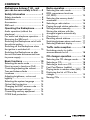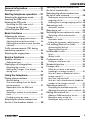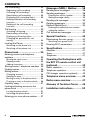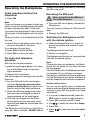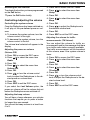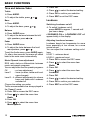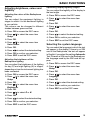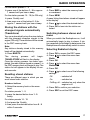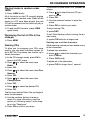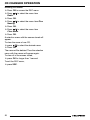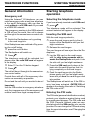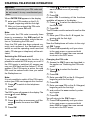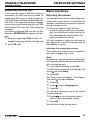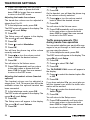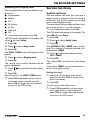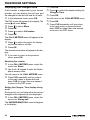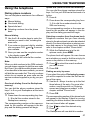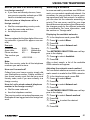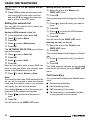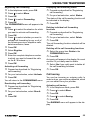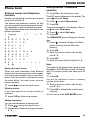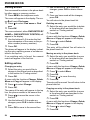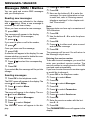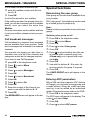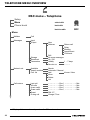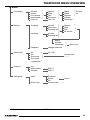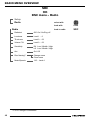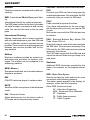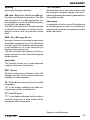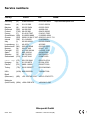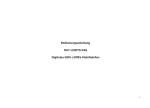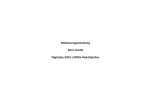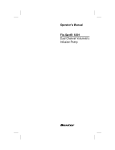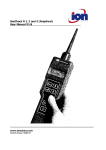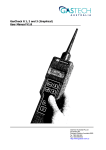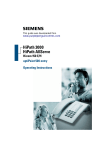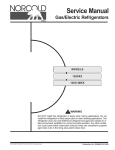Download Blaupunkt Antares T60 Operating instructions
Transcript
Radiophone Antares T60 Operating instructions EQUIPMENT ILLUSTRATION 2 3 4 5 6 7 8 9 1 16 2 15 14 13 12 11 10 5 6 7 8 9 : ; < = > ? @ * DEUTSCH ENGLISH ESPAÑOL 4 PORTUGUÊS 3 Because the Antares T 60 is the symbiosis consisting of a powerful GSM mobile telephone with full-duplex hands-free operation and an excellent audio system with a digital tuner and CD changer option. When the quality of your in-car telephone and road safety are important issues, the Antares T 60 makes no compromises. And that’s to your advantage. And if you want to be absolutely sure that safety is first, leave your hands where they belong - on the steering wheel. VOCS 08, the optional voice control system, the TH 07 handset and the RCT 07 steering wheel remote control unit transform the Antares T 60 into one of the safest mobile telephones on the market. So, have fun paging through and reading this manual. Take some time and get acquainted with your new Radiophone. FRANÇAIS Radiophone Antares T 60 and you can be sure safety is first Volume control, on/off switch SRC button, source selection between radio, CD changer (if connected) or auxiliary equipment/AUX (if connected) Switch from telephone to radio or CD changer operation (CD changer optional) TA button, on/off switch for traffic announcement priority BND button, to select the FM memory banks and the MW and LW wavebands To activate the Travelstore function To switch from handset to hands-free telephone operation (handset optional) SMS button, to retrieve new SMS messages PaX button, to activate preset function Multifunctional rocker switch Display Numbers buttons 0 - 9 #/AF button, to switch RDS convenience functions on/off Telephone button /MIX button, to adjust station seek tuning sensitivity To play CD titles in random order OK button, to access the DSC menu and submenu items, to confirm settings MEM button, list of radio stations stored in the memory, to display CDs in the unit and telephone book entries CLR button, clear (delete) and back button AUDIO button, to adjust tone and balance/fader, To switch Loudness on/off Microphone mute ITALIANO 1 2 NEDERLANDS RADIOPHONE ANTARES T 60 SVENSKA EQUIPMENT DESCRIPTION 3 CONTENTS Radiophone Antares T 60 - and you can be sure safety is first ..... 3 Safety information ...................... 7 Safety standards ............................... Installation ......................................... Accessories ...................................... SIM card ........................................... 8 8 8 8 Operating the Radiophone.......... 9 Audio operation (without the telephone) ......................................... 9 For audio and telephone operation ..... 9 Removing the SIM card ..................... 9 Switching the Radiophone on/off with the vehicle ignition ............................. 9 Switching on the Radiophone when the ignition is switched off ............... 10 Switching the Radiophone on after the unit has been disconnected from its power supply .............................. 10 Basic functions ......................... 10 Selecting the audio mode ................ Direct access to functions (PaX) ...... Controlling/adjusting the volume ...... Tone and balance/fader ................... Loudness ........................................ Adjusting brightness, colour and legibility ........................................... Selecting the system language ........ Optical theft protection .................... Changing the DSC access code ..... Resetting personal settings .............. Connecting auxiliary equipment ....... CODE theft protection ..................... 4 10 10 11 12 12 13 13 14 14 14 14 15 Radio operation ......................... 15 Selecting the radio mode ................. RDS convenience functions (AF, REG) ....................................... Selecting the memory bank/ waveband ........................................ Selecting a radio station .................. Paging through station networks ...... Storing stations manually ................. Storing the stations with the strongest signals automatically (Travelstore) .................................... Recalling stored stations .................. Switching between stereo and mono . Selecting Radiotext display .............. 15 15 16 16 16 16 17 17 17 17 Traffic radio reception ............... 18 Switching priority for traffic announcements on/off ..................... 18 CD changer operation ............... 18 Selecting the CD changer mode ...... Selecting a CD ................................ Selecting a track on a CD ............... Fast Cue/Review (audible) .............. Playing tracks in random order (MIX) . Displaying the list of CDs in the changer ........................................... Naming CDs ................................... 18 18 18 18 19 19 19 Switching the PIN code on/off ............. 22 Changing the PIN code ....................... 22 Answering a call .............................. 28 Unblocking the SIM card ................. 23 Rejecting a call ................................ 29 Switching the microphone to mute ... 29 Adjusting the ringing tone volume ........ 23 Adjusting the hands-free volume .......... 24 Adjusting the handset volume (handset optional) .............................................. 24 Traffic announcements (TA) during hands-free operation ........................ 24 Selecting the ringing tone ................ 25 Switching off the mute function ........... 29 Redial .............................................. 29 Automatic redial .................................. 29 Ending the automatic redial function .... 29 Call waiting (2nd call on hold) .......... 29 Answering the 2nd call ........................ 29 Rejecting the 2nd call .......................... 29 Hold/broker’s calls .......................... 30 Service functions ...................... 25 Hold ................................................... 30 Broker’s calls ...................................... 30 Audible call timer ............................. 25 Conference calls ............................. 30 Setting the timer .................................. 25 Displaying call charges/time ............ 26 Resetting the counter .......................... 26 Setting the Charges, Time display during a call ........................................ 26 Using the telephone.................. 27 Dialing phone numbers .................... 27 Manual dialing ..................................... 27 One-touch dialing (from the Radiophone memory) ................................... 27 Speed-dial (from the SIM card memory) ............................................. 27 Selecting a number from the phone book ................................................... 27 Finding an entry by name .................... 27 Selecting the phone number from the list of last numbers dialed ........... 28 FRANÇAIS Adjusting the volume ....................... 23 Automatic answer ............................... 29 Ending a conference call ..................... 30 Notebook function ........................... 30 Foreign calls .................................... 30 What do you have to do before travelling to a foreign country? ............ 31 How do I place a telephone call to a foreign country? .................................. 31 How can I be reached? ....................... 31 How do I call a wired network telephone number in the foreign country? ............ 31 Selecting a network ......................... 31 Displaying the available networks ........ 31 Adjusting the network search method .. 31 Editing the network list .................... 32 Adding a GSM network to the list ........ 32 Moving an entry on the list ................... 32 Deleting an entry on the list ................. 32 5 ITALIANO Basic functions ......................... 23 ENGLISH Deleting an entry from the incoming/ outgoing call list .................................. 28 Deleting the incoming/outgoing call list 28 NEDERLANDS Selecting the telephone mode ......... 21 Inserting the SIM card ..................... 21 Entering the PIN code ..................... 21 SVENSKA Starting telephone operation .... 21 Selecting the phone number from the list of missed calls ...................... 28 Selecting the phone number from the list of calls received ................... 28 ESPAÑOL Emergency call ................................ 21 PORTUGUÊS General information .................. 21 DEUTSCH CONTENTS CONTENTS Call forwarding ................................ 32 Messages (SMS) / Mailbox ....... 38 Registering call forwarding .................. 33 Activating call forwarding .................... 33 Deactivating call forwarding ................ 33 Displaying call forwarding status ......... 33 Deleting individual call forwarding functions ............................................. 33 Deleting all the call forwarding functions ............................................. 33 Reading new messages ................... 38 Sending messages .......................... 38 Call barring ..................................... 33 Activating call barring .......................... 33 Deactivating call barring ...................... 34 Displaying call barring status ............... 34 Changing the password for call barring ................................................ 34 Locking the Phone .......................... 34 Switching on the phone lock ............... 34 Switching off the phone lock ............... 34 Phone book ............................... 35 Entering names and telephone numbers .......................................... 35 Moving the input cursor ....................... 35 Deleting entries ................................... 35 Adding characters ............................... 35 Storing names / telephone numbers 35 Finding entries ................................. 36 Editing entries ................................. 36 Changing an entry ............................... 36 Deleting an entry ................................. 36 Moving an entry in the phone book ...... 36 Copying an entry in the phone book .... 36 Capacity query ................................ 37 Locking/unlocking access to the phone book ..................................... 37 Locking the phone book ...................... 37 Unlocking the phone book ................... 37 Entering your own phone number .... 37 6 Entering the service number ................ 38 Setting message validity ...................... 39 Reading old messages .................... 39 Deleting messages .......................... 39 Mailbox (Mobile box) ........................ 39 Entering the mailbox phone number / calling the mailbox ............................... 39 Cell broadcast messages ................ 40 Special functions ...................... 40 Determining the user group ............. 40 Switching user group on/off ................ 40 Entering AOC parameters ............... 40 Specifications ........................... 41 Amplifier .......................................... 41 Tuner ............................................... 41 Telephone ....................................... 41 Operating the Radiophone with the RCT 07 remote control unit (optional) ................................... 42 Radio operation ............................... 42 Telephone operation ........................ 42 CD changer operation (optional) ...... 42 Telephone menu overview ........ 43 Radio menu overview ................ 47 Glossary of Technical Terms ..... 49 Installation instructions ............. 52 SAFETY INFORMATION DEUTSCH ENGLISH Traffic safety always has the highest priority. As the driver of a motor vehicle, it is your responsibility to pay attention to the traffic situation at all times. Never use your car radio in a way that could distract you. Please keep in mind that you travel a distance of 14 m per second at a speed of only 50 km/h. Should the traffic situation become particularly demanding, we advise you not to use this equipment. Always make sure that you are still able to hear any warning signals coming from outside of your vehicle, such as police or fire engine sirens, so that you can react accordingly. Consequently, you should always select a moderate volume for playing your car audio equipment while you are driving. FRANÇAIS Traffic safety Using the telephone can result in interference with the correct functioning of medical equipment that is not sufficiently shielded, particularly near the antenna. Please consult a doctor or the manufacturer of the medical device if you have any questions. Other electronic equipment can also be affected by electromagnetic interference. If you are in an area where there is danger of explosion, e.g. filling stations, chemical factories or places where blasting work is being done, switch your telephone off. ITALIANO Safety information Emergency calls Using the telephone in critical areas Always switch off the mobile telephone in areas where it is forbidden to use a mobile phone or if this equipment could cause electromagnetic interference or otherwise dangerous situations. Please read this instruction manual for further information and consult your local service provider. When placing an emergency call, be sure to supply all the necessary information as accurately as possible. Remember that your mobile telephone may be the only means of communication at the scene of an accident. SVENSKA ESPAÑOL PORTUGUÊS Using the telephone while driving NEDERLANDS Please observe all laws and regulations regarding the use of mobile telephones in motor vehicles. • Concentrate fully on your driving. • Stop at a safe place before using the telephone. • If otherwise unavoidable: Use only hands-free operation if you have to use the telephone while you are driving. Traffic safety always has the highest priority. As with every other mobile telephone, the Radiophone operates using a combination of mobile radio and cross-country networks, radio signals and functions programmed by the user. As a result, there is no guarantee that your call will always go through. Never depend exclusively on a mobile telephone or similar equipment under life-threatening circumstances (e.g. in medical emergencies). The telephone interface of the Radiophone is only able to make and receive calls when it is activated, located in an area served by a GSM 900 radio network and when the signal is strong enough. Emergency calls may not be possible on all mobile telephone networks or only if certain network services and/or certain performance features are active. Contact the local network operators for more detailed information. 7 IMPORTANT INFORMATION Do not hang up until you are told to do so. Also read the information in the section on “Telephone operation - GSM emergency calls”. Safety standards The mobile telephone has been manufactured in accordance with all of the applicable radio frequency (RF) safety standards and recommendations determined by the government offices and organisations responsible (e.g. the VDE standard DIN-0848). Installation Only a trained service technician is authorised to install and service the Radiophone in your vehicle. Faulty installation or servicing can be dangerous and will result in the expiry of your guarantee. This equipment must not be operated without a suitable GSM or combination antenna mounted on the outside of the vehicle. The equipment including the GSM or combination antenna must be installed by an authorised Bosch service centre only. To ensure trouble-free operation, the positive power supply line must be connected via the ignition and the permanent +12 V lead. Do not ground the speaker outputs! Accessories Use Blaupunkt-approved accessories and spare parts only. You can use the following Blaupunkt products with this equipment: CD changers The Blaupunkt CDC A 08 and the IDC A 09 CD changers can be connected to the Radiophone. 8 Remote control Using the RCT 07 infrared remote control (7 607 570 510) you can conveniently control all of the most important functions of your Radiophone from the steering wheel. Handset (telephone receiver) With the TH 07 Blaupunkt handset (7 607 570 512) it is possible to place telephone calls with or without using the hands-free function. The system will switch automatically from hands-free to handset operation when the handset is removed from the cradle. There is a relatively strong magnet in the handset. Keep everything that could react adversely to magnetic fields well away from the handset. This includes diskettes, check cards, etc. Important data may be deleted. Amplifiers All Blaupunkt amplifiers Voice control system (Available for German only) Using the VOCS 08 voice control system, you can control the most important system functions by speaking certain commands aloud in German. Because the motorist is subjected to a minimum amount of distraction when operating the equipment using a voice control system, this feature makes an important contribution to road safety. SIM card This Radiophone has been equipped for telephone operation using modern 3-V SIM cards. Please ask your dealer for more information. For audio and telephone operation With the card tongue pushed in, ➮ press the card tongue gently in the direction of the Radiophone until you feel slight resistance. ➮ Release the card tongue. The card tongue will now eject from the Radiophone. ➮ Lay the SIM card on the card tongue with the chip facing upwards and towards the Radiophone and push it into the slot until you feel slight resistance. ➮ Press the SIM card gently down at the back onto the card tongue so that it is lying completely on the card tongue. ➮ Push the card tongue into the Radiophone gently until you feel slight resistance and you hear the card tongue click into position. The Radiophone will switch on. If the PIN inquiry has been activated, ENTER PIN will Radiophone. The card tongue holding the SIM card will eject. ➮ Remove the SIM card. Switching the Radiophone on/off with the vehicle ignition ➮ When the Radiophone is on, switch off the vehicle ignition and remove the ignition key. The Radiophone will switch off. ➮ Switch on the ignition. The Radiophone will switch on if you switched it off with the vehicle ignition. Note: If the ignition timer is switched on, the Radiophone will not switch off until after the time set has elapsed. If the SIM card is still in the Radiophone when it is switched off, you will hear two beeps. If the ignition is switched off during a telephone call, the Radiophone will remain switched on until the telephone call has been completed. Set the ignition timer You can set the ignition timer to determine whether and how long the Radiophone should continue to play after the ignition has been switched off. ➮ If you are in telephone mode, press the SRC button to switch to radio operation. ➮ Press OK to access the DSC menu. ➮ Use / to select the menu item Setup. ➮ Press OK. ➮ Press / to select the menu item Ignit. timer. 9 ENGLISH ➮ Push the SIM card in gently, towards the FRANÇAIS Note: If the card tongue is not pushed in when you switch on the unit, the Radiophone will switch off again automatically after 15 seconds. If you push the card tongue in within the first 15 seconds, the Radiophone will not switch off. When you switch on the Radiophone for the first time, ➮ enter the four-digit safety code in the radio pass using the 0 - 9 buttons. If you enter an incorrect digit, ➮ press CLR to delete the digit. ➮ Press OK to confirm the code. Never just pull out the SIM card. You could destroy it. ITALIANO ➮ Press ON. NEDERLANDS Removing the SIM card SVENSKA Audio operation (without the telephone) ESPAÑOL appear in the display. Also refer to “Switching the PIN code on/off”. PORTUGUÊS Operating the Radiophone DEUTSCH OPERATING THE RADIOPHONE OPERATING THE RADIOPHONE ➮ Press OK. ➮ Press / to select the desired setting from between 0 (no delay) and 90 min. ➮ Press OK. ➮ Press SRC to exit the DSC menu. Switching on the Radiophone when the ignition is switched off ➮ Press ON. The Radiophone will switch on. To avoid running down the battery, the Radiophone will switch off again automatically after one hour. Switching the Radiophone on after the unit has been disconnected from its power supply If the Radiophone has been disconnected from the battery (e.g. when the vehicle is being repaired) and is reconnected, you will be required to enter the security code in the radio pass the first time you switch it on again. BASIC FUNCTIONS Basic functions Selecting the audio mode You can switch between radio, CD changer operation and the operation of an auxiliary audio source (if connected). ➮ Press SRC repeatedly until the functions for the operating mode you want to select appear in the display. Direct access to functions (PaX) You can program the PaX button with one function you use frequently for direct access. Select one of the following functions: ● Radiotext ● Telephone number ● Mailbox ● Send SMS ● Network selection ● Call forwarding ● Telephone book Note: You can change the function you have selected for the PaX button at any time. Programming the PaX button ➮ Press and hold down the PaX button for longer than one second. The list of available functions will appear in the display. If the PaX button has already been programmed, the cursor will indicate the function currently selected. ➮ Press / to select the desired function. ➮ Press OK. PaX program. finished will appear in the display. The main telephone menu will now appear in the display. The PaX button is ready to use. 10 BASIC FUNCTIONS ENGLISH DEUTSCH Adjusting the volume for traffic announcements (TA Volume) You can adjust the volume for traffic announcements and for the message that there is no traffic radio station currently available. The traffic announcement will be broadcast at this volume, even if the system volume is lower. ➮ Press OK to access the DSC menu. ➮ Press / to select the menu item Radio. ➮ Press OK. ➮ Press / to select the menu item TA volume. ➮ Press OK. ➮ Press / or turn the volume control knob to adjust the Radiophone to the desired volume level. ➮ Press OK. ➮ Press SRC to exit the DSC menu. Adjusting the beep volume You will hear a beep whenever you activate functions that require you to press a button for longer than one second. You can set the beep volume to a level from 0 to 9. 11 ITALIANO FRANÇAIS the desired volume level. ➮ Press OK. ➮ Press SRC to exit the DSC menu. NEDERLANDS Adjusting the power-on volume (Volume FIX) ➮ Press OK to access the DSC menu. ➮ Press / to select the menu item Radio. ➮ Press OK. ➮ Press / to select the menu item Volume FIX. ➮ Press OK. ➮ Press / or turn the volume control knob to adjust the Radiophone to the desired power-on volume level. ➮ Press OK. ➮ Press SRC to exit the DSC menu. If you select the Last Volume option, the power-on volume will be the volume last set before the Radiophone was switched off. Beep. ➮ Press OK. ➮ Press / to adjust the Radiophone to SVENSKA Controlling the system volume Once the Radiophone has been switched on, it will play at the pre-defined power-on volume. ➮ To increase the system volume, turn the volume control to the right. ➮ To decrease the system volume, turn the volume control to the left. The volume level selected will appear in the display. Setup. ➮ Press OK. ➮ Press / to select the menu item ESPAÑOL Controlling/adjusting the volume ➮ Press OK to access the DSC menu. ➮ Press / to select the menu item PORTUGUÊS Activating the PaX function To activate the function you have programmed on the PaX button, ➮ press the PaX button briefly. BASIC FUNCTIONS Tone and balance/fader Treble ➮ Press AUDIO. ➮ To adjust the treble, press or . or . Balance ➮ Press AUDIO twice. ➮ To adjust the balance between the left/ right speakers, press or . Fader ➮ Press AUDIO twice. ➮ To adjust the fader between the front/ rear speakers, press or . To exit the Audio menu, press AUDIO again. Or, after a few seconds, the menu will switch back to the main menu automatically. Music/Speech tone adjustment RDS radio stations differentiate between music and speech programs. You can adjust the tone for speech programs: Off - no tone adjustment Level 1 - linear (no bass, treble and Loudness changes) Level 2 - 4 - different adjustments for volume, bass and treble with Loudness switched off Choose the setting you prefer. Traffic announcements are always played in the “Speech” mode. ➮ Press OK to access the DSC menu. ➮ Press / to select the menu item Radio. ➮ Press OK. ➮ Press / to select the menu item Music/Speech. 12 Press OK. Press / to select the desired setting. Press OK to confirm your selection. Press SRC to exit the DSC menu. Loudness Bass ➮ Press AUDIO. ➮ To adjust the bass, press ➮ ➮ ➮ ➮ Switching Loudness on/off ➮ To switch Loudness on/off, press AUDIO for approx. 1 second until you hear a beep. LOUDNESS ON or LOUDNESS OFF will appear briefly in the display. Adjusting Loudness increase Loudness boosts low frequencies for more bass, especially at low volume, for a more natural sound. You can adjust the Loudness setting as follows: LOUD 1 - minimum boost LOUD 6 - maximum boost ➮ Press OK to access the DSC menu. ➮ Press / to select the menu item Radio. ➮ Press OK. ➮ Press / to select the menu item Loudness. ➮ Press OK. ➮ Press / to select the desired setting. ➮ Press OK to confirm your selection. ➮ Press SRC to exit the DSC menu. 13 ENGLISH FRANÇAIS ITALIANO NEDERLANDS You can select the language in which the text will appear in the display. If there is no SIM card in the Radiophone, the text will appear in English if you select the setting Automatic Text. If there is a SIM card in the Radiophone, the language used by the SIM card will appear. ➮ Press OK to access the DSC menu. ➮ Press / to select the menu item Setup. ➮ Press OK. ➮ Press / to select the menu item Language. ➮ Press OK. ➮ Press / to select the desired setting. ➮ Press OK to confirm your selection. ➮ Press SRC to exit the DSC menu. SVENSKA Adjusting the brightness of the Radiophone lighting You can adjust the brightness of the lighting for day (D) and night lighting (N) in stages, depending on how the instrument lighting has been connected. ➮ Press OK to access the DSC menu. ➮ Press / to select the menu item Setup. ➮ Press OK. ➮ Press / to select the menu item Brightness. ➮ Press OK. ➮ Press / to select D or N. ➮ Press OK. ➮ Press / to select the desired setting. ➮ Press OK to confirm your selection. ➮ Press SRC to exit the DSC menu. Selecting the system language ESPAÑOL Adjusting the colour of the Radiophone lighting You can adjust the equipment lighting in stages to match it to the dashboard lighting in your vehicle. The colours can be changed in different shades between green and red. ➮ Press OK to access the DSC menu. ➮ Press / to select the menu item Setup. ➮ Press OK. ➮ Press / to select the menu item Vario Colour. ➮ Press OK. ➮ Press / to select the desired setting. ➮ Press OK to confirm your selection. ➮ Press SRC to exit the DSC menu. Optimising display legibility (Angle) You can adjust the legibility of the display to the best angle. ➮ Press OK to access the DSC menu. ➮ Press / to select the menu item Setup. ➮ Press OK. ➮ Press / to select the menu item Angle. ➮ Press OK. ➮ Press / to select the desired setting. ➮ Press OK to confirm your selection. ➮ Press SRC to exit the DSC menu. PORTUGUÊS Adjusting brightness, colour and legibility DEUTSCH BASIC FUNCTIONS BASIC FUNCTIONS Optical theft protection Resetting personal settings You can select whether or not the card tongue should flash as optical theft protection. ➮ Press OK to access the DSC menu. ➮ Press / to select the menu item Setup. ➮ Press OK. ➮ Press / to select the menu item Card LED. ➮ Press OK. ➮ Press / to select Off or On. ➮ Press OK. ➮ Press SRC to exit the DSC menu. You can reset any of the settings made in the DSC menu for the radio, the phone or the SIM card. ➮ Press OK to access the DSC menu. ➮ Press / to select the menu item Setup. ➮ Press OK. ➮ Press / to select the menu item Reset. ➮ Press OK. ➮ Use the number keys to enter the DSC access code. ➮ Press / to select the desired setting. ➮ Press OK twice. ➮ Press SRC to exit the DSC menu. Changing the DSC access code Before you can make any changes to important settings in the DSC menu, you will be required to enter a code. This code is set to 0000 at the factory. You can alter this code at any time. ➮ Press OK to access the DSC menu. ➮ Press / to select the menu item Setup. ➮ Press OK. ➮ Press / to select the menu item Change code. ➮ Press OK. ➮ Use the number keys to enter the factory code, or if the code has already been changed, the currently valid code. ➮ Use the number keys to enter the new code. ➮ Enter the new code a second time. ➮ Press SRC to exit the DSC menu. 14 Connecting auxiliary equipment In place of a CD changer, you can also connect any other auxiliary audio source with a line output. These sources include a portable CD player, MiniDisc player or MP3 player. To connect an external audio source, you need an adapter cable. You can purchase an adapter cable from any authorised Blaupunkt dealer. Switching the auxiliary equipment on/off ➮ During radio operation, press OK to access the DSC menu. ➮ Press / to select the menu item Radio. ➮ Press OK. ➮ Press / to select the menu item Aux. ➮ Press OK. ➮ Press / to select Off or On. ➮ Press OK. ➮ Press SRC to exit the DSC menu. If the auxiliary audio source is connected properly and switched on in the DSC menu, it can be selected by pressing SRC. Note: You will find the valid code in the radio pass included with the Radiophone. If the code is entered incorrectly three times, you will have to wait for a fixed time period. “WAIT 1 HOUR” appears in the display. The unit must remain switched on during this hour. Selecting the radio mode If the Radiophone is currently in the telephone or CD changer mode, ➮ press SRC repeatedly until the radio mode functions appear. Note: The telephone mode has priority. If the phone is in use, you cannot switch to the radio or CD changer modes. RDS convenience functions (AF, REG) The RDS convenience functions, AF (Alternate Frequency) and REG (REGional), enhance the performance of your car radio. ● AF: When this RDS function has been activated, the radio will automatically search for the best frequency in reception range of the station selected. ● REG: A number of radio stations broadcast special programs for different regions with different contents. If you activate the REG function, the radio will not automatically switch to an alternate frequency with different regional programming. Switching AF on/off ➮ Press #/AF briefly. “AF” will light up in the display when this RDS function has been activated. 15 ENGLISH FRANÇAIS Switching the code inquiry on/off ➮ With the Radiophone switched off, press and hold down number keys 1 and 4. ➮ Switch the Radiophone on by inserting the SIM card or pressing the ON button. A code inquiry will appear in the display. ➮ Use the number keys to enter the valid code. The code inquiry will be switched either on or off. ITALIANO This Radiophone has been equipped with an RDS radio receiver. Many FM stations now transmit a signal along with their regular programming to provide such additional information as the station name. The station name will appear in the display as soon as it is received. Other RDS advantages include the AF and REG functions. NEDERLANDS The Radiophone has been equipped with a code for effective protection against theft. The code must be entered each time the unit is disconnected from its power supply. The code inquiry can be switched on or off. SVENSKA Radio operation ESPAÑOL CODE theft protection DEUTSCH RADIO OPERATION PORTUGUÊS BASIC FUNCTIONS RADIO OPERATION Switching REG on/off ➮ Press #/AF for approx. 1 second until REGIONAL ON or REGIONAL OFF appears in the display. REG will appear in the display when this RDS function has been activated. Selecting the memory bank/ waveband With this radio, you can tune into stations on the FM and AM (MW and LW) wavebands. ➮ Press BND to switch between the wavebands or memory banks. Selecting a radio station There are different ways in which you can select a radio station. Automatic station selection (seek tuning) ➮ Press or . The radio will tune into the next station within reception range. Selecting seek tuning sensitivity Use this function to determine whether the radio tunes into only those stations with strong reception signals or into weaker stations as well. ➮ Press to switch between high sensitivity (stations with weaker signals) and low sensitivity (local stations). lo will light up in the display if you have selected low sensitivity. In the DSC menu you can also select the degree of sensitivity for LO (local) and DX (distant) reception. ➮ Press OK to access the DSC menu. ➮ Press / to select the menu item Radio. ➮ Press OK. * 16 ➮ Press ➮ ➮ ➮ ➮ ➮ ➮ / to select the menu item Sensitivity. Press OK. Press / to select the menu item DX or LO. Press OK. Press / to select the desired setting. Press OK. Press SRC to exit the DSC menu. Searching for/selecting radio stations manually You can also select a radio station manually. ➮ Press or . Note: You will not be able to select a station manually unless AF is deactivated. Entering a station frequency directly For FM and FMT you can also enter a station frequency directly with the number buttons. ➮ Press 0. ➮ Enter the frequency without adding the decimal point. ➮ If you want to delete your entry, press CLR. Paging through station networks If one radio station has several different programs, you can page through this “station network”. ➮ Press or to tune into the next station in the station network. Note: To use this function, you must have activated the RDS convenience functions first. Storing stations manually ➮ Select the desired memory bank: FM, FMT, MW or LW. ➮ Select the desired station. When you switch the Radiophone on, it will automatically begin to play in stereo. If station reception should begin to deteriorate, the Radiophone will automatically switch to mono. Selecting Radiotext display ➮ Press OK to access the DSC menu. ➮ Press / to select the menu item ENGLISH FRANÇAIS Radio. ➮ Press OK. ➮ Press / to select the menu item ➮ ➮ Recalling stored stations There are different ways in which you can recall stored radio stations. Numbers buttons ➮ Select the memory bank or the waveband. For station presets 1 - 9 ➮ press the desired button from 1 - 9 briefly. For station presets 10 - 19 ➮ first press the 1 briefly ➮ then press the desired button from 0 - 9 within 2 seconds. ITALIANO Switching between stereo and mono NEDERLANDS Note: Any stations already stored in this memory bank will be deleted automatically. ➮ Press BND/TS. The storing process will begin. TRAVELSTORE will flash in the display. Once the storing process has been completed, the radio station stored on preset 1 in the FMT memory bank will begin to play. The station list will appear in the display for several seconds. A menu listing the stations stored will appear in the display. ➮ Press / to select the desired station. ➮ Press OK to tune into the station selected. ➮ ➮ Radiotext. Press OK. Press / to select one of the following settings: Off - switched off On - switched on On/Eng. off - switched on only when the engine is off Press OK to confirm your selection. Press SRC to exit the DSC menu. 17 SVENSKA You can automatically store the nine stations with the strongest reception signals in the region (FM only). These stations will be stored in the FMT memory bank. or waveband. ➮ Press MEM. ESPAÑOL Storing the stations with the strongest signals automatically (Travelstore) Menu ➮ Press BND to select the memory bank PORTUGUÊS For the station presets 1 - 9 ➮ press one of the buttons 1 - 9 for approx. 1 second until you hear a beep. For the station presets 10 - 19 (for FM only) ➮ press 1 briefly and ➮ then press one of the button 0 - 9 for approx. 1 second until you hear a beep. DEUTSCH RADIO OPERATION TRAFFIC RADIO RECEPTION CD CHANGER OPERATION Traffic radio reception CD changer operation Switching priority for traffic announcements on/off Selecting the CD changer mode ➮ Press TA. When traffic announcement priority is switched on, TA will light up in the display. Note: You will hear a warning beep, ● if you leave the reception range of the traffic radio station you are listening to ● if you leave the reception range of the traffic radio station you are tuned into while listening to a CD and the automatic seek tuning function is unable to find another traffic radio station ● if you switch from a traffic radio station to a radio station that does not broadcast traffic information In this case, either switch off traffic announcement priority or switch to a radio station that broadcasts traffic information. If the Radiophone is currently in the telephone or radio mode, ➮ press SRC repeatedly until the CD changer functions appear in the display. Note: The telephone mode has priority. If the phone is in use, you cannot switch to the radio or CD changer modes. Selecting a CD There are different ways in which you can select a CD. Selecting the next CD up or down ➮ To select the next CD up or down, press or once or as often as necessary. Selecting the CD directly using the numbers buttons ➮ Press the corresponding numbers button from 1 - 9. Selecting a CD directly from the menu ➮ Press MEM. A menu listing the CDs available will appear in the display. ➮ Press / to select the desired CD. ➮ Press OK to begin CD playback. Selecting a track on a CD ➮ To select a track up or down on the CD or currently playing, press repeatedly as required. once or Fast Cue/Review (audible) For fast Cue or Review ➮ press and hold down Review begins. 18 or until Cue or ➮ Press MEM. Naming CDs To allow you to recognise your CDs more quickly, you can enter individual names for up to 99 CDs. The names can contain up to seven characters. ➮ In the CD changer mode, press OK to access the DSC menu. ➮ Press / to select the menu item Radio. ➮ Press OK. ➮ Press / to select the menu item Disc Naming. ➮ Press OK. ➮ Press / to select the menu item Change name. ➮ Press OK. ➮ Press / to select the desired CD. ➮ Press OK. The first input field will flash. You can begin to enter the characters. ➮ Use the numbers buttons to enter a name. For more information, read the section on “Entering names” in the chapter on the “Telephone”. ➮ Press OK to confirm your entry. Deleting one or all the characters While entering a name you can delete one or all the characters. To delete one character, ➮ press / to select the character you want to delete. ➮ Press CLR briefly. To delete all of the characters, ➮ press CLR for longer than 1 second. ENGLISH FRANÇAIS ITALIANO Displaying the list of CDs in the changer NEDERLANDS * SVENSKA All of the tracks on the CD currently playing will be played in random order. When all the tracks on a CD have been played, the next CD will be selected and its tracks will play in random order. ➮ To end the MIX function, press /MIX again briefly. ESPAÑOL ➮ Press * /MIX briefly. To continue to name other CDs, proceed as follows. ➮ Press / to select the next CD you want to name. ➮ Press OK. ➮ Use the numbers buttons to enter the name. ➮ Press OK to confirm your entry. To stop naming CDs, ➮ press SRC. To exit Disc Naming without saving the entries made, ➮ press CLR twice for a longer time. PORTUGUÊS Playing tracks in random order (MIX) DEUTSCH CD CHANGER OPERATION 19 CD CHANGER OPERATION Deleting CD names ➮ Press OK to access the DSC menu. ➮ Press / to select the menu item Radio. ➮ Press OK. ➮ Press / to select the menu item Disc Naming. ➮ Press OK. ➮ Press / to select the menu item Clear name. ➮ Press OK. A selection menu with the names stored will appear. To clear the name of one CD, ➮ press / to select the desired name. ➮ Press OK. The name will be deleted. Then the selection menu with the names will appear again. To clear all of the names stored, ➮ press OK for longer than 1 second. To exit the DSC menu, ➮ press SRC. 20 Important: Use the 112 number in emergency situations only. Any improper use of the emergency call number could have legal consequences. With the card tongue pushed in, ➮ press the card tongue gently in the direction of the Radiophone until you feel slight resistance. ➮ Release the card tongue. The card tongue will now eject from the Radiophone. ➮ Lay the SIM card on the card tongue with the chip facing upwards and towards the Radiophone and push it into the slot until you feel slight resistance. ➮ Press the SIM card gently down at the back onto the card tongue so that it is lying completely on the card tongue. ➮ Push the card tongue into the Radiophone gently until you feel slight resistance and you hear the card tongue click into position. The Radiophone will switch on. If the PIN inquiry has been activated, ENTER PIN will appear in the display. Also refer to “Switching the PIN code on/off”. Entering the PIN code The PIN code (personal identification number) protects your telephone against being used by unauthorised persons. The PIN code and the PUK (Personal Unblock code) are supplied along with the SIM card by your service provider.You can change the PIN code at any time; for more information, read “Changing the PIN code”. 21 ENGLISH DEUTSCH Inserting the SIM card FRANÇAIS If you have already inserted a valid SIM card, ➮ press . The telephone mode will be activated. The network selected will appear in the display. ITALIANO Selecting the telephone mode NEDERLANDS Using the Antares T 60 telephone, you can make emergency calls at any time anywhere in the world. Emergency calls can also be made without a valid SIM card. All you need is a GSM 900 network. The emergency number in the GSM network is 112 all over the world. Your call is always put through to the nearest rescue control centre. ➮ Switch the Radiophone on by pushing in the card tongue in. If the Radiophone was switched off by pressing the on/off button, ➮ press the on/off button. The Radiophone will switch on. ➮ Press . The telephone mode will be activated, but please note: No valid SIM card will appear in the display. ➮ Enter 112 on the 12-button keypad. ➮ Press . The call will be put through to the nearest rescue control centre. Provide them with all of the necessary information as accurately as possible. Do not end the call until you are told to do so! SVENSKA Emergency call Starting telephone operation ESPAÑOL General information STARTING TELEPHONE OPERATION PORTUGUÊS TELEPHONE FUNCTIONS STARTING TELEPHONE OPERATION Important: ➮ Press Be sure to memorise your PIN code and do not reveal it to any unauthorised persons. When ENTER PIN appears in the display, ➮ enter your PIN number on the 0 - 9 keypad, beginning with the first digit. ➮ After you have entered the PIN code completely, press OK or #. Note: If you enter the PIN code incorrectly three times in succession, the SIM card will be locked. For more information, refer to the section on “Unblocking the SIM card”. Once the PIN code has been entered correctly and confirmed, the Radiophone will switch on and the operating mode used last (radio, CD changer or telephone) will be activated. Switching the PIN code on/off If your SIM card supports this function, it is possible to switch the PIN inquiry on or off. If the PIN inquiry is switched off, anyone can use your SIM card and the Antares T 60 telephone. If the PIN inquiry is active, the valid PIN must be entered each time you switch the Radiophone on. Note: It is not possible to switch off the PIN inquiry unless your SIM card supports this function. ➮ Press to switch to the telephone mode. ➮ Press OK. The DSC menu will appear in the display. The cursor will mark Setup. ➮ Press OK. ➮ Press as often as necessary until the cursor marks the menu item PINcode. ➮ Press OK. 22 / to select the PIN code you want to switch on or off (normally PIN 1). ➮ Press OK. A menu PIN 1 containing all the functions available will appear in the display. ➮ Press / to select the desired function On or Off. ➮ Press OK. The PIN code must be entered to confirm this change. ➮ Enter your PIN on the 0 - 9 keypad, beginning with the first digit. ➮ Press OK. Now the Radiophone will return to the original PIN 1 menu. ➮ Press CLR repeatedly until you return to the main menu or press and hold down CLR for longer than one second to return to the DSC menu. Changing the PIN code ➮ Access the PIN 1 menu as described in the section on “Switching the PIN code on/off”. ➮ Press / to select the function Change. ➮ Press OK. ➮ Enter your old PIN on the 0 - 9 keypad, beginning with the first digit. ➮ Press OK. ➮ Enter your new PIN on the 0 - 9 keypad, beginning with the first digit ➮ and confirm the new number by entering it again. ➮ Press OK. You will return to the PIN 1 menu. ➮ Press CLR repeatedly until you return to the main menu or press and hold down CLR for longer than one second to return to the DSC menu. Note: By selecting 0 you will switch the ringing tone off. Incoming calls will then be indicated visually in the display only. ➮ In the telephone mode, press OK. The DSC menu will appear in the display. The cursor will mark Setup. ➮ Press OK. The Setup menu will appear in the display. The cursor will mark Volume. ➮ Press OK. ➮ Press to select Ringing tone. ➮ Press OK. You will hear the phone ring at the volume currently selected. ➮ Press / or turn the volume control knob to select the desired volume. ➮ Press OK. You will return to the Volume menu. 23 ENGLISH DEUTSCH Adjusting the ringing tone volume The ringing tone volume can be adjusted in the menu in stages from 0 to 9. FRANÇAIS You can adjust the volume for the ringing tone, hands-free function and for the handset (the handset is available as a special accessory) during a telephone call. ➮ During a telephone call (while the phone is ringing or while you are speaking), turn the volume control knob to the left to decrease the volume and to the right to increase the volume. It is also possible to adjust the volumes for the ringing tone, hands-free function and for the handset in a menu. ITALIANO Adjusting the volume NEDERLANDS Basic functions SVENSKA If you enter an incorrect PIN three times in succession, the SIM card will be locked. To unblock the SIM card, you have to enter the PUK. PUK stands for Personal UnblocK code. The PUK is an eight-digit number, supplied by your service provider along with your SIM card and the PIN code. The PUK cannot be changed! If you insert a blocked SIM card into the Radiophone, ENTER PUK will appear in the display. ➮ Enter your eight-digit PUK on the 0 - 9 keypad, beginning with the first digit and ➮ press OK or #. ESPAÑOL Unblocking the SIM card TELEPHONE SETTINGS PORTUGUÊS STARTING TELEPHONE OPERATION TELEPHONE SETTINGS ➮ Press CLR repeatedly until you return to the main menu or press and hold down CLR for longer than one second to return to the DSC menu. Adjusting the hands-free volume The hands-free volume can be adjusted in stages from 0 to 63. ➮ In the telephone mode, press OK. The DSC menu will appear in the display. The cursor will mark Setup. ➮ Press OK. The Setup menu will appear in the display. The cursor will mark Volume. ➮ Press OK. ➮ Press to select Handsfree. ➮ Press OK. You will hear the phone ring at the volume currently selected. ➮ Press / or turn the volume control knob to select the desired volume. ➮ Press OK. You will return to the Volume menu. ➮ Press CLR repeatedly until you return to the main menu or press and hold down CLR for longer than one second to return to the DSC menu. Adjusting the handset volume (handset optional) The handset volume can be adjusted in stages from 1 to 8. This menu item will not be available unless the optional handset has been connected. ➮ In the telephone mode, press OK. The DSC menu will appear in the display. The cursor will mark Setup. ➮ Press OK. The Setup menu will appear in the display. The cursor will mark Volume. ➮ Press OK. 24 ➮ ➮ Press to select Handset. Press OK. On the handset, you will hear the phone ring at the volume currently selected. ➮ Press / or turn the volume control knob to select the desired volume. ➮ Press OK. You will return to the Volume menu. ➮ Press CLR repeatedly until you return to the main menu or press and hold down CLR for longer than one second to return to the DSC menu. Traffic announcements (TA) during hands-free operation You can select whether you want traffic messages to be put through or held back while you are using the phone. ➮ In the telephone mode, press OK. The DSC menu will appear in the display. The cursor will mark Setup. ➮ Press OK. ➮ Press to select TA / Call. ➮ Press OK. The TA DURING CALL menu will appear in the display. ➮ Press to select the desired option On or Off. ➮ Press OK. If you have selected On, you must also select the channel over which the traffic information will be emitted. ➮ Press to make the desired setting Left or Right. ➮ Press OK. You will return to the Setup menu. ➮ Press CLR repeatedly until you return to the main menu or press and hold down CLR for longer than one second to return to the DSC menu. TELEPHONE SETTINGS Setting the timer ➮ Use the 0 - 9 keypad to enter the desired interval. Use CLR to correct your entry if necessary. ➮ Press OK. You will return to the Setup menu. ➮ Press CLR repeatedly until you return to the main menu or press and hold down CLR for longer than one second to return to the DSC menu. 25 FRANÇAIS ITALIANO NEDERLANDS With the audible call timer you can have a signal sound at selected intervals during a phone call. This function allows you to keep track of the telephone costs. The time interval for the audible call timer function can be set from 15 to 300 seconds. ➮ In the telephone mode, press OK. The DSC menu will appear in the display. The cursor will mark Setup. ➮ Press OK. ➮ Press to select Audib. timer. ➮ Press OK. The AUDIBLE CALL TIMER menu will appear. The number of seconds selected is indicated after TIMER. ➮ Press to select the desired setting Off or TIMER. ➮ Press OK. If you select Off, you will return to the Setup menu. If you select TIMER, you can set the time interval for the signal sound. SVENSKA Audible call timer ENGLISH DEUTSCH Service functions ESPAÑOL You can select from among six different ringing tones: ● Up and down, ● Oktave, ● Trill, ● 2x Oktave, ● 2x Trill, ● Triad and ● Off. ➮ In the telephone mode, press OK. The DSC menu will appear in the display. The cursor will mark Setup. ➮ Press OK. ➮ Press to select Ring. tones. ➮ Press OK. The RING. TONES menu will appear in the display. ➮ Press to select Ringing tone. ➮ Press OK. The ringing tone currently selected will be played repeatedly. ➮ Press / to select the desired ringing tone. ➮ Press OK. You will return to the RING. TONES menu. ➮ Press CLR repeatedly until you return to the main menu or press and hold down CLR for longer than one second to return to the DSC menu. PORTUGUÊS Selecting the ringing tone TELEPHONE SETTINGS Displaying call charges/time If this function is supported by your service provider, you can display the call time and the charges for the last call and for all calls. ➮ In the telephone mode, press OK. The DSC menu will appear in the display. The cursor will mark Setup. ➮ Press to select Menu. ➮ Press OK. ➮ Press to select Call meters. ➮ Press OK. The CALL METERS menu will appear in the display. ➮ Press to select the option for displaying the last calls or all calls. ➮ Press OK. The desired information will appear in the display. ➮ If you want to return to the previous menu, press OK. Resetting the counter ➮ In the CALL METERS menu, select the menu item Reset. ➮ Use the 0 - 9 keypad to enter the Radiophone access code. You will return to the CALL METERS menu. ➮ Press CLR repeatedly until you return to the main menu or press and hold down CLR for longer than one second to return to the DSC menu. Setting the Charges, Time display during a call During a call, you can have either the current charges or the elapsed call time displayed. ➮ In the CALL METERS menu, select the menu item During call. The SHOW DURING CALL menu will appear in the display. 26 ➮ ➮ Press OK. Press to select the desired setting for Charge or Time. ➮ Press OK. You will return to the CALL METERS menu. ➮ Press OK. ➮ Press CLR repeatedly until you return to the main menu or press and hold down CLR for longer than one second to return to the DSC menu. Note: When you dial numbers in the GSM network, you are always required to dial the area code first. Even if you dial the mobile phone number of a subscriber in the same network, you must still dial the area code first. The only numbers which do not require an area code are the service numbers supplied to you by your provider. One-touch dialing (from the Radiophone memory) You can dial the phone numbers stored for keys 1 to 9 on your Radiophone at the touch of a button. ➮ Press down the corresponding key from 1 - 9 to dial the number stored in the Radiophone memory. The corresponding number or the name entered for the number will appear in the display and the dialing process will begin. Finding an entry by name If you select the option Find entry by name, you will be required to enter the first few letters of the name. ➮ Use the 0 - 9 keys to enter up to the first three letters of the entry. For more information, read the section on “Entering names and telephone numbers” in the chapter entitled “Phone book”. ➮ Press OK. The corresponding section of the phone book will appear in the display. If there is no entry matching the letters entered, the section with the next closest letter will appear. ➮ Use / to select the desired entry. ➮ Press . The Radiophone will now dial this number. 27 ENGLISH FRANÇAIS ITALIANO Selecting a number from the phone book Telephone numbers that you have already stored in the phone book can also be selected directly. For more information on storing numbers and names in the phone book, please refer to the chapter entitled “Phone book”. ➮ While the Radiophone is in the telephone mode, press MEM. The phone book will appear. You can choose as to whether you want to find the entry by its name or its position in the memory. ➮ Press to select the search method you want to use. ➮ Press OK. NEDERLANDS Manual dialing ➮ Use the 0 - 9 number keys to enter the number you want to dial, including the area code. ➮ If you enter an incorrect digit by mistake, you can press CLR, and to correct your mistake. ➮ Once you can see the complete number . in the display, press The Radiophone will now dial the number. * SVENSKA You can dial phone numbers in four different ways: ● Manual dialing ● One-touch dialing ● Speed-dial and ● Selecting numbers from the phone book. ESPAÑOL Dialing phone numbers Speed-dial (from the SIM card memory) You can dial the phone numbers stored for keys 1 to 9 on your SIM card at the touch of a button. ➮ Press . ➮ Press down the corresponding key from 1 - 9 to dial the number stored in the SIM card memory. The corresponding number or the name entered for the number will appear in the display and the dialing process will begin. PORTUGUÊS Using the telephone DEUTSCH USING THE TELEPHONE USING THE TELEPHONE Selecting the phone number from the list of last numbers dialed The last numbers you dialed will automatically be stored on the SIM card. You can use this list to place calls to these numbers. ➮ While the Radiophone is in telephone briefly. mode, press The list with the numbers dialed last will appear. ➮ Use / to select the desired number. ➮ Press . The Radiophone will now dial this number. Selecting the phone number from the list of missed calls Any calls you may have missed will be stored in a list. You can use this list to place calls to these numbers. These numbers will not be stored unless the caller has activated call line identification. ➮ While the Radiophone is in telephone mode, press briefly. The list indicating the numbers of the calls that have been missed will appear in the display. If the caller’s number has been stored along with the name in the phone book, the corresponding name will appear in the display. ➮ Use / to select the desired entry. ➮ Press . The Radiophone will now dial this number. Selecting the phone number from the list of calls received The calls you receive are also stored on a list.You can use this list to place calls to these numbers. These numbers will not be stored unless the caller has activated call line identification. ➮ While the Radiophone is in telephone mode, press briefly. 28 The list indicating the numbers of the calls that have been received will appear in the display. If the caller’s number has been stored along with the name in the phone book, the corresponding name will appear in the display. ➮ Use / to select the desired entry. ➮ Press . The Radiophone will now dial this number. Deleting an entry from the incoming/ outgoing call list ➮ Select the desired list (incoming/outgoing calls). ➮ Use / to select the desired entry. ➮ Press or . ➮ Confirm the following query with OK. Deleting the incoming/outgoing call list Select the desired list (incoming/outgoing calls). ➮ Use / to select the corresponding list (Redial list, Rec’d calls, Calls). ➮ Press or ➮ Confirm the following query with OK. ➮ Answering a call Incoming calls are indicated by the ringing tone, the message Accept? in the display and the display will change colour. If you want to accept the call, ➮ press or ➮ pick up the handset receiver (if connected). Note: It is possible to switch off the ringing tone. For more information, refer to the section on “Setting the ringing tone volume” in the chapter on “Basic functions”. If you do not want to answer a call, ➮ press CLR while the phone is ringing. The caller will hear a busy signal. Call waiting (2nd call on hold) Switching the microphone to mute During a telephone call, you can also accept a second incoming call. The first caller will then be put on “hold”. During a call, you can switch the microphone to mute. ➮ Press AUDIO. Mute On will appear in the display. Note: It might be necessary to order “Call waiting” service from your provider. Your service provider has more detailed information. Switching off the mute function ➮ Press AUDIO again. Mute Off will appear briefly in the display. Redial You can have a number redialled from the list of the numbers called last. For more information, refer to the section on “Dialling telephone numbers from the list of the last calls made” in this chapter. Answering the 2nd call If you receive a second call while you are already using the telephone, you will hear a signal; if you want to answer the 2nd call, ➮ press OK. The first caller will be put on “hold”. Rejecting the 2nd call ➮ Press CLR. The caller will hear a busy signal. 29 ENGLISH FRANÇAIS ITALIANO NEDERLANDS Ending the automatic redial function ➮ Once the dialling process has begun, to end automatic redial. press SVENSKA Rejecting a call ESPAÑOL Automatic redial In the Setup menu, you can make a setting so that the number is redialled automatically until the call goes through. ➮ In the telephone mode, press OK. The DSC menu will appear. The cursor will mark Setup. ➮ Press OK. ➮ Press to select Auto. redial. ➮ Press OK. The AUTOMATIC REDIAL menu will appear in the display. ➮ Press to select the desired setting On or Off. ➮ Press OK. You will return to the Setup menu. PORTUGUÊS Automatic answer In the Setup menu, you can make a setting so that all incoming calls are answered automatically. ➮ In the telephone mode, press OK. The DSC menu will appear. The cursor will mark Setup. ➮ Press OK. ➮ Press to select Auto. answer. ➮ Press OK. The AUTOMATIC ANSWER menu will appear in the display. ➮ Press to select the desired setting On or Off. ➮ Press OK. You will return to the Setup menu. DEUTSCH USING THE TELEPHONE USING THE TELEPHONE Hold/broker’s calls Hold means that you place or receive a second call, while you are already using the telephone. You can only speak to one caller at a time. The callers have no contact with one another. Hold When you are already using the phone, ➮ press MEM to activate the hold function. ➮ Now you can use the 0 - 9 buttons to enter the telephone number for the second call. ➮ Once the complete number appears in . the display, press The call will be put through to the second number. The first caller will stay on “hold”. Broker’s calls A broker’s call means you switch from one caller to the other. ➮ Press MEM to switch between the two callers. Note: With a caller on “hold”, you can also accept a third incoming call. Press OK to accept the call or CLR to reject it. If you accept a third call, the connection to the active caller will be terminated. Conference calls With conference calls there is a direct connection between all of the callers. Once you have two callers as described in the section on “Hold/broker’s calls”, ➮ press OK. The conference call will be set up. CONFERENCE will appear in the display. Ending a conference call To end the conference call, ➮ press CLR. 30 Note: During a conference call you can also answer a call from a third caller. Press OK to answer the call or CLR to reject it. The conference will be put on “hold”. Then you can press MEM to switch between the conference call and the third caller (broker’s call). Notebook function During a telephone call you can use the keypad to enter a telephone number. After the call has ended, the number will appear in the display and can be used as desired. Note: If the vehicle ignition is switched off during a telephone call, the Radiophone will switch off automatically after the call has ended. Any telephone number you have entered in the notebook will be deleted. Foreign calls The internationally uniform GSM standard allows you to place telephone calls with your RADIOPHONE in foreign countries as well. It is necessary that there is a roaming agreement between the service providers in the two countries. In addition, your service provider must activate international roaming for your SIM card. You can obtain a current list of the countries with the service providers responsible (network code and name) and the different charges involved. Note: If you want to place calls using your RADIOPHONE in a foreign country, contact your service provider well in advance. Note: Enter the country code for all the telephone numbers you want to store. How can I be reached? Callers from your home country simply dial your Radiophone number. Callers outside of your home country must first dial your usual country code, even if you are currently in a foreign country. How do I call a wired network telephone number in the foreign country? ➮ Dial the area code and ➮ then the telephone number. The country code is not entered because your Radiophone has logged onto the foreign network. Adjusting the network search method You can select whether a manual or an automatic search is made for the GSM networks. ➮ In the telephone mode, press OK. ➮ Press to select Menu. ➮ Press OK. ➮ Press to select Network sel. ➮ Press OK. The NETWORK SELECTION menu will appear in the display. ➮ Press to select Search method. ➮ Press OK. ➮ Press / to select the desired method. ➮ Press OK. 31 ENGLISH FRANÇAIS ITALIANO NEDERLANDS Displaying the available networks ➮ In the telephone mode, press OK. ➮ Press to select Menu. ➮ Press OK. ➮ Press to select Network sel. ➮ Press OK. The NETWORK SELECTION menu will appear in the display. ➮ Press to select Available. ➮ Press OK. After a short search, a list of the available GSM networks will appear. SVENSKA Note: You can replace the first two digits of the country code with + (press 0 for approx. one second). Example: Country code: 0049 Germany Area code: 05121 Hildesheim Phone number: 49 . . . . Blaupunkt The number you enter: +49512149 . . . . . In areas served by more than one GSM network, you can select a preferred network. It is necessary for your provider to have a roaming agreement with that network. In addition, you can also list the networks according to priority. This can prove useful for your trips abroad because sometimes the difference in the charges made by the different networks is considerable. For more information, read the section on “Foreign calls”. ESPAÑOL How do I place a telephone call to a foreign country? ➮ Dial the corresponding country code, ➮ enter the area code and then ➮ the telephone number. Selecting a network PORTUGUÊS What do you have to do before travelling to a foreign country? ➮ If you have not already done so, have your service provider activate your SIM card for international roaming. DEUTSCH USING THE TELEPHONE USING THE TELEPHONE You will return to the NETWORK SELECTION menu. ➮ Press CLR as often as necessary until you return to the main menu or press and hold CLR for longer than one second to return to the DSC menu. Editing the network list You can edit the network list to select preferred GSM networks. Adding a GSM network to the list ➮ In the telephone mode, press OK. ➮ Press to select Menu. ➮ Press OK. ➮ Press to select Network sel. ➮ Press OK. The NETWORK SELECTION menu will appear in the display. ➮ Press to select Pref. list. ➮ Press OK. ➮ Press to select Add. ➮ Press OK. Now you can either enter a new GSM network or add one which has already been stored in the Radiophone to the list. ➮ Press to select Known or New. Moving an entry on the list ➮ Select the menu item Move in the PREF. LIST menu. ➮ Press OK. The current network list will appear in the display. ➮ Press to select the entry you want to move. ➮ Press OK. ➮ Press / to move the GSM network to its new position. ➮ Press OK. You will return to the PREF. LIST menu. Deleting an entry on the list ➮ Select the menu item Delete in the PREF. LIST menu. ➮ Press OK. The current network list will appear in the display. ➮ Press to select the entry you want to delete. ➮ Press OK. The GSM network selected will be deleted from the list. You will return to the PREF. LIST menu. Call forwarding Note: If you want to add a new GSM network to the list, you will be required to enter the network code and the network name. Your provider can supply you with this information. If you select Known, a list of the factory-programmed GSM networks will appear. ➮ Press / to select the desired network. ➮ Press OK. You will return to the PREF. LIST menu. 32 You can set call forwarding for different situations. ● General call forwarding ● Call forwarding if busy ● Call forwarding if no answer ● Call forwarding if unreachable (outside of your provider’s service area) You can bar incoming or outgoing calls. In order to do so, you require a password, which you can obtain from your provider. Activating call barring ➮ In the telephone mode, press OK. ➮ Press to select Menu. ➮ Press OK. ➮ Press to select Barring. ➮ Press OK. The BARRING menu will appear in the display. 33 ENGLISH FRANÇAIS Call barring ITALIANO Activating call forwarding ➮ Proceed as described for “Registering call forwarding” ➮ For your last selection, select Activate. ➮ Press OK. You will return to the FORWARDING menu. Deleting all the call forwarding functions ➮ Select the menu item Delete in the FORWARDING menu. ➮ Press OK. An inquiry will appear in the display. You must confirm it if you really want to delete. ➮ Select Yes if you really want to delete all the call forwarding functions. ➮ Press OK. NEDERLANDS Deleting individual call forwarding functions ➮ Proceed as described for “Registering call forwarding” ➮ For your last selection, select Delete. ➮ Press OK. The call forwarding function selected will be deleted. Deactivating call forwarding ➮ Proceed as described for “Registering call forwarding” ➮ For your last selection, select Deactivate. ➮ Press OK. Proceed as described for “Registering call forwarding” ➮ For your last selection, select Status. The status of the call forwarding function will be indicated in the display. ➮ Press OK. SVENSKA ➮ In the telephone mode, press OK. Press to select Menu. Press OK. Press to select Forwarding. Press OK. The FORWARDING menu will appear in the display. ➮ Press to select the situation for which you want to activate call forwarding. ➮ Press OK. ➮ Press to select whether you want to activate call forwarding for any or all of the following services: telephone calls, data transmission, faxes. ➮ Press OK. ➮ Select Register. ➮ Press OK. ➮ Enter the complete telephone number to which you want to forward the calls on the 0 - 9 buttons. ➮ Press OK. ESPAÑOL Displaying call forwarding status ➮ ➮ ➮ ➮ ➮ PORTUGUÊS Registering call forwarding DEUTSCH USING THE TELEPHONE USING THE TELEPHONE ➮ Press to select call barring for incoming or outgoing calls. ➮ Press OK. ➮ Press to select whether you want to activate call forwarding for any or all of the following services: telephone calls, data transmission, faxes. ➮ Press OK. ➮ Press to select Activate. ➮ Press OK. ➮ Enter the password with buttons 0 - 9. ➮ Press OK. You will return to the BARRING menu. Deactivating call barring ➮ ➮ ➮ ➮ Proceed as described under “Activating call barring”. For your last selection, select Deactivate. Enter the password with buttons 0 - 9. Press OK. Displaying call barring status ➮ Proceed as described under “Activating call barring”. ➮ For your last selection, select Status. ➮ Press OK. The call barring status will appear in the display. Changing the password for call barring ➮ Select the menu item Password in the BARRING menu. ➮ Press OK. ➮ Enter the old password with the buttons 0 - 9. ➮ Press OK. ➮ Enter the new password with the buttons 0 - 9 twice. ➮ Press OK. 34 Locking the Phone There are different ways in which you can lock your Radiophone. ● No calls possible except for emergency calls (All) ● Only the numbers stored from 1-9 on the SIM card (One-touch) ● SIM card numbers and Radiophone numbers (One-touch and speed-dial). Switching on the phone lock ➮ ➮ ➮ ➮ ➮ In the telephone mode, press OK. Press to select Menu. Press OK. Press to select Phone lock. Press OK. The PHONE LOCK menu will appear in the display. ➮ Press to select one of the phone lock options as described above. ➮ Press OK. ➮ Enter the access code using the buttons 0 - 9. You will return to the PHONE LOCK menu. Switching off the phone lock ➮ In the telephone mode, press OK. ➮ Press to select Menu. ➮ Press OK. ➮ Press to select Phone lock. ➮ Press OK. The PHONE LOCK menu will appear in the display. ➮ Press to select Off. ➮ Press OK. ➮ Enter the access code using the buttons 0 - 9. You will return to the PHONE LOCK menu. Moving the input cursor When you enter characters using different buttons, the input cursor will move one space to the right automatically. If two or more characters must be entered in succession using the same button, the input cursor must be moved manually. ➮ Press / to move the input cursor. Deleting entries If you have entered an incorrect letters or numbers, ➮ press CLR as often as necessary. Note: The length of the phone book names entries depends on the SIM card (usually 16 characters). The phone number can have up to 20 digits. ➮ Press OK. You will be required to enter a memory number for the entry. ➮ Enter a memory number with the buttons 0 - 9 or ➮ Press OK to allocate the number automatically. You will return to the ADD ENTRY menu. Adding characters You can add characters to existing text. ➮ Press / to move the input cursor. ➮ Add another character using the buttons 0 - 9. 35 ENGLISH FRANÇAIS ITALIANO Names and telephone numbers are entered using the buttons 0 - 9. The buttons are sequence buttons, so that you are required to sometimes press the button repeatedly to get the desired character. The character set has been allocated to the buttons as follows 1 1 (space) . , ! ? : ’ " ( ) % & 2 A B C 2 Ä à 3 D E F 3 É 4 G H I 4 ì 5 J K L 5 6 M N O 6 Ñ ö ò 7 P Q R S 7 ß 8 T U V 8 ü ù 9 W X Y Z 9 0 0 + x * / = > < # @ Press OK in the telephone mode. The DSC menu will appear in the display. The cursor will mark Setup. ➮ Press to select Phone book. ➮ Press OK. The menu will appear in the display. The cursor will mark Find name. ➮ Press to select Add entry. ➮ Press OK. The ADD ENTRY menu will appear in the display. ➮ Press to choose between the Radiophone memory and the SIM card memory. ➮ Press OK. ➮ Enter the phone number with the buttons 0 - 9. ➮ Press OK. ➮ Enter the name with the buttons 0 - 9. NEDERLANDS ➮ SVENSKA Entering names and telephone numbers ESPAÑOL Storing names / telephone numbers PORTUGUÊS Phone book DEUTSCH PHONE BOOK PHONE BOOK Finding entries You can search for entries in the phone book by either name or memory number. ➮ Press MEM in the telephone mode. The menu will appear in the display. The cursor will mark Find name. ➮ Press to select Find name or Find pos. ➮ Press OK. The menu selected, either FIND ENTRY BY NAME or FIND ENTRY BY POSITION, will appear in the display. ➮ Use the buttons 0 - 9 to enter the first three characters of the name or the position number (memory number). ➮ Press OK. The phone will appear in the display, indicating the entry matching name or number entered in the top line. If no matching entry is found, the nearest match will appear in the first line. Editing entries Changing an entry ➮ Select the entry you would like to change in the phone book as described in the section on “Finding entries”. ➮ Press OK. A menu with the functions Change, Delete, Move and Copy will appear in the display. ➮ Press to select Change. ➮ Press OK. The name of the entry will appear in the top line, the phone number in the second line. ➮ Press / to move the cursor in the first line. ➮ Use the buttons 0 - 9 to make any changes, press CLR to delete characters. ➮ Press OK to move to the second line. 36 ➮ Use the buttons 0 - 9 to make any changes, press CLR to delete characters. ➮ Once you have made all the changes, press OK. You will return to the phone book list. Deleting an entry ➮ Select the entry you would like to delete in the phone book as described in the section on “Finding entries”. ➮ Press OK. A menu with the functions Change, Delete, Move and Copy will appear in the display. ➮ Press to select Delete. ➮ Press OK. The entry will be deleted. You will return to the phone book list. Moving an entry in the phone book ➮ Select the entry you would like to move in the phone book as described in the section on “Finding entries”. ➮ Press OK. A menu with the functions Change, Delete, Move and Copy will appear in the display. ➮ Press to select Move. ➮ Press OK. ➮ Press / to move the entry. ➮ Press OK. The entry will be moved. You will return to the phone book list. Copying an entry in the phone book ➮ Select the entry you would like to move in the phone book as described in the section on “Finding entries”. ➮ Press OK. A menu with the functions Change, Delete, Move and Copy will appear in the display. ➮ Press to select Copy. ➮ Press OK. Press OK in the telephone mode. Press to select Phone book. Press OK. Press to select Capacity. Press to select SIM card or Phone. Press OK. The number of memory positions available will appear briefly in the display. Then the phone book menu will appear. Locking/unlocking access to the phone book SVENSKA You can lock the phone book memory of the Radiophone itself, of the SIM card or both. ENGLISH ➮ ➮ ➮ ➮ ➮ ➮ You can enter up to three phone numbers for yourself and the mailbox number. ➮ Press OK in the telephone mode. The DSC menu will appear in the display. The cursor will mark Setup. ➮ Press OK. ➮ Press to select My number. ➮ Press to select Number 1...3 or Mailbox. ➮ Press OK. ➮ Use buttons 0 - 9 to enter the corresponding number. ➮ Press OK. ➮ Use buttons 0 - 9 to enter the corresponding name. ➮ Press OK. FRANÇAIS Capacity query Entering your own phone number ITALIANO Press / to move the entry to the position in which you want to copy it. ➮ Press OK. The entry will be copied. You will return to the phone book list. NEDERLANDS ➮ DEUTSCH PHONE BOOK PORTUGUÊS ESPAÑOL Locking the phone book ➮ Press OK in the telephone mode. ➮ Press to select Phone book. ➮ Press OK. ➮ Press to select Access. ➮ Press to select Phone, SIM card or All. ➮ Press OK. ➮ Enter the access code with the buttons 0 - 9. ➮ Press OK. Unlocking the phone book ➮ Proceed as described under “Locking the phone book”. ➮ Select the menu item No locks. ➮ Press OK. ➮ Enter the access code with the buttons 0 - 9. ➮ Press OK. 37 MESSAGES / MAILBOX Messages (SMS) / Mailbox You can send and receive SMS messages with your Radiophone. Reading new messages New messages are indicated in the display symbol. When a new message is with a received you will hear a beep. When you have received a new message, ➮ press SMS. The message will appear in the display. To “page through” the messages, ➮ press / . If you want to place a call to the sender, ➮ press . Once you have read the message, ➮ press CLR. A selection will appear in the display. You can choose whether you want to delete the message or store it in the memory. ➮ Press / to select the corresponding option. ➮ Press OK. If you select No, the message will be put into storage. Sending messages ➮ Press OK in the telephone mode. The DSC menu will appear in the display. The cursor will mark Setup. ➮ Press to select Menu. ➮ Press OK. The menu will appear in the display. The cursor will mark Mailbox. ➮ Press to select Messages. ➮ Press OK. ➮ Press to select Output. The OUTPUT menu will appear in the display. 38 ➮ ➮ ➮ Press to select New. Press OK. Now use the buttons 0 - 9 to enter the message. For more information on how to enter text, refer to “Entering names/ telephone numbers” in the chapter entitled “Phone book”. Note: Message texts can have up to a maximum of 160 characters. ➮ Press OK. ➮ Use the buttons 0 - 9 to enter the phone number. ➮ Press OK. ➮ Press / to either send, store or send and store the message. ➮ Press OK. The message will be sent. You will return to the Message output menu. Entering the service number To be able to send messages, you must first enter your provider’s service number. The service number is usually stored on the SIM card and used automatically. If you have to enter the service number again or would like to change it, ➮ press OK in the telephone mode. ➮ Press to select Menu. ➮ Press OK. ➮ Press to select Messages. ➮ Press OK. ➮ Press to select Parameters. ➮ Press OK. ➮ Press to select Service no. ➮ Press OK. ➮ Enter the service number with the buttons 0 - 9. ➮ Press OK. The PARAMETERS menu will appear in the display. Press OK in the telephone mode. Press to select Menu. Press OK. Press to select Messages. Press OK. Press to select Storage. The Storage with prepared and sent messages will appear in the display. The messages received will indicate the date, time and sender’s number. ➮ Press / to select the desired message. ➮ Press OK. If you want to place a call to the sender, ➮ press . Once you have read the message, ➮ press CLR. Mailbox (Mobile box) The mailbox (also known as Mobile box) is an answering machine made available to you by your provider. To use the mailbox, you have to enter the mailbox number. You can obtain the mailbox number from your provider. So that any incoming calls you miss are forwarded to the mailbox, you have to set up call forwarding for the mailbox. For information on setting up call forwarding and the instructions, refer to the section on “Call forwarding” in the chapter on “Using the telephone”. Entering the mailbox phone number / calling the mailbox ➮ Press OK in the telephone mode. ➮ Press to select Menu. ➮ Press OK. The menu will appear in the display. The cursor will mark Mailbox. ➮ Press OK. 39 ENGLISH FRANÇAIS ITALIANO Note: If you want to delete an old message, you have to retrieve it first as described under “Reading old messages”. NEDERLANDS You can delete messages directly after you have read them. Once you have read the message, ➮ press CLR. A selection will appear in the display. You can choose whether or not to delete the message. ➮ Press / to select Yes. ➮ Press OK. SVENSKA ➮ ➮ ➮ ➮ ➮ ➮ Deleting messages ESPAÑOL Reading old messages A selection will appear in the display. You can choose whether or not to delete the message. ➮ Press / with the desired option. ➮ Press OK. PORTUGUÊS Setting message validity You can select a setting to determine how long the Service Center should try and send the message to its recipient.You can select a time frame of one to seven days. ➮ Press OK in the telephone mode. ➮ Press to select Menu. ➮ Press OK. ➮ Press to select Messages. ➮ Press OK. ➮ Press to select Parameters. ➮ Press OK. ➮ Press to select Validity. ➮ Press OK. ➮ Enter the number of days with the buttons 0 - 9. ➮ Press OK. The PARAMETERS menu will appear in the display. DEUTSCH MESSAGES / MAILBOX MESSAGES / MAILBOX If no number has been entered as yet, ➮ enter the mailbox number with the buttons 0 - 9. ➮ Press OK. A call will be placed to your mailbox. If the mailbox number has already been entered, you will be connected with the mailbox directly once you select the menu item Mailbox. For more information on the mailbox and how to use your mailbox, please contact your provider. Cell broadcast messages Cell broadcast is a regional short message service available from your provider. These short messages are broadcast in numbered channels. Your provider can supply you with other information such as a list of the channels and categories as well as the charges involved. If you want to use Cell Broadcast, ➮ press OK in the telephone mode. ➮ Press to select Menu. ➮ Press OK. ➮ Press to select Messages. ➮ Press OK. ➮ Press to select Broadcast. ➮ Press OK. ➮ Press to select On. ➮ Press OK. ➮ Enter the number of the channel you want to use with the buttons 0 - 9. ➮ Press OK. The MESSAGES menu will appear in the display. 40 SPECIAL FUNCTIONS Special functions Determining the user group User group is a function that is available from your provider. With “user group”, the telephone can be used by a limited group of people only. Note: Please contact your provider to set up the user groups. Switching user group on/off ➮ Press OK in the telephone mode. ➮ Press to select Menu. ➮ Press OK. ➮ Press to select User group. ➮ Press OK. ➮ Press to select whether the calls can be placed within a special group only (Group only) or in a group with a special Index. ➮ Press OK. ➮ Use with the buttons 0 - 9 to enter the access code for the group, if required. ➮ Press OK. The USER GROUP menu will appear in the display. Entering AOC parameters With a SIM card that supports AOC (Advice of Charge), you can enter a charges rate and a credit amount. When the credit has been used up, it can be refilled by an authorised holder of the phone access code or the PIN2. ➮ Press OK in the telephone mode. The DSC menu will appear in the display. The cursor will mark Setup. ➮ Press OK. ➮ Press to select AOC param. DEUTSCH Specifications Amplifier ENGLISH 4 x 23 watts RMS according to DIN 45 324 at 14.4 V 4 x 35 watts max. power FRANÇAIS Output power: Tuner FM sensitivity: ITALIANO 87.5 – 108 MHz 531 – 1 602 kHz 153 – 279 kHz 0.9 µV at 26 dB Signal/Noise ratio NEDERLANDS Wavebands: FM MW LW FM frequency range: 30 - 16 000 Hz SVENSKA Telephone Standard: GSM Frequency band: Transmit Receive 890 – 915 MHz 935 – 960 MHz ESPAÑOL access code or PIN2. Press to select between Charge to have the charges per unit indicated and the input of a Credit. ➮ Press OK. ➮ Use the buttons 0 - 9 to enter your settings. ➮ Press OK. The AOC PARAMETERS menu will appear in the display. ➮ SPECIFICATIONS Transmission power: Class 2 / 8 watts Sensitivity: PORTUGUÊS SPECIAL FUNCTIONS ➮ Press OK. ➮ Use the buttons 0 - 9 to enter the phone -108 dBm Impedance: Antenna connection Hands-free microphone 50 ohms 660 ohms 41 REMOTE CONTROL (OPTIONAL) Operating the Radiophone with the RCT 07 remote control unit (optional) With the optional RCT 07 remote control unit, you can operate the most important functions of the Antares T 60 conveniently and safely from the steering wheel. CD changer operation (optional) V- Activates the telephone mode Decreases the volume V+ Increases the volume TA Switches traffic radio standby on/off Plays next track, moves cursor in lists Plays previous track, restarts the current track, moves the cursor in lists Radio operation V- Activates the telephone mode Decreases the volume V+ Increases the volume TA Switching traffic radio standby on/off Seek tuning up, moves cursor in lists Seek tuning down, moves the cursor in lists SRC Source switch between radio, CD changer (optional) or an auxiliary audio source (AUX) ME Retrieves the station list and makes selections in the station list Telephone operation Retrieves the list of calls dialled last Places a call to the number in the display V- Decreases the volume V+ Increases the volume TA Switches traffic radio standby on/off Retrieves the list of calls received, moves cursor in lists Retrieves the list of missed calls, moves the cursor in lists SRC Returns to the audio source activated last ME Press briefly: Retrieves the phone book, sorted alphabetically. Press long: Retrieves the phone book, sorted numerically 42 SRC Source switch to radio ME Retrieves the CD list and makes selections in the CD list DEUTSCH TELEPHONE MENU OVERVIEW Setup Menu Phone book ENGLISH OK DSC menu – Telephone select with back to radio CLR SRC FRANÇAIS back with Auto. redial On / Off Ring. tones Ringing tone My number Number 1* Number 2* Number 3* Mailbox AOC param.* PIN 2 Charge* Home net Roaming net Audib. timer Off 15 ... 300 s PIN-code PIN 1 PIN 2* TA / Call On / Off Up and down Oktave Trill 2x Oktave 2x Trill Triad Off NEDERLANDS On / Off SVENSKA Auto. answer ESPAÑOL Ringing tone Handfree PORTUGUÊS Volume ITALIANO Setup Change Change * Display of the menu item depends on the SIM card used. 43 TELEPHONE MENU OVERVIEW OK DSC menu – Telephone Setup Menu Phone book select with back with back to radio CLR SRC Menu Mailbox Call Messages Input Output Storage Broadcast Parameters New Patterns Edit No more messages On / Off Validity 1 ... 7 days Service no. –––– Network sel. Available Search method Pref. list Search Automatic / Manual Add Known / New Move Delete List Call meters Last call All calls Home calls* Roam calls* Reset During call – – – – – . – – Euro*, – – – – – . – – Euro*, – – – – – . – – Euro*, – – – – – . – – Euro*, PIN 2 ?* Charge / Time * Display of the menu item depends on the SIM card used. 44 Return call Delay Meeting Appointment Confirmat. – – – – – . – – Min – – – – – . – – Min – – – – – . – – Min – – – – – . – – Min TELEPHONE MENU OVERVIEW Status Delete Register Activate Deactivate Barring Outgoing all calls Internation Roaming net Speech Data FAX All service Incoming all calls Roaming net User group List New number Activate Index Group only NEDERLANDS On / Off Access code –––– SVENSKA Fixed no. All Off One-touch One-touch + speed-dial PIN 2 ? PIN 2 ? ESPAÑOL Phone lock Service no. Preferred Select Index: ? No Access code – – – – PORTUGUÊS Password Status Activate Deactivate change password Service no. ENGLISH Speech Data FAX All service Yes / No FRANÇAIS All calls If busy If no answer unreachable Clear all ITALIANO Forwarding DEUTSCH Menu * Display of the menu item depends on the SIM card used. 45 TELEPHONE MENU OVERVIEW OK DSC menu – Telephone Setup Menu Phone book select with back with back to radio Phone book Find name Name? (use 10-key keypad - ABC) Find Pos. Position? (use 10-key keypad - 1 ... 0) Add entry SIM card Phone Access Lock Capacity SIM card Phone Number? Number? Phone SIM card All No locks Access code –––– Free entries Free entries My number* * Display of the menu item depends on the SIM card used. 46 CLR SRC RADIO MENU OVERVIEW ENGLISH Setup Radio DEUTSCH SRC OK DSC menu – Radio select with back to radio Deutsch English Italiano Français Español Nederlands Svenska Português Automatic Card LED On / Off Beep Volume Off / 1 ... 9 Keytones Volume Off / 1 ... 9 Vario Colour G . . . . .". . . . . R Brightness D . . . . .I. . . . . N . . . . .I. . . . . Angle . . . . . . .II. . . . . . Ignit. timer 0 ..... 90 min Change code old Code – – – – 2x new Code – – – – Reset Access code – – – – Radio Phone SIM card ESPAÑOL SVENSKA NEDERLANDS ITALIANO Language PORTUGUÊS Setup CLR SRC FRANÇAIS back with 47 RADIO MENU OVERVIEW SRC OK DSC menu – Radio Setup Radio select with back with back to radio Radio Radiotext Off / On / On/Eng. off Loudness Level 1 ... 6 TA volume Level 0 ... 63 Volume FIX Level 0 ... 63 Sensitivity DX Low / Middle / High LO Low / Middle / High Aux On / Off Disc Naming** Change name Clear name Music/Speech Off ... Level 4 ** if a CD changer is connected 48 CLR SRC Amplifier Amplifies the output power. AOC parameter - Advice of Charge List of charges in which a charge per unit and a credit balance can be entered. AUD - Audio Tone adjustments for bass and treble, fader (front and rear) and balance (left and right). BND (Band) Switches between wavebands and memory levels. Broker’s call It is possible to make a second call without ending the first one. You can then switch from one call to the other. You can also answer a call from a second party without ending the call to the first. ENGLISH FRANÇAIS ITALIANO CLR - Clear (delete) Returns to previous menu. DSC - Direct Software Control With the help of DSC you can adjust the basic factory settings and functions to your personal needs and to store these settings. EON - Enhanced Other Networks EON is an RDS service which makes it possible to exchange station information within a station broadcasting network. The radio will, for example, automatically switch from a non TA station to a TA station in the same radio network in order to broadcast a traffic announcement. After the traffic announcement has been broadcast, the radio will switch back to the previous network once again. GSM network - Global System for Mobile Communication European cellular telephone standard available world-wide 49 NEDERLANDS AF - Alternative Frequency This function enables the equipment to automatically select the best available frequency for the reception of an RDS program. Changer CD changer (accessory) SVENSKA Adapter card Holder for small SIM cards. With the help of an adapter card, it is possible to use small SIM cards in equipment which was otherwise designed for use with standard-sized SIM cards. Cell Broadcast Cell Broadcast is a short message service which operates in numbered “channels”. The channels transmit different special messages. Request more detailed information and a list of the available channels from your network operator/service provider. ESPAÑOL Access code Barred functions can be operated after the access code has been entered. Call waiting A quiet beep during a telephone call informs you that another caller is trying to reach you. PORTUGUÊS Glossary of Technical Terms DEUTSCH GLOSSARY GLOSSARY Handset Telephone receiver complete with cradle (accessory). IMEI - International Mobile Equipment Identity International identity for mobile equipment. The IMEI code entered at the factory includes the serial number, manufacturer and country code. You can find this code in the car radio pass. International Roaming Making telephone calls in foreign countries with your own telephone or your own SIM card using a different network operator/service provider. There must be a roaming agreement between your service provider and the foreign network. Mailbox Electronic mailbox provided by network operators/service providers for spoken messages. The mailbox can be compared to an answering machine. MEM - Memory Retrieves stored data, such as radio stations, telephone numbers. MIX CDs/CD tracks are played in random order. MUTE Switches off the microphone in the telephone mode. PaX - Personal Access Allows direct access to a function in radio or CD mode which was previously stored. 50 PIN code - Personal Identification Number PIN 1 Prevents your SIM card from being used by unauthorised persons.You must enter the PIN code each time you insert the SIM card. PIN 2 Code required for special functions. If you have authorisation for the use of special functions with your card, you need a PIN 2-code. Both codes come with the SIM card and can be altered. PUK - Personal Unblock Key, Master PIN Code, Super PIN, etc. Eight-digit unblock code which can reactivate the SIM card. This becomes necessary if the PIN code for the SIM card has been entered incorrectly three times. The PUK code comes with the SIM card and cannot be altered. Make sure you keep it in a safe place. Radiotext Additional RDS information provided by the station, for example, on the program broadcast. RDS - Radio Data System Service provided by radio stations for more convenient radio listening pleasure. The station name appears in the display, for example, rather than the frequency. Other RDS functions include: AF - Alternative Frequency EON - Enhanced Other Networks RT - Radiotext TA - Traffic Announcement TP - Traffic Program User group It is possible to limit the use of the telephone to a certain group of users. Your network operator/service provider can provide more detailed information. SVENSKA NEDERLANDS ITALIANO SMS - Short Message Service Using this function it is possible to send other subscribers messages up to 160 characters in length, even if the recipient’s cellular phone is not switched on or a call cannot be put through at the present time. The text is stored in the network until the recipient retrieves it or the time allowed by the sender expires. ENGLISH SIM card - Subscriber Identification Module For radio and telephone operation. The SIM card used here is in credit-card format. It is also possible to use the small SIM card (plugin card) with an adapter card. The SIM card contains all of the data required to identify the subscriber, to allocate the telephone number and the personal phone book. TS - Travelstore Automatically stores the radio stations with the strongest reception signals, can be retrieved by pressing the station preset buttons. Very useful on trips. FRANÇAIS Scrolling Moves you through a directory. DEUTSCH GLOSSARY Speed-dial This function allows you to dial telephone numbers at the touch of a button. PORTUGUÊS ESPAÑOL SRC - Source Switches audio source between radio, CD changer and AUX. Returns the system from telephone to radio operation. TA - Traffic Announcement (priority for traffic messages) “TA” in the display indicates that traffic announcement priority is switched on. TP - Traffic Program “TP” in the display indicates that the radio is currently tuned into a radio station which broadcasts traffic information. Subject to modifications! 51 DEUTSCH Antares T60 7 649 980 010 / 310 FRANÇAIS PORTUGUÊS ESPAÑOL SVENSKA The Antares T60 complies with the ”GSM Power Class 2 (8 Watts)”. For your personal safety, the device must only be operated after it has been installed in the vehicle. The GSM telephone antenna must be attached externally. Use of a window antenna is not permissible. ITALIANO (GB) Safety information NEDERLANDS Das Gerät Antares T60 entspricht der „GSM Power Class 2 (8 Watt)“. Zu Ihrer Sicherheit darf das Gerät nur im eingebauten Zustand im Fahrzeug betrieben werden. Die GSM Telefonantenne muss außen an der Fahrzeugkarosserie befestigt sein. Die Benutzung einer Scheibenantenne ist nicht zulässig. ENGLISH (DE) Sicherheitshinweis 8 622 404 123 Service numbers Country: Phone: Fax: WWW: Germany (D) 0180-5000225 05121-49 4002 Austria Belgium Denmark Finland France Great Britain Greece Ireland Italy Luxembourg Netherlands Norway Portugal Spain Sweden Switzerland (A) (B) (DK) (FIN) (F) (GB) (GR) (IRL) (I) (L) (NL) (N) (P) (E) (S) (CH) 01-610 390 02-525 5454 44 898 360 09-435 991 01-4010 7007 01-89583 8880 0030-210 94 27 337 01-4149400 02-369 62331 40 4078 023-565 6348 66-817 000 01-2185 00144 902-120234 08-7501500 01-8471644 01-610 393 91 02-525 5263 44-898 644 09-435 99236 01-4010 7320 01-89583 8394 0030-210 94 12 711 01-4598830 02-369 62464 40 2085 023-565 6331 66-817 157 01-2185 11111 916-467952 08-7501810 01-8471650 Czech. Rep. (CZ) Hungary (H) Poland (PL) 02-6130 0441 01-333 9575 0800-118922 02-6130 0514 01-324 8756 022-8771260 Turkey (TR) 0212-3350677 0212-3460040 USA (USA) 800-2662528 708-6817188 Brasil (Mercosur) (BR) +55-19 3745 2773 +55-19 3745 2769 Malaysia (Asia Pacific) (MAL) +604-6382 474 +604-6413 640 Blaupunkt GmbH 02/04 TRO CM/PSS2 - 8 622 402 456 (GB) http://www.blaupunkt.com