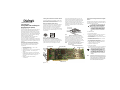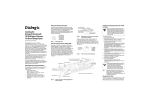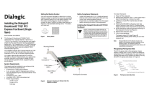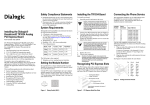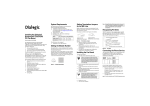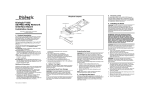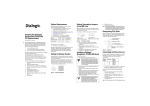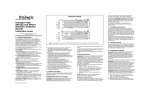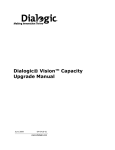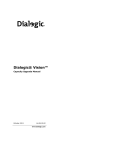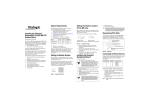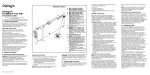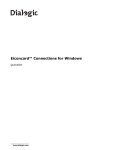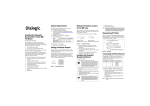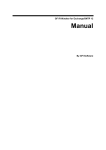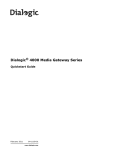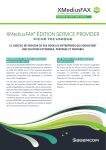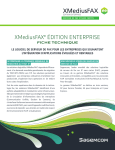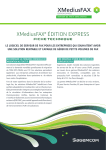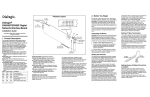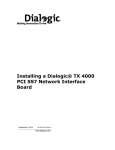Download Dialogic Brooktrout Digital Board Specifications
Transcript
Locating the Serial Number and MAC Address
You can find the board serial number (2 letters and 9
digits) and MAC address (00A08A and 6 more digits)
on white labels on the back of the board.
Installing the
Dialogic® Brooktrout® Digital
Board (Multiple Spans)
Part Number: 931-111-06
The Dialogic® Brooktrout® digital boards (formerly
known as Dialogic® Brooktrout® TR1000 Series
digital boards and also referred to herein as “board”)
are telephony platforms for T1/E1 switch-based and
packet network services. The Dialogic® Brooktrout®
digital board provides a range of boards combining
telephony and media that includes
Dialogic® Brooktrout® TR1034 products that
provide a platform for fax applications
You need a separate fax application to use the digital
board. Please contact your application provider for the
correct operating system driver, supporting files, and
firmware.
Operating/Environmental Specifications
Setting the Module Number (SW1)
You must set each board to a unique module number
to identify the resources associated with a specific
board in a multi-board system (to a maximum of 4
boards). SW1 (Figure 1) is a rotary switch (see
location in Figure 2). Use it to set the module number
for each board. The available settings are 2 - F (0 and
1 are reserved).
Figure 1. Rotary Switch - SW1
Using the H.100 Termination Switch
On a single board or on multiple boards installed in
the same chassis, leave the H.100 Termination Switch
in the OFF position. Multiple boards in the same
system do not require a connecting H.100 cable.
Power requirements: 5A at 5 VDC = 25W
maximum per PCI slot
Temperature: 0°C - 50°C
Operating humidity: 10% - 95% (noncondensing)
Storage requirements: -40 to 100 degrees C
ambient
Supply voltages: interfaces to 5V from the PCI
host backplane. Onboard DC-DC converters will
generate all required onboard voltages at 5%
regulation.
MTBF (mean time between failures):
>32,000 hours
Mounting Bracket
Installing the Dialogic® Brooktrout® Digital
Board
Read the product instructions for installing hardware
and software before installing your board so that you
install them in the proper order.
A small amount of static electricity can
destroy the sensitive components on
your board. To prevent static damage,
always connect yourself to ground
using a ground strap before touching a
circuit board. Handle boards only by
the edges or metal mounting brackets
and transport boards in an anti-static
bag.
Set the H.100 switch
to the ON position.
Set H.100 switches
on these boards to
the OFF position.
Set the H.100 switch
to the ON position.
Figure 3. Setting Clock Termination in a Series of
Boards Connected by an H.100 Bus
This device must be installed in an enclosure that
meets the following electrical and mechanical
requirements:
The H.100 Termination Switch (see Figure 2 for
location) controls termination for the H.100 clock
signals. If you have the board and other boards that
need to be connected using an H.100 cable (not
supplied), you must terminate the H.100 clock signal.
Only the boards at each end of the cable must be
terminated. All other boards must not be terminated
(see Figure 3).
Set the switch to ON (slide towards the end of the
board that contains the T1/E1 and Ethernet interface
connectors) to terminate the H.100 clock on the
board. The LED lights when the switch is set to the
ON position. Slide the switch towards the back of the
board to turn the switch to the OFF position.
Note:
Rotary Switch (SW1)
The H.100 Termination Switch LED is located on
the opposite side of the board, behind the
termination switch.
H.100 Clock Termination Switch
H.100 Bus Connector
To install the board:
1. Power off the computer.
2. Remove the computer cover. If the system has a
board hold-down bar, remove that as well.
3. Locate an unused PCI expansion slot and remove
the blank bracket.
4. Holding the board at each top corner, insert the
board firmly into the PCI slot.
5. Screw the board’s mounting bracket securely to
the computer's frame. See Figure 2.
6. Attach the connector on the H.100 cable to the
connector on the board, if needed.
7. Replace the computer cover.
8. Turn on the computer.
The board status LED (see Figure 5) continuously
flashes yellow when you turn the computer on.
When installing the board, be sure that
the mounting bracket is securely
fastened to the chassis and the chassis
is plugged into a grounded three prong
plug. Improper chassis or bracket
grounding can result in harmful or fatal
electrical shock as well as component
damage.
Ethernet
Connector
T1/E1
Connectors
Note:
PCI Connector
Figure 2. Dialogic® Brooktrout® Digital Board
Dialogic® Brooktrout® Digital boards should not
be present in the computer during the installation
of any operating system. The operating system
can misinterpret the board as being some other
device, with unpredictable consequences.
Recognizing PCI Slots
The board is compliant with the following:
32/64 bit, 33 MHz/66 MHz, PCI-SIG 2.3 chassis
PCI-X chassis up to 66 MHz
The PCI connectors in the computer chassis usually
appear as white slots. The different variations of PCI
connectors that can be used with the board are shown
in Figure 4. The board can be inserted into any of the
PCI slots shown in Figure 4.
Universal PCI Board Edge Connector
3.3V 32-Bit Connector
5V 32-Bit Connector
3.3V 64-Bit Connector
Do not connect the Ethernet cable into
the T1/E1 connector, or vice versa. It can
cause serious damage to the board.
Pinouts for the T1/E1 Connector
RJ-48C connectors provide T1/E1 data paths to and
from the board. For an eight span board, the connector
pins are configured as shown in Figure 6.
The eight spans are paired up on the four RJ-48C
connectors located on the front panel as follows:
A-E (example pin-out given below), B-F, C-G, D-H
(bottom to top). See Figure 5 for more information.
Pin
5V 64-Bit Connector
1
2
3
4
5
6
7
8
Insert the connector into any of these slots.
Figure 4. PCI Slots
Connecting to the Telephone Service
An RJ-48C telephone jack on the board mounting
bracket (see Figure 5) provides the connection to the
T1/E1 service.
Ethernet Connector
T1/E1 Connector
T1/E1 Connector
T1/E1 Connector
T1/E1 Connector
Ethernet Status LED
Ethernet Specifications
Media: 10BASE-T/100BASE-TX
Connector: RJ-45 (Pin 1=TD+,
Pin 2=TD-, Pin 3=RD+, Pin 6=RD-)
Cabling: Category 5 UTP up to 100m
(328 feet)
H
Status Indicators
D
G
Ethernet Status LEDs
C
F
B
E
A
T1/E1 Status LED
(letter specifies
port ID for LED)
Figure 5. Front View of Mounting Bracket
Indicates
RXSpan
RingA Rx Ring
RXSpan
Tip A Rx Tip
E Tx Tip
NoSpan
connection
TXSpan
RingA Tx Ring
TXSpan
Tip A Tx Tip
E Tx Ring
NoSpan
connection
E Rx Tip
NoSpan
connection
E Rx Ring
NoSpan
connection
Figure 6. T1/E1 RJ48C Pinouts
Board Status LED
After diags complete (but NOT while diags are
running), the Ethernet Status LEDs match the
state of the Board Status LED, as indicated
below.
The board, when used with a T1/E1 line, is approved
as a DSX-1 device and must be connected to the
telecommunications network through a PBX or CSU.
The Ethernet interface LEDs are located on the
mounting bracket Ethernet connector (see Figure 5).
Ethernet Status LEDs
Indicates
Activity
(Flashing yellow)
Link
(Steady Green)
Activity on Ethernet.
Note:
Link is established.
The Ethernet Status LEDs do not indicate
interface state until a base image is downloaded.
Dialogic® Brooktrout® Digital Board Status LED
After you have uploaded an operational image
(cp.bin), the Board Status LED (see Figure 5)
indicates the overall status of the board:
Board Status LED
Indicates
Off
Board has no power.
Flashing yellow
Board has successfully powered up
and is ready to load firmware.
Steady red
Board has failed power up tests.
Flashing yellow and
green
Application is downloading firmware
to the board.
Flashing green
Firmware is downloaded and the
board is in service.
T1/E1 Status LED Indicates
Red
Red alarm (loss of incoming network
signal).
Yellow
Yellow alarm (transmitting alarm –
board is failing to synchronize with
incoming signal).
There are a total of 8 LEDs. If your board supports
4 spans, each LED on a connector represents the span.
If your board supports 8 spans, the spans are
represented in the following pairings: A-E, B-F, C-G,
D-H where A-E is the LED set on the bottom
connector.
Getting Help
Before you upload an operational image (cp.bin):
Dialogic provides technical support for customers who have purchased
hardware or software products from Dialogic. If you purchased products
from a reseller, please contact that reseller for technical support. This
equipment contains no user serviceable parts and is not intended for repair by
unauthorized personnel. If you experience problems with the Dialogic®
Brooktrout® digital board, for repair or warranty information, please refer to
www.dialogic.com/support/ If the equipment is causing harm to the telephone
network, the telephone company might request that you disconnect the
equipment until the problem is resolved.
Board Status LED
Indicates
Returning a Product
Toggling
Green/Yellow every
1.5 secs:
A diag image (diag<x>.bin) has been
downloaded successfully and is
ready
Toggling Green/Off
every 1/2 sec:
Diags are running, without detecting
failures
Toggling Green/Red
1/2 sec:
Diags are running and have detected
one or more failures
Toggling
Green/Yellow every
1/2 sec:
Diags are running and looping on
failure
Flashing Red/Off
every 1/2 sec:
Diags are complete with one or more
failures detected
Solid Green:
Diags are complete without a failure
T1/E1 Status LED
The T1/E1 Status LEDs on the front panel connectors
(see Figure 5 for location) represent the T1/E1 service
status as shown:
T1/E1 Status LED Indicates
Off
Green
The software has not yet initialized the
board with the telephony configuration.
Normal error-free operation; layer 1 is
up.
To return a board for warranty repair or other returns, please refer to
www.dialogic.com/warranties/
Sales Assistance
If you have a sales question, please contact your local Sales Representative or
the Regional Sales Office for your area. Address, telephone, and fax numbers
are available at the Dialogic website www.dialogic.com/contact/.
To purchase Dialogic® products, please refer to the following website
www.dialogic.com/purchase/
Copyright and Legal Notice
Copyright © [2006-2008] Dialogic Corporation. All Rights Reserved. You may not reproduce this document in whole or in
part without permission in writing from Dialogic Corporation at the address provided below.
All contents of this document are furnished for informational use only and are subject to change without notice and do
not represent a commitment on the part of Dialogic Corporation or its subsidiaries ("Dialogic"). Reasonable effort is
made to ensure the accuracy of the information contained in the document. However, Dialogic does not warrant the
accuracy of this information and cannot accept responsibility for errors, inaccuracies or omissions that may be contained
in this document.
INFORMATION IN THIS DOCUMENT IS PROVIDED IN CONNECTION WITH DIALOGIC® PRODUCTS. NO
LICENSE, EXPRESS OR IMPLIED, BY ESTOPPEL OR OTHERWISE, TO ANY INTELLECTUAL PROPERTY RIGHTS
IS GRANTED BY THIS DOCUMENT. EXCEPT AS PROVIDED IN A SIGNED AGREEMENT BETWEEN YOU AND
DIALOGIC, DIALOGIC ASSUMES NO LIABILITY WHATSOEVER, AND DIALOGIC DISCLAIMS ANY EXPRESS OR
IMPLIED WARRANTY, RELATING TO SALE AND/OR USE OF DIALOGIC PRODUCTS INCLUDING LIABILITY OR
WARRANTIES RELATING TO FITNESS FOR A PARTICULAR PURPOSE, MERCHANTABILITY, OR INFRINGEMENT
OF ANY INTELLECTUAL PROPERTY RIGHT OF A THIRD PARTY.
Dialogic products are not intended for use in medical, life saving, life sustaining, critical control or safety systems, or in
nuclear facility applications.
Due to differing national regulations and approval requirements, certain Dialogic products may be suitable for use only in
specific countries, and thus may not function properly in other countries. You are responsible for ensuring that your use
of such products occurs only in the countries where such use is suitable. For information on specific products, contact
Dialogic Corporation at the address indicated below or on the web at www.dialogic.com.
It is possible that the use or implementation of any one of the concepts, applications, or ideas described in this
document, in marketing collateral produced by or on web pages maintained by Dialogic may infringe one or more
patents or other intellectual property rights owned by third parties. Dialogic does not provide any intellectual property
licenses with the sale of Dialogic products other than a license to use such product in accordance with intellectual
property owned or validly licensed by Dialogic and no such licenses are provided except pursuant to a signed agreement
with Dialogic. More detailed information about such intellectual property is available from Dialogic's legal department at
9800 Cavendish Blvd., 5th Floor, Montreal, Quebec, Canada H4M 2V9. Dialogic encourages all users of its products to
procure all necessary intellectual property licenses required to implement any concepts or applications and does not
condone or encourage any intellectual property infringement and disclaims any responsibility related thereto. These
intellectual property licenses may differ from country to country and it is the responsibility of those who develop the
concepts or applications to be aware of and comply with different national license requirements.
Dialogic, Dialogic Pro, Brooktrout, Diva, Cantata, SnowShore, Eicon, Eicon Networks, NMS Communications, NMS
(stylized), Eiconcard, SIPcontrol, Diva ISDN, TruFax, Exnet, EXS, SwitchKit, N20, Making Innovation Thrive, Connecting
to Growth, Video is the New Voice, Fusion, Vision, PacketMedia, NaturalAccess, NaturalCallControl,
NaturalConference, NaturalFax and Shiva, among others as well as related logos, are either registered trademarks or
trademarks of Dialogic Corporation or its subsidiaries. Dialogic's trademarks may be used publicly only with permission
from Dialogic. Such permission may only be granted by Dialogic's legal department at 9800 Cavendish Blvd., 5th Floor,
Montreal, Quebec, Canada H4M 2V9. Any authorized use of Dialogic's trademarks will be subject to full respect of the
trademark guidelines published by Dialogic from time to time and any use of Dialogic's trademarks requires proper
acknowledgement.
The names of actual companies and products mentioned herein are the trademarks of their respective owners.