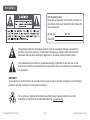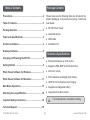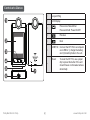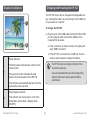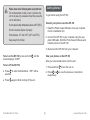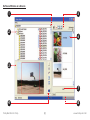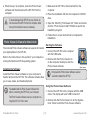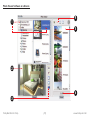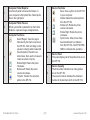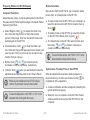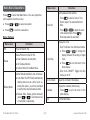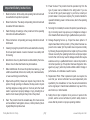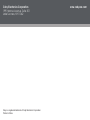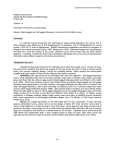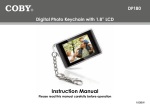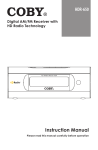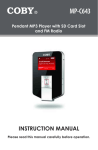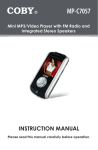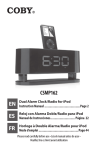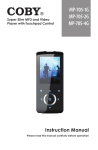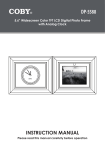Download Coby DP-152 Instruction manual
Transcript
DP-152 Digital Picture Viewer Instruction Manual Please read this manual carefully before operation 152SX Precautions For Customer Use: Enter below the serial number that is located on the bottom of the unit. Retain this information for future reference. Model No. DP-152 Serial No. The lightning flash with arrowhead symbol within an equilateral triangle is intended to alert the user to the presence of uninsulated “dangerous voltage” within the product’s enclosure that may be of sufficient magnitude to constitute a risk of electric shock. The exclamation point within an equilateral triangle is intended to alert the user to the presence of important operation and servicing instructions in the literature accompanying the appliance. WARNING: To prevent fire or shock hazard, do not expose this device to rain or moisture. Dangerous high voltage is present inside the enclosure. Do not open the cabinet. For recycling or disposal information about this product, please contact your local authorities or the Electronics Industries Alliance: www.eiae.org. Coby Electronics Corp. [] www.cobyusa.com Table of Contents Package Contents Precautions....................................................................... 2 Please make sure the following items are included in the product packaging. If any items are missing, contact your local dealer. Table of Contents............................................................. 3 ● DP-152 Photo Viewer Package Contents............................................................ 3 ● Lanyard & Buckle Features & Specifications............................................... 3 ● USB Cable Controls at a Glance........................................................ 4 ● Installation CD Display at a Glance........................................................... 5 Features & Specifications Charging and Powering the DP-152............................... 5 ● Stores and displays up to 60 photos Getting Started................................................................. 6 ● Supports JPEG, BMP, and GIF photo files Photo Viewer Software for Windows............................. 7 ● LCD color screen ● Photo slideshow and digital clock modes Photo Viewer Software for Macintosh......................... 11 ● USB Port for file transfers and charging Main Menu Operations................................................... 15 ● Integrated rechargeable battery Attaching the Lanyard/Buckle...................................... 16 ● Lanyard and buckle included Important Safety Instructions...................................... 18 The included buckle is unsuitable for climbing. Technical Support.......................................................... 19 Coby Electronics Corp. [] www.cobyusa.com Controls at a Glance 1 Lanyard Ring 2 LCD Display 3 4 5 6 Press once: Menu/Enter Press and hold: Power On/Off Previous Next USB Port: Connect the DP-152 to a computer over USB to 1) charge the battery, and 2) transfer photos to the unit. Reset: 7 Coby Electronics Corp. [] To reset the DP-152, use a paper clip to press this button if the unit should freeze or otherwise behave abnormally. www.cobyusa.com Display at a Glance Charging and Powering the DP-152 1 The DP-152 comes with an integrated rechargeable battery. Charge the battery by connecting it to the USB port of a powered-on computer. To charge the DP-152: 2 ● Plug one end of the USB cable into the DP-152’s USB port and plug the other end into the USB port of a computer that is awake. ● If the connection is made correctly, the display will read “USB Connected”. ● If the DP-152 is connected to a USB hub, the hub must be self-powered to charge the battery. Photo Indicator: The DP-152 should be charged a minimum of four hours before initial use. The first number indicates the number of the current photo. 1 The second number indicates the total number of photos loaded on the DP-152. This indicator will automatically fade from the screen after a few seconds. A new or exhausted battery should be charged fully before its initial use to ensure optimum lifetime performance. Clock Display Indicator: 2 This indicator can be turned on or off in the Setup Menu (Clock Disp > Display Clock ON/OFF). Coby Electronics Corp. [] www.cobyusa.com Please observe the following when using this item: Do not disassemble, modify, crush, or puncture the unit in any way. Any excessive impact may cause the unit to malfunction. Do not expose to high temperatures above 140°F (60°C). Do not incinerate; dispose of properly. Store between -4°F and 122°F (-20°C and 50°C). Keep away from children. Getting Started To get started using the DP-152: Transfer your photos onto the DP-152 1. Install the Photo Viewer Software onto your computer from the Installation CD. 2. Connect the DP-152 to your computer using the supplied USB cable. Start the Photo Viewer Software and transfer photos to the DP-152 . 3. Disconnect the DP-152 from your computer. To turn on the DP-152, press and hold screen displays “COBY”. until the To turn off the DP-152: ● Press to enter the Main Menu. “OFF” will be selected. ● Press View your photos on the DP-152 After you have loaded photos onto the unit: 1. Press and hold 2. Press or respectively. to turn the unit on. to view the previous or next photo, again to finish turning off the unit. Coby Electronics Corp. [] www.cobyusa.com Starting the Software Photo Viewer Software for Windows The included Photo Viewer software is required to transfer your digital photos to the DP-152. Refer to the instructions in this section if your computer is running the Microsoft Windows operating system. 1. Connect the DP-152 to the computer with the USB cable. 2. Double-click the Photo Viewer icon on the computer desktop to start the Photo Viewer software. Installing the Software Install the Photo Viewer software on your computer to transfer photos to the DP-152. The software will also allow you to view, delete, and download photos. It may take the Photo Viewer software several seconds to detect the DP-152. You must install the Photo Viewer Software first before connecting the DP-152 to your computer. The Photo Viewer software requires a computer running Microsoft Windows 2000, XP, or Vista. 1. Make sure the DP-152 is disconnected from the computer. 2. Place the Installation CD into the computer’s CD/DVD drive. Follow the on-screen instructions to complete the installation. You may need to restart your computer after installation. Coby Electronics Corp. [] www.cobyusa.com Software Window at a Glance 1 5 2 6 3 7 4 Coby Electronics Corp. 8 [] www.cobyusa.com 1 Computer Folder Dropdown Click on the arrow to quickly access common directories on the computer. 2 Computer Folder Explorer Use the left panel to browse the folders on your computer to find photo files. Select photo files in the right panel. 3 Computer Photo Preview When a photo file is selected from the Folder Explorer, a preview image will appear here. 4 Computer Functions Select Entire Image: View the entire image on the DP-152. If the original image is not square, black bars will be added to image. Select Region: View the region indicated by the red crop box on the DP-152. Click and drag on the square to change what is selected. Clear Selection: Reset the selected area. Rotate Right: Rotate the photo clockwise. Rotate Left: Rotate the photo counter-clockwise. Transfer: Transfer the selected photo to the DP-152. Coby Electronics Corp. [] 5 Device Functions Save: Save a photo on the DP-152 to your computer. Delete: Delete the selected photo from the DP-152. Rotate Left: Rotate the photo counter-clockwise. Rotate Right: Rotate the photo clockwise. Synchronize: After photos have been transferred to or deleted from the DP-152, click SYNCHRONIZE to complete the operation. 6 Device Panel This panel displays all of the photos that are on the DP-152. 7 Device Capacity The first number indicates how many photos are on the DP-152. The second number indicates the maximum number of photos that can fit on the DP-152. 8 Status Bar Indicates which and when an operation is under way, and how much of the operation has been completed. www.cobyusa.com Preparing Photos for DP-152 Display To select multiple photos, hold “Shift” or “Ctrl” on the keyboard while clicking with the mouse. Computer Functions Adjust the size, rotate, or crop the photo shown in the Photo Preview pane [3]. Select a photo using the Computer Folder Explorer [2] and then: ● Select Entire Image: Click [ ] to display the entire photo on the DP-152 without cropping. If the original image is not square, black bars may appear around the image. ● Select Region: Click [ ] to display the red crop box. Click and drag the red crop box to frame the desired portion of the image. Only the area within the box will be displayed on the DP-152. ● Clear Selection: Click [ ] to clear the red crop box. Click and drag on the preview photo to create your own crop box. This box can be of any size and in any location that you choose. Device Functions Save photos from the DP-152 to your computer, delete photos from, or rotate photos on the DP-152. ● To save photos from the DP-152 to your computer: a) select the photos on the DP-152 to transfer, then; b) click [ ]. ● To delete photos on the DP-152: a) select the photos on the DP-152 to delete, then; b) click [ ]. ● To rotate photos on the DP-152: select a photo and then click [ ] or [ ] to rotate it clockwise or counter-clockwise, respectively. To select multiple photos, hold “Shift” or “Ctrl” on the keyboard while clicking with the mouse. ● Rotate: Click [ ] or [ ] to rotate the photo clockwise or counter-clockwise, respectively. ● Transfer: Click [ ] when you are finished to save the adjustments and add the photo to the “Device Panel”. Photos are not transferred to the DP-152 until you click the “Synchronize” device function button. Coby Electronics Corp. Synchronize (Transfer) Files to the DP-152 After all adjustments have been made (computer or device functions), click the button to complete all of the operations. ● The status bar will indicate the synchronization progress. [10] www.cobyusa.com ● When the sync is complete, close the Photo Viewer software and then disconnect the DP-152 from the computer. 1. Make sure the DP-152 is disconnected from the computer. 2. Place the Installation CD into the computer’s CD/DVD drive. To avoid damage to the DP-152 or your photos, do not disconnect the DP-152 from the computer while the synchronization process is underway. 3. Open the “MacOS_PhotoViewer 2.0” folder and double click the “Photo Viewer Install” PKG file to launch the installation program. 4. Follow the on-screen instructions to complete the installation. Photo Viewer Software for Macintosh The included Photo Viewer software is required to transfer your digital photos to the DP-152. Refer to the instructions in this section if your computer is running the Macintosh OS X operating system. Starting the Software 1. Connect the DP-152 to the computer with the USB cable. 2. Double-click the Photo Viewer icon on the computer desktop to start the Photo Viewer software. Installing the Software It may take the Photo Viewer software several seconds to detect the DP-152. Install the Photo Viewer software on your computer to transfer photos to the DP-152. The software will also allow you to view, delete, and download photos. You must install the Photo Viewer Software first before connecting the DP-152 to your computer. The Photo Viewer software requires a computer running Mac OS X 10.3.9 or later. Coby Electronics Corp. Using the Photo Viewer Software 1. Connect the DP-152 to the computer with the USB cable. The display will read “USB Connected”. 2. Double-click the Photo Viewer icon in the “Applications” folder to start the Photo Viewer software. [11] www.cobyusa.com Photo Viewer Software at a Glance 4 1 5 2 6 3 Coby Electronics Corp. [12] www.cobyusa.com 1 Computer Folder Explorer Use the left panel to browse the folders on your computer to find photo files. Select photo files in the right panel. 2 Computer Photo Preview When a photo file is selected from the Folder Explorer, a preview image will appear here. 3 Computer Functions Select Region: View the region indicated by the black crop box on the DP-152. Click and drag on the square to change what is selected. Clear Selection: Reset the selected area, then use the mouse to create a custom crop box. Rotate Right: Rotate the photo clockwise. Rotate Left: Rotate the photo counter-clockwise. Transfer: Transfer the selected photo to the DP-152. Coby Electronics Corp. [13] 4 Device Functions Save: Save a photo on the DP-152 to your computer. Delete: Delete the selected photo from the DP-152. Rotate Left: Rotate the photo counter-clockwise. Rotate Right: Rotate the photo clockwise. Synchronize: After photos have been transferred to or deleted from the DP-152, click SYNCHRONIZE to complete the operation. 5 Device Panel This panel displays all of the photos that are on the DP-152. 6 Device Capacity The first number indicates how many photos are on the DP-152. The second number indicates the maximum number of photos that can fit on the DP-152. www.cobyusa.com Preparing Photos for DP-152 Display Device Functions Computer Functions Save photos from the DP-152 to your computer, delete photos from, or rotate photos on the DP-152. Adjust the size, rotate, or crop the photo shown in the Photo Preview pane [2]. Select a photo using the Computer Folder Explorer [1] and then: ● To save photos from the DP-152 to your computer: a) select the photos on the DP-152 to transfer, then; b) click [ ]. ● Select Region: Click [ ] to display the black crop box. Click and drag the box to frame the desired portion of the image. Only the area within the box will be displayed on the DP-152. ● To delete photos on the DP-152: a) select the photos on the DP-152 to delete, then; b) click [ ]. ● Clear Selection: Click [ ] to clear the black crop box. Click and drag on the preview photo to create your own crop box. This box can be of any size and in any location that you choose. ● Rotate: Click [ ] or [ ] to rotate the photo clockwise or counter-clockwise, respectively. ● Transfer: Click [ ] when you are finished to save the adjustments and add the photo to the “Device Panel”. Photos are not transferred to the DP-152 until you click the “Synchronize” device function button. To select multiple photos, hold “Shift” or “Ctrl” on the keyboard while clicking with the mouse. Coby Electronics Corp. ● To rotate photos on the DP-152: select a photo and then click [ ] or [ ] to rotate it clockwise or counter-clockwise, respectively. To select multiple photos, hold “Shift” or “Ctrl” on the keyboard while clicking with the mouse. Synchronize (Transfer) Files to the DP-152 After all adjustments have been made (computer or device functions), click the synchronize button [ ] to complete all of the operations. ● A status notification window wll appear, indicating the synchronization progress. ● When the sync is complete, close the Photo Viewer software and then disconnect the DP-152 from the computer. [14] www.cobyusa.com Main Menu Operations Menu Item Clock Set Set the date and time options. 1. Press to select a Date or Time field to adjust. The selected field will flash. 2. Press or to adjust the value of the selected field. Press to finish and select the next field. Clock Disp Display the clock. ● Disp Time/Date: View the time and date. ● Press or to change the display between the analog or digital clock. ● Press to exit and return to the photo display. ● Disp Clock ON/OFF: Toggle the time overlay on or off. LCD Contrast Adjust the contrast of the display. Calendar Display the calendar (month view). ● Press to exit and return to the photo display. Exit Exit the Main Menu. Press to enter the Main Menu. You can adjust the unit’s options from this menu. ● Press or ● Press to confirm a selection. to select an option. Menu Options Menu Item Function Off Power off the DP-152. Delete Delete Photos from the DP-152. ● One: Delete the current photo; ● All: Delete all photos. ● Cancel: Return to the Main Menu. Display Mode Set the Slideshow Mode to Auto or Manual. ● Auto Slide: The DP-152 will automatically display photos one at a time. Upon selecting this option, you will be prompted to set the time interval between slides. ● Manual Slide: Display photos manually (press or to view the previous or next photo, respectively). Coby Electronics Corp. [15] Function www.cobyusa.com Attaching the Lanyard/Buckle Step 1: Pass the lanyard loop through the ring in the direction of the arrow as shown. Coby Electronics Corp. Step 2: [16] Pass the buckle through the lanyard loop in the direction of the arrow as shown. www.cobyusa.com Step 3: Continue pulling the buckle through the lanyard loop to finish attaching it to the DP-152. The included buckle is not designed for climbing, but may be used to attach the DP-152 to a belt, backpack, vest, or other item. Coby Electronics Corp. [17] www.cobyusa.com Important Safety Instructions 1. Read Instructions: All the safety and operating instructions should be read before the product is operated. 2. Retain Instructions: The safety and operating instructions should be retained for future reference. 3. Heed Warnings: All warnings on the product and in the operating instructions should be adhered to. 4. Follow Instructions: All operating and usage instructions should be followed. 5. Cleaning: Unplug this product from the wall outlet before cleaning. Do not use liquid cleaners or aerosol cleaners. Use a damp cloth for cleaning. 6. Attachments: Use only attachments recommended by the manufacturer. Use of other attachments may be hazardous. 7. Water and Moisture: Do not use this product near water (e.g., near a bath tub, washbowl, kitchen sink, laundry tub, in wet basements, or near a swimming pool and the like). 8. Object and Liquid Entry: Never push objects of any kind into this product, through openings or otherwise; this may result in objects touching dangerous voltage points or short-out parts that could result in a personal or property damage or injury, including fire or electric shock. Never spill liquid of any kind on the product. 9. Heat: The product should be situated away from heat sources such as radiators, heat registers, stoves, or other products (including amplifiers) that produce heat. Coby Electronics Corp. 10. Power Sources: This product should be operated only from the type of power source indicated on the rating label. If you are not sure of the type of power supply to your home, consult your product dealer or local power company. For products intended to operate from battery power or other sources, refer to the operating instructions. 11. Servicing: Do not attempt to service this product yourself as opening or removing covers may expose you to dangerous voltage or other hazards. Refer all servicing to qualified service personnel. 12. Damage Requiring Service: a) if liquid has been spilled or if objects have fallen into the product; c) if the product has been exposed to rain or water; d) if the product does not operate normally by following the operating instructions. Adjust only those controls that are covered by the operating instructions as improper adjustment of other controls may result in damage and will often require extensive work by a qualified technician to restore the product to its normal operation; e) if the product has been dropped or damaged in any way; f) when the product exhibits a distinct change in performance—this indicates a need for service. 13. Replacement Parts: When replacement parts are required, be sure that your service technician has used replacement parts specified by the manufacturer or have the same characteristics as the original part. Unauthorized substitutions may result in fire, electric shock, or other hazards. 14. Safety Check: Upon completion of any service or repairs to this product, ask the service technician to perform safety checks to ensure that the product is in proper operating condition. [18] www.cobyusa.com Technical Support If you have a problem with this device, please check our website at www.cobyusa.com for Frequently Asked Questions (FAQs) and firmware updates. If these resources do not resolve the problem, please contact Coby Technical Support. COBY Electronics Technical Support 56-65 Rust Street Maspeth, NY 11378 Hours: 8:00 AM–11:00 PM EST, seven days a week. Email: [email protected] Phone: 718-416-3197, 800-681-2629, or 800-727-3592 Web: www.cobyusa.com Coby Electronics Corp. [19] www.cobyusa.com Coby Electronics Corporation 1991 Marcus Avenue, Suite 301 Lake Success, NY 11042 Coby is a registered trademark of Coby Electronics Corporation. Printed in China. www.cobyusa.com