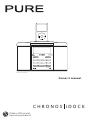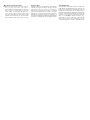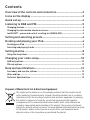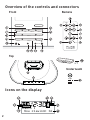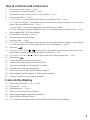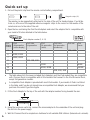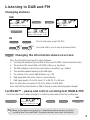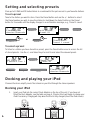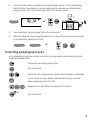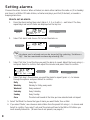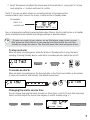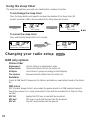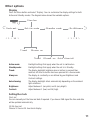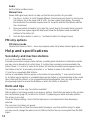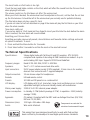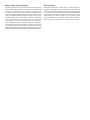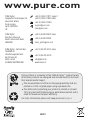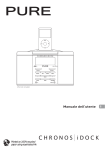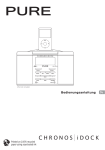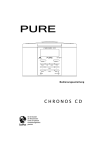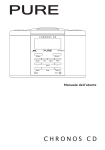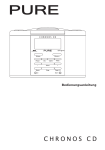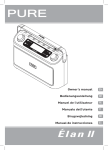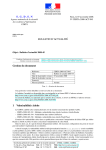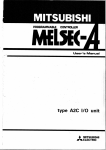Download PURE Chronos iDock Series 2 Owner`s manual
Transcript
Menu Volume + Volume − Preset Alarm Info − Select Source Sleep Menu + Standby Aux in (iPod not included) Owner’s manual CHRONOS iDOCK Printed on 100% recycled paper using soya-based ink Safety instructions Copyright Trademarks Keep the radio away from heat sources. Do not us e t he r adio near wat er. Avoid objects or liquids getting into the radio. Do not remove screws from or open the radio casing. Fit the mains adaptor to an easily accessible socket located near the radio and ONLY use the mains power adapter supplied. Keep the supplied iPod Dock Adapters away from small children. Copyright 2007 by Imagination Technologies L imited. All r ight s reser ved. No par t of t his p ub li c a t i o n m ay b e c o p i e d o r di s t r ib u t e d, transmitted, transcribed, stored in a retrieval system, or translated into any human or computer language, in any form or by any means, electronic, mechanical, magnetic, manual or otherwise, or disclosed to third parties without the express written permission of Imagination Technologies Limited. Chronos iDock, textSCAN, PURE, the PURE logo, PURE Digital, the PURE Digital logo, EcoPlus, the EcoPlus logo, Imagination Technologies, and the Imagination Technologies logo are trademarks or registered trademarks of Imagination Technologies Limited. The ‘DAB Digital Radio’ logo and the stylised ‘r’ mark and © Digital One Limited. iPod is a trademark of Apple Computer, Inc., registered in the U.S. and other countries. All other product names are trademarks of their respective companies. Version 1. September 2007. ® Contents Overview of the controls and connectors ................................2 Icons on the display .................................................................2 Quick set up .............................................................................4 Listening to DAB and FM ..........................................................5 Changing stations................................................................................................... 5 Changing the information shown on screen ........................................................... 5 textSCAN™ − pause and control scrolling text (DAB & FM) ................................... 5 Setting and selecting presets ..................................................6 Docking and playing your iPod .................................................6 Docking your iPod .................................................................................................. 6 Selecting and playing tracks .................................................................................. 7 Setting alarms .........................................................................8 Using the sleep timer ........................................................................................... 10 Changing your radio setup ..................................................... 10 DAB only options .................................................................................................. 10 FM only options .................................................................................................... 12 Help and specifications .......................................................... 12 Secondary and inactive stations .......................................................................... 12 Hints and tips ....................................................................................................... 12 Technical Specifications ....................................................................................... 13 Disposal of Waste Electrical & Electronic Equipment This symbol on the product or on its packaging indicates that this product should not be treated as household waste. Instead it should be handed over to a suitable collection point for the recycling of electrical and electronic equipment. By ensuring this product is disposed of correctly, you will help prevent potential negative consequences for the environment and human health, which could otherwise be caused by inappropriate waste handling of this product. The recycling of materials will help to conserve natural resources. For more detailed information about recycling of this product, please contact your local council office, your household waste disposal service or the shop where you purchased the product. Overview of the controls and connectors Front Remote Standby Menu Volume + Volume − Preset Alarm Info − Select Source Sleep Menu + Standby Aux in Top x7 Underneath 9V DC Icons on the display iPod APSX^ =^f_[PhX]V)6[ 2 Key to controls and connectors 1. 2. 3. 4. 5. 6. 7. 8. 9. 10. 11. 12. 13. 14. 15. 16. 17. 18. 19. 20. 21. Set and select preset stations. » Page 6 Cycle through on-screen information. » Page 5 Set and adjust alarms, when the unit is on or in standby. » Page 8 Access setup options » Page 10 In DAB Press +/- to scroll through radio stations. Press Select to listen. » Page 5 In FM Press and release +/- to manually tune up or down frequency range. Press and hold to scan up or down to the next available station. » Page 5 In menus Press +/- to scroll or change options and press Select to confirm. textSCAN Press Select to pause scrolling text. Press +/- to move left and right and Select to exit. » Page 5 Switch between DAB, FM, iPod or Auxiliary. Set and adjust Sleep timer. » Page 10 Switches between On and Standby. Snooze an alarm. » Page 9 iPod control (Menu) In iPod mode, press to go back up to the previous album or playlist, or press and hold to access setup options. In all other modes, press to access setup options » Page 10 Volume up. iPod control (Skip/search ) Press to skip to the previous/next track on your iPod or press and hold to search forwards or backwards through the current track. » Page 7 iPod control (Play/Pause ) Press to play or pause the currently playing track. » Page 7 Volume down. 3.5mm headphone socket (mutes speakers). Infrared sensor receives signal from remote control. Light sensor for display auto-dimming (do not cover). Analogue stereo input for auxiliary device. Recess for insertion of an iPod Dock Adapter (supplied). Interchangeable iPod Dock Adapter (7 different types supplied). Connects to the 9V DC mains adapter (supplied). Icons on the display 22. 23. 24. 25. 26. 27. 28. Alarm active indicators (1,2,3,4). » Page 9 Snooze active. » Page 9 Sleep timer active. » Page 10 DAB, FM, AUX and iPod source indicators. Signal strength indicator (max=6 bars; DAB only) Stereo indicator (DAB and FM only). 16 x 2 character text area for station names, DAB scrolling text and other messages. 3 Quick set up 1. Pull out the plastic slip from the remote control battery compartment. Magnetic strips (x2) The remote can be magnetically attached to the side of the unit for handy storage. If you’d like to do so, affix one of the supplied adhesive magnetic strips to the recess on the reverse of the remote and one to the side of the unit. 2. Open the box containing the iPod Dock Adapters and select the adapter that is compatible with your model of iPod as detailed in the table below. Dock Adapter number (3, 6-11) Dock Adapter number iPod iPod nano 4th generation (colour display) 1st generation iPod iPod nano 5th generation (video) 2nd generation (aluminium) 3 20GB, 30GB 7 40GB, 60GB • 1GB, 2GB, 4GB 9 30GB 80GB 10 60GB, 80GB 160GB 11 • iPod classic 4GB, 6GB 6 8 iPod mini 2GB, 4GB, 8GB The table above lists the seven included Dock Adapters and the iPod models they are compatible with. Chronos iDock is compatible with all iPod models that connect to the iPod Universal Dock, except 3rd generation models. A compatible Dock Adapter is provided with most iPod models. If your model of iPod is not listed in the table, and if you do not already have a compatible Dock Adapter, we recommend that you purchase the correct type from Apple. 3. Fit the Dock Adapter to the top of the unit with the adapter number facing towards the rear. 4. Hang the aerial wire vertically, connect the mains adapter to the underside of the unit and plug the unit into the power supply. 5. Wait for Chronos iDock to complete an Autotune for all available DAB stations (takes about a minute). 4 Listening to DAB and FM Changing stations DAB 112APSX^! 0\hbcTahc^dac 112APSX^! 112A%< 112APSX^%<dbXR =^f_[PhX]V)2[d ;MTMK\ FM Press to step down or up 0.05 MHz Press and hold to scan to next or previous station Changing the information shown on screen 1VNW Press the Info button and repeat to switch between: 1. Scrolling text broadcast by most DAB stations and FM (RDS) stations (default mode). 2. The content of the current DAB or FM (RDS) station, e.g., Pop Music. 3. The DAB multiplex in which the current station is broadcast, e.g., Digital1. 4. Time and date updated regularly by the DAB signal. 5. The channel of the current DAB Multiplex, e.g., 12B. 6. DAB signal data rate and a stereo or mono indicator. 7. DAB signal quality: 85 to 100 Good, 70 to 84 OK, 0 to 69 poor. Note: the Info button only works in FM if the station has RDS data. Press and hold the Select button in DAB to display a meter indicating signal strength. textSCAN™ − pause and control scrolling text (DAB & FM) Press the Select button when listening to a station to pause and control the scrolling text. Exit ;MTMK\ Tip GcaP112 _PVTR^\X]Vd_ ;MTMK\ Want to jot down a song title or competition phone number from the scrolling text? Use textSCAN™ to pause the text and check the details. 5 Setting and selecting presets Store up to 30 DAB and FM radio stations in a combined list for quick access to your favourite stations. To set a preset Tune to the station you want to store. Press the Preset button and use the +/- buttons to select the Preset number you wish to save the station to. Hold down the Select button or the Preset button for 3 seconds until the display changes to a confirmation message, e.g., ‘Preset 1 saved’. ?[P]TcA^RZ ^WT\XP]AWP_b^Sh 4\_ch_aTbTc ?aTbTc 8ZM[M\ or ;MTMK\ ?[P]TcA^RZ ?aTbTc bPeTS 8ZM[M\ To select a preset To listen to a station you have stored to a preset, press the Preset button once to access the list of stored presets. Use the +/- and Select keys to scroll to and select the relevant preset. 112APSX^! 0\hbcTahc^dac 8ZM[M\ ?[P]TcA^RZ ?aTbTc ;MTMK\ ?[P]TcA^RZ ^WT\XP]AWP_b^Sh Docking and playing your iPod Chronos iDock can amplify music files stored on your iPod through the stereo speakers. Docking your iPod 1. Insert your iPod into the correct Dock Adapter on the top of the unit. If you have not fitted the Dock Adapter, see the table on page 4. Chronos iDock will begin to charge your iPod if necessary. Charging will stop when the iPod is fully charged (check the iPod screen). Menu Menu Volume + Volume − Volume + Volume − Preset Alarm Info Menu Preset − 6 Source Select Sleep Alarm Info Menu + − Select Source Sleep + Standby Standby Aux in Aux in 2. Press the Source button and repeat to change the audio source to ‘iPod’. Alternatively, press the Play/Pause button on the mini-remote, which will wake your iPod and start playing a track, even if you’re listening in DAB, FM or Auxiliary mode. Menu iPod iPod ;W]ZKM or Volume + Volume − Preset Alarm Info − Select Source Sleep Menu + Standby Aux in 3. Select and play a track using your iPod or the mini-remote. 4. Adjust the playback volume using the buttons on the front of the unit or the mini-remote. Do not adjust the volume on the iPod. or Volume − Volume + Selecting and playing tracks As an alternative to using the controls on the iPod, you can operate your iPod using the miniremote as detailed below. Pause/play the currently playing track. Play a new track. Skip to the next or previous track. Hold to search forwards or backwards. Access the list of songs, albums and playlists and go up one level when navigating menus/track lists. Menu Navigate music files, albums and playlists. Play tracks. 2 Turn off the iPod. 7 Setting alarms Chronos iDock has 4 alarms. When activated, an alarm either switches the radio on (if in standby) and tunes to a DAB or FM radio station; activates and plays your iPod (if docked); or sounds a beeping alarm tone. How to set an alarm 1. Press the Alarm button then select Alarm 1, 2, 3 or 4 with +/− and Select. The time, repeat days and on/off status are displayed on the top line. )TIZU 2. Tip >UU >] ;MTMK\ An alarm you’ve already set can be turned off by selecting ‘Set Alarm > Off’. You can reactivate an alarm by selecting ‘On’. Select ‘Set time’ to set the time you want the alarm to sound. Adjust the hours using +/− and press Select to confirm, then adjust the minutes and press Select to confirm. &)" &)"BTc\X]b 4. ;MTMK\ Select ‘Set alarm’ and choose ‘On’ to turn the alarm on. 3. &)3PX[h>UU 0[Pa\ ;MTMK\ Select ‘Set days’. Choose when you want the alarm to repeat (press +/− to browse through the options and press Select to confirm): Daily Every day Weekday Monday to Friday, every week Weekend Every weekend Saturday Every Saturday Sunday Every Sunday Once The alarm will sound at the time you have selected and not repeat 5. Select ‘Set Mode’ to choose the type of alarm you want: Radio, Tone or iPod. 6. If you select ‘Radio’, now choose a radio station from the preset list using +/− to choose and Select to confirm. If you select ‘Last used’ the alarm will tune to the DAB or FM station you most recently listened to. (To learn how to set presets, see page 6.) 8 7. Select ‘Set volume’ and adjust the volume level for the alarm from 1 (very quiet) to 16 (very loud) using the +/− buttons and Select to confirm. That’s it! You can see which alarms are currently switched on by looking at the numbered alarm clock icons on the screen, in either active or standby mode. For example: Alarm 1 is currently set EXaVX]APSX^ 2^]cPRcdbfaX You can change alarm settings by pressing Alarm when Chronos iDock is switched on or in standby mode, selecting the alarm number and changing settings as described above. Tip To wake to a track of your choice: set an iPod alarm, play a track on your iPod (using the iPod controls or the remote) and then switch the unit into standby or change the source. The iPod will pause the track and power down. To stop an alarm When an alarm is sounding press either the Alarm or Standby button to stop the alarm sounding. Pressing Standby when a radio alarm is sounding will also switch the unit off. )TIZU or or To snooze an alarm When an alarm is sounding press the Snooze button or the Play/Pause button on the remote to silence the alarm for nine minutes (the default snooze time). or Changing the alarm snooze time You can change how long the alarm snoozes for. Press Alarm, scroll to ‘Snooze time’ and press Select and then adjust the snooze time between 5 and 60 minutes using +/− )TIZU B]^^iTcX\T ;MTMK\ 9 Using the sleep timer The sleep timer switches your radio into standby after a number of minutes. To set/change the sleep timer Press the Sleep button and repeat to increase the duration of the Sleep timer (90 minutes maximum). Wait a few seconds and the Sleep timer will activate. ;TMMX BTcb[TT_ $\X]b ;TMMX BTcb[TT_ "\X]b To cancel the sleep timer Press and hold the Sleep button for 3 seconds. ?[P]TcA^RZ ^WT\XP]AWP_b^Sh ;TMMX Changing your radio setup BTcb[TT_ >UU 5MV] DAB only options Station Order Alphanumeric Active station Multiplex Trim stations Lists all stations in alphanumeric order. Lists active stations first on the station list. Lists stations in groups according to their Multiplex. Removes inactive stations from the station list. Autotune Scans all DAB Band III frequencies for stations and adds any new stations found to the station list. DRC value DRC (Dynamic Range Control) value makes the quieter sounds in a DAB broadcast easier to hear at low volume or in a noisy environment. Check with the broadcasters to find out if they use DRC. DRC full Applies the DRC level as sent with the broadcast. DRC half DRC level is set to half that sent with the broadcast. DRC off Any DRC level broadcast will be ignored. 10 Other options Display Press the Menu button and select ‘Display’. You can customise the display settings for both Active and Standby modes. The diagram below shows the available options. Display Active mode Contrast Standby mode < 1 - 16 > Brightness < 1 - 9 > Timed Always on Timed Active mode: Standby mode: Timed: Always on: Auto dimming: Brightness: Contrast: Always on Auto dimming Backlight settings that apply when the unit is switched on. Backlight settings that apply when the unit is in Standby. The display backlight brightens when a button is pressed then switches off after no button has been pressed for a few seconds. The display is constantly on as defined by your Brightness and Contrast settings. The display backlight alters automatically depending on the ambient light conditions. Adjust between 1 (very dim) and 9 (very bright). Adjust between 1 (low) and 16 (high). Setting the clock Clock set You can manually set the time and date if required. If you have a DAB signal the time and date will be updated automatically. 12/24 Hour set Choose 12 hour or 24 hour clock display 11 Audio Set the Treble and Bass levels. Manual tune Shows DAB signal level, which can help you find the best position for your radio. 1. Use the +/- buttons to scroll through different channels and push Select to choose one (UK stations are in the range 11B to 12D). You see a signal level display. The empty block indicates the minimum required level for reception and the filled blocks indicate the current level. 2. Move your aerial/unit and to try to raise the current level to the empty block or beyond. Once you have a good signal the display will show the Multiplex name and add the stations to the station list. 3. Push the Menu button to exit or +/- and Select buttons to change channel. FM only options FM stereo mode Choose from Stereo or Mono − mono may improve audio clarity where stereo signals are weak. Help and specifications Secondary and inactive stations (<</>>) Secondary DAB services Secondary services accompany some stations, providing extra information or alternative content and may only be broadcast at certain times. If a station has secondary services available, the station shows ‘>>’ next to its name in the station list and the secondary service appears next to the station in the list. A secondary service has a ‘<<’ before its name in the station list. (?) Inactive or unavailable DAB stations Inactive or unavailable stations appear on the station list preceded by ‘?’ and cannot be tuned to. A station may be inactive or unavailable because the station is not broadcasting at the current time (check with the station) or has stopped broadcasting altogether. Also, you may not have a strong enough signal to receive the Multiplex on which the station is broadcast. Hints and tips The message on screen says ‘No stations available’ DAB reception is not strong enough to receive any stations. Check that your aerial is fully uncoiled and use Autotune (page 10) to search for stations. Try adjusting your aerial and radio position. The screen is very dark Check the Display settings. Check that the light sensor is not obstructed if Auto dimming is selected. The on-screen clock does not appear If you disconnect the unit from the mains whilst listening to your iPod and then plug it in again, you may need to change the audio source to DAB so that the time can be acquired from the DAB signal. 12 The bass/treble on iPod tracks is too high Check the bass and treble controls on the iPod, which will affect the sound from the Chronos iDock when playing iPod tracks. The volume control on the iPod does not affect the volume level When your iPod is docked, the volume level must be adjusted on the unit, not the iPod. Do not turn up the iPod volume: it should be left at the volume level you normally use for portable listening. The iPod alarm does not play a specific track If you do not select a track as described on page 8 the alarm will play the first track on your iPod when the alarm sounds. Tone alarm safety net If you set an alarm to ‘iPod’ mode but then forget to insert your iPod into the dock before the alarm time is reached, the tone alarm will sound instead. Resetting your Chronos iDock Resetting your radio removes all presets, stored stations and favourite station settings and resets all options to defaults. To reset: 1. Press and hold the Menu button for 3 seconds. 2. Press Select within 3 seconds to confirm the reset or the reset will cancel. Technical Specifications Specifications: Frequency ranges: Speakers: Input connectors: Output connectors: Remote: Presets: LCD display: Mains power supply: Power consumption: Approvals: Dimensions (mm): Aerial: Stereo digital radio with full Band III and FM reception. ETS 300 410 compliant and capable of decoding all DAB transmission modes 1-4 up to and including 192 kbps. Supports FM RDS and RadioText. Band III 174–240 MHz, FM 87.5–108 MHz. Two 3" x 1.5" custom-wound oval drive units. 9V DC power adaptor socket (230V supplied). 3.5mm Line-in for auxiliary devices. iPod connector with 7 supplied adapters. 3.5mm stereo output for headphones. Infrared remote control 30 DAB and FM presets in a combined list. LCD display with 16 x 2 characters, large clock and feature icons. Includes adjustable backlight (active and standby mode) with autodimmer. 230V AC to 9V DC external power adapter. In standby: 0.71W (industry average 5.72W). In operation: 2.5W (industry average 7.21W). CE marked. Compliant with the EMC and Low Voltage Directives (89/336/ EEC and 73/23/EEC). 125 high x 195 wide x 185 deep. Components are selected for Wire aerial attached. minimised environmental impact This product has been designed specifically to work with iPod and has been certified by the developer to meet Apple performance standards. 13 Warranty information Disclaimer Imagination Technologies Ltd. warrants to the end user that this product will be free from defects in materials and workmanship in the course of normal use for a period of two years from the date of purchase. This guarantee covers breakdowns due to manufacturing or design faults; it does not apply in cases such as accidental damage, however caused, wear and tear, negligence, adjustment, modification or repair not authorised by us. Please return your warranty card or visit www.pure. com/register to register your product with us. Should you have a problem with your unit please contact your supplier or contact PURE Support at the address shown on the back of this manual. If you need to return your product please use the original packaging and include all parts and accessories. We reserve the right to refuse incomplete or badly packaged returns. Imagination Technologies Limited makes no representation or warranties with respect to the content of this document and specifically disclaims any implied warranties of merchantability or fitness for any particular purpose. Further, Imagination Technologies Limited reser ves the right to revise this publication and to make changes in it from time to time without obligation of Imagination Technologies Limited to notify any person or organization of such revisions or changes. www.pure.com PURE Digital Imagination Technologies Ltd. Home Park Estate Kings Langley Herts, WD4 8DH UK +44 (0)1923 277477 support +44 (0)1923 277488 sales PURE Digital Karl-Marx Strasse 6 64589 Stockstadt/Rhein GERMANY +49 (0)6158 878872 sales PURE Digital - Vertrieb über: TELANOR AG Unterhaltungselektronik Bachstrasse 42 4654 Lostorf SCHWEIZ/SWITZERLAND +41 (0)62 285 95 95 sales EcoPlus 100% +44 (0)1923 270188 [email protected] [email protected] +49 (0)6158 878874 [email protected] +41 (0)62 285 95 85 [email protected] www.telanor.ch Chronos iDock is a member of the PURE EcoPlus™ product family. All EcoPlus products are designed and manufactured to minimise their environmental impact. This documentation and the accompanying warranty card are printed on 100% recycled paper using soya-based ink. The retail carton protecting your product is printed on at least 70% recycled card finished using a water-based varnish and is sized for maximum transport efficiency. For more information please visit www.pure.com/ecoplus 100LY