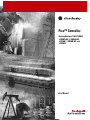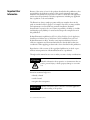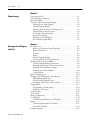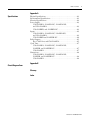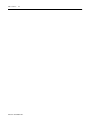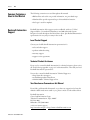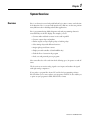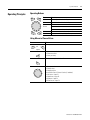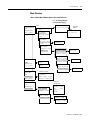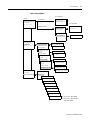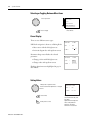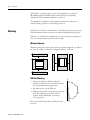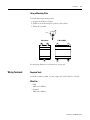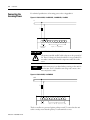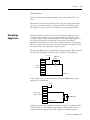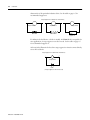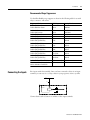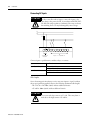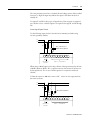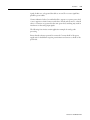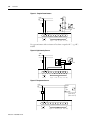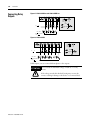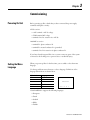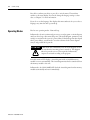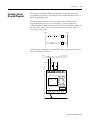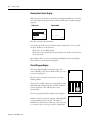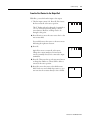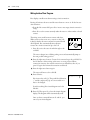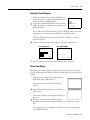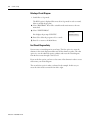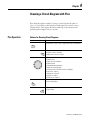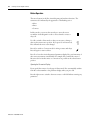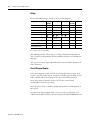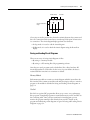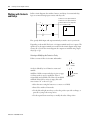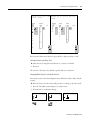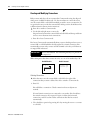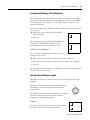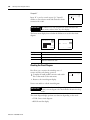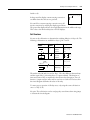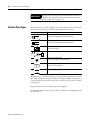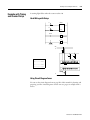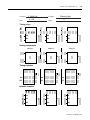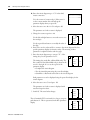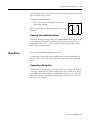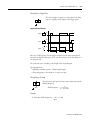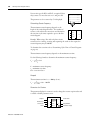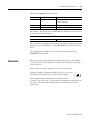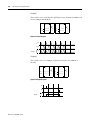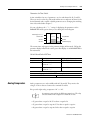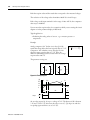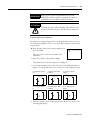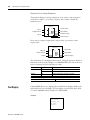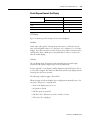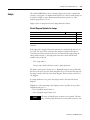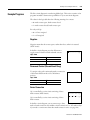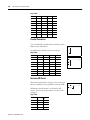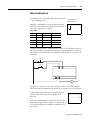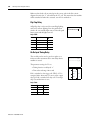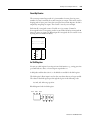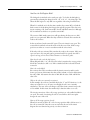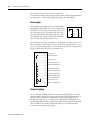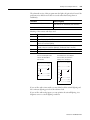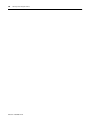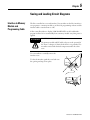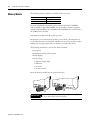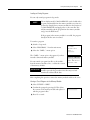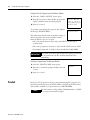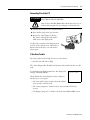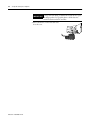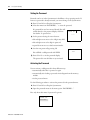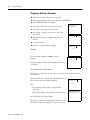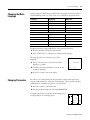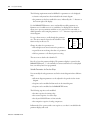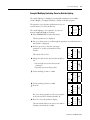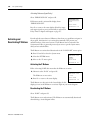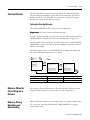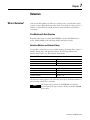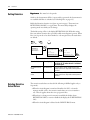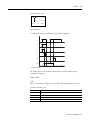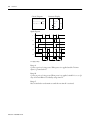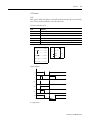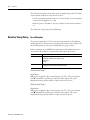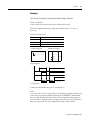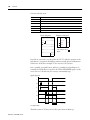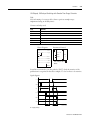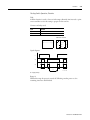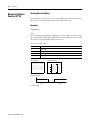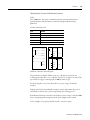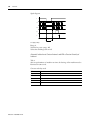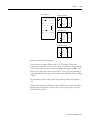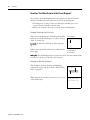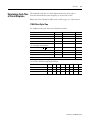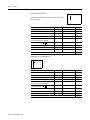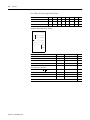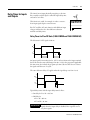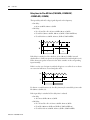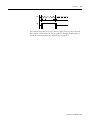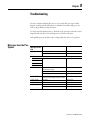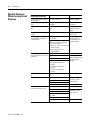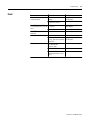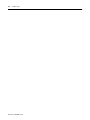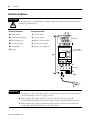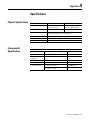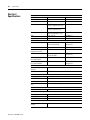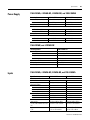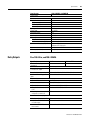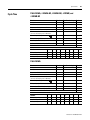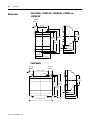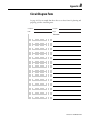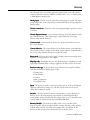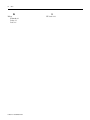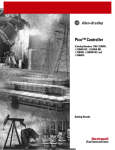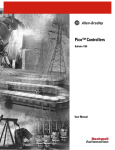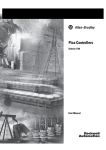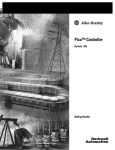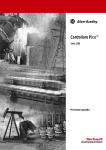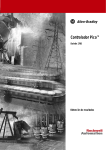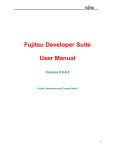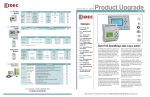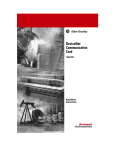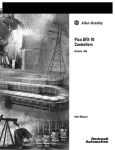Download Rockwell Automation PicoTM Controller 1760 User manual
Transcript
Pico™ Controller (Catalog Numbers 1760-L12AWA, -L12AWA-NC, -L12AWA-ND, -L12BWB, -L12BWB-NC, and -L18AWA) User Manual Important User Information Because of the variety of uses for the products described in this publication, those responsible for the application and use of this control equipment must satisfy themselves that all necessary steps have been taken to assure that each application and use meets all performance and safety requirements, including any applicable laws, regulations, codes and standards. The illustrations, charts, sample programs and layout examples shown in this guide are intended solely for purposes of example. Since there are many variables and requirements associated with any particular installation, Rockwell International Corporation does not assume responsibility or liability (to include intellectual property liability) for actual use based upon the examples shown in this publication. Rockwell Automation publication SGI-1.1, Safety Guidelines for the Application, Installation and Maintenance of Solid-State Control (available from your local Rockwell Automation office), describes some important differences between solid-state equipment and electromechanical devices that should be taken into consideration when applying products such as those described in this publication. Reproduction of the contents of this copyrighted publication, in whole or part, without written permission of Rockwell Automation, is prohibited. Throughout this manual we use notes to make you aware of safety considerations: ATTENTION ! Identifies information about practices or circumstances that can lead to personal injury or death, property damage or economic loss Attention statements help you to: • identify a hazard • avoid a hazard • recognize the consequences IMPORTANT Identifies information that is critical for successful application and understanding of the product. Pico is a trademarks of Rockwell Automation. Table of Contents Preface Who Should Use this Manual . . . . . . . . . . . . . . . . . . . . . . . . . . . . . Purpose of this Manual . . . . . . . . . . . . . . . . . . . . . . . . . . . . . . . . . . Related Documentation . . . . . . . . . . . . . . . . . . . . . . . . . . . . . . Common Techniques Used in this Manual . . . . . . . . . . . . . . . . . . . Rockwell Automation Support . . . . . . . . . . . . . . . . . . . . . . . . . . . . Local Product Support . . . . . . . . . . . . . . . . . . . . . . . . . . . . . . . Technical Product Assistance. . . . . . . . . . . . . . . . . . . . . . . . . . . Your Questions or Comments on this Manual . . . . . . . . . . . . . P-1 P-1 P-1 P-2 P-2 P-2 P-2 P-2 Chapter 1 System Overview Overview. . . . . . . . . . . . . . . . . . . . . . . . . . . . . . . . . . . . . . . . . . . . . Hardware Versions . . . . . . . . . . . . . . . . . . . . . . . . . . . . . . . . . . . . . Operating Principles . . . . . . . . . . . . . . . . . . . . . . . . . . . . . . . . . . . . Operating Buttons . . . . . . . . . . . . . . . . . . . . . . . . . . . . . . . . . . Using Menus to Choose Values. . . . . . . . . . . . . . . . . . . . . . . . . Selecting the Main and System Menus . . . . . . . . . . . . . . . . . . . Menu Structure . . . . . . . . . . . . . . . . . . . . . . . . . . . . . . . . . . . . . Selecting or Toggling Between Menu Items . . . . . . . . . . . . . . . Cursor Display . . . . . . . . . . . . . . . . . . . . . . . . . . . . . . . . . . . . . Setting Values . . . . . . . . . . . . . . . . . . . . . . . . . . . . . . . . . . . . . . 1-1 1-2 1-3 1-3 1-3 1-4 1-5 1-8 1-8 1-8 Chapter 2 Installation i Prevent Electrical Shock . . . . . . . . . . . . . . . . . . . . . . . . . . . . . . . . . 2-1 European Communities (EC) Directive Compliance. . . . . . . . . . . . 2-1 EMC Directive . . . . . . . . . . . . . . . . . . . . . . . . . . . . . . . . . . . . . 2-1 Low Voltage Directive. . . . . . . . . . . . . . . . . . . . . . . . . . . . . . . . 2-1 Mounting . . . . . . . . . . . . . . . . . . . . . . . . . . . . . . . . . . . . . . . . . . . . 2-2 Minimum Spacing . . . . . . . . . . . . . . . . . . . . . . . . . . . . . . . . . . 2-2 DIN Rail Mounting . . . . . . . . . . . . . . . . . . . . . . . . . . . . . . . . . 2-2 Using a Mounting Plate . . . . . . . . . . . . . . . . . . . . . . . . . . . . . . 2-3 Wiring Terminals . . . . . . . . . . . . . . . . . . . . . . . . . . . . . . . . . . . . . . 2-3 Required Tools . . . . . . . . . . . . . . . . . . . . . . . . . . . . . . . . . . . . . 2-3 Wire Size. . . . . . . . . . . . . . . . . . . . . . . . . . . . . . . . . . . . . . . . . . 2-3 Connecting the Incoming Power. . . . . . . . . . . . . . . . . . . . . . . . . . . 2-4 Using Surge Suppressors . . . . . . . . . . . . . . . . . . . . . . . . . . . . . . . . . 2-5 Recommended Surge Suppressors . . . . . . . . . . . . . . . . . . . . . . . 2-7 Connecting the Inputs . . . . . . . . . . . . . . . . . . . . . . . . . . . . . . . . . . 2-7 Connecting AC Inputs . . . . . . . . . . . . . . . . . . . . . . . . . . . . . . . 2-8 Connecting DC Inputs . . . . . . . . . . . . . . . . . . . . . . . . . . . . . . 2-10 Connecting Analog Inputs . . . . . . . . . . . . . . . . . . . . . . . . . . . 2-10 Connecting Outputs . . . . . . . . . . . . . . . . . . . . . . . . . . . . . . . . . . . 2-13 Connecting Relay Outputs . . . . . . . . . . . . . . . . . . . . . . . . . . . . . . 2-14 Publication 1760-UM001A-EN-P Table of Contents ii Chapter 3 Commissioning Powering On Unit . . . . . . . . . . . . . . . . . . . . . . . . . . . . . . . . . . . . . Setting the Menu Language . . . . . . . . . . . . . . . . . . . . . . . . . . . . . . Operating Modes . . . . . . . . . . . . . . . . . . . . . . . . . . . . . . . . . . . . . . Creating a Circuit Diagram (Program) . . . . . . . . . . . . . . . . . . . . . . Starting Point: Status Display . . . . . . . . . . . . . . . . . . . . . . . . . . Circuit Diagram Display. . . . . . . . . . . . . . . . . . . . . . . . . . . . . . From the First Contact to the Output Coil. . . . . . . . . . . . . . . . Wiring Inside of Your Program. . . . . . . . . . . . . . . . . . . . . . . . . Testing the Circuit Diagram . . . . . . . . . . . . . . . . . . . . . . . . . . Power Flow Display . . . . . . . . . . . . . . . . . . . . . . . . . . . . . . . . . Deleting a Circuit Diagram. . . . . . . . . . . . . . . . . . . . . . . . . . . . Fast Circuit Diagram Entry. . . . . . . . . . . . . . . . . . . . . . . . . . . . 3-1 3-1 3-2 3-3 3-4 3-4 3-5 3-6 3-7 3-7 3-8 3-8 Chapter 4 Drawing a Circuit Diagram with Pico Publication 1760-UM001A-EN-P Pico Operation . . . . . . . . . . . . . . . . . . . . . . . . . . . . . . . . . . . . . . . . 4-1 Buttons for Drawing Circuit Diagrams . . . . . . . . . . . . . . . . . . . 4-1 Button Operation . . . . . . . . . . . . . . . . . . . . . . . . . . . . . . . . . . . 4-2 Contacts . . . . . . . . . . . . . . . . . . . . . . . . . . . . . . . . . . . . . . . . . . 4-3 Relays . . . . . . . . . . . . . . . . . . . . . . . . . . . . . . . . . . . . . . . . . . . 4-4 Circuit Diagram Display. . . . . . . . . . . . . . . . . . . . . . . . . . . . . . 4-4 Saving and Loading Circuit Diagrams. . . . . . . . . . . . . . . . . . . . 4-5 Working with Contacts and Relays . . . . . . . . . . . . . . . . . . . . . . . . . 4-6 Creating and Modifying Connections. . . . . . . . . . . . . . . . . . . . 4-8 Inserting and Deleting a Circuit Connection . . . . . . . . . . . . . . 4-9 Using the Cursor Buttons as Inputs . . . . . . . . . . . . . . . . . . . . . 4-9 Checking the Circuit Diagram . . . . . . . . . . . . . . . . . . . . . . . . 4-10 Coil Functions . . . . . . . . . . . . . . . . . . . . . . . . . . . . . . . . . . . . 4-11 Function Relay Types . . . . . . . . . . . . . . . . . . . . . . . . . . . . . . . . . . 4-14 Example with Timing and Counter Relays . . . . . . . . . . . . . . . . . . 4-15 Hard-Wiring with Relays . . . . . . . . . . . . . . . . . . . . . . . . . . . . 4-15 Using Circuit Diagram Forms. . . . . . . . . . . . . . . . . . . . . . . . . 4-15 Protecting Timer and Counter Settings. . . . . . . . . . . . . . . . . . 4-19 Timing Relays. . . . . . . . . . . . . . . . . . . . . . . . . . . . . . . . . . . . . . . . 4-19 Programming a Timing Relay. . . . . . . . . . . . . . . . . . . . . . . . . 4-19 Parameters for Timers. . . . . . . . . . . . . . . . . . . . . . . . . . . . . . . 4-20 Counter Relays . . . . . . . . . . . . . . . . . . . . . . . . . . . . . . . . . . . . . . 4-24 Time Switch . . . . . . . . . . . . . . . . . . . . . . . . . . . . . . . . . . . . . . . . . 4-27 Analog Comparators . . . . . . . . . . . . . . . . . . . . . . . . . . . . . . . . . . . 4-31 Text Display . . . . . . . . . . . . . . . . . . . . . . . . . . . . . . . . . . . . . . . . . 4-34 Circuit Diagram Elements Text Display . . . . . . . . . . . . . . . . . 4-35 Jumps . . . . . . . . . . . . . . . . . . . . . . . . . . . . . . . . . . . . . . . . . . . . . . 4-37 Circuit Diagram Symbols for Jumps . . . . . . . . . . . . . . . . . . . . 4-37 Power Flow Display . . . . . . . . . . . . . . . . . . . . . . . . . . . . . . . . 4-38 Example Programs . . . . . . . . . . . . . . . . . . . . . . . . . . . . . . . . . . . . 4-39 Table of Contents Negation . . . . . . . . . . . . . . . . . . . . . . . . . . . . . . . . . . . . . . . . . Permanent Contact (Unconditional Rung) . . . . . . . . . . . . . . . Series Connection . . . . . . . . . . . . . . . . . . . . . . . . . . . . . . . . . . Parallel Connection . . . . . . . . . . . . . . . . . . . . . . . . . . . . . . . . . Exclusive OR Circuit . . . . . . . . . . . . . . . . . . . . . . . . . . . . . . . Motor Start/Stop Circuit. . . . . . . . . . . . . . . . . . . . . . . . . . . . . Flip-Flop Relay . . . . . . . . . . . . . . . . . . . . . . . . . . . . . . . . . . . . On-Delayed Timing Relay . . . . . . . . . . . . . . . . . . . . . . . . . . . Count Up Counter . . . . . . . . . . . . . . . . . . . . . . . . . . . . . . . . . 4x Shift Register . . . . . . . . . . . . . . . . . . . . . . . . . . . . . . . . . . . Running Light. . . . . . . . . . . . . . . . . . . . . . . . . . . . . . . . . . . . . Stairwell Lighting . . . . . . . . . . . . . . . . . . . . . . . . . . . . . . . . . . iii 4-39 4-39 4-39 4-40 4-40 4-41 4-42 4-42 4-43 4-43 4-46 4-46 Chapter 5 Saving and Loading Circuit Diagrams Interface to Memory Module and Programming Cable . . . . . . . . . Memory Module . . . . . . . . . . . . . . . . . . . . . . . . . . . . . . . . . . . . . . . PicoSoft. . . . . . . . . . . . . . . . . . . . . . . . . . . . . . . . . . . . . . . . . . . . . . Connecting Pico to the PC . . . . . . . . . . . . . . . . . . . . . . . . . . . . If You Have Trouble . . . . . . . . . . . . . . . . . . . . . . . . . . . . . . . . . 5-1 5-2 5-4 5-5 5-5 Chapter 6 Pico System Settings Password Protection . . . . . . . . . . . . . . . . . . . . . . . . . . . . . . . . . . . . 6-1 Setting the Password . . . . . . . . . . . . . . . . . . . . . . . . . . . . . . . . . 6-2 Activating the Password. . . . . . . . . . . . . . . . . . . . . . . . . . . . . . . 6-2 Unlocking Pico . . . . . . . . . . . . . . . . . . . . . . . . . . . . . . . . . . . . 6-3 Changing or Deleting a Password . . . . . . . . . . . . . . . . . . . . . . . 6-4 Changing the Menu Language . . . . . . . . . . . . . . . . . . . . . . . . . . . . 6-5 Changing Parameters . . . . . . . . . . . . . . . . . . . . . . . . . . . . . . . . . . . 6-5 Example: Modifying Switching Times for Outside Lighting . . . 6-7 Setting the Time . . . . . . . . . . . . . . . . . . . . . . . . . . . . . . . . . . . . . . . 6-8 Changing Between Winter/Summer Time (Daylight Saving Time) 6-8 Activating Debounce (Input Delay) . . . . . . . . . . . . . . . . . . . . . . . . 6-9 Activating and Deactivating P-Buttons . . . . . . . . . . . . . . . . . . . . . 6-10 Activating the P-Buttons . . . . . . . . . . . . . . . . . . . . . . . . . . . . . 6-10 Deactivating the P-Buttons . . . . . . . . . . . . . . . . . . . . . . . . . . . 6-10 Start-Up Behavior . . . . . . . . . . . . . . . . . . . . . . . . . . . . . . . . . . . . . 6-11 Setting the Start-Up Behavior . . . . . . . . . . . . . . . . . . . . . . . . . 6-11 Behavior When the Circuit Diagram is Deleted . . . . . . . . . . . . . . 6-11 Behavior During Uploading and Downloading . . . . . . . . . . . . . . . 6-11 Possible Faults . . . . . . . . . . . . . . . . . . . . . . . . . . . . . . . . . . . . . . . . 6-12 Publication 1760-UM001A-EN-P Table of Contents iv Chapter 7 Retention What is Retention? . . . . . . . . . . . . . . . . . . . . . . . . . . . . . . . . . . . . . 7-1 Pico Models with Data Retention . . . . . . . . . . . . . . . . . . . . . . . 7-1 Retentive Markers and Function Relays . . . . . . . . . . . . . . . . . . 7-1 Setting Retention . . . . . . . . . . . . . . . . . . . . . . . . . . . . . . . . . . . . . . 7-2 Deleting Retentive Actual Values . . . . . . . . . . . . . . . . . . . . . . . . . . 7-2 Transfer Retentive Behavior . . . . . . . . . . . . . . . . . . . . . . . . . . . . . . 7-3 Circuit Diagram Transfer (Behavior) . . . . . . . . . . . . . . . . . . . . 7-3 Changing the Operating Mode or the Circuit Diagram . . . . . . 7-3 Changing the Start-Up Behavior in the SYSTEM Menu. . . . . . 7-3 Retentive Auxiliary Relays (Markers). . . . . . . . . . . . . . . . . . . . . . . . 7-4 How the Retention Works . . . . . . . . . . . . . . . . . . . . . . . . . . . . 7-4 Examples. . . . . . . . . . . . . . . . . . . . . . . . . . . . . . . . . . . . . . . . . . 7-4 Retentive Timing Relays . . . . . . . . . . . . . . . . . . . . . . . . . . . . . . . . . 7-8 Use of Retention. . . . . . . . . . . . . . . . . . . . . . . . . . . . . . . . . . . . 7-8 Examples. . . . . . . . . . . . . . . . . . . . . . . . . . . . . . . . . . . . . . . . . . 7-9 Retentive Up/Down Counters C7, C8 . . . . . . . . . . . . . . . . . . . . . 7-14 How the Retention Works . . . . . . . . . . . . . . . . . . . . . . . . . . . 7-14 Examples. . . . . . . . . . . . . . . . . . . . . . . . . . . . . . . . . . . . . . . . . 7-14 Chapter 8 Inside Pico Circuit Diagram Cycle . . . . . . . . . . . . . . . . . . . . . . . . . . . . . . . . . . How Does This Affect Creation of the Circuit Diagram? . . . . . Determining Cycle Time of Circuit Diagrams . . . . . . . . . . . . . . . . 1760-L12xxx Cycle Time . . . . . . . . . . . . . . . . . . . . . . . . . . . . . 1760-L18AWA Cycle Time . . . . . . . . . . . . . . . . . . . . . . . . . . . Delay Times for Inputs and Outputs . . . . . . . . . . . . . . . . . . . . . . . Delay Times for Pico DC Units (1760-L12BWB and 1760-L12BWB-NC). . . . . . . . . . . . . . . . . . . . . . . . . . . . . . . . . Delay times for Pico AC Units (1760-AWA, -L12AWA-NC, -L12AWA-ND, -L18AWA) . . . . . . . . . . . . . . . . . . . . . . . . . . . 8-1 8-2 8-3 8-3 8-5 8-7 8-7 8-8 Chapter 9 Troubleshooting Messages from the Pico System . . . . . . . . . . . . . . . . . . . . . . . . . . . . 9-1 Possible Situations When Creating Circuit Diagrams . . . . . . . . . . . 9-2 Event . . . . . . . . . . . . . . . . . . . . . . . . . . . . . . . . . . . . . . . . . . . . . . . 9-3 Chapter 10 DC Simulator Publication 1760-UM001A-EN-P Description. . . . . . . . . . . . . . . . . . . . . . . . . . . . . . . . . . . . . . . . . . 10-1 Installation Guidelines . . . . . . . . . . . . . . . . . . . . . . . . . . . . . . . . . 10-2 Table of Contents v Appendix A Specifications Physical Specifications. . . . . . . . . . . . . . . . . . . . . . . . . . . . . . . . . . . A-1 Environmental Specifications . . . . . . . . . . . . . . . . . . . . . . . . . . . . . A-1 Electrical Specifications . . . . . . . . . . . . . . . . . . . . . . . . . . . . . . . . . . A-2 Power Supply . . . . . . . . . . . . . . . . . . . . . . . . . . . . . . . . . . . . . . . . . A-3 1760-L12AWA, -L12AWA-NC, -L12AWA-ND, and 1760-L18AWA. . . . . . . . . . . . . . . . . . . . . . . . . . . . . . . . . . A-3 1760-L12BWB, and -L12BWB-NC . . . . . . . . . . . . . . . . . . . . . A-3 Inputs . . . . . . . . . . . . . . . . . . . . . . . . . . . . . . . . . . . . . . . . . . . . . . . A-3 1760-L12AWA, -L12AWA-NC, L12AWA-ND, and 1760-L18AWA. . . . . . . . . . . . . . . . . . . . . . . . . . . . . . . . . . A-3 1760-L12BWB and -L12BWB-NC . . . . . . . . . . . . . . . . . . . . . A-4 Relay Outputs . . . . . . . . . . . . . . . . . . . . . . . . . . . . . . . . . . . . . . . . . A-5 Pico 1760-L12xx, and1760-L18AWA . . . . . . . . . . . . . . . . . . . . A-5 Cycle Time . . . . . . . . . . . . . . . . . . . . . . . . . . . . . . . . . . . . . . . . . . . A-7 1760-L12AWA, -L12AWA-NC, -L12AWA-ND, -L12BWB, and -L12BWB-NC . . . . . . . . . . . . . . . . . . . . . . . . . A-7 1760-L18AWA . . . . . . . . . . . . . . . . . . . . . . . . . . . . . . . . . . . . . A-7 Dimensions . . . . . . . . . . . . . . . . . . . . . . . . . . . . . . . . . . . . . . . . . . . A-8 1760-L12AWA, -L12AWA-NC, -L12AWA-ND, -L12BWB, and -L12BWB-NC . . . . . . . . . . . . . . . . . . . . . . . . . A-8 1760-L18AWA . . . . . . . . . . . . . . . . . . . . . . . . . . . . . . . . . . . . . A-8 Appendix B Circuit Diagram Form Glossary Index Publication 1760-UM001A-EN-P Table of Contents vi Publication 1760-UM001A-EN-P Preface Read this preface to familiarize yourself with the rest of the manual. It provides information concerning: • who should use this manual • the purpose of this manual • related documentation • conventions used in this manual • Rockwell Automation support Who Should Use this Manual Use this manual if you are responsible for designing, installing, programming, or troubleshooting control systems that use Pico controllers. You should have a basic understanding of electrical circuitry and familiarity with relay logic. If you do not, obtain the proper training before using this product. Purpose of this Manual This manual is a reference guide for Pico controllers. It describes the procedures you use to install, wire, and troubleshoot Pico. Refer to publication 1760-GR001A-EN-P, Pico Controller Getting Results Manual for a basic overview of Pico and an introduction to Pico programming. Related Documentation The following documents contain additional information concerning Rockwell Automation products. To obtain a copy, contact your local Rockwell Automation office or distributor. For Read this Document Document Number A basic overview of Pico and an introduction to Pico programming. Pico Controller Getting Results Manual 1760-GR001A-EN-P In-depth information on grounding and wiring Allen-Bradley programmable controllers Allen-Bradley Programmable Controller Grounding and Wiring Guidelines 1770-4.1 A description of important differences between solid-state programmable controller products and hard-wired electromechanical devices Application Considerations for Solid-State Controls SGI-1.1 An article on wire sizes and types for grounding electrical equipment National Electrical Code - Published by the National Fire Protection Association of Boston, MA. A complete listing of current documentation, including ordering instructions. Also indicates whether the documents are available on CD-ROM or in multi-languages. Allen-Bradley Publication Index SD499 A glossary of industrial automation terms and abbreviations Allen-Bradley Industrial Automation Glossary AG-7.1 P-1 Publication 1760-UM001A-EN-P Preface P-2 Common Techniques Used in this Manual The following conventions are used throughout this manual: • Bulleted lists such as this one provide information, not procedural steps. • Numbered lists provide sequential steps or hierarchical information. • Italic type is used for emphasis. Rockwell Automation Support Rockwell Automation offers support services worldwide, with over 75 Sales/ Support Offices, 512 authorized Distributors and 260 authorized Systems Integrators located throughout the United States alone, plus Rockwell Automation representatives in every major country in the world. Local Product Support Contact your local Rockwell Automation representative for: • sales and order support • product technical training • warranty support • support service agreements Technical Product Assistance If you need to contact Rockwell Automation for technical assistance, please review the Troubleshooting appendix on page 9-1 in this manual first. Then call your local Rockwell Automation representative. You can also contact Rockwell Automation Technical Support at: • http://www.ab.com.support • [email protected] • 440-646-6800 - Technical Support Line Your Questions or Comments on this Manual If you find a problem with this manual, or you have any suggestions for how this manual could be made more useful to you, please contact us at the address below: Rockwell Automation Control and Information Group Technical Communication, Dept. A602V P.O. Box 2086 Milwaukee, WI 53201-2086 or visit our internet page at: http://www.ab.com/pico or http://www.rockwellautomation.com Publication 1760-UM001A-EN-P Chapter 1 System Overview Overview Pico is an electronic control relay with built-in logic, timer, counter, and real-time clock functions. Pico is a control and input device rolled into one that can perform many different tasks in building and machine applications. Pico is programmed using ladder diagrams, and each programming element is entered directly via the Pico display. For example, you can: • Connect make and break contacts in series and in parallel • Connect output relays and markers • Define outputs as relays, flip-flop relays or latching relays • Select timing relays with different functions • Assign eight up and down counters • Display text with variables (1760-L18AWA only) • Track the flow of current in the program • Load, save and password-protect programs Most controllers also offer a real-time clock, allowing up to 32 separate on and off times. The dc versions can receive analog signals at two inputs and evaluate the signals with eight analog comparators. If you prefer to program Pico from a PC, use PicoSoft programming software. PicoSoft allows you to create and test your programs on the PC. It also enables you to print out your programs in DIN, ANSI or Pico format. 1 Publication 1760-UM001A-EN-P 1-2 System Overview Hardware Versions 1 7 2 Del Alt 3 4 8 Esc 7 Del Ok 5 Alt 8 Esc 6 Ok 5 8 3 5 Item 1 2 3 4 5 6 7 8 Description Incoming Power Inputs Status LED Buttons Socket for memory module or PC interface cable Outputs LCD display Write-On Surface Pico controllers are available for both 120/240V ac and 24V dc operation and come in both 12-I/O and 18-I/O sizes. Pico is available with and without a real-time clock, and a version is available without a display and keypad. See the following table for details. Catalog Number Inputs Real Time Clock 1760-L12AWA 8 (120/240V ac) 4 (relay) 120/240V ac Yes 1760-L12AWA-NC No 1760-L12AWA-ND Yes 1760-L12BWB 8 (24V dc) 24V dc 1760-L12BWB-NC No 1760-L18AWA 12 (120/240V ac) 6 (relay) 120/240V ac Yes Publication 1760-UM001A-EN-P Outputs Power Display and Keypad Yes No Yes Analog NA 2 (0 to 10V) NA System Overview Operating Principles 1-3 Operating Buttons Del Alt Esc Ok Button Del Alt Cursor Buttons Ok Esc Function Delete object in the circuit diagram Special functions in the circuit diagram Move cursor Select menu item Choose contact numbers, values, times, etc. Next menu level, store your entry Previous menu level, cancel your entry Using Menus to Choose Values Press Del To Show system menu and Alt together Ok • Go to next menu level. • Select menu item. • Store your entry. Cancel your entry since the last Ok. Esc • Change menu item. • Change value. • Change position. Cursor Button Set to P-Button Function (if enabled) • Left Arrow = Input P1 • Right Arrow = Input P3 • Up Arrow = Input P2 • Down Arrow = Input P4 Publication 1760-UM001A-EN-P 1-4 System Overview Selecting the Main and System Menus Figure 1.1 1760-L12xxx Status Display Inputs I12345678 MO 12:50 Outputs Q1234 On RUN Weekday Time RUN/STOP Mode Off Figure 1.2 1760-L18AWA Status Display Inputs Weekday/Time Outputs 12........... MO 02:00 ..34.... RUN RUN/STOP Mode Inputs 1 and 2 ON Outputs 3 and 4 ON Figure 1.3 1760-L18AWAAdvanced Display 12...6.89..12 Retention Enabled RE I P- MO 14:42 ST 12345678 Debounce/P-Buttons Start-up Mode RUN LED Indicators Catalog numbers 1760-L12AWA-ND and 1760-L18AWA both feature an LED on the front that indicates the status of the incoming power as well as Run or Stop status. Publication 1760-UM001A-EN-P LED Status LED OFF LED continuously lit Indicates No power Power present, Stop mode LED flashing Power present, Run mode System Overview 1-5 Menu Structure Figure 1.4 Main Menu Without Optional Password Protection STOP: Circuit diagram menu RUN: Power flow display PROGRAM... RUN PARAMETER SET CLOCK RUN Circuit Diagram STOP PROGRAM DELETE PROG CARD ... PROGRAM... RUN PARAMETER SET CLOCK PROGRAM... RUN PARAMETER SET CLOCK Parameters PROGRAM DELETE PROG CARD ... PROGRAM DELETE PROG CARD ... PROGRAM... RUN PARAMETER SET CLOCK Parameter Display RUN STOP DELETE ? DEVICE->CARD CARD->DEVICE DELETE CARD REPLACE ? DEVICE->CARD CARD->DEVICE DELETE CARD DEVICE->CARD CARD->DEVICE DELETE CARD REPLACE ? DELETE ? Parameter Display TIMERS COUNTERS REAL TIME CLOCK ANALOG COMPARES Display for Setting Clock SET CLOCK SUMMER TIME SET CLOCK SUMMER TIME WINTER TIME DAY : MO TIME : 14:05 SUMMER TIME WINTER TIME Publication 1760-UM001A-EN-P 1-6 System Overview Figure 1.5 Main Menu with Password Protection Main Menu PASSWORD... Unlock Password Entry Password RUN PARAMETER SET CLOCK PASSWORD... RUN Publication 1760-UM001A-EN-P Four Wrong Entries Correct Entry Status Display DELETE ALL System Overview 1-7 Figure 1.6 System Menu Password Entry System PASSWORD... SYSTEM GB D F E I . Set Password Password Password Entry Change Password CHANGE PW ACTIVATE Password CHANGE PW ACTIVATE PASSWORD... SYSTEM GB D F E I . DEBOUNCE OFF P ON STOP MODE DEBOUNCE OFF DEBOUNCE ON DEBOUNCE OFF P ON STOP MODE P ON P OFF DEBOUNCE OFF P ON STOP MODE DEBOUNCE OFF P ON STOP MODE (2) RETENTION ON PASSWORD... SYSTEM GB D F E I . ACTIVATE MODE: STOP MODE: RUN RETENTION ON (2) RETENTION OFF (2) ENGLISH DEUTSCH FRANCAIS ESPANOL ITALIANO PORTUGUES (1) NEDERLAND (1) SWENSKA (1) POLSKI (1) TURKCE (1) (1) Only for Pico 1760-L18AWA (2) Only for Pico 1760-L12BWB-xx and 1760-L18AWA. Publication 1760-UM001A-EN-P 1-8 System Overview Selecting or Toggling Between Menu Items Cursor up or down PROGRAM ... RUN PARAMETER SET CLOCK .. Select or Toggle Ok Highlighted choice flashes Cursor Display There are two different cursor types: Full block navigation is shown as a flashing block: • Move cursor with the left/right arrows • In circuit diagram also with up/down arrows Parameter change cursor flashes the selected parameter: • Change position with left/right arrows • Change values with up/down arrows WINTER TIME DAY MO : TIME : 01 25 WINTER TIME DAY MO : TIME : 01:25 Flashing values/menus are highlighted in grey in this manual. Setting Values Change value = up/down arrows Move cursor between parameters = left/right arrows Ok Esc Publication 1760-UM001A-EN-P Stores Entries Retain previous value WINTER TIME DAY : MO TIME: 01:25 Left/right arrow moves the cursor between the day and time digits. Up/down arrow changes the value of the parameter. Up arrow = increment Down arrow = decrement Chapter 2 Installation Pico is installed in the following order: • Mounting • Using surge suppressors • Wiring the inputs • Wiring the outputs • Connecting the incoming power Prevent Electrical Shock ATTENTION Follow these guidelines when you handle the controller: ! • Remove power before working on any of the wiring to Pico. • Touch a grounded object to discharge static potential. • Wear an approved wrist-strap grounding device. • If available, use a static-safe work station. European Communities (EC) Directive Compliance If this product has the CE mark it is approved for installation within the European Union and EEA regions. It has been designed and tested to meet the following directives. EMC Directive This product is tested to meet the Council Directive 89/336/EC Electromagnetic Compatibility (EMC) by applying the following standards, in whole or in part, documented in a technical construction file: • EN 50081-1 EMC — Generic Emission Standard, Part 1 — Residential, Commercial, and Light Industry • EN 50082-2 EMC — Generic Immunity Standard, Part 2 — Industrial Environment This product is intended for use in an industrial environment. Low Voltage Directive This product is tested to meet Council Directive 73/23/EEC Low Voltage, by applying the safety requirements of EN 50178 Electric Equipment for Power Installations Equipment Requirements and Tests. For specific information required 1 Publication 1760-UM001A-EN-P 2-2 Installation by EN 50178, see the appropriate sections in this publication, as well as the Allen-Bradley publication Industrial Automation Wiring and Grounding Guidelines For Noise Immunity, publication 1770-4.1. This equipment is classified as open equipment and must be mounted in an enclosure during operation to provide safety protection. Mounting Install Pico in an enclosure, switch cabinet, or distribution board so that the power feed and terminal connections cannot be touched accidentally during operation. Clip Pico onto a DIN rail or install directly onto a panel using the mounting feet. Pico can be mounted either vertically or horizontally. Minimum Spacing Maintain spacing from enclosure walls, wireways, adjacent equipment, etc. Allow 3 cm (1.18 in.) of space on all sides for adequate ventilation, as shown: 1.18" DIN Rail Mounting 1. Mount your DIN rail. (Make sure that the placement of the Pico unit on the DIN rail meets the recommended spacing requirements. 2. Hook the top slot over the DIN rail. 3. While pressing the Pico unit down against the top of the rail, snap the bottom of the unit into position. Ensure DIN latches are in the up (secured) position. Pico can be mounted vertically on a DIN rail in the same way. Publication 1760-UM001A-EN-P 1.18" 1.18" 1.18" Installation 2-3 Using a Mounting Plate To install unit using mounting screws: 1. Snap the mounting feet in place. 2. Drill holes at the mounting feet positions, shown below. 3. Mount the controller. Click 1760-L12xxx 1760-L18AWA For mounting dimensions, see Dimensions on page A-8. Wiring Terminals Required Tools Slot-head screwdriver (width: 3.5 mm, torque: 0.57 to 0.79 Nm [5 to 7 lb-in]) Wire Size • Solid AWG 22 to AWG 12 • Stranded AWG 22 to AWG 12 Publication 1760-UM001A-EN-P 2-4 Installation Connecting the Incoming Power For technical specifications of incoming power, refer to Appendix A. Figure 2.1 1760-L12AWA, -L12AWA-NC, -L12AWA-ND, -L18AWA L1 L2 F1 L1 L2 I1 I2 120/240V ac 50/60Hz I3 I4 I5 I6 I7 I8 Inputs x 120/240V ac ELECTRICAL SHOCK HAZARD ATTENTION The memory module and PC-cable socket are at the potential of L2. There is a danger of electric shock if L2 is not grounded. Do not make contact with electrical components under the socket cover. ! A brief current surge is produced when powering on the unit for the first time. Do not switch the unit using reed contacts, since these may burn or melt. NOTE Figure 2.2 1760-L12BWB, -L12BWB-NC +24V 0V F1 +24 V COM 24V dc I1 I2 I3 I4 I5 I6 I7 I8 Inputs x 24V dc (I7,I8 0 to 10V) The dc controllers are protected against polarity reversal.To ensure that the unit works correctly, ensure that the polarity of each terminal is correct. Publication 1760-UM001A-EN-P Installation 2-5 Wiring Protection Both AC and DC versions require wiring protection (F1) rated for at least 1 A (slow). When the unit is powered on for the first time, the power supply circuit draws a larger surge current than usual. Use an appropriate device for switching on the incoming power and do not use any reed relay contacts or proximity switches. Using Surge Suppressors Inductive load devices, such as motor starters and solenoids, require the use of some type of surge suppression to protect and extend the operating life of the controller’s output contacts. Switching inductive loads without surge suppression can significantly reduce the life expectancy of relay contacts. By adding a suppression device directly across the coil of an inductive device, you prolong the life of the output or relay contacts. You also reduce the effects of voltage transients and electrical noise from radiating into adjacent systems. The following diagram shows an output with a suppression device. We recommend that you locate the suppression device as close as possible to the load device. +dc or L1 ac or dc Outputs VAC/ Out 0 Out 1 Out 2 Out 3 Out 4 Out 5 Out 6 Out 7 COM Suppression Device dc COM or L2 If the outputs are dc, we recommend that you use an 1N4004 diode for surge suppression, as shown below. +24V dc VAC/ Out 0 Out 1 Out 2 Relay or Solid Out 3 State dc Outputs Out 4 Out 5 Out 6 Out 7 COM IN4004 Diode 24V dc common Suitable surge suppression methods for inductive ac load devices include a varistor, an RC network, or an Allen-Bradley surge suppressor, all shown below. These components must be appropriately rated to suppress the switching transient Publication 1760-UM001A-EN-P 2-6 Installation characteristic of the particular inductive device. See the table on page 2-7 for recommended suppressors. Surge Suppression for Inductive ac Load Devices Output Device Varistor Output Device RC Network Output Device Surge Suppressor For inductive dc load devices, a diode is suitable. A 1N4004 diode is acceptable for most applications. A surge suppressor can also be used. See the table on page 2-7 for recommended suppressors. As shown in the illustration below, these surge suppression circuits connect directly across the load device. Surge Suppression for Inductive dc Load Devices _ + Output Device Diode (A surge suppressor can also be used.) Publication 1760-UM001A-EN-P Installation 2-7 Recommended Surge Suppressors Use the Allen-Bradley surge suppressors shown in the following table for use with relays, contactors, and starters. Suppressor Device Bulletin 509 Motor Starter Bulletin 509 Motor Starter Bulletin 100 Contactor Bulletin 100 Contactor Bulletin 709 Motor Starter Bulletin 700 Type R, RM Relays Bulletin 700 Type R Relay Bulletin 700 Type RM Relay Bulletin 700 Type R Relay Bulletin 700 Type RM Relay Bulletin 700 Type R Relay Bulletin 700 Type RM Relay Bulletin 700 Type R Relay Bulletin 700 Type RM Relay Bulletin 700 Type R Relay Bulletin 700 Type RM Relay Bulletin 700 Type N, P, or PK Relay Miscellaneous electromagnetic devices limited to 35 sealed VA Connecting the Inputs Coil Voltage 120V ac 240V ac 120V ac 240V ac 120V ac ac coil 12V dc 12V dc 24V dc 24V dc 48V dc 48V dc 115-125V dc 115-125V dc 230-250V dc 230-250V dc 150V max, ac or DC 150V max, ac or DC Catalog Number 599-K04 599-KA04 199-FSMA1 199-FSMA2 1401-N10 None Required 700-N22 700-N28 700-N10 700-N13 700-N16 700-N17 700-N11 700-N14 700-N12 700-N15 700-N24 700-N24 Pico inputs switch electronically. Once you have connected a device via an input terminal, you can reuse it as a relay contact in your program as often as you like. L1 +24 V S1 L2 com I1 I1 I1 Connect devices such as buttons or switches to Pico input terminals. Publication 1760-UM001A-EN-P 2-8 Installation Connecting AC Inputs ATTENTION For Pico controllers with ac inputs, connect the inputs to the same phase as the power feed L1, in accordance with VDE, IEC, UL and CSA safety regulations. Otherwise, Pico may not detect the switching level or, it may be damaged by excess voltage. ! L1 L2 F1 L1 L2 120/240V ac 50/60Hz I1 I2 I3 I4 I5 I6 I7 I8 Inputs x 120/240V ac Connect inputs to push-buttons, switches, relays, or contacts. Input Specification Input Signal Voltage Range OFF signal: 0 to 40V ac ON signal: 79V to 264V ac Input Current I1 to I6, I9 to I12: 0.25 mA at 120V ac, 0.5 mA at 240V ac I7 and I8: 4 mA at 120V ac, 6 mA at 240V ac, Wire Lengths Severe electromagnetic interference to wires can cause inputs to signal 1 without the proper signal being applied. Observe the following maximum cable lengths: • I1 to I6, I9 to I12: 40m (130 ft) without additional circuits • I7 and I8: 100m (330 ft) without additional circuits ATTENTION ! Publication 1760-UM001A-EN-P Do not use reed relay contacts on I7 or I8. These may burn or melt due to the high current of I7 and I8. Installation 2-9 Two-wire proximity sensors have a residual off-state leakage current. If this residual current is too high, the input may indicate the input is ON when the device is actually off. Use inputs I7 and I8 for these types of input devices. If more inputs are required, use a bleeder resistor or bleeder capacitor for inputs I1 through I6, and I9 through I12. Increasing the Input Current Use the following input circuit for electrical noise immunity and when using two-wire proximity switches: L1 L2 1A 30K Ω, 5W resistor; or 100 nF, 275V ac capacitor L1 L2 I1 120/240V ac 50/60Hz I2 I3 I4 I5 I6 I7 I8 Inputs x 120/240V ac When using a 100 nF capacitor, the drop-off time of the input increases by 66.6 ms at 60 Hz (80 ms at 50 Hz). Also, a capacitor increases the amount of current seen by the input device. Do not use a bleeder capacitor in conjunction with reed switches. To limit the current to 400 mA, connect a 1K Ω resistor in series upstream from the circuit as shown. . L1 L2 1A 1K Ω 0.25W resistor L1 L2 120/240V ac 50/60Hz 100 nF, 275V ac capacitor I1 I2 I3 I4 I5 I6 I7 I8 Inputs x 120/240V ac Publication 1760-UM001A-EN-P 2-10 Installation Connecting DC Inputs Use input terminals I1 to I8 to connect push-button, switches, or 3 or 4-wire proximity switches. Given the high off-state leakage current, do not use 2-wire proximity switches. Input Specification Input Signal Voltage Range OFF signal: 0 to 5V dc ON signal: 15V to 28.8V dc Input Current I1 to I6: 3.3 mA at 24V dc I7 and I8: 2.2 mA at 24V dc +24V 0V 1A +24 V COM 24V dc I1 I2 I3 I4 I5 I6 I7 I8 Inputs x 24V dc (I7,I8 0 to 10V) Connecting Analog Inputs Inputs I7 and I8 can also be used to connect analog devices ranging from 0 to 10V dc. ATTENTION ! Analog signals are more sensitive to interference than digital signals. Consequently, more care must be taken when routing and connecting the signal lines. Route the analog wiring: • away from power l ines, load lines and other sources of electrical noise such as hard-contact switches, relays, and AC motor drives • away from sources of radiated heat Incorrect switching states may occur if the analog wiring is not installed correctly. Use shielded twisted pair cables to prevent interference with the analog signals. For short cable lengths, ground the shield at both ends with a large contact area. If the cable length exceeds 30m (98.4 ft), grounding at both ends can result in ground loops between the two grounding points and thus to the interference of analog Publication 1760-UM001A-EN-P Installation 2-11 signals. In this case, only ground the cable at one end. Do not route signal lines parallel to power cables. Connect inductive loads to be switched via Pico outputs to a separate power feed, or use a suppressor circuit for motors and valves. If loads such as motors, solenoid valves or contactors are operated via the same power feed, switching may result in interference on the analog input signals. The following four circuits contain application examples for analog value processing. Ensure that the reference potential is connected. Connect the 0V of the power supply unit for the different setpoint potentiometers and sensors to the 0V of the power feed. Publication 1760-UM001A-EN-P 2-12 Installation Figure 2.3 . Setpoint Potentiometers +24V 0V F1 ~ 0V +24 V COM I1 24V dc I2 I3 I4 I5 I6 I7 +12V I8 Inputs x 24V dc (I7,I8 0 to 10V) Use a potentiometer with a resistance of less than or equal to 1K Ω, e.g. 1K Ω, 0.25W. Figure 2.4 Light Intensity Sensors +24V 0V ~ 12V 0 to 10V F1 0V 0V +24 V COM I1 24V dc I2 I3 I4 I5 I6 I7 +12V I8 Inputs x 24V dc (I7,I8 0 to 10V) Figure 2.5 Temperature Sensors +24V 0V +24V -0V Out 0 to 10V -35 to +55˚C (-31 to +131˚F) F1 +24 V COM 24V dc Publication 1760-UM001A-EN-P I1 I2 I3 I4 I5 I6 I7 I8 Inputs x 24V dc (I7,I8 0 to 10V) Installation 2-13 Figure 2.6 20 mA Sensors . +24V 0V 1A 4 to 20 mA 500Ω +24 V COM 24V dc I1 I2 I3 I4 I5 I6 I7 I8 Inputs x 24V dc (I7,I8 0 to 10V) Connect 4 to 20 mA (0 to 20 mA) sensors using an external 500Ω resistor, as shown above. The resultant impedance to the sensor is then approximately 478 Ω. The following values result (Based on V = R x I = 478Ω x 10 mA = 4.8V dc): • 4 mA = 1.9V dc • 10 mA = 4.8V dc • 20 mA = 9.5V dc Connecting Outputs The Q output terminals function as isolated contacts, as shown below. Q1 Q1 Q1 1 2 Relay coils are controlled via the corresponding output relays Q1 to Q4 or Q1 to Q6. You can use the signal states of the output relays as make or break contacts in the Pico program to provide additional logic conditions. The relay outputs are used to switch loads such as fluorescent tubes, filament bulbs, contactors, relays or motors. Check the technical thresholds and output data before installing such devices (see Relay Outputs on page A-5). Publication 1760-UM001A-EN-P 2-14 Installation Connecting Relay Outputs Figure 2.7 1760-L12AWA-xx and 1760-L12BWB-xx . 1 2 Q1 10 000 000 1 2 1 2 Q3 Q2 1 2 L R Q4 24 V 120 V 240 V 8A 8A 8A 2A 2A 2A 1000 W 0V ,N 10 x 58 W 25.000 < 8 A / B 16 L1, L2, L3 (120/240V) + 24 V Figure 2.8 1760-L18AWA 1 2 Q1 10 000 000 1 2 Q2 1 2 Q3 1 2 1 2 Q4 Q5 1 2 Q6 R 8A 8A 8A 24 V 120 V 240 V 2A 2A 2A 1000 W 0V ,N 10 x 58 W 25.000 < 8 A / B 16 L1, L2, L3 (120/240 V) + 24 V Unlike inputs, you can connect different phases to the outputs. . ATTENTION Do not exceed the maximum voltage of 250V ac on a relay contact. ! Publication 1760-UM001A-EN-P If the voltage exceeds this threshold, arcing may occur at the contact, resulting in damage to the device or a connected load. Chapter 3 Commissioning Powering On Unit Before powering up Pico, check that you have connected the power supply terminals and inputs correctly: 24V dc version: • +24V terminal: +24V dc voltage • COM terminal: 0V voltage • terminals I1 to I8: actuation via +24V dc 120/240V ac version • terminal L1: phase conductor L1 • terminal L2: neutral conductor L2 (grounded) • terminals I1 to I12: actuation via phase conductor L1 If you have already integrated Pico into a system, secure any parts of the system connected to the working area to prevent access or accidental injury. Setting the Menu Language When you power-up Pico for the first time, you are asked to select the menu language. Use the up and down cursor buttons to select a language. Definitions of the language abbreviations are shown below. Abbreviation GB D F E I Language English German French Spanish Italian ENGLISH GB D F E I 1760-L18AWA also supports the following languages: • Portuguese • Dutch • Swedish • Polish • Turkish 1 Publication 1760-UM001A-EN-P 3-2 Commissioning Press Ok to confirm your choice or press Esc to exit the menu. The unit then switches to the status display. You can also change the language setting at a later date, see Chapter 7 for more information. If you do not set the language, Pico displays this menu and waits for you to select a language every time the unit is powered up. Operating Modes Pico has two operating modes - Run and Stop. In Run mode, the unit continuously processes a stored program or circuit diagram until you select Stop or disconnect the power. The circuit diagram, parameters, and settings are retained in the event of a power failure. If the back-up time has elapsed after a power failure, you will need to reset the real-time clock. Circuit diagram entry is only possible in Stop mode. ATTENTION In Run mode, Pico immediately runs the circuit diagram saved in the unit when the incoming power is turned on. This happens unless Stop mode was set as start-up mode. In Run mode, outputs are activated according to the program. ! In models with an LCD display, a circuit diagram inside an installed memory module is not run automatically. The circuit diagram must first be transferred from the memory module to the unit. In Run mode, the 1760-L12AWA-ND loads the circuit diagram from the memory module automatically and runs it immediately. Publication 1760-UM001A-EN-P Commissioning Creating a Circuit Diagram (Program) 3-3 The following small circuit diagram example takes you step-by-step through programming your first Pico circuit diagram. This example demonstrates most of the basic programming rules. As with conventional wiring, you use contacts and relays in the Pico circuit diagram. With Pico, however, you no longer have to connect components individually. With the push of a few buttons, the Pico circuit diagram produces all the wiring. All you have to do is then connect any switches, sensors, lamps or contactors you wish to use. +24V dc 0V dc CR1 S1 S2 M1 CR1 In the following example, Pico carries out all the wiring and performs the tasks of the circuit diagram shown above. . +24V 0V F1 S1 +24V com S2 I1 I2 Q1 1 2 H1 0V Publication 1760-UM001A-EN-P 3-4 Commissioning Starting Point: Status Display When you power up the unit, it opens the status display immediately to show the state of the inputs and outputs. It also indicates whether Pico is already running a program. 1760-L12xxx 1760-L18AWA .............. I1 2 34 5 6 7 8 MO 13:24 Q1234 STOP MO 02:00 ......... STOP Press Ok to switch to the main menu. You can then press Ok to move forward to the next menu level or Esc to go back one level. Ok has two other functions: • Press Ok to save modified settings. • Press Ok to insert and modify contacts and relay coils. In this case, Pico must be in Stop mode. Press Ok three times to enter the circuit diagram display from the status display. This is where you create the circuit diagram. Circuit Diagram Display The circuit diagram display is currently empty. The cursor is flashing at the top left, which is where you start to create your program. Move the cursor, using the cursor buttons, across the hidden grid lines The first three double columns are contact fields and the right-hand triple column forms the coil field. Each line is a circuit connection. Pico adds the first contact automatically. Now try to program the following Pico circuit diagram. I1-I2-----{Q1 Switches S1 and S2 are wired to input I1 and I2. Relay K1 is represented by the relay coil {Q1. The symbol “{” identifies the coil's function, in this case a relay coil acting as a contactor. Q1 is one of up to six Pico output relays. Publication 1760-UM001A-EN-P Commissioning 3-5 From the First Contact to the Output Coil With Pico, you work from the input to the output. 1. The first input contact is I1. Press Ok. Pico inserts the first contact I1 at the cursor position. I1 The “I” flashes and can be changed, for example, to a “P” for a button input using the up or down cursor buttons. However, nothing needs to be changed at this point. 2. Press Ok twice to move the cursor across the 1 to the next contact field. You could also move the cursor to the next contact field using the right cursor button. 3. Press Ok. I1 I1 Again, Pico creates a contact I1 at the cursor. Change the contact number to I2 since break contact (normally closed) S2 is connected to input terminal I2. 4. Press Ok. Then press the up or down cursor button to change the number to 2. Press DEL to delete a contact at the cursor position. 5. Press Ok to move the cursor to the third contact field. You do not need a third relay contact, so you can now wire the contacts directly to the coil field. I1-I2 Publication 1760-UM001A-EN-P 3-6 Commissioning Wiring Inside of Your Program Pico displays a small arrow when creating a circuit connection. Pressing Alt activates the arrow and the cursor buttons to move it. Alt also has two other functions: • From the left contact field, press Alt to insert a new, empty circuit connection (rung). • Press Alt to set the contact currently under the cursor to either a make or break contact. The wiring arrow works between contacts and relays. When you move the arrow onto a contact or relay coil, it changes back to the cursor and can be reactivated with Alt if required. Pico automatically wires adjacent contacts in a circuit connection up to the coil. 1. Press Alt to wire the cursor from I2 through to the coil field. The cursor changes into a flashing wiring arrow and automatically jumps to the next possible wiring position. 2. Press the right cursor button. Contact I2 is connected up to the coil field. Use the Del button to delete wiring at the cursor or arrow position. Where connections intersect, the vertical connections are deleted first, then, if you press Del again, the horizontal connections are deleted. 3. Press the right cursor button again. The cursor will move to the coil field. 4. Press Ok twice. I1-I2-----{ Q 1 Pico inserts relay coil Q1. The specified coil function “{” and the output relay Q1 are correct and do not have to be changed. Your first working Pico circuit diagram now looks like this: 5. Press Ok. Then press Esc to leave the circuit diagram display. The diagram will be automatically saved. Once you have connected buttons S1 and S2, you can test your circuit diagram. Publication 1760-UM001A-EN-P I1-I2-------{Q1 Commissioning 3-7 Testing the Circuit Diagram 1. Switch to the main menu and select the RUN menu option (press ESC to go back to the Main Menu and use the arrow keys to highlight RUN). 2. Toggle between RUN and STOP to set the operating mode required (use the OK button to toggle between RUN and STOP). PROGRAM... RUN PARAMETER SET CLOCK... Pico is in Run mode if the STOP menu option is displayed. Menu options that toggle between two functions always show the next possible setting. The status display shows the current mode and the switching states of the inputs and outputs. 3. Change to the Status display by pressing Esc and actuate push-button S1. Pico 1760-L12xxx Pico 1760-L18AWA I12345678 12.......... MO 12:50 Q1234 RUN MO 02:00 1..........RUN The boxes for inputs I1 and I2 are activated and relay Q1 is energized. Power Flow Display Pico allows you to check programs in Run mode. This means that you can check your circuit diagram via the built-in power flow display while it is being processed by Pico. 1. Press OK twice to change to the Circuit diagram display and actuate push-button S1. I1-I2-------{Q1 The relay energizes and Pico shows the flow of current. 2. Press push-button S2, that has been connected as a break contact. I1-I2-------{Q1 The circuit connection is interrupted and relay Q1 drops out. 3. Press Esc to return to the Main Menu. A circuit diagram does not have to be completed before you can test parts of it with Pico. Pico simply ignores any incomplete wiring that is not yet working and only uses the finished wiring. Publication 1760-UM001A-EN-P 3-8 Commissioning Deleting a Circuit Diagram 1. Switch Pico to Stop mode. The RUN option is displayed. Pico must be in Stop mode in order to extend, delete or modify the program. 2. Select “PROGRAM”. Press OK to switch from the main menu to the next menu level. 3. Select “DELETE PROG” Pico displays the prompt “DELETE?”. PROGRAM DELETE PROG 4. Press Ok to delete the program or Esc to cancel. 5. Press Esc to return to the Main Menu. Fast Circuit Diagram Entry You can create a circuit diagram in several ways. The first option is to enter the elements in the circuit diagram and then wire all the elements together. The other option is to use the enhanced operator guidance and create the circuit diagram, from the first contact through to the last coil. If you use the first option, you have to select some of the elements in order to create and connect your circuit diagram. The second, faster option is what you learned in the example. In this case you create the entire circuit connection from left to right. Publication 1760-UM001A-EN-P Chapter 4 Drawing a Circuit Diagram with Pico By working through the example, Creating a Circuit Diagram (Program) on page 3-3, you should now have gained an initial impression on how to create a program in Pico. This chapter describes the full range of Pico functions and provides further examples of how to use Pico. Pico Operation Buttons for Drawing Circuit Diagrams Press To Delete branch, contact, relay, or empty rung in the circuit diagram. Del Alt • Toggle between break and make contact • Connect contacts and relays • Add circuit connections (rungs) Up/Down Arrows • Change value. • Move cursor up and down. Left/Right Arrows • Change between parameters. • Move cursor left and right. Cursor Button Set to P-Button Function (if enabled) • Left Arrow = Input P1 • Right Arrow = Input P3 • Up Arrow = Input P2 • Down Arrow = Input P4 • Undo settings from previous Ok • Exit current display Esc • Change, add contact/relay • Save setting Ok 1 Publication 1760-UM001A-EN-P 4-2 Drawing a Circuit Diagram with Pico Button Operation The cursor buttons in the Pico circuit diagram perform three functions. The current mode is indicated by the appearance of the flashing cursor: • Move • Enter • Connect In Move mode, you can use the arrow keys to move the cursor around the circuit diagram in order to select a branch, contact or relay coil. Use Ok to switch to Enter mode so that you can enter or change a value at the current cursor position. If you press Esc in Enter mode, Pico will undo the most recent changes. I1 Press Alt to switch to Connect mode for wiring contacts and relays. Press Alt again to return to Move. Press Esc to leave the circuit diagram and parameter display. Pico performs many of these cursor movements automatically. For example, Pico switches the cursor to Move mode if no further entries or connections are possible at the selected cursor position. Opening the Parameter Display If you specify the contact of a relay type in Enter mode, Pico automatically switches from the contact number to the parameter display when you press Ok. Press the right arrow to switch to the next contact or coil field without entering any parameters. Publication 1760-UM001A-EN-P Drawing a Circuit Diagram with Pico 4-3 Contacts Contacts are used to modify the flow of current in the circuit diagram. Make contacts carry are on when closed and off when open. Contacts in the circuit diagram are either make or break contacts. Contact Pico Representation Make contact; Open when off I, Q, M, A, C, T, P, D, S, :, R Break contact; Closed when off I, Q, M, A, C, T, P, D, S, R Pico works with different contacts, which can be used in any order in the contact fields of the circuit diagram. Contact Type Make Contact Break Contact 1760-L12xxx 1760-L18AWA Inputs I I I1 to I8 I1 to I12 Soft Inputs - Keypad P P P1 to P4 P1 to P4 Outputs Q Q Q1 to Q4 Q1 to Q6 Internal Marker bits M M M1 to M16 M1 to M16 Counters C C C1 to C8 C1 to C8 Timers T T T1 to T8 T1 to T8 Real Time Clock 1 to 4 1 to Analog Setpoint Compare A A A1 to A8 – Text Display(2) D D – D1 to D8 Jump to Label(2) : – – :1 to :8 Internal Marker Bits(2) S S – S1 to S8 Reserve(2) R R – R1 to R16 (1) 4 (1) This applies only to the 1760-L12BWB and 1760-L12BWB-NC. (2) This applies only to the 1760-L18AWA. Publication 1760-UM001A-EN-P 4-4 Drawing a Circuit Diagram with Pico Relays Pico has nine different types of relay for use in a circuit diagram. Relay type Pico symbol Q M C T 1760-L12xxx 1760-L18AWA Coil function Q1 to Q4 Q1 to Q6 X M1 to M16 M1 to M16 X C1 to C8 C1 to C8 X T1 to T8 T1 to T8 X – 1 to 4 1 to 4 Analog Setpoint Compare A A1 to A8(1) – – X Text Display(2) D – D1 to D8 X X Jump to Label(2) : – :1 to :8 X – Internal Marker Bit(2) S – S1 to S8 X – Outputs Internal Marker Bits Counters Timers Real Time Clock Parameter – – X X X (1) This applies only to the 1760-L12BWB and 1760-L12BWB-NC. (2) This applies only to the 1760-L18AWA. The switching behavior of these relays is set using coil functions and parameters. The coil functions and parameters are listed with the description of each function relay type. The options for setting output and marker relays are listed with the description of each coil function. Circuit Diagram Display In the circuit diagram, contacts and coils are connected from left to right - from contact to coil. The circuit diagram is created on a hidden grid containing contact fields, coil fields and circuit connections. It is then wired with connections. Insert relay contacts in the three contact fields. The first contact field is automatically connected to the voltage. Insert the relay coil to be controlled together with its function and designation in the coil field. Every line in the circuit diagram forms a circuit connection or ladder logic rung. 1760-L12xxx enables 41 circuit connections/rungs and 1760-L18AWA allows 121. Publication 1760-UM001A-EN-P Drawing a Circuit Diagram with Pico Contact Fields Circuit connections/ rungs 4-5 Coil Field I1 -I2 -T1 -{Q1 Q1 - 1 Connections Connections are used to produce the electrical continuity between relay contacts and the coil. Connections can be created across several rungs. Each point of intersection is a connection. The circuit diagram display performs two functions: • In Stop mode, it is used to edit the circuit diagram • In Run mode, it is used to check the circuit diagram using the Power flow display Saving and Loading Circuit Diagrams There are two ways of saving circuit diagrams in Pico: • By saving to a memory module • By saving to a PC running PicoSoft programming software Once they are saved, programs can be reloaded into Pico, edited, and run. All circuit diagram data is saved in Pico. In the event of a power failure, the data is retained until the next time it is overwritten or deleted. Memory Module Each memory module can contain one circuit diagram, which is inserted into the Pico interface. How a memory module works and a description of how to transfer a program to the module is described in Saving and Loading Circuit Diagrams on page 5-1. PicoSoft PicoSoft is an optional PC program that allows you to create, store, and manage Pico programs. Completed programs are transferred between your PC and Pico via the connecting cable. Once you have transferred a circuit diagram, you can monitor the program running in Pico directly from your PC. Details on the program and transferring circuit diagrams are given in Saving and Loading Circuit Diagrams on page 5-1. Publication 1760-UM001A-EN-P 4-6 Drawing a Circuit Diagram with Pico Working with Contacts and Relays In Pico circuit diagrams, the switches, buttons, and relays of conventional relay logic are connected using input contacts and relay coils. S1 CR1 Connect S1 to Pico input terminal I2 Connect S2 to Pico input terminal I3 Connect load M1 to Pico output Q4 S1 or S2 switches on M1. S2 I2----------{Q4 I3 M1 CR1 Pico Circuit Diagram First, specify which input and output terminals you wish to use in your circuit. Depending on the model, Pico has 8 or 12 input terminals and 4 or 6 outputs. The signal states at the input terminals are recorded in the circuit diagram using input contacts I1 to I12. In the circuit diagram, the outputs are switched using output relays Q1 to Q6. Entering or Modifying the Contact or Relay Define a contact in Pico via its name and number. I 2 Contact Contact Name Number A relay is defined by its coil function, name and number. A full list of all the contacts and relays is given on page 4-3. Enter mode is used to modify the value of contact fields and coil fields. The value to be modified will flash. If the field or section is empty, Pico will enter contact “I1” or the coil “{Q1”. { Q 4 Relay Number Relay Name Coil Function • Move the cursor using the buttons to a contact or coil field. • Press Ok to switch to Enter mode. • Use the left and right arrow keys to select the position you wish to change, or press Ok to jump to the next position. • Use the up and down arrow keys to modify the value of the position Publication 1760-UM001A-EN-P Drawing a Circuit Diagram with Pico 4-7 . Change I1 to I2 in the Change {Q1 to {Q8 in the coil contact field field I1 Q M or OK C T P D S : R I1 2 3 4 5 . . . 16 {Q1 I2 S R {Q1 {Q1 2 M 3 T or . OK C . D . S : 8 {Q8 or OK or OK Pico leaves the Enter mode when you press the left or right arrow keys or Ok. Deleting Contacts and Relay Coils 1. Move the cursor using the arrow buttons to a contact or coil field. 2. Press Del. The contact or the relay coil is deleted, together with any connections. Changing Make Contacts into Break Contacts Every relay contact in the circuit diagram can be defined as either a make or break contact. 1. Move the cursor over the contact and press Enter to change to the enter mode. 2. Press Alt. The make contact changes to a break contact. 3. Press Ok twice to confirm the change. I2----------{Q4 I2----------{Q4 I2----------{Q4 I3 I3 I3 ALT 2X Publication 1760-UM001A-EN-P 4-8 Drawing a Circuit Diagram with Pico Creating and Modifying Connections Relay contacts and relay coils are connected in Connect mode using the diagonal wiring arrow (available in this mode). Use the arrow buttons to move the cursor onto the contact field or coil field from which you wish to create a connection. Do not position the cursor on the first contact field. At this position, the Alt button has a different function (Insert circuit connection). 1. Press Alt to switch to Connect mode. 2. Use the left and right arrows to move the diagonal arrow between the contact fields and coil fields and the up and down arrows to move between circuit connections. 3. Press Alt to leave Connect mode. Pico leaves Connect mode automatically when you move the diagonal arrow onto a contact field or coil field which is already assigned. In a circuit connection, Pico automatically connects relay contacts and the terminal to the relay coil if there are no empty fields in-between. IMPORTANT Never work backward. Your circuit diagram may not perform as you expect it to. When wiring more than three contacts in series, use one of 16 marker relays “M”. Do NOT do this: I1-Q4-I3 Do this instead: I1-Q4-I3-{M1 I2-I4-M1-{Q2 I2-I4-{Q2 Deleting Connections 1. Move the cursor onto the contact field or coil field to the right of the connection that you want to delete. Press Alt to switch to Connect mode. 2. Press Del. Pico will delete a connection. Closed connections that are adjacent are retained. If several circuit connections are connected to one another, Pico first deletes the vertical connection. If you press Del again, it deletes the horizontal connection as well. You cannot delete connections that Pico has created automatically. 3. Close the delete operation by pressing Alt or by moving the cursor to a contact or coil field. Publication 1760-UM001A-EN-P Drawing a Circuit Diagram with Pico 4-9 Inserting and Deleting a Circuit Connection The LCD display shows four of the 41 or 121 circuit connections in the display at the same time. Pico automatically scrolls the display up or down to show hidden circuit connections—even empty ones—if you move the cursor past the top or bottom of the display. A new circuit connection is added below the last connection or inserted above the cursor position: 1. Position the cursor on the first contact field of a circuit connection. I2---------{Q4 I3 2. Press Alt. The existing circuit connection, with all its additional connections, is shifted down. The cursor is then positioned directly in the new circuit connection. I2---------{Q4 I3 Deleting a Circuit Connection Pico only removes empty circuit connections, i.e. those without contacts or coils. 1. Delete all the contacts and relay coils from the circuit connection. 2. Position the cursor on the first contact field of the empty circuit connection. 3. Press Del. The subsequent circuit connection(s) is “pulled up” and any existing links between circuit connections are retained. Using the Cursor Buttons as Inputs With Pico, you can also use the four cursor buttons as soft inputs in the circuit diagram. The buttons are contacts P1 to P4 in the circuit diagram. The P-Buttons can be activated and deactivated in the System menu. P2 The P-Buttons can also be used for testing circuits or manual operation. These button functions are also useful for servicing and commissioning purposes. Example 1 A lamp at output relay Q1 is turned on and off via inputs I1 and I2 or using cursor buttons up and down. P3 P1 P4 I1---------SQ1 P2 I2---------RQ1 P4 Publication 1760-UM001A-EN-P 4-10 Drawing a Circuit Diagram with Pico Example 2 Input “I1” is used to control output “Q1”. Input I5 switches to Cursor button mode and deactivates circuit connection I1 via M1. IMPORTANT I5---------{M1 I1-M1------{Q1 P1-M1 The P-Buttons are only recognized as switch contacts in the Status menu, and not in the any other display. The Status menu display shows whether the P-Buttons are used in the circuit diagram. I12345678 P2 MO Q1234 Display P P2 P- 01:00 STOP .............. P2 MO 02:00 ..........STOP Function Button function active Button function active and P2 button pressed Button function not active Empty box: P buttons not used. Checking the Circuit Diagram Pico allows you to monitor the switching states of contacts and relay coils during operation. 1. Complete the small parallel connection and switch Pico to Run mode via the main menu. I2---------{Q4 I3--- 2. Return to the circuit diagram display. You are now unable to edit the circuit diagram. IMPORTANT If you switch to the circuit diagram display and are unable to modify a circuit diagram, first check whether the unit is in Stop mode. The circuit diagram display performs two functions depending on the mode: • STOP: Create circuit diagrams • RUN: Power flow display Publication 1760-UM001A-EN-P Drawing a Circuit Diagram with Pico 4-11 Switch on I3. I2---------{Q4 In the power flow display, current-carrying connections are thicker than those that are not powered. I3--- You can follow a current-carrying connection across all circuit connections by scrolling the display up and down. The power flow display will not show signal fluctuations in the millisecond range. This is due to the inherent delay factor of LCD displays. Coil Functions You can set the coil function to determine the switching behavior of relay coils. The following coil functions are available for relays Q, M, S and D. . Circuit Diagram Pico Coil Function Symbol Symbol Output { Energize Function Maintained/ Flip-Flop Function Example {Q1,{D2, {S4,{:1, {M5 Q3, M4, D8, S7 S Set (latching) SQ6,SM2, SD3,SS4 R Reset (unlatching) RQ4,RM5, RD7,RS3 The marker relays M and S are used as “flags”. The only difference between them and the output relay Q is that they have no output terminals. The functions of timer and counter relays are explained in the relevant relay description. The coil function { (output energize) must only be used once on each coil. The last coil in the circuit diagram determines the status of the relay. To ensure proper operation of all relay states, only assign the same coil function once to a relay (S, R). Exception: The coil function can be used properly several times when using jumps to structure the circuit diagram. Publication 1760-UM001A-EN-P 4-12 Drawing a Circuit Diagram with Pico Rules for Wiring Relay Coils Use the output energize or “flip-flop” function once only for each relay coil. Use the “latch” and “unlatch” functions to control each relay coil - the first to set it (S) and the second to reset it (R). Figure 4.1 Relays with Output Energize Function The output signal follows immediately after the input signal, and the relay acts as a contactor. Signal Diagram: on Input on Output Representation in Pico: Instruction Type Output Relay Q: Marker Relay M: Text Display Relay D: Marker Relay (S marker): Jumps: Representation in Pico {Q1…{Q6 (depending on type) {M1…{M16 {D1…{D8 (1760-L18AWA) {S1…{S8 (1760-L18AWA) {:1…{:8 (1760-L18AWA) Figure 4.2 Maintained/Flip-Flop Relay The relay coil switches state whenever the input signal changes from 0 to 1. The relay behaves like a flip-flop. Signal Diagram: Publication 1760-UM001A-EN-P Input on Output on Drawing a Circuit Diagram with Pico 4-13 Representation in Pico: Instruction Type Output Relay Q: Representation in Pico Q1… Q6 (depending on type) Marker Relay M: M1… M16 Text Display Relay D: D1… D8 (1760-L18AWA) Marker Relay (S marker): S1… S8 (1760-L18AWA) A coil automatically turns off if the power fails or if Pico is in Stop mode. Exception: Retentive coils retain signal 1 (see Chapter 7). Figure 4.3 Latching Relay The “latch” and “unlatch” relay functions are used in pairs. The relay picks up when latched and remains in this state until it is reset by the “unlatch” function. Signal Diagram: Set On S On Reset R Output On A B Representation in Pico: Instruction Type Output Relay Q: Representation in Pico SQ1…SQ6, RQ1…RQ6 (depending on type) Marker Relay M: Text Display Relays D: SM1…SM16, RM1…RM16 SD1…SD8, RD1…RD8 (1760-L18AWA) Marker Relay (S marker): SS1…SS8, RS1…RS8 Use relay functions “S” and “R” only once per relay. If both coils are triggered at the same time, priority is given to the coil further down in the circuit diagram. This is shown in the preceding signal diagram in section “B”. (1760-L18AWA) I1-I2-------SQ1 ... ... I2----------RQ1 Publication 1760-UM001A-EN-P 4-14 Drawing a Circuit Diagram with Pico IMPORTANT Function Relay Types A latched relay is automatically switched off if the power fails or if the device is in Stop mode. Exception: Retentive coils retain signal 1 (see Retention on page 7-1). The function relays are used to simulate some of the devices used in conventional relay control systems. Pico provides the following function relay types: Circuit diagram symbol Function relay type Timing relay, on-delayed Timing relay, on-delayed with random switching Timing relay, off-delayed Timing relay, off-delayed with random switching Timing relay, single pulse Timing relay, flashing D C R Counter relay, up/down counter Time switch, weekday/time (only in Pico models with real time clock) Analog comparator relay (only in Pico 24V dc models) Text display (1760-L18AWA only) A function relay is started via its relay coil or by evaluating a parameter. It switches the contact of the function relay according to its function and the set parameters. Current actual values are erased if the power is turned off or if the unit is switched to Stop mode. Exception: Retentive coils retain their signal (see Chapter 7). In timing and counter relays, it is also possible to change the switching behavior via the coil function. Publication 1760-UM001A-EN-P Drawing a Circuit Diagram with Pico Example with Timing and Counter Relays 4-15 A warning light flashes when the counter reaches 10. Hard-Wiring with Relays CNTR1 Count S1 S2 Reset T1 CNTR1 2.00 sec PL1 T1 R +24V 0V F1 S1 S2 I5---------CC1 I6---------RC1 +24 V C1---------TT1 T1---------{Q1 1 com I5 I6 2 Q1 M1 0V Using Circuit Diagram Forms You can use the circuit diagram form on page B-1of this manual for planning and preparing your Pico circuit diagrams. On the next two pages, an example form is shown. Publication 1760-UM001A-EN-P 4-16 Drawing a Circuit Diagram with Pico Customer: Date: J. Smith Ltd. 5-1-00 Program: Warning Light Page: 1 Comment: Counter (Value 10) Reset Counter Trigger flash/blink relay Warning light, flash 2s Publication 1760-UM001A-EN-P Drawing a Circuit Diagram with Pico J. Smith Ltd. Customer: Warning Light Program: 5-1-00 Date: 4-17 2 Page: Timing relays : : : TRG T : TRG RES : T : TRG RES T RES Analog comparators ANALOG ANALOG ANALOG A A A Timing switches - - - ON : ON : ON : OFF : OFF : OFF : Up/down counters DIR CNT RES DIR C CNT RES DIR C CNT C RES Publication 1760-UM001A-EN-P 4-18 Drawing a Circuit Diagram with Pico 1. Enter the circuit diagram up to “C1” in the third circuit connection. I5----------CC1 I6----------RC1 C1 is the contact of counter relay 1. If the cursor is on the contact number, Pico will call up the parameter display when you press Ok. C1 2. Move the cursor onto the 1 in C1 and press Ok. The parameter set for the counter is displayed. 3. Change the counter setpoint to 10: Use the left and right buttons to move the cursor onto the tens digit. Use the up and down buttons to modify the value of the digit. 0010 { { DIR CNT RES C1 + 4. Press Ok to save the value and Esc to return to the circuit diagram. Pico has specific parameter displays for function relays. The meaning of these parameters is explained under each relay type. 5. Enter the circuit diagram up to contact “T1” of the timing relay. Set the parameters for T1. S 02.00 The timing relay works like a flasher/blink relay. The TRG { Pico symbol for the flasher/blink relay is shown in the RES screen to the right. It is set at the top left of the parameter display. • Complete the circuit diagram. • Test the circuit diagram using the power flow display. • Switch Pico to Run mode and return to the circuit diagram. T1 + Each parameter set can be displayed using the power flow display for the circuit diagram. 6. Move the cursor onto C1 and press Ok. The parameter set for the counter is displayed with actual and setpoint values. { { 0010 0000 DIR CNT C1 RES + { { 0010 0002 DIR CNT C1 RES + 7. Switch I5. The actual value changes. The coil terminal CNT is activated for as long as you press push-button S1. This is represented in the Pico parameter display. Publication 1760-UM001A-EN-P Drawing a Circuit Diagram with Pico 4-19 If the actual and setpoint values are the same, the timing relay switches the warning light on and off every 2 seconds. Doubling the flashing frequency: • Select T1 in the power flow display and change the setpoint time to 01.00. When you press Ok, the warning light flashes at twice the frequency. S { 01.23 01.00 TRG RES T1 + Protecting Timer and Counter Settings You can also modify parameter settings via the PARAMETER menu option. If you want to prevent other people from modifying the parameters, change the access enable symbol from “+” to “-” when creating the circuit diagram and protect the circuit diagram with a password. Timing Relays Pico provides eight different timing relays T1 to T8. A timing relay is used to change the switching duration and the make and break times of a relay contact. The possible delay times range between 10 ms and 100 hours. Programming a Timing Relay A timing relay is integrated into your circuit in the form of a contact. The function of the relay is defined via the parameter display. The relay is started via the trigger input TRG and can be reset via the reset input RES. A timer also resets when it is turned off. To prevent unpredictable switching states, use each coil of a relay once only in the circuit diagram. Publication 1760-UM001A-EN-P 4-20 Drawing a Circuit Diagram with Pico At least two elements are needed in the circuit diagram for a timing relay: • A relay contact in the contact field, in this case T2. Task: Turn on output Q1 1.5 min. after actuation via I1. Disable T2 via I2. • A trigger coil in the coil field, in this case TT2. Circuit Diagram: You can also wire up the reset coil RT2 if you wish to use an external reset signal. Enter the number of the relay contact T2 and press Ok. I1---------TT2 I2---------RT2 T 2 --------{Q1 The parameter set for timing relay T2 is displayed. Specify the function of the relay. Parameter Display: Parameters for Timers X The parameter display for a timing relay is used to modify the switching function, setpoint time and timebase units and to enable or disable parameter access. Switch Function 00.00 Current Value Setpoint Timebase Units S 30.00 Trigger (connected) { TRG RES Reset Coil (not connected) M:S { { T1 + 01.50 TRG RES T2 + Relay Number Parameter Display A symbol “{” in front of TRG or RES indicates whether the relay function is wired in the circuit diagram. The coil terminals are not shown if you access the parameters via the PARAMETER menu option. The actual time is only displayed in Run mode. To view the actual time, call up the parameter display via the power flow display or using the PARAMETER option. Switch Function Parameters X Switch with on-delay ?X Switch with on-delay and random time range Switch with off-delay X Publication 1760-UM001A-EN-P Switch with off-delay and random time range Switch with single-pulse Switch with flashing Drawing a Circuit Diagram with Pico 4-21 Minimum time setting with 1760-L12xxx: 40 ms and 1760-L18AWA: 80 ms. A time value less than the maximum scan time of the Pico controllers may cause uncontrolled switching states. Time units and setpoint time parameters S 00.00 Seconds 10 x milliseconds, 00.00 to 99.99 M:S 00:00 Minutes: seconds, 00:00 to 99:59 H:M 00:00 Hours: minutes, 00:00 to 99:59 Resolution 10 ms 1s 1 min. Parameter set displayed via the PARAMETER menu option + Access enabled Access disabled Timing Relays, On-Delay, Without and With Random Switching The relay switches a contact after the setpoint delay has elapsed. With random switching, the relay contact switches randomly at any time up to the specified time value (shown shaded in figure). X ?X Figure 4.4 Timing Diagram Trigger Reset On On On Output t A t B t C The trigger input starts the time (t). If the trigger input is disabled after the time has elapsed, timer is reset and the output is turned off (A). If the trigger coil drops out before the time has elapsed, the contact is not turned on (B). The reset coil has priority over the trigger coil and always resets the timer and turns the output off (C). If the preset is set to zero, the output follows immediately after the trigger signal. Typical applications • Switching conveyor belts on or off after a delay • Detecting gaps in the switching of sensors in the event of a fault • Automatic window shutter control with random switching times Publication 1760-UM001A-EN-P 4-22 Drawing a Circuit Diagram with Pico Timing Relays, Off-Delayed With and Without Random Switching The relay switches a contact immediately and then resets it after the setpoint delay has elapsed. With random switching, the relay contact switches randomly at any time up to the specified time value (shown shaded in figure). ? Figure 4.5 Timing Diagram Trigger Reset On On On Output t A B t C The trigger coil switches the contact. If the trigger coil (A) drops out, the setpoint time starts and resets the contact after the time has elapsed. The reset coil has priority over the trigger coil and always resets the relay contact (B, C). If the time is set to zero, the contact follows immediately after the trigger signal. Typical applications • Activating the deceleration of motors or fans • Automatic lighting control for vacant buildings with random switching times Publication 1760-UM001A-EN-P Drawing a Circuit Diagram with Pico 4-23 Timing Relays, Single Pulse The relay switches a contact for a time equal to the delay time set, regardless of the length of the trigger signal. Figure 4.6 Signal Diagram : On Trigger On Reset On Output t t The reset coil has priority over the trigger coil and resets the relay contact before the time has elapsed. If the time is set to zero, the contact is set for the duration of one program scan. The cycle time varies according to the length of the circuit diagram. Typical applications • Adjusting switching signals to a defined pulse length • Shortening pulses to the duration of a cycle (one-shot) Timing Relays, Flashing The relay closes and opens the relay contact alternately with the flashing frequency. = flash 1 Flash Frequency = ------------------------------2 × Set Time Example 1 = 2.5 Hz Set Time: 0.2s, Flash Frequency = --------0.4s Publication 1760-UM001A-EN-P 4-24 Drawing a Circuit Diagram with Pico Figure 4.7 Signal Diagram : On Trigger On Reset On Output t t t The trigger coil enables the flashing on and off. The flashing period starts with switch position “off”. The reset coil has priority over the trigger coil and always resets the relay contact. If the time is set to zero, the flash frequency changes with the cycle time. The cycle time varies according to the length of the circuit diagram. Typical application: • Activating warning lamps Counter Relays Pico works with counter relays C1 to C8. D C R The counter relay adds or subtracts pulses and switches if the actual value is greater than or equal to the setpoint value. Values between 0000 and 9999 are possible. A counter relay can be controlled via the counting pulse CCx, counting direction DCx and reset RCx relay functions. Publication 1760-UM001A-EN-P Drawing a Circuit Diagram with Pico 4-25 Figure 4.8 Signal Diagram: Count On CCx On Direction DCx A Reset RCx 8 6 4 2 0 Output B C D On 7 5 3 1 On The relay contact of a counter with setpoint value 6 switches when the actual value is 6 (A). If the counting direction is reversed (B), the contact switches off when the actual value is 5. Without a counting pulse, the actual value is retained (C). The reset coil resets the counter to 0 (D). Possible applications include the counting of components, lengths or event frequency. Programming a Counter Relay You can integrate a counter relay into your program in the form of a contact and coil. Counter relay C1 receives counting pulses via the count coil CC1. The counting direction can be changed via the direction coil DC1: • DC1 = 0: relay C1 counts up • DC1 = 1: relays C1 counts down The Reset coil RC1 is used to reset the counter to 0. Contact C1 is used to process the result of the counter in the circuit diagram. To prevent unpredictable operation, use each coil of a relay only once in the circuit diagram. Enter at least one contact and a coil in your circuit diagram: • A relay contact in the contact field, in this case C1 • A count coil in the coil field, in this case CC1. Publication 1760-UM001A-EN-P 4-26 Drawing a Circuit Diagram with Pico You can wire up coils RC1 and DC1 as required. Select relay contact C1, move the cursor to 1 and press Ok. The parameter set for counter relay C1 is displayed. I1---------CC1 I3---------DC1 I2---------RC1 C 1 --------{Q1 Determining Counter Frequency The maximum counter frequency depends on the length of the circuit diagram in Pico. The number of contacts, coils and circuit connections used determines the scan time (cycle time) required to process the Pico circuit diagram. { { 0005 DIR CNT RES C1 + Example: When using a Pico with only three circuit connections for counting, resetting and outputting the result via the output, the counter frequency may be 100 Hz. To determine the scan time refer to Determining Cycle Time of Circuit Diagrams on page 8-3. The maximum counter frequency depends on the maximum scan time. Use the following formula to determine the maximum counter frequency: 1 - × 0.8 f c = ------------2 × tc fc = maximum counter frequency tc = maximum scan time 0.8 = correction factor Example The maximum scan time is tc = 4000 µs (4 ms). 1 - × 0.8 = 100 Hz f c = -------------------2 × 4 ms Parameters for Counters The parameter display for counters is used to change the counter setpoint value and to enable or disable parameter access. Setpoint Direction Coil Counter Coil Reset Publication 1760-UM001A-EN-P { { { 0230 0000 DIR CNT C1 RES + Actual Value Relay Number Parameter Display Drawing a Circuit Diagram with Pico 4-27 Values between 0000 and 9999 are possible. Parameter DIR Coil function D CNT RES C R Meaning Counting direction DCx=0: count up DCx=1: count down Counting pulse Reset The symbol “{” before DIR, CNT and RES indicates whether the coil function is programmed in the circuit diagram. Parameters displayed via the PARAMETER menu option + Access enabled Access disabled The actual value is only displayed in Run mode. The parameter display can then be called via the power flow display or via the PARAMETER option from the main menu. The coil symbol is not displayed if you select the parameter display via the PARAMETER menu option. Time Switch All versions of Pico are equipped with a real-time clock except the units with the “-NC” designation. The procedure for setting the time is described in Setting the Time on page 6-8. Pico has four time switches, providing a total of 32 switching times. Each time switch has four channels which you can use to set four on and off times. The channels are set via the parameter display. The real-time clock has a back-up battery. This means that it continues to run in the event of a power failure, although the time switch relays do not operate. The technical data in Appendix A contains details of the battery back-up time. Publication 1760-UM001A-EN-P 4-28 Drawing a Circuit Diagram with Pico Example 1 Time switch 1 turns on Monday through Friday between 6:30 am and 9:00 am and between 5:00 pm and 10:30 pm. MO-FR MO-FR ON OFF 1 A + 06:30 09:00 ON OFF 1 B 17:00 22:30 + Figure 4.9 Signal Diagram: MO TU WE TH FR SA SU A on B on Output on Example 2 Time switch 2 turns on at 4:00 pm on Friday and switches off at 6:00 am on Monday. MO FR ON OFF 2 A 16:00 --:-- + ON OFF --:-06:00 Figure 4.10 Signal Diagram: FR A on B on on Output Publication 1760-UM001A-EN-P SA SU MO 2 B + Drawing a Circuit Diagram with Pico 4-29 Example 3 Time switch 3 turns on overnight at 10:00 pm on Monday and switches off at 6:00 am on Tuesday. MO 3 D 22:00 06:00 ON OFF + Figure 4.11 Signal Diagram: MO TU D on on Output IMPORTANT If the Off time is before the On time, Pico will switch off on the following day. Example 4 The time settings of a time switch can overlap. The clock turns on at 4:00 pm on Monday, whereas on Tuesday and Wednesday it turns on at 10:00 am. On Monday to Wednesday the turn-off time is 10:00 pm. TU-WE MO-WE ON OFF 16:00 22:00 4 A + ON OFF 10:00 00:00 4 B + Figure 4.12 Signal Diagram: MO A B Output on on TU WE TH 16:00-22:00 10:00-22:00 on 10:00-22:00 Turn-on and turn-off times always follow the channel which switches first. Publication 1760-UM001A-EN-P 4-30 Drawing a Circuit Diagram with Pico Example 5 The power to Pico is removed between 3:00 pm and 5:00 pm. The relay drops out and remains off, even after the power returns, since the first switch-off time was at 4:00 pm. MO-SU MO-SU ON OFF 12:00 16:00 4 A + ON OFF 12:00 18:00 4 B + When it is powered on, Pico always updates the switching state on the basis of all the available switching time settings. Example 6 The time switch is to operate for 24 hours. Turn-on time at 0:00 on Monday and turn-off time at 0:00 on Tuesday. TU MO ON OFF 00:00 --:-- 1 A + ON OFF --:-00:00 1 B + Programming a Time Switch A time switch can be integrated into your circuit in the form of a contact. Use the parameter display to set the switch-on and switch-off times. 1. Enter the relay contact for the time switch in the contact field. 1 ---------{Q3 The cursor is over the contact number of the time switch. 2. Press Ok to set the switching times. The parameter set for the first channel is displayed. MO-FR 3. Set the switching times for the parameter set. ON OFF Publication 1760-UM001A-EN-P 06:00 22:30 1 A + Drawing a Circuit Diagram with Pico 4-31 Parameters for Time Switch A time switch has four sets of parameters, one for each channel (A, B, C and D). These are used to set the day of the week and the turn-on and turn-off times for the desired channels and to enable or disable parameter access. Changing the switching times is described under Chapter 7. You can only change the “+”/“–” setting for displaying the parameters via the PARAMETER menu option when you are editing the circuit diagram. Week Day(s) from - to MO Current Time 01:00 On Time --:-- Off Time --:-- 1 A + Relay Number Channel Parameter Display The current time only appears in the parameter display in Run mode. Call up the parameter display in Run mode via the power flow display or via PARAMETER in the main menu. Switch-On and Switch-Off Times Parameter Day of the week On time Off time Meaning Monday to Sunday Hours: minutes: No time set: “--:--” Hours: minutes: No time set: “--:--” Valid setpoint times MO, TU, WE, TH, FR, SA, SU 00:00 to 23:59, --:-00:00 to 23:59, --:-- Parameter set displayed via the PARAMETER menu option + Access enabled Access disabled Analog Comparators Analog comparators are only available with 24V dc models. They monitor the voltages of sensors that are connected to terminals I7 and I8. Pico provides eight analog comparators “A1” to “A8”. A comparator can perform six different comparisons. The relay contact switches if the comparison conditions are true. • I7 greater than or equal to I8, I7 less than or equal to I8 • I7 greater than or equal to setpoint, I7 less than or equal to setpoint • I8 greater than or equal to setpoint, I8 less than or equal to setpoint Publication 1760-UM001A-EN-P 4-32 Drawing a Circuit Diagram with Pico Both the setpoint value and the actual value correspond to the measured voltages. The resolution of the voltage values from 0.0 to 10.0V dc is in 0.1V steps. If the voltage at the input terminal is in the range of 10 to 24V dc, the comparator value stays at 10.0V dc. You can enter the setpoint values for a comparison while you are creating the circuit diagram or in the parameter display in Run mode. Typical application: • Evaluating the analog values of sensors, e.g. to measure pressure or temperature. Example: Analog comparator “A1” latches (sets) relay Q1 if the actual value drops below the lower setpoint value of 7.1 V. Comparator “A2” unlatches (resets) the relay if it rises above the upper setpoint value of 7.5 V. Thus, the difference (switching hysteresis) between the two voltage setpoint values is 0.4 V. I1-A1------SQ1 A2------RQ1 The parameter settings are: ANALOG ANALOG I7 I7 A1 + 7.1 A2 + 7.5 Figure 4.13 Timing Diagram: [V] 10 7,5 7,1 5 A D I7 A1 Output BC A2 A1 on A1 sets relay output Q1 (A) up to a voltage of 7.1V. The hysteresis (B) is between 7.1V and 7.5V. At 7.5V, A2 causes the relay to reset (C). Q1 drops out and does not pick up again until A1 is set at 7.1V (D). Publication 1760-UM001A-EN-P Drawing a Circuit Diagram with Pico IMPORTANT 4-33 Analog signals of sensors typically fluctuate by several millivolts. For stable set and reset switching, the setpoints should differ by at least 0.2V (switching hysteresis). ATTENTION ! To prevent the uncontrolled switching of the relay coils only use the Set and Reset functions with the analog comparators. Programming Analog Comparators You integrate an analog comparator into your program in the form of a contact. Use the parameter display to select one of six possible comparators and enter the setpoint values. 1. Enter the relay contact for the analog comparator in the contact field. A 1 ---------SQ3 The cursor moves to the contact number of the comparator. 2. Press Ok to switch to the parameter display. The parameter set for the first comparator is displayed. 3. Use the left and right arrows to move the cursor to the field greater than or equal to. Use the up and down arrows to select one of the comparator relays. I7 is greater than or equal to I8 I7 is greater than or equal to Setpoint I7 I7 A1 + I7 is less than or equal to I8 A1 + 0.0 I8 is greater than or equal to Setpoint I8 is less than or equal to Setpoint ANALOG I8 I8 A1 + 0.0 A1 + 0.0 ANALOG ANALOG I7 I8 ANALOG ANALOG ANALOG I7 I8 I7 is less than or equal to Setpoint A1 + 0.0 A1 + 4. Press Ok to finish or enter another setpoint value. Press Esc to return to the circuit diagram display. Publication 1760-UM001A-EN-P 4-34 Drawing a Circuit Diagram with Pico Parameter Sets for Analog Comparators The parameter display for analog comparators can be used to set the comparison greater than or equal to, or less than or equal to, and to enable or disable the parameter access. ANALOG Input I7 I7 Compare Function Input I8 Current I7 Value 8.0 V A1 I8 4.2 V + Relay Number Parameter Display Current I8 Value If you want to compare an input with a setpoint value, you must also set the setpoint value. ANALOG Input I7/I8 I7 Setpoint Current Value 8.0 V Compare Function A1 3.2 + Relay Number Parameter Display The actual values are only displayed in Run mode. Call up the parameter display in Run mode via the power flow display or via PARAMETER in the main menu. You cannot set parameters when comparing two values. Parameter Function Compare function ≥ ≤ Setpoint 0.0 Meaning Greater than or equal to Less than or equal to Setpoint value, 0.0 to 9.9, 10.0 = overflow Parameter set displayed via the PARAMETER menu option + Access enabled – Access disabled Text Display 1760-L18AWA allows you to display eight user-defined text displays which can be edited in PicoSoft v.2.1 and higher. The text displays are saved in the PicoSoft file or on the 1760-MM2 memory module for 1760-L18AWA. Example Pico text display can be very useful!! Publication 1760-UM001A-EN-P Drawing a Circuit Diagram with Pico 4-35 Circuit Diagram Elements Text Display Contacts Make contact D Break contact D Numbers 1 to 8 Coils D Numbers 1 to 8 Coil functions {, S, R LCD Display Up to 12 characters per line and up to 4 lines can be displayed. Variables Actual values and setpoints of timing relays and counters, as well as the current time, can be displayed in lines 2 or 3, characters 5 to 8 (characters 5 to 9 for time display). If you have entered text at these locations, they will be overwritten by the variable values. Enter a blank space as the placeholder, in order to continue text after the variable display. Function The text display relays (D) function in the circuit diagram as normal output instructions. All eight text display relays can be used retentively. If text is assigned to a text display, it will be displayed on the LCD if the coil is set to 1. For this to happen, Pico must be in Run mode and the status display must be showing before the text is activated. The following conditions apply to D2 and D8: When activating several text displays, they are displayed automatically every 4 s in succession. This process is repeated until: • None of the display relays are set to 1 • Stop mode is selected • The Pico power is turned off • The Ok or Del + Alt buttons are used to switch to a menu • The text for D1 is displayed Publication 1760-UM001A-EN-P 4-36 Drawing a Circuit Diagram with Pico The following applies to D1: D1 is designed as an alarm text and takes precedence over all other text displays. If D1 is activated, the text assigned to it is displayed until: • The coil D1 is reset to 0 • Stop mode is selected • The Pico power supply is switched off • The Ok or Del + Alt buttons are used to switch to a menu Text Entry Text entry is only possible using PicoSoft version 2.1 and higher. Character Set All ASCII characters in upper and lower case are allowed. ABCDEFGHIJKLMNOPQRSTUVWXYZ abcdefghijklmnopqrstuvwxyz The following special characters are also allowed: ! “” # $% &’ ( ) * +, –. / 0 1 2 3 4 5 6 7 8 9 Examples Counter with actual value and setpoint QUANTITY QTY. 0042 SETP0500 !COUNTING! Publication 1760-UM001A-EN-P Timer with actual value and setpoint HEAT DELAY 62.15 SEC 120.00 SEC PRESET D1 as error message on fuse failure FUSE FAULT HOUSE 1 FAILED! Drawing a Circuit Diagram with Pico Jumps 4-37 The 1760-L18AWA allows the use of jumps. Jumps can be used to optimize the structure of a program or to implement the function of a selector switch. Jumps can be used for example to select whether manual/automatic operation or other machine programs are to be set. Jumps consist of a jump location and a jump destination (label). Circuit Diagram Symbols for Jumps Contact (can only be used as first leftmost contact) Numbers Coils Numbers Coil function Make contact : 1 to 8 { 1 to 8 { Function If the jump coil is triggered, the circuit connections coming directly after it is not processed. The states of the coils before the jump are retained, unless they are overwritten in circuit connections that were not missed by the jump. Jumps are always made forwards, i.e. the jump ends on the first contact with the same number as that of the coil. Coil = jump when 1 Contact only at the first leftmost contact = Jump destination The Jump contact point is always set to 1. Backward jumps are not possible with Pico due to the way it operates. If the jump label does not come after the jump coil, the jump is made to the end of the circuit diagram. The last circuit connection is also skipped. If a jump destination is not preset, the jump is made to the end of the circuit diagram. Multiple use of the same jump coil and jump contact is possible as long as this is implemented in pairs, i.e. • Coil {:1/jumped range/Contact:1 • Coil {:1/jumped range/Contact:1 etc. NOTE The states of jumped circuit connections are retained. The time value of timing relays that have been started will continue to run. Publication 1760-UM001A-EN-P 4-38 Drawing a Circuit Diagram with Pico Power Flow Display Jumped ranges are indicated by the coils in the power flow display. All coils after the jump coil are shown with the symbol of the jump coil. Example A selector switch allows two different sequences to be set. • Sequence 1: Switch on Motor 1 immediately. • Sequence 2: Switch on Guard 2, Wait time, then switch on Motor 1. Contacts and relays used: Coil I1 I2 I3 I12 Q1 Q2 T1 D1 Function Sequence 1 Sequence 2 Guard 2 moved out Motor-protective circuit-breaker switched on Motor 1 Guard 2 Wait time 30.00 s, on-delayed Text “Motor-protective circuit-breaker tripped” Circuit Diagram: Power Flow Display: I1 selected: I1----------{:1 I1----------{:1 I2----------{:2 I2-----------:2 :1 ------------{Q1 :1 ------------{Q1 Range from jump label 1 RQ2 RQ2 processed. ------------{:8 ------------{:8 Jump to label 8. :2----------{Q2 :2----------{Q2 Q2-I3-------TT2 Q2-I3-------TT2 T2----------{Q1 T2----------{Q1 :8 I12---------{D1 :8 Jump label 8, circuit diagram I12---------{D1 processed from this point on. Range to jump label 8 skipped. Publication 1760-UM001A-EN-P Drawing a Circuit Diagram with Pico Example Programs 4-39 The Pico circuit diagram is created using ladder logic. This section contains a few programs intended to demonstrate possibilities for your own circuit diagrams. The values in the logic table have the following meanings for contacts: • 0 = make contact open, break contact closed • 1 = make contact closed, break contact open For relay coils Qx: • 0 = coil not energized • 1 = coil energized Negation Negation means that the contact opens, rather than closes, when it is actuated (NOT circuit). In the Pico circuit diagram, press the Alt button to toggle contact I1 between break and make contact. I1----------{Q1 Logic Table I1 1 0 Q1 0 1 Permanent Contact (Unconditional Rung) To energize a relay coil continuously, make a connection of all contact fields from the coil to the leftmost position. ------------{Q1 Logic Table --1 Q1 1 Series Connection Q1 is controlled by a series circuit consisting of three make contacts (AND circuit). Q2 is controlled by a series circuit consisting of three break contacts. I1-I2-I3-{Q1 I1-I2-I3-{Q2 In the Pico circuit diagram, you can connect up to three make or break contacts in series within a circuit connection. Use “M” marker relays if you need to connect more than three make contacts in series. (see page 4-8) Publication 1760-UM001A-EN-P 4-40 Drawing a Circuit Diagram with Pico Logic Table I1 0 1 0 1 0 1 0 1 I2 0 0 1 1 0 0 1 1 I3 0 0 0 0 1 1 1 1 Q1 0 0 0 0 0 0 0 1 Q2 1 0 0 0 0 0 0 0 Parallel Connection Q1 is controlled by a parallel circuit consisting of three make contacts (OR circuit). I1----------{Q1 A parallel circuit of break contacts controls Q2. I2 Logic Table I3 I1 0 1 0 1 0 1 0 1 I2 0 0 1 1 0 0 1 1 I3 0 0 0 0 1 1 1 1 Q1 0 1 1 1 1 1 1 1 Q2 1 1 1 1 1 1 1 0 I1----------{Q2 I2 I3 Exclusive OR Circuit This circuit is made in Pico using two series connections that are combined to form a parallel connection (XOR). XOR means that this circuit is an “Exclusive OR circuit”. Only if one contact switches, can the coil be energized. Logic Table Publication 1760-UM001A-EN-P I1 I2 Q1 0 1 0 1 0 0 1 1 0 1 1 0 I1-I2-------{Q1 I1-I2 Drawing a Circuit Diagram with Pico 4-41 Motor Start/Stop Circuit A combination of a series and parallel connection is used to wire a latching circuit. Latching is established by contact Q1 which is parallel to I1. If I1 is actuated and reopened, the current flows via contact Q1 until I2 is actuated. S1 make contact on I1 S2 break contact on I2 I1-I2-------{Q1 Q1 Logic Table I1 Start 0 0 1 0 1 I2 Stop 0 1 1 1 0 Contact Q1 0 0 1 1 0 Coil Q1 Motor 0 0 1 1 0 Latching circuits are used to switch machines on and off. The machine is turned on when the normally open push button connected to input terminal I1 is activated. The machine is turned off when the normally closed push button connected to I2 is activated. L1 STOP (S2) START (S1) I1 I2 Q1 M L2 S2 opens the connection to the control voltage in order to turn off the machine. This ensures that the machine will be turned off, even in the event of a wire break. A self-latching circuit with wire break monitoring can alternatively be wired using the Set and Reset coil functions. I1----------SQ1 I2----------RQ1 Relay Q1 is latched when I1 is turned on. I2 inverts the break contact signal from S2 and does not switch until S2 is actuated. In this way, the machine is switched off if a wire breaks. Publication 1760-UM001A-EN-P 4-42 Drawing a Circuit Diagram with Pico Make sure that both coils are wired up in the correct order in the Pico circuit diagram: first wire the “S” coil and then the “R” coil. This means that the machine will be switched off when I2 is actuated, even if I1 is switched on. Flip-Flop Relay A flip-flop relay is often used for controlling lighting such as for staircase lighting. Press the push button wired to I1 once and the lights turn on. Press the push button again and the lights turn off. I1---------- Q1 Logic Table I1 State Q1 Q1 0 0 0 0 to 1 0 0 to 1 0 1 1 1 1 0 On-Delayed Timing Relay The on-delay can be used to gate short pulses or to initiate another movement after a time delay when a machine is started. I1---------TT1 T1---------{Q1 The parameter settings for T1 are: • Timing function on-delayed: “ X” • Time value and range: 10 seconds If I1 is switched on, the trigger coil (TRG) of T1 is energized. After 10 seconds, T1 turns on the output relay Q1. If I1 is switched off, relay coils T1 and Q1 drop out and the timer is reset. Logic Table Publication 1760-UM001A-EN-P I1 T1 Q1 0 1 1 0 0 1 0 0 1 X S 10.00 { TRG T1 RES + Drawing a Circuit Diagram with Pico 4-43 Count Up Counter The count up counter keeps track of a given number of events. Once its preset number of counts is reached, the counter energizes an output. This can be used for keeping track of reject parts. Once the reject parts bin contains 20 parts, the bin is emptied by energizing an output. The counter is reset by a second input. Each time I1 is energized, counter C1 adds one to its counter. I1 must be de-energized before C1 recognizes another count. When I1 has been energized 20 times, C1 turns on output Q1. When input I2 is energized, the C1 counter is reset by using the reset instruction (RC1). I1---------CC1 C1---------{Q1 I2---------RC1 0020 DIR { { CNT C1 RES + 4x Shift Register You can use a shift register for storing an item of information, e.g. sorting parts into good and bad; two, three, or four transport steps further on. A shift pulse and the value (0 or 1) to be shifted are needed for the shift register. The shift register's Reset input is used to clear any values that are no longer needed. The values in the shift register pass through the register in the following order. 1st, 2nd, 3rd, 4th storage position. Block diagram for the 4x shift register: Pulse Value Reset Publication 1760-UM001A-EN-P 4-44 Drawing a Circuit Diagram with Pico Function Pulse 1 2 3 4 5 Reset = 1 Value Storage location 1 0 0 1 0 1 1 0 0 1 0 0 2 0 1 0 0 1 0 3 0 0 1 0 0 0 4 0 0 0 1 0 0 Assign the meaning “bad part” to the value 0. This ensures that no bad parts will be reused if the shift register is accidentally deleted. Item I1 I2 I3 M1 M2 M3 M4 M7 M8 Function Shift pulse (PULSE) Information (good/bad) to be shifted (VALUE) Delete content of the shift register (RESET) First storage position Second storage position Third storage position Fourth storage position Marker relay for one-shot pulse One-shot pulse used for shift pulse I1-M7-------{M8 Generate shift pulse ---------{M7 M8-M3-------SM4 Set 4th storage position M3-------RM4 Clear 4th storage position M2-------SM3 Set 3rd storage position M2-------RM3 Clear 3rd storage position M1-------SM2 Set 2nd storage position M1-------RM2 Clear 2nd storage position I2-------SM1 Set 1st storage position I2-------RM1 Clear 1st storage position I3----------RM1 Clear all storage position RM2 RM3 RM4 Publication 1760-UM001A-EN-P Drawing a Circuit Diagram with Pico 4-45 How Does the Shift Register Work? The shift pulse is switched on for exactly one cycle. To do this, the shift pulse is generated by evaluating the change from I1 “off” to I1 “on” - the rising edge. This allows the shift register to only shift once regardless of how long I1 remains true. When I1 is switched on for the first time, marker relay contact M7 is off and the break contact is closed during the first pass through the program. Thus, the series circuit consisting of I1, break contact M7 (closed) and M8 is turned on. Although M7 is switched on, this does not yet affect contact M7. The contact of M8 (make contact) was still open during the first scan so a shift pulse is not yet generated. When the relay coil M8 is activated, Pico transfers the result to the contacts. In the second scan, break contact M7 opens. The series circuit is now open. The contact M8 is switched on from the result of the first scan. Now, all the storage positions are either set or reset in accordance with the series circuit. If the relay coils were activated, Pico transfers the result to the contacts. M8 is now open once more. No new pulse can be generated until I1 is opened, since M7 is open for as long as I1 is closed. This is known as a “One-shot” pulse. How does the value reach the shift register? When shift pulse M8 = “on”, the state of I2 (value) is transferred to storage position M1. If I2 is switched on, M1 is set. If I2 is switched off, M1 is cleared via break contact I2. How is the result shifted? Pico activates the coils in accordance with the circuit connection and its result, from top to bottom. M4 assumes the value of M3 (value 0 or 1) before M3 assumes the value of M2. M3 assumes the value of M2, M2 the value of M1 and M1 the value of I2. Why are the values not constantly overwritten? In this example, the coils are controlled only by the “S” and “R” functions, i.e. the values are retained in on or off states even though the coil is not constantly switched on. The state of the coil changes only if the circuit connection up to the coil is enabled. In this circuit, the marker relay is therefore either set or reset. The circuit connections of the coils (storage positions) are only enabled via M8 for one cycle. The result of activating the coils is stored in Pico until a new pulse changes the state of the coils. How are all the storage positions cleared? When I3 is turned on, all the “R” coils of storage positions M1 to M4 are reset, i.e. the coils are turned off. Since the reset was entered at the end of the circuit diagram, the reset function has priority over the set function. Publication 1760-UM001A-EN-P 4-46 Drawing a Circuit Diagram with Pico How can the value of a storage position be transferred? Use the make or break contact of storage positions M1 to M4 and program them to an output relay or in the circuit diagram according to the task required. Running Light An automatic running light can be created by slightly modifying the shift register circuit. One output is always switched on. It starts at Q1, runs through to Q4 and then starts again at Q1. The marker relays for storage positions M1 to M4 are replaced by relays Q1 to Q4. The shift pulse I1 has been automated by the flasher relay T1. The cycle pulse M8 remains as it is. S { 00.50 TRG RES T1 + On the first pass, the value is switched on once by break contact M9. If Q1 is set, M9 is switched on. Each output is turned on and off in sequential order (i.e. Q1, Q2, Q3, Q4). Pico changes state every second. Once Q4 (the last storage position) has been switched on, the value is passed back to Q1. -----------TT1 Flasher Relay T1-M7------{M8 Generate shift pulse --------{M7 Q1---------SM9 Clear first value M8-Q3------SQ4 Set 4th storage position Q4------RQ4 Clear 4th storage position Q2------SQ3 Set 3rd storage position Q3------RQ3 Clear 3rd storage position Q1------SQ2 Set 2nd storage position Q2------RQ2 Clear 2nd storage position Q4------SQ1 Set 1st storage position Enter first value (=1) M9 Q1------RQ1 Clear 1st storage position Stairwell Lighting To save electricity, building maintenance wishes to keep the lights in a stairwell turned off unless someone is using the stairwell. The following program turns on the lights in the stairwell when a push button switch is pressed and released. Pressing the push button a second time turns off the lights. If the lights are not turned off manually, the Pico program turns them off after 6 minutes. If the push button is held for more than 2 seconds, the lights stay on continuously until someone presses the push button again. Publication 1760-UM001A-EN-P Drawing a Circuit Diagram with Pico 4-47 The enhanced version of this program turns the lights off again after 4 hours if the push button was held for more than 2 seconds rather than leaving them on indefinitely. Activation Button pressed briefly Effect on Lighting Light ON or OFF. Lights will turn off automatically after 6 minutes. Button pressed for more than 2 seconds Continuous lighting Meaning of the contacts and relays used: Item I1 Q1 M1 T2 T3 T4 Function Button ON/OFF Output Relay for light ON/OFF Marker relay. This is used to block the “switch off automatically after 6 minutes” function for continuous lighting. Scan to determine how long the button was pressed. If pressed longer than 2 seconds, switch on continuous lighting (X, on delayed, value 2 seconds). Turn lights off after the light has been switched on for 6 minutes. Turn lights off after 4 hours continuous lighting (X, on-delayed, value 4:00 hours). The Pico circuit diagram for the functions described above looks like this: I1---------TT2 The enhanced Pico circuit diagram: after four hours, the continuous lighting is also switched off. I1---------TT2 T2---------SM1 I1--------- Q1 T2---------SM1 I1--------- Q1 T3 Q1-M1------TT3 Q1---------RM1 T3 T4 Q1-M1------TT3 --------TT4 Q1---------RM1 If you use Pico with a time switch, you can define both the stairwell lighting and the continuous lighting periods via the real time clock. If you use Pico with analog inputs, you can optimize the stairwell lighting, via a brightness sensor to suit the lighting conditions. Publication 1760-UM001A-EN-P 4-48 Drawing a Circuit Diagram with Pico Publication 1760-UM001A-EN-P Chapter 5 Saving and Loading Circuit Diagrams Interface to Memory Module and Programming Cable The Pico controller has a covered interface. You can either use the Pico interface to save programs to a memory module or use PicoSoft programming software and the interface cable to transfer them to a PC. A Pico controller without a display (1760-L12AWA-ND) can be loaded with a program via PicoSoft or automatically from a memory module every time power is applied. ATTENTION ! ELECTRICAL SHOCK HAZARD The memory module and PC-cable socket are at the potential of L2. There is a danger of electric shock if L2 is not grounded. Do not make contact with electrical components under the socket cover. Use a screwdriver to carefully remove the interface cover. To close the interface, push the cover back onto the opening and snap it into place. 1 Publication 1760-UM001A-EN-P 5-2 Saving and Loading Circuit Diagrams Memory Module The following memory modules are available as Pico accessories. Pico Controller 1760-L12xxx 1760-L18AWA Memory Module 1760-MM1 1760-MM2 Programs including all relevant data can be transferred from the 1760-MM1 memory module to the 1760-L18AWA. It is not possible to transfer a program from the 1760-L18AWA to the 1760-MM1. The 1760-MM2 does not fit in any of the 1760-L12xxx controllers. Each memory module can hold one Pico program. Information stored on the memory module is “non-volatile” (the information is not lost when the power is turned off), and thus you can use the module to make a backup copy of your program and/or to transfer it to another Pico device. The following information is saved to the memory module: • the program • all parameter settings of the program • all text displays • system settings – debounce (input delay) – P-Buttons – password – retention on/off Insert the memory module into the open interface slot. . 2 2 1 IMPORTANT Publication 1760-UM001A-EN-P 1 You can insert and remove the memory module even if power to Pico is on, without the risk of losing data. Saving and Loading Circuit Diagrams 5-3 Loading or Storing Programs You can only transfer programs in Stop mode. NOTE The no-display model, 1760-L12AWA-ND, can be loaded with a program automatically from the memory module every time it is powered up. Simply insert a memory module into the interface of a 1760-L12AWA-ND and apply power to the controller. Pico will automatically read the program from the memory module and go into the RUN mode. If the program in the memory module is not valid, the program already in the Pico unit is retained. To transfer a program: 1. Switch to Stop mode. 2. Select “PROGRAM...” from the main menu. 3. Select the “CARD...” menu option. The “CARD...” menu option only appears if you have inserted a functional memory module. You can transfer a program from Pico to the module, from the memory module to Pico, or delete the content of the memory module. IMPORTANT PROGRAM DELETE PROG CARD... > CARD DEVICE - > DEVICE CARD - DELETE CARD If the power fails during communication with the memory module, repeat the last procedure since Pico may not have transferred or deleted all the data. After completing the operation, remove the memory module and close the cover. Storing a Circuit Diagram to the Memory Module 1. Select “DEVICE-> CARD”. 2. Confirm the prompt by pressing Ok. This deletes the contents of the memory module and replaces it with the program in Pico. REPLACE ? 3. Press Esc to cancel. Publication 1760-UM001A-EN-P 5-4 Saving and Loading Circuit Diagrams Loading a Circuit Diagram from the Memory Module 1. Select the “CARD-> DEVICE” menu option. > CARD -> DEVICE 2. Press Ok if you want to delete the Pico program and replace it with the memory module program. DEVICE - 3. Press Esc to cancel. DELETE CARD If a problem occurs during the operation, Pico displays the message “INVALID PROG”. CARD INVALID PROG This either means that the memory module is empty or that the program in the memory module contains functions that Pico does not recognize. • The “time switch” function relays only work with Pico versions with a real-time clock. • The “analog comparator” function is only used with 24V dc versions of Pico. • Text displays, jump and “S” markers only work with the 1760-L18AWA. IMPORTANT If the memory module is password-protected, the password will also be transferred to the Pico memory and will be active immediately Deleting a Program from the Memory Module 1. Select the “DELETE CARD” menu option. 2. Press Ok to confirm the prompt and delete the card content. DELETE ? 3. Press Esc to cancel. PicoSoft PicoSoft is a PC program for creating, testing and managing Pico programs. You should only transfer data between the PC and Pico using the special PC interface cable, which is available as an optional accessory 1760-CBL-PM02. NOTE Publication 1760-UM001A-EN-P PicoSoft software (catalog number 1760-PICOSOFT) is available at no charge from www.ab.com/pico. Saving and Loading Circuit Diagrams 5-5 Connecting Pico to the PC ATTENTION ELECTRICAL SHOCK HAZARD ! Only use the 1760-CBL-PM02 cable with the Pico units. Use of another cable may place the user in danger of electrical shock. 1. Connect the PC cable to the serial PC interface. 2. Insert the Pico plug in the open interface. 3. Activate the status display on the Pico. Pico cannot exchange data with the PC while in any other display mode. Use PicoSoft to transfer circuit diagrams from your PC to Pico and vice versa. Switch Pico to Run mode from the PC to test and monitor the program. Esc Ok 1760-CBL-PM02 If You Have Trouble PicoSoft provides extensive help on how to use the software. • Start PicoSoft and click on Help. The on-line help provides all additional information about PicoSoft that you will need. If a problem occurs during transmission, Pico displays the message “INVALID PROG”. INVALID PROG Check whether the circuit diagram contains a function that Pico does not recognize: • The “time switch” function relays only work with Pico versions with a real-time clock. • The “analog comparator” function relay is only used with 24V dc Pico versions. • Text displays, jump and “S” markers only work with 1760-L18AWA version. Publication 1760-UM001A-EN-P 5-6 Saving and Loading Circuit Diagrams IMPORTANT If the power fails during communication with the PC, repeat the last procedure. It is possible that not all the data was transferred between the PC and Pico. • After transmission, remove the cable and close the cover. Esc 1760-CBL-PM02 Publication 1760-UM001A-EN-P Ok Chapter 6 Pico System Settings You can modify system settings on Pico models equipped with keypad and an LCD display, or by using PicoSoft (v2.1 and higher). Password Protection The Pico circuit diagram, function relay settings, and system parameters can be password protected. In this case, the password consists of a value between 0001 and 9999. The number combination 0000 is used to delete a password. Password protection blocks access to the circuit diagram menu and System menu and thus offers protection against the following: • unauthorized modification of the circuit diagram • modification of function relay parameters via the circuit diagram • transfer of a circuit diagram from and to the memory module • modification of system parameters – set new password – Debounce (input delay) ON/OFF – P buttons ON/OFF – menu language selection IMPORTANT Only parameters marked with “-” are password-protected. Parameters marked with “+” can still be modified via the PARAMETER menu. The password does not offer protection against: • changing between operating modes Run or Stop. • setting the clock • access to the parameters of function relays marked with “+”. IMPORTANT A password that was entered in Pico is transferred to the memory module together with the circuit diagram, irrespective of whether it was activated or not. If this Pico circuit diagram is loaded from the memory module, the password is also transferred to Pico and becomes activated immediately. 1 Publication 1760-UM001A-EN-P 6-2 Pico System Settings Setting the Password Passwords can be set in the System menu in both Run or Stop operating modes. If, however, a password is already activated, you cannot change to the System menu. 1. Press Del and Alt to call up the System menu. 2. Select the menu item “PASSWORD...” to enter the password. If a password has not been entered already, Pico will switch directly to the password display and show four dashes: no password set. ENTER PW ---- 3. Set the password using the cursor buttons: • left and right arrows move to the 4-digit entry field • left and right arrows select digit in password • up and down arrows set a value between 0 and 9. 4. Save the new password by pressing Ok. Pico will hide a valid password with XXXX. ENTER PW 1000 5. Press Ok or Esc to exit the password display. The password is now valid but not yet activated. Activating the Password You can activate a valid password in three different ways: • automatically when Pico is powered on again • automatically after loading a protected circuit diagram from the memory module • via the password menu Use the following procedure to activate the password via the password menu. 1. Press Del and Alt to call up the System menu. 2. Open the password menu via the menu option “PASSWORD...”. Pico only shows this menu if a password is present. CHANGE PW. ACTIVATE Publication 1760-UM001A-EN-P Pico System Settings IMPORTANT 6-3 Make a note of the password before you activate it. If the password entry is no longer known, Pico can still be unlocked, however, the circuit diagram and other settings are deleted. 3. Select “ACTIVATE” and press Ok. The password is now active. Pico automatically returns to the Status display. You must unlock Pico using the password before you can edit a circuit diagram or enter the System menu. Unlocking Pico Unlocking Pico deactivates the password. You can re-activate password protection later via the password menu or by switching the power off and on again. 1. Press Ok to switch to the main menu. The “PASSWORD...” entry flashes. 2. Press Ok to enter password entry menu. If Pico shows “PROGRAM...” in the main menu instead of “PASSWORD...”, this means that there is no password protection active. PASSWORD ... STOP PARAMETER SET CLOCK .. Pico displays the password entry field. 1. Enter the password using the cursor buttons. ENTER PW XXXX 2. Confirm with Ok. If the password is correct, Pico switches automatically to the Status display. The “PROGRAM...” menu item is now accessible so that you can edit your circuit diagram. PROGRAM ... STOP The System menu is also now accessible. PARAMETER SET CLOCK .. Publication 1760-UM001A-EN-P 6-4 Pico System Settings Changing or Deleting a Password 1. Press Del and Alt to call up the System menu. 2. Open the password menu via the menu item “PASSWORD...”. 3. The “CHANGE PW” entry flashes. Pico only shows this menu if a password is present. CHANGE PW ACTIVATE 1. Press Ok to enter password entry menu. 2. Use the left or right arrow to move to the 4-digit entry field. 3. Modify the four password digits using the cursor buttons. ENTER PW ---- 4. Confirm with Ok. 5. Press Esc to exit the password display. Deleting Use the number combination 0000 to delete a password. ENTER PW 1005 ENTER PW ---- If a password has not been entered already, Pico shows four dashes. Password Incorrect or Not Known If you no longer know the exact password, you can try to re-enter the password several times. After the fourth entry attempt, Pico will ask whether you wish to delete the circuit diagram and data. ENTER PW XXXX Press • Esc: Nothing is deleted. Pico is still password protected. • Ok: Circuit diagram, data and password are deleted. Pico will return to the Status display. Pressing Esc retains the circuit diagram and data. You can then make another four attempts to enter the password. Publication 1760-UM001A-EN-P DELETE ALL ? Pico System Settings Changing the Menu Language 6-5 Catalog numbers 1760-L12xxx provide five menu languages and catalog number 1760-L18AWA provides ten. These can be set as required via the System menu. Language LCD display Abbreviaton English ENGLISH GB German DEUTSCH D French FRANCAIS F Spanish ESPANOL E Italian ITALIANO I Additional languages with Catalog Number 1760-L18AWA Portuguese PORTUGUES – Dutch NEDERLANDS – Swedish SVENSKA – Polish POLSKI – Turkish TURKCE – Language selection is only possible if Pico is not password-protected. 1. Press Del and Alt to call up the System menu. 2. Select “GB D F E I.” as required to modify the menu language. The language selection for the first entry “GB” is displayed. 1. Use up or down arrows to select the new menu language, e.g. Italian. ENGLISH 2. Confirm your entry with Ok. Pico now shows the new menu language. GB D F E I 3. Press Esc to return to the status display. Changing Parameters Pico allows you to change function relay parameters such as timer and counter setpoints without having to call up the circuit diagram. This is possible regardless of whether Pico is running a program or is in Stop mode. 1. Press Ok to switch to the main menu. 2. Start the parameter display by selecting PARAMETER. A complete parameter set is shown. In the example, these are the parameters for a timing relay T1. 00.00 S 30.00 TRG RES T1 + Publication 1760-UM001A-EN-P 6-6 Pico System Settings The following requirements must be fulfilled for a parameter set to be displayed: • a function relay must have been included in the circuit diagram • the parameter set has been enabled for access, indicated by the “+” character at the bottom right of the display. Use the PARAMETER menu to access and modify accessible parameter sets. Parameter sets for which access is not enabled are not displayed. Pico therefore allows you to protect parameters with the use of a password. You can enable or disable parameter access using the parameter “+”or “-” characters respectively in the circuit diagram. Use up or down arrows to scroll through the parameter sets. The cursor must be located on the identifier of the function relay, in this case T1. 00.00 S Change the values for a parameter set: 30.00 TRG RES T1 + • left and right arrows move between the parameters • up and down arrows change the value of a parameter • Ok Save parameter or Esc Retain previous setting. The cursor moves back to the identifier T1. Press Esc to leave the parameter display. The parameter display is opened via the PARAMETER menu. “{” coil terminals for counters and timers are not displayed here, even if they have been programmed. Variable Parameters for Function Relays You can modify the relay parameters used in the circuit diagram in three different ways: • All circuit diagram parameters can be adjusted in Stop mode via the circuit diagram. • Setpoints can be modified in Run mode via the circuit diagram. • Setpoints can be modified via the PARAMETER menu. The following setpoints can be modified • the timer setpoints for timing relays • the counter setpoints of counter relays • the day and ON/OFF times of time switches • the comparison setpoint of analog comparators. In Run mode, Pico operates with a new setpoint as soon has it is modified in the parameter display and saved. Publication 1760-UM001A-EN-P Pico System Settings 6-7 Example: Modifying Switching Times for Outside Lighting The outside lighting of a building is automatically switched on from 19:00 to 23:30 (7:00 pm to 11:30 pm) Mondays to Fridays in the Pico program. The parameter set for the time switch function relay 1 is saved in channel “A” and looks like this. The outside lighting is now required to also turn on between 19:00 and 22:00 on Saturdays. MO-FR ON OFF 15:20 19:00 23:30 1 A + 1. Select PARAMETER from the main menu. The first parameter set is displayed. 2. Use up or down arrows to scroll through the parameter sets until channel A of time switch 1 is displayed. 3. Press the up arrow to select the next empty parameter set, in this case channel B of time switch 1. The current time is 15:21. 4. Change the value for the day interval from MO to SA: • left and right arrows move between the parameters • up and down arrows change value. MO ON OFF 15:21 --:---:-- 1 B + SA ON OFF 15:21 --:---:-- 1 B + 5. Set the switching on time to 19:00. SA ON OFF 15:21 19:00 --:-- 1 B + 6. Set the switching off time to 22:00. SA 7. Press Ok. ON OFF Pico saves the new parameters. The cursor remains in the contact field on channel identifier “B”. 1 B + SA 8. Press Esc to leave the parameter display. The time switch will now also turn on at 19:00 on Saturdays and switch off at 22:00. 15:21 19:00 22:00 ON OFF 15:21 19:00 22:00 1 B + Publication 1760-UM001A-EN-P 6-8 Pico System Settings Setting the Time If the clock is not set yet or if Pico is powered on after the battery backup time has been exceeded, the clock will start with the setting MO and the number of the current operating system, in this case 01:40 for catalog numbers 1760-L12xxx and 02:30 for catalog number 1760-L18AWA. I12345678 ............ MO 01:40 Q1234 STOP MO 02:30 1.........STOP The Pico clock has a one-week cycle so that weekdays and times have to be set. NOTE Pico uses military time, so 1:00 p.m. is 13:00, 7:30 p.m. is 19:30, etc. 1. Select SET CLOCK from the main menu. This opens the menu for setting the time. 2. Select SET CLOCK. 3. Set the values for day and time. • Left and right arrows move between the parameters • Up and down arrows change the value of a parameter Changing Between Winter/Summer Time (Daylight Saving Time) SET CLOCK SUMMER TIME WINTER TIME DAY : MO TIME : 01:00 4. Ok Save day and time or Esc Retain previous setting. WINTER TIME 5. Press Esc to leave the time setting display. DAY : WE TIME : 09 30 The clock can be toggled between winter and summer time (daylight savings time) using the cursor buttons. 1. Select SET CLOCK from the main menu. This opens the menu for setting the time. 2. Select menu item “WINTER TIME” or “SUMMER TIME” as required. Publication 1760-UM001A-EN-P SET CLOCK WINTER TIME Pico System Settings 6-9 Changing to Winter Time Pico displays “SUMMER TIME” as the next possible option if winter time is already set. Otherwise select “WINTER TIME” and press Ok. Pico sets the clock one hour back, e.g. from 17:43 Sunday to 16:43 Sunday. The display then shows “SUMMER TIME”. Changing to Summer Time Select “SUMMER TIME” and press Ok. Pico sets the clock one hour forward, e.g. from 12:30 Wednesday to 13:30 Wednesday. SET CLOCK SUMMER TIME The display then shows “WINTER TIME”. The weekday is not changed automatically with the time. If you change the time around midnight you must change the weekday as well. Activating Debounce (Input Delay) Input signals can be evaluated by Pico with a debounce delay. This enables the trouble-free evaluation of switches and push-button subject to contact bounce. In many applications, however, very short input signals have to be monitored. In this case, the debounce function can be turned off. 1. Press Del and Alt to call up the System menu. 2. Select the SYSTEM menu. If Pico is password-protected you cannot open the System menu until you have removed the password. 3. Set the Debounce mode using the menu items “DEBOUNCE OFF”/ “DEBOUNCE ON”. DEBOUNCE OFF P ON STOP MODE RETENTION ON Deactivating Debounce (Input Delay) If Pico is showing “DEBOUNCE ON” in the display, this means the Debounce mode is deactivated. Otherwise, select “DEBOUNCE OFF” and press Ok. If Debounce mode is deactivated, the display shows “DEBOUNCE ON”. Publication 1760-UM001A-EN-P 6-10 Pico System Settings Activating Debounce (Input Delay) Select “DEBOUNCE ON” and press Ok. If Debounce mode is activated the display shows “DEBOUNCE OFF”. Press Esc to return to the status display. How Pico input and output signals are processed internally is explained in Delay Times for Inputs and Outputs on page 8-7. Activating and Deactivating P-Buttons DEBOUNCE ON P ON STOP MODE RETENTION ON Even though the cursor buttons (P-Buttons) have been set as push-button inputs in the program, this function is not activated automatically. This prevents any unauthorized use of the cursor buttons. The P-Buttons can be activated in the System menu. If Pico is password-protected you cannot open the System menu until you have unlocked Pico. The P-Buttons are activated and deactivated via the “P ON/P OFF” menu option. 1. Press Del and Alt to select the System menu. 2. Select the SYSTEM menu. 3. Move to the “P” menu option DEBOUNCE OFF P ON STOP MODE RETENTION ON Activating the P-Buttons If Pico is showing P OFF, this means that the P-Buttons are active. 1. Otherwise select “P ON” and press Ok. The P-Buttons are now active. 2. Press Esc to return to the status display. DEBOUNCE OFF P OFF STOP MODE RETENTION ON The P-Buttons are only active in the Status display. In this display you can use the P-Buttons to activate inputs in your circuit diagram. Deactivating the P-Buttons Select “P OFF” and press Ok. The P-Buttons are now deactivated. The P-Buttons are automatically deactivated when deleting a circuit diagram in Pico. Publication 1760-UM001A-EN-P Pico System Settings Start-Up Behavior 6-11 The start-up behavior is an important feature during the commissioning phase. The circuit diagram which Pico contains may not be completed or the system or machine may be in a state which Pico is not permitted to control. The outputs should not be activated when Pico is powered on. Setting the Start-Up Behavior The 1760-L12AWA-ND model can only be started in Run mode. Requirement: Requirement Pico must contain a valid circuit diagram. Enter the System menu. If Pico is protected by a password, the System menu is not available until Pico is unlocked (see the section Unlocking Pico on page 6-3). Specify in which operating mode Pico should start when power is applied. MODE: RUN/STOP is a toggle menu. The menu always displays the operating mode into which you can change. The default setting for Pico is for STOP MODE to be displayed. In other words, Pico starts in Run mode when the power is applied. 2X Del and Alt PASSWORD ... SYSTEM GB D F E I .. Start-Up Behavior Pico begins in Stop mode Pico begins in Run mode Ok DEBOUNCE OFF Ok DEBOUNCE OFF P ON P ON MODE: STOP MODE: RUN RETENTION ON RETENTION ON Menu Displayed MODE: RUN MODE: STOP Esc Status of Pico After Start-Up Pico is in Stop mode Pico is in Run mode Behavior When the Circuit Diagram is Deleted The setting for the start-up behavior is a Pico device function. When the circuit diagram is deleted this does not result in the loss of the setting selected. Behavior During Uploading and Downloading When a valid circuit diagram is transferred from Pico to a memory module or the PC or vice versa, the setting is still retained. 1760-L12AWA-ND can only be started in Run mode. Publication 1760-UM001A-EN-P 6-12 Pico System Settings Possible Faults Pico will not start in Run mode 1. Pico does not contain a circuit diagram. 2. You have selected MODE: STOP in the MODE RUN/STOP menu (the menu displayed is thus MODE: RUN). Publication 1760-UM001A-EN-P Chapter 7 Retention What is Retention? Some system and machine controllers for operating states or actual values require retentive settings. What this means is that values are retained even after power to a machine or system has been turned off and are retained until the actual value is overwritten. Pico Models with Data Retention Retentive values can be set with 1760-L12BWB-xx (via the SYSTEM menu) as well as 1760-L18AWA for the following markers and function relays. Retentive Markers and Function Relays It is possible to retentively store (non-volatile memory) the actual values (status) of markers, timing relays, and up/down counters. The following markers and function relays can be set to have retentive actual values: 1760-L12BWB-xx Marker Relays Timing Relay Up/Down Counter 1760-L18AWA Markers Text Function Relays Timing Relays Up/Down Counters M13, M14, M15, M16 T8 C8 M13, M14, M15, M16 D1 through D8 T7, T8 C5, C6, C7, C8 The Retention setting applies to all of the relays listed above. Individual markers or function relays cannot be set retentively. NOTE 1 The retentive data is written to an EEPROM every time the power is turned off. Data security is thereby assured for 100,000 power cycles. Publication 1760-UM001A-EN-P 7-2 Retention Setting Retention Requirement: Requirement Pico must be in Stop mode Switch to the System menu. If Pico is protected by a password, the System menu is not available until Pico is unlocked (see Unlocking Pico on page 6-3). Enable the Retention function (see figure on previous page). The menu item RETENTION ON/OFF is a toggle menu. The menu always displays the operating mode into which you can change. The default setting of Pico is the display RETENTION ON. With this setting, Pico runs without retentive data, provided a valid circuit diagram is present. When Pico is in Stop mode or has been switched to a de-energized state, all actual values are deleted. Alt Del 3X and PASSWORD ... Ok SYSTEM DEBOUNCE OFF GB D F E I .. P ON STOP MODE Deleting Retentive Actual Values No retentive actual values RETENTION ON Retentive actual values RETENTION OFF DEBOUNCE OFF P ON RUN MODE RETENTION ON Retentive behavior Menu displayed Ok RETENTION ON Esc Behavior: M13, M14, M15, M16, C8, T8, (D1 to D8, C5, C6, C7, T7) when the unit is switched off and on again All actual values will be cleared when the unit changes from Run to Stop mode or when power is turned off. All actual values will be stored when the unit changes from Run to Stop mode or when power is turned off. The retentive actual values are cleared if the following is fulfilled (applies only to Stop mode): • When the circuit diagram is transferred from PicoSoft (PC) or from the memory module to Pico, the retentive actual values are reset to 0 (marker = off). This also applies when there is no program in Pico. • When there is a changeover from retention enabled (the display shows RETENTION OFF) to retention disabled (the display shows RETENTION ON). • When the circuit diagram is deleted via the DELETE PROG menu. Publication 1760-UM001A-EN-P Retention Transfer Retentive Behavior 7-3 The setting for retentive behavior is a circuit diagram setting; in other words, the setting of the retention menu may also under certain circumstances be transferred to the memory card or during uploading or down loading from the PC. Circuit Diagram Transfer (Behavior) 1760-L12BWB-xx and 1760-L18AWA ➞ Memory Module When transfer is in this direction, the actual values are retained in Pico. The retention setting is transferred to the card. 1760-L12BWB-xx, 1760-L18AWA ➞ PicoSoft The Pico circuit diagram is stored. The actual values are retained in Pico. All Pico circuit diagram settings are transferred to the “EAS” file. PicoSoft ➞ 1760-L12BWB-xx, 1760-L18AWA The transfer to PicoSoft is carried out according to the relevant settings. Changing the Operating Mode or the Circuit Diagram When the operating mode is changed or the Pico circuit diagram is modified, the retentive data is normally saved together with their actual values. The actual values of relays no longer being used are also retained. Changing the Operating Mode If you change from Run to Stop and then back to Run, the actual values of the retentive data will be retained. Modifying the Pico Circuit Diagram If a modification is made to the Pico circuit diagram, the actual values are retained. NOTE Even when the retentive relays M13, M14, M15, M16 (D1 to D8) and the function relays C8, T8 (C5, C6, C7, T7) are deleted from the circuit diagram, the retentive actual values are retained after the changeover from Stop to Run as well as after the power is switched off and on. Should these relays be used again in the circuit diagram, they still have their former actual values. Changing the Start-Up Behavior in the SYSTEM Menu The retentive actual values in Pico are retained irrespective of the MODE RUN or MODE STOP settings. Publication 1760-UM001A-EN-P 7-4 Retention Retentive Auxiliary Relays (Markers) How the Retention Works The retentive markers M13, M14, M15, M16, D1 to D8 should be used in conjunction with the following coil functions. Instruction Type Set Impulse Relay Representation in Pico S M…, D… M…, D… Reset R M…, D… . NOTE When the condition for resetting the marker is satisfied, the marker is reset. It is essential that you note the following points: Due to the operation of Pico the make contact remains closed and the break contact remains open. This also applies when the reset condition for this retentive marker is switched on resumption of power. This behavior can result in a flicker effect in a lamp or a solenoid valve. Be sure to pay close attention to the example circuits for the individual coil functions. The following coil functions are not permitted: {M13 to {M16, {D1 to{D8 Examples S/R Coil (Break Contact) Task: In your application you need to remember whether a screw was inserted or not. When your machine powers up, it is important that a screw that has already been screwed in place is not screwed in again - otherwise there could be permanent damage to the workpiece. Contacts and relays used: Coil I3 Q2 M8 M14 M9 Publication 1760-UM001A-EN-P Function Screw detected Enable pulse to drive screw Enable screw command Screw present (retentive) Workpiece transported away, reset M14 Retention 7-5 Circuit diagram (part): M8-M14------{Q2 I3------SM14 M9---------RM14 Signal diagram: It is always the contact state 'Make contact' which is displayed U M8 Q2 I3 M9 M14 U = Supply voltage The break contact of the retentive marker M14 is used. No enabling time is required for output Q2. Impulse Relay Task: After a power failure, the lights in a stairwell should resume their previous state. Contacts and relays used: Coil T2 I1 Q1 M15 Function Enable after first cycle Push-button Lamp output Impulse relay (retentive) Publication 1760-UM001A-EN-P 7-6 Retention Circuit Diagram: Parameter Display: -----------TT2 I1-------- M15 M15-T2-----{Q1 X S 00.10 TRG { T2 RES + Signal diagram: U I1 M15 Q1 T2 t A t t B C U = Supply voltage Range A: Q1 was on prior to losing power. When power is re-applied and the T2 timer expires, Q1 turns back on. Range B: Q1 was on prior to losing power. When power is re-applied, switch I1 is on, so Q1 stays off. A brief flicker is avoided by using timer T2. Range C: M15 is switched on and remains set until the next time I1 is activated. Publication 1760-UM001A-EN-P Retention 7-7 S/R Function Task: After a power failure the lights in a stairwell should resume their previous switching state. (This is another method to solve the same task.) Contacts and relays used: Coil T2 I1 M1 M2 Q1 Function Enable after first cycle Push-button Push-button pulse (rising edge detection) Pulse limitation (one shot) Lamp output M15 Impulse relay (retentive) -----------TT2 I1-M2------{M1 --------{M2 X S { M1-M15----SM15 00.10 TRG RES T2 + M1-M15----RM15 M15-T2-----{Q1 Signal diagram: U I1 M1 M15 Q1 T2 t U = Supply voltage Publication 1760-UM001A-EN-P 7-8 Retention The circuit above functions in the same way as an impulse relay switch. The make contact remains switched on in the first Pico cycle if • a coil is actuated by the make contact of a retentive marker (series and parallel connection both apply here too) and • when the power is switched on, the reset condition for this retentive marker is on. The enable time T2 prevents Q1 from flickering. Retentive Timing Relays Use of Retention The retentive timing relays T7, T8 can be operated retentively in all six different switching functions. The retention setting only works under certain conditions for the switching functions. These can be subdivided into groups 1 and 2. If these conditions are not fulfilled, the actual value is cleared when the power is restored. If the R coil (Reset) is actuated, the actual value is also cleared. Group Group 1 Group 2 Retentive Function On-delayed On-delayed switching with random range Single-pulse Flashing Off-delayed Off-delayed switching with random time range Retention with Group 1 Requirement: When power is applied to Pico, actuated trigger coils TT7, TT8 can retain their state '1' (switched on) until the preset time period has elapsed. This can be implemented using retentive markers or inputs connected to power. Retention with Group 2 Requirement: When power is applied to Pico, actuated trigger coils TT7, TT8 can retain their state '0' (switched off) until the preset time period has elapsed. This can be implemented using retentive markers or inputs connected to power. Publication 1760-UM001A-EN-P Retention 7-9 Examples On-Delayed, Switching On-Delayed with Random Range, Retentive Task 1 (on-delayed): A motor must start up 30 seconds after an enable signal is given. This task is implemented using an input device which retains its '1' state on power-up. Contacts and relays used: Coil I1 Q2 T8 Function Motor Enable Motor Delay time Circuit Diagram: Parameter Display: I1---------TT8 T8------{Q2 X S 30.00 TRG { RES T8 + Signal diagram: U I1 T8 t1 t2 t 1 + t 2 = 30 s U = Supply voltage I1 must be activated when the power is turned back on. Task 2 A conveyor belt is to be run empty. This no-load running is implemented by using a time relay to keep the belt running following the STOP BELT command until the preset time has elapsed. If this procedure is interrupted by an interruption of power, the belt is only permitted to run empty after power-up for the remainder of the preset time period. This task is implemented using retentive markers. Publication 1760-UM001A-EN-P 7-10 Retention Contacts and relays used: Coil T6/T7 I2 Q1 I3 M16 T8 Function One shot timers Start conveyor belt Conveyor belt motor Stop conveyor belt Stop selected Remaining time Circuit Diagram: Parameters Entered: I2---------TT6 T6---------SQ1 M16 I3----------TT1 X S { 30.00 TRG T8 RES + T1---------SM16 M16---------TT8 T8----------RQ1 Time setting for T6, T7 00.00 s RM16 I2 and I3 are converted to one-shot pulses by T6 / T7. Only the actuation of the push-button is recognized. Should they remain constantly pressed, malfunctions would occur. In the above example T7 does not have to be retentive. I2 is a normally open push button, and I3 is a normally closed push button. A normally closed push button is used for the STOP CONVEYOR signal so in the event of a loose or broken wire, the conveyor automatically stops. Signal diagram: U I2/T6 Q1 I3 M16 T8 t1 t2 t 1 + t 2 = 30 s U = Supply voltage The make contact of T8 closes for one Pico cycle and resets M16, Q1. Publication 1760-UM001A-EN-P Retention 7-11 Off-Delayed, Off-Delayed Switching with Random Time Range, Retentive Task: No-load running of a conveyor belt. (Same as previous example except implemented using an off-delay timer) Contacts and relays used: Coil T6/T7 I2 Q1 I3 M16 Function Single pulse Start conveyor belt Conveyor belt motor Stop conveyor belt Stop selected T8 Remaining time Circuit Diagram: Parameters Entered: I2---------TT6 T6-T8------SQ1 M16 I3---------TT7 T7--------SM16 M16---------TT8 T8---------RQ1 S { 30.00 TRG RES T8 + Time setting for T6, T7 00.00 s RM16 I2 and I3 are converted to one-shot pulses by T6/T7. Only the actuation of the push-button is recognized. In the above example, T7 does not have to be retentive. Signal diagram: U I2/T6 Q1 I3 M16 T8 t1 t2 t 1 + t 2 = 30 s U = Supply voltage Publication 1760-UM001A-EN-P 7-12 Retention Single-Pulse Timing Relays, Retentive Single-pulse timing relays are suitable for metering adhesives, liquids etc. Task: A lubricating device is to always dispense the same quantity of oil. Contacts and relays used: Coil I1 Q1 T8 Function Start lubrication Oil valve Oil time Circuit Diagram: Parameters entered: I1---------TT8 T8---------{Q1 S { 30.00 TRG RES T8 + Signal diagram: U I1 T8 Q1 t1 t2 A t B t 1 + t 2 = 30 s U = Supply voltage Range A: In this case the power is interrupted. When power is restored, the output stays on for the remaining time. Range B: The time period expires without interruption. Publication 1760-UM001A-EN-P Retention 7-13 Flashing Switch Operation, Retentive Task: A flasher function is used to lower an ink stamp at identical time intervals to print an area and then to raise the stamp to prepare for the next hit. Contacts and relays used: Coil Q1 T8 Function Valve Time Parameters entered: -----------TT8 T8---------{Q1 S { 10.00 TRG RES T8 + Signal diagram: U T8 Q1 t t1 A t2 t t1 + t2 = t U = Supply voltage Range A: Within this range the power is turned off. Following another power-on, the remaining time runs until finished. Publication 1760-UM001A-EN-P 7-14 Retention Retentive Up/Down Counters C7, C8 How the Retention Works The actual value of counter C7, C8 is retentive. When the condition for resetting the counter is satisfied, the actual value of the counter will be reset. Examples Counting Parts Task 1 Parts are packed automatically in a shipping carton. Even if there is a power outage, the correct number should still be packed into the carton. When the carton is full, the carton is removed manually and the counter reset. Contacts and relays used: Coil I5 I6 Q1 C8 Function Count parts Reset counter Carton Full, signal lamp Up counter Circuit Diagram: Parameters entered: I5---------CC8 C8---------{Q1 I6-C8------RC8 { 0042 DIR CNT RES 0036 C8 + Signal diagram: U a U = Supply voltage Publication 1760-UM001A-EN-P a Retention 7-15 Operating Hours Counter for Maintenance Intervals Task 2 Every 1000 hours, the system or machine must have preventive maintenance performed. Filters and transmission oil must be changed and the bearings lubricated. Contacts and relays used: Coil T8 M16 Q4 C8 I1 Function Clock pulse Block double pulse Warning light, 1000 h reached Up counter Reset -----------TT8 T8-M16-----CC8 -------SM16 T8--------RM16 18:38 M:S { { 30.00 TRG RES T8 + 1000 0107 DIR CNT RES C8 + C8---------{Q4 I1---------RC8 RT8 { { Function of the Pico circuit diagram: T8 provides the clock pulse. When a time of t = 30 minutes is selected, the counting period amounts to 2 x t = 60 min. Every hour, one pulse is counted. The up counter C8 triggers a warning light at 1000 by means of Q4. For the clock pulse to be correct when there is a power outage, T8 must be retentive. M16 prevents C8 from accidentally receiving a counter pulse when the power is turned back on if there was a power outage during the counting period. Both M16 and C8 must retain their actual values at power outage so that the 1000 hours of operating with interruptions in the power supply can be counted. I1 (for example, a key-operated switch) is used to reset the counter. Publication 1760-UM001A-EN-P 7-16 Retention Signal diagram: U T8 M16 Q4 I1 A U = Supply voltage Range A: Value before power outage: 107 Value after switching back on: 107 Automatic Lubrication at Constant Intervals and With a Constant Quantity of Lubricant Task 3: After every 60 minutes of machine run time, the bearings of the machine must be lubricated for 30 seconds. Contacts and relays used: Coil T1 M15 Q1 T8 C8 Publication 1760-UM001A-EN-P Function Clock pulse Lubricate Lubrication Valve Lubrication time Up counter Retention Circuit Diagram:. 7-17 Parameters entered: -----------TT1 T1-M15-----CC8 C8--------SM15 S { M15--------TT8 00.50 TRG RES T1 + RC8 M15-T8-----{Q1 Parameter Display: T8--------RM15 { { 3600 DIR CNT RES C8 + Parameters entered: X S { 30.00 TRG RES T8 + Function of the Pico circuit diagram: T1 provides the clock pulse. When a time of t = 0.5 seconds is selected the counting period amounts to 2 x t = 1 s. One pulse is counted every second. The up counter C8 switches valve Q1 on via M15 at 3600 counting pulses (3600 s = 1 h). M15 resets C8 and prepares C8 for the next hour. To stop C8 from continuing to count while lubrication is in process, the break contact of M15 blocks the counting of pulses. T8 is actuated by means of M15. Once T8 has timed out, M15 and T8 will be reset. In order that both the time elapsed since the last lubrication (counter C8) and also the lubrication pulse remains constant in the event of a power outage, C8, M15 and T8 must be retentive. Publication 1760-UM001A-EN-P 7-18 Retention Signal diagram: U T1 C8 M15 Q1 T8 t1 U = Supply voltage Publication 1760-UM001A-EN-P t2 t 1 + t 2 = 30 s Chapter 8 Inside Pico Circuit Diagram Cycle In conventional control systems, relay control processes all the circuit connections in parallel. The speed with which a relay switches is thus dependent on the components used, and ranges from 15 to 40 ms for relay pick-up and drop-out. With Pico, the circuit diagram is processed with a microprocessor that simulates the contacts and coils of the relay logic and thus processes all switching operations considerably faster. Depending on its size, the Pico circuit diagram is processed cyclically every 0.5 to 40 ms. During this time, Pico passes through five segments in succession. Figure 8.1 How Pico Evaluates the Circuit Diagram: Range Circuit Connections 1 2 3 4 .. 1 2 3 4 5 I1-I4- 1-TT2 I2-I3-----RT2 T2--------{Q1 P1- .. ... ... I1-Q1----{Q8 In the first three segments, Pico evaluates the contact fields in succession. As it does so, Pico also checks whether contacts are connected in parallel or in series and stores the switching states of all the contact fields. In the fourth segment, Pico assigns the new switching states to all the coils in one pass. The fifth segment is outside the circuit diagram. Pico uses this to make contact with the “outside world”: Output relays “Q1” to “Q6” are switched and inputs “I1” to “I12” are read. Pico also copies all the new switching states to the status image register. Pico only uses this status image for one cycle. This ensures that each circuit connection is evaluated with the same switching state for one cycle, even if the input signals “I1” to “I12” change their status several times within a cycle. 1 Publication 1760-UM001A-EN-P 8-2 Inside Pico How Does This Affect Creation of the Circuit Diagram? Pico evaluates the circuit diagram in these five segments in order. You should therefore remember two points when you create your circuit diagrams: • The changeover of a relay coil does not change the switching state of an associated contact until the next cycle starts. • Always wire forward or from top to bottom. Never work backward. Example: Switching One Cycle Later This is the circuit diagram of a self-latching circuit. If I1 and I2 are closed, the switching state of relay coil {Q1 is “held” via contact Q1. Circuit Diagram: I1-I2-------{Q1 Q1 1st cycle: I1 and I2 are switched on. Relay {Q1 picks up. Relay contact Q1 remains off since Pico evaluates from left to right. Start Condition: I1, I2 switched on Q1 switched off 2nd cycle: The self-latching function now becomes active. Pico has transferred the coil states to contact Q1 at the end of the first cycle. Example: Do Not Wire Backward This example is shown in Creating and Modifying Connections on page 4-8. It was used to illustrate how NOT to program. I1-Q4-I3 -----I2-I4-{Q2 When wiring more than three contacts in series, use one of the marker relays. I1-Q4-I3-{M1 I2-I4-M1-{Q2 Publication 1760-UM001A-EN-P Inside Pico Determining Cycle Time of Circuit Diagrams 8-3 The maximum cycle time of a circuit diagram must be known in order to determine the maximum counter frequency or reaction time of Pico. Blank Cycle Time Calculation Tables can be found on page A-7 of this manual. 1760-L12xxx Cycle Time For 1760-L12xx the cycle time can be calculated as follows: Function Basic pulse Refresh Contacts and bridged contact fields Coils Total rungs from the first one to the last one, with empty ones in between Number 1 1 – – – Time Duration in µs 210 3500 20 20 50 Total – – – – – Connecting lines (only – 20 – – – – – – – – – – , , ) Timing relays Counters Analog value function relays Total – List of Times for Processing Function Relays Number Timing relays in µs Counters in µs Analog value processors in µs 1 20 20 80 2 40 50 100 3 80 90 120 4 120 130 140 5 160 170 160 6 200 210 180 7 240 260 220 8 280 310 260 Publication 1760-UM001A-EN-P 8-4 Inside Pico Example: Parallel Circuit I2----------{Q4 Calculate the maximum cycle time for the following circuit diagram: I3 Function Basic pulse Refresh Contacts and bridged contact fields Coils Total rungs from the first one to the last one, with empty ones in between Number 1 1 4 1 2 Time Duration in µs 210 3500 20 20 50 Total 210 3500 80 20 100 Connecting lines (only – 20 – – – – – – – – – – 3910 Function Basic pulse Refresh Contacts and bridged contact fields Coils Total rungs from the first one to the last one, with empty ones in between Number 1 1 9 4 4 Time Duration in µs 210 3500 20 20 50 Total 210 3500 180 80 200 Connecting lines (only 3 20 60 2 – – 40 – – 40 – – 4270 , , ) Timing relays Counters Analog value function relays Total Example: Circuit with Branches I1---------TT1 T1------{Q1 T1------TT2 T2------{Q2 , , Timing relays Counters Analog value function relays Total Publication 1760-UM001A-EN-P ) Inside Pico 8-5 Example: Operating Hours Counter -----------TT8 T8-M16-----CC8 -------SM16 T8--------RM16 C8---------{Q4 I1---------RC8 RT8 Function Basic pulse Refresh Contacts and bridged contact fields Coils Total rungs from the first one to the last one, with empty ones in between Number 1 1 17 7 7 Time Duration in µs 210 3500 20 20 50 Total 210 3500 340 140 350 Connecting lines (only 2 20 40 1 1 – 20 20 – 20 20 – 4620 , , ) Timing relays Counters Analog value function relays Total 1760-L18AWA Cycle Time For 1760-L18AWA, the cycle time can be calculated as follows: Function Basic pulse Number 1 Time Duration in µs 520 Total – Refresh Contacts and bridged contact fields – – 5700 40 – – Coils – Total rungs from the first one to the last one, – with empty ones in between – Connecting lines (only , , ) 20 70 – – 40 – Timing relays Counters – – – – – – Analog value function relays Total – – – – Publication 1760-UM001A-EN-P 8-6 Inside Pico List of Times for Processing Function Relays Number Timing relays in µs Counters in µs Analog value processors in µs 1 40 40 120 2 120 100 180 3 160 160 220 4 220 230 260 5 300 300 300 6 370 380 360 7 440 460 420 8 540 560 500 Example: Operating Hours Counter -----------TT8 T8-M16-----CC8 -------SM16 T8--------RM16 C8---------{Q4 I1---------RC8 RT8 Function Basic pulse Refresh Contacts and bridged contact fields Coils Total rungs from the first one to the last one, with empty ones in between Number 1 – 17 7 Time Duration in µs 520 5700 40 20 Total 520 5700 680 140 7 70 490 Connecting lines (only 2 40 180 1 1 – – – – 60 40 – 7710 , , Timing relays Counters Analog value function relays Total Publication 1760-UM001A-EN-P ) Inside Pico Delay Times for Inputs and Outputs The time from an input physically energizing to the time Pico actually reads the input is called the input delay time, and can be set in Pico. This function is useful, for example, in order to ensure a clean input signal despite contact bounce. 8-7 S1 0V I1 Pico DC and Pico AC units function with different input voltages and therefore also have different evaluation methods and delay times. Delay Times for Pico DC Units (1760-L12BWB and 1760-L12BWB-NC) The debounce for DC signals is 20 ms. 1 S1 0 1 B B 0 C A An input signal S1 must therefore be 15V for at least 20 ms at the input terminal before the switch contact will change from 0 to 1 (A) in the program. If applicable, this time must also include the program cycle time (B) since Pico does not detect the signal until the start of a cycle. The same debounce delay (C) applies when the signal drops out from 1 to 0. 1 S1 0 1 B B 0 A C Typical delay times with the input delay turned off are: • On-delay for I1 to I8 = 0.25 ms • Off-delay for – I1 to I6 = 0.4 ms – I7 and I8 = 0 .2ms IMPORTANT Check that there is no electrical interference affecting the input signals when the input delay is disabled. Pico responds even to very short signals. Publication 1760-UM001A-EN-P 8-8 Inside Pico Delay times for Pico AC Units (1760-AWA, -L12AWA-NC, -L12AWA-ND, -L18AWA) The input delay with AC voltage signals depends on the frequency: • On-delay: – 66 ms at 60 Hz, 80 ms at 50 Hz • Off-delay: – I1 to I6 and I9 to I12: 66 ms at 60 Hz, 80 ms at 50 Hz – I7 and I8: 150 ms at 60 Hz, 160 ms at 50 Hz (1760-L12AWA-xx) – I7 and I8: 66 ms at 60 Hz, 80 ms at 50 Hz (1760-L18AWA) S1 1. 2. 1. A 2. B If the delay is switched on, Pico checks at 33 ms (40 ms for 50 Hz) intervals whether there is a half-wave present at an input terminal (1st and 2nd pulses in A). If Pico detects two pulses in succession, the device switches on the corresponding input internally. If this is not the case, the input is switched off again as soon as Pico does not detect two successive half-waves (1st and 2nd pulses in B). S1 1. 1. A B If a button or switch bounces (A), the delay time may be extended by 33 ms at 60 Hz (40 ms at 50 Hz) (A). If the input delay is switched off, the delay time is reduced. • On-delay – 16.6 ms at 60 Hz, 20 ms at 50 Hz • Off-delay: – I1 to I6 and I9 to I12: 16.6 ms at 60 Hz, 20 ms at 50 Hz – I7 and I8: 100 ms at 60 Hz and 50 Hz (1760-L12AWA-xx) – I7 and I8: 16.6 ms at 60 Hz, 20 ms at 50 Hz (1760-L18AWA) Publication 1760-UM001A-EN-P Inside Pico 8-9 S1 1. 1. A B Pico switches the contact as soon as it detects a pulse (A). If no pulse is detected, Pico switches off the contact (B). The procedure for changing the delay times is described in Activating Debounce (Input Delay) on page 6-9. Publication 1760-UM001A-EN-P 8-10 Inside Pico Publication 1760-UM001A-EN-P Chapter 9 Troubleshooting You may sometimes find that Pico does not do exactly what you expect. If this happens, read through the following notes which are intended to help you solve some of the problems you may encounter. Use the power flow display in Pico to check the logic operations in the Pico circuit diagrams with reference to the switching states of contacts and relays. Only qualified persons should test Pico voltages while the device is in operation. Messages from the Pico System 1 Explanation Pico System Messages on the LCD No display Power interrupted Pico LCD faulty Continuous display TEST: AC Self-test aborted TEST: EEPROM TEST: DISPLAY TEST: CLOCK ERROR: I2C Memory module removed or not inserted correctly before saving Memory module faulty Pico is faulty ERROR: EEPROM The memory for storing the retentive values or the Pico circuit diagram memory is faulty. ERROR: CLOCK Clock error ERROR: LCD LCD is faulty ERROR: ACLOW Incorrect ac voltage Pico is faulty Remedy Turn on the power Replace Pico Replace Pico Insert memory module Replace memory module Replace Pico Replace Pico Replace Pico Replace Pico Test the voltage Replace Pico Publication 1760-UM001A-EN-P 9-2 Troubleshooting Possible Situations When Creating Circuit Diagrams Possible Situations when Creating Circuit Diagrams Cannot enter contact or relay in circuit diagram Time switch switches at wrong times Cannot select analog comparator “Ax” Explanation Remedy Pico is in Run mode Select Stop mode Incorrect time or time switch parameters Pico ac versions have no analog inputs Cannot select time switch contacts When using a memory module Pico will display the message “PROG INVALID” Pico has no clock Check time and parameters Use Pico dc for comparing analog values “-NC” version does not have a clock Change the version of Pico or change the circuit diagram in the memory module Pico memory module contains no circuit diagram Circuit diagram on the memory module uses contacts /relays that Pico does not recognize: • Do not use “-NC” versions for time switch functions • Analog inputs only with 1760-L12BWBxx Pico is in Stop mode Current flow display does not show modifications to the circuit Operation / connection not performed connections Relay does not activate coil Incorrect parameter values / time • Analog value comparison is incorrect • Time value of timing relay is incorrect • Function of timing relay is incorrect Relay “Q” or “M” does not pick Relay coil has been wired up several up times Input not detected Loose terminal contact No voltage to switch/button Broken wire Pico input is faulty Relay output “Q” does not Pico in Stop mode switch and activate the load No voltage at relay contact Pico power supply interrupted Pico circuit diagram does not activate relay output Broken wire Pico relay is faulty Publication 1760-UM001A-EN-P Select Run mode Check the circuit diagram and parameter sets and modify as required Check coil field entries Check installation instructions, check external wiring Replace Pico Select Run mode Check installation instructions, check external wiring Replace Pico Troubleshooting Event Event Explanation The actual values are not being Retention has not been stored retentively. enabled. Pico 1760-L12Axx does not recognize the function. The RETENTION ON/OFF menu This Pico model does not have is not displayed in the SYSTEM this function. menu. Pico is in Run mode The SYSTEM menu is not Pico is password protected displayed. Pico starts only in Stop mode No circuit diagram in Pico Start-up behavior is set to the function “Start-up in operating mode STOP”. LCD display showing nothing Pico 1760-L12xx, Pico1760-L18AWA No power supply Pico is faulty Pico 1760-L18AWA Text displayed with too many spaces 9-3 Remedy Enable retention in the SYSTEM menu. Use Pico 1760-L12Bxx Use Pico 1760-L12BWB-xx or 1760-L18AWA Stop mode Unlock Pico’s password Load, input circuit diagram Set the start-up behavior in the SYSTEM menu Switch on the power supply Replace Pico Enter text or do not select Publication 1760-UM001A-EN-P 9-4 Troubleshooting Publication 1760-UM001A-EN-P Chapter 10 DC Simulator Description The DC Simulator, catalog number 1760-SIM, can be used to simulate Pico inputs and outputs to test and troubleshoot programs. The simulator contains three components: Input simulator board, output simulator board, and wall-mount power supply. The illustration on page 10-2 shows how to connect the simulator to Pico. The input simulator board contains 8 maintained push buttons connected to the 8 inputs of Pico as well as 2 potentiometers connected to Inputs 7 and 8. The push buttons simulate digital input devices such as limit switches, proximity sensors, and photoswitches. The potentiometers can be used to simulate analog input devices such as temperature and pressure transducers. The output board contains four LEDs that simulate output devices such as relays, motor starters, or solenoids. ATTENTION ! 1 The DC simulator can only be used with the 1760-L12BWB and 1760-L12BWB-NC. Use only the power supply provided. Publication 1760-UM001A-EN-P 10-2 DC Simulator Installation Guidelines ATTENTION ! Be sure that power is not applied when installing the input and output simulator boards. Follow the installation procedure below. Identifying Components Installation Procedure A. Digital Inputs 1. Connect inputs. B. I7 and I8 Analog Inputs 2. Connect outputs. C. Power Supply Unit 3. Plug in connection cable D. Connection Cable 4. Connect power supply. E. Output LEDs 5. Plug in power supply unit. A B 3 I1 I2 I5 I3 I6 I4 I7 Input Board I8 1 F. Jumper Del 1760-L12BWB 1760-L12BWB-NC Alt D Esc Ok 2 Q1 Q2 Q3 Q4 Output Board E 3 F 4 5 C IMPORTANT Observe the following precautions when using the DC Simulator: 1. The jumper (F) on the circuit board must be in the RC (lower) position. The simulator will not operate if the jumper is in the TC (upper) position. 2. When using the digital input switches for inputs I7 and/or I8, make certain that the corresponding analog input potentiometers are fully rotated to the OFF (clockwise) position. 3. When using the analog input potentiometers (B) for inputs I7 and/or I8, be certain that the corresponding digital input switches are in the OFF position. Publication 1760-UM001A-EN-P Appendix A Specifications Physical Specifications Environmental Specifications Specification Dimensions W x H x D 1760-L12xxx 1760-L18AWA 71.5 mm (2.82 in.) x 90 mm (3.55 107.5 mm (4.24 in.) x 90 mm in.) x 58 mm (2.28 in.) (3.55 in.) x 58 mm (2.28 in.) Weight [g] 200g (7 oz.) 300g (10.6 oz) Mounting DIN Rail 50022, 35 mm or screw mounting with 3 or 4 mounting feet Solid/Stranded AWG 22 to AWG 12 Slot-head screwdriver, width 3.5 x 0.8 mm Tightening torque 0.57 to 0.79 Nm (5 to 7 lb-in) Ambient climatic conditions Specification Value Operating Temperature 0°C to +55°C (+32°F to +131°F) Storage/transport -40°C to +70°C (-40°F to +158°F) temperature Operating humidity 5 to 95%, non-condensing Air pressure (operation) 795 to 1080 hPa (0.795 to 1.08 Bar) Corrosion resistance SO 10 cm3/m3, 4 days 2 H2S 1 cm3/m3, 4 days 1 Standard – – IEC 60068-2-30 – IEC 60068-2-42 IEC 60068-2-43 Publication 1760-UM001A-EN-P A-2 Specifications Electrical Specifications Publication 1760-UM001A-EN-P Ambient mechanical conditions Specification Value Standard Pollution degree 2 – Protection class IP 20 EN 50178, IEC 60529, VBG4 Vibration 10 to 57 Hz IEC 60068-2-6 (constant amplitude 0.15 mm) 57 to 150 Hz (constant acceleration 2G) Shock 18 shocks IEC 60068-2-27 (semi-sinusoidal 15G/11 ms) Drop 50 mm (1.97 in) IEC 60068-2-31 Drop, packaged 1m (39.4 in) IEC 60068-2-32 Electromagnetic compatibility (EMC) Electrostatic discharge 8 KV air discharge, IEC/EN 61000-4-2, severity level 3 6 KV contact discharge Electromagnetic fields Field strength 10 V/m IEC/EN 61000-4-3 Emitted interference, Class B EN 55011, EN 55022 interference immunity Fast Transient Burst 2 KV power supply IEC/EN 61000-4-4, severity level 3 2 KV signal cables High-energy pulses (surge) 2 KV power cable symmetrical IEC/EN 61000-4-5 Pico 1760-LxxAWA High-energy pulses (surge) 0.5 KV power cable symmetrical IEC/EN 61000-4-5, severity level 2 Pico 1760-L12BWBxx Dielectric strength Clearance and creepage EN 50178, UL 508, CSA C22.2, No 142 distances Dielectric strength EN 50178 Backup/accuracy of real-time clock (except “-NC”) Clock battery back-up at 25°C (77°F) Nominal 64 hours at 40°C (104°F) Nominal 24 hours Accuracy of the real-time Nominal ±5s/day, ± 0.5 h/year clock Repetition accuracy of timing relays Accuracy of timing relays ±1% of value Resolution Range “s” 10 ms Range “M:S” 1s Range “H:M” 1 min. Retentive memory Write cycles of the retentive ≥100,000 memory Specifications Power Supply A-3 1760-L12AWA, -L12AWA-NC, -L12AWA-ND, and 1760-L18AWA Incoming Power Rated value (sinusoidal) Range Frequency, rated value, tolerance Line Current at 115/120V ac 60 Hz at 230/240V ac 50 Hz 1760-L12AWA-xx 110 to 240V ac +10/-15% 90 to 264V ac 50/60 Hz, ±5% 1760-L18AWA 100 to 240V ac +10/-15% 85 to 264V ac 50/60 Hz, ±5% Nominal 40 mA Nominal 20 mA Nominal 70 mA Nominal 35 mA Voltage dips Power Consumption at 115/120V ac at 230/240V ac 20 ms, EN 61131-2 20 ms, EN 61131-2 Nominal 5 VA Nominal 5 VA Nominal 10 VA Nominal 10 VA 1760-L12BWB, and -L12BWB-NC Incoming Power Rated voltage Rated value Range Residual ripple Input current at 24V dc Voltage dips Power dissipation at 24V dc Inputs 1760-L12BWB-xx 24V dc, +20%, -15% 20.4 to 28.8V dc ≤ 5% Nominal 80 mA 10 ms, EN 61131-2 Nominal 2W 1760-L12AWA, -L12AWA-NC, L12AWA-ND, and 1760-L18AWA Specification Digital inputs 115/230V ac Number Status display Electrical isolation To power supply Between Inputs to the outputs Rated voltage (sinusoidal) off state on state Rated frequency Input current I1 to I6 (1760-L18AWA also I9 to I12) Input current I7, I8 1760-L12AWA-xx 1760-L18AWA 8 LCD (if provided) 12 LCD No No Yes No No Yes 0 to 40V ac 79 to 264V ac 50/60 Hz 0.5 mA at 230V ac 50 Hz, 0.25 mA at 115V ac 60 Hz 0 to 40V ac 79 to 264V ac 50/60 Hz 0.5 mA at 230V ac, 50 Hz 0.25 mA at 115V ac 60 Hz 6 mA at 230V ac 50 Hz, 4 mA at 115V ac 60 Hz 6 mA at 230V ac 50 Hz, 4 mA at 115V ac 60 Hz Publication 1760-UM001A-EN-P A-4 Specifications Specification 1760-L12AWA-xx 1760-L18AWA Delay time I1 to I6 and I9 to I12, From 0 to 1 and from 1 to 0 Debounce ON 80 ms (50 Hz), 66.66 ms (60 Hz) Debounce OFF 20 ms (50 Hz), 16.66 ms (60 Hz) Delay time I7, I8 from 1 to 0 Debounce ON 160 ms (50 Hz), 80 ms (50 Hz), 150 ms (60 Hz) 66.66 ms (60 Hz) Debounce OFF 100 ms (50 Hz/60 Hz) 20 ms (50 Hz), 16.66 ms (60 Hz) Delay time I7, I8 from 0 to 1 Debounce ON 80 ms (50 Hz), 66.66 ms (60 Hz) Debounce OFF 20 ms (50 Hz), 16.66 ms (60 Hz) Max. permissible cable length (per input) I1 to I6 and I9 to I12 40m (131 ft) I7, I8 100m (328 ft) 1760-L12BWB and -L12BWB-NC Specification Digital inputs 24V dc Number Status display Electrical isolation To power supply Between inputs to the outputs 24V dc power supply Rated value off state on state Input current I1 to I6 I7, I8 Delay time from 0 to 1 Debounce ON Debounce OFF Delay time from 0 to 1 Debounce ON Debounce OFF Cable length (unshielded) Publication 1760-UM001A-EN-P 1760-L12BWB, -L12BWB-NC 8, 2 of which (I7,I8) can be used as analog inputs LCD (if provided) No No Yes 24V dc <5.0V dc 15 to 28.8V dc 3.3 mA at 24V dc 2.2 mA at 24V dc 20 ms Nominal 0.25 ms 20ms Nominal 0.4 ms I1 to I6 Nominal 0.2 ms I7, I8 100m (328 ft) Specifications Specification Analog inputs Number Electrical isolation To power supply To the digital inputs to the outputs Input type Signal range Resolution analog Input impedance Accuracy of Two Pico devices within a single device (I7, I8) Conversion time, analog/digital 1760-L12BWB, -L12BWB-NC 2 No No Yes dc voltage 0 to 10V dc 0.1V 11.2K Ω ±3% of actual value ±2% of actual value ±0.12V Debounce ON: 20ms Debounce OFF Every cycle < 1 mA 30m (98 ft) Input current Cable length (shielded) Relay Outputs A-5 Pico 1760-L12xx, and1760-L18AWA Specification Number of Relay Outputs In groups of Connection of outputs in parallel to increase the output Protection for an output relay Isolation to Power Supply and Inputs Contacts relays Conventional thermal current Recommended for load Short-circuit resistance cos 1 Short-circuit resistance cos 0.5 to 0.7 Rated impulse withstand voltage Uimp contact/coil 1760-L12xxx 4 1 Not permissible 1760-L18AWA 6 Miniature circuit-breaker B16 or 8A fuse (slow) 300V ac reinforced insulation 8A (10A UL) >500 mA, 12V ac/dc 16A characteristic B (B16) at 600A 16A characteristic B (B16) at 900A 6 KV Rated insulation voltage Ui Rated operational voltage Ue 250V ac Isolation to EN 50178 between 300V ac reinforced insulation coil and contact Isolation to EN 50178 between 300V ac reinforced insulation two contacts Publication 1760-UM001A-EN-P A-6 Specifications Specification Making capacity AC-15 cos φ= 0.4, 250V ac, 3A (600 Ops/h) DC-13 L/R≤ 150 ms, 24V dc, 1A (500 Ops/h) Breaking capacity AC-15 cos φ= 0.7 250V ac, 3 A (600 Ops/h) DC-13 L/R ≤ 150 ms 24V DC, 1 A (500 Ops/h) Filament lamp load 1760-L12xxx 1760-L18AWA 300,000 switching operations 200,000 switching operations 300,000 switching operations 200,000 switching operations 1000W at 230/240V ac/25,000 operations 500W at 115/120V ac/25,000 operations Fluorescent tube with ballast 10 x 58W at 230/240V ac/25,000 operations Conventional fluorescent tube, 1 x 58W at 230/240V ac/25,000 operations compensated Fluorescent tube, 10 x 58W at 230/240V ac/25,000 operations uncompensated Operating frequency, relays Mechanical switching 10 million (107) operations Mechanical switching frequency Resistive lamp load Inductive load Publication 1760-UM001A-EN-P 10 Hz 2 Hz 0.5 Hz Specifications Cycle Time A-7 1760-L12AWA, -L12AWA-NC, -L12AWA-ND, -L12BWB, and -L12BWB-NC Function Basic pulse Refresh Contacts and bridged contact fields Coils Circuit connections from the first one to the last one, with empty ones in between Connecting lines, only Number 1 1 Time Duration in µs Total 210 3500 20 20 0 20 Timing relays (see Table below) Counters (see Table below) Analog value function relays (see Table below) Total Number Timing relays in µs Counters in µs Analog value processors in µs 1 20 20 80 2 40 50 100 3 80 90 120 4 120 130 140 5 160 170 160 6 200 210 180 7 240 260 220 8 280 310 260 1760-L18AWA Function Basic pulse Refresh Contacts and bridged contact fields Coils Circuit connections from the first one to the last one, with empty ones in between Connecting lines, only Number 1 Time Duration (µs) 520 5700 40 20 70 Total 40 Timing relays (see Table below) Counters (see Table below) Analog value function relays (see Table below) Total Number Timing relays in µs Counters in µs Analog value processors in µs 1 40 40 120 2 120 100 180 3 160 160 220 4 220 230 260 5 300 300 300 6 370 380 360 7 440 460 420 8 540 560 500 Publication 1760-UM001A-EN-P A-8 Specifications Dimensions 1760-L12AWA, -L12AWA-NC, -L12AWA-ND, -L12BWB, and -L12BWB-NC 10.75 mm (0.423 in) 50 mm (1.97 in) 90 mm (3.54 in) 45 mm (1.77 in) 110 mm (4.33 in) 102 mm (4.02 in) 4.5 mm (0.177 in) 47.5 mm (1.87 in) 56.5 mm (2.22 in) 58 mm (2.28 in) M4 35.75 mm (1.41 in) 71.5 mm (2.81 in) 1760-L18AWA 16.25 mm (0.640 in) 16.25 mm (0.640 in) 75 mm (2.96 in) M4 45 mm (1.77 in) 110 mm 90 mm (4.33 in) (3.54 in) 102 mm (4.02 in) 4.5 mm (0.177 in) 47.5 mm (1.87 in) 56.5 mm (2.22 in) 58 mm (2.28 in) 107.5 mm (4.23 in) Publication 1760-UM001A-EN-P Appendix B Circuit Diagram Form See page 4-15 for an example that shows how to use these forms for planning and preparing your Pico circuit diagrams. Customer: Program: Date: Page: Comment: 1 Publication 1760-UM001A-EN-P B-2 Circuit Diagram Form Customer: Program: Date: Page: Timing relays : : : TRG T : TRG RES : T : TRG RES T RES Analog comparators ANALOG ANALOG ANALOG A A A Timing switches - - - ON : ON : ON : OFF : OFF : OFF : Up/down counters DIR CNT RES Publication 1760-UM001A-EN-P DIR C CNT RES DIR C CNT RES C Glossary The following terms are used throughout this manual. Refer to the Allen-Bradley Industrial Automation Glossary, Publication Number AG-7.1, for a complete guide to Allen-Bradley technical terms. Analog input - The DC versions of Pico have analog inputs I7 and I8. The input voltage range is 0 V to 10 V. Input data is evaluated by built-in analog comparator function relays. Circuit connections - Every line in the circuit diagram display represents a circuit connection. Circuit diagram elements - As in conventional wiring, the circuit diagram is made up of circuit elements. These include input, output and marker relays, plus function relays and the P buttons. Connect mode - Connect mode is used to wire up the circuit elements in your Pico circuit diagram. Contact behavior - The contact behavior of any circuit element can be defined as either a break contact or a make contact. Break contact elements are identified by a line on top of the identifier (Exception: conditional jumps). Entry mode - Entry mode is used to input or modify values when creating circuit diagrams or setting parameters, for example. Flip-flop relay - An impulse relay is a relay which changes its switching state and stays changed (latched) when a voltage is applied to the relay coil for a short time. Function relay type - Function relays are provided for more complex switching tasks. Pico features the following types of relay: • Timing relays • Time switches • Counters • Analog comparators • Text marker relays Input - The inputs are used to connect up external contacts. In the circuit diagram, inputs are evaluated via contacts I1 to I12. Pico 24V dc units can also receive analog data via inputs I7 and I8. Interface - The Pico interface is used to exchange and save circuit diagrams to a memory card or PC. Each memory card contains one circuit diagram and its associated Pico settings. The PicoSoft PC software allows you to control Pico from your PC which is connected using the 1760-CBL-PM02 cable. Memory Module - The memory module is used to store your Pico circuit diagram, together with its parameter and Pico settings. Your data on the memory module will be retained, even if the power supply fails or is switched off. The memory module is inserted into the interface slot on the Pico device. 1 Publication 1760-UM001A-EN-P Glossary 2 Operating buttons - Pico has eight operating buttons. These are used to select menu functions and create circuit diagrams. The large round button in the middle is used to move the cursor. DEL, ALT, ESC and OK all perform additional functions. Operating mode - Pico has two operating modes: RUN and STOP. RUN mode is used to process your circuit diagram (with the controller running continuously). In STOP mode you can create your circuit diagrams. Output - You can connect various loads to the four Pico outputs, such as contactors, lamps or and motors. In the circuit diagram, the outputs are activated via output relay coils “Q1” to “Q4”. P buttons - The P buttons can be used to simulate four additional inputs which are controlled directly by the four cursor buttons, rather than via external contacts. The relay contacts of P buttons are connected up in the circuit diagram. Parameters - Parameters enable the user to set the behavior of a function relay. Examples include switching times or counter setpoints. They are set in the parameter display. Power supply - Pico AC controllers are powered by ac voltage at 120 to 240V ac, 50/60 Hz. The terminals are labeled “L1” and “L2”. Pico DC controllers are powered by dc voltage at 24V dc. The terminals are labeled “+24V” and “com”. The terminals for the power feed are the first three terminals on the input side. Retention - The retentive data is kept even after the Pico power supply is switched off. The following data is retentive: • Pico circuit diagram • Parameters, setpoint values • Text displays • System settings • Password entry • Actual values of marker relays, timing relays, counters Publication 1760-UM001A-EN-P Index Numerics 20 mA sensors 2-13 A Actual values 4-14 Allen-Bradley contacting for assistance P-2 support P-2 Analog comparators Parameters 4-34 AND circuit 4-39 B Basic circuit Changeover circuit 4-40 Latching circuit 4-41 Parallel connection 4-40 Permanent contact 4-39 Series connection 4-39 Break contact 4-3, 4-7 Button ALT 3-6 OK 3-4 Buttons 1-3 OK 4-2 C Cable lengths 2-8 Cable protection 2-5 Changeover circuit 4-40 Changing menu level 3-4 Changing to summer time 6-9 Changing to winter time 6-9 Circuit connection Deleting 4-9 Inserting 3-6, 4-9 Circuit diagram Checking 4-10 Circuit connection 4-4 Coil field 4-4 Contacts 4-4 Deleting 3-8 Fast entry 3-8 Grid lines 3-4, 4-4 Internal processing 8-1 Loading 5-3, 5-5 Overview 4-4 Storing 5-3, 5-5 Testing 3-7, 4-10 Wiring 4-8 Entry 3-6 Circuit diagram display 3-4, 4-4 Coil field 4-4 Coil function 4-12 Impulse relays 4-12 Latching relays 4-13 Overview 4-11 common techniques used in this manual P-2 Comparing analog values 4-31 Connecting 20 mA sensors 2-13 Analog inputs 2-10 Contactors, relays 2-13 Light intensity sensors 2-12 Proximity switches 2-10 Pushbuttons, switches 2-8, 2-10 Setpoint potentiometers 2-12 Temperature sensors 2-12 Connecting relay outputs 2-14 Connections Deleting 4-8 Entry 4-8 Position in the circuit diagram 4-4 Contact 4-7 Cursor buttons 4-9 Entry 3-5 Inverting 3-6 Contact fields 4-4 contacting Allen-Bradley for assistance P-2 Contactor 4-12 contactors (bulletin 100), surge suppressors for 2-7 Contacts Deleting 4-7 Entry 4-6 Modifying 4-6 Overview 4-3 Counter frequency 4-26 Counter relays 4-24 Parameters 4-26 Cursor display 1-8, 4-2 Cycle 8-1 D Debounce Activating 6-9 Publication 1760-UM001A-EN-P 2 Index Delay times for “easy”-AC 8-7, 8-8 Deleting retentive actual values 7-2 Deletion, retentive actual values 7-2 Determining counter frequency 4-26 Determining the cycle time 8-3 Dimensions, “easy” A-1 E Overview of “easy” 1-2 Entry Contact 3-5 Error handling 9-1 Example programs 4-39 Examples Impulse relay 7-5 S/R coil (break contact) 7-4 S/R function 7-7 Timing relay on-delayed 7-9 Timing relay, off-delayed 7-11 Timing relay, single-pulse 7-12 F Flicker effect 7-4 Function relays Counter relays 4-24 Example 4-15 Overview 4-14 Timing relays 4-19 I Impulse 7-5 Impulse relays 4-12 Increasing the input current 2-9 Input contacts 4-6 Inserting Circuit connection 3-6 installing your base unit using mounting screws 2-3 Interface 5-1 Interference 2-8 Inverting 4-7 J Jumps 4-37 Publication 1760-UM001A-EN-P L Latching 4-12 Latching circuit 4-41 Latching relays 4-13 LED 1-4 Light intensity sensors 2-12 Logic tables ??- 4-41 M Main menu Selecting 1-4 Make contact 4-3, 4-7 manuals, related P-1 Marker relays 4-11, 8-2 Markers 4-11 Markers, retentive 7-4 Memory card Deleting 5-4 Inserting 5-2 Menu structure 1-5 Message PROG INVALID 5-4, 5-5, 9-2 Messages System 9-1 Mode Changing 3-7 motor starters (bulletin 509) surge suppressors 2-7 motor starters (bulletin 709) surge suppressors 2-7 N NAND circuit 4-40 Negation 4-39 NOT circuit 4-39 O Operating buttons 1-3 OR circuit 4-40 Output relays 4-6 P P buttons 4-9 Activating and deactivating 6-10 Parameter display Analog comparators 4-34 Counter relays 4-26 Index Time switches 4-31 Timing relays 4-20 Parameters Changing 6-5 Changing the switching time 6-7 Display 6-6 Power flow display 4-18 Password Activating 6-2 Changing 6-4 Deleting 6-4 Remove protection 6-4 Setting 6-2 Unlocking “easy” 6-3 Password incorrect or not known 6-4 P-Buttons 4-9 PC connection 5-4 PicoSoft software 5-4 Power failure 3-2 Power flow display 3-7, 4-10, 4-18 Program examples 4-39 Protecting timer and counter settings 4-19 publications, related P-1 Purpose of this Manual P-1 R Reed relay contacts 2-8 related publications P-1 Relay coils Deleting 4-7 Entering 3-6 Relay outputs 2-14 Relay types Overview 4-4 Relays Coil function 4-11 Entering 4-6 Modifying 4-6 relays surge suppressors for 2-7 Reset 4-13 Restricting the inrush current 2-9 Retention Setting 7-2 Retention requirements Permitted markers and function relays 7-1 Retentive behaviour 7-3 Transfer of circuit diagrams 7-3 3 Retentive settings 7-1 RUN, Startup behaviour 3-2 RUN/STOP toggle 3-7 S Set 4-13 Setpoint potentiometers 2-12 Setpoints 4-14, 6-6 Setting the menu language 3-1 Startup behaviour 6-11 After deleting the circuit diagram 6-11 Default setting 6-11 During uploading and downloading to card or PC 6-11 Possible faults 6-11 Setting 6-11 Status image 8-1 Suppressing contact bounce 8-7 surge suppressors for contactor 2-7 for motor starters 2-7 for relays 2-7 recommended 2-7 using 2-5 System menu 1-7 Selecting 1-4 T Temperature sensors 2-12 Text display 4-34 Time switches Examples 4-28 Parameters 4-31 Timer and counter settings protecting 4-19 Timing relays Flashing 4-23 Off-delayed 4-22 On-delayed 4-21 Parameters 4-20 Retentive 7-8 Single pulse 4-23 Wiring 4-19 Torque 2-3 Transfer cable 5-5 troubleshooting contacting Allen-Bradley for assistance P-2 Two-wire proximity switches 2-9 Publication 1760-UM001A-EN-P 4 Index W Wiring Backwards 8-2 Relays 4-12 Rules 4-12 Publication 1760-UM001A-EN-P X XOR circuit 4-40 Back Cover Publication 1760-UM001A-EN-P - June 2000 2 Supersedes Publication 1764-6.1 - February 1999 and 1764-6.1-DU1 - September 1999 PN 40072-084-01(A) © 2000 Rockwell International Corporation. Printed in the U.S.A.