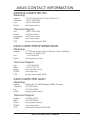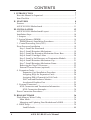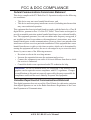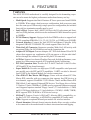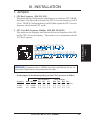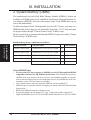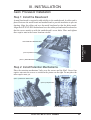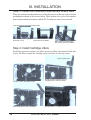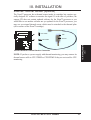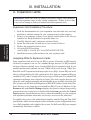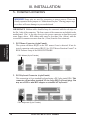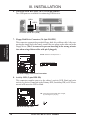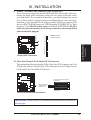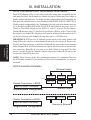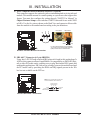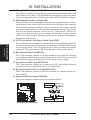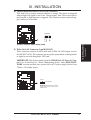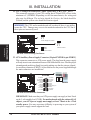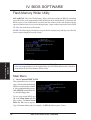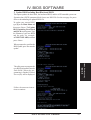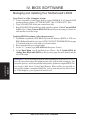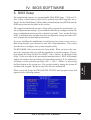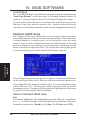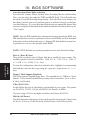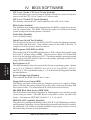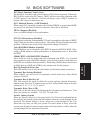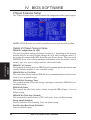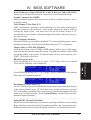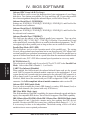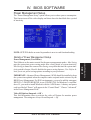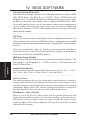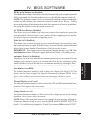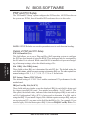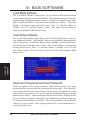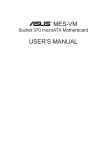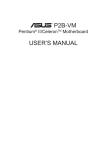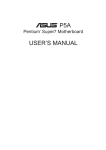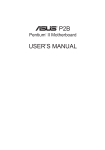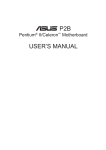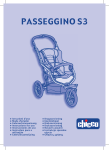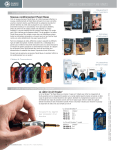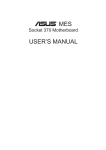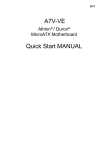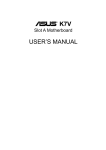Download Asus XG-DLS User`s manual
Transcript
R XG-DLS ® Dual Xeon ATX Motherboard USER’S MANUAL USER'S NOTICE No part of this manual, including the products and software described in it, may be reproduced, transmitted, transcribed, stored in a retrieval system, or translated into any language in any form or by any means, except documentation kept by the purchaser for backup purposes, without the express written permission of ASUSTeK COMPUTER INC. (“ASUS”). ASUS PROVIDES THIS MANUAL “AS IS” WITHOUT WARRANTY OF ANY KIND, EITHER EXPRESS OR IMPLIED, INCLUDING BUT NOT LIMITED TO THE IMPLIED WARRANTIES OR CONDITIONS OF MERCHANTABILITY OR FITNESS FOR A PARTICULAR PURPOSE. IN NO EVENT SHALL ASUS, ITS DIRECTORS, OFFICERS, EMPLOYEES OR AGENTS BE LIABLE FOR ANY INDIRECT, SPECIAL, INCIDENTAL, OR CONSEQUENTIAL DAMAGES (INCLUDING DAMAGES FOR LOSS OF PROFITS, LOSS OF BUSINESS, LOSS OF USE OR DATA, INTERRUPTION OF BUSINESS AND THE LIKE), EVEN IF ASUS HAS BEEN ADVISED OF THE POSSIBILITY OF SUCH DAMAGES ARISING FROM ANY DEFECT OR ERROR IN THIS MANUAL OR PRODUCT. Product warranty or service will not be extended if: (1) the product is repaired, modified or altered, unless such repair, modification of alteration is authorized in writing by ASUS; or (2) the serial number of the product is defaced or missing. Products and corporate names appearing in this manual may or may not be registered trademarks or copyrights of their respective companies, and are used only for identification or explanation and to the owners’ benefit, without intent to infringe. • Intel, LANDesk, and Pentium are registered trademarks of Intel Corporation. • IBM and OS/2 are registered trademarks of International Business Machines. • Symbios is a registered trademark of Symbios Logic Corporation. • Windows and MS-DOS are registered trademarks of Microsoft Corporation. • Sound Blaster, SB16, AWE32, AWE64D and SB-LINK are trademarks of Creative Technology Ltd. • Adobe and Acrobat are registered trademarks of Adobe Systems Incorporated. The product name and revision number are both printed on the product itself. Manual revisions are released for each product design represented by the digit before and after the period of the manual revision number. Manual updates are represented by the third digit in the manual revision number. For previous or updated manuals, BIOS, drivers, or product release information, contact ASUS at http://www.asus.com.tw or through any of the means indicated on the following page. SPECIFICATIONS AND INFORMATION CONTAINED IN THIS MANUAL ARE FURNISHED FOR INFORMATIONAL USE ONLY, AND ARE SUBJECT TO CHANGE AT ANY TIME WITHOUT NOTICE, AND SHOULD NOT BE CONSTRUED AS A COMMITMENT BY ASUS. ASUS ASSUMES NO RESPONSIBILITY OR LIABILITY FOR ANY ERRORS OR INACCURACIES THAT MAY APPEAR IN THIS MANUAL, INCLUDING THE PRODUCTS AND SOFTWARE DESCRIBED IN IT. Copyright © 1998 ASUSTeK COMPUTER INC. All Rights Reserved. Product Name: ASUS XG-DLS Manual Revision: 1.03 E316 Release Date: December 1998 2 ASUS XG-DLS User’s Manual ASUS CONTACT INFORMATION ASUSTeK COMPUTER INC. Marketing Address: Telephone: Fax: Email: 150 Li-Te Road, Peitou, Taipei, Taiwan 112 +886-2-2894-3447 +886-2-2894-3449 [email protected] Technical Support Fax: Email: Newsgroup: WWW: FTP: +886-2-2895-9254 [email protected] news2.asus.com.tw www.asus.com.tw ftp.asus.com.tw/pub/ASUS ASUS COMPUTER INTERNATIONAL Marketing Address: Fax: Email: 6737 Mowry Avenue, Mowry Business Center, Building 2 Newark, CA 94560, USA +1-510-608-4555 [email protected] Technical Support Fax: BBS: Email: WWW: FTP: +1-510-608-4555 +1-510-739-3774 [email protected] www.asus.com ftp.asus.com.tw/pub/ASUS ASUS COMPUTER GmbH Marketing Address: Telephone: Fax: Email: Harkort Str. 25, 40880 Ratingen, BRD, Germany 49-2102-445011 49-2102-442066 [email protected] Technical Support Hotline: BBS: Email: WWW: FTP: 49-2102-499712 49-2102-448690 [email protected] www.asuscom.de ftp.asuscom.de/pub/ASUSCOM ASUS XG-DLS User’s Manual 3 CONTENTS I. INTRODUCTION 7 How this Manual is Organized ........................................................... 7 Item Checklist ..................................................................................... 7 II. FEATURES 8 Features ............................................................................................... 8 ASUS XG-DLS Motherboard ........................................................... 11 III. INSTALLATION 12 ASUS XG-DLS Motherboard Layout .............................................. 12 Installation Steps ............................................................................... 14 1. Jumpers ......................................................................................... 14 2. System Memory (DIMM) ............................................................. 16 DIMM Memory Installation Procedures ..................................... 17 3. Central Processing Unit (CPU) .................................................... 18 Xeon Processor Installation .............................................................. 19 Step 1: Install the Baseboard ....................................................... 19 Step 2: Install Retention Mechanisms ......................................... 19 Step 3: Install the Retention Mechanism Brace Bars .................. 20 Step 4: Install Cartridge Lifters ................................................... 20 Step 5: Install a 2nd Processor or Termination Module .............. 21 Step 6: Install Retention Mechanism Cap ................................... 21 Step 7: Install Retention Mechanism Frame ............................... 22 Removing the Xeon™ Processor ................................................ 22 External Thermal Sensor (optional) ............................................ 23 4. Expansion Cards .......................................................................... 24 Expansion Card Installation Procedure: ................................ 24 Assigning IRQs for Expansion Cards .................................... 24 Assigning DMA Channels for ISA Cards .............................. 25 ISA Cards and Hardware Monitor ......................................... 25 Accelerated Graphics Port ..................................................... 25 5. External Connectors ..................................................................... 26 SCSI Connection and Termination Information .......................... 30 SCSI Connection Examples .................................................. 30 Power Connection Procedures .......................................................... 35 IV. BIOS SOFTWARE 36 Flash Memory Writer Utility ............................................................ 36 Main Menu .................................................................................. 36 Managing and Updating Your Motherboard’s BIOS ................... 38 6. BIOS Setup .................................................................................. 39 Load Defaults ........................................................................ 40 4 ASUS XG-DLS User’s Manual CONTENTS Standard CMOS Setup ................................................................ 40 Details of Standard CMOS Setup: ......................................... 40 BIOS Features Setup ................................................................... 43 Details of BIOS Features Setup ............................................. 43 Chipset Features Setup ................................................................ 46 Details of Chipset Features Setup .......................................... 46 Power Management Setup ........................................................... 49 Details of Power Management Setup .................................... 49 PNP and PCI Setup ..................................................................... 52 Details of PNP and PCI Setup ............................................... 52 Load BIOS Defaults .................................................................... 54 Load Setup Defaults .................................................................... 54 Supervisor Password and User Password ................................... 55 IDE HDD Auto Detection ........................................................... 56 Save & Exit Setup ....................................................................... 57 Exit Without Saving .................................................................... 57 ASUS XG-DLS User’s Manual 5 FCC & DOC COMPLIANCE Federal Communications Commission Statement This device complies with FCC Rules Part 15. Operation is subject to the following two conditions: • • This device may not cause harmful interference, and This device must accept any interference received, including interference that may cause undesired operation. This equipment has been tested and found to comply with the limits for a Class B digital device, pursuant to Part 15 of the FCC Rules. These limits are designed to provide reasonable protection against harmful interference in a residential installation. This equipment generates, uses and can radiate radio frequency energy and, if not installed and used in accordance with manufacturer's instructions, may cause harmful interference to radio communications. However, there is no guarantee that interference will not occur in a particular installation. If this equipment does cause harmful interference to radio or television reception, which can be determined by turning the equipment off and on, the user is encouraged to try to correct the interference by one or more of the following measures: • • • • Re-orient or relocate the receiving antenna. Increase the separation between the equipment and receiver. Connect the equipment to an outlet on a circuit different from that to which the receiver is connected. Consult the dealer or an experienced radio/TV technician for help. WARNING! The use of shielded cables for connection of the monitor to the graphics card is required to assure compliance with FCC regulations. Changes or modifications to this unit not expressly approved by the party responsible for compliance could void the user's authority to operate this equipment. Canadian Department of Communications Statement This digital apparatus does not exceed the Class B limits for radio noise emissions from digital apparatus set out in the Radio Interference Regulations of the Canadian Department of Communications. 6 ASUS XG-DLS User’s Manual I. INTRODUCTION I. INTRODUCTION Manual / Checklist How this Manual is Organized This manual is divided into the following sections: I. II. III. IV. V. Introduction Features Installation BIOS Software Support Software Manual information and checklist Information and specifications Instructions on setting up the motherboard Instructions on setting up the BIOS software Driver and utilities installation and usage Item Checklist Check that your package is complete. If you discover damaged or missing items, contact your retailer. (1) ASUS Motherboard (1) Processor mounting set for two processors (1) Front side bus termination module (for slot 2 connector) (1) IDE ribbon cable for master and slave drives (1) Floppy ribbon cable for (1) 5.25inch floppy and (2) 3.5inch floppies (1) Bag of spare jumpers caps (1) 68-pin Ultra2 cable with terminator (usable on all 68pin SCSI devices) (1) 68-pin Ultra-Wide SCSI cable (not usable for Ultra2 devices) (1) 50-pin Ultra-Fast SCSI cable (1) Support CD with drivers and utilities (1) This motherboard User’s Manual (1) Adaptec 7800 Family Manager Set User’s Manual ASUS PC100 DIMM memory module (optional) ASUS PCI-L101 Wake-On-LAN 10/100 Fast Ethernet Card (optional) IrDA-compliant infrared module (optional) CPU thermal sensor cable (optional) ASUS XG-DLS User’s Manual 7 II. FEATURES Features The ASUS XG-DLS motherboard is carefully designed for the demanding corporate user who wants the highest performance motherboard money can buy. • II. FEATURES Specifications • • • • • • • • • • • • 8 Multi-Speed: Supports dual Intel® Pentium® II Xeon™ processors from 450MHz to 550MHz. When using a dual processor configuration, both processors must have the same speed. When using a single processor configuration, the included front side bus termination moudle must be used. Intel AGPset: Features Intel’s 440GX AGPset with I/O subsystems and frontside bus (FSB) platform, which boosts the traditional 66-MHz internal bus speed to 100MHz. PC100 Memory Support: Equipped with four DIMM sockets to support Intel PC100-compliant SDRAMs (8, 16, 32, 64, 128, 256, or 512MB) up to 2048MB. Network Interface: Features the Intel 82558 Fast-Ethernet Controller (fully integrated 10BASE-T/100BASE-TX) which supports Wake-On-LAN. Wake-On-LAN Connector: Supports a secondary Wake-On–LAN activity with an optional Wake-On-LAN Ethernet card on the expansion slot. Adaptec SCSI Chipset: Features Adaptec AIC-7896 dual-channel Ultra2 SCSI chipset that supports any combination of 50-pin narrow or 68-pin wide/ultra2 devices through the onboard 50-pin and 68-pin SCSI connectors. AGP Slot: Supports Accelerated Graphics Port cards for high performance, component level interconnect targeted at 3D graphical display applications. PCI/ISA Expansion Slots: Provides five 32-bit PCI and one 16-bit ISA slots. (PCI4 and PCI5 has shared interrupt) Super Multi-I/O: Provides two high-speed UART compatible serial ports and one parallel port with EPP and ECP capabilities. UART2 can also be directed from COM2 to the Infrared Module for wireless connections. Ultra DMA/33 Bus Master IDE/Floppy: Comes with an onboard PCI Bus Master IDE controller with two connectors that supports four IDE devices in two channels, supports UltraDMA/33, PIO Modes 3 and 4 and Bus Master IDE DMA Mode 2, and supports Enhanced IDE devices. Two floppy drives of either 5.25inch or 3.5inch (1.44MB or 2.88MB) are also supported without an external card. Supports Japanese standard “Floppy 3 mode” (3.5-inch disk drive: 1.2MB) and LS-120 floppy disk drives (3.5-inch disk drive: 120 MB, 1.44MB, 720KB). BIOS supports IDE CD-ROM or SCSI device boot-up. SB-Link™: Features Creative’s SB-Link™, allowing SB16 compatibility, using Intel’s PC-PCI technology, to AWE64D or compatible PCI audio cards. IrDA: Supports an optional infrared port module for wireless interface. Chassis Intrusion: Onboard chassis intrusion header allows security switches to be connected to the motherboard for chassis intrusion alarm and logging. ASUS XG-DLS User’s Manual II. FEATURES II. FEATURES Specifications Special Features: • Enhanced ACPI: Features a programmable BIOS, offering enhanced ACPI for Windows 98 compatibility, built-in firmware-based virus protection through Trend ChipAway Virus codes, and autodetection of most devices for virtually automatic setup. • Desktop Management Interface (DMI): Supports DMI through BIOS, which allows hardware to communicate within a standard protocol creating a higher level of compatibility. (Requires DMI-enabled components.) • Easy Installation: Incorporates BIOS that supports autodetection of hard disk drives, PS/2 mouse, and Plug and Play devices to make the setup of hard disk drives, expansion cards, and other devices virtually automatic. • PC’98 Compliant: Both the BIOS and hardware levels of ASUS smart series of motherboards meet PC’98 compliancy. The new PC’98 requirements for systems and components are based on the following high-level goals: Support for Plug and Play compatibility and power management for configuring and managing all system components, and 32-bit device drivers and installation procedures for Windows 95/98/NT. • Anti-Boot Virus BIOS & PC-cillin Bundled: Double protection for your motherboard against boot sector viruses through boot firmware (Anti-Boot Virus BIOS) and file viruses through the bundled PC-cillin. • Symbios SCSI BIOS: Supports optional ASUS Symbios SCSI controller cards through onboard SYMBIOS firmware. Performance Features: • Concurrent PCI: Concurrent PCI allows multiple PCI transfers from PCI master busses to the memory and to the processor. • Double the IDE Transfer Speed: ASUS smart series motherboards with Intel chipsets improves IDE transfer rate using Bus Master UltraDMA/33 IDE which can handle data transfer up to 33MB/s. The best of all is that this new technology is compatible with existing ATA-2 IDE specs so there is no need to upgrade current hard drives or cables. • SDRAM Optimized Performance: Supports the new generation memory - Synchronous Dynamic Random Access Memory (SDRAM) which increases the data transfer rate from 528MB/s max using EDO memory to 800MB/s max using SDRAM. ASUS XG-DLS User’s Manual 9 II. FEATURES II. FEATURES Specifications Intelligent Features: • Auto Fan Off: The system fans will power off automatically even in sleep mode. This function reduces both energy consumption and system noise, and is an important feature in implementing silent PC systems. • Dual Function Power Button: Pushing the power button for less than 4 seconds when the system is in the working state places the system into one of two states: sleep mode or soft-off mode, depending on the BIOS setting (see “Power Management Setup” under BIOS SOFTWARE). When the power button is pressed for more than 4 seconds, the system enters the soft-off mode regardless of the BIOS setting. • Keyboard Power Up: Keyboard Power Up can be enabled or disabled to allow the computer to be powered on by pressing the space bar on the keyboard. • Message LED (requires ACPI OS support): Turbo LEDs now act as information providers. Through the way a particular LED illuminates, the user can determine the stage the computer is in. A simple glimpse provides useful information to the user. • Remote Ring On (requires external modem): This allows a computer to be turned on remotely through an external modem. With this benefit on-hand, any user can access vital information from their computer from anywhere in the world! • System Resources Alert: Today’s operating systems such as Windows 95/98/ NT and OS/2, require much more memory and hard drive space to present enormous user interfaces and run large applications. The system resource monitor will warn the user before the system resources are used up to prevent possible application crashes. Suggestions will give the user information on managing their limited resources more efficiently. 10 ASUS XG-DLS User’s Manual II. FEATURES ASUS XG-DLS Motherboard ATX/AUX Power Connectors 4 DIMM Sockets Dual Slot 2 Connectors (for Xeon™ Processors) II. FEATURES Motherboard Parts T: PS/2 Mouse B: PS/2 Keyboard T: USB Port 1 B: USB Port 2 COM 1 (Bottom) Parallel (Top) Serial (Bottom) COM 2 (Bottom) Ethernet Port (RJ45) Intel 440GX AGPset Intel Fast Ethernet Floppy Connector Accelerated Graphics Port 5 PCI Slots Multi-I/O Hardware Monitor Programmable 2Mbit Flash EEPROM 1 ISA Slots Intel PIIX4E PCIset Adaptec AIC-7896 Dual Chan U2 SCSI 68pin Ultra2-SCSI Connector A 50pin Ultra-Fast-SCSI Connector 68pin Ultra2-SCSI Connector B ASUS XG-DLS User’s Manual 11 III. INSTALLATION ASUS XG-DLS Motherboard Layout TOP: PS/2 Mouse PWR3V BOTTOM: TOP: USB ATXPWR Keyboard Slot 2 Connector (for Intel® Xeon™ Processor) USB 1 BOTTOM: DIMM Socket 3 (64/72 bit, 168 pin module) DIMM Socket 4 (64/72 bit, 168 pin module) PWR_FAN 23 45 67 III. INSTALLATION Motherboard Layout PARALLEL PORT CPU1TEMP ® Intel 440GX AGPset CHA_FAN COM2 Slot 2 Connector (for Intel® Xeon™ Processor) RJ-45 SECONDARY IDE DIMM Socket 2 (64/72 bit, 168 pin module) ROW 0 1 COM1 PRIMARY IDE DIMM Socket 1 (64/72 bit, 168 pin module) USB 2 CPU0TEMP Intel® FastEthernet Chipset FLOPPY CPU_FAN XG-DLS FS0 FS1 FS2 AGP (Accelerated Graphics Port) BUS FREQ Ultra2 (68-Pin)SCSI Connector (Channel A) PCI1 (PCI Slot 1) Multi-I/O, Keyboard Controller WOL_CON R PCI2 (PCI Slot 2) SB-LINK Adaptec® AIC-7896 Dual Chan. Chipset Ultra-Fast (50-Pin) SCSI Connector 1 (Channel B) 35 1 68 34 35 1 68 34 Ultra2 (68-Pin)SCSI Connector (Channel B) Hardware Monitor Motherboard Thermal Sensor PCI4 (PCI Slot 4) Intel® PIIX4E PCIset ASUS ASIC CHASSIS (Intrusion) PCI5 (PCI Slot 5) CR2032 3V Lithium Cell (BIOSPower) ISA Slot 1 (ISA1) IR Freq Mult BF0 BF1 BF2 BF3 Flash EEPROM (Programable BIOS) PCI3 (PCI Slot 3) Buzzer CLRTC 12 ASUS XG-DLS User’s Manual HDLED PANEL Connectors III. INSTALLATION Jumpers 1) FS0, FS1, FS2 2) BF0, BF1, BF2, BF3 p. 15 CPU Bus Frequency p. 15 CPU Core:Bus Frequency Multiple Expansion Slots/Sockets 1) 2) 3) 4) 5) DIMM Sockets Slot 2 SLOT1 PCI1, 2, 3, 4, 5 AGP p. 17 p. 18 p. 24 p. 24 p. 25 DIMM Memory Support Intel Xeon™ Processor Support 16-bit ISA Bus Expansion Slots* 32-bit PCI Bus Expansion Slots Accelerated Graphics Port Hardware Monitor 1) CPU0TEMP 2) CPU1TEMP p. 23 External Temperature Sensor Connector (Processor1) p. 23 External Temperature Sensor Connector (Processor2) 1) PS2KBMS 2) PS2KBMS 3) PRINTER 4) COM1/COM2 5) RJ-45 6) USB 7) FLOPPY 8) HDLED 9) Primary/SecondaryIDE 10) SCSI-50/ULTRA2-68 11) IR 12) SBLINK 13) MSG.LED (PANEL) 14) SMI (PANEL) 15) PWR (PANEL) 16) RESET (PANEL) 17) KEYLOCK (PANEL) 18) KEYLOCK (PANEL) 19) SPEAKER (PANEL) 20) CHASSIS 21) WOLCON 22) PWR_/CHA_/CPU_FAN 23) ATXPWR/PWR3V p. 26 p. 26 p. 27 p. 27 p. 27 p. 28 p. 28 p. 28 p. 29 p. 29 p. 31 p. 31 p. 32 p. 32 p. 32 p. 32 p. 32 p. 32 p. 32 p. 33 p. 33 p. 34 p. 34 III. INSTALLATION Layout Contents Connectors PS/2 Mouse Connector (6-pin female) PS/2 Keyboard Connector (6-pin female) Parallel (Printer) Port Connector (25-pin female) Serial Port COM1/COM2 (two 9-pin male) RJ-45 Connector (8-pin female) Universal Serial BUS Ports 1 & 2 (two 4 pin female) Floppy Drive Connector (34-1 pins) Activity LED Lead (2 pins) Primary/Secondary IDE Connector (40 pins) Ultra-Fast (50 pins)/Ultra2 (68 pins) SCSI Connectors Infrared Port Module Connector (5 pins) SB-LINK™ Connector (6-1 pins) Message LED Lead (2 pins) SMI Suspend Switch Lead (2 pins) ATX Power Switch / Soft Power Switch (2 pins) Reset Switch Lead (2 pins) System Power LED (3 pins) Keyboard Lock Switch Lead (2 pins) Speaker Connector (4 pins) Chassis Open Alarm Lead (4-1 pins) Wake-On-LAN Connector (3 pins) Power Supply/Chassis/CPU Fan Connectors (3 pins) ATX Power/Auxilliary Connector (20 pins /6 pins) * The onboard hardware monitor uses the address 290H-297H so legacy ISA cards must not use this address, otherwise conflicts will occur. ASUS XG-DLS User’s Manual 13 III. INSTALLATION Installation Steps Before using your computer, you must complete the following steps: 1. 2. 3. 4. 5. 6. Set Jumpers on the Motherboard Install System Memory Modules Install the Central Processing Unit (CPU) Install Expansion Cards Connect Ribbon Cables, Cabinet Wires, and Power Supply Setup the BIOS Software III. INSTALLATION Jumpers WARNING! Computer motherboards, baseboards and components, such as SCSI cards, contain very delicate Integrated Circuit (IC) chips. To protect them against damage from static electricity, you should follow some precautions whenever you work on your computer. 1. Unplug your computer when working on the inside. 2. Use a grounded wrist strap before handling computer components. If you do not have one, touch both of your hands to a safely grounded object or to a metal object, such as the power supply case. 3. Hold components by the edges and try not to touch the IC chips, leads or connectors, or other components. 4. Place components on a grounded antistatic pad or on the bag that came with the component whenever the components are separated from the system. 14 ASUS XG-DLS User’s Manual III. INSTALLATION 1. Jumpers 1. CPU Bus Frequency (FS0, FS1, FS2) This option tells the clock generator what frequency to send to the CPU, DRAM, and chipset. This allows the selection of the CPU’s External frequency (or BUS Clock). The BUS Clock multiplied by the BUS Ratio equals the CPU’s Internal frequency (the advertised CPU speed). 2. CPU Core:BUS Frequency Multiple (BF0, BF1, BF2, BF3) This option sets the frequency ratio between the Internal frequency of the CPU and the CPU’s External frequency. These must be set in conjunction with the CPU Bus Frequency. 1 2 3 1 2 3 1 2 3 1 2 3 1 2 3 III. INSTALLATION Jumpers 1 2 3 FS0 FS1 FS2 66.8MHz 75MHz 83.3MHz 100MHz 103MHz 112MHz BF0 BF1 BF2 BF3 BF0 BF1 BF2 BF3 BF0 BF1 BF2 BF3 BF0 BF1 BF2 BF3 BF0 BF1 BF2 BF3 BF0 BF1 BF2 BF3 XG-DLS BF0 BF1 BF2 BF3 CPU Bus Frequency 2.0x (2/1) 2.5x (5/2) 3.0x (3/1) 3.5x (7/2) 4.0x (4/1) 4.5x (9/2) 5.0x (5/1) 1 2 3 R CPU Core:Bus Frequency Multiple XG-DLS CPU Settings WARNING! Frequencies above 100Mhz exceed the specifications for the onboard Intel Chipset and are not guaranteed to be stable. Set the jumpers by the Internal speed of your Intel Xeon processor as follows: Frequency 550MHz 500MHz 450MHz (BUS Frequency) Ratio BUS FQ. FS0 FS1 FS2 5.5x 100MHz [1-2] [1-2] [1-2] 5.0x 100MHz [1-2] [1-2] [1-2] 4.5x 100MHz [1-2] [1-2] [1-2] (Freq. Multiple) BF0 BF1 BF2 BF3 (reserved until CPU is available) [1-2] [2-3] [2-3] [1-2] [2-3] [1-2] [2-3] [1-2] ASUS XG-DLS User’s Manual 15 III. INSTALLATION 2. System Memory (DIMM) This motherboard uses only Dual Inline Memory Modules (DIMMs). Sockets are available for 3.3Volt (power level) unbuffered Synchronous Dynamic Random Access Memory (SDRAM). One side (with memory chips) of the DIMM takes up one row on the motherboard. To utilize the chipset’s Error Checking and Correction (ECC) feature, you must use a DIMM module with 9 chips per side (standard 8 chips/side + 1 ECC chip) and make the proper settings through “Chipset Features Setup” in BIOS setup. Memory speed setup is recommended through SDRAM Configuration under “Chipset Features Setup” in BIOS setup. Install memory in any combination as follows: III. INSTALLATION System Memory DIMM Location 168-pin DIMM Total Memory Socket 1 (Rows 0&1) SDRAM 8,16,32,64,128,256,512MB x1 Socket 2 (Rows 2&3) SDRAM 8,16,32,64,128,256,512MB x1 Socket 3 (Rows 4&5) SDRAM 8,16,32,64,128,256,512MB x1 Socket 4 (Rows 6&7) SDRAM 8,16,32,64,128,256,512MB x1 Total System Memory (Max 2048MB) = General DIMM Notes • For the system CPU bus to operate at 100MHz, use only PC100-compliant DIMMs • • • • • 16 compatible with Intel’s PC100 SDRAM specifications. This motherboard operates at 100MHz, thus most systems will not even boot if non-compliant modules are used because of the strict timing issues involved under this speed. If your DIMMs are not PC100compliant, set the CPU bus frequency to 66MHz. Two possible memory chips are supported: SDRAM with and without ECC. SDRAM chips are generally thinner with higher pin density than EDO (Extended Data Output) chips. BIOS shows SDRAM memory on bootup screen. 8 chips/side modules do not support ECC, only 9 chips/side modules support ECC. Single-sided DIMMs come in 16, 32, 64,128MB; double-sided come in 32, 64, 128, 256MB. ASUS XG-DLS User’s Manual III. INSTALLATION DIMM Memory Installation Procedures Insert the module(s) as shown. Because the number of pins are different on either side of the breaks, the module will only fit in the orientation as shown. DIMM modules are longer and have different pin contact on each side and therefore have a higher pin density. SIMM modules have the same pin contact on both sides. 20 Pins 60 Pins Lock XG-DLS III. INSTALLATION System Memory 88 Pins R Lock XG-DLS 168-Pin DIMM Memory Sockets The DIMMs must be 3.3V Unbuffered for this motherboard. To determine the DIMM type, check the notches on the DIMMs (see figure below). 168-Pin DIMM Notch Key Definitions (3.3V) DRAM Key Position Unbuffered RFU Buffered Voltage Key Position Reserved 5.0V 3.3V The notches on the DIMM will shift between left, center, or right to identify the type and also to prevent the wrong type from being inserted into the DIMM slot on the motherboard. You must tell your retailer the correct DIMM type before purchasing. This motherboard supports four clock signals. ASUS XG-DLS User’s Manual 17 III. INSTALLATION 3. Central Processing Unit (CPU) This motherboard provides two Single Edge Contact (SEC) Slot 2 connectors for either one or two Intel® Xeon™ processors packaged in an SEC cartridge. When only one processor is used, the other Slot 2 connector must be terminated with the provided front side bus termination module. NOTE: The pictures in the following pages will have the same item numbers next to them for your reference. The following pictures are for reference only and are not to size. The design and color of your items may be slightly different. You should check to see that you have the following items with your motherboard: III. INSTALLATION CPU (Item 1) Metal Baseboard x 1 (Item 6) Retention Mechanism Brace Bar x 2 (Item 2) Rubber Pad x 1 (Item 7) Front Side Bus Termination Module (Item 3) Retention Mechanism x 2 (Item 8) Retention Mechanism Cap x 2 NOTE: For the retention mechanism and lock bar, there is a left and a right side. The left side has a single dot and the right side has two dots (when holding the motherboard with the ATX connectors to the left). (Item 4) Captive Nut x 15 (in bag) 18 (Item 5) Cartridge Lifter x 4 (Item 9) Retention Mechanism Support Frame x 2 ASUS XG-DLS User’s Manual III. INSTALLATION Xeon Processor Installation Step 1: Install the Baseboard A metal baseboard is required to add stability to the motherboard. A rubber pad is placed between the metal board and motherboard to provide insulation to prevent shorting. Align the rubber pad over the metal baseboard so that the holes match. Align the ASUS XG-DLS motherboard over the rubber pad and metal baseboard so that the screws match up with the motherboard’s screw holes. Place and tighten three captive nuts in the corner locations circled. III. INSTALLATION CPU ASUS XG-DLS Motherboard (Item 2) Rubber Pad (Item 1) Metal Baseboard Step 2: Install Retention Mechanisms Place the retention mechanisms’ holes over the screws and the Slot2. Screw four captive nuts onto the screws as circled in the picture on the right. Do not place the other captive nuts yet. (Item 3) Retention Mechanism (Item 4) Captive Nut Two retention mechanisms installed Four installed captive nuts ASUS XG-DLS User’s Manual 19 III. INSTALLATION Step 3: Install the Retention Mechanism Brace Bars Place the retention mechanism brace bar into the groove on the top of the retention mechanism as shown in the picture below. These pictures are views of the motherboard and retention mechanism with the ATX connectors away from yourself. (Item 6) Retention Mechanism Brace Bar Retention mechanism with brace bar on top One retention mechanism with brace bar installed Both retention mechanisms with both brace bars installed III. INSTALLATION CPU Step 4: Install Cartridge Lifters Each Xeon processor requires two lifters in order to allow safe removal of the processor. The lifters clamps the cartridge on the two holes at each top corner. (Item 5) CPU Lifter 20 Location of lifter installation holes One lifter being inserted over the cartridge from a vertical position Half-colapsed lifter after installation Installed lifter in a colapsed position ASUS XG-DLS User’s Manual III. INSTALLATION Step 5: Install a 2nd Processor or Termination Module The motherboard supports a single or dual processor configuration. When a single processor configuration is desired, a front side bus termination module is required on the free slot 2 connector. Single processor configuration with terminator. III. INSTALLATION CPU (Item 7) Front Side Bus Termination Module Dual processor configuration. Step 6: Install Retention Mechanism Cap The retention mechanism has a cap to keep the processor down while preventing the retention mechanism’s walls from spreading. (Item 8) Retention Mechanism Lock Bar The cap must go in from the left side first (with the ATX connectors to the left). The left side has one dot, while the right side has two dots. The right end of the cap enters the retention mechanism and a click is heard as it snaps in place. ASUS XG-DLS User’s Manual 21 III. INSTALLATION Step 7: Install Retention Mechanism Frame In order to keep the retention mechanism lock bar from coming free and to add extra stability to the plastic retention mechanisms, a metal frame is used accross both retention mechanisms. After installing the frame, four captive nuts should be tightened on the feet of the frame to the screws protruding from the retention mechanisms. This is the end of the Xeon™ processor installation and you should have 4 extra (only 11 is used out of 15) captive nuts in case you loose any. (Item 9) Retention Mechanism Support Frame x 2 III. INSTALLATION CPU Retention mechansim fram around single processor configuration with terminator. Retention mechansim fram around dual processor configuration. Removing the Xeon™ Processor If you want to remove the processor, first remove the retention mechanism frame, then remove the cap. The processor is pulled out of the slot 2 connector by flipping both lifters at the same time so that the processor raises out of the connector. When both lifters are vertical, pull out the processor by holding the lifters. The processor raised out of the slot 2 connector by the reverse force of the lifters as they are pryed to a vertical position. 22 ASUS XG-DLS User’s Manual III. INSTALLATION External Thermal Sensor (optional) The Xeon™ processor has a thermal sensor inside its cartridge but requires specially designed I2C software to monitor the signal. If at the time of purchase, the support CD does not contain updated software for the Xeon™ processor or you would like to use another software not yet updated for the Xeon™ processor, you may use an external thermal sensor which must be attached to the thermal plate (silver surface of the Xeon™ cartridge). CPU1TEMP Tab Sensor CPU0TEMP XG-DLS III. INSTALLATION CPU R XG-DLS External Thermal Sensor Connector NOTE: If you have a power supply with thermal monitoring, you may connect its thermal sensor cable to CPU1TEMP or CPU0TEMP if they are not used for CPU monitoring. ASUS XG-DLS User’s Manual 23 III. INSTALLATION 4. Expansion Cards WARNING! Make sure that you unplug your power supply when adding or removing expansion cards or other system components. Failure to do so may cause severe damage to both your motherboard and expansion cards. Expansion Card Installation Procedure: III. INSTALLATION Expansion Cards 1. Read the documentation for your expansion card and make any necessary hardware or software settings for your expansion card, such as jumpers. 2. Remove your computer system’s cover and the bracket plate on the slot you intend to use. Keep the bracket for possible future use. 3. Carefully align the card’s connectors and press firmly. 4. Secure the card on the slot with the screw you removed above. 5. Replace the computer system’s cover. 6. Set up the BIOS if necessary (such as IRQ xx Used By ISA: Yes in PNP AND PCI SETUP) 7. Install the necessary software drivers for your expansion card. Assigning IRQs for Expansion Cards Some expansion cards need to use an IRQ to operate. Generally, an IRQ must be exclusively assigned to one use. In a standard design, there are 16 IRQs available but most of them are already in use, leaving 6 IRQs free for expansion cards. If your motherboard has audio onboard, an extra 3 IRQs will be used, leaving 3 IRQs free. Both ISA and PCI expansion cards may require to use IRQs. System IRQs are available to cards installed in the ISA expansion bus first, then any remaining IRQs are available to PCI cards. Currently, there are two types of ISA cards. The original ISA expansion card design, now referred to as legacy ISA cards, requires that you configure the card’s jumpers manually and then install it in any available slot on the ISA bus. You may use the Microsoft Diagnostics (MSD.EXE) utility located in the Windows directory to see a map of your used and free IRQs. If you use Windows 95, the Resources tab under Device Manager displays the resource settings being used by a particular device (to gain access, double-click the System icon under the Control Panel program). Ensure that no two devices share the same IRQs or your computer will experience problems when those two devices are in use at the same time. To simplify this process, this motherboard complies with the Plug and Play (PnP) specification, which was developed to allow automatic system configuration whenever a PnP-compliant card is added to the system. For PnP cards, IRQs are assigned automatically from those available. 24 ASUS XG-DLS User’s Manual III. INSTALLATION If the system has both legacy and PnP ISA cards installed, IRQs are assigned to PnP cards from those not used by legacy cards. The PCI and PNP configuration section of the BIOS setup utility can be used to assign which IRQs are being used by legacy cards. For older legacy cards that do not work with the BIOS, you may contact your vendor for an ISA Configuration Utility. An IRQ number is automatically assigned to PCI expansion cards after those used by legacy and PnP ISA cards. In the PCI bus design, the BIOS automatically assigns an IRQ to a PCI slot that contains a card requiring an IRQ. To install a PCI card, you need to set the INT (interrupt) assignment. Since all the PCI slots on this motherboard use an INTA #, set the jumpers on your PCI cards to INT A. Assigning DMA Channels for ISA Cards III. INSTALLATION AGP Some ISA cards, both legacy and PnP, may also need to use a DMA (Direct Memory Access) channel. DMA assignments for this motherboard are handled the same way as the IRQ assignment process described earlier. You can select a DMA channel in the PCI and PnP configuration section of the BIOS Setup utility. IMPORTANT: To avoid conflicts, reserve the necessary IRQs and DMAs for legacy ISA cards (under PNP AND PCI SETUP of the BIOS SOFTWARE, choose Yes in IRQ xx Used By ISA and DMA x Used By ISA for those IRQs and DMAs you want to reserve). ISA Cards and Hardware Monitor The onboard hardware monitor uses the address 290H-297H so legacy ISA cards must not use this address or else conflicts will occur. Accelerated Graphics Port This motherboard provides an accelerated graphics port (AGP) slot to support a new generation of graphics cards with ultra-high memory bandwidth, such as an ASUS 3D Hardware Accelerator. XG-DLS R XG-DLS Accelerated Graphics Port (AGP) ASUS XG-DLS User’s Manual 25 III. INSTALLATION 5. External Connectors WARNING! Some pins are used for connectors or power sources. These are clearly separated from jumpers in “Motherboard Layout.” Placing jumper caps over these will cause damage to your motherboard. IMPORTANT: Ribbon cables should always be connected with the red stripe on the Pin 1 side of the connector. The four corners of the connectors are labeled on the motherboard. Pin 1 is the side closest to the power connector on hard drives and some floppy drives. IDE ribbon cable must be less than 18in. (46cm), with the second drive connector no more than 6in. (15cm) from the first connector. III. INSTALLATION Connectors 1. PS/2 Mouse Connector (6-pin Female) The system will direct IRQ12 to the PS/2 mouse if one is detected. If not detected, expansion cards can use IRQ12. See “PS/2 Mouse Function Control” in BIOS Features Setup of the BIOS SOFTWARE. PS/2 Mouse (6-pin Female) 2. PS/2 Keyboard Connector (6-pin Female) This connection is for a standard keyboard using a PS/2 plug (mini DIN). This connector will not allow standard AT size (large DIN) keyboard plugs. You may use a DIN to mini DIN adapter on standard AT keyboards. PS/2 Keyboard (6-pin Female) 26 ASUS XG-DLS User’s Manual III. INSTALLATION 3. Parallel Printer Connector (25-pin Female) You can enable the parallel port and choose the IRQ through “Onboard Parallel Port” in Chipset Features Setup of the BIOS SOFTWARE. NOTE: Serial printers must be connected to the serial port. Parallel Port (25-pin Female) III. INSTALLATION Connectors 4. Serial Port COM1 and COM2 Connectors (Two 9-pin Male) The two serial ports can be used for pointing devices or other serial devices. See “Onboard Serial Port...” in Chipset Features Setup of the BIOS SOFTWARE. COM 1 COM 2 Serial Ports (9-pin Male) 5. RJ-45 Connector (8-pin Female) This connector can be used to connect the onboard 32-bit 10/100 Mbps Ethernet LAN Controller (optional) to a host or a hub. RJ-45 Connector Ethernet Port ASUS XG-DLS User’s Manual 27 III. INSTALLATION 6. Universal Serial BUS Ports 1 & 2 (Two 4-pin Female) Two USB ports are available for connecting USB devices. USB 1 USB 2 Universal Serial Bus (USB) III. INSTALLATION Connectors 7. Floppy Disk Drive Connector (34-1pin FLOPPY) This connector supports the provided floppy disk drive ribbon cable. After connecting the single end to the board, connect the two plugs on the other end to the floppy drives. (Pin 5 is removed to prevent inserting in the wrong orientation when using ribbon cables with pin 5 plugged.) NOTE: Orient the red stripe to Pin 1 Floppy Drive Connector XG-DLS Pin 1 R XG-DLS Floppy Disk Drive Connector 8. Activity LED (2-pins HDLED) This connector supplies power to the cabinet’s activity LED. Read and write activity by devices connected to the Primary IDE, Secondary IDE, or SCSI connectors will cause the LED to blink. TIP: If the case-mounted LED does not light, try reversing the 2-pin plug. XG-DLS R XG-DLS Activity LED 28 ASUS XG-DLS User’s Manual III. INSTALLATION XG-DLS IDE Connectors NOTE: Orient the red stripe to PIN 1 PIN 1 III. INSTALLATION Connectors R Primary IDE Connector Secondary IDE Connector XG-DLS Primary Secondary 9. Primary / Secondary IDE connectors (Two 40-1pin IDE) These connectors support the provided IDE hard disk ribbon cable. After connecting the single end to the board, connect the two plugs at the other end to your hard disk(s). If you install two hard disks, you must configure the second drive to Slave mode by setting its jumper accordingly. Please refer to the documentation of your hard disk for the jumper settings. BIOS now supports SCSI device or IDE CD-ROM bootup (see “HDD Sequence SCSI/IDE First” & “Boot Sequence” in the BIOS Features Setup of the BIOS SOFTWARE) (Pin 20 is removed to prevent inserting in the wrong orientation when using ribbon cables with pin 20 plugged). PIN 1 10. Ultra-Fast (50-pin)/Ultra2 (68-pin) SCSI Connectors This motherboard has an onboard 50-Pin Ultra-Fast SCSI connector for 8-bit SCSI devices and two 68-Pin Ultra2 SCSI connectors for Low Voltage Devices (LVD) and 32-bit Ultra-Wide SCSI devices. 68-pin Ultra2 SCSI Connector (Channel A) XG-DLS R 50-pin Ultra-Fast SCSI Connector (Channel B) 35 1 68 34 35 1 68 34 1 68-pin Ultra2 SCSI Connector (Channel B) XG-DLS Onboard SCSI Connectors IMPORTANT! Please read the SCSI connection and termination information on the next page. ASUS XG-DLS User’s Manual 29 III. INSTALLATION SCSI Connection and Termination Information Each SCSI channel is like a water hose where the inside must be opened and the ends must be closed. Each connector, whether 68 pins or 50 pins may have single or double-ended configurations. For Single-Ended configurations, the Termination for that particular channel must be set to Enabled in BIOS PNP AND PCI SETUP. For Double-ended configurations, the Termination for that particular channel must be set to Disabled in BIOS PNP AND PCI SETUP. Each channel may have up to 15 Ultra2 or Ultra-Wide 68-pin devices (ID#0-15, with #7 reserved for the chipset). Channel B may have up to 7 Ultra-Fast 50-pin devices (ID#0-6, with #7 reserved for the chipset), but channel B’s 68-pin devices must be deducted by the number of 50pin devices because each channel can only have up to 15 SCSI devices. III. INSTALLATION Connectors IMPORTANT: SCSI devices of different speeds mixed on the same channel will bring all the other devices on that channel down to the slowest speed. Because the 50-pin Ultra-Fast connector is shared on Channel B, the fastest that can be attained on the Channel B 68-pin Ultra2 connector is equal to the slowest device between the two connectors. Basically, if you want to use both Ultra2 devices and Ultra-Fast devices, use the 68 pins on Channel A and the 50 pins on Channel B. Do not use the 68 pins on Channel B in this case. NOTE: Ultra2 devices do not have termination jumpers so a terminator block on the SCSI cable is needed. If your end devices have its own termination, you may use it instead. SCSI Connection Examples (External Cable) External SCSI Cable Conn. SCSI Deivice (no termination) Internal to External Conn. SCSI Deivice (no termination) SCSI Deivice (Terminated) Chassis Termination Block Disable Termination in BIOS 68pin or 50pin Connector (Internal Cable) Double-Ended Configuration Enable Termination in BIOS SCSI Deivice (no termination) SCSI Deivice (no termination) Termination Block 68pin or 50pin Connector Single-Ended Configuration 30 (Internal or External) ASUS XG-DLS User’s Manual III. INSTALLATION IRTX Front View Back View GND (NC) +5V IRRX 11. IrDA-Compliant infrared module connector (5-pin IR) This connector supports the optional wireless transmitting and receiving infrared module. This module mounts to a small opening on system cases that support this feature. You must also configure the setting through “UART2 Use Infrared” in Chipset Features Setup to select whether UART2 is directed for use with COM2 or IrDA. Use the five pins as shown on the Back View and connect a ribbon cable from the module to the motherboard according to the pin definitions. XG-DLS +5V (NC) IRTX GND R III. INSTALLATION Connectors IRRX For the infrared feature to be available, you must connect the optional Infrared (IrDA) module to the motherboard XG-DLS Infrared Module Connector 12. SB-Link™ Connector (6-1 pin SBLINK) Using Intel’s PC-PCI and serialized IRQ protocols found in this motherboard’s AGPset, this connector allows Sound Blaster 16 compatibility to AWE64D (Digital) or other PCI audio cards, enabling users to play Real-mode DOS games and multimedia applications. SB-Link acts as a bridge between the motherboard and the PCI audio card by providing the DMA and IRQ signals present in the ISA bus but not available on the PCI bus. NOTE: Pin 3 is removed to ensure the correct orientation of the cable on it. PC/PCI Request Sideband Signal XG-DLS 2 R 4 6 Serial IRQ DGND PC/PCI Grant Sideband Signal DGND 1 5 XG-DLS SB-LINK™ Connector ASUS XG-DLS User’s Manual 31 III. INSTALLATION PLED Keylock Ground +5 V TB_LED ExtSMI# Ground PWR +3VSB +5 V Power LED XG-DLS R Message LED XG-DLS Panel Connectors 32 Speaker Connector +5V Ground Ground Speaker Keyboard Lock Reset Ground III. INSTALLATION Connectors 13. Message LED Lead (2-pin MSG.LED) This indicates whether a message has been received from a fax/modem. The LED will remain lit when there is no signal and blink when there is data being transferred or waiting in the inbox. This function requires ACPI OS and driver support. 14. SMI Suspend Switch Lead (2-pin SMI) This allows the user to manually place the system into a suspend mode or “Green” mode where system activity will be decreased to save electricity and expand the life of certain components when the system is not in use. This 2-pin connector (see figure below) connects to the case-mounted suspend switch. If you do not have a switch for the connector, you may use the “Turbo Switch”. SMI is activated when it detects a short to open moment and therefore leaving it shorted will not cause any problems. This may require one or two presses depending on the position of the switch. 15. ATX Power Switch / Soft Power Switch (2-pin PWR) The system power is controlled by a momentary switch connected to this lead. Pressing the button once will switch the system between ON and SLEEP. Pressing the switch while in the ON mode for more than 4 seconds will turn the system off. The system power LED shows the status of the system’s power. 16. Reset Switch Lead (2-pin RESET) This 2-pin connector connects to the case-mounted reset switch for rebooting your computer without having to turn off your power switch. This is a preferred method of rebooting to prolong the life of the system’s power supply. 17. System Power LED (3-pin KEYLOCK) This 3-pin connector connects the system power LED, which lights when the system is powered on and blinks when it is in sleep mode. 18. Keyboard Lock Switch Lead (2-pin KEYLOCK) This 2-pin connector connects to the case-mounted key switch to allow keyboard locking. 19. Speaker Connector (4-pin SPEAKER) This 4-pin connector connects to the case-mounted speaker. Reset SW ATX Power SMI Lead Switch* * Requires an ATX power supply. ASUS XG-DLS User’s Manual III. INSTALLATION 20. Chassis Intrusion Sensor Lead (4-1 pin CHASSIS) This lead is for a chassis intrusion monitor or sensor. The sensor is triggered when a high level signal is sent to the “chassis signal” lead. This occurs when a panel switch or light detector is triggered. This function requires optional trigger switches to be installed. CHASSIS XG-DLS R +5VSB Chassis Ground III. INSTALLATION Connectors XG-DLS Chassis Open Alarm Lead 21. Wake-On-LAN Connector (3-pin WOLCON) These connector connects to LAN cards with a Wake On LAN output, such as the ASUS PCI-L101. The connector powers up the system when a wakeup packet or signal is received through the LAN card. IMPORTANT: This feature requires that the WAKE On LAN Power Up Control is set to Enabled (see “Power Management Setup” under BIOS SOFTWARE section) and that your system has an ATX power supply with at least 720mA +5V standby power. Ground XG-DLS +5 Volt Standby R PME IMPORTANT: Requires an ATX power supply with at least 720mA +5Volt standby power ASUS XG-DLS User’s Manual 33 III. INSTALLATION 22. CPU Cooling Fan Connectors (Three 3-pin PWR_/CHA_/CPU_FAN) This connector supports a 3-pin CPU cooling fan of 500mA (6W) or less with a minimum of 3,500RPM. Depending on the fan manufacturer, the wiring and plug may be different. The red wire should be Positive, the black should be Ground, and the yellow wire should be Rotation signal. Rotation +12V Ground WARNING! The CPU and/or motherboard will overheat if there is no airflow across the CPU. Damage may occur to the motherboard and/or the CPU fan if these pins are incorrectly used. Rotation +12V Ground Power Supply Fan Power XG-DLS III. INSTALLATION Connectors R CPU Fan Power Ground +12V Rotation Chassis Fan Power XG-DLS 12Volt Cooling Fan Power 23. ATX/Auxilliary Power Supply Connector (20-pin ATXPWR/ 6-pin PWR3V) This connector connects to a ATX power supply. The plug from the power supply will only insert in one orientation because of the different hole sizes. Find the proper orientation and push down firmly but gently making sure that the pins are aligned. An auxilliary connector (PWR3V) is provided in case the power supplied through the main connectors are insufficient. BLK BLK BLK RED RED RED ATXPWR Ground R +5.0 Volts +5.0 Volts -5.0 Volts Ground Ground Ground PWR Supply On Ground -12.0Volts +3.3Volts +3Volts XG-DLS +12.0Volts +5V Standby Power Good Ground +5.0 Volts Ground +5.0 Volts Ground +3.3 Volts +3.3 Volts PWR3V XG-DLS ATX/AUX Power Connector IMPORTANT: Make sure that your ATX power supply can supply at least 10mA on the 5-volt standby lead (5VSB). For motherboards with the onboard LAN chipset, your ATX power supply must supply at least 720mA to the +5Volt standby power. You may experience difficulty in powering on your system if your power supply cannot support the load. 34 ASUS XG-DLS User’s Manual III. INSTALLATION Power Connection Procedures 1. After all connections are made, close the system case cover. 2. Be sure that all switches are off (in some systems, marked with ). 3. Connect the power supply cord into the power supply located on the back of your system case according to your system user’s manual. 4. Connect the power cord into a power outlet that is equipped with a surge protector. III. INSTALLATION Power Connections 5. You may then turn on your devices in the following order: a. Your monitor b. External SCSI devices (starting with the last device on the chain) c. Your system power. For ATX power supplies, you need to switch on the power supply as well as press the ATX power switch on the front of the case. 6. The power LED on the front panel of the system case will light. For ATX power supplies, the system LED will light when the ATX power switch is pressed. The monitor LED may light up after the system’s if it complies with “green” standards or if it has a power standby feature. The system will then run power-on tests. While the tests are running, additional messages will appear on the screen. If you do not see anything within 30 seconds from the time you turn on the power, the system may have failed a power-on test. Recheck your jumper settings and connections or call your retailer for assistance. 7. During power-on, hold down <Delete> to enter BIOS setup. Follow the instructions in the next section, BIOS SOFTWARE. * Powering Off your computer: You must first exit or shut down your operating system before switching off the power switch. For ATX power supplies, you can press the ATX power switch after exiting or shutting down your operating system. If you use Windows 95, click the Start button, click Shut Down, and then click Shut down the computer?. NOTE: The message “You can now safely turn off your computer” will not appear when shutting down with ATX power supplies. ASUS XG-DLS User’s Manual 35 IV. BIOS SOFTWARE Flash Memory Writer Utility AFLASH.EXE: This is the Flash Memory Writer utility that updates the BIOS by uploading a new BIOS file to the programmable flash ROM chip on the motherboard. To determine the BIOS version of your motherboard, check the last four numbers of the code displayed on the upper left-hand corner of your screen during bootup. Larger numbers represent a newer BIOS file. This file works only in DOS mode. NOTE: The following screen displays are provided as examples only and may not reflect the screen contents displayed on your system. IV. BIOS Flash Memory Writer IMPORTANT! If “unknown” is displayed after Flash Memory:, the memory chip is either not programmable or is not supported by the ACPI BIOS and therefore, cannot be programmed by the Flash Memory Writer utility. Main Menu 1. Save Current BIOS To File This option allows you to save a copy of the original motherboard BIOS in case you need to reinstall it. It is recommended that you save AFLASH.EXE and the BIOS file to a bootable floppy disk. To save your current BIOS, type [1] at the Main Menu and then press <Enter>. The Save Current BIOS To File screen appears. Type a filename and the path, for example, A:\XXX-X and then press <Enter>. 36 ASUS XG-DLS User’s Manual IV. BIOS SOFTWARE 2. Update BIOS Including Boot Block and ESCD This option updates the boot block, the baseboard BIOS, and the ACPI extended system configuration data (ESCD) parameter block from a new BIOS file. See the next page for procedures on downloading an updated BIOS file. To update your current BIOS, type [2] at the Main Menu and then press <Enter>. The Update BIOS Including Boot Block and ESCD screen appears. Type the filename of your new BIOS and the path, for example, A:\XXXXXXX.AWD, and then press <Enter>. IV. BIOS Flash Memory Writer When prompted to confirm the BIOS update, press Y to start the update. The utility starts to program the new BIOS information into the flash ROM. When the programming is finished, Flashed Successfully will be displayed. Follow the onscreen instructions to continue. ASUS XG-DLS User’s Manual 37 IV. BIOS SOFTWARE Managing and Updating Your Motherboard’s BIOS Upon First Use of the Computer System 1. Create a bootable system floppy disk by typing [FORMAT A:/S] from the DOS prompt without creating “AUTOEXEC.BAT” and “CONFIG.SYS” files. 2. Copy AFLASH.EXE to the just created boot disk. 3. Run AFLASH.EXE from this new disk and select option 1. Save Current BIOS to File. See 1. Save Current BIOS To File on the previous page for more details and the rest of the steps. Updating BIOS Procedures (only when necessary) 1. Download an updated ASUS BIOS file from the Internet (WWW or FTP) or a BBS (Bulletin Board Service) (see ASUS CONTACT INFORMATION on page 3 for details) and save to the disk you created earlier. 2. Boot from the disk you created earlier. 3. At the “A:\” prompt, type AFLASH and then press <Enter>. 4. At the Main Menu, type 2 and then press <Enter>. See 2. Update BIOS Including Boot Block and ESCD on the previous page for more details and the rest of the steps. IV. BIOS Updating BIOS WARNING! If you encounter problems while updating the new BIOS, DO NOT turn off your system since this might prevent your system from booting up. Just repeat the process, and if the problem still persists, update the original BIOS file you saved to disk above. If the Flash Memory Writer utility was not able to successfully update a complete BIOS file, your system may not be able to boot up. If this happens, your system will need service. 38 ASUS XG-DLS User’s Manual IV. BIOS SOFTWARE 6. BIOS Setup The motherboard supports two programmable Flash ROM chips: 5-Volt and 12Volt. Either of these memory chips can be updated when BIOS upgrades are released. Use the Flash Memory Writer utility to download the new BIOS file into the ROM chip as described in detail in this section. All computer motherboards provide a Setup utility program for specifying the system configuration and settings. If your motherboard came in a computer system, the proper configuration entries may have already been made. If so, invoke the Setup utility, as described later, and take note of the configuration settings for future reference; in particular, the hard disk specifications. If you are installing the motherboard, reconfiguring your system or you receive a Run Setup message, you will need to enter new setup information. This section describes how to configure your system using this utility. IV. BIOS BIOS Setup The BIOS ROM of the system stores the Setup utility. When you turn on the computer, the system provides you with the opportunity to run this program. This appears during the Power-On Self Test (POST). Press <Delete> to call up the Setup utility. If you are a little bit late pressing the mentioned key(s), POST will continue with its test routines, thus preventing you from calling up Setup. If you still need to call Setup, reset the system by pressing <Ctrl> + <Alt> + <Delete>, or by pressing the Reset button on the system case. You can also restart by turning the system off and then back on again. But do so only if the first two methods fail. When you invoke Setup, the CMOS SETUP UTILITY main program screen will appear with the following options: ASUS XG-DLS User’s Manual 39 IV. BIOS SOFTWARE Load Defaults The “Load BIOS Defaults” option loads the minimum settings for troubleshooting. “Load Setup Defaults”, on the other hand, is for loading optimized defaults for regular use. Choosing defaults at this level, will modify all applicable settings. A section at the bottom of the above screen displays the control keys for this screen. Take note of these keys and their respective uses. Another section just below the control keys section displays information on the currently highlighted item in the list. Standard CMOS Setup The “Standard CMOS Setup” option allows you to record some basic system hardware configuration and set the system clock and error handling. If the motherboard is already installed in a working system, you will not need to select this option anymore. However, if the configuration stored in the CMOS memory on the board gets lost or damaged, or if you change your system hardware configuration, you will need to respecify the configuration values. The configuration values usually get lost or corrupted when the power of the onboard CMOS battery weakens. IV. BIOS Standard CMOS The preceding screen provides you with a list of options. At the bottom of this screen are the control keys for this screen. Take note of these keys and their respective uses. User-configurable fields appear in a different color. If you need information on the selected field, press <F1>. The help menu will then appear to provide you with the information you need. The memory display at the lower right-hand side of the screen is read-only and automatically adjusts accordingly. Details of Standard CMOS Setup: Date To set the date, highlight the “Date” field and then press either <Page Up>/<Page Down> or <+>/<–> to set the current date. Follow the month, day and year format. Valid values for month, day and year are: Month: (1 to 12), Day: (1 to 31), Year: (up to 2079) 40 ASUS XG-DLS User’s Manual IV. BIOS SOFTWARE Time To set the time, highlight the “Time” field and then press either <Page Up>/<Page Down> or <+>/<–> to set the current time. Follow the hour, minute and second format. Valid values for hour, minute and second are: (Hour: (00 to 23), Minute: (00 to 59), Second: (00 to 59). NOTE: You can bypass the date and time prompts by creating an AUTOEXEC.BAT file. For information on how to create this file, please refer to the MS-DOS manual. Hard Disks This field records the specifications for all non-SCSI hard disk drives installed in your system. The onboard PCI IDE connectors provide Primary and Secondary channels for connecting up to four IDE hard disks or other IDE devices. Each channel can support up to two hard disks; the first of which is the “master” and the second is the “slave”. Specifications for SCSI hard disks need not to be entered here since they operate using device drivers and are not supported bythe BIOS. If you install other SCSI controller cards, refer to their respective documentations on how to install the required SCSI drivers. IV. BIOS Standard CMOS For IDE hard disk drive setup, you can: • Use the Auto setting for detection during bootup. • Use the IDE HDD AUTO DETECTION in the main menu to automatically enter the drive specifications. • Enter the specifications yourself manually by using the “User” option. The entries for specifying the hard disk type include CYLS (number of cylinders), HEAD (number of read/write heads), PRECOMP (write precompensation), LANDZ (landing zone), SECTOR (number of sectors) and MODE. The SIZE field automatically adjusts according to the configuration you specify. The documentation that comes with your hard disk should provide you with the information regarding the drive specifications. The MODE entry is for IDE hard disks only, and can be ignored for MFM and ESDI drives. This entry provides three options: Normal, Large, LBA, or Auto (see below). Set MODE to the Normal for IDE hard disk drives smaller than 528MB; set it to LBA for drives over 528MB that support Logical Block Addressing (LBA) to allow larger IDE hard disks; set it to Large for drives over 528MB that do not support LBA. Large type of drive can only be used with MS-DOS and is very uncommon. Most IDE drives over 528MB support the LBA mode. ASUS XG-DLS User’s Manual 41 IV. BIOS SOFTWARE Auto detection of hard disks on bootup For each field: Primary Master, Primary Slave, Secondary Master, and Secondary Slave, you can select Auto under the TYPE and MODE fields. This will enable auto detection of your IDE hard disk during bootup. This will allow you to change your hard disks (with the power off) and then power on without having to reconfigure your hard disk type. If you use older hard disks that do not support this feature, then you must configure the hard disk in the standard method as described earlier by the “User” option. NOTE: After the IDE hard disk drive information has been entered into BIOS, new IDE hard disk drives must be partitioned (such as with FDISK) and then formatted before data can be read from and write on. Primary IDE hard disk drives must have its partition set to active (also possible with FDISK). NOTE: SETUP Defaults are noted in parenthesis next to each function heading. Drive A / Drive B (None) These fields record the types of floppy disk drives installed in your system. The available options for drives A and B are: 360K, 5.25 in.; 1.2M, 5.25 in.; 720K, 3.5 in.; 1.44M, 3.5 in.; 2.88M, 3.5 in.; None IV. BIOS Standard CMOS To enter the configuration value for a particular drive, highlight its corresponding field and then select the drive type using the <page up>/<page down> or <+>/<-> keys. Floppy 3 Mode Support (Disabled) This is the Japanese standard floppy drive. The standard stores 1.2MB in a 3.5inch diskette. This is normally disabled but you may choose from either: Drive A, Drive B, Both, and Disabled Video (EGA/VGA) Set this field to the type of video display card installed in your system. The options are EGA/VGA, CGA 40, CGA 80, and MONO (for Hercules or MDA). If you are using a VGA or any higher resolution card, choose EGA/VGA. Halt On (All Errors) This field determines which types of errors will cause the system to halt. Choose from All Errors; No Errors; All,But Keyboard, All,But Diskette; and All,But Disk/Key. 42 ASUS XG-DLS User’s Manual IV. BIOS SOFTWARE BIOS Features Setup The “BIOS Features Setup” option consists of configuration entries that allow you to improve your system performance, or let you set up some system features according to your preference. Some entries are required by the motherboard’s design to remain in their default settings. A section at the lower right of the screen displays the control keys you can use. Take note of these keys and their respective uses. If you need information on a particular entry, highlight it and then press <F1>. A pop-up help menu will appear to provide you with the information you need. <F5> loads the last set values, <F6> and <F7> loads the BIOS default values and Setup default values, respectively. IV. BIOS BIOS Features NOTE: SETUP Defaults are noted in parenthesis next to each function heading. Details of BIOS Features Setup CPU Internal Core Speed This function is reserved for future use and is currently disabled. Boot Virus Detection (Enabled) This field allows you to set boot virus detection, ensuring a virus-free boot sector. This new antivirus solution is unlike native BIOS tools, which offer limited virus protection typically by write-protecting the partition table. With this new solution, your computer is protected against boot virus threats earlier in the boot cycle, that is, before they have a chance to load into your system. This ensures your computer boots to a clean operating system. The system halts and displays a warning message when it detects a virus. If this occurs, you can either allow the operation to continue or use a virus-free bootable floppy disk to restart and investigate your system. Because of conflicts with new operating systems, for example, during installation of new software, you may have to set this to Disabled to prevent write errors. ASUS XG-DLS User’s Manual 43 IV. BIOS SOFTWARE CPU Level 1 Cache / CPU Level 2 Cache (Enabled) These fields allow you to choose from the default of Enabled or choose Disabled to turn on or off the CPU’s Level 1 and Level 2 built-in cache. CPU Level 2 Cache ECC Check (Disabled) This function controls the ECC check capability in the CPU level 2 cache. BIOS Update (Enabled) This functions as an update loader integrated into the BIOS to supply the processor with the required data. The BIOS will load the update on all processors during system bootup in the default position of Enabled. Turbo Mode (Disabled) Leave on default setting. Quick Power On Self Test (Enabled) This field speeds up the Power-On Self Test (POST) routine by skipping retesting a second, third, and forth time. Setup default setting for this field is Enabled. A complete test of the system is done on each test. HDD Sequence SCSI/IDE First (IDE) When using both SCSI and IDE hard disk drives, IDE is always the boot disk using drive letter C (default setting of IDE). This new feature allows a SCSI hard disk drive to be the boot disk when set to SCSI. This allows multiple operating systems to be used on both IDE and SCSI drives or the primary operating system to boot using a SCSI hard disk drive. IV. BIOS BIOS Features Boot Sequence (A,C) This field determines where the system looks first for an operating system. Options are A,C; C,A; A,CDROM,C; CDROM,C,A; D,A; E,A; F,A; C only; LS/ZIP, C; LAN,A,C; and LAN,C,A. The setup default setting, A, C, is to check first the floppy disk and then the hard disk drive. Boot Up Floppy Seek (Disabled) When enabled, the BIOS will seek drive A once. Floppy Disk Access Control (R/W) This allows protection of files from the computer system to be copied to floppy disks by allowing the setting of Read Only to only allow reads from the floppy disk drive but not writes. The setup default R/W allows both reads and writes. IDE HDD Block Mode Sectors (HDD MAX) This field enhances hard disk performance by making multi-sector transfers instead of one sector per transfer. Most IDE drives, except older versions, can utilize this feature. Selections are HDD MAX, Disabled, 2, 4, 8, 16, and 32. HDD S.M.A.R.T. capability (Disabled) This allows the enabling or disabling of the S.M.A.R.T. (Self-Monitoring, Analysis and Reporting Technology) system which utilizes internal hard disk drive monitoring technology. This feature is normally disabled because system resources used in this feature may decrease system performance. 44 ASUS XG-DLS User’s Manual IV. BIOS SOFTWARE PS/2 Mouse Function Control (Auto) The default of Auto allows the system to detect a PS/2 mouse on bootup. If detected, IRQ12 will be used for the PS/2 mouse. IRQ12 will be reserved for expansion cards if a PS/2 mouse is not detected. Enabled will always reserve IRQ12, whether on bootup a PS/2 mouse is detected or not. OS/2 Onboard Memory > 64M (Disabled) When using OS/2 operating systems with installed DRAM of greater than 64MB, you need to set this option to Enabled otherwise leave this on Disabled. MPS 1.4 Support (Disabled) Leave on default setting for best performance. ...................................................................................................................................... ASUS XG-DLS User’s Manual IV. BIOS BIOS Features PCI/VGA Palette Snoop (Disabled) Some display cards that are nonstandard VGA such as graphics accelerators or MPEG Video Cards may not show colors properly. The setting Enabled should correct this problem. Otherwise leave this on the setup default setting of Disabled. Video ROM BIOS Shadow (Enabled) This field allows you to change the video BIOS location from ROM to RAM. Relocating to RAM enhances system performance, as information access is faster than the ROM. C8000-CBFFF to DC000-DFFFF (Disabled) These fields are used for shadowing other expansion card ROMs. If you install other expansion cards with ROMs on them, you will need to know which addresses the ROMs use to shadow them specifically. Shadowing a ROM reduces the memory available between 640K and 1024K by the amount used for this purpose. Boot Up NumLock Status (On) This field enables users to activate the Number Lock function upon system boot. Typematic Rate Setting (Disabled) When enabled, you can set the two typematic controls listed next. Setup default setting is Disabled. Typematic Rate (Chars/Sec) (6) This field controls the speed at which the system registers repeated keystrokes. Options range from 6 to 30 characters per second. Setup default setting is 6; other settings are 8, 10, 12, 15, 20, 24, and 30. Typematic Delay (Msec) (250) This field sets the time interval for displaying the first and second characters. Four delay rate options are available: 250, 500, 750, and 1000. Security Option (System) When you specify a Supervisor Password and/or User Password (explained later in this section), the Security Option field determines when the system prompts for the password. The default setting is System, where the system prompts for the User Password every time you start your system. The other option is Setup, where the system goes through its startup routine unless the Setup utility is called, when the system prompts for the Supervisor Password. 45 IV. BIOS SOFTWARE Chipset Features Setup The “Chipset Features Setup” option controls the configuration of the board’s chipset. NOTE: SETUP Defaults are noted in parenthesis next to each function heading. Details of Chipset Features Setup IV. BIOS Chipset Features SDRAM Configuration (By SPD) This sets the optimal timings of settings for items 2–5, depending on the memory modules that you are using. Default setting is By SPD, which configures items 2–5 by reading the contents in the SPD (Serial Presence Detect) device. This 8-pin serial EEPROM device stores critical parameter information about the module, such as memory type, size, speed, voltage interface, and module banks. SDRAM CAS Latency This controls the latency between SDRAM read command and the time that the data actually becomes available. Leave on default setting. SDRAM RAS to CAS Delay This controls the latency between SDRAM active command and the read/write command. Leave on default setting. SDRAM RAS Precharge Time This controls the idle clocks after issuing a precharge command to SDRAM. Leave on default setting. DRAM Idle Timer This controls the idle clocks before closing an opened SDRAM page. Leave on default setting. SDRAM MA Wait State (Normal) This controls the leadoff clocks for CPU read cycles. Leave on default setting. Snoop Ahead (Enabled) Enabled will allow PCI streaming. Leave on default setting. Host Bus Fast Data Ready (Disabled) Leave on default setting. 46 ASUS XG-DLS User’s Manual IV. BIOS SOFTWARE IV. BIOS Chipset Features 16-bit I/O Recovery Time (1 BUSCLK) / 8-bit I/O Recovery Time (1 BUSCLK) Timing for 16-bit and 8-bit ISA cards, respectively. Leave on default setting. Graphics Aperture Size (64MB) Memory-mapped, graphics data structures can reside in a Graphics Aperture. Leave on default setting. Video Memory Cache Mode (UC) USWC (uncacheable, speculative write combining) is a new cache technology for the video memory of the processor. It can greatly improve the display speed by caching the display data. You must leave this on the default setting of UC (uncacheable) if your display card cannot support this feature, otherwise your system may not boot. PCI 2.1 Support (Enabled) This function allows you to enable or disable PCI 2.1 features including passive release and delayed transaction. Leave Enabled (default setting) for PCI 2.1 compliancy. Memory Hole At 15M–16M (Disabled) Enabling this feature reserves 15MB to 16MB memory address space to ISA expansion cards that specifically require this setting. This makes the memory from 15MB and up unavailable to the system. Expansion cards can only access memory up to 16MB. The default is Disabled. DRAM are xx bits wide If all your DIMMs have ECC (e.g., 8 chips + 1 ECC chip), they are considered 72bits and the following will be displayed: If your DIMMs do not have ECC (e.g., 8 chips), they are considered 64 bits and the following will be displayed instead: Data Integrity Mode (Non-ECC) Non-ECC has byte-wise write capability but no provision for protecting data integrity in the memory module array. EC-Only data errors are detected but not corrected. ECC with hardware scrubbing allows a detection of single-bit and multiple-bit errors and recovery of single-bit errors. (See 2. System Memory, section III for more information on memory modules.) .................................................................................................................................... Onboard FDC Controller (Enabled) When Enabled, this field allows you to connect your floppy disk drives to the onboard floppy disk drive connector instead of a separate controller card. If you want to use a different controller card to connect the floppy disk drives, set this field to Disabled. ASUS XG-DLS User’s Manual 47 IV. BIOS SOFTWARE Onboard FDC Swap A & B (No Swap) This field allows you to reverse the hardware drive letter assignments of your floppy disk drives. Two options are available: No Swap and Swap AB. If you want to switch drive letter assignments through the onboard chipset, set this field to Swap AB. Onboard Serial Port 1 (3F8H/IRQ4) Settings are 3F8H/IRQ4, 2F8H/IRQ3, 3E8H/IRQ4, 2E8H/IRQ10, and Disabled for the onboard serial connector. Onboard Serial Port 2 (2F8H/IRQ3) Settings are 3F8H/IRQ4, 2F8H/IRQ3, 3E8H/IRQ4, 2E8H/IRQ10, and Disabled for the onboard serial connector. Onboard Parallel Port (378H/IRQ7) This field sets the address of the onboard parallel port connector. You can select either: 3BCH / IRQ 7, 378H / IRQ 7, 278H / IRQ 5, Disabled. If you install an I/O card with a parallel port, ensure that there is no conflict in the address assignments. The PC can support up to three parallel ports as long as there are no conflicts for each port. Parallel Port Mode (ECP+EPP) This field allows you to set the operation mode of the parallel port. The setting Normal, allows normal-speed operation but in one direction only; EPP allows bidirectional parallel port operation at maximum speed; ECP allows the parallel port to operate in bidirectional mode and at a speed faster than the maximum unidirectional data transfer rate; ECP+EPP allows normal speed operation in a two-way mode. IV. BIOS Chipset Features ECP DMA Select (3) This selection is available only if you select ECP or ECP+EPP in the Parallel Port Mode. Select either DMA Channel 1, 3, or Disable. UART2 Use Infrared (Disabled) When enabled, this field activates the onboard infrared feature and sets the second serial UART to support the infrared module connector on the motherboard. If your system already has a second serial port connected to the onboard COM2 connector, it will no longer work if you enable the infrared feature. By default, this field is set to Disabled, which leaves the second serial port UART to support the COM2 serial port connector. See IrDA-compliant infrared module connector under section III. Onboard PCI IDE Enable (Both) You can select to enable the primary IDE channel, secondary IDE channel, both, or disable both channels (for systems with only SCSI drives). IDE Ultra DMA Mode (Auto) This field autodetects Ultra DMA capability (for improved transfer speeds and data integrity) for compatible IDE devices. Set to Disable to suppress Ultra DMA capability. IDE 0 Master/Slave PIO/DMA Mode, IDE 1 Master/Slave PIO/DMA Mode (Auto) Each channel (0 and 1) has both a master and a slave making four IDE devices possible. Because each IDE device may have a different Mode timing (0, 1, 2, 3, 4), it is necessary for these to be independent. The default setting of Auto will allow autodetection to ensure optimal performance 48 ASUS XG-DLS User’s Manual IV. BIOS SOFTWARE Power Management Setup The “Power Management Setup” option allows you to reduce power consumption. This feature turns off the video display and shuts down the hard disk after a period of inactivity. NOTE: SETUP Defaults are noted in parenthesis next to each function heading. Details of Power Management Setup IV. BIOS Power Management Power Management (User Define) This field acts as the master control for the power management modes. Max Saving puts the system into power saving mode after a brief period of system inactivity; Min Saving is almost the same as Max Saving except that this time the system inactivity period is longer; Disable disables the power saving features; User Define allows you to set power saving options according to your preference. IMPORTANT: Advanced Power Management (APM) should be installed to keep the system time updated when the computer enters suspend mode activated by the BIOS Power Management. For DOS environments, you need to add the statement, DEVICE=C:\DOS\POWER.EXE, in you CONFIG.SYS. For Windows 3.x and Windows 95, you need to install Windows with the APM feature. A battery and power cord icon labeled “Power” will appear in the “Control Panel.” Choose “Advanced” in the Power Management Field. Video Off Option (Suspend -> Off ) This field determines when to activate the video off feature for monitor power management. The settings are Always On and Suspend -> Off. ASUS XG-DLS User’s Manual 49 IV. BIOS SOFTWARE Video Off Method (DPMS OFF) This field defines the video off features. The following options are available: DPMS OFF, DPMS Reduce ON, Blank Screen, V/H SYNC+Blank, DPMS Standby, and DPMS Suspend. The DPMS (Display Power Management System) features allow the BIOS to control the video display card if it supports the DPMS feature. Blank Screen only blanks the screen (use this for monitors without power management or “green” features. If set up in your system, your screen saver will not display with Blank Screen selected). V/H SYNC+Blank blanks the screen and turns off vertical and horizontal scanning. ....................................................................................................................................... PM Timers This section controls the time-out settings for the Power Management scheme. The fields included in this section are “HDD Power Down”, which places the hard disk into its lowest power consumption mode, and the “Suspend Mode” which suspends the CPU. The system automatically “wakes up” from any power saving mode when there is system activity such as when a key is pressed from the keyboard, or when there is activity detected from the enabled IRQ channels. IV. BIOS Power Management HDD Power Down (Disable) Shuts down any IDE hard disk drives in the system after a period of inactivity. This time period is user-configurable to 1–15 Min or Disable. This feature does not affect SCSI hard drives. Suspend Mode (Disable) Sets the period of time after which each of these modes activate: 30 sec, 1 Min, 2 Min, 4 Min, 8 Min, 20 Min, 30 Min, 40 Min, 1 Hour, and Disable. ....................................................................................................................................... Power Up Control This section determines the ways the system can be controlled when it is started or restarted, when modem activity is detected, or when power to the computer is interrupted and reapplied. The Soft-Off mode refers to powering off the system through a momentary button switch (ATX switch) or through the software as opposed to disconnecting the AC power by way of a rocker switch or other means. PWR Button < 4 Secs (Soft Off) When set to Soft Off, the ATX switch can be used as a normal system power-off button when pressed for less than 4 seconds. Suspend allows the button to have a dual function where pressing less than 4 seconds will place the system in sleep mode. Regardless of the setting, holding the ATX switch for more than 4 seconds will power off the system. 50 ASUS XG-DLS User’s Manual IV. BIOS SOFTWARE PWR Up On Modem Act (Enabled) This allows either settings of Enabled or Disabled for powering up the computer (turns the ATX power supply on) when the modem receives a call while the computer is Soft-off. NOTE: The computer cannot receive or transmit data until the computer and applications are fully running, thus connection cannot be made on the first try. Turning an external modem off and then back on while the computer is off causes an initialization string that will also cause the system to power on. AC PWR Loss Restart (Disabled) This allows you to set whether you want your system to boot up after the power has been interrupted. Disabled leaves your system off after reapplying power and Enabled boots up your system after reapplying power. Wake On LAN (Enabled) This allows you to remotely power up your system through your network by sending a wake-up frame or signal. With this feature, you can remotely upload/download data to/from systems during off-peak hours. Enabled sets this feature. IMPORTANT: This feature requires the optional network interface (see VII. Network Interface) and an ATX power supply with at least 720mA +5V standby power. ASUS XG-DLS User’s Manual IV. BIOS Power Management Automatic Power Up (Disabled) This allows you to have an unattended or automatic power up of your system. You may configure your system to power up at a certain time of the day by selecting Everyday, which will allow you to set the time or at a certain time and day by selecting By Date. ..................................................................................................................................... Fan Monitor (xxxxRPM) The onboard hardware monitor is able to detect the Chassis Fan Speed, CPU Fan Speed, and the Power Supply Fan Speed in Rotations Per Minute (RPM). Set to Ignore if one of these are not used so that error messages will not be given. ..................................................................................................................................... Thermal Monitor (xxxC/xxxF) The onboard hardware monitor is able to detect the CPU and MB (motherboard) temperatures. Set to Ignore only if necessary. ..................................................................................................................................... Voltage Monitor (xx.xV) The onboard hardware monitor is able to detect the voltages put out by the voltage regulators. Set to Ignore only if necessary. NOTE: If any of the monitored items are out of range, an error message will appear: “Hardware Monitor found an error, enter POWER MANAGEMENT SETUP for details”. You will then be prompted to “Press F1 to continue, DEL to enter SETUP”. 51 IV. BIOS SOFTWARE PNP and PCI Setup The “PNP and PCI Setup” option configures the PCI bus slots. All PCI bus slots on the system use INTA#, thus all installed PCI cards must be set to this value. NOTE: SETUP Defaults are noted in parenthesis next to each function heading. Details of PNP and PCI Setup PNP OS Installed (No) This field allows you to use a Plug-and-Play (PnP) operating system to configure the PCI bus slots instead of using the BIOS. Thus interrupts may be reassigned by the OS when Yes is selected. When a non-PnP OS is installed or to prevent reassigning of interrupt settings, select the default setting of No. IV. BIOS Plug & Play / PCI Slot 1 IRQ / Slot 2 IRQ (Auto) These fields set how IRQ use is determined for each PCI slot. The default setting for each field is Auto, which uses auto-routing to determine IRQ use. The other options are manual settings of NA, 3, 4, 5, 7, 9, 10, 11, 12, 14 or 15 for each slot. PCI Latency Timer (32 PCI Clock) The default setting of 32 PCI Clock enables maximum PCI performance for this motherboard. IRQ xx Used By ISA (No/ICU) These fields indicate whether or not the displayed IRQ for each field is being used by a legacy (non-PnP) ISA card. Two options are available: No/ICU and Yes. The first option, the default value, indicates either that the displayed IRQ is not used or an ISA Configuration Utility (ICU) is being used to determine if an ISA card is using that IRQ. If you install a legacy ISA card that requires a unique IRQ, and you are not using an ICU, you must set the field for that IRQ to Yes. For example: If you install a legacy ISA card that requires IRQ 10, then set IRQ10 Used By ISA to Yes. ...................................................................................................................................... 52 ASUS XG-DLS User’s Manual IV. BIOS SOFTWARE DMA x Used By ISA (No/ICU) These fields indicate whether or not the displayed DMA channel for each field is being used by a legacy (non-PnP) ISA card. Available options include: No/ICU and Yes. The first option, the default setting, indicates either that the displayed DMA channel is not used or an ICU is being used to determine if an ISA card is using that channel. If you install a legacy ISA card that requires a unique DMA channel, and you are not using an ICU, you must set the field for that channel to Yes. ISA MEM Block BASE (No/ICU) This field allows you to set the base address and block size of a legacy ISA card that uses any memory segment within the C800H and DFFFH address range. If you have such a card, and you are not using an ICU to specify its address range, select a base address from the six available options; the ISA MEM Block SIZE field will then appear for selecting the block size. If you have more than one legacy ISA card in your system that requires to use this address range, you can increase the block size to either 8K, 16K, 36K, or 64K. If you are using an ICU to accomplish this task, leave ISA MEM Block BASE to its default setting of No/ICU. Onboard AHA BIOS (Auto) The default uses Auto settings for the onboard Adaptec 7896 SCSI BIOS. If you do not want to use the onboard Adaptec 7896 SCSI BIOS, choose Disabled. ONB AHA BIOS First (No) This field allows you to give priority to the onboard SCSI BIOS for SCSI functions over other add-on SCSI controllers. The default is No. IV. BIOS Plug & Play / PCI SCSI Channel B/A Term (Enabled) The onboard SCSI chipset supports dual channels. There are three SCSI connectors on the motherboard. The ULTRA2SCSIA (68-pin) connector uses channel A and the FASTSCSI (50-pin) and ULTRA2SCSIB (68-pin) connectors use channel B. When termination is enabled for a particular channel, the relevant connector can only be used to connect a single-ended SCSI cable. If you want to use a doubleended configuration, you must disable the termination for that channel. USB IRQ (Enabled) Enabled reserves an IRQ# for the USB to work, Disabled does not allow the USB to have an IRQ# and therefore prevents the USB from functioning. If you are not using any USB devices, you may set this feature to Disabled to save an extra IRQ# for expansion cards. VGA BIOS Sequence (PCI/AGP) If your computer has both PCI and AGP VGA cards, this field allows you to select which of the cards will act as your primary card. The default, PCI/AGP, allows your PCI card to take precedent when detected. AGP/PCI uses the AGP card as your primary card. ASUS XG-DLS User’s Manual 53 IV. BIOS SOFTWARE Load BIOS Defaults The “Load BIOS Defaults” option allows you to load the troubleshooting default values permanently stored in the BIOS ROM. These default settings are non-optimal and disable all high performance features. To load these default settings, highlight “Load BIOS Defaults” on the main screen and then press <Enter>. The system displays a confirmation message on the screen. Press <Y> and then <Enter> to confirm. Press <N> and then <Enter> to abort. This feature does not affect the fields on the Standard CMOS Setup screen. Load Setup Defaults The “Load Setup Defaults” option allows you to load the default values to the system configuration fields. These default values are the optimized configuration settings for the system. To load these default values, highlight “Load Setup Defaults” on the main screen and then press <Enter>. The system displays a confirmation message on the screen. Press <Y> and then <Enter> to confirm. Press <N> and then <Enter> to abort. This feature does not affect the fields on the Standard CMOS Setup screen. IV. BIOS Load Defaults Supervisor Password and User Password These two options set the system passwords. “Supervisor Password” sets a password that will be used to protect the system and the Setup utility; “User Password” sets a password that will be used exclusively on the system. By default, the system comes without any passwords. To specify a password, highlight the type you want and then press <Enter>. A password prompt appears on the screen. Taking note that the password is case sensitive, and can be up to 8 alphanumeric characters long, type in your password and then press <Enter>. The system confirms your password by asking you to type it again. After setting a password, the screen automatically reverts to the main screen. 54 ASUS XG-DLS User’s Manual IV. BIOS SOFTWARE Supervisor Password and User Password These two options set the system passwords. “Supervisor Password” sets a password that will be used to protect the system and the Setup utility; “User Password” sets a password that will be used exclusively on the system. By default, the system comes without any passwords. To specify a password, highlight the type you want and then press <Enter>. A password prompt appears on the screen. Taking note that the password is case sensitive, and can be up to 8 alphanumeric characters long, type in your password and then press <Enter>. The system confirms your password by asking you to type it again. After setting a password, the screen automatically reverts to the main screen. IV. BIOS Passwords To implement password protection, specify in the “Security Option” field of the BIOS Features Setup screen when the system will prompt for the password. If you want to disable either password, press <Enter> instead of entering a new password when the “Enter Password” prompt appears. A message confirms the password has been disabled. Forgot the password? If you forgot the password, you can clear the password by erasing the CMOS Real Time Clock (RTC) RAM. The RAM data containing the password information is powered by the onboard button cell battery. To erase the RTC RAM: (1) Unplug your computer, (2) Short the solder points, (3) Turn ON your computer, (4) Hold down <Delete> during bootup and enter BIOS setup to re-enter user preferences. XG-DLS R Short the solder points to clear CMOS XG-DLS Real Time Clock RAM solder points are labeled R242 ASUS XG-DLS User’s Manual 55 IV. BIOS SOFTWARE IDE HDD Auto Detection The “IDE HDD Auto Detection” option detects the parameters of an IDE hard disk drive, and automatically enters them into the Standard CMOS Setup screen. IV. BIOS Hard Disk Detect Up to four IDE drives can be detected, with parameters for each listed inside the box. To accept the optimal entries, press <Y> or else select from the numbers displayed under the OPTIONS field (2, 1, 3 in this case); to skip to the next drive, press <N>. If you accept the values, the parameters will appear listed beside the drive letter on the screen. The process then proceeds to the next drive letter. Pressing <N> to skip rather than to accept a set of parameters causes the program to enter zeros after that drive letter. Remember that if you are using another IDE controller that does not feature Enhanced IDE support for four devices, you can only install two IDE hard disk drives. Your IDE controller must support the Enhanced IDE features in order to use Drive E and Drive F. The onboard PCI IDE controller supports Enhanced IDE, with two connectors for connecting up to four IDE devices. If you want to use another controller that supports four drives, you must disable the onboard IDE controller in the Chipset Features Setup screen. When auto-detection is completed, the program automatically enters all entries you accepted on the field for that drive in the Standard CMOS Setup screen. Skipped entries are ignored and are not entered in the screen. If you are auto-detecting a hard disk that supports the LBA mode, three lines will appear in the parameter box. Choose the line that lists LBA for an LBA drive. Do not select Large or Normal. The auto-detection feature can only detect one set of parameters for a particular IDE hard drive. Some IDE drives can use more than one set. This is not a problem if the drive is new and empty. 56 ASUS XG-DLS User’s Manual IV. BIOS SOFTWARE IMPORTANT: If your hard disk was already formatted on an older previous system, incorrect parameters may be detected. You will need to enter the correct parameters manually or use low-level format if you do not need the data stored on the hard disk. If the parameters listed differ from the ones used when the disk was formatted, the disk will not be readable. If the auto-detected parameters do not match the ones that should be used for your disk, do not accept them. Press <N> to reject the presented settings and enter the correct ones manually from the Standard CMOS Setup screen. Save & Exit Setup IV. BIOS Save & Exit Select this option to save into the CMOS memory all modifications you specified during the current session. To save the configuration changes, highlight the “Save & Exit Setup” option on the main screen, type “Y”, and then press <Enter>. Exit Without Saving Select this option to exit the Setup utility without saving the modifications you specify during the current session. To exit without saving, highlight the “Exit Without Saving” option on the main screen and then press <Enter>. ASUS XG-DLS User’s Manual 57 IV. BIOS SOFTWARE (This page was intentionally left blank.) IV. BIOS 58 ASUS XG-DLS User’s Manual