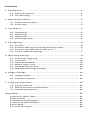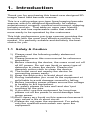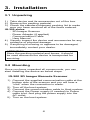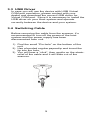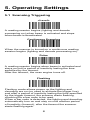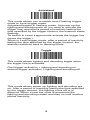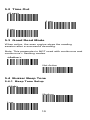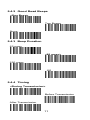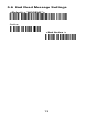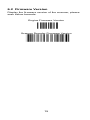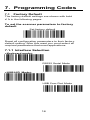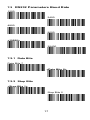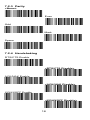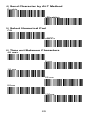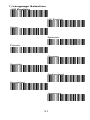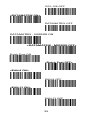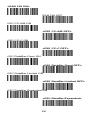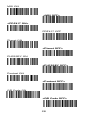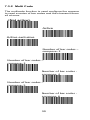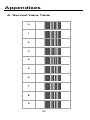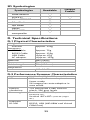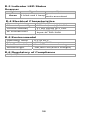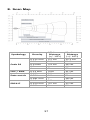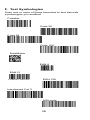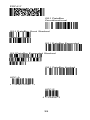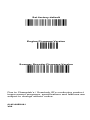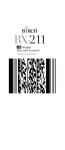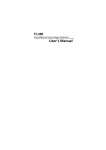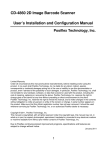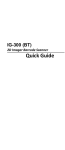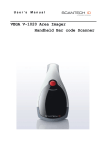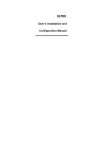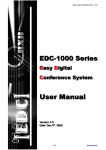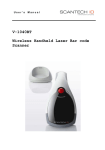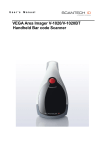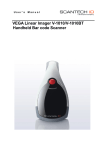Download Champtek IG-300 Specifications
Transcript
IG-300 2D Imager Barcode Scanner User’s Manual Contents 1. Introduction .......................................................................... 1 1.1 Safety & Caution ................................................................ 1 1.2 FCC Warning ...................................................................... 2 2. General Description ............................................................... 3 2.1 Product Description ........................................................... 3 2.2 Illustration ......................................................................... 3 3. Installation ........................................................................... 4 3.1 Unpacking .......................................................................... 4 3.2 Mounting ........................................................................... 4 3.3 USB Driver .......................................................................... 5 3.4 Switching Cable .................................................................. 5 4. Configuring ........................................................................... 6 4.1 Preface ............................................................................... 6 4.2 Scanner Settings with Programming Codes ....................... 6 4.3 Scanner Settings with Utility Tool ...................................... 7 4.4 Factory Default Settings ..................................................... 7 5. Operating Settings ................................................................. 8 5.1 Scanning Triggering............................................................ 8 5.2 Time Out .......................................................................... 10 5.3 Good Read Mode ............................................................. 10 5.4 Buzzer Beep Tone ............................................................ 10 5.5 Good Read Duration ........................................................ 12 5.6 Bad Read Message Settings ............................................. 13 6. Imager Settings .................................................................... 14 6.1 Imager Mode ................................................................... 14 6.2 Firmware Version ............................................................ 15 7. Programming Codes ............................................................ 16 7.1 Factory Default ................................................................ 16 7.2 RS232 Parameters Baud Rate .......................................... 17 7.3 Decoding Selection .......................................................... 23 Appendixes ............................................................................. 32 A.Decimal Value Table ............................................................ 32 B.ASCII Table ........................................................................... 33 C.Readable Symbologies ......................................................... 34 D.Technical Specifications ...................................................... 35 E.Scan Map ............................................................................. 37 F.Test Symbologies ................................................................. 38 1. Introduction Thank you for purchasing this brand-new designed 2D imager hand held barcode scanner. This is a cutting-edge gun-type Area Imaging barcode scanner which is designed specifically for retailer, entertainment coupons, medical environment, shipping industry and etc. That adds on more user friendly functions and has replaceable cable that makes it more easily to be operated by the customers. This high performance gun-type scanner provides the customer with the most cost effective solution in the market. It is perfectly suitable and definitely the best choice for you. 1.1 Safety & Caution 1) Please read the following safety statement carefully. 2) Please preserve this user manual for reference sometime. 3) Before cleaning the device, the users must cut off all AC power. Do not use liquid or spray type of detersive to clean the device. Please use dampish cotton cloth to clean the device. 4) The outlet must set nearby the device for connecting power easily. 5) Keep the device dry to avoid short circuit. 6) During installation you must fix the equipment at solid table to avoid damage caused by falling. 7) Before inserting power please ensure the voltage is healthy to the equipment. 8) For safety please tie wire well and don’t put anything on the wire. 9) If you don’t use this equipment for long time, please cut off the power to avoid damage from surge power. 10) Don’t spray any liquid on this scanner because it may cause a fire or short circuit. 11) Please do not open the equipment. For safety only the qualified serviceman can open the equipment. 1 12) If there are the following situations please contact with the qualified serviceman to check this equipment. 13) The damage of wire or pin of power supply. 14) Some Liquid infiltrate into the equipment. 15) The equipment has been exposed to wet environment. 16) The equipment can’t work well. 17) The equipment has any obvious damage, making the device working abnormally. 18) Don’t storage the device at the temperature lower than -20°C (-4°F) or higher than +70°C (158°F) to avoid any damage. 1.2 FCC Warning This equipment complies with the requirements in Part 15 of FCC. Any operation must comply with the conditions below: 1) The equipment will not cause any severe interference. 2) The equipment can avoid any interference from environment. Statement: This product is classified as B class product. In environment this product may cause some interference. In this situation the user may do something to avoid interference. 2 2. General Description 2.1 Product Description IG-300 is a high performance wire 2D imager barcode scanner supporting liner, area imager barcode scanning and picture capture. This device is very easy to configure by this manual, you can set up by scanning all necessary programming codes one time that meet applications, the settings are directly saved permanently, and all settings can be disabled after scan reset factory default. 2.2 Illustration IG-300 Series 3 3. Installation 3.1 Unpacking 1) Take device and its accessories out of the box. 2) Remove the packing material. 3) Check the standard shipment packing list to make sure you have received all of the items ordered. IG-300 series - 2D Imager Scanner - Power Adaptor (if applied) - Communication Cable - User Manual 4) Visually inspect the device and accessories for any evidence of physical damage. 5) If anything is missing or appears to be damaged, immediately contact your dealer. ATTENTION: Store the packing material and boxes: it should be used whenever the device is transported for servicing. 3.2 Mounting Once you have unpacked all components, you can start installing the device as below steps: IG-300 2D Imager Barcode Scanner 1) Connect the supplied communication cable at the bottom side of the scanner and you will hear a “click” when the connection is made. 2) Turn off the host system. 3) Connect the communication cable to Host system. 4) Connect the Power supply (if needed) to Power cable inlet. And plug the power supply into the AC outlet. 5) Turn on the host system. 4 3.3 USB Driver In case you will use the device with USB Virtual COM port emulation, please contact with your dealer and download the correct USB driver for Virtual COM port. Since it is necessary to install the USB driver on your Host system and operate correctly between the device and your system. 3.4 Switching Cable Before removing the cable from the scanner, it’s recommended to turn off the power of the host system and the power supply has been disconnected from unit. 1) Find the small “Pin-hole” on the bottom of the unit. 2) Use a bended regular paperclip and insert the tip into the hole. 3) You will hear a “click”, then gentle on the strainrelief of the cable and it will slide out of the scanner. 5 4. Configuring 4.1 Preface How to configure this device: The Barcode Programming Feature gives the possibility to change the scanner settings with use programming codes. 4.2 Scanner Settings with Programming Codes You can setup your device by scanning all necessary programming codes for parameters that meet applications. After these scans, the device will save directly and permanently. To go back to the factory default settings, just scans the programming code factory default. In order to change the scanner settings please follow the sequence below: 1) Power-up the scanner. 2) Change scanner settings by scanning any of the programming code that meet applications. An Example: For changing the Baud rate to 38400 only scan the programming code that represents this. After reading a valid programming code the scanner will give a High beep and the green led indicator will lights on. At any moment, you can stop your programming and read programming code factory default to go back to default. 6 4.3 Scanner Settings with Utility Tool Manufacturer has setup this scanner with the most common used programming codes, it could be possible that you need more advanced settings to use the scanner without any problems into your application. In this case you can setup your scanner by using the advanced Utility Tool. This tool can be used with the following operation systems: Windows98, Windows2000, Windows XP en Windows Vista. This Utility Tool can be delivered on request. Please contact your dealer 4.4 Factory Default Settings The factory default settings are shown with * and bold in the followings sections The readable and default enable symbologies list, please see Appendixes C. 7 5. Operating Settings 5.1 Scanning Triggering <Level> A reading session begins (lighting and decode processing on) when beam is activated and stops when beam is deactivated. Continuous Scanning When the scanner is turned on a continuous reading session begins (lighting and decode processing on). Pulse A reading session begins when beam is activated and stays on until a period of inactivity lasting the time specified by the timeout. After the timeout, the scan engine turns off. Flashing Flashing mode allows power up the lighting and decoding are on (no need to activate the trigger line) and after a period of inactivity lasting the time specified by the trigger timeout, the scanner starts flashing, checking for a bar code to be read. When a bar code is detected, the lighting and decoding automatically turn on and stay on until another period of inactivity (timeout), after the timeout the scanner starts flashing again. 8 Autostand This mode allows you to switch from Flashing trigger mode to Level trigger mode. Autostand begins in flashing mode: At power up the lighting and decoding are on (no need to activate the trigger line) and after a period of inactivity lasting the time specified by the trigger timeout, the scanner starts flashing. To switch to Level trigger mode activate the trigger line (press the trigger). When in Level trigger mode, after a period of inactivity lasting the time specified by the trigger timeout, the scanner switches back to flashing mode. Toggle This mode allows lighting and decoding toggle when the trigger line is activated. First trigger activation = lighting and decoding on, second trigger activation = lighting and decoding off. Presentation This mode allows power up lighting and decoding are on. After a period of inactivity lasting the time specified by the trigger timeout, the lighting turns off or is dimmed. When a new bar code is presented the lighting and decoding restart and stay on until another period inactivity. 9 5.2 Time Out <2 sec> 4 sec 6 sec 5.3 Good Read Mode When active, the scan engine stops the reading session after a successful decoding. Note: This parameter is NOT used with continuous and continuous + flashing modes. <Active > Not Active 5.4 Buzzer Beep Tone 5.4.1 Beep Tone Setup <High> Medium Low 10 5.4.2 Good Read Beeps <One Beep> Two Beeps None 5.4.3 Beep Duration 60 msec <80 msec> 200 msec Off 5.4.4 Timing <During Transmission> Before Transmission After Transmission 11 5.5 Good Read Duration 5.5.1 Good Read Led Duration <80 msec> 0.5 sec 1 sec Off 5.5.2 Error Beep <On> Off 5.5.3 Setup Beep <On> Off 12 5.6 Bad Read Message Settings <Default = "NOREAD"> Active <Not Active > 13 6. Imager Settings 6.1 Imager Mode You can set the best reading performance depends on the environment, your used application and type of barcodes. • Linear mode for decode 1D Barcodes. • Area mode for decode 1D and 2D barcodes. Area mode allows you to set the position of the VEGA in any direction regardless of the orientation of the barcode, and perform a good read on 1D and 2D barcodes. Linear mode allows you to increase your decoding speed while scanning 1D barcodes. But, you need to position the beam across all bars in the 1D barcode. Linear imager <Area imager> Area imager Bright Environment Area imager with Reflective Surface 14 6.2 Firmware Version Display the firmware version of the scanner, please scan below barcode. Engine Firmware Version Scanner Decoder Firmware Version 15 7. Programming Codes 7.1 Factory Default The factory default settings are shown with bold < > in the following pages. To set the scanner parameters to factory default Set factory default Reset all configuration parameters to their factory default setting. After this reset you must select all required parameters that meet applications. 7.1.1 Interface Selection <Keyboard mode> RS232 Serial Mode <USB HID Mode> USB Com Port Mode 16 7.2 RS232 Parameters Baud Rate 1200 2400 4800 9600 <19200> 38400 7.2.1 Data Bits Data Bits 7 <Data Bits 8> 7.2.2 Stop Bits <Stop Bits 1> Stop Bits 2 17 7.2.3 Parity <None> Even Odd Mark Space 7.2.4 Handshaking RTS/CTS Enable <RTS/CTS Disable> ACK/NAK Enable <ACK/NAK Disable> XON/XOFF Enable <XON/XOFF Disable> 18 7.2.5 Keyboard Wedge Mode Parameter 1) Terminal Type <IBM PC/AT,PS/2> IBM PC/XT IBM PS/2 25, 30 2) Capslock Detection Enable <Disable> 3) Upper/Lower Case <No change> Upper Case Lower Case 19 4) Send Character by ALT Method Enable <Disable> 5) Select Numerical Pad ON <OFF> 6) Time out Between Characters <0 ms> 5 ms 10 ms 25 ms 50ms 100ms 20 7) Language Selection <US English> UK English Italian Spanish French German Swedish Switzerland Hungarian Japanese 21 Belgium Portuguese Denmark Netherlands Turkey Reserved 1 22 7.3 Decoding Selection 7.3.1 Symbologies Selection Australian Post ON <Australian Post OFF> AZTEC ON <AZTEC OFF> BPO ON <BPO OFF> Canada Post ON <Canada Post OFF> CODABAR ON <CODABAR OFF> Codablock A ON 23 <Codablock A OFF > Codablock F ON <Codablock F OFF > CODE 11 ON <CODE 11 OFF> <CODE 39 ON> CODE 39 OFF CODE 93 ON <CODE 93 OFF> <CODE 128 ON> CODE 128 OFF <GS1-128 ON> 24 GS1-128 OFF <DATAMATRIX ON> DATAMATRIX OFF DATAMATRIX ‐ MIRROR ON <DATAMATRIX ‐ MIRROR OFF> Dutch Post ON <Dutch Post OFF> <EAN-8 ON> EAN-8 OFF <EAN-13 ON> EAN-13 OFF 25 <EAN 128 ON> EAN 128 OFF GS1 CC-A/B ON <GS1 CC-A/B OFF> GS1 CC-C ON <GS1 CC-C OFF> GS1 DataBar-Omni ON <GS1 DataBar Omni OFF> GS1 DataBar Limited ON <GS1 DataBar Limited OFF> GS1 DataBar Expanded ON <GS1 DataBar Expanded> 26 Infomail ON <Infomail OFF> Interleaved 2 of 5 ON <Interleaved 2 of 5 OFF> Japan Post ON <Japan Post OFF> Matrix 2 of 5 ON <Matrix 2 of 5 OFF> MaxiCode ON <MaxiCode OFF> MicroPDF417 ON <MicroPDF417 OFF> 27 MSI ON <MSI OFF> <PDF417 ON> PDF417 OFF Planet ON <Planet OFF> PLESSEY ON <PLESSEY OFF> Postnet ON <Postnet OFF> QR Code ON <QR Code OFF> 28 Standard 2 of 5 ON <Standard 2 of 5 OFF> Sweden Post ON <Sweden Post OFF> Telepen ON <Telepen OFF> TLC 39 ON <TLC 39 OFF> <UPC-A ON> UPC-A OFF <UPC-E ON> UPC-E OFF 29 7.3.2 Multi Code The multicode function is used configure the scanner to read a series of bar codes and then transmit them all at once. <Not active> Active Active exclusive Number of bar codes – compose: 2 Number of bar codes – compose: 3 Number of bar codes ‐ compose: 4 Number of bar codes – compose: 5 Number of bar codes ‐ compose: 6 30 7.3.3 Postambles The scanner can be programmed to output Barcode data according to the following format: [BAR CODE DATA] [POSTAMBLE STRING] Example: To send a <ETX> after the Barcode, scan only programming code <ETX>. As a result, the scanner will give the following barcode data output: [BAR CODE DATA] [<ETX>] Postamble None <CR+LF > CR LF TAB SP 31 Appendixes A. Decimal Value Table 0 1 2 3 4 5 6 7 8 9 32 B. ASCII Table A B C D E F G H I J K L M N O P Q R S T U V W X Y Z 33 C. Readable Symbologies 1D Symbologies Symbologies Readable EAN/UPC UCC/EAN128 ISBN ISBT Code 11 Code 39 Code 93/93i Code 128 Interleaved 2 of 5 Matrix 2 of 5 Instustrial 2 of 5 Standard 2 of 5 Codabar MSI Plessey Telepen BPO Codablock Informail Planet TLC 39 Postnet Postal codes GS1‐128 GS1 CC‐A/B/C GS1 DataBar Omnidirectional GS1 DataBar Limited GS1 DataBar Expanded ○ ○ ○ ○ ○ ○ ○ ○ ○ ○ ○ ○ ○ ○ ○ ○ ○ ○ ○ ○ ○ ○ ○ ○ Default Enable ○ ○ ○ ○ ○ ○ 34 ○ ○ 2D Symbologies Symbologies Readable ○ ○ ○ ○ ○ ○ Data Matrix PDF417 MicroPDF417 MaxiCode QR code Aztec EAN.UCC composite ○ Default Enable ○ D. Technical Specifications D-1 Physical Characteristics Weight Scanner Accessory KBW cable RS232 Cable USB Cable AC adaptor Material Connector Cable Length Dimension Scanner Approx. 135g Approx. 75g Approx. 123g Approx. 67g Approx. 125g ABS Plastic RJ 45C 10Pins 5Ft. (150mm) 193x90x72mm D-2 Performance Scanner Characteristics Light source Scan rate Optical resolution Scan angle Visible Red light 650nm ± 10nm 200scans/sec auto adaptive in linear mode 56 images/sec auto adaptive in area mode 752 Horizontal x 480 Vertical pixels, 256 gray levels Horizontal 70°±10% (Forward: 20°/ Interface IG‐300 Vertical 80°±10% (Left 40°/ Right 40°) RS232, USB (HID KBW and Virtual COM Port) Backward: 50°) 35 D-3 Indicator LED Status Scanner Light Green Signal Status good read 1 blink and 1 beep and transmitted D-4 Electrical Characteristics Operation Voltage Current Operating Current Standby 5 VDC ±5% 450 mA (max) @ 5 VDC 37 mA typical @ 5 VDC 5.2 VDC @ 650 mA Input AC 100‐240V AC transformers D-5 Environmental Operating Temp Storage Temp. Relative Humidity Ambient light 0°C to 50°C ‐20°C to 70°C 0 to 95% non‐condensing 100,000 Lux (direct sunlight) D-6 Regulatory of Compliance FCC, CE, RoHs 36 E. Scan Map Symbology Code 39 UPC / EAN Data matrix PDF417 Density 0.125 mm 0.20mm 0.25mm 0.5mm 1mm 0.33 mm 0.191 mm 0.254 mm 0.381 mm 0.16 mm 0.254 mm 0.381 mm Minimum Distance (+/‐ 10%) 5.2 cm 2.0 cm 2.4 cm 4 cm 7 cm 4 cm 5.3 cm 3.8 cm * 5.2 cm 3.5 cm 3 cm 37 Maximum Distance (+/‐ 10%) 12.1 cm 21.5 cm 26 cm 44 cm 82 cm 31 cm 16.2 cm 21 cm 28 cm 14.4 cm 22 cm 36 cm F. Test Symbologies Scan one or more of these barcodes to test barcode symbologies you enabled. Codabar Code 39 Code 93 Code 128 DataMatrix EAN 8 1234 5670 EAN13 1 234567 890128 EAN 128 Interleaved 2 of 5 MSI code 38 PDF417 GS1 DataBar Omnidirectional GS1 DataBar Omni Stacked GS1 DataBar Expanded GS1DataBar Expanded Stacked GS1 DataBar Limited UPC A 0 12345 67890 5 UPC E 0 123456 39 5 Set factory default Engine Firmware Version Scanner Decoder Firmware Version Due to Champtek’s / Scantech ID’s continuing product improvement programs, specifications and features are subject to change without notice. 0145-88E0091 V00 1