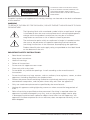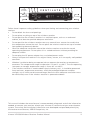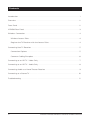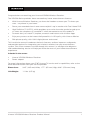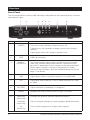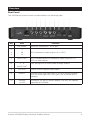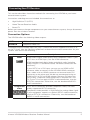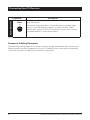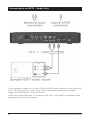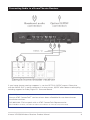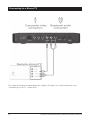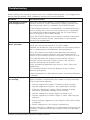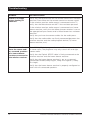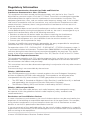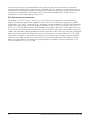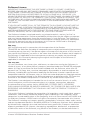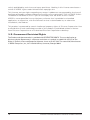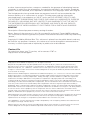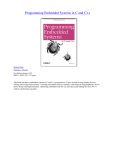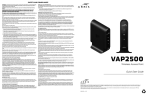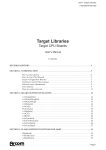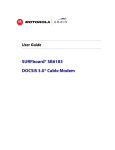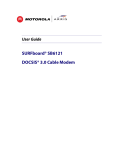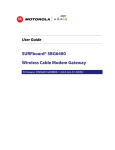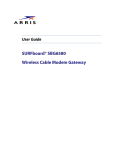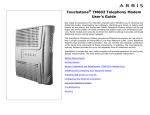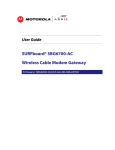Download Arris VIP2500 Product manual
Transcript
ARRIS Wireless TV Receiver Product Manual VIP2500 For use with your AT&T U-verse TV Service TO REDUCE RISK OF ELECTRIC SHOCK, DO NOT REMOVE COVER (OR BACK). NO USER-SERVICEABLE PARTS INSIDE. REFER SERVICING TO QUALIFIED SERVICE PERSONNEL. CAUTION RISK OF ELECTRIC SHOCK DO NOT OPEN Graphical symbols and supplemental warning markings are located on the back and bottom of the terminal. WARNING TO REDUCE THE RISK OF FIRE OR SHOCK, DO NOT EXPOSE THIS APPLIANCE TO RAIN OR MOISTURE. The lightning flash with arrowhead symbol within an equilateral triangle is intended to alert the user to the presence of uninsulated dangerous voltage within the product’s enclosure that may be of sufficient magnitude to constitute a risk of electric shock to persons. The exclamation point within an equilateral triangle is intended to alert the user to the presence of important operating and maintenance (servicing) instructions in the literature accompanying the appliance. Product identification and supply rating are provided on the label found on the bottom of the unit. IMPORTANT SAFETY INSTRUCTIONS • Read these instructions. • Keep these instructions. • Heed all warnings. • Follow all instructions. • Do not use this apparatus near water. • Clean only with a dry cloth. • Do not block any ventilation openings. Install according to the manufacturer’s instructions. • Do not install near any heat sources, such as radiators, heat registers, stoves, or other apparatus (including amplifiers) that produce heat. • Protect the power cord from being walked on or pinched, particularly at plugs, convenience receptacles, and the point where they exit from the apparatus. • Only use attachments/accessories specified by the manufacturer. • Unplug this apparatus during lightning storms or when unused for long periods of time. • Refer all servicing to qualified service personnel. Servicing is required when the apparatus has been damaged in any way, such as the power supply cord or plug is damaged, liquid has been spilled or objects have fallen into the apparatus, the apparatus has been exposed to rain or moisture, does not operate normally, or has been dropped. ii U-verse VIP2500 Wireless Receiver Product Manual At least 2 inches V E N T I L A T E 2 inches 2 inches Follow these important safety guidelines when positioning and connecting your wireless receiver: • Do not block the slots and openings • Do not place anything on top of the wireless receiver • Do not position the wireless receiver in a confined space, such as an enclosed cabinet, that does not provide adequate ventilation. • Do not position the wireless receiver near any external heat source that could raise the temperature around the unit. Do not place the wireless receiver on top of another heat producing electronic device. • Allow for adequate ventilation around the wireless receiver to maintain normal operating temperature. Do not place it in a sealed enclosure without providing for adequate airflow. • Do not plug the AC power adapter into a switched power outlet. • Always transport the receiver in its original factory carton, or in an equally well-padded container. • Whether installed or being transported, do not expose the receiver to temperature extremes. The temperature range for operation is from 0° to +40°C. The non-operating (transport or storage) temperature range is from -40° to +60°C. • If the wireless receiver is used outdoors (patio, balcony, etc.), it should be protected from moisture, temperature extremes, and from prolonged exposure to direct sunlight, any of which could cause damage. Note also that adequate ventilation must be maintained, even if the wireless receiver is operated outdoors. This manual includes the manufacturer’s recommended safeguards and all the information needed to connect your receiver to both your in-home IP network and your entertainment system. The safety and installation information was developed and provided primarily by the receiver manufacturer, ARRIS Enterprises, Inc. U-verse VIP2500 Wireless Receiver Product Manual iii Contents Introduction . . . . . . . . . . . . . . . . . . . . . . . . . . . . . . . . . . . . . . . . . . . . . . . . . . . . . . . . . . . . . 1 Overview . . . . . . . . . . . . . . . . . . . . . . . . . . . . . . . . . . . . . . . . . . . . . . . . . . . . . . . . . . . . . . . 2 Front Panel . . . . . . . . . . . . . . . . . . . . . . . . . . . . . . . . . . . . . . . . . . . . . . . . . . . . . . . . . . . . . . 2 VIP2500 Rear Panel . . . . . . . . . . . . . . . . . . . . . . . . . . . . . . . . . . . . . . . . . . . . . . . . . . . . . . . 3 Wireless Connection . . . . . . . . . . . . . . . . . . . . . . . . . . . . . . . . . . . . . . . . . . . . . . . . . . . . . . 4 Wireless Access Point . . . . . . . . . . . . . . . . . . . . . . . . . . . . . . . . . . . . . . . . . . . . . . . . . . 4 Register the TV Receiver with the Access Point . . . . . . . . . . . . . . . . . . . . . . . . . . . . . . 4 Connecting Your TV Receiver . . . . . . . . . . . . . . . . . . . . . . . . . . . . . . . . . . . . . . . . . . . . . . . . 5 Connection Options . . . . . . . . . . . . . . . . . . . . . . . . . . . . . . . . . . . . . . . . . . . . . . . . . . . . 5 Common Cabling Examples . . . . . . . . . . . . . . . . . . . . . . . . . . . . . . . . . . . . . . . . . . . . . . 6 Connecting to an HDTV – Video Only . . . . . . . . . . . . . . . . . . . . . . . . . . . . . . . . . . . . . . . . . 7 Connecting to an HDTV – Audio Only . . . . . . . . . . . . . . . . . . . . . . . . . . . . . . . . . . . . . . . . . 8 Connecting Audio to a Home Theater Receiver . . . . . . . . . . . . . . . . . . . . . . . . . . . . . . . . . . 9 Connecting to a Stereo TV . . . . . . . . . . . . . . . . . . . . . . . . . . . . . . . . . . . . . . . . . . . . . . . . . 10 Troubleshooting . . . . . . . . . . . . . . . . . . . . . . . . . . . . . . . . . . . . . . . . . . . . . . . . . . . . . . . . . 11 iv U-verse VIP2500 Wireless Receiver Product Manual Introduction Congratulations on receiving your U-verse VIP2500 Wireless Receiver. The VIP2500 Series provides these extraordinary home entertainment features: • With U-verse Wireless Receiver, you have the freedom to move your TV where you want -- anywhere in your home • Pause your recorded show in one room and pick it up in another with Total Home DVR • High Definition TV (HDTV), which provides up to twice the color resolution and up to six times the sharpness of standard TV when connected to an HD-capable TV • Do more than just watch TV; explore, entertain and interact with U-verse Apps • Enjoy easy access to the hottest Hollywood hits in HD quality with U-verse Movies • Rich picture quality, with 100% digital picture and sound This installation manual introduces the basic features, outlines important safeguards, and provides options for integrating your wireless receiver into your entertainment system. Take a few moments to read through this manual. Its configuration diagrams and troubleshooting section will help you make the most of your home entertainment experience. Included in the carton: • U-verse VIP2500 Wireless Receiver • Power adapter For more information about your AT&T U-verse TV service and its capabilities, refer to the other documentation from your service provider. Dimensions: 9.25” (235 mm) Wide, 1.77” (45 mm) High, 6.26” (159 mm) Long Unit Weight: 1.1 Lbs. (0.5 kg) U-verse VIP2500 Wireless Receiver Product Manual 1 Overview Front Panel The illustration below and the table following it describe the front-panel features, controls and indicator lights. 1 Key Item 1 POWER 2 3 4 5 6 7 8 Function Turns the U-verse Wireless Receiver on or off If held for ten (10) seconds or longer, restarts the wireless receiver Lights green when the wireless receiver is on 2 2 USB USB 2.0 connector 3 SIGNAL STRENGTH 4 LINK 5 HD 6 RECORD 7 MENU 8 Up/Down arrow keys Changes the channel (channel up/channel down) Left/Right arrow keys Use to navigate through on-screen program guide and menu OK center key Use to select programs or accept menu options The five-bar display lights green to indicate signal strength from your wireless Access Point device. From one to five bars are lit, depending on the strength of the received signal. When signal strength is low bars may display as amber (weak) or red (unusable). See the Troubleshooting section on page 11 for details. Lights green when a network connection is established Lights blue when receiver is set to video resolution of 720p or 1080i Lights red when a recording is in progress Displays the AT&T U-verse menu on your TV screen U-verse VIP2500 Wireless Receiver Product Manual Overview Rear Panel The VIP2500 rear panel features are described in the following table. Key Item 1 NETWORK 2 Y 3 Pb 4 Pr 5 VIDEO OUT 6 L R Function Ethernet 10/100Base-T RJ-45 port RCA component video outputs to an HDTV RCA standard-definition composite video output to a TV, VCR, or other device Left and right RCA stereo audio (analog) outputs 7 AUDIO OUT 8 OPTICAL Toslink (S/PDIF) digital audio output 9 HDMI™ Connects to a High Definition TV or home theater receiver with an HDMI input (for a DVI input, use an HDMI-to-DVI adapter) 10 POWER +12 VDC Connector for the DC power adapter. Use only the adapter specified for VIP2500. U-verse VIP2500 Wireless Receiver Product Manual 3 Wireless Connection As shown in the illustration below, video for the VIP2500 is transmitted wirelessly over the air from a Wireless Access Point. The access point, in turn, is connected to your residential gateway device. 802.11n Wireless Link Residential Gateway Wireless Access Point VIP2500 Wireless TV Receiver Wireless Access Point Your Wireless Access Point is capable of transmitting separate video streams to multiple Wireless TV Receivers as specified by your service provider. The Access point uses Wi-Fi Protected Setup (WPS) protocols to identify, authorize and manage traffic to and from the Wireless TV Receivers. Register the TV Receiver with the Access Point Before your Wireless TV Receiver can become operational, it must be paired as an authorized device with the Access Point. Run the WPS procedure as follows: 1. Install the Access Point as described in the accompanying installation document. 2. Connect the cord from the DC Power Adapter to the POWER +12VDC connector on the rear of the Access Point, and plug the adapter into an AC wall socket, and then connect the VIP2500 to your TV set as described starting on page 5. 3. The POWER button on the front of the VIP2500 lights green to indicate power is applied. Ensure power is applied to your TV, as well. WPS Button 4. Ensure that the Access Point is connected to your home gateway device, and that power is applied to it. 5. When the VIP2500 starts up, it will look for a signal from an Access Point. A prompt will appear on your TV screen asking if you wish to connect. Wireless Access point 6. On the front panel of the VIP2500, press OK. 7. Press and hold the WPS button on the front of the Access Point for two seconds, then release to activate the WPS process. The Access Point’s WPS LED will blink orange. 8. An icon appears on the screen, indicating that the connection is in process. When the connection has been established, the screen will display Success. 9. On the front panel of the VIP2500, two or more bars of the Signal Strength Indicator should light green. You have now established a secure wireless connection between the Access Point and the Wireless TV Receiver. For further information on the Wireless Access Point, refer to the documentation provided. 4 U-verse VIP2500 Wireless Receiver Product Manual Connecting Your TV Receiver This section describes alternative methods for connecting the VIP2500 to your home entertainment system. Instructions and diagrams are included for connections to: • High-Definition TV (HDTV) • Home Theater Receiver–Audio • Stereo TV Before you move or change components on your entertainment system, always disconnect power from the wireless receiver. Connection Options The VIP2500 offers the following video outputs: HDTV HDMI or Component video Standard Composite Video Out To determine the available inputs on your TV, check the manual supplied with the TV or on the TV itself. Use the following guidelines to determine the best connections for your system. Use one of the following. Connector HDMI HDMI Description HDMI offers higher video quality than component video. If your HDTV has an HDMI input, use the HDMI connector. HDMI provides both digital video and digital audio (including Dolby® Digital 5.1 Surround Sound). No other connections are necessary. High-Definition If your HDTV has a DVI input, you can use an HDMI-to-DVI converter cable to connect to the VIP2500 HDMI connector. Use a cable with an HDMI connector on one end and a DVI connector on the other end. We do not recommend using an HDMI-to-DVI or DVI-to-HDMI adapter. Because DVI does not carry audio, a separate audio connection is required for a DVI TV. If your TV has an optical S/PDIF audio connection, use the OPTICAL connection. Otherwise, use the baseband AUDIO L and R connections. Component Video The Y Pb Pr connectors provide component video, the most widely supported HDTV connection. Component video provides a High-Definition analog video signal. If your equipment supports an optical S/PDIF audio connection, use the OPTICAL connection. Otherwise, use the baseband AUDIO L and R connections. U-verse VIP2500 Wireless Receiver Product Manual 5 Connecting Your TV Receiver Standard-Definition Connector Composite Video VIDEO OUT Description To connect a Standard Definition TV, use the composite VIDEO OUT connector. Composite video provides a Standard-Definition analog video signal. If your equipment supports an optical S/PDIF audio connection, use the OPTICAL connection. Otherwise, use the baseband AUDIO L and R connections. Common Cabling Examples The following cabling diagrams illustrate common sample audio/video (A/V) connections. When connecting other components to your TV Receiver, refer to the other component installation manuals for additional connection information. 6 U-verse VIP2500 Wireless Receiver Product Manual Connecting to an HDTV – Video Only • If your HDTV has an HDMI input, connect an HDMI cable to the HDMI connector as shown. HDMI connection carries both video and audio signals. • If your HDTV has a DVI input, you can use an HDMI-to-DVI converter to connect to the VIP2500 HDMI connector. • If your HDTV has component video, connect component video cables to the Y, Pb, and Pr connectors as shown. DVI and component video carry video signals only. To connect the audio, refer to the following page. To connect to a home theater receiver, refer to “Connecting Audio to a Home Theater Receiver – Audio Only.” U-verse VIP2500 Wireless Receiver Product Manual 7 Connecting to an HDTV – Audio Only If your equipment supports it, use the OPTICAL S/PDIF output. Otherwise, use the AUDIO OUT L and R connectors. In most cases, S/PDIF offers better audio quality, including support for Dolby Digital 5.1 Surround Sound. HDMI carries video and audio. If you connect your HDTV using HDMI, no additional audio connections to the TV are necessary. 8 U-verse VIP2500 Wireless Receiver Product Manual Connecting Audio to a Home Theater Receiver If your home theater receiver supports it, use the OPTICAL S/PDIF output. Otherwise, use the AUDIO OUT L and R connectors. In most cases, S/PDIF offers better audio quality, including support for Dolby Digital 5.1 Surround Sound. Need Help: Contact AT&T ConnecTech® service to learn about affordable flat-rate home theater installation services. Call (800) 344-1734 to speak with an AT&T ConnecTech Representative. (Not available in all areas; See offers and terms & conditions at www.att.com/ConnecTech) U-verse VIP2500 Wireless Receiver Product Manual 9 Connecting to a Stereo TV This video connection method does not support HD video. For more information, see “Connecting an HDTV – Video Only.” 10 U-verse VIP2500 Wireless Receiver Product Manual Troubleshooting Before calling your service provider, review this troubleshooting guide. If the suggestions do not help you quickly solve a problem, contact your service provider. Problem Possible Solution The wireless receiver will not power on. Verify that the power adapter is connected to the wireless receiver and an AC outlet. Unplug the wireless receiver from the outlet, plug it back in, and press the POWER button. If the wireless receiver is connected to a switched outlet on a wall or another unit, verify that the switch or unit is powered on. Unplug the wireless receiver from the AC outlet, plug it back in, and press the POWER button. Press the POWER button on the wireless receiver front panel instead of the remote control. The batteries in the remote control may be depleted. The remote control does not work. Verify that the TV is on. Verify that the remote control is on AT&T mode. Remove the protective strip on the back of the remote control that is used to protect the batteries during shipment. Verify that there are no obstructions between the remote control and the wireless receiver. Aim the remote control directly at the wireless receiver front panel, not the TV or VCR. The angle between the remote control and the wireless receiver may be too large. Stand in front of the wireless receiver and not too far to either side. Press and release operation keys one at a time, firmly and deliberately. Try changing channels using the buttons on the wireless receiver front panel. Check the batteries in the remote control. Install new batteries if needed. Video quality is poor or missing. Verify the signal strength from the wireless Access Point. Signal strength is indicated by the number of illuminated bars on the front panel indicator: • Five bar segments lit green: Excellent signal strength • Four bar segments lit green: Very good signal strength • Three bar segments lit green: Signal strength is good (minimum acceptable strength at installation). • Two bar segments lit green: Signal strength is fair. • Two bar segments lit amber: Signal is weak. Video may be affected. • One or two bar segments lit red: Signal is very weak. Video is affected. • No bar segments lit: No wireless connectivity. If signal strength is inadequate, try reorienting or relocating the Wireless TV receiver closer to the Access Point for improved reception. U-verse VIP2500 Wireless Receiver Product Manual 11 Troubleshooting Problem Possible Solution There is no audio when viewing TV channels. Verify that the Mute button on the remote control has not been pressed. Press Mute on the remote control to restore sound. If the wireless receiver audio output is connected to the TV, verify that the Mute button on the TV has not been pressed. If the wireless receiver audio output is connected to a home theater receiver, verify that the home theater receiver is set to the appropriate input source and its Mute button has not been pressed. Verify that you have the correct cables for the audio ports. Verify that the audio cables are firmly connected between the wireless receiver and the audio playback device (TV, home theater receiver, etc.). There is no audio from the center and/ or surround speakers of a home theater receiver connected to the wireless receiver. Not all Dolby Digital programs feature full 5.1 surround sound. In some cases, the programs may only contain left and right stereo audio. Verify that the Optical S/PDIF cable is firmly connected to the wireless receiver and the home theater receiver. Verify that the home theater receiver is set to a surround sound audio mode (Dolby Digital, Dolby Pro Logic® II, Dolby Pro Logic). Verify that the home theater receiver is properly configured to work with all connected speakers. 12 U-verse VIP2500 Wireless Receiver Product Manual Regulatory Information Federal Communications Commission Radio and Television Interference Statement for a Class ‘B’ Device This equipment has been tested and found to comply with the limits for a Class B digital device, pursuant to part 15 of the FCC Rules. These limits are designed to provide reasonable protection against harmful interference in the residential installation. This equipment generates, uses, and can radiate radio frequency energy and, if not installed and used in accordance with the instructions, may cause harmful interference to radio communications. However, there is no guarantee that interference will not occur in a particular installation. If the equipment does cause harmful interference to radio or television reception, which can be determined by turning the equipment off and on, the user is encouraged to try to correct the interference by one of the following measures: • • • • Reorient or relocate the device and/or the antenna receiving the interference. Increase the separation between the equipment and the affected receiver Connect the equipment on a circuit different from the one the receiver is on Contact your service provider for help. Changes or modification not expressly approved by the party responsible for compliance could void the user’s authority to operate the equipment. For operation within 5.15 ~5.25GHz /5.25 ~5.35GHz/5.47 ~5.725GHz frequency range, it is restricted to indoor environment. The band from 5600-5650MHz will be disabled by the software during the manufacturing and cannot be changed by the end user. This device meets all the other requirements specified in Part 15E, Section 15.407 of the FCC Rules. FCC Radiation Exposure Statement This equipment complies with FCC radiation exposure limits set forth for an uncontrolled environment. This equipment should be installed and operated with minimum distance 20 cm between the radiator and your body. This transmitter must not be collocated or operating in conjunction with any other antenna or transmitter. Firmware setting is not accessible by the end user. Wireless LAN Information The VIP2500 products are wireless network products that use Orthogonal frequencydivision multiplexing (OFDM) radio technology. These products are designed to be interoperable with any other wireless OFDM type product that complies with: • The IEEE 802.11 Standard on Wireless LANs (Revision A and Revision N), as defined and approved by the Institute of Electrical Electronics Engineers. • The Wireless Fidelity (WiFi) certification as defined by the Wi-Fi Alliance. Wireless LAN and your Health The VIP2500, like other radio devices, emit radio frequency electromagnetic energy, but operate within the guidelines found in radio frequency safety standards and recommendations. Restrictions on Use of Wireless Devices In some situations or environments, the use of wireless devices may be restricted by the proprietor of the building or responsible representatives of the organization. For example, using wireless equipment in any environment where the risk of interference to other devices or services is perceived or identified as harmful. If you are uncertain of the applicable policy for the use of wireless equipment in a specific organization or environment, you are encouraged to ask for authorization to use the device prior to turning on the equipment. U-verse VIP2500 Wireless Receiver Product Manual 13 The manufacturer is not responsible for any radio or television interference caused by unauthorized modification of the devices included with this product, or the substitution or attachment of connecting cables and equipment other than specified by the manufacturer. Correction of interference caused by such unauthorized modification, substitution, or attachment is the responsibility of the user. FCC Declaration of Conformity According to 47 CFR, Parts 2 and 15 for Class B Personal Computers and Peripherals; and/or CPU Boards and Power Supplies used with Class B Personal Computers, ARRIS Enterprises, Inc., 3871 Lakefield Drive, Suwanee, Georgia 30024, 1 678 473-2907, declares under sole responsibility that the product identifies with 47 CFR Part 2 and 15 of the FCC Rules as a Class B digital device. Each product marketed is identical to the representative unit tested and found to be compliant with the standards. Records maintained continue to reflect the equipment being produced can be expected to be within the variation accepted, due to quantity production and testing on a statistical basis as required by 47 CFR 2.909. Operation is subject to the following condition: This device must accept any interference received, including interference that may cause undesired operation. The above named party is responsible for ensuring that the equipment complies with the standards of 47 CFR, Paragraphs 15.101 to 15.109. 14 U-verse VIP2500 Wireless Receiver Product Manual Software License IMPORTANT: PLEASE READ THIS SOFTWARE LICENSE (“LICENSE”) CAREFULLY BEFORE YOU USE ANY SOFTWARE, FIRMWARE, AND RELATED DOCUMENTATION (“SOFTWARE”) PROVIDED WITH ARRIS’ IP VIDEO RECEIVER OR HOME THEATER SYSTEM (EACH SHALL BE REFERRED TO IN THIS LICENSE AS A “RECEIVER”). BY USING THE RECEIVER AND/OR USING ANY OF THE SOFTWARE, YOU INDICATE YOUR ACCEPTANCE OF EACH OF THE TERMS OF THIS LICENSE. UPON ACCEPTANCE, THIS LICENSE WILL BE A LEGALLY BINDING AGREEMENT BETWEEN YOU AND ARRIS. THE TERMS OF THIS LICENSE APPLY TO YOU AND TO ANY SUBSEQUENT USER OF THIS SOFTWARE. IF YOU DO NOT AGREE TO ALL OF THE TERMS OF THIS LICENSE (I) DO NOT USE THE SOFTWARE AND (II) RETURN THE RECEIVER AND THE SOFTWARE (COLLECTIVELY, “PRODUCT”), INCLUDING ALL COMPONENTS, DOCUMENTATION, AND ANY OTHER MATERIALS PROVIDED WITH THE PRODUCT, TO YOUR POINT OF PURCHASE OR SERVICE PROVIDER, AS THE CASE MAY BE, FOR A FULL REFUND. The Software includes associated media, any printed materials, and any “on line” or electronic documentation. Software provided by third parties may be subject to separate end user license agreements from the manufacturers of such Software. The Software is never sold. ARRIS licenses the Software to the original customer and to any subsequent licensee for personal use only on the terms of this License. ARRIS and its third party licensors retain the ownership of the Software. You may: USE the Software only in connection with the operation of the Product. TRANSFER the Software (including all component parts and printed materials) permanently to another person, but only if the person agrees to accept all of the terms of this License. If you transfer the Software, you must at the same time transfer the Product and all copies of the Software (if applicable) to the same person or destroy any copies not transferred. TERMINATE this License by destroying the original and all copies of the Software (if applicable) in whatever form. You may not: (1) Loan, distribute, rent, lease, give, sublicense, or otherwise transfer the Software, in whole or in part, to any other person, except as permitted under the TRANSFER paragraph above. (2) Copy or translate the User Guide included with the Software, other than for personal use. (3) Copy, alter, translate, decompile, disassemble, or reverse engineer the Software, including but not limited to modifying the Software to make it operate on non compatible hardware. (4) Remove, alter, or cause not to be displayed any copyright notices or startup message contained in the Software programs or documentation. (5) Export the Software or the Product components in violation of any United States export laws. The Product is not designed or intended for use in on line control of aircraft, air traffic, aircraft navigation, or aircraft communications; or in design, construction, operation, or maintenance of any nuclear facility. ARRIS AND ITS THIRD PARTY LICENSORS DISCLAIM ANY EXPRESS OR IMPLIED WARRANTY OF FITNESS FOR SUCH USES. YOU REPRESENT AND WARRANT THAT YOU SHALL NOT USE THE PRODUCT FOR SUCH PURPOSES. Title to this Software, including the ownership of all copyrights, mask work rights, patents, trademarks, and all other intellectual property rights subsisting in the foregoing, and all adaptations to and modifications of the foregoing, shall at all times remain with ARRIS and its third party licensors. ARRIS retains all rights not expressly licensed under this License. The Software, including any images, graphics, photographs, animation, video, audio, music, and text incorporated therein is owned by ARRIS or its third party licensors and is protected by United States copyright laws and international treaty provisions. Except as otherwise expressly provided in this License, the copying, reproduction, distribution, or preparation of derivative works of the Software, any portion of the Product, or the documentation is U-verse VIP2500 Wireless Receiver Product Manual 15 strictly prohibited by such laws and treaty provisions. Nothing in this License constitutes a waiver of ARRIS’ rights under United States copyright law. This License and your rights regarding any matter it addresses are governed by the laws of the State of Georgia, without reference to conflict of laws principles. THIS LICENSE SHALL TERMINATE AUTOMATICALLY if you fail to comply with the terms of this License. ARRIS is not responsible for any third party software that is provided as a bundled application, or otherwise, with the Software or that is downloaded to, or otherwise installed on, the Product. This product is protected by certain intellectual property rights of Ericsson Corporation. Use or distribution of such technology outside of this product is prohibited without a license from Ericsson Corporation or an authorized Ericsson Corporation subsidiary. U.S. Government Restricted Rights The Product and documentation is provided with RESTRICTED RIGHTS. The use, duplication or disclosure by the Government is subject to restrictions as set forth in subdivision (c)(1)(ii) of The Rights in Technical Data and Computer Software clause at 52.227 7013. The contractor/manufacturer is ARRIS Enterprises, Inc., 3871 Lakefield Drive, Suwanee, Georgia 30024. 16 U-verse VIP2500 Wireless Receiver Product Manual Open Source Attributions ARRIS VIP2500 For instructions on how to obtain a copy of any source code being made publicly available by ARRIS related to software used in this ARRIS product you may send your request in writing to: ARRIS Software Pedigree Operations 2450 Walsh Avenue, Santa Clara, CA 95051, USA The ARRIS website http://opensource.arrisi.com also contains information regarding ARRIS’ use of open source. ARRIS has created this website to serve as a portal for interaction with the software community at large. This document contains additional information regarding licenses, acknowledgments and required copyright notices for open source packages used in this ARRIS product. Broadcom CFE Copyright © 2000, 2001 Broadcom Corporation. All rights reserved. License Text: This software is furnished under license and may be used and copied only in accordance with the following terms and conditions. Subject to these conditions, you may download, copy, install, use, modify and distribute modified or unmodified copies of this software in source and/or binary form. No title or ownership is transferred hereby. 1) Any source code used, modified or distributed must reproduce and retain this copyright notice and list of conditions as they appear in the source file. 2) No right is granted to use any trade name, trademark, or logo of Broadcom Corporation. Neither the “Broadcom Corporation” name nor any trademark or logo of Broadcom Corporation may be used to endorse or promote products derived from this software without the prior written permission of Broadcom Corporation. 3) THIS SOFTWARE IS PROVIDED “AS-IS” AND ANY EXPRESS OR IMPLIED WARRANTIES, INCLUDING BUT NOT LIMITED TO, ANY IMPLIED WARRANTIES OF MERCHANTABILITY, FITNESS FOR A PARTICULAR PURPOSE, OR NON-INFRINGEMENT ARE DISCLAIMED. IN NO EVENT SHALL BROADCOM BE LIABLE FOR ANY DAMAGES WHATSOEVER, AND IN PARTICULAR, BROADCOM SHALL NOT BE LIABLE FOR DIRECT, INDIRECT, INCIDENTAL, SPECIAL, EXEMPLARY, OR CONSEQUENTIAL DAMAGES (INCLUDING, BUT NOT LIMITED TO, PROCUREMENT OF SUBSTITUTE GOODS OR SERVICES; LOSS OF USE, DATA, OR PROFITS; OR BUSINESS INTERRUPTION) HOWEVER CAUSED AND ON ANY THEORY OF LIABILITY, WHETHER IN CONTRACT, STRICT LIABILITY, OR TORT (INCLUDING NEGLIGENCE OR OTHERWISE), EVEN IF ADVISED OF THE POSSIBILITY OF SUCH DAMAGE. IETF - Sha1 License Text: Copyright © The Internet Society (2003). All Rights Reserved. This document and translations of it may be copied and furnished to others, and derivative works that comment on or otherwise explain it or assist in its implementation may be prepared, copied, published and distributed, in whole or in part, without restriction of any kind, provided that the above copyright notice and this paragraph are included on all such copies and derivative works. However, this document itself may not be modified in any way, such as by removing the copyright notice or references to the Internet Society U-verse VIP2500 Wireless Receiver Product Manual 17 or other Internet organizations, except as needed for the purpose of developing Internet standards in which case the procedures for copyrights defined in the Internet Standards process must be followed, or as required to translate it into languages other than English. The limited permissions granted above are perpetual and will not be revoked by the Internet Society or its successors or assigns. This document and the information contained herein is provided on an “AS IS” basis and THE INTERNET SOCIETY AND THE INTERNET ENGINEERING TASK FORCE DISCLAIMS ALL WARRANTIES, EXPRESS OR IMPLIED, INCLUDING BUT NOT LIMITED TO ANY WARRANTY THAT THE USE OF THE INFORMATION HEREIN WILL NOT INFRINGE ANY RIGHTS OR ANY IMPLIED WARRANTIES OF MERCHANTABILITY OR FITNESS FOR A PARTICULAR PURPOSE. MEMTEST Description: General-purpose memory testing functions. Notes: Some of the constants in this file are specific to Arcom’s Target188EB hardware. This software can be easily ported to systems with different data bus widths by redefining ‘;datum’;. Copyright © 1998 by Michael Barr. This software is placed into the public domain and may be used for any purpose. However, this notice must not be changed or removed and no warranty is either expressed or implied by its publication or distribution. Contact Us For questions about your TV service, call or contact AT&T at: http://uverse.att.com/support Copyright © 2014 ARRIS Enterprises, Inc. All rights reserved. No part of this publication may be reproduced in any form or by any means or used to make any derivative work (such as translation, transformation, or adaptation) without written permission from ARRIS Enterprises, Inc. (“ARRIS”). ARRIS reserves the right to revise this publication and to make changes in content from time to time without obligation on the part of ARRIS to provide notification of such revision or change. ARRIS and the ARRIS logo are trademarks of ARRIS Enterprises, Inc. U-verse is a service mark of AT&T. AT&T ConnecTech is a registered trademark of AT&T. Dolby Digital manufactured under license from Dolby Laboratories Licensing Corporation. Dolby, ProLogic, and the double D symbol are registered trademarks of Dolby Laboratories. This product incorporates copyright protection technology that is protected by U.S. patents and other intellectual property rights. Use of this copyright protection technology must be authorized by Rovi Corporation, and is intended for home and other limited viewing uses only unless otherwise authorized by Rovi Corporation. Reverse engineering or disassembly is prohibited. Rovi is a protected trademark of Rovi Corporation. HDMI, the HDMI logo and High Definition Multimedia Interface are trademarks or registered trademarks of HDMI Licensing LLC. All other product or service names are the property of their respective owners. Other trademarks and trade names may be used in this document to refer to either the entities claiming the marks and the names of their products. ARRIS disclaims proprietary interest in the marks and names of others. ARRIS provides this guide without warranty of any kind, implied or expressed, including, but not limited to, the implied warranties of merchantability and fitness for a particular purpose. ARRIS may make improvements or changes in the product(s) described in this manual at any time. The capabilities, system requirements and/or compatibility with third-party products described herein are subject to change without notice. ARRIS reserves the right to revise this publication and to make changes in content from time to time without obligation on the part of ARRIS to provide notification of such revision or change. 18 U-verse VIP2500 Wireless Receiver Product Manual Visit our website at: www.arrisi.com 588574-002-b 04/14