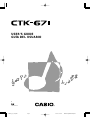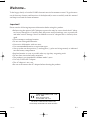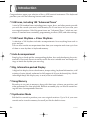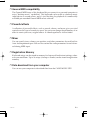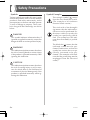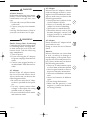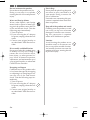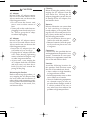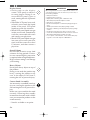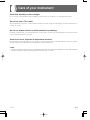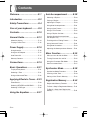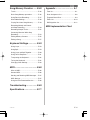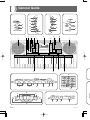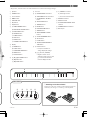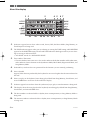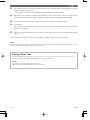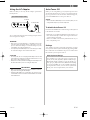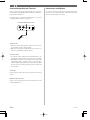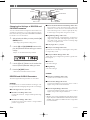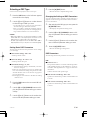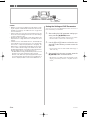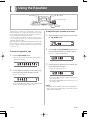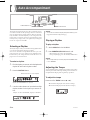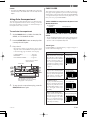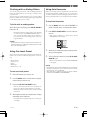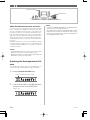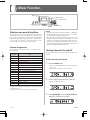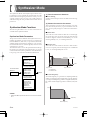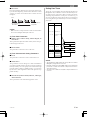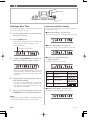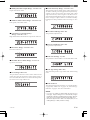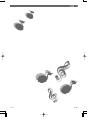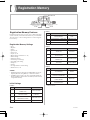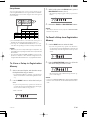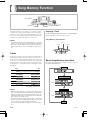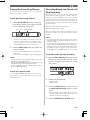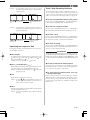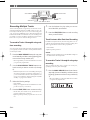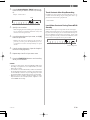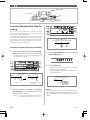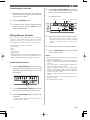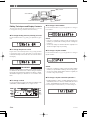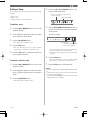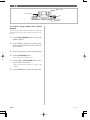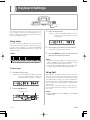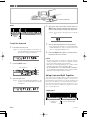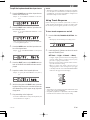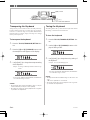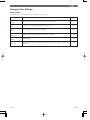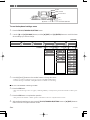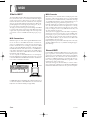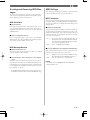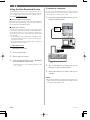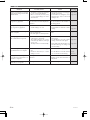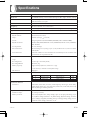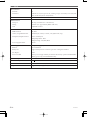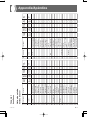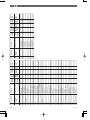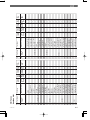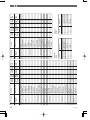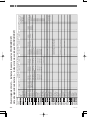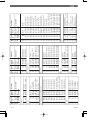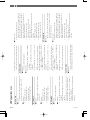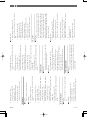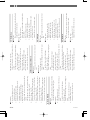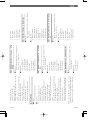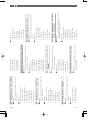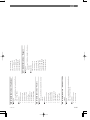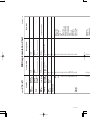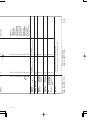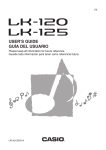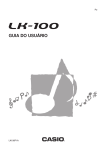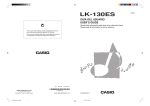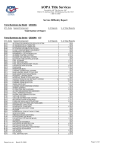Download Casio CTK-671 User`s guide
Transcript
USER’S GUIDE GUÍA DEL USUARIO P CTK671-ES-1 CTK671̲es̲cover.p65 Page 1 01.8.1, 3:53 PM Adobe PageMaker 6.5J/PPC GUIDELINES LAID DOWN BY FCC RULES FOR USE OF THE UNIT IN THE U.S.A. (not applicable to other areas). NOTICE This equipment has been tested and found to comply with the limits for a Class B digital device, pursuant to Part 15 of the FCC Rules. These limits are designed to provide reasonable protection against harmful interference in a residential installation. This equipment generates, uses and can radiate radio frequency energy and, if not installed and used in accordance with the instructions, may cause harmful interference to radio communications. However, there is no guarantee that interference will not occur in a particular installation. If this equipment does cause harmful interference to radio or television reception, which can be determined by turning the equipment off and on, the user is encouraged to try to correct the interference by one or more of the following measures: • Reorient or relocate the receiving antenna. • Increase the separation between the equipment and receiver. • Connect the equipment into an outlet on a circuit different from that to which the receiver is connected. • Consult the dealer or an experienced radio/TV technician for help. FCC WARNING Changes or modifications not expressly approved by the party responsible for compliance could void the user’s authority to operate the equipment. 703A-E-002A Welcome... To the happy family of satisfied CASIO electronic musical instrument owners! To get the most out of the many features and functions of the keyboard, be sure to carefully read this manual and keep it on hand for future reference. Important! Please note the following important information before using this product. • Before using the optional AD-5 Adaptor to power the unit, be sure to check the AC Adaptor for any damage first. Carefully check the power cord for breakage, cuts, exposed wire and other serious damage. Never let children use an AC adaptor that is seriously damaged. • Never attempt to recharge batteries. • Do not use rechargeable batteries. • Never mix old batteries with new ones. • Use recommended batteries or equivalent types. • Always make sure that positive (+) and negative (–) poles are facing correctly as indicated near the battery compartment. • Replace batteries as soon as possible after any sign they are getting weak. • Do not short-circuit the battery terminals. • The product is not intended for children under 3 years. • Use only CASIO AD-5 adaptor. • The AC adaptor is not a toy. • Be sure to disconnect the AC adaptor before cleaning the product. CASIO ELECTRONICS CO., LTD. Unit 6, 1000 North Circular Road London NW2 7JD, U.K. This mark is valid in the EU countries only. Please keep all information for future reference. 703A-E-003A E-1 Introduction Congratulations upon your selection of this CASIO musical instrument. This keyboard provides you with the following features and functions. ❐ 348 tones, including 100 “Advanced Tones” A total of 238 standard tones including piano, organ, brass, and other presets provide you with the sounds you need, while memory for 10 user tones lets you store your own original creations. 100 of the preset tones are “Advanced Tones,” which are variations of standard tones created by programming in effects (DSP) and other settings. ❐ 100 Preset Rhythms + 4 User Rhythms A selection of 100 rhythms includes accompaniments for everything from rock to pops and jazz. You can also transfer accompaniment data from your computer and store up to four of them as user rhythms in keyboard memory. ❐ Auto Accompaniment Simply play a chord and the corresponding rhythm, bass and chord parts play automatically. One-touch Presets instantly recalls the most suitable tone and tempo settings to match the rhythm you are using. ❐ Big, Information-packed Display A big built-in display shows chord names, tempo setting, keyboard information, staff notation of notes played, and more for full support of all your keyboard play. A builtin backlight keeps the display easy to read, even in total darkness. ❐ Song Memory Record up to six parts in memory, along with their tone, volume, pan position, and other parameters for later playback. Realistic ensemble play can also be created using the Auto Accompaniment function. ❐ Synthesizer Mode Edit built in sounds to produce your own original creations. Up to 10 of your own sounds can be stored in memory for recall just like the built-in tones. E-2 703A-E-004A ❐ General MIDI compatibility The General MIDI tones of this keyboard let you connect to a personal computer to enjoy “desktop music” capabilities. This keyboard can be used as a desktop music input device or sound source, and it's just the thing for playback of commercially available pre-recorded General MIDI music software. ❐ Powerful effects A collection of powerful effects, such as reverb, chorus, and more, give you total control over the type of sound you want. You can even change the parameters of an effect to create your own, original effects. A 4-band equalizer is also included. ❐ Mixer You can specify tone, volume, pan position, and other parameters for each built-in Auto Accompaniment part. You can also control the same parameters for each channel during MIDI input. ❐ Registration Memory Keyboard setups can be stored in memory for later recall and instant settings whenever you need them. Up to 16 setups (4 setups x 4 banks) can be stored in registration memory. ❐ Data download from your computer You can use your computer to download data from the CASIO MUSIC SITE. 703A-E-005A E-3 Safety Precautions Symbols Various symbols are used in this user’s guide and on the product itself to ensure that the product is used safely and correctly, and to prevent injury to the user and other persons as well as damage to property. Those symbols along with their meanings are shown below. DANGER This symbol indicates information that, if ignored or applied incorrectly, creates the danger of death or serious personal injury. WARNING This indication stipulates matters that have the risk of causing death or serious injury if the product is operated incorrectly while ignoring this indication. Symbol Examples This triangle symbol ( ) means that the user should be careful. (The example at left indicates electrical shock caution.) This circle with a line through it ( ) means that the indicated action must not be performed. Indications within or nearby this symbol are specifically prohibited. (The example at left indicates that disassembly is prohibited.) The black dot ( ) means that the indicated action must be performed. Indications within this symbol are actions that are specifically instructed to be performed. (The example at left indicates that the power plug must be unplugged from the electrical socket.) CAUTION This indication stipulates matters that have the risk of causing injury as well as matters for which there is the likelihood of occurrence of physical damage only if the product is operated incorrectly while ignoring this indication. E-4 703A-E-006A DANGER Alkaline Batteries Perform the following steps immediately if fluid leaking from alkaline batteries ever gets into your eyes. 1. Do not rub your eyes! Rinse them with water. 2. Contact your physician immediately. Leaving alkaline battery fluid in your eyes can lead to loss of sight. WARNING Smoke, Strange Odor, Overheating Continued use of the product while it is emitting smoke, a strange odor, or heat creates the risk of fire and electric shock. Take the following steps immediately. 1. Turn off power. 2. If you are using the AC adaptor for power, unplug it from the wall outlet. 3. Contact your original retailer or an authorized CASIO Service Provider. AC Adaptor Misuse of the AC adaptor creates the risk of fire and electric shock. Always make sure you observe the following precautions. • Be sure to use only the AC adaptor that is specified for this product. • Use only a power source whose voltage is the within the rating marked on the AC adaptor. • Do not overload electrical outlets and extension cords. 703A-E-007A AC Adaptor Misuse of the AC adaptor’s electric cord can damage or break it, creating the risk of fire and electric shock. Always make sure you observe the following precautions. • Never place heavy objects on the cord or subject it to heat. • Never try to modify the cord or subject it to excessive bending. • Never twist or stretch the cord. • Should the electric cord or plug become damaged, contact your original retailer or authorized CASIO Service Provider. AC Adaptor Never touch the AC adapter while your hands are wet. Doing so creates the risk of electric shock. Batteries Misuse of batteries can cause them to leak, resulting in damage to nearby objects, or to explode, creating the risk of fire and personal injury. Always make sure you observe the following precautions. • Never try to take batteries apart or allow them to become shorted. • Never expose batteries to heat or dispose of them by incineration. • Never mix old batteries with new ones. • Never mix batteries of different types. • Do not charge the batteries. • Make sure the positive (+) and negative (–) ends of the batteries are facing correctly. E-5 Do not incinerate the product. Never throw the product into fire. Doing so can cause it to explode, creating the risk of fire and personal injury. Water and Foreign Matter Water, other liquids, and foreign matter (such as pieces of metal) getting into the product create the risk of fire and electric shock. Take the following steps immediately. 1. Turn off power. 2. If you are using the AC adaptor for power, unplug it from the wall outlet. 3. Contact your original retailer or an authorized CASIO Service Provider. Disassembly and Modification Never try to take this product apart or modify it in any way. Doing so creates the risk of electric shock, burn injury, or other personal injury. Leave all internal inspection, adjustment, and maintenance up to your original retailer or authorized CASIO Service Provider. Plastic Bags Never place the plastic bag the product comes in over your head or in your mouth. Doing so creates the risk of suffocation. Particular care concerning this precaution is required where small children are present. Keep off of the product and stand.* Climbing onto the product or stand can cause it to tip over or become damaged. Particular care concerning this precaution is required where small children are present. Location Avoid locating the product on an unstable stand, on an uneven surface, or any other unstable location. An unstable location can cause the product to fall over, creating the risk of personal injury. Dropping and Impact Continued use of this product after it has been damaged by dropping or subjecting it to strong impact creates the risk of fire and electric shock. Take the following steps immediately. 1. Turn off power. 2. If you are using the AC adaptor for power, unplug it from the wall outlet. 3. Contact your original retailer or an authorized CASIO Service Provider. E-6 703A-E-008A CAUTION AC Adaptor Misuse of the AC adaptor creates the risk of fire and electric shock. Always make sure you observe the following precautions. • Do not locate the electric cord near a stove or other sources of heat. • Never pull on the cord when unplugging from the electrical outlet. Always grasp the AC adaptor when unplugging. AC Adaptor Misuse of the AC adaptor creates the risk of fire and electric shock. Always make sure you observe the following precautions. • Insert the AC adaptor into the wall outlet as far as it will go. • Unplug the AC adaptor from the wall outlet during lightening storms or before leaving on a trip or other long-term absence. • At least once a year, unplug the AC Adaptor from the wall outlet and wipe away any dust that is built up in the area around the prongs of the plug. Relocating the Product Before relocating the product, always unplug the AC adaptor from the wall outlet and disconnect all other cables and connecting cords. Leaving cords connected creates the risk of damage to the cords, fire, and electric shock. 703A-E-009A Cleaning Before cleaning the product, always unplug the AC adaptor from the wall outlet first. Leaving the AC adaptor plugged in creates the risk of damage to the AC adaptor, fire, and electric shock. Batteries Misuse of batteries can cause them to leak resulting in damage to nearby objects, or to explode, creating the risk of fire and personal injury. Always make sure you observe the following precautions. • Use only batteries that are specified for use with this product. • Remove batteries from the product if you do not plan to use it for a long time. Connectors Connect only the specified devices and equipment to the product’s connectors. Connection of a non-specified device or equipment creates the risk of fire and electric shock. Location Avoid the following locations for this product. Such locations create the risk of fire and electric shock. • Areas subject to high humidity or large amounts of dust • In food preparation areas or other areas subject to oil smoke • Near air conditioning equipment, on a heated carpet, in areas exposed to direct sunlight, inside of a vehicle parked in the sun, or any other area that subjects the product to high temperatures E-7 Display Screen • Never push on the display screen’s LCD panel or subject it to strong impact. Doing so can cause the LCD panel’s glass to crack, creating the risk of personal injury. • Should the LCD panel ever crack or break, never touch the liquid inside of the panel. LCD panel liquid can cause skin irritation. • Should LCD panel liquid ever get inside your mouth, immediately wash out your mouth with water and contact your physician. • Should LCD panel liquid ever get into your eyes or onto your skin, rinse with clear water for at least 15 minutes, and then contact a physician. IMPORTANT! When using batteries, be sure to replace them or shift to one of the alternate power sources whenever you notice any of the following symptoms. • • • • • • • • • • • • Dim power indicator Instrument does not turn on Display that is flickering, dim, or difficult to read Abnormally low speaker/headphone volume Distortion of sound output Occasional interruption of sound when playing at high volumes Sudden power failure when playing at high volumes Flickering or dimming of the display when playing at high volume Continued sound output even after you release a key A tone that is totally different from the one that is selected Abnormal rhythm pattern and demo tune play Loss of power, sound distortion, or low volume when playing from a connected computer or MIDI device Sound Volume Do not listen to music at very loud volumes for long periods. Particular care concerning this precaution is required when using headphones. High volume settings can damage your hearing. Heavy Objects Never place heavy object on top of the product. Doing so can make the product top heavy, causing the product to tip over or the object to fall from it, creating the risk of personal injury. Correct Stand* Assembly An incorrectly assembled stand can tip over, causing the product to fall and creating the risk of personal injury. Make sure you assemble the stand correctly, following the assembly instructions that come with it. Make sure you mount the product on the stand correctly. * Stand is available as an option. E-8 703A-E-010A Care of your Instrument Avoid heat, humidity or direct sunlight. Do not overexpose the instrument to direct sunlight, or place it near an air conditioner, or in any extremely hot place. Do not use near a TV or radio. This instrument can cause video or audio interference with TV and radio reception. If this happens, move the instrument away from the TV or radio. Do not use lacquer, thinner or similar chemicals for cleaning. Clean the instrument with a soft cloth dampened in a weak solution of water and a neutral detergent. Soak the cloth in the solution and squeeze until it is almost dry. Avoid use in areas subjected to temperature extremes. Extremely high or low temperature can cause figures on the LCD screen to become dim and difficult to read. This condition should correct itself when the instrument is brought back to normal temperature. ❚ NOTE • You may notice lines in the finish of the case of this instrument. These lines are a result of the molding process used to shape the plastic of the case. They are not cracks or breaks in the plastic, and are no cause for concern. 703A-E-011A E-9 Contents Welcome... .............................. E-1 Introduction ........................... E-2 Safety Precautions ................ E-4 Auto Accompaniment ......... E-28 Selecting a Rhythm ..................................E-28 Playing a Rhythm .....................................E-28 Adjusting the Tempo ................................E-28 Using Auto Accompaniment ..................... E-29 Care of your keyboard .......... E-9 Using an Intro Pattern .............................. E-31 Using a Fill-in Pattern .............................. E-32 Contents ............................... E-10 Using a Rhythm Variation ........................ E-32 General Guide ...................... E-12 Synchro Starting Accompaniment with Rhythm Play .....................................E-32 About the display .....................................E-14 Finishing with an Ending Pattern .............E-33 Playing a Demo Tune .............................. E-15 Using One-touch Preset .......................... E-33 Power Supply....................... E-16 Using Auto Harmonize .............................E-33 Adjusting the Accompaniment Volume ....E-34 Using batteries .........................................E-16 Using the AC Adaptor .............................. E-17 Mixer Function ..................... E-35 Auto Power Off .........................................E-17 What you can do with the Mixer .............. E-35 Memory Contents ....................................E-18 Turning Channels On and Off .................. E-35 Connections......................... E-19 Basic Operations ................. E-21 To play the keyboard ................................E-21 Selecting a Tone ......................................E-21 Using an Advanced Tone .........................E-22 Applying Effects to Tones ... E-23 Effect Blocks ............................................E-23 Selecting REVERB and CHORUS .......... E-23 Selecting a DSP type ...............................E-25 Using the Equalizer ............. E-27 E-10 Using the Parameter Edit Mode .............. E-36 How Parameters Work .............................E-37 Synthesizer Mode ................ E-38 Synthesizer Mode Functions ...................E-38 Creating a User Tone ...............................E-40 Storing a User Tone In Memory ............... E-42 Registration Memory ........... E-44 Registration Memory Features ................E-44 To Save a Setup in Registration Memory ... E-45 To Recall a Setup from Registration Memory ....................................................E-45 703A-E-012A Song Memory Function ...... E-46 Appendix ............................... A-1 Tracks ......................................................E-46 Tone list ...................................................... A-1 Basic Song Memory operations ............... E-46 Drum Assignment List ................................ A-8 Using Real-time Recording ......................E-47 Fingered Chord Chart ................................ A-9 Mixer Mode Settings ................................E-48 Effect List .................................................A-10 Playing Back from Song Memory ............ E-49 DSP Algorithm List ...................................A-12 Recording Melody and Chords with Step Recording ................................. E-49 MIDI Implementation Chart Recording Multiple Tracks ....................... E-52 Correcting Mistakes While Step Recording .................................................E-54 Editing Memory Contents ........................ E-55 Editing a Song .........................................E-57 Keyboard Settings ............... E-59 Using Layer ..............................................E-59 Using Split ................................................E-59 Using Layer and Split Together ............... E-60 Using Touch Response ............................E-61 Transposing the Keyboard ....................... E-62 Tuning the Keyboard ...............................E-62 Changing Other Settings .........................E-63 MIDI ....................................... E-66 What is MIDI? .......................................... E-66 General MIDI ...........................................E-66 Sending and Receiving MIDI Messages .... E-67 MIDI Settings ...........................................E-67 Using the Data Download Service ........... E-68 Troubleshooting .................. E-69 Specifications ...................... E-71 703A-E-013A E-11 General Guide 8 9 PLAY RECORD STEP RECORD A B a a b b c a b c d d e c e f 2 4 6 8 3 5 7 9 1 b a 0 B C A * PLAY RECORD STEP RECORD (TIE) 1 3 MAX FULL RANGE CHORD FINGERED CASIO CHORD NORMAL MIN REST BANK /NO /YES STORE G E H H F D a G D (TIE) REST a b c d e /NO 3 /YES f b E a b BANK c F STORE a b c d d E-12 703A-E-014A b • Key, button, and other names are indicated in the text of this manual using bold type. 1 Speaker C Tone list 2 POWER button D a) INTRO/ENDING 1/2 buttons H a) CHORD root names b) Chord types name 3 Power indicator b) VARIATION/FILL-IN 1/2 buttons 4 MODE switch c) SYNCHRO/FILL-IN NEXT button I MIDI OUT terminal d) START/STOP button K SUSTAIN/ASSIGNABLE JACK terminal 5 VOLUME slider 6 Rhythm list e) TEMPO buttons 7 Equalizer list E a) BANK button 8 a) SONG MEMORY button J MIDI IN terminal L PHONES/OUTPUT terminal b) REGISTRATION buttons b) ONE TOUCH PRESET button c) Percussion instrument list M DC 9V jack c) STORE button 9 a) EQUALIZER button d) SONG MEMORY TRACK buttons b) REVERB button c) CHORUS button F a) AUTO HARMONIZE button d) DSP button b) SPLIT button e) MIXER button c) LAYER button f) ACCOMP VOLUME button d) TOUCH/TRANSPOSE/SETTING button 0 Display A a) DEMO button G a) Number buttons b) SYNTH button • For input of numbers to change displayed settings. c) ADVANCED TONE button b) [+]/[–] buttons (YES/NO) d) TONE button • Negative values can be changed only by using [+] and [–] to increment and decrement the displayed value. e) RHYTHM button B a) [왗] / [왘] CURSOR buttons b) [왖] EXIT button c) [왔] ENTER button a H b c Rear Panel * Attaching of the Score Stand Firmly press the music stand provided with the keyboard all the way into the groove on the top of the keyboard. J I OUT 703A-E-015A MIDI IN K L PHONES/ SUSTAIN/ ASSIGNABLE JACK OUTPUT M DC 9V E-13 About the display 1 2 3 4 5 6 7 Gr andPno 15 14 13 12 11 10 9 8 1. Indicators appear here to show when reverb, chorus, DSP, the Mixer Mode, Song Memory, or Touch Response is being used. 2. The TONE indicator appears when you are selecting or viewing the TONE setting, while RHYTHM appears for the RHYTHM setting. The AD and TONE indicators both appear when you are selecting or viewing an Advanced Tone. • “AD TONE” stands for “ADVANCED TONE.” 3. Tone number/Tone name • The tone number/tone name area is also used to indicate the rhythm number and rhythm name, and to indicate various functions in the Synthesizer Mode, Mixer Mode, Registration Mode, and Song Memory Mode. 4. Indicated keys are those that are operational for the function you are currently performing. 5. Octave Symbol Appears when the note produced by the keyboard is one octave higher than the note indicated on the staff. 6. Notes you play on the keyboard, notes being played back from Song Memory, chord forms, and received MIDI data* are shown in the staff on the display. 7. Indicators appear here to show when the synthesizer, layer, split, or auto harmonize is being used. 8. This display shows the note played on the keyboard, notes being played back from Song Memory, chord forms, and received MIDI data*. 9. The beat number is indicated while a rhythm, Auto-accompaniment, or Song Memory Mode is being used. 10. The measure number is indicated while a rhythm, Auto-accompaniment, or Song Memory Mode is being used. E-14 703A-E-016A 11. The number of beats per minute are indicated while a rhythm, Auto-accompaniment, or Song Memory Mode is being used. • The tempo area is also used to indicate the Song Memory function’s clock. 12. REC flashes on the display during Song Memory record standby. REC remains on the display without flashing while recording is in progress. STEP is displayed during step recording. 13. You can turn on the metronome to provide a reference beat for your keyboard play. 14. Level Meter The velocity of each channel is indicated as one of three levels. This display also shows the Mixer channel’s on/off status. 15. The name of the chord being played is shown on the display while Auto Accompaniment is being used. * These items do not appear when a note outside the display range (C2 to C7) is received. ❚ NOTE • Display examples shown in this User’s Guide are intended for illustrative purposes only. The actual text and values that appear on the display may differ from the examples shown in this User’s Guide. Playing a Demo Tune Pressing the DEMO button starts demo tune play. There are two demo tunes, which continuously play in sequence. To stop demo tune play, press either the DEMO button or the START/STOP button. ❚ NOTE • Pressing the [+]/[–] buttons skips to the next demo tune. • MIDI, Layer, and Split are disabled while a demo tune is playing. 703A-E-017A E-15 Power Supply This keyboard can be powered by current from a standard household wall outlet (using the specified AC adaptor) or by batteries. Always make sure you turn the keyboard off whenever you are not using it. Using batteries Always make sure you turn off the keyboard before loading or replacing batteries. To load batteries 1. 2. Remove the battery compartment cover. Load six D-size batteries into the battery compartment. • Make sure that the positive (+) and negative (–) ends are facing correctly. 3. Insert the tabs on the battery compartment cover into the holes provided and close the cover. The keyboard may not function correctly if you load or replace batteries with power turned on. If this happens, turning the keyboard off and then back on again should return functions back to normal. E-16 Important Battery Information ■ The following shows the approximate battery life. • Manganese batteries ......... Approximately 4 hours The above value is standard battery life at normal temperature, with the keyboard volume at a medium setting. Temperature extremes or playing at very loud volume settings can shorten battery life. ■ Any of the following symptoms indicate low battery power. Replace batteries as soon as possible whenever any of the following occurs. • Dim power indicator • Instrument does not turn on • Display that is flickering, dim, or difficult to read • Abnormally low speaker/headphone volume • Distortion of sound output • Occasional interruption of sound when playing at high volumes • Sudden power failure when playing at high volumes • Flickering or dimming of the display when playing at high volume • Continued sound output even after you release a key • A tone that is totally different from the one that is selected. • Abnormal rhythm pattern and demo tune play • Loss of power, sound distortion, or low volume when playing from a connected computer or MIDI device IMPORTANT! Improper handling of batteries can cause them to burst and leak, which creates the danger of personal injury or damage due to contact with battery acid. Be sure to note the following important precautions. • Always make sure that the positive (+) and negative (–) poles are facing correctly as indicated near the battery compartment. • To avoid damage caused by leaking batteries, be sure to remove batteries from the keyboard whenever you leave it unattended for long periods (such as when leaving on a trip). • Never mix batteries of different types. • Never mix old batteries with new ones. • Never discard batteries by incinerating them, do not allow their poles to be shorted (connected to each other), never take batteries apart, and do not expose batteries to direct heat. • Replace batteries as soon as possible after any sign they are getting weak. • Never attempt to recharge batteries. 703A-E-018A Using the AC Adaptor Auto Power Off Make sure that you use only the AC adaptor specified for this keyboard. When you are using battery power, keyboard power turns off automatically whenever you leave it on without performing any operation for about 6 minutes. When this happens, press the POWER button to turn power back on. Specified AC Adaptor: AD-5 ❚ NOTE DC 9V jack AC adaptor AD-5 OUT MIDI IN PHONES/ SUSTAIN/ ASSIGNABLE JACK OUTPUT • Auto Power Off is disabled (it does not function) when you are using the AC adaptor to power the keyboard. DC 9V To disable Auto Power Off AC outlet Also note the following important warnings and precautions when using the AC adaptor. WARNING! • Take care to avoid any damage to or breakage of the power cord. Never place any heavy objects on the power cord or expose it to direct heat. Doing so creates the danger of power cord damage, fire, and electrical shock. • Use only the specified AC adaptor. Use of another type of adaptor creates the danger of fire and electrical shock. CAUTION! Hold down the TONE button while turning on the keyboard to disable Auto Power Off. • When Auto Power Off is disabled, the keyboard does not turn off automatically no matter how long it is left with no operation being performed. • Auto Power Off is automatically enabled whenever you turn on keyboard power. Settings Tone, rhythm, and other “main keyboard settings” in effect when you turn off the keyboard manually by pressing POWER or when Auto Power Off turns off power are still in effect the next time you turn power back on. Main Keyboard Settings • For safety sake, be sure to unplug the AC adaptor from the wall outlet whenever leaving the keyboard unattended for a long time (such as when leaving on a trip). • Always turn off the keyboard and unplug the AC adaptor from the wall outlet when you are not using the keyboard. IMPORTANT! Tone number, layer, split, split point, touch response, reverb, chorus, DSP, equalizer, rhythm number, tempo, Mixer Mode settings (channel on/off, tone number, volume, pan pot), keyboard channel, MIDI In Chord Judge on/off, accomp MIDI out on/off, assignable jack setting, accompaniment volume, user area tones (Synthesizer Mode), user area accompaniments, user area DSP • Make sure that the keyboard is turned off before connecting or disconnecting the AC adaptor. • Using the AC adaptor for a long time can cause it to become warm to the touch. This is normal and does not indicate malfunction. 703A-E-019A E-17 Memory Contents In addition to the above settings, data stored in the Registration Mode and Song Memory Mode is also retained when keyboard power is turned off. Electrical Power The settings and memory data described above are retained as long as the keyboard is being supplied with electrical power. Unplugging the AC adaptor when batteries are not loaded or when loaded batteries are dead cuts off the keyboard’s electrical power supply. This causes all settings to be initialized to their factory defaults and clears all data stored in memory. Power Requirements Note the following precautions whenever you want to ensure that current keyboard settings and memory contents are not lost. • Make sure the keyboard is being supplied power through the AC adaptor before replacing its batteries. • Before unplugging the AC adaptor, make sure that fresh batteries are loaded in the keyboard. • Make sure that keyboard power is turned off before replacing batteries or unplugging the AC adaptor. Initializing the Keyboard Use the procedure on page E-65 to initialize the keyboard, which clears all memory data and returns settings to their initial factory defaults. E-18 703A-E-020A Connections Phones/Output Terminal Before connecting phones or other external equipment, be sure to first turn down the volume settings of the keyboard and the connected equipment. You can then adjust volume to the desired level after connections are complete. When connected to a musical instrument amplifier, set the volume of the keyboard to a relatively low level and make output volume adjustments using the amplifier’s controls. Connection Example Rear Panel PIN plug (red) To keyboard’s PHONES/OUTPUT terminal PHONES/OUTPUT Terminal Stereo standard plug MIDI IN SUSTAIN/ PHONES/ ASSIGNABLE JACK OUTPUT DC 9V 1 INPUT 1 INPUT 2 PIN plug (white) Standard plug Audio connection OUT PIN jack Keyboard or guitar amp ❚ NOTE • You can also connect the keyboard to a computer or sequencer. See “MIDI” on page E-66 for details. Stereo standard plug 3 Keyboard amp, guitar amp, etc. White 2 Red PIN plug LEFT RIGHT AUX IN or similar terminal of audio amplifier Connecting Phones 1 Connecting phones cuts off output from the keyboard’s builtin speakers, so you can play even late at night without disturbing anyone. Audio Equipment 2 Connect the keyboard to a audio equipment using a commercially available connecting cord with a standard plug on one end and two PIN plugs on the other end. Note that the standard plug you connect to the keyboard must be a stereo plug, otherwise you will be able to output only one of stereo channels. In this configuration, you normally set the input selector of the audio equipment to the terminal (usually marked AUX IN or something similar) where the cord from the keyboard is connected. See the user documentation that comes with your audio equipment for full details. Musical Instrument Amplifier 3 Use a commercially available connecting cord to connect the keyboard to a musical instrument amplifier. ❚ NOTE • Be sure to use a connecting cord that has a stereo standard plug on the end you connect to the keyboard, and a connector that provides dual channel (left and right) input to the amplifier to which you are connecting. The wrong type of connector at either end can cause one of the stereo channels to be lost. 703A-E-021A E-19 Sustain/Assignable jack Terminal Accessories and Options You can connect an optional sustain pedal (SP-2 or SP-10) to the SUSTAIN/ASSIGNABLE JACK terminal to enable the capabilities described below. Use only the accessories and options specified for this keyboard. Use of non-authorized items creates the danger of fire, electrical shock, and personal injury. For details on how to select the pedal function you want, see “Changing Other Settings” on page E-63. SUSTAIN/ASSIGNABLE JACK Terminal OUT MIDI IN SUSTAIN/ PHONES/ ASSIGNABLE JACK OUTPUT DC 9V SP-10 Sustain Pedal • With piano tones, depressing the pedal causes notes to linger, much like a piano’s damper pedal. • With organ tones, depressing the pedal causes notes to continue to sound until the pedal is released. Sostenuto Pedal • As with the sustain pedal function described above, depressing the sostenuto pedal causes notes to be sustained. • This difference between a sostenuto pedal and sustain pedal is the timing. With a sostenuto pedal, you press the keys and then depress the pedal before you release the keys. Only the notes that are sounding when the pedal is depressed are sustained. Soft Pedal Depressing the pedal softens the sound of the notes being played. Rhythm Start/Stop Pedal In this case, the pedal performs the same functions as the START/STOP button. E-20 703A-E-022A Basic Operations VOLUME TONE MODE POWER Number buttons This section provides information on performing basic keyboard operations. To play the keyboard 1. 2. 3. 4. 3. Use the number buttons to input the three digit tone number for the tone you want to select. Example: To select “039 ACOUSTIC BASS”, input 0, 3 and then 9. Ac o . Ba s s Press the POWER button to turn the keyboard on. Set the MODE switch to NORMAL. Use the VOLUME slider to set the volume to a relatively low level. Play something on the keyboard. ❚ NOTE • Always input all three digits for the tone number, including leading zeros (if any). • You can also increment the displayed tone number by pressing [+] and decrement it by pressing [–]. • When one of the drum sets is selected (tone numbers 228 through 237), each keyboard key is assigned a different percussion sound. See page A-8 for details. • The names of tone number 100 through 227 are not marked on the keyboard console. Refer to the “Tone List” at the back of this User’s Guide when selecting a tone within this range. Selecting a Tone This keyboard comes with 348 built-in tones. Use the following procedure to select the tone you want to use. To select a tone 1. 2. Find the tone you want to use in the keyboard’s tone list and note its tone number. Press the TONE button. Gr andPno 703A-E-023A E-21 TONE ADVANCED TONE Using an Advanced Tone Polyphony 100 of the preset tones are “Advanced Tones,” which are variations of standard tones created by programming in effects (DSP) and other settings. For example, PIANO is modified into STEREO PIANO, ORGAN becomes ROTARY SPEAKER ORGAN, and so on. The term polyphony refers to the maximum number of notes you can play at the same time. The keyboard has 32-note polyphony, which includes the notes you play as well as the rhythms and auto-accompaniment patterns that are played by the keyboard. This means that when a rhythm or autoaccompaniment pattern is being played by the keyboard, the number of notes (polyphony) available for keyboard play is reduced. Also note that some of the tones offer only 16-note polyphony. To select an Advanced Tone 1. Press the ADVANCED TONE button. • This causes “AD” to appear on the display, and causes the currently selected tone to change to its Advanced Tone version. Lit • “AD TONE” stands for “ADVANCED TONE.” 2. Digital Sampling A number of the tones that are available with this keyboard have been recorded and processed using a technique called digital sampling. To ensure a high level of tonal quality, samples are taken in the low, mid, and high ranges and then combined to provide you with sounds that are amazingly close to the originals. You may notice very slight differences in volume or sound quality for some tones when you play them at different positions on the keyboard. This is an unavoidable result of multiple sampling, and it is not a sign of malfunction. Press the TONE button. • This causes “AD” to disappear from the display, and returns to the tone to its standard preset. ❚ NOTE • Preset tone numbers 000 to 099 have Advanced Tone versions. • Anytime “AD” is on the display indicating that an Advanced Tone is selected, you can use [+] and [–] to scroll the tone number on the display. • If any tone number outside the range of 000 to 099 is selected when you press the ADVANCED TONE button, the tone automatically changes to the Advanced Tone version of tone number 00. • Only one of the channels (1 to 16) can have an Advanced Tone assigned to it at one time. Assigning an Advanced Tone to another channel causes the currently assigned channel to change automatically to its standard (non-Advanced) version. E-22 703A-E-024A Applying Effects to Tones REVERB CHORUS Number buttons [+]/[–] DSP This keyboard provides you with a selection of effects that you can apply to tones. The built-in effects include a wide variety of variations that give you access to a selection of general digital effects. Selecting REVERB and CHORUS Perform the following steps to select REVERB or CHORUS. 1. Effect Blocks Press the button (REVERB or CHORUS) for the effect you want to select, so the button’s indicator is shown on the display screen. • An indicator is on the display next to REVERB or CHORUS when the effect is turned on. The indicator is not displayed when the corresponding effect is turned off. The following shows how the effects of this keyboard are organized. REVERB Example: Indicator after the REVERB button is pressed CHORUS Sound Source 16ch Lit EQUALIZER off on DSP Output DSP Line REVERB Reverb simulates the acoustics of specific types of environments. You can choose from among 16 different reverb effects, including “Room” and “Hall.” CHORUS The chorus effect gives sound greater depth by causing it to vibrate. You can choose from among 16 different chorus effects, including “Chorus” and “Flanger.” DSP DSP effects are applied to the connection between the sound source and output. You can select distortion and modulation effects. You can create DSP effect setups and also transfer downloaded DSP data from your computer. The keyboard has memory for up to 10 DSP effect setups, which you can store. See “Using the Data Download Service” on page E-68 and “Saving the Settings of DSP Parameters” on page E-26 for more information. 703A-E-025A 2. Use the [+] and [–] buttons or the number buttons to scroll through the effects until the one you want is displayed, or use the number buttons to input the effect number you want to select. • See the list on page A-10 for information about the types of CHORUS and REVERB effects that are available. • Here you could also change the parameters of the effect you selected, if you want. See “Changing the Settings of REVERB and CHORUS Parameters” for more information. E-23 REVERB [왗] / [왘] CURSOR CHORUS [왖] EXIT Number buttons [+]/[–] [왔] ENTER DSP Changing the Settings of REVERB and CHORUS Parameters You can control the relative strength of an effect and how it is applied. The parameters you can control depend on the effect. See the following section titled “REVERB and CHORUS Parameters” for more information. 1. After selecting the effect you want, press the [왔] (ENTER) button. • This displays the parameter setting screen. 2. Use the [왗] and [왘] (CURSOR) buttons to display the parameter whose setting you want to change. Example: To set the Reverb Time parameter ■ ER Level (Initial Echo Sound) (Range: 000 to 127) This parameter controls the initial reverb volume. The initial echo sound is the first sound reflected from the walls and ceiling when a sound is output by this keyboard. A larger value specifies a larger echo sound. ■ High Damp (Range: 000 to 127) Adjusts the damping of high frequency reverberation (high sound). A smaller value damps high sounds, creating a dark reverb. A larger value does not damp high sounds, for a brighter reverb. ● Delay Type (No. 6, 7, 14, 15) ■ Delay Level (Range: 000 to 127) Specifies the size of the delay sound. A higher value produces a larger delay sound. ■ Delay Feedback (Range: 000 to 127) R v b T i me 3. 4. Adjusts delay repeat. A higher value produces a greater number of repeats. ■ ER Level Use the [+] and [–] buttons or the number buttons to input the parameter setting you want. Same as Reverb Type Press the [왖] (EXIT) button. Same as Reverb Type ■ High Damp • This returns to the effect selection screen. CHORUS REVERB and CHORUS Parameters The following describes the parameters for each effect. ■ Chorus Level (Range: 000 to 127) Specifies the size of the chorus sound. ■ Chorus Rate (Range: 000 to 127) REVERB Reverb effects are associated with either a reverb type or delay type. Parameter settings depend upon the associated type. ● Reverb Type (No. 0 to 5, 8 to 13) ■ Reverb Level (Range: 000 to 127) Controls the reverb size. A larger number produces larger reverb. ■ Reverb Time (Range: 000 to 127) Controls how long reverb continues. A larger number produces longer reverb. E-24 Specifies the undulation speed of the chorus sound. A higher value produces faster undulation. ■ Chorus Depth (Range: 000 to 127) Specifies the undulation depth of the chorus sound. A higher value produces deeper undulation. ❚ NOTE • Whether or not an effect is applied to the parts that are sounding also depends on Mixer Mode Reverb Send, Chorus Send, and DSP on/off settings. See “Mixer Function” on page E-35 for more information. 703A-E-026A Selecting a DSP Type 4. • This exits the tone or rhythm setting screen. Perform the following steps to select a DSP type. 1. 2. Press the DSP button so the indicator appears next to DSP on the display. Use the [+] and [–] buttons or number buttons to select the type of DSP you want. • See the “Effect List” on page A-10 for information about the DSP types that can be selected. • Here you could also change the parameters of the effect you selected, if you want. See “Changing the Settings of DSP Parameters” for more information. Changing the Settings of DSP Parameters You can control the relative strength of a DSP and how it is applied. See the following section titled “DSP Parameters” for more information. 1. Setting Basic DSP Parameters 2. 3. 4. Sets the post-DSP volume. ■ DSP Pan (Range: -64 to 00 to +63) Sets the post-DSP stereo pan. ■ DSP Hold (Settings: on, oFF) on: Current DSP line setting is maintained, even when the tone is changed. • In the case of an Advance tone, however, changing the tone causes all DSP line settings except for those of the selected channel to turn off. See the note on page E-26 for more information. oFF: Changing the tone switches to the DSP line setting of the new tone. 1. 2. 3. Press the DSP button so the on-screen DSP indicator appears. Use the [왗] and [왘] (CURSOR) buttons to display the parameter whose setting you want to change. Use the [+] and [–] buttons or the number buttons to make the parameter setting you want. Press the [왖] (EXIT) button. • This exits the DSP type setting screen. The following are the basic DSP parameters whose settings you can change. ■ DSP Volume (Range: 000 to 127) After selecting the DSP type you want, press the [왔] (ENTER) button. • This displays the parameter setting screen. ❚ NOTE • When using a DSP effect, you should use the Mixer to confirm that the DSP lines of the required parts are turned on. See “Mixer Function” on page E-35 for more information. • The DSP type display area shows the DSP number (000 to 109), Ad (Advance tone), or USr (user tone created using DSP). Press the [왖] (EXIT) button. DSP Parameters The following describes the parameters for each DSP. DSP ■ Parameter 0 to 7 This parameter differs in accordance with the algorithm* of the selected DSP type. See the “Effect List” on page A10 and the “DSP Algorithm List” on page A-12 for more information. * Effector structure and operation type ■ DSP Reverb Send (Range: 000 to 127) Specifies how much of the post-DSP sound should be sent to reverb. ■ DSP Chorus Send (Range: 000 to 127) Specifies how much of the post-DSP sound should be sent to chorus. Use the [왗] and [왘] (CURSOR) buttons to display the parameter whose setting you want to change. Use the [+] and [–] buttons or the number buttons to make the parameter setting you want. 703A-E-027A E-25 [+]/[–] [왔] ENTER ❚ NOTE • Whether or not an effect is applied to the parts that are sounding also depends on Mixer Mode Reverb Send, Chorus Send, and DSP on/off settings. See “Mixer Function” on page E-35 for more information. • Playing a demo tune (page E-15) automatically changes the effect to the one that is assigned to the tune. You cannot change or cancel a demo tune effect. • Changing the effect setting while sound is being output by the keyboard causes a slight break in the sound when the effect changes. • A number of tones, called “Advanced tones,” automatically turn on the DSP line for more effective tones. If you assign an Advanced tone to a keyboard part (Channels 1 through 4), the DSP line turns on automatically and the DSP selection changes in accordance with the settings of the Advanced tone. Also, the Mixer Mode DSP line on/off setting for the keyboard part to which the Advanced tone is assigned is turned on.* * The Mixer DSP line setting is automatically turned off for each part that does not have an Advanced Tone assigned. Because of this, DSP effects previously applied to these parts are cancelled, which can make their tone sound different. In this case, display the Mixer screen and turn DSP back on. E-26 Saving the Settings of DSP Parameters You can save up to 10 modified DSPs in the user area for later recall when you need them. 1. After making the DSP parameter settings you want, press the [왔] (ENTER) button. • This causes the DSP number of the user area where the DSP will be saved to flash on the display. 2. Use the [+] and [–] buttons to select the user area DSP number where you want to save the new DSP. • You can select a user area DSP number in the range of 100 to 109 only. 3. After everything is the way you want, press the [왔] (ENTER) button to store the effect. • The message “Save OK” appears momentarily on the display, followed by the tone or rhythm selection screen. 703A-E-028A Using the Equalizer EQUALIZER [왗] / [왘] CURSOR Number buttons [+]/[–] [왔] ENTER The equalizer is another type of effect that you can use to make adjustments in tone quality. Frequencies are divided among a number of bands, and raising and lowering the level of each frequency band alters the sound. You can reproduce the optimal acoustics for the type of music you are playing (classics, for example) by selecting the applicable equalizer setting. This keyboard has a built-in four-band equalizer and 10 different settings from which you can choose. You can adjust the gain (volume) of all four equalizer bands within the range of -12 to 0 to +12. To adjust the gain (volume) of a band 1. After selecting the equalizer type you want, press the [왔] (ENTER) button. L ow 2. To select the equalizer type Use the [왗] and [왘] (CURSOR) buttons to select the band whose gain you want to adjust. Example: To adjust the HIGH band 1. Press the EQUALIZER button. H i gh • This causes the currently selected equalizer type to appear on the display. S t anda r d 2. 3. Use the [+] and [–] buttons or the number buttons to adjust the band gain. Example: To adjust the gain to 10 Use the [+] and [–] buttons or the number buttons to select the equalizer type you want. H i gh Example: To select Jazz Jazz • Pressing the [왖] (EXIT) button or the EQUALIZER button exits the equalizer setting screen. • Pressing the [왖] (EXIT) button displays the equalizer type setting screen. • Pressing the EQUALIZER button exits the gain (volume) setting screen. ❚ NOTE • Changing to another equalizer type causes the band gain settings to change to the initial settings for the newly selected equalizer type automatically. 703A-E-029A E-27 Auto Accompaniment RHYTHM MODE VARIATION/FILL-IN 1/2 TEMPO Number buttons START/STOP This keyboard automatically plays bass and chord parts in accordance with the chords you finger. The bass and chord parts are played using sounds and tones that are automatically selected to select the rhythm you are using. All of this means that you get full, realistic accompaniments for the melody notes you play with your right hand, creating the mood of a one-person ensemble. Selecting a Rhythm This keyboard provides you with 100 exciting rhythms that you can select using the following procedure. You can also transfer accompaniment data from your computer and store up to four of them as user rhythms in keyboard memory. See “Using the Data Download Service” on page E-68 for more information. ❚ NOTE • You can also increment the displayed rhythm number by pressing [+] and decrement it by pressing [–]. Playing a Rhythm To play a rhythm 1. 2. Set the MODE switch to NORMAL. Press VARIATION/FILL-IN button 1 or 2. • This starts the play of the selected rhythm. • To stop rhythm play, press the START/STOP button. ❚ NOTE To select a rhythm 1. 2. Find the rhythm you want to use in the keyboard’s rhythm list and note its rhythm number. Press the RHYTHM button. • All of the keyboard keys are melody keys while the MODE switch is set to NORMAL. Adjusting the Tempo You can adjust the tempo of rhythm play within a range of 30 to 255 beats per minute. The tempo setting is used for Auto Accompaniment chord play, and song memory operations. Number and name of selected rhythm 8Bea t 1 Appears when RHYTHM button is pressed 3. To adjust the tempo Press one of the TEMPO buttons (왖 or 왔). 왖 : Increments displayed value (increases tempo) 왔 : Decrements displayed value (decreases tempo) Use the number buttons to input the three digit rhythm number for the rhythm you want to select. Example: To select “031 ROCK”, input 0, 3 and then 1. Ro c k 2 E-28 703A-E-030A ❚ NOTE • Pressing both TEMPO buttons (왖 and 왔) at the same time resets the tempo to the default value of the currently selected rhythm. CASIO CHORD This method of chord play makes it possible for anyone to easily play chords, regardless of previous musical knowledge and experience. The following describes the CASIO CHORD “accompaniment keyboard” and “melody keyboard,” and tells you how to play CASIO CHORDs. Using Auto Accompaniment The following procedure describes how to use the keyboard’s Auto Accompaniment feature. Before starting, you should first select the rhythm you want to use and set the tempo of the rhythm to the value you want. CASIO CHORD Accompaniment Keyboard and Melody Keyboard Accompaniment keyboard Melody keyboard To use Auto Accompaniment 1. 2. 3. Set the MODE switch to CASIO CHORD, FINGERED, or FULL RANGE CHORD. Press the START/STOP button to start play of the currently selected rhythm. • The accompaniment keyboard can be used for playing chords only. No sound will be produced if you try playing single melody notes on the accompaniment keyboard. Chord Types Play a chord. • The actual procedure you should use to play a chord depends on the current MODE switch position. Refer to the following pages for details on chord play. CASIO CHORD .............................. This page FINGERED ...................................... Page E-30 FULL RANGE CHORD ................ Page E-31 Current measure number and beat number Chord name Ro c k Basic fingering of current chord (May be different from chord actually being played on the keyboard.) 4. ❚ NOTE To stop Auto Accompaniment play, press the START/STOP button again. CASIO CHORD accompaniment lets you play four types of chords with minimal fingering. Chord Types Major chords Major chord names are marked above the keys of the accompaniment keyboard. Note that the chord produced when you press an accompaniment keyboard does not change octave, regardless of which key you use to play it. Minor chords (m) To play a minor chord, keep the major chord key depressed and press any other accompaniment keyboard key located to the right of the major chord key. Seventh chords (7) To play a seventh chord, keep the major chord key depressed and press any other two accompaniment keyboard keys located to the right of the major chord key. Minor seventh chords (m7) To play a minor seventh chord, keep the major chord key depressed and press any other three accompaniment keyboard keys located to the right of the major chord key. 703A-E-031A Example C Major (C) CDE F GAB C DE F C minor (Cm) CD E F G A B C D E F C seventh (C7) CDE F GAB C DE F C minor seventh (Cm7) CDE F GAB C DE F E-29 INTRO/ENDING 1/2 ❚ NOTE • It makes no difference whether you press black or white keys to the right of a major chord key when playing minor and seventh chords. FINGERED FINGERED provides you with a total of 15 different chord types. The following describes the FINGERED “accompaniment keyboard” and “melody keyboard”, and tells you how to play a C-root chord using FINGERED. C Cm Cdim Caug *1 Csus4 C7 *2 ( FINGERED Accompaniment Keyboard and Melody Keyboard ( ) C7 5 *1 Accompaniment keyboard Cm7 5 Cmaj7 *2 Cm7 *2 ( ) ) Cadd9 *2 C7sus4 Melody keyboard ( Cmadd9 *2 ❚ NOTE • The accompaniment keyboard can be used for playing chords only. No sound will be produced if you try playing single melody notes on the accompaniment keyboard. ( ) Cdim7 *1 CmM7 *2 ( ) ) See the “Fingered Chord Chart” on page A-9 for details on playing chords with other roots. *1: Inverted fingerings cannot be used. The lowest note is the root. *2: The same chord can be played without pressing the 5th G. ❚ NOTE • Except for the chords specified in note*1above, inverted fingerings (i.e. playing E-G-C or G-C-E instead of C-E-G) will produce the same chords as the standard fingering. • Except for the exception specified in note*2above, all of the keys that make up a chord must be pressed. Failure to press even a single key will not play the desired FINGERED chord. E-30 703A-E-032A FULL RANGE CHORD Example: To play the chord C major. This accompaniment method provides a total of 38 different chord types: the 15 chord types available with FINGERED plus 23 additional types. The keyboard interprets any input of three or more keys that matches a FULL RANGE CHORD pattern to be a chord. Any other input (that is not a FULL RANGE CHORD pattern) is interpreted as melody play. Because of this, there is no need for a separate accompaniment keyboard, so the entire keyboard, from end to end, functions as a melody keyboard that can be used for both melody and chords. Any of the fingerings shown in the illustration below will produce C major. FULL RANGE CHORD Accompaniment Keyboard and Melody Keyboard Chords Recognized by This Keyboard The following table identifies patterns that are recognized as chords by FULL RANGE CHORD. Pattern Type Number of Variations FINGERED The 15 chord patterns shown under FINGERED on page E-30. See the “Fingered Chord Chart” on page A-9 for details on playing chords with other roots. 23 standard chord fingerings. The following are examples of the 23 chords available with C as the bass note. C6 • Cm6 • C69 C D E F G A B • • • • • • C C C C C C C C G C 1 ...... Chord C 2 ...... Chord C E ❚ NOTE • As with the FINGERED mode (page E-30), you can play the notes that form a chord in any combination (1). • When the lowest note of a chord is separated from its neighboring note by six or more semitones, the lowest note becomes the bass note (2). Accompaniment keyboard/Melody keyboard Standard Fingerings E E G B m B C m Dm Fm Gm Am • • • • • • C C C C C C C Using an Intro Pattern This keyboard lets you insert a short intro into a rhythm pattern to make startup smoother and more natural. The following procedure describes how to use the Intro feature. Before starting, you should first select the rhythm you want to use, and set the tempo. To insert an intro Press INTRO/ENDING button 1 or 2. • With the above setup, the intro pattern is played and the auto accompaniment with intro pattern starts as soon as you play chords on the accompaniment keyboard. ❚ NOTE • The standard rhythm pattern starts to play after the intro pattern is complete. Dm75 A7 F7 Fm7 Gm7 Aadd9 • • • • • C C C C C C 703A-E-033A E-31 Number buttons ONE TOUCH PRESET MODE INTRO/ENDING 1/2 Using a Fill-in Pattern Fill-in patterns let you momentarily change the rhythm pattern to add some interesting variation to your performances. The following procedure describes how to use the Fill-in feature. To insert a fill-in 1. 2. [+]/[–] AUTO HARMONIZE START/STOP SYNCHRO/FILL-IN NEXT Press the START/STOP button to start rhythm play. Select the fill-in variation you want. • To select the Variation 1 rhythm, press the VARIATION/FILL-IN 1 button. • To select the Variation 2 rhythm, press the VARIATION/FILL-IN 2 button. Synchro Starting Accompaniment with Rhythm Play You can set up the keyboard to start rhythm play at the same time you play the accompaniment on the keyboard. The following procedure describes how to use synchro start. Before starting, you should first select the rhythm you want to use, set the tempo, and use the MODE switch to select the chord play method you want to use (NORMAL, CASIO CHORD, FINGERED, FULL RANGE CHORD). To use synchro start 1. Press the SYNCHRO/FILL-IN NEXT button to put the keyboard into synchro start standby. ❚ NOTE • The fill-in pattern does not play if you press the VARIATION/ FILL-IN button while an intro pattern is playing. Using a Rhythm Variation In addition to the standard rhythm pattern, you can also switch to a secondary “variation” rhythm pattern for a bit of variety . To insert the variation rhythm pattern 1. 2. Press the START/STOP button to start rhythm play. 2. Play a chord and the rhythm pattern starts to play automatically. ❚ NOTE • If the MODE switch is set to NORMAL, only the rhythm plays (without a chord) when you play on the accompaniment keyboard. • If you press the INTRO/ENDING button 1 or 2 before playing anything on the keyboard, the rhythm starts automatically with an intro pattern when you play something on the accompaniment keyboard. • To cancel synchro start standby, press the SYNCHRO/FILL-IN NEXT button one more time. Press the SYNCHRO/FILL-IN NEXT button. • If a Variation 1 rhythm is currently playing, this plays Fill-in 1, followed by Fill-in 2, and then switches to the Variation 2 rhythm. • If a Variation 2 rhythm is currently playing, this plays Fill-in 2, followed by Fill-in 1, and then switches to the Variation 1 rhythm. E-32 703A-E-034A Finishing with an Ending Pattern Using Auto Harmonize You can end your performances with an ending pattern that brings the rhythm pattern you are using to a natural-sounding conclusion. The following procedure describes how to insert an ending pattern. Note that the actual ending pattern played depends on the rhythm pattern you are using. When you are using Auto Accompaniment, Auto Harmonize automatically adds three additional notes to your melody in accordance with the chord that is being played. The result is a harmony effect that makes your melody line richer and fuller. To use Auto Harmonize To finish with an ending pattern While the rhythm is playing, press INTRO/ENDING button 1 or 2. • The timing when the ending pattern starts depends on when you press the INTRO/ENDING button 1 or 2. If you press the button before the second beat of the current measure, the ending pattern starts playing immediately. 1. 2. Use the MODE switch to select FINGERED or CASIO CHORD as the accompaniment mode. Press AUTO HARMONIZE to turn on Auto Harmonize. • This causes an indicator to appear next to AUTO HARMONIZE on the display. ❚ NOTE • Pressing the button at any point in the measure after the second beat results in the ending pattern playing from the beginning of the following measure. Using One-touch Preset One-touch preset automatically makes the main settings listed below in accordance with the rhythm pattern you are using. • Keyboard tone • Layer on/off • Tempo • Effect type • Harmonize on/off To use one-touch preset 1. 2. 3. 3. 4. Start Auto Accompaniment play, and play something on the keyboard. To turn off Auto Harmonize, press AUTO HARMONIZE once. • This causes the indicator next to AUTO HARMONIZE to disappear. ❚ NOTE • Auto Harmonize turns off temporarily whenever you start demo tune play. It turns back on as soon as the operation or function that caused it to turn off is finished. • Auto Harmonize is enabled only when the Auto Accompaniment mode is FINGERED or CASIO CHORD. Select the rhythm you want to use. Use the MODE switch to select the accompaniment mode you want to use. Press the ONE TOUCH PRESET button. • This automatically makes the one-touch preset settings in accordance with the rhythm you selected. • The keyboard automatically enters synchro standby at this time. 4. Start rhythm and Auto Accompaniment, and play something on the keyboard. • Accompaniment is played using the one-touch preset settings. 703A-E-035A E-33 ACCOMP VOLUME Number buttons [+]/[–] About Auto Harmonize notes and tones The notes you play on the keyboard are called “melody notes,” while the notes added to the melody by Auto Harmonize is called the “harmonize notes.” Auto Harmonize normally uses the tone you selected for the melody notes as the tone for the harmonize notes, but you can use the Mixer (page E-35) to specify a different tone for the harmonize notes. The harmonize note tone is assigned to Mixer Channel 5, so change Channel 5 to the tone you want to use for the harmonize notes. In addition to the tone, you can also use the Mixer to change a number of other parameters, such as volume balance. See “Using the Parameter Edit Mode” on page E-36 for details on these procedures. ❚ NOTE • Pressing the ACCOMP VOLUME button or [왖] (EXIT) button returns to the tone or rhythm setting screen. • Any channel balance settings you make with the Mixer are maintained when you change the accompaniment volume setting. • Pressing [+] and [–] buttons at the same time automatically sets an accompaniment volume of 100. ❚ NOTE • The default harmonize note tone when you first turn on Auto Harmonize is the same tone as the melody note tone. • Changing the melody tone setting automatically changes the harmonize note tone to the same setting. Adjusting the Accompaniment Volume You can adjust the volume of the accompaniment parts as a value in the range of 000 (minimum) to 127 (maximum). 1. Press the ACCOMP VOLUME button. Current accompaniment volume setting A c om p V o l 2. Use the number buttons or the [+]/[–] buttons to change the current volume setting value. Example: 110 A c om p V o l E-34 703A-E-036A Mixer Function MIXER [왗]/[왘] CURSOR Number buttons [+]/[–] [왔] ENTER What you can do with the Mixer This keyboard lets you play multiple different musical instrument parts at the same time during auto-accompaniment play, song memory playback, receipt of data through the MIDI terminal, etc. The Mixer assigns each part to a separate channel (1 through 16) and lets you control the channel on/off, volume, and pan pot parameters of each channel. ❚ NOTE • Normally, keyboard play is assigned to Channel 1. When Auto Accompaniment is being used, each part of the accompaniment is assigned to Channels 6 through 10. • When this keyboard is being used as the sound source for an externally connected computer or other MIDI device, all 16 channels are assigned musical instrument parts. The notes played over the channel selected by steps 1 and 2 under “Turning Channels On and Off” in the right column of this page are shown on the displayed keyboard and staff. Channel Assignments The following shows the parts that are assigned to each of the 16 channels. Channel Number Channel 1 Channel 2 Channel 3 Channel 4 Channel 5 Channel 6 Channel 7 Channel 8 Channel 9 Channel 10 Channel 11 Channel 12 Channel 13 Channel 14 Channel 15 Channel 16 Part Main tone Layered tone Split tone Layered/split tone Harmonize Tone Auto Accompaniment chord part 1 Auto Accompaniment chord part 2 Auto Accompaniment chord part 3 Auto Accompaniment bass part Auto Accompaniment rhythm part Memory track 1 Memory track 2 Memory track 3 Memory track 4 Memory track 5 Memory track 6 Turning Channels On and Off Turning a channel off mutes any instrument recorded in the channel. To turn channels on and off 1. Press the MIXER button. • This causes the MIXER indicator to appear on the display screen. • This displays the channel selection screen. Ch . Se l . 2. Use the [+]/[–] buttons to select a channel. Example: To select Channel 2. Ch . Se l . See page E-59 and E-60 for information on layered, split, and layered/split tones. See page E-46 for information on the song memory. 3. Press [왔] (ENTER) and then [왘] (CURSOR) to display the on/off selection screen. Ch a n n e l 703A-E-037A E-35 MIXER SYNTH [왗]/[왘] CURSOR [왔] ENTER 4. [+]/[–] Use the [+]/[–] buttons to select on or off. Using the Parameter Edit Mode Example: To turn the channel off. In the Parameter Edit Mode, you can change the settings of ten different parameters (including tone, volume, and pan pot) for the channel you selected on the Mixer screen. Ch a n n e l • Press [왖] (EXIT) to return to the channel selection screen. • Pressing the MIXER button returns to the Tone Screen. To change parameters 1. Use the channel selection screen to select a channel. ❚ NOTE • The MIDI data display shows only the data for the channels selected with the Mixer. 2. How Channel On/Off Works 3. The following describes what happens and what appears on the display when you turn a channel on or off. Use [왔] (ENTER) to enter the Parameter Edit Mode. Use [왗] and [ 왘] (CURSOR) to select the parameter whose setting you want to change. Example: Select volume setting by displaying “Volume”. • Each press of [왗] or [왘] (CURSOR) cycles through the parameters. ■ On (on) This setting turns on the currently selected channel, which is indicated by a bar appearing at the bottom of the level meter for that channel. This is also the default setting for all channels when the keyboard is turned on. Indicates channel volume of 127 V o l ume ■ Off (oFF) This setting turns off the currently selected channel, which is indicated by the absence of the bar at the bottom of the level meter for that channel. 4. Use the number buttons or [+] and [–] to change the parameter setting. Example: Change the setting to “060”. On Off V o l ume • Pressing the MIXER button exits the parameter edit mode. • Pressing [왖] (EXIT) returns to the channel selection screen. E-36 703A-E-038A How Parameters Work Tuning Parameters The following are the parameters whose settings can be changed in the Parameter Edit Mode. You can use these parameters to tune each of the parts individually. Tone Parameters ■ Tone (Range: 000 to 247) ■ Coarse Tune (Range: –24 to 00 to +24) This parameter controls the coarse tuning of the selected channel’s pitch in semitone units. This parameter controls the tones assigned to each part. C . Tune To n e No . ■ Fine Tune (Range: –99 to 00 to +99) ❚ NOTE • The displayed tone number has only two digits when an Advanced tone is selected. This parameter controls the fine tuning of the selected channel’s pitch in cent units. F i neTune ■ Part On/Off (Settings: on, oFF) This parameter can be used to turn each part on (sounds) and off (does not sound). The current on/off status of each part is indicated on the display as described below. ■ Volume (Range: 000 to 127) This is the parameter that controls the volume of the selected channel. V o l ume Effect Parameters The Mixer lets you control the effects applied to each individual part, making it different from the Effect Mode, whose settings are applied to all parts in general. ■ Reverb Send (Range: 000 to 127) This parameter controls how much reverb is applied to a part. A setting of “000” turns reverb off, while a setting of 127 applies maximum reverb. Rv b Send ■ Pan Pot (Range: –64 to 00 to +63) This parameter controls the pan pot, which is the center point of the left and right stereo channels. Setting “00” specifies center, a value less than “00” moves the point left, and a value greater than “00” moves it right. Pan ■ Chorus Send (Range: 000 to 127) This parameter controls how much chorus send is applied to a part. A setting “000” turns chorus send off, while a setting of 127 applies maximum chorus send. • “Chorus Send” does not work with drum sounds. Ch o Se n d ■ Octave Shift (Range: –2 to 0 to +2) You can use octave shift to shift the range of the tone up or down. When using the piccolo tone, there may be cases when very high notes you want to play are not included within the range of the keyboard. When this happens, you can use octave shift to shift the keyboard range one octave up. Oc t Sh i f t –2 : –1 : 0: +1 : +2 : Range shifted two octaves down. Range shifted one octave down. No shift Range shifted one octave up. Range shifted two octaves up. 703A-E-039A ■ DSP Line (Settings: on, oFF) You can use this parameter to turn DSP line off for a particular channel, or to turn it on. DS P L i n e ❚ NOTE • Changing the tone, volume, pan pot, coarse tune, fine tune, reverb send, or chorus send setting causes the corresponding MIDI message to be output from the MIDI terminal. • Changing the tone settings changes the tone, reverb send, chorus send, and DSP line* parameter settings. * When DSP is off (See the note on page E-26.) E-37 Synthesizer Mode The Synthesizer Mode of this keyboard provides the tools for creating your own original tones. Simply select one of the built-in tones and change its parameters to create your own original sound. You can even store your sounds in memory and select it using the same procedure as that used to select a preset tone. (1) Tone Characteristic Waveform ■ Tone Setting Specifies which of the preset tones should be used as the original tone. (2) Volume Characteristic Parameters Synthesizer Mode Functions The following describes how to use each of the functions available in the Synthesizer Mode. These parameters control how the tone changes over time, from when the keyboard key is pressed until the tone decays. You can specify changes in volume and sound characteristics. ■ Attack time Synthesizer Mode Parameters The preset tones that are built into this keyboard consist of a number of parameters. To create a user tone, you first recall a General MIDI tone (100 to 227) or a preset tone (000 to 099) and then change its parameters to change it to your own tone. Note that drum set tones (228 through 237) cannot be used as the basis of a user tone. The illustration below shows the parameters that make up the preset tones and what each parameter does. As can be seen in the illustration, these parameters can be divided into four groups, each of which is described in detail below. This is the rate or time it takes for the tone to reach its highest volume level. You can specify a fast rate, where the tone reaches its highest volume level immediately, a slow rate where it gradually rises, or something in between. ■ Release time This is the rate or time it takes for the tone volume to fall to zero. You can specify a release that ranges from a sudden fall to zero, to one that gradually falls to zero. Volume Characteristic Parameters Envelope Note ends 쎲Attack Time 쎲Release Time 쎲Resonance 쎲Cutoff Frequency Time A Tone Pitch Parameters Tone Characteristic Waveform Tone Setting 쎲Vibrato Type 쎲Vibrato Delay 쎲Vibrato Depth 쎲Vibrato Rate 쎲Octave Shift Key pressed R Key released A: Attack time R: Release time Output Tone Characteristic Setting Parameters 쎲Level 쎲Touch Sense 쎲Reverb Send 쎲Chorus Send 쎲DSP Line 쎲DSP Type 쎲DSP Parameter ■ Cutoff Frequency The cutoff frequency is a parameter for adjusting timbre by cutting any frequency that is higher than a specific frequency. A larger cutoff frequency produces a brighter (harder) timbre, while a smaller frequency produces a darker (softer) timbre. Level ❚ NOTE • Synthesizer Mode operations affect the tone selected for Channel 1. Frequency Cutoff frequency E-38 703A-E-040A ■ Resonance Saving User Tones Resonance enhances the harmonic components in the vicinity of the cutoff frequency, which creates a distinctive sound. A larger resonance value enhances the sound as shown in the figure. Level Frequency Cut off frequency Small Value The group of tone numbers from 238 through 247 (User 01 through User 10) is called the “user area” because they are reserved for storage of user tones. After you recall a preset tone and change its parameters to create your own user tone, you can store it in the user area for later recall. You can recall your tones using the same procedure that you use when selecting a preset tone. Tone numbers Tone 000 ~ 099 Panel Tone 00 ~ 99 Advanced Tone Large Value Resonance ❚ NOTE • With some tones, a large resonance value can cause distortion or noise during the attack part of the tone. (3) Tone Pitch Parameters ■ Vibrato Type, Vibrato Delay, Vibrato Depth, Vibrato Rate These parameters adjust the vibrato effect, which causes periodic changes in the tone. Select the preset tone 100 ~ 227 GM tone This parameter controls the octave of all tones. 228 ~ 237 Drum Set (4) Tone Characteristic Setting Parameters 238 ~ 247 User Area ■ Octave Shift Change parameters Save as an original tone ■ Level This parameter controls the overall volume of the tone. ■ Touch Sense This parameter controls changes in volume and timbre in accordance with the relative amount of pressure applied to the keyboard keys. You can specify more volume for stronger pressure and less volume or a lighter pressure, or you can specify the same volume regardless of how much pressure is applied to the keys. ❚ NOTE • The keyboard is shipped from the factory with tone number 000 (piano) assigned to the user area. • Note that creating a user tone (000 to 227) does not change the preset tone. It creates a new version of the preset tone for storage in the user area. • You cannot use a drum set tone (228 to 237) as the basis of a user tone. ■ Reverb Send, Chorus Send, DSP Line , DSP Type, DSP Parameter These parameters control the effects applied to tones. 703A-E-041A E-39 SYNTH [왗]/[왘] CURSOR [+]/[–] Creating a User Tone Parameters and Their Settings Use the following procedure to select a preset tone and change its parameters to create a user tone. The following describes the function of each parameter and provides it’s set range. 1. ■ Attack Time (Range: –64 to 00 to +63) 2. First, select the preset tone you want to use as a basis for your user tone. Time it takes before the tone sounds after a key is pressed A t k T i me Press the SYNTH button. • This enters the Synth Mode, which is indicated by the indicator next to SYNTH on the display screen. Parameter setting value Currently selected parameter ■ Release Time (Range: –64 to 00 to +63) Time the tone continues to sound after a key is released R e l . T i me A t k T i me 3. Use [왗] and [왘] (CURSOR) to display the parameter whose setting you want to change. ■ Vibrato Type (Vibrato Waveform) (Range: See below.) Specifies the vibrato type (waveform). V i bDe l a y • Each press of [왗] or [왘] (CURSOR) changes to the next parameter. See “Parameters and Their Settings” on this page for information on setting range for each parameter. 4. Use [+] and [–] to change the setting of the currently selected parameter. • You can also use the number buttons to input a value to change a parameter setting. See “Parameters and Their Settings” on this page for information on setting range for each parameter. 5. V i b . Type Value Meaning Sin Sine Wave tri Triangle Wave SAU Sawtooth Wave Sqr Square Wave Waveform ■ Vibrato Delay (Range: –64 to 00 to +63) After you are finished editing the sound, press the SYNTH button to exit the Synthesizer Mode. ❚ NOTE Specifies the amount of time before vibrato starts. V i bDe l a y • See “Storing a User Tone In Memory” on page E-42 for details on saving user tone data to memory so it is not deleted. E-40 703A-E-042A ■ Vib.Depth (Vibrato Depth) (Range: –64 to 00 to +63) ■ Touch Sensitivity (Range: –64 to 00 to +63) Depth of the vibrato effect This parameter controls changes in the volume of the tone in accordance with the pressure applied to the keyboard keys. A greater positive value increases the volume of the output as pressure increases, while a negative value decreases volume with increased keyboard pressure. A setting of zero specifies no change in output volume in accordance with keyboard pressure. This parameter can be set in a range of –64 to +63. V i bDe p t h ■ Vib.Rate (Vibrato Rate) (Range: –64 to 00 to +63) Rate (speed) of the vibrato effect Tc hSen s e V i b . Ra t e ■ Reverb Send (Range: 000 to 127) ■ Cut Off Freq. (Cutoff frequency) (Range: –64 to 00 to +63) This parameter adjusts reverb. High-band cutoff for the harmonic components of the tone C-o f fFrq ■ Resonance (Range: –64 to 00 to +63) Rv b Send ■ Chorus Send (Range: 000 to 127) This parameter adjusts chorus. Resonance of the tone Re s o n a n ■ Oct.Shift (Octave Shift) (Range: –2 to 0 to +2) Ch o Se n d ■ DSP Line (Settings: on, oFF) This parameter controls whether or not the DSP effect is used. Up/down octave shift Oc t Sh i f t ■ Level (Range: 000 to 127) DS P L i n e ■ DSP Type (Range: 000 to 109) This parameter specifies a type when a DSP effect is being used. This parameter controls the overall volume of the tone. The greater the value, the greater the volume. Setting a level of zero means that the tone does not sound at all. This parameter can be set in a range of 000 to 127. Leve l Ov r d r i v e ■ DSP Parameter This setting specifies DSP parameters. See “DSP Parameters” on page E-25, “Effect List” on page A-10, and “DSP Algorithm List” on page A-12 for more information. ❚ NOTE • If you store an original tone with the DSP line turned on (see next page), simply recalling the tone automatically changes the DSP line, DSP type, and DSP parameter settings. This simplifies the recall of original tones that include a DSP effect. • An indicator appears next to DSP on the display while you are making DSP type or DSP parameter settings. 703A-E-043A E-41 SYNTH [왔] ENTER [+]/[–] User Tone Creation Hints Storing a User Tone In Memory The following hints provide helpful advice on making user tone creation a bit quicker and easier. Use a preset tone that is similar to the one you are trying to create. Whenever you already have a rough idea of the tone you are trying to create, it is always a good idea to start with a preset tone that is similar. The following procedure shows how to store a user tone in memory. Once a tone is stored, you can call it up just as you do with a preset tone. ■ Experiment with various different settings. To name a user tone and store it in memory 1. There are no real rules about what a tone should sound like. Let your imagination run free and experiment with different combinations. You may be surprised at what you can achieve. 2. 3. Select a preset tone to use as the basis for the user tone, press the SYNTH button to enter the Synthesizer Mode, and make the parameter settings you want. After making parameter settings to create the user tone, press [왔] (ENTER). Use [+] and [–] to change the user area tone number on the display until the one where you want to store the tone is shown. • You can select any tone number from 238 to 247. Sa v e No . 4. Press [왔] (ENTER) to save the user tone. • The message “Save OK” appears momentarily on the display, followed by the tone or rhythm selection screen. • To abort the save operation at any time, press the SYNTH button or the [왖] (EXIT) button to exit the Synthesizer Mode. Pressing the SYNTH button again (before selecting another tone) returns to the Synthesizer Mode with all of your parameter settings still in place. E-42 703A-E-044A 703A-E-045A E-43 Registration Memory REGISTRATION BANK Registration Memory Features Registration memory lets you store up to 16 keyboard setups (4 sets x 4 banks) for instant recall whenever you need them. The following is a list of settings that are saved in registration memory. Registration Memory Settings • Tone • Rhythm • Tempo • Split on/off • Split point • Layer on/off • Mixer settings (Channels 1 to 10) • Effect settings • Equalizer settings • Touch Response settings • Assignable jack setting • Transpose • Tuning • Accompaniment volume setting • Harmonize on/off Area TONE RHYTHM 1 * VELO.ALTO SAX + ROCK ORGAN POP 2 3 4 * E.PIANO PAD + WHISTLE * MORE DISTORTION GT ELEC.GUITAR POP BALLAD ROCK 2 Area TONE RHYTHM 1 * OVD ROCK ORGAN + ALTO SAX DANCE 1 2 * VELO.ALTO SAX + ELEC.PIANO DISCO SOUL 3 * VELO.CLARINET + TENOR SAX MID BIG BAND 4 * VELO.ALTO SAX + TRUMPET JAZZ COMBO Area TONE RHYTHM 1 * VELO.TRUMPET + ACCORDION POLKA 2 * VELO.FLUTE + NYLON STR.GUITAR 3 * VELO.TENOR SAX + STEEL DRUMS REGGAE 1 4 * STEREO STRINGS + GLOCKENSPIEL BROADWAY BLUES BANK 3 • Registration memory functions are disabled while you are using the Synthesizer, Song Memory or demo tune function. • In addition to preset tones, user tones created by altering synthesizer parameters and stored in user memory are also saved to registration memory. Initial Settings BANK 0 BOSSA NOVA 1 * : Advanced tone Area TONE RHYTHM 1 * OVD ROCK ORGAN + TENOR SAX 8 BEAT DANCE 2 * VELO.ALTO SAX + GRAND PIANO 16 BEAT 2 3 * TREMOLO E.PIANO + MODERN E.PIANO 16 BEAT BALLAD 3 E-44 BANK 1 BANK 2 ❚ NOTE 4 STORE GRAND PIANO 8 BEAT 1 703A-E-046A 3. Setup Names You can assign setups into one of 16 areas, which you can select using BANK buttons 1 through 4 and the four REGISTRATION buttons. Area names range from 0-1 through 3-4 as shown below. BANK While holding down the STORE button, press a REGISTRATION button (1 to 4). • The following display appears when you press the 2 button. Store STORE 4. 1 Release the STORE and REGISTRATION buttons. 2 ❚ NOTE 1 2 3 4 BANK 0 0-1 0-2 0-3 0-4 BANK 1 1-1 1-2 1-3 1-4 BANK 2 2-1 2-2 2-3 2-4 BANK 3 3-1 3-2 3-3 3-4 1 Use the BANK button to select the bank. Each press of BANK cycle through the bank numbers from 0 to 3. 2 Pressing one of the REGISTRATION buttons (1 to 4) selects the corresponding area in the currently selected bank. • The setup is saved as soon as you press a REGISTRATION button in step 3, above. To Recall a Setup from Registration Memory 1. • If you do not perform any operation for about five seconds after pressing the BANK button, the keyboard automatically clears the registration memory recall screen. ❚ NOTE • Whenever you save a setup and assign it a setup name, any setup data previously assigned to that name is replaced with the new data. • You can use the keyboard’s MIDI capabilities to save your setup data to a computer or other external storage device. See “Using the Data Download Service” on page E-68 for details. To Save a Setup in Registration Memory 1. Select a tone and rhythm, and otherwise set up the keyboard the way you want it. • See “Registration Memory Settings” on page E-44 for details on what data is stored in the registration memory. 2. Use the BANK button to select the bank you want. Use the BANK button to select the bank. Ban k 2. Press the REGISTRATION button (1 to 4) for the area whose setup you want to recall. Re c a l l • The setup name along with the message “Recall” appears on the display. ❚ NOTE • If you press a REGISTRATION button without using the BANK button to select a bank first, the last bank number selected is used. • If you do not perform any operation for about five seconds after pressing the BANK button, the display returns to the contents in step 1, above. • Bank 1 selected. Ban k 703A-E-047A E-45 Song Memory Function SONG MEMORY [+]/[–] SONG MEMORY TRACK START/STOP This keyboard lets you record up to two separate songs in song memory for later playback. There are two methods you can use to record a song: real-time recording where you record the notes as you play them on the keyboard, and step recording where you input chords and notes one-by-one. Selecting a Track Use the SONG MEMORY TRACK buttons marked CHORD/ TR1 through TR6 to select the track you want. Song Memory Track Buttons ❚ NOTE • Layer and split cannot be used while standing by for recording or while recording is being performed in the Song Memory Mode. Also, layer and split are automatically turned off whenever the keyboard goes into record standby or starts recording. Track 4 Track 2 Track 6 BANK Track 1 Tracks Keyboard song memory records and plays back much like a standard tape recorder. There are a total of six tracks, each of which can be recorded separately. Besides notes, each track can have its own tone number. Then when you play back the tracks together, it sounds like an entire six-piece band. During playback, you can adjust the tempo to change the speed of playback. STORE Track 3 Track 5 Basic Song Memory operations The status of the Song Memory changes each time you press the SONG MEMORY button. Playback Start Track 1 End Pl ay Auto accompaniment (Rhythm, Bass, Chord 1/2/3), Keyboard play Track 2 Keyboard play Track 3 Keyboard play Track 4 Keyboard play Track 5 Keyboard play Track 6 Keyboard play Real-time Recording Re c o r d Flash Melody data recorded in track. Step Recording ❚ NOTE • With this keyboard, Track 1 is the basic track, which can be used to record keyboard play, along with Auto Accompaniment. Tracks 2 through 6 can be used for keyboard play, so they are called melody tracks. Tracks 2 through 6 are used to add other parts to what is recorded in Track 1. • Note that each track is independent of the others. This means that even if you make a mistake while recording, you only need to re-record the track where the mistake was made. • You can use different Mixer settings for each track (page E35). E-46 S t e p Re c Flash Normal 703A-E-048A Using Real-time Recording With real-time recording, the notes you play on the keyboard are recorded as you play them. To record with real-time recording 1. Press the SONG MEMORY button twice to enter real-time record standby. • Perform step 2, below, within five seconds after entering record standby. 2. Use the [+] and [–] buttons to select a song number. Song number (0 or 1) Re c o r d • The above song number screen remains on the display for about five seconds. If it disappears before you have a chance to select a song number, use the SONG MEMORY button again to re-display it. 3. Press the CHORD/TR1 button, which is one of the SONG MEMORY TRACK buttons, to select Track1. 7. Press the START/STOP button to end recording when you are finish playing. • If you make a mistake while recording, you can stop the record operation and begin over again from step 1, or you can use the editing function (page E-55) to make corrections. ❚ NOTE • Using real-time recording to record to a track that already contains recorded data replaces the previous recording with the new one. Track 1 Contents After Real-time Recording In addition to keyboard notes and accompaniment chords, the following data is also recorded to Track 1 during realtime recording. This data is applied whenever Track 1 is played back. • Tone number • Rhythm number • INTRO/ENDING 1 button, INTRO/ENDING 2 button, VARIATION/FILL-IN 1 button, VARIATION/FILL-IN 2 button, SYNCRHO/FILL-IN NEXT button operations • Pedal operations (option) • Effect type • Accompaniment volume ❚ NOTE • Starting a record operation also records the Mixer settings for the other tracks to the song header. • The level meters for tracks 11 through 16 are shown on the display while the keyboard is in record standby, so you can easily check which tracks are already recorded. See “Level Meter Contents During Record/ Edit Standby” on page E-53 for details. 4. Make the following settings. • Tone number • Rhythm number • Tempo • MODE switch 5. Press the START/STOP button to start recording. • When recording starts, the REC indicator flashes on the display. After a few moments the indicator stops flashing, and remains on the display. 6. Play something on the keyboard. • You can also record Auto Accompaniment chords by selecting the applicable mode with the MODE switch. • Optional pedal operation is also recorded. See “Track 1 Contents After Real-time Recording”. 703A-E-049A E-47 SONG MEMORY SYNCHRO/FILL-IN NEXT START/STOP [+]/[–] SONG MEMORY TRACK Mixer Mode Settings Track 1 Real-time Recording Variations Channel 1 Mixer parameters (page E-36) are automatically recorded to Track 1. You can use the Mixer to change each of the parameters. The following describes a number of different variations you can use when recording to Track 1 using real-time recording. All of these variations are based upon the procedure described under “To record with real-time recording” on page E-47. Memory Capacity ● To record without rhythm The keyboard has memory for approximately 3,500 notes. You can use all 3,500 notes for a single song, or you can divide memory between two different songs. • The measure number and note number flash on the display whenever remaining memory is less than 100 notes. • Recording automatically stops (and auto-accompaniment and rhythm stops playing if they are being used) whenever memory becomes full. • The same memory area is used for song memory and user rhythm memory. Because of this, the number of notes you can store in song memory is lower when there is user rhythm data stored in memory. You can clear memory contents and free up more space for song memory space using the Initialize / Delete setting menu (page E-65). Skip step 5. Real-time recording without a rhythm starts when you press a keyboard key. Memory Data Storage • Whenever you make a new recording, anything previously stored in memory is replaced. • Memory contents are retained as long as the keyboard is being supplied with electrical power. Unplugging the AC adaptor when batteries are not loaded or when loaded batteries are dead cuts off the keyboard’s electrical power supply, clearing all data stored in memory. Plug the keyboard into a wall outlet with the AC adaptor before replacing batteries. • Turning off the keyboard while a record operation is in progress causes the contents of the track your are currently recording to be lost. • Remember that you can dump memory contents to another MIDI device using the procedure described under “Using the Data Download Service” on page E-68. E-48 ● To start recording with synchro start In place of step 5, press the SYNCHRO/FILL-IN NEXT button. Auto-accompaniment and recording will both start when you play a chord on the accompaniment keyboard. ● To record using an intro, ending, or fill-in During recording, the INTRO/ENDING 1/2, SYNCHRO/ FILL-IN NEXT, and VARIATION/FILL-IN 1/2 buttons (pages E-31 to 32) can all be used as they normally are. ● To synchro start Auto Accompaniment with an intro pattern In place of step 5, press the SYNCHRO/FILL-IN NEXT button and then INTRO/ENDING 1 or INTRO/ENDING 2 button. Auto-accompaniment will start with the intro pattern when you play a chord on the accompaniment keyboard. ● To start Auto Accompaniment part way into a recording In place of step 5, press the SYNCHRO/FILL-IN NEXT button and then play something on the melody keyboard to start recording without Auto Accompaniment. When you reach the point where you want accompaniment to start, play a chord on the accompaniment keyboard to start Auto Accompaniment. 703A-E-050A Playing Back from Song Memory Once you record tracks to song memory, you can play them back to see what they sound like. To play back from song memory 1. Use the SONG MEMORY button to enter playback standby, and then use the [+] and [–] buttons to select a song number (0/1). Song number Recording Melody and Chords with Step Recording With step recording, you can record Auto-Accompaniment chords and notes, and even specify note lengths one by one. Even those who find it difficult to play along on the keyboard with an Auto-Accompaniment can create Auto-Accompaniments based on their own original chord progressions. The following shows the type of data that can be recorded in Tracks 1 through 6. Track 1: Chords and Auto-Accompaniment Tracks 2 through 6: Keyboard play Playback standby Pl ay With step recording, first record the chords and Auto-Accompaniment in Track 1. Next, record the melody in Tracks 2 through 6. ❚ NOTE Press the START/STOP button to playback the song you selected. • Use the procedure under “To record to Tracks 2 through 6 using step recording” on page E-52 for details on how to record to Tracks 2 through 6. • You can use Track 1 for the melody if you do not plan to record chords or Auto-Accompaniment. Select Track 1 and then perform the procedure under “To record to Tracks 2 through 6 using realtime recording” on page E-52 to record. In this case, set the MODE switch to NORMAL before you start recording. • You can use the TEMPO buttons to adjust the playback tempo. • Press the START/STOP button again to stop playback. To record chords with step recording • The above song number screen remains on the display for about five seconds. If it disappears before you have a chance to select a song number, use the SONG MEMORY button again to re-display it. 2. ❚ NOTE 1. • You can play along on the keyboard using layer (page E-57) and split (page E-57) during playback. • Pressing the START/STOP button to start playback from song memory always starts from the beginning of the song. • The entire keyboard functions as a melody keyboard, regardless of the MODE switch setting. Press the SONG MEMORY button three times to enter step recording standby, and then use the [+] and [–] buttons to select either 0 or 1 as the song number. S t e p Re c To turn off a specific track Press the SONG MEMORY TRACK button of the track you want to turn off, or use the Mixer (Page E-35) to turn off the channel of the track. Flash 2. Make the following settings. • Rhythm number • MODE switch 3. Press the CHORD/TR1 button, which is one of the SONG MEMORY TRACK buttons, to select Track1. • When recording starts, the REC indicator flashes on the display. After a few moments the indicator stops flashing, and remains on the display. 4. 703A-E-051A Press the SYNCHRO/FILL-IN NEXT button. E-49 START/STOP 5. Play a chord. Track 1 Contents After Step Recording • Use the chord play method that is specified by the current MODE switch setting (FINGERED, CASIO CHORD, etc.). • When the MODE switch is set to NORMAL, specify the chord using the root input keyboard and chord type input keyboard. See “Specifying Chords in the Normal Mode” on this page for details. In addition to chords, the following data is also recorded to Track 1 during step recording. This data is applied whenever Track 1 is played back. Ch o r d Chord name Measure, beat, and clock at current location* * 96 clocks = 1 beat 6. Specifying Chords in the Normal Mode When the MODE switch is set to NORMAL during step recording, you can specify chords using a method that is different from CASIO CHORD and FINGERED fingerings. This chord specification method can be used to input 18 different chord types using only two keyboard keys, so chords can be specified even if you don’t know how to actually play them. Input the length of the chord (how long it should be played until the next chord is played). • Use the number buttons to specify the length of the chord. See “Specifying the Length of a Note” on page E-51 for details. • The specified chord and its length are stored in memory and the keyboard stands by for input of the next chord. • Repeat steps 5 and 6 to input more chords. 7. • Rhythm number • INTRO/ENDING 1 button, INTRO/ENDING 2 button, VARIATION/FILL-IN 1 button, VARIATION/FILL-IN 2 button, SYNCRHO/FILL-IN NEXT button operations After you are finished recording, press the START/STOP button. • This enters playback standby for the song you have just recorded. • To play back the song at this time, press the START/ STOP button. ❚ NOTE • Use the procedure under “Correcting Mistakes While Step Recording” on page E-54 to correct input mistakes you make during step recording. • You can add on to a track that already contains recorded data by selecting that track in step 3 of the above procedure. Doing so automatically locates the step recording start point at the first beat immediately following the previously recorded data. • Inputting “0” as the chord length in steps 5 and 6 of the above procedure specifies a rest, but the rest is not reflected in the accompaniment contents when the accompaniment is played. E-50 Root input keyboard Chord type input keyboard 1 Major 2 Minor 3 Augmented 4 Diminished 5 Suspended four 6 Seventh 7 Minor seventh 8 Major seventh 9 Minor major seventh 0 Seventh flat five A Minor seventh flat five B Seventh suspended four C Diminished seventh D Minor add ninth E Add ninth F Minor sixth G Sixth H Six ninth To specify a chord, hold down the key on the root input keyboard that specifies the root, and press the key in the chord type input keyboard to specify the chord type. When inputting a chord with a specified bass note, pressing two keys of the root input keyboard causes the lower note to be specified as a bass note. 703A-E-052A Example 1: To input Gm7, hold down G on the root input keyboard and press the m7 key on the chord type input keyboard. Track 1 Step Recording Variations The following describes a number of different variations you can use when recording to Track 1 using step recording. All of these variations are based upon the procedure described under “To record chords with step recording” on page E-49. ● To start accompaniment with an intro pattern (G) (m7) Press key to specify chord type. Hold down key to specify chord root. Example 2: To input Gm/C, hold down C and G on the root input keyboard and press the m key on the chord type input keyboard. In step 4, press INTRO/ENDING 1 or INTRO/ENDING 2 button after the SYNCHRO/FILL-IN NEXT button. ● To switch to a rhythm variation In step 5, press VARIATION/FILL-IN 1 or VARIATION/ FILL-IN 2 button immediately before inputting the chord. ● To insert a fill in (C) (G) Hold down key to specify on bass and chord root. In step 5, press VARIATION/FILL-IN 1 or VARIATION/ FILL-IN 2 button at the measure or beat immediately before the chord or beat where you want to insert the fill in. (m) Press key to specify chord type. Specifying the Length of a Note During step recording, the number buttons are used to specify the length of each note. ● Note lengths Use number buttons [1] through [6] to specify whole notes ( ), half notes ( ), quarter notes ( ), eighth notes ( ), 16th notes ( ), and 32nd notes ( ). Example: To specify a quarter note ( ), press [3]. ● Dots ( ) and triplicates ( ) While holding down the [7] (dot) or [9] (triplicate), use buttons [1] through [6] to input the lengths of the notes. Example: To input a dotted eighth notes ( ), hold down [7] and press [4]. ● Ties Input the first and then the second note. Example: To input , press [4] and then [8]. Next, press [5]. This note will be tied to the next note you input (16th note in this example). ● To insert an ending In step 5, press INTRO/ENDING 1 or INTRO/ENDING 2 button at the measure or beat immediately before the chord where you want to insert the ending. IMPORTANT! The length of the ending depends on the rhythm you are using. Check the length of the pattern you are using and set the length of the chord accordingly in step 6. Making the chord too short in step 6 can result in the ending pattern being cut off. ● To step record chords without rhythm Skip step 4. The specified chord of the length specified by the number buttons is recorded. A rest can be specified here, so an original chord pattern can be created. ● To add chord accompaniment part way through rhythm play In Place of step 4 at the start of the recording, press VARIATION/FILL-IN 1 or VARIATION/FILL-IN 2 button and input rests. Then in step 5, input the chords. Only rhythm is played where you input the rests, and then chord play starts after the rests. ● Rest Hold down [0] and then use number buttons [1] through [9] to specify the length of the rest. Example: To input an eighth note rest, hold down [0] and press [4]. 703A-E-053A E-51 Number buttons SONG MEMORY [+]/[–] START/STOP SONG MEMORY TRACK Recording Multiple Tracks Track 1 of the keyboard’s song memory records Auto Accompaniment and keyboard play. In addition, there are five other melody tracks that you can use to record melody parts only. You can record different tones to the melody tracks and build a full ensemble of instruments for your recordings. The procedure you use for recording to Tracks 2 through 6 is identical to the one you use when recording to Track 1. 5. 6. Use the keyboard to play what you want to record the track you selected. Press the START/STOP button to end recording when you are finished. Track Contents After Real-time Recording To record to Tracks 2 through 6 using realtime recording In addition to keyboard notes, the following data is also recorded to the selected track during real-time recording. This data is applied whenever the track is played back. You can record to Tracks 2 through 6 while playing back what you originally recorded on Track 1 and any other tracks that are already recorded. • Tone number • Optional pedal operations 1. Press the SONG MEMORY button twice to enter record standby, and then use the [+] and [–] buttons to select a song number (0/1). • Starting a record operation also records the Mixer settings for the other tracks to the song header. • The song number you select should be the one where you previously input Track 1. To record to Tracks 2 through 6 using step recording Use the SONG MEMORY TRACK buttons to select the track you want to record to (2 through 6). This procedure describes how to input notes one-by-one, specifying each note’s pitch and length. 2. • While the keyboard is in record standby, the display shows the level meters for channels 11 through 16, so you can check which tracks have already been recorded. See “Level Meter Contents During Record/Edit Standby” on page E-53 for details. 3. Make the following settings. • Tone number • Tempo (to set playback of the recorded tracks to a tempo that is easy for you to follow) 4. ❚ NOTE 1. Press the SONG MEMORY button three times to enter real-time record standby, and then use the [+] and [–] buttons to select a song number (0/ 1). • The song number you select should be the one where you previously input Track 1. S t e p Re c Press the START/STOP button to start recording. • At this time, the contents of any tracks that are already recorded start to play back. • Optional pedal operation you perform is also recorded. E-52 703A-E-054A 2. Use the SONG MEMORY TRACK buttons to select the track you want to record to (2 through 6). Example: Select Track 2. Flash Track Contents After Step Recording In addition to notes and rests, the following data is also recorded to the track during step recording. This data is applied whenever the track is played back. • Tone number 3. Specify a tone number. • After changing the tone number, press any keyboard key to clear the tone number and name screen, and return to the note input screen. 4. Use the keyboard keys to input notes, or the [0] button to input rests. • When touch response is turned on, the amount of pressure you use to press the keyboard keys is also recorded. You can also use keyboard keys to input chords. 5. 6. 7. Level Meter Contents During Record/Edit Standby Channels 11 through 16 correspond to Tracks 1 through 6. Whenever the keyboard is in record or edit (page E-55) standby, the level meter display shows which tracks already contain recorded data and which are still empty. Tracks with four lit segments already contained recorded data, while tracks with one lit segment are not yet recorded. Recording track Not recording track Use the number buttons to input the length of the note or rest (page E-51). Repeat steps 4 and 5 to input more notes. Press the START/STOP button to end recording when you are finished. ❚ NOTE • Use the procedure under “Correcting Mistakes While Step Recording” on page E-54 to correct input mistakes you make during step recording. • You can add on to a track that already contains recorded data by selecting that track in step 2 of the above procedure. Doing so automatically locates the step recording start point at the first beat immediately following the previously recorded data. • Whenever you are recording to Tracks 2 through 6, the entire keyboard functions as a melody keyboard, regardless of the current MODE switch setting. 703A-E-055A E-53 [왗]/[왘] CURSOR SONG MEMORY YES [+]/[–] [왔] ENTER SONG MEMORY TRACK Correcting Mistakes While Step Recording No t e A3 Memory data can be thought of as a musical score that progresses from left to right, with the input point normally at the far right of the recorded data. The procedure described here lets you move the input point to the left in order to make changes in data you have already input. Note, however, that moving the input point to the left and changing data automatically deletes all of the data recorded to the right of the input point. Measure 120/Beat 1/Clock 0 (Input point moved to using [왗] and [왘] (CURSOR)) Data flow ••••••• A3 To correct mistakes while step recording 1. Without exiting step recording, use the [왗] (CURSOR) button to move the input point to the left. • • • • • • • 3. • The REC indicator disappears from the display, and the STEP indicator flashes. C4 Press the [왔] (ENTER) button, and then press the [왘] (CURSOR) button. Rew r i t e ? No t e C# 4 4. Press the YES button. • This deletes all data from the location you specified and enters step record standby. • Pressing the [왖] (EXIT) button or the NO button cancels deleting the data. Measure 126/Beat 3/Clock 48 (Normal input point) Data flow ••••••• Data flow ••••••• C 4 Press [왗] (CURSOR). 2. Measure 126/Beat 3/Clock 0 (Previous data) ••••••• Data flow C4 ••••••• Use [왗] and [왘] (CURSOR) to move left and right. Monitoring the data on the display, use [왗] and [왘] (CURSOR) to move the input point to the data you want to change. Example: To re-record all note data following the note A3 located at Measure 120, Beat 1, Clock 0. E-54 Measure 120/Beat 1/Clock 0 (Step re-recording begins from here.) ••••••• All data to the right is deleted. ❚ NOTE • If you move the input position to the end of the data with the [왘] (CURSOR) button, the REC indicator appears on the display, and the STEP indicator stops flashing and remains on the display. 703A-E-056A To delete specific note data 1. 2. 3. Perform steps 1 and 2 under “To correct mistakes while step recording” above to display the note you want to delete. Use the [왗] and [왘] (CURSOR) buttons to move to the location in track where the note or parameter you want to change is located. Note editing example Velocity Pitch Press the [왔] (ENTER) button. After you record to keyboard memory, you can recall individual notes and parameter settings (such as tone number) and make any changes you want. This means you can correct misplayed notes, make changes in tone selections, etc. The following types of data can be edited. • Note intensity • Notes • Chords • Tone numbers • Rhythm number • INTRO/ENDING 1 button, INTRO/ENDING 2 button, VARIATION/FILL-IN 1 button, VARIATION/FILL-IN 2 button, SYNCRHO/FILL-IN NEXT button operations To edit memory contents Press the SONG MEMORY button three times to enter step recording standby, and then use the [+] and [–] buttons to select either 0 or 1 as the song number. S t e p Re c Parameter being edited No t e C4 In response to the “Delete?” message that appears on the screen, press the YES button to delete the displayed note. Editing Memory Contents 1. 4. 5. Make any changes in the value that you want. • The actual procedures you use to change a parameter depend on the type of data it contains. See “Editing Techniques and Display Contents” on page E-56 for details. 6. 7. Repeat steps 4 and 5 to edit other parameters. Press the START/STOP button to end editing when you are finished. ❚ NOTE • The only parameters that can be editted for Tracks 2 through 6 are notes and tone numbers. • In the case of real-time recording, you later can change tone numbers you specified while recording to Tracks 1 through 6 is in progress. • You can only change tone numbers that were originally set for Tracks 2 through 6 using step recording. • In the case of real-time recording, you later can change rhythm numbers you specified while recording to Track 1 is in progress. • You can only change rhythm numbers that were originally set for Track 1 using step recording. • You cannot use the edit procedure to add more data to a recording. • You cannot move portions of a recording to a different location within the recording. • Note lengths cannot be changed. Flash 2. 3. Use the SONG MEMORY TRACK buttons to select the recorded track that you want to edit. Press the [왗] (CURSOR) button to enter the editing mode. • The REC indicator disappears from the display, and the STEP indicator flashes. 703A-E-057A E-55 [왗]/[왘] CURSOR SONG MEMORY YES [+]/[–] [왔] ENTER SONG MEMORY TRACK Editing Techniques and Display Contents ● To change a tone number The following describes the editing techniques you can use to change the various parameters stored in memory. Use the number buttons or [+] and [–] buttons to change a tone number. Gr andPno ● To change the key pressure (velocity) of a note Use the number buttons or [+] and [–] to adjust the key pressure. No t e G4 ● To change the pitch of a note Input a new note on the keyboard or use [+] and [–] buttons to change the pitch of a note. The pitch you specify here is reflected in the keyboard and the notes shown in the staff on the display. ❚ NOTE • In the case of real-time recording, you later can change tone numbers you specified while recording to Tracks 1 through 6 is in progress. • You can only change tone numbers that were originally set for Tracks 2 through 6 using step recording. ● To change a rhythm number Use the number buttons or [+] and [–] buttons to change a rhythm number. Pop No t e G4 IMPORTANT! Whenever editing memory contents, never change a note so it is identical to the note before or after it. Doing so may alter the length of the changed note and the note before or after it. Should this happen, you will have to re-record the entire track. ❚ NOTE • In the case of real-time recording, you later can change rhythm numbers you specified while recording to Track 1 is in progress. • You can only change rhythm numbers that were originally set for Track 1 using step recording. ● To change a rhythm controller operation * ● To change a chord Use the chord fingering method selected by the MODE switch (FINGERED, CASIO CHORD, etc.) to input a chord. Ch o r d E-56 * INTRO/ENDING 1 button, INTRO/ENDING 2 button, VARIATION/FILL IN 1 button, VARIATION/FILL IN 2 button, SYNCRHO/FILL IN NEXT button operations Press the rhythm controller button you want to change to. I n t / End1 703A-E-058A Editing a Song 4. You can perform the following operations in the song editing mode. Press the [왗] or [왘] (CURSOR) button to display the track delete screen. Number of the song that contains the track (cannot be changed) Track delete standby • Delete a song • Delete a track • Song header data rewrite (Panel Record) T r . De l . ? To delete a song 1. 2. 3. Press the SONG MEMORY button once to enter playback standby. 5. Use the [+] and [–] buttons to select the number of the song you want to delete. Use the SONG MEMORY TRACK buttons to select the recorded track or tracks whose data you want to delete. Track delete standby Press the [왔] (ENTER) button. Recorded track • This displays the song delete screen. 4. Track being deleted (Multiple tracks can be specified.) Press the YES button. • This causes the message “Sure?” to appear, confirming whether you really want to delete the song. 5. • You can specify more than one track for deletion by pressing more than one track select button. • To deselect a track, simply press its track select button again. Press the YES button to delete the song and return to playback standby. 6. • This causes the message “Sure?” to appear, confirming whether you really want to delete the track. To delete a specific track 1. 2. 3. Press the SONG MEMORY button once to enter playback standby. Press the YES button. 7. Press the YES button to delete the track. ❚ NOTE Use the [+] and [–] buttons to select the number of the song that contains the track you want to delete. Press the [왔] (ENTER) button. • You cannot change the song number while in track delete standby. • In the above procedure, you cannot select any track that does not contain any recorded data. • Pressing the SONG MEMORY button while in track delete standby returns to record standby. • This displays the song delete screen. 703A-E-059A E-57 [왗]/[왘] CURSOR SONG MEMORY YES [+]/[–] [왔] ENTER To rewrite song header data (Panel Record) You can use a procedure called “Panel Record” to change the initial Mixer, tempo and other settings stored in the song header. 1. 2. Press the SONG MEMORY button once to enter playback standby. Use the [+] and [–] buttons to select the number of the song that contains the header data you want to rewrite. 3. Make the changes you want to the header data. 4. Press the [왔] (ENTER) button. • This displays the song delete screen. 5. Press the [왗] or [왘] (CURSOR) button to display the panel record screen. • This causes the message “Pnel Rec?” to appear on the display. 6. Press the YES button to rewrite the header data. E-58 703A-E-060A Keyboard Settings LAYER This section describes how to use layer (to play two tones with a single key) and split (to assign different tones to either end of the keyboard), and how to make touch response, transpose, and tuning settings. 3. Select the layered tone. Example: To select “064 FRENCH HORN” as the layered tone, use the number buttons to input 0, 6 and then 4. F r . Ho r n Using Layer Layer lets you assign two different tones (a main tone and a layered tone) to the keyboard, both of which play whenever you press a key. For example, you could layer the FRENCH HORN tone on the BRASS SECTION tone to produce a rich and brassy sound. 4. • Both tones are played at the same time. 5. LAYER Now try playing something on the keyboard. Press the LAYER button again to unlayer the tones and return the keyboard to normal. ❚ NOTE Main Tone (BRASS SECTION) + Layered Tone (FRENCH HORN) • The main tone sounds over Channel 1, while the layered tone sounds over Channel 2. You can also use the Mixer to change the tone and volume settings for these channels. • Layer cannot be used while standing by for recording or while recording is being performed in the Song Memory Mode. To layer tones 1. First select the main tone. Using Split Example: To select “065 BRASS SECTION” as the main tone, press the TONE button and then use the number buttons to input 0, 6 and then 5. With split you can assign two different tones (a main tone and a split tone) to either end of the keyboard, which lets you play one tone with your left hand and another tone with your right hand. For example, you could select STRINGS as the main (high range) tone and PIZZICATO STRINGS as the split (low range) tone, putting an entire string ensemble at your fingertips. Split also lets you specify the split point, which is the location on the keyboard where the changeover between the two tones occurs. B r s Se c t 2. Press the LAYER button. Selected layer tone S t r i ngs 703A-E-061A Lit ❚ NOTE • Leave the MODE switch in the NORMAL or FULL RANGE CHORD position. E-59 TONE [+]/[–] TOUCH/TRANSPOSE/SETTING LAYER SPLIT 4. SPLIT Specify the split point. While holding down the SPLIT button, press the keyboard key where you want the leftmost key of the high end range to be. Example: To specify G3 as the split point, press the G3 key. Split Tone (PIZZICATO STRINGS) Main Tone (STRINGS) G3 Split point To split the keyboard 1. 5. First select the main tone. Example: To select “050 STRINGS” as the main tone, press the TONE button and then use the number buttons to input 0, 5 and then 0. S t r i ngs 2. Press the SPLIT button. Selected split tone Lit Ac o . Ba s s 6. Now try playing something on the keyboard. • Every key from F3 and below is assigned the PIZZICATO STRINGS tone, while every key from G3 and above is assigned the STRINGS tone. Press the SPLIT button again to unsplit the keyboard and return it to normal. ❚ NOTE • The main tone sounds over Channel 1, while the split tone sounds over Channel 3. You can also use the Mixer to change the tone and volume settings for these channels. • Split cannot be used while standing by for recording or while recording is being performed in the Memory Mode. • When the MODE switch is set to CASIO CHORD or FINGERED, the accompaniment keyboard range is in accordance with the split point you specify with the above procedure. Using Layer and Split Together 3. Select the split tone. Example: To select “048 PIZZICATO STRINGS” as the split tone, use the number buttons to input 0, 4 and then 8. Pi zz .St r You can use layer and split together to create a layered split keyboard. It makes no difference whether you layer tones first and then split the keyboard, or split the keyboard and then layer tones. When you use layer and split in combination, the high range of the keyboard is assigned two tones (main tone + layered tone), and the low range two tones (split tone + layered split tone). LAYER SPLIT Split Tone (PIZZICATO STRINGS) Main Tone (BRASS SECTION) + + Layered Split Tone Layered Tone (FRENCH HORN) (STRINGS) Split point E-60 703A-E-062A To split the keyboard and then layer tones ❚ NOTE 1. • The main tone sounds over Channel 1, the layer tone over Channel 2, the split tone over Channel 3, and the layer/split tone over Channel 4. You can also use the Mixer to change the tone and volume settings for these channels. Press the TONE button and then input the tone number of the main tone. Example: To set “065 BRASS SECTION” as the main tone. B r s Se c t 2. Using Touch Response When touch response is turned on, the relative volume of sound output by the keyboard is varied in accordance with the amount of pressure applied, just like an acoustic piano. Press the SPLIT button and then input the number of the split tone. Example: To set “048 PIZZICATO STRINGS” as the split tone. Pi zz .St r To turn touch response on and off 1. Press the TOUCH/TRANSPOSE/SETTING button. • This displays the Touch Response setting screen. • After specifying the split tone, press the SPLIT button to unsplit the keyboard. 3. Press the LAYER button and then input the number of the layered tone. Example: To set “064 FRENCH HORN” as the layered tone. F r . Ho r n 4. 5. Press the SPLIT button or the LAYER button so both of the SPLIT and LAYER indicators are displayed. Input the number of the layered split tone. Touch 2. Use the [+] and [–] buttons to select the touch response sensitivity level. oFF Touch : 1 Light : 2 Normal : 3 Heavy • “1 Light” outputs powerful sound even with light key pressure, while “3 Heavy” requires very heavy key pressure to output powerful sound. • Pressing [+] and [–] at the same time returns sensitivity to the “2 Normal” setting. • When you select “oFF Touch”, the tone does not change regardless of how much pressure you apply to the keyboard. This causes the TOUCH RESPONSE indicator to disappear from the display. Example: To specify the “050 STRINGS” tone, enter 0, 5, 0. S t r i ngs 6. 7. While holding down the SPLIT button, press the keyboard key where you want the lowest note (the leftmost key) of the upper range (right side range) to be. Play something on the keyboard. Off ❚ NOTE • Touch response not only affects the keyboard’s internal sound source, it also is output as MIDI data. • Song Memory playback, accompaniment, and external MIDI note data does not affect the touch response setting. • Press the LAYER button to unlayer the keyboard, and the SPLIT button to unsplit it. 703A-E-063A E-61 [왗]/[왘] CURSOR [+]/[–] TOUCH/TRANSPOSE/SETTING Transposing the Keyboard Tuning the Keyboard Transpose lets you raise and lower the overall key of the keyboard in semitone units. If you want to play an accompaniment for a vocalist who sings in a key that’s different from the keyboard, for example, simply use transpose to change the key of the keyboard. The tuning feature lets you fine tune the keyboard to match the tuning of another musical instrument. To transpose the keyboard 1. 2. Press the TOUCH/TRANSPOSE/SETTING button. 1. 2. Press the TOUCH/TRANSPOSE/SETTING button. Use the [왗] and [왘] (CURSOR) buttons to display the tuning screen. Press the [왗] and [왘] (CURSOR) buttons until the transpose screen appears on the display. T r ans . 3. To tune the keyboard Use [+] and [–] to change the transpose setting of the keyboard. Tune 3. Use [+] and [–] to change the tuning setting of the keyboard. Example: To lower the tuning by 20. Tune Example: To transpose the keyboard five semitones upwards. T r ans . • Pressing the TOUCH/TRANSPOSE/SETTING button exits the transpose screen. ❚ NOTE • Pressing the TOUCH/TRANSPOSE/SETTING button exits the transpose screen. ❚ NOTE • The keyboard can be tuned within a range of –99 cents to +99 cents. *100 cents is equivalent to one semitone. • The tuning setting also affects playback from song memory and Auto Accompaniment. • The keyboard can be transposed within a range of –24 (two octave downwards) to +24 (two octave upwards). • The transpose setting also affects playback from song memory and Auto Accompaniment. E-62 703A-E-064A Changing Other Settings Setting Types The table below shows the parameters whose settings you can change. Setting menu Touch Response Description Page Specifies of how sound should change with keyboard pressure. E-61 Transpose (Trans.) Adjusts of overall keyboard tuning by semitone units. E-62 Tune (Tune) Fine adjustment of overall keyboard tuning. E-62 Display/Pedal (LCD/Jack) Adjusts display brightness and assigns of effects to pedals. E-65 MIDI (MIDI) MIDI settings E-65 Initialize/Delete (Init/Del) Initializes all settings to initial factory defaults, resets specific settings or deletes user rhythms. E-65 (Touch) 703A-E-065A E-63 [왖] EXIT [왗]/[왘] CURSOR Number buttons YES [+]/[–] TOUCH/TRANSPOSE/SETTING [왔] ENTER To use the keyboard settings menu 1. 2. Press the TOUCH/TRANSPOSE/SETTING button. Use the [왗] and [왘] (CURSOR) buttons, and the [왖] (EXIT) and [왔] (ENTER) buttons to recall the items whose settings you want to change. MAIN MENU Touch T r ans . Tune SUB MENU L CD / J a c k EXIT ENTER MIDI EXIT ENTER I n i t / De l EXIT ENTER Co n t r a s t Ke y b d Ch I n i tMi x? Jack Ch o r d I n i t Pa r ? A c om p O u t 1 0 0 De l ? Loca l 1 0 1 De l ? 1 0 2 De l ? 1 0 3 De l ? I n i t Sy s? 3-1. Use the [+] and [–] buttons or the number buttons to change the values. • Settings you make are applied even if you do not press the [왔] (ENTER) button. • See the following section titled “Setting Menu Items” for details on each setting. ■ In case of an initialize or delete procedure 3-2. Press the YES button. • This causes the message “Sure?” to appear, confirming whether you really want to perform the initialize or delete operation. 3-3. Press the YES button to complete the operation. • This performs the initialize or delete operation and returns to the tone or rhythm selection screen. 4. After making the settings you want, press the TOUCH/TRANSPOSE/SETTING button or [왖] (EXIT) button to return to the tone or rhythm selection screen. E-64 703A-E-066B Setting Menu Items Main menu Sub menu Contrast (Contrast) Display/ Pedal (LCD/Jack) Assignable Jack (Jack) Keyboard Channel (Keybd Ch) MIDI (MIDI) Initialize/ Delete (Init/Del) 703A-E-067B MIDI In Chord Judge (Chord) Accomp MIDI Out (AccompOut) Local Control Setting (Local) Mixer Reset (InitMix?) Parameter Reset (InitPar?) User Rhythm No. 100 Delete (rHy 100 Del?) User Rhythm No. 101 Delete (rHy 101 Del?) User Rhythm No. 102 Delete (rHy 102 Del?) User Rhythm No. 103 Delete (rHy 103 Del?) System Delete (InitSys?) Range Default 00 to 12 06 SUS SoS SFt SUS — — rhy — 01 to 16 01 Description Adjusts display contrast. Assigns the sustain pedal effect to a pedal. Assigns the sostenuto pedal effect to a pedal. Assigns the soft pedal effect to a pedal. Assigns the START/STOP button function to a pedal. Specifies the send channel for main tone play. Specifies whether accompaniment range MIDI Note On messages received from an external device should be interpreted as auto accompaniment chords. Specifies whether this keyboard’s accompaniment is sent as MIDI messages. Specifies whether the keyboard should sound the parts played on it. Initializes parameters assigned by the Mixer or by input from an external sequencer. Initializes all parameters, except for the display contrast setting. on/oFF oFF on/oFF oFF on/oFF on — — — — — — Deletes user rhythm No. 100 data. — — Deletes user rhythm No. 101 data. — — Deletes user rhythm No. 102 data. — — Deletes user rhythm No. 103 data. — — Initializes to initial factory defaults. Deletes all data in the user area. E-65 MIDI What is MIDI? MIDI Channels The letters MIDI stand for Musical Instrument Digital Interface, which is the name of a worldwide standard for digital signals and connectors that make it possible to exchange musical data between musical instruments and computers (devices) produced by different manufacturers. MIDI compatible equipment can exchange keyboard key press, key release, tone change, and other data as messages. Though you do not need any special knowledge about MIDI to use this keyboard as a stand-alone unit, MIDI operations require a bit of specialized knowledge. This section provides you with an overview of MIDI that will help to get you going. MIDI allows you to send the data for multiple parts at the same time, with each part being sent over a separate MIDI channel. There are 16 MIDI channels, numbered 1 through 16, and MIDI channel data is always included whenever you exchange data (key press, pitch bend operation, etc.). Both the sending device and the receiving machine must be set to the same channel for the receiving device to correctly receive and play data. If the receiving device is set to Channel 2, for example, it receives only MIDI Channel 2 data, and all other channels are ignored. This keyboard is equipped with multi-timbre capabilities, which means it can receive messages over all 16 MIDI channels and play up to 16 parts at the same time. Tone and volume settings for each channel can be made using the keyboard’s onboard Mixer, or by an external source that sends required MIDI control messages. Keyboard operations performed on this keyboard is sent out by selecting a MIDI channel (1 to 16) and then sending the appropriate message. MIDI Connections MIDI messages are send out through the MIDI OUT terminal of one device to the MIDI IN terminal of another machine over a MIDI cable. To send a message from this keyboard to another device, for example, you must use a MIDI cable to connect the MIDI OUT terminal of this keyboard to the MIDI IN terminal of the other device. To send MIDI messages back to this keyboard, you need to use a MIDI cable to connect the other device’s MIDI OUT terminal to the MIDI IN terminal of this keyboard. To use a computer or other MIDI device to record and playback the MIDI data produced by this keyboard, you must connect the MIDI IN and MIDI OUT terminals of both devices in order to send and receive data. MIDI IN MIDI OUT MIDI IN PLAY RECORD STEP RECORD (TIE) MIDI OUT General MIDI General MIDI standardizes MIDI data for all sound source types, regardless of manufacturer. General MIDI specifies such factors as tone numbering, drum sounds, and available MIDI channels for all sound sources. This standard makes it possible for all MIDI equipment to reproduce the same nuances when playing General MIDI data, regardless of the manufacturer of the sound source. This keyboard supports General MIDI, so it can be used to play commercially available pre-recorded General MIDI data and General MIDI data send to it from a personal computer. 3 MAX FULL RANGE CHORD FINGERED CASIO CHORD NORMAL MIN REST BANK /NO /YES STORE Computer etc. If a MIDI THRU function provided by the software is being run on a connected computer or other MIDI device, be sure to turn this keyboard’s “Local Control Setting” off (page E-65). E-66 703A-E-068A Sending and Receiving MIDI Messages This keyboard can send notes you play on the keyboard, as well as auto accompaniment patterns and Song Memory playback as MIDI messages to another device. MIDI Send Data ■ Keyboard Play Each keyboard part (Channels 1 through 4) is sent over its own individual MIDI channel. When Auto Harmonize is turned on, harmonize notes are also sent over each individual MIDI channel. ■ Auto Accompaniment Play Each accompaniment part is sent over its own individual MIDI channel. The “Accomp MIDI Out” parameter (page E65) is used to specify whether a part is sent. MIDI Message Receive ■ Multi Channel Receive The 16 mixer parts can be used to receive data over 16 MIDI message channels at the same time. ■ Chord Changes when Using Auto Accompaniment MIDI messages received from an external device can be interpreted as chord changes as specified by the fingerings supported by the auto accompaniment system of this keyboard. Use the “MIDI In Chord Judge” parameter (page E-65) to turn this capability on and off. MIDI Settings You can change the settings of a number of parameters that control how MIDI messages are sent and received. MIDI Parameters You can use the parameter setting procedure (page E-63) to change the settings of the MIDI parameters described below. See pages E-64 and E-65 for details about the setting menu and procedure. ■ MIDI In Chord Judge This parameter determines whether note data received from an external device should be interpreted as an auto accompaniment chord fingering. Turn on this parameter when you want to control auto accompaniment chords from a computer or other external device. • on ........... Causes note data input through MIDI IN to be interpreted as auto accompaniment chord fingerings. The channel specified by the keyboard channel is used for specifying chords. • oFF ......... Turns off “MIDI In Chord Judge”. ■ Accomp MIDI Out (Accompaniment MIDI Out) Turn on this parameter when you want sound auto accompaniment on an external devices sound source. • on ........... Outputs auto accompaniment as MIDI messages through the keyboard’s MIDI OUT terminal. • oFF ......... Does not output auto accompaniment. ❚ NOTE • For details, go to the CASIO Website at the URL below. http://world.casio.com • See the MIDI Implementation Chart at the back of this User’s Guide for more information about each MIDI message. 703A-E-069A E-67 Using the Data Download Service To connect to a computer Accompaniment, song, tone, DSP, and registration data, as well as application software for transferring data between your computer and the keyboard are all available for download at the CASIO MUSIC SITE*. Be sure to turn off the keyboard and your computer before connecting them. You should also set the volume controller of the keyboard to a relatively low volume. ■ Data and Application Software 1. Connect the keyboard’s MIDI interface to your computer’s MIDI interface. Data itself as well as application software for transferring data between your computer and the keyboard are available for download at the CASIO MUSIC SITE. CASIO MUSIC SITE ■ Application Software Internet Service Provider You can run the application software on your computer and transfer data you download from the CASIO MUSIC SITE to the keyboard, and also use your computer’s hard disk for long-term storage of data you transfer from the keyboard to your computer. • See the instructions provided at the CASIO MUSIC SITE for full information about how to download the application software and data. • See the application software’s online help for information about how to use the software. * CASIO MUSIC SITE http://music.casio.com/ 1. Go to the above URL. 2. Select a region or country. OUT IN MIDI IN MIDI Interface MIDI OUT PLAY RECORD STEP RECORD (TIE) NORMAL MIN REST BANK 3. Select a download service for the INTERNET DATA EXPANSION SYSTEM data. • Note that the service you should use depends on the area or country. 3 MAX FULL RANGE CHORD FINGERED CASIO CHORD /NO /YES STORE CTK-671 2. 3. Turn on the keyboard, and then turn on your computer or other connected device. Start up the software you want to use on your computer. ❚ NOTE • When using the application software, make sure that the tone setting screen (the screen that appears after turning on power) is on the keyboard’s display screen. E-68 703A-E-070A Troubleshooting Problem No keyboard Sound Possible Cause 1. Power supply problem. 2. Power is not turned on. 3. Volume setting is too low. 4. The MODE switch is in the CASIO CHORD or FINGERED position. 5. Local Control is off. 6. Mixer channel 1 is turned off. 7. Mixer channel 1 volume setting is too low. Action See page 1. Correctly attach the AC adaptor, make sure that batteries poles (+/–) are facing correctly, and check to make sure that batteries are not dead. 2. Press the POWER button to turn on power. 3. Use the VOLUME slider to increase volume. 4. Normal play is not possible on the accompaniment keyboard while the MODE switch is set to CASIO CHORD or FINGERED. Change the MODE switch setting to NORMAL. 5. Turn on Local Control. 6. Use the Mixer to turn channel 1 on. 7. Use the Mixer to raise the volume setting for channel 1. Page E-16 Page E-21 Page E-21 Page E-29 Page E-65 Page E-35 Page E-36 Any of the following symptoms while using battery power. • Dim power indicator • Instrument does not turn on. • Display that is flickering, dim, or difficult to read • Abnormally low speaker/headphone volume • Distortion of sound output • Occasional interruption of sound when playing at high volumes • Sudden power failure when playing at high volumes • Flickering or dimming of the display when playing at high volume • Continued sound output even after you release a key • A tone that is totally different from the one that is selected. • Abnormal rhythm pattern and demo tune play • Loss of power, sound distortion, or low volume when playing from a connected computer or MIDI device Low battery power Replace the batteries with a set of new ones or use the AC adaptor. Pages E-16, 17 Auto Accompaniment does not sound. 1. Accompaniment volume is set to 000. 2. Auto Accompaniment part Channels 6 through 10 are turned off. 3. Auto Accompaniment part Channels 6 through 10 volume setting is too low. 1. Use the ACCOMP VOLUME button to increase the volume. 2. Use the Mixer to turn the channels on. 3. Use the Mixer to raise the volume setting for the applicable channel. Page E-34 Sound output does not change when key pressure is varied. Touch response is turned off. Press the TOUCH/TRANSPOSE/SETTING button to turn it on. Page E-61 Playing the keyboard sounds two tones. Layer is turned on. Press the LAYER button to turn off layering. Page E-59 Different tones sound when keys in different keyboard ranges are pressed. Split is turned on. Press the SPLIT button to turn off split. Page E-59 703A-E-071A Page E-35 Page E-36 E-69 Problem Possible Cause Action See page The key or tuning does not match when playing along with another MIDI machine. 1. The tuning or transpose parameter is set to a value other than 00. 2. Mixer coarse tune, fine tune, and/ or octave shift settings are values other than 00. 1. Change the transpose or tuning parameter value to 00. 2. Use the Mixer to change the coarse tune, fine tune, and/or octave shift settings to 00. Page E-62 Parts suddenly drop out during song memory playback. The number of tones being played at the same time exceeds the keyboard’s limitation. Use the Mixer to turn unneeded channels off and decrease the number of parts being played. Page E-35 Some parts do not play at all during song memory playback. 1. Channels are turned off. 2. Volume setting is too low. 1. Use the Mixer to turn channels on. 2. Use the Mixer to check the volume setting. Page E-35 Page E-37 Page E-36 Cannot record Auto Accompaniment or rhythm. A track other than Track 1 is selected as the recording track. Tracks 2 through 6 are melody tracks. Use the track select buttons to select Track 1. Page E-47 Nothing happens when the LAYER or SPLIT button is pressed. 1. One or more of the melody channels (2 through 4) is turned off. 2. The volume setting of one or more of the melody channels (2 through 4) is too low. 3. The keyboard is in record standby. 1. Use the Mixer to turn on Channels 2 through 4. 2. Use the Mixer to raise the volume setting of Channels 2 through 4. Page E-35 3. The LAYER and SPLIT buttons are disabled during recording and record standby. Page E-46 1. MIDI cables are not connected properly. 2. Channel is turned off, or volume setting is too low. 1. Connect MIDI cables properly. Page E-66 2. Use the Mixer to turn the channel on, or raise the volume setting. Pages E-35, 36 Playing on the keyboard produces an unnatural sound when connected to a computer. The computer’s MIDI Thru function is turned on. Turn off the MIDI Thru function on the computer or turn off Local Control on the keyboard. Page E-65 Cannot record chord accompaniment data on a computer. Accomp MIDI Out is turned off. Turn on Accomp MIDI Out. Page E-65 No sound is produced when playing MIDI data from a computer. E-70 Page E-36 703A-E-072A Specifications Model: CTK-671 Keyboard: 61 standard-size keys, 5 octaves with touch response (Off / Light / Normal / Heavy) Tones: 348 total (100 panel tones + 128 GM tones + 10 drum sounds + 10 user tones + 100 Advanced Tones); layer/split Rhythm Instrument Tones: 61 Polyphony: 32 notes maximum (16 for certain tones) Effects: DSP (110 types: internal, 10 user areas) + Reverb (16 types) + Chorus (16 types) Equalizer: 10 types, 4 bands Auto Accompaniment Rhythm Patterns: 104 (internal, 4 user areas) Tempo: Variable (226 steps, Chords: 3 fingering methods (CASIO CHORD, FINGERED, FULL RANGE CHORD) Rhythm Controller: START/STOP, INTRO/ENDING 1 and 2, VARIATION/FILL-IN 1 and 2, SYNCHRO/ FILL-IN NEXT Accomp Volume: 0 to 127 (128 steps) One-touch Presets: Recalls settings for tone, tempo, layer on/off, and harmonize on/off in accordance with rhythm. Auto Harmonize: Automatic addition of notes that harmonize with melody note in accordance with specified Auto Accompaniment chords. = 30 to 255) Memory Function Songs: 2 Recording Tracks: 6 (2 through 6 are melody tracks) Recording Methods: Real-time, step Memory Capacity: Approximately 3,500 notes (total for two songs) Edit Function: Equipped * Same memory is shared for user rhythm storage. Demo Tunes: 2 Tune Number Name Composer 0 Crystal Fountain Edward Alstrom Play Time 1:54 1 Night Breeze Hage Software 1:52 Synthesizer Function Parameters: Attack time; release time; resonance; cutoff frequency; vibrato type; vibrato delay; vibrato depth; vibrato rate; octave shift; level; touch sense; reverb send; chorus send; DSP line; DSP type and DSP parameter Registration Memory Number of Setups: 16 (4 setups x 4 banks) Memory Contents: Tone select, Rhythm select, Tempo settings, Split on/off, Split point settings, Layer on/off, Mixer settings (Channels 1~10), Effect settings, Equalizer settings, Touch Response settings, Assignable jack setting, Transpose settings, Tuning settings, Accompaniment volume settings, Harmonize on/off 703A-E-073A E-71 Mixer Function Channels: 16 Parameters: Channel on/off; tone; part on/off; volume; pan pot; octave shift; coarse tune; fine tune; reverb send; chorus send; DSP line MIDI: 16 multi-timbre receive, GM Level 1 standard Other Functions Transpose: 49 steps (–24 semitones to +24 semitones) Tuning: Variable (A4 = approximately 440Hz ±100 cents) LCD: Adjustable contrast Terminals MIDI Terminals: IN, OUT Sustain/Assignable Terminal: Standard jack (sustain, sostenuto, soft, rhythm start/stop) Headphone/Output Terminal: Stereo standard jack Output Impedance: 140액 Output Voltage: 4.5V (RMS) MAX Power Supply Terminal: Power Supply: 9V DC Dual power supply system Batteries: 6 D-size batteries Battery Life: Approximately 4 hours continuous operation on manganese batteries AC Adaptor: AD-5 Auto Power Off: Turns power off approximately six minutes after last key operation. Enabled under battery power only, can be disabled manually. Speaker Output: 2.5W + 2.5W Power consumption: 9V Dimensions: 96.0 x 37.5 x 14.7 cm (37 13/16 x 14 3/4 x 5 13/16 inch) Weight: Approximately 5.8 kg (12.8lbs) (without batteries) E-72 7.7W 703A-E-074A 703A-E-147A 6 CHURCH ORGAN 24 HARMONICA ROCK ORGAN 27 JAZZ ORGAN 22 23 ACCORDION ELEC.ORGAN 21 BANDONEON PERC.ORGAN 2 20 25 PERC.ORGAN 1 19 26 DRAWBAR ORGAN 1 DRAWBAR ORGAN 2 17 ORGAN MARIMBA 18 11 VIBRAPHONE 15 16 22 23 21 19 18 17 16 17 17 16 16 12 8 9 GLOCKENSPIEL 7 13 CHROMATIC PERC CELESTA HARPSICHORD CLAVI 11 12 5 4 5 4 2 3 1 1 0 0 14 GLASS E.PIANO SOFT E.PIANO MODERN E.PIANO 9 ELEC.PIANO 7 8 10 HONKY-TONK ELEC.GRAND PIANO 5 6 BRIGHT PIANO MODERN PIANO 3 MELLOW PIANO 2 4 GRAND PIANO GRAND PIANO WIDE 0 PIANO 1 0 65 65 65 65 65 67 67 66 65 66 65 65 65 65 65 65 65 66 66 65 65 65 65 66 65 66 67 65 32 16 16 16 16 16 32 16 16 32 16 32 32 32 32 32 32 16 16 16 32 32 16 16 32 32 16 32 N N N N N N N N N N N N N 1 N N N N N N N N N N N N N N MSB de Polifonía Tipo selección máxima de gama de banco Cambio de programa Nombre de sonido Grupo de sonido Nº - - - - - - - - - - - - - - - - - - - - - - - - - - - - Tipo DSP Maximum Range DSP Polyphony Type Type Bank Select MSB Program Change Tone Name No. Tone Group Sonidos de panel Lista de sonidos Panel Tones Tone List Grupo de sonido SQR SYNTH-BASS 45 MELLOW STRINGS SYNTH-STRINGS RESO SYNTH-STRINGS 53 55 BRIGHT STRINGS 52 54 STRINGS SLOW STRINGS HARP 49 50 ENSEMBLE PIZZICATO STRINGS 48 51 CELLO 47 46 STR/ORCHESTRA VIOLIN SAW.SYNTH-BASS SLAP BASS 43 44 PICKED BASS FRETLESS BASS 41 42 ACOUSTIC BASS FINGERED BASS 39 BASS 40 FEEDBACK GT 37 BANJO DISTORTION GT 38 OVERDRIVE GT 35 36 ELEC.GUITAR MUTE GUITAR 33 34 JAZZ GUITAR 31 CLEAN GUITAR 12 STR.GUITAR 30 32 STEEL STR.GUITAR NYLON STR.GUITAR Nombre de sonido Tone Name 29 28 GUITAR Nº No. Tone Group 51 50 49 48 49 48 46 45 42 40 39 38 37 35 34 33 32 105 30 30 29 28 27 27 26 25 25 24 Cambio de programa Program Change 65 65 66 66 65 65 65 65 65 65 65 65 65 65 65 65 65 65 66 65 65 65 66 65 65 66 65 65 32 32 32 32 32 32 32 32 32 32 32 16 32 32 32 32 32 32 16 32 32 32 32 32 32 16 32 32 N N N N N N N N -1 N -1 -1 -1 -1 -1 -1 -1 N -1 -1 -1 -1 -1 -1 -1 -1 -1 -1 - - - - - - - - - - - - - - - - - - - - - - - - - - - - Tipo DSP Maximum Range DSP Polyphony Type Type MSB de Polifonía Tipo selección máxima de de banco gama Bank Select MSB Appendix/Apéndice A-1 A-2 703A-E-148A 62 63 65 66 TUBA MUTE TRUMPET FRENCH HORN BRASS SECTION OCTAVE BRASS BRASS+SYNTH ANALOG SYNTH-BRASS VINTAGE SYNTH-BRASS SOPRANO SAX ALTO SAX BREATHY A.SAX TENOR SAX BREATHY T.SAX BARITONE SAX OBOE CLARINET PICCOLO 62 63 64 65 66 67 68 69 70 REED 71 72 73 74 75 76 77 78 PIPE FANTASY 90 SYNTH-PAD FIFTH LEAD BASS+LEAD 88 89 CALLIOPE VOICE LEAD 86 87 SQUARE LEAD SAWTOOTH LEAD WHISTLE 84 SYNTH-LEAD 75 PAN FLUTE 82 83 85 74 RECORDER 81 88 87 86 85 82 81 80 78 73 73 FLUTE MELLOW FLUTE 79 80 72 71 68 67 66 65 64 61 61 61 60 59 58 57 56 55 TRUMPET ORCHESTRA HIT 59 54 TROMBONE SYNTH-VOICE 58 53 60 BRASS VOICE DOO 61 CHOIR AAHS 56 57 52 65 65 65 65 65 65 65 65 65 65 66 65 65 65 65 65 66 65 66 65 65 65 65 67 66 65 65 65 65 65 65 65 65 65 65 16 16 16 16 16 16 16 32 32 32 16 32 32 32 32 32 16 32 16 32 32 16 32 16 16 32 16 32 32 32 32 16 32 32 32 N N N N N N N N N N N N 1 N N -1 -1 -1 -1 -1 N N N N N N -1 N -1 -1 N N N N N MSB de Polifonía Tipo selección máxima de de banco gama Cambio de programa Nombre de sonido Grupo de sonido Nº - - - - - - - - - - - - - - - - - - - - - - - - - - - - - - - - - - - Tipo DSP Maximum Range DSP Polyphony Type Type Bank Select MSB Program Change Tone Name No. Tone Group SWEEP PAD RAIN DROP CRYSTAL ATMOSPHERE BRIGHTNESS 95 97 98 99 HALO PAD 94 96 BOWED GLASS POLYSYNTH 93 WARM PAD Nombre de sonido 91 Grupo de sonido Tone Name 92 Nº No. Tone Group 100 99 98 96 95 94 92 90 89 65 65 65 65 65 65 65 65 65 16 16 16 16 32 16 16 16 32 N N N N N N N N N MSB de Polifonía Tipo selección máxima de de banco gama Cambio de programa - - - - - - - - - Tipo DSP Maximum Range DSP Polyphony Type Type Bank Select MSB Program Change 703A-E-149A A-3 23 22 NEO BANDONEON SLOW HARMONICA MELLOW NYLON GUITAR ENHANCED STEEL GUITAR CHORUS STEEL GUITAR 26 27 28 GUITAR 29 30 19 25 25 24 21 PURE CHURCH ORGAN OCTAVE ACCORDION 24 18 17 16 17 17 16 16 12 11 25 JAZZ DRAWBAR OVD ROCK ORGAN 22 23 ROTARY PERC.ORGAN 2 ROTARY ELEC.ORGAN 20 ROTARY PERC.ORGAN 1 19 21 ROTARY DRAWBAR OVD ROTARY ORGAN 17 ORGAN PHASER MARIMBA 16 18 DELAY GLOCKENSPIEL TREMOLO VIBRAPHONE 14 15 9 7 8 RESONANCE CLAVI 12 6 5 4 5 4 2 3 1 1 0 0 13 CHROMATIC PERC DELAY CELESTA COUPLED HARPSICHORD E.PIANO PAD 9 11 SYNTH-STR.E.PIANO 8 STRINGS E.PIANO TREMOLO E.PIANO 7 10 60'S OCTAVE PIANO MODERN E.G.PIANO 5 DANCE PIANO 4 6 VOICE PIANO STRINGS PIANO 2 3 STEREO PIANO SYNTH-STR.PIANO 0 PIANO 1 0 69 68 68 68 68 68 68 68 70 70 69 68 69 68 68 68 68 68 68 68 69 69 68 68 68 68 69 68 69 70 68 32 16 16 32 16 16 16 16 32 32 16 16 32 32 32 32 32 32 32 16 16 16 16 32 16 16 16 16 16 16 32 -1 -1 -1 N N N N N N N N N N N N N 1 N N N N N N N N N N N N N N MSB de Polifonía Tipo selección máxima de de banco gama Cambio de programa Nombre de sonido Grupo de sonido Nº ChoDly4 EnhaDly ChoDly3 Room2 ChoDly4 CmpChoRf Reflect OdRtRef1 Rotary1 Rotary2 RotRef3 RotRef2 OdRot2 RotRef1 PhaDly2 ChoTrem Delay 3TapDly AutoWah CmpChoRf ChoDly3 StPhase Reflect ChoTrem ChoDly1 Equalize EnhaDly Reflect Reflect Reflect Reflect Tipo DSP Maximum Range DSP Polyphony Type Type Bank Select MSB Program Change Tone Name No. Tone Group Sonidos avanzados Advanced Tones RIDE BASS CHORUS FING.BASS 39 BASS 40 ADVANCED SYNTH-BASS 2 ADVANCED SYNTH-BASS 1 MORE SLAP BASS FLAN.FRETLESS BASS 60 BRASS 61 TROMBONE SECTION VELO.TRUMPET TIMPANI HIT SYNTH-VOICE PAD 58 59 SYNTH-DOO CHOIRS PHASER SYNTH-STR PURE SYNTH-STRINGS ORCHESTRA STRINGS 2 ORCHESTRA STRINGS 1 CHAMBER STEREO STRINGS HARPS PIZZICATO ENSEMBLE SLOW CELLO 57 56 55 54 53 52 51 50 ENSEMBLE 49 48 47 46 STR/ORCHESTRA SLOW VIOLIN 45 44 43 42 COMP.PICKED BASS OCT BANJO 38 41 MORE DISTORTION GT FEEDBACK DIST.GT 36 AUTO WAH OVERDRIVE GT 35 37 CRUNCH ELEC.GUITAR MUTED DIST GUITAR 33 CHORUS CLEAN GUITAR 34 OCT JAZZ GUITAR Nombre de sonido 31 Grupo de sonido Tone Name 32 Nº No. Tone Group 57 56 55 54 53 52 51 50 49 48 49 48 46 45 42 40 39 38 37 35 34 33 32 105 30 30 29 28 27 27 26 68 68 68 68 68 68 68 68 69 69 68 68 68 68 68 68 68 68 68 68 68 68 68 68 69 68 68 68 69 68 68 16 32 16 16 16 16 16 16 16 16 16 16 16 16 32 32 16 32 16 16 16 16 16 16 16 32 32 32 32 32 16 -1 N N N N N N N N N N N N N -1 N -1 -1 -1 -1 -1 -1 -1 N -1 -1 -1 -1 -1 -1 -1 MSB de Polifonía Tipo selección máxima de de banco gama Cambio de programa ChoDly1 EnhaDly GateRvb2 FlanDly1 DistDly1 Reflect PhaAPan2 ChoDly3 ChoDly3 Reflect Reflect Reflect 3TapDly ChoDly4 StXDelay Room2 CrnLofi AwCrDly EnhaFlan ChoFlan CmpEnDly CrnCho Room1 ChoDly2 DistDly1 DistDly2 AWhOdDly MetalDly CrnDelay ChoDly4 Room3 Tipo DSP Maximum Range DSP Polyphony Type Type Bank Select MSB Program Change A-4 703A-E-150A 62 63 66 66 BRASS SFZ DEEP SYNTH-BRASS SLOW SYNTH-BRASS MELLOW S.SAX A.SAXYS VELO.ALTO SAX T.SAXYS VELO.TENOR SAX STACK BARITONE SAX SYNTH-OBOE VELO.CLARINET 67 68 69 70 REED 71 72 73 74 75 76 77 61 WARM VOX POLY SAW BOWED PAD SPACE VOX MOVIE SOUND NEW GOBLIN 91 92 93 94 95 96 NEW FANTASY 90 SYNTH-PAD ADVANCED CALLIOPE FRET LEAD MELLOW SAW.LEAD 85 86 89 MELLOW SQR LEAD 84 SYNTH-LEAD VOX LEAD 81 WHISTLES 4TH LEAD 80 SYNTH-PAN FLUTE 82 83 87 75 SYNTH-RECORDER 88 74 VELO.FLUTE 80 81 96 95 94 92 90 89 88 87 86 85 82 78 73 73 72 PICCOLO ENSEMBLE FLUTE + REED 78 PIPE 79 71 68 67 65 65 64 61 61 STEREO BRASS 60 TRUMPET + BRASS OCT FRENCH HORN 64 59 65 WAH MUTE TRUMPET 66 STACK TUBA 62 63 58 68 68 68 68 68 68 68 68 68 68 68 68 68 68 68 68 69 68 68 68 68 68 69 68 69 68 68 68 68 70 69 68 68 68 68 16 16 16 16 16 16 16 16 16 16 16 16 16 16 16 16 16 16 16 16 16 16 16 16 16 16 16 16 16 16 16 16 16 32 16 N N N N N N N N N N N N N N N N N N 1 N N -1 -1 -1 -1 -1 N N N N N N -1 N -1 MSB de Polifonía Tipo selección máxima de de banco gama Cambio de programa Nombre de sonido Grupo de sonido Nº RgChoDly FlanDly1 RotRef1 ChoDly4 ChoDly3 AWhChDly ChoDly3 EnhaDly StDelay FlanDly2 ChoDly2 ChoDly2 ChoDly1 ChoDly4 AWhChDly ChoDly4 EnhaDly StXDelay Reflect Room3 ChoDly4 OdDelay Hall2 Hall2 Hall2 EnhaDly Reflect ChoDly4 EnhaDly EnhaDly Plate1 EnhaDly ChoDly3 AwCrDly CmpEnDly Tipo DSP Maximum Range DSP Polyphony Type Type Bank Select MSB Program Change Tone Name No. Tone Group NEW CRYSTAL STAR THEME BRIGHTER 99 Nombre de sonido 97 Grupo de sonido Tone Name 98 Nº No. Tone Group 100 99 98 Cambio de programa Program Change 68 68 68 16 16 16 N N N ChoDly3 PhaAPan2 ChoDly4 Tipo DSP Maximum Range DSP Polyphony Type Type MSB de Polifonía Tipo selección máxima de de banco gama Bank Select MSB 703A-E-151A A-5 0 1 2 3 4 5 6 7 8 9 10 11 12 13 14 15 16 17 18 19 20 21 22 23 24 25 26 27 28 29 30 31 32 33 0 0 0 0 0 0 0 0 0 0 0 0 0 0 0 0 0 0 0 0 0 0 0 0 0 0 0 0 0 0 0 0 0 0 32 32 32 16 32 16 32 32 32 32 16 32 32 32 32 16 16 16 16 16 32 16 32 16 32 32 32 32 32 32 32 32 32 32 N N N N N N N N N N N N N N N N N N N N N N N N N N N N N N N N N N PIANO 100 101 102 103 104 105 106 107 108 109 110 111 112 113 114 115 116 117 118 119 120 121 122 123 124 125 126 127 128 129 130 131 132 133 Piano 1 Piano 2 Piano 3 HONKY-TONK GM E.PIANO 1 E.PIANO 2 HARPSICHORD GM CLAVI GM CHROMATIC PERC CELESTA GM GLOCKENSPIEL OCT MUSIC BOX VIBRAPHONE GM MARIMBA GM XYLOPHONE TUBULAR BELL DULCIMER ORGAN ORGAN 1 ORGAN 2 ORGAN 3 PIPE ORGAN REED ORGAN FRENCH ACCORDION HARMONICA GM BANDONEON GM GUITAR NYLON STR.GUITAR OCT STEEL STR.GUITAR OCT JAZZ GUITAR OCT CLEAN GUITAR OCT MUTE GUITAR OCT OVERDRIVE GT OCT DISTORTION GT OCT GT HARMONICS BASS ACOUSTIC BASS OCT FINGERED BASS OCT MSB de Polifonía Tipo selección máxima de de banco gama Cambio de programa Nombre de sonido Grupo de sonido Nº - Tipo DSP Maximum Range DSP Polyphony Type Type Bank Select MSB Program Change Tone Name No. Tone Group Sonidos GM GM Tones 134 135 136 137 138 139 140 141 142 143 144 145 146 147 148 149 150 151 152 153 154 155 156 157 158 159 160 161 162 163 164 165 166 167 Nº Nombre de sonido Tone Name PICKED BASS OCT FRETLESS BASS OCT SLAP BASS 1 OCT SLAP BASS 2 OCT SYNTH-BASS 1 OCT SYNTH-BASS 2 OCT STR/ORCHESTRA VIOLIN GM VIOLA CELLO GM CONTRABASS TREMOLO STRINGS PIZZICATO GM HARP GM TIMPANI ENSEMBLE ORCHESTRA STRINGS 1 ORCHESTRA STRINGS 2 SAW.SYNTH-STRINGS 1 SAW.SYNTH-STRINGS 2 VOICE AHH VOCAL DOO SYNTH-VOX ORCHESTRA HIT GM BRASS TRUMPET GM TROMBONE OCT TUBA OCT MUTE TRUMPET GM FRENCH HORN OCT BRASS SYNTH-BRASS 1 SYNTH-BRASS 2 REED SOPRANO SAX GM ALTO SAX OCT TENOR SAX OCT BARITONE SAX OCT Grupo de sonido No. Tone Group 34 35 36 37 38 39 40 41 42 43 44 45 46 47 48 49 50 51 52 53 54 55 56 57 58 59 60 61 62 63 64 65 66 67 0 0 0 0 0 0 0 0 0 0 0 0 0 0 0 0 0 0 0 0 0 0 0 0 0 0 0 0 0 0 0 0 0 0 32 32 32 32 16 32 32 32 32 32 32 32 32 32 32 32 32 32 32 32 32 16 32 32 32 32 16 32 32 16 32 32 32 32 N N N N N N N N N N N N N N N N N N N N N N N N N N N N N N N N N N MSB de Polifonía Tipo selección máxima de de banco gama Cambio de programa - Tipo DSP Maximum Range DSP Polyphony Type Type Bank Select MSB Program Change A-6 703A-E-152A 168 169 170 171 172 173 174 175 176 177 178 179 180 181 182 183 184 185 186 187 188 189 190 191 192 193 194 195 196 197 198 199 200 201 202 203 204 205 ETHNIC SYNTH-SFX SYNTH-PAD SYNTH-LEAD PIPE OBOE GM ENGLISH HORN BASSOON CLARINET GM PICCOLO OCT FLUTE GM RECORDER GM PAN FLUTE GM BOTTLE BLOW SHAKUHACHI WHISTLE GM OCARINA SQUARE WAVE SAWTOOTH WAVE CALLIOPE LEAD CHIFF LEAD CHARANG SOLO VOX FIFTH SAW BASS LEAD NEW AGE WARM SYNTH POLYSYNTH GM SPACE CHOIR BOWED PAD METAL PAD HALO SYNTH SWEEP SYNTH RAIN PAD SOUND TRACK CRYSTAL PAD ATMOSPHERE PAD BRIGHT PAD GOBLINS ECHOES SF SITAR BANJO GM 68 69 70 71 72 73 74 75 76 77 78 79 80 81 82 83 84 85 86 87 88 89 90 91 92 93 94 95 96 97 98 99 100 101 102 103 104 105 0 0 0 0 0 0 0 0 0 0 0 0 0 0 0 0 0 0 0 0 0 0 0 0 0 0 0 0 0 0 0 0 0 0 0 0 0 0 32 32 32 32 32 32 32 32 16 16 32 32 16 16 16 16 16 16 16 16 16 32 16 16 16 16 16 32 16 16 16 16 16 16 32 16 16 32 N N N N N N N N N N N N N N N N N N N N N N N N N N N N N N N N N N N N N N MSB de Polifonía Tipo selección máxima de gama de banco Cambio de programa Nombre de sonido Grupo de sonido Nº - Tipo DSP Maximum Range DSP Polyphony Type Type Bank Select MSB Program Change Tone Name No. Tone Group Meaning Normal 1 Octave Down 2 Octave Down 1 Octave Up 2 Octave Up 1/2 Octave 1/4 Octave Symbol N -1 -2 1 2 1/2 1/4 N -1 -2 1 2 1/2 1/4 Símbolo ❚ NOTA Gama 106 107 108 109 110 111 112 113 114 115 116 117 118 119 120 121 122 123 124 125 126 127 ❚ NOTE SHAMISEN KOTO THUMB PIANO BAG PIPE FIDDLE SHANAI TINKLE BELL AGOGO STEEL DRUMS WOOD BLOCK TAIKO MELODIC TOM SYNTH-DRUM REVERSE CYMBAL GT FRET NOISE BREATH NOISE SEASHORE BIRD TELEPHONE HELICOPTER APPLAUSE GUNSHOT 206 207 208 209 210 211 212 213 PERCUSSIVE 214 215 216 217 218 219 220 SOUND EFFECTS 221 222 223 224 225 226 227 0 0 0 0 0 0 0 0 0 0 0 0 0 0 0 0 0 0 0 0 0 0 N N N N N N N N N 1/2 1/2 1/2 1/2 1/2 N N 1/4 1/4 1/4 1/4 1/4 N - Tipo DSP Normal 1 Octava hacia abajo 2 Octavas hacia abajo 1 Octava hacia arriba 2 Octavas hacia arriba 1/2 Octava 1/4 de Octava Significado 32 32 32 16 32 32 32 32 16 32 32 32 32 32 32 32 16 16 32 32 16 32 MSB de Polifonía Tipo selección máxima de de banco gama Cambio de programa Maximum Range DSP Polyphony Type Type Bank Select MSB Program Change Range Nombre de sonido Tone Name Grupo de sonido Nº No. Tone Group 703A-E-153A A-7 JAZZ SET BRUSH SET ORCHESTRA SET 235 236 237 SYNTH SET 1 SYNTH SET 2 233 ELECTRONIC SET 232 234 ROOM SET POWER SET 230 231 STANDARD SET 1 STANDARD SET 2 228 229 48 40 32 30 25 24 16 8 1 0 120 120 120 120 120 120 120 120 120 120 MSB de selección de banco Cambio de programa Nombre de sonido Nº Grupo de sonido Bank Select MSB Program Change Tone Name 247 246 245 244 243 242 241 240 239 238 Nº Grupo de sonido No. Tone Group User 10 User 09 User 08 User 07 User 06 User 05 User 04 User 03 User 02 User 01 Nombre de sonido Tone Name Sonidos del usuario Sonidos de batería No. Tone Group User Tones Drum Sounds 9 8 7 6 5 4 3 2 1 0 Cambio de programa Program Change 71 71 71 71 71 71 71 71 71 71 MSB de selección de banco Bank Select MSB A-8 703A-E-154A E6 88 D6 86 C6 84 B5 83 A5 81 G5 79 F5 77 E5 76 D5 74 C5 72 B4 71 A4 69 G4 67 F4 65 E4 64 D4 62 C4 60 B3 59 A3 57 G3 55 F3 53 E3 52 D3 50 C3 48 B2 47 A2 45 G2 43 F2 41 E2 40 D2 38 C2 36 B1 35 A1 33 G1 31 F1 29 E1 28 E6 87 C#6 85 B 5 82 A 5 80 F#5 78 E5 75 C#5 73 B 4 70 A 4 68 F#4 66 E4 63 C#4 61 B3 58 A3 56 F#3 54 E3 51 C#3 49 B2 46 A2 44 F#2 42 E 2 39 C#2 37 B1 34 A1 32 F#1 30 E 1 27 HIGH Q SLAP SCRATCH PUSH SCRATCH PULL STICKS SQUARE CLICK METRONOME CLICK METRONOME BELL STANDARD 1 KICK 2 STANDARD 1 KICK 1 SIDE STICK STANDARD 1 SNARE 1 HAND CLAP STANDARD 1 SNARE 2 LOW TOM 2 CLOSED HI-HAT LOW TOM 1 PEDAL HI-HAT MID TOM 2 OPEN HI-HAT MID TOM 1 HIGH TOM 2 CRASH CYMBAL 1 HIGH TOM 1 RIDE CYMBAL 1 CHINESE CYMBAL RIDE BELL TAMBOURINE SPLASH CYMBAL COWBELL CRASH CYMBAL 2 VIBRA-SLAP RIDE CYMBAL 2 HIGH BONGO LOW BONGO MUTE HIGH CONGA OPEN HIGH CONGA LOW CONGA HIGH TIMBALE LOW TIMBALE HIGH AGOGO LOW AGOGO CABASA MARACAS SHORT HI WHISTLE LONG LOW WHISTLE SHORT GUIRO LONG GUIRO CLAVES HIGH WOOD BLOCK LOW WOOD BLOCK MUTE CUICA OPEN CUICA MUTE TRIANGLE OPEN TRIANGLE SHAKER JINGLE BELL BELL TREE CASTANETS MUTE SURDO OPEN SURDO APPLAUSE 씯 씯 씯 씯 씯 씯 씯 씯 STANDARD 2 KICK 2 STANDARD 2 KICK 1 씯 STANDARD 1 SNARE 1 SYNTH HAND CLAP STANDARD 1 SNARE 2 씯 씯 씯 씯 씯 씯 씯 씯 씯 씯 씯 씯 씯 씯 씯 씯 씯 씯 씯 씯 씯 씯 씯 씯 씯 씯 씯 씯 씯 씯 씯 씯 씯 씯 씯 씯 씯 씯 씯 씯 씯 씯 씯 씯 씯 씯 씯 씯 Clave/ Número de nota 0: STANDARD SET 1 1: STANDARD SET 2 Key/Note number 씯 씯 씯 씯 씯 씯 씯 씯 ROOM KICK 2 ROOM KICK 1 씯 ROOM SNARE 1 씯 ROOM SNARE 2 ROOM LOW TOM 2 씯 ROOM LOW TOM 1 씯 ROOM MID TOM 2 씯 ROOM MID TOM 1 ROOM HI TOM 2 씯 ROOM HI TOM 1 씯 씯 씯 씯 씯 씯 씯 씯 씯 씯 씯 씯 씯 씯 씯 씯 씯 씯 씯 씯 씯 씯 씯 씯 씯 씯 씯 씯 씯 씯 씯 씯 씯 씯 씯 씯 씯 씯 8: ROOM SET 씯 씯 씯 씯 씯 씯 씯 씯 POWER KICK 2 POWER KICK 1 씯 POWER SNARE 1 씯 POWER SNARE 2 ROOM LOW TOM 2 씯 ROOM LOW TOM 1 씯 ROOM MID TOM 2 씯 ROOM MID TOM 1 ROOM HI TOM 2 씯 ROOM HI TOM 1 씯 씯 씯 씯 씯 씯 씯 씯 씯 씯 씯 씯 씯 씯 씯 씯 씯 씯 씯 씯 씯 씯 씯 씯 씯 씯 씯 씯 씯 씯 씯 씯 씯 씯 씯 씯 씯 씯 16: POWER SET 씯 씯 씯 씯 씯 씯 씯 씯 ELEC KICK 2 ELEC KICK 1 씯 ELEC SNARE 1 씯 ELEC SNARE 2 ELEC LOW TOM 2 씯 ELEC LOW TOM 1 씯 ELEC MID TOM 2 씯 ELEC MID TOM 1 ELEC HI TOM 2 씯 ELEC HI TOM 1 씯 REVERSE CYMBAL 씯 씯 씯 씯 씯 씯 씯 씯 씯 씯 씯 씯 씯 씯 씯 씯 씯 씯 씯 씯 씯 씯 씯 씯 씯 씯 씯 씯 씯 씯 씯 씯 씯 씯 씯 씯 24: ELEC SET 씯 씯 씯 씯 씯 씯 씯 씯 SYNTH 1 KICK 1 SYNTH 1 KICK 2 SYNTH 1 RIM SHOT SYNTH 1 SNARE 1 SYNTH HAND CLAP SYNTH 1 SNARE 2 SYNTH 1 LOW TOM 2 SYNTH 1 CHH 1 SYNTH 1 LOW TOM 1 SYNTH 1 CHH 2 SYNTH 1 MID TOM 2 SYNTH 1 OHH SYNTH 1 MID TOM 1 SYNTH 1 HI TOM 2 SYNTH 1 CYMBAL SYNTH 1 HI TOM 1 씯 씯 씯 씯 씯 SYNTH 1 COWBELL 씯 씯 씯 씯 씯 SYNTH 1 HIGH CONGA SYNTH 1 MID CONGA SYNTH 1 LOW CONGA 씯 씯 씯 씯 씯 SYNTH 1 MARACAS 씯 씯 씯 씯 SYNTH 1 CLAVES 씯 씯 씯 씯 씯 씯 씯 씯 씯 씯 씯 씯 씯 25: SYNTH 1 씯 씯 씯 씯 씯 씯 씯 씯 SYNTH 2 KICK 1 SYNTH 2 KICK 2 씯 SYNTH 2 SNARE 1 씯 SYNTH 2 SNARE 2 씯 씯 씯 씯 씯 씯 씯 씯 씯 씯 씯 씯 씯 씯 씯 SYNTH 1 COWBELL 씯 씯 씯 씯 씯 SYNTH 1 HIGH CONGA SYNTH 1 MID CONGA SYNTH 1 LOW CONGA 씯 씯 씯 씯 씯 SYNTH 1 MARACAS 씯 씯 씯 씯 SYNTH 1 CLAVES 씯 씯 씯 씯 씯 씯 씯 씯 씯 씯 씯 씯 씯 30: SYNTH 2 씯 씯 씯 씯 씯 씯 씯 씯 JAZZ KICK 2 JAZZ KICK 1 씯 JAZZ SNARE 1 씯 JAZZ SNARE 2 씯 씯 씯 씯 씯 씯 씯 씯 씯 씯 씯 씯 씯 씯 씯 씯 씯 씯 씯 씯 씯 씯 씯 씯 씯 씯 씯 씯 씯 씯 씯 씯 씯 씯 씯 씯 씯 씯 씯 씯 씯 씯 씯 씯 씯 씯 씯 씯 32: JAZZ SET Program Change No. / Drum Set Name / Número de cambio de programa / Nombre de ajuste de batería 씯 씯 씯 씯 씯 씯 씯 씯 JAZZ KICK 2 JAZZ KICK 1 씯 BRUSH TAP BRUSH SLAP BRUSH SWIRL 씯 씯 씯 씯 씯 씯 씯 씯 씯 씯 씯 씯 씯 씯 씯 씯 씯 씯 씯 씯 씯 씯 씯 씯 씯 씯 씯 씯 씯 씯 씯 씯 씯 씯 씯 씯 씯 씯 씯 씯 씯 씯 씯 씯 씯 씯 씯 씯 40: BRUSH SET Lista de asignación de batería ( 씯 Indica el mismo sonido que STANDARD SET) Drum Assignment List ( 씯 Indicates the same sound as STANDARD SET) CLOSED HI-HAT PEDAL HI-HAT OPEN HI-HAT RIDE CYMBAL 1 씯 씯 씯 씯 JAZZ KICK 1 CONCERT BASS DRUM 씯 CONCERT SNARE CASTANETS CONCERT SNARE TIMPANI F TIMPANI F TIMPANI G TIMPANI A TIMPANI A TIMPANI B TIMPANI B TIMPANI C TIMPANI C TIMPANI D TIMPANI E TIMPANI E TIMPANI F 씯 씯 씯 CONCERT CYMBAL 2 씯 CONCERT CYMBAL 1 씯 씯 씯 씯 씯 씯 씯 씯 씯 씯 씯 씯 씯 씯 씯 씯 씯 씯 씯 씯 씯 씯 씯 씯 씯 씯 씯 씯 씯 48: ORCHESTRA SET 703A-E-155A A-9 Fingered Chord Chart F F /(G ) G (G )/A A (A )/B B F F /(G ) G (G )/A A (A )/B B aug sus4 7sus4 m add9 mM7 7-5 add9 : Puede cambiar la gama del teclado de los acordes dim7 para las notas fundamentales A, B y acordes aumentados (augment) para las notas fundamentales B y B mediante el ajuste del punto de división (página S-59). : You can change the keyboard range of dim7 chords for roots A, B, and B, and aug chords for roots B and B by adjusting the split point setting (page E-59). E Root Nota fundamental Chord Type Tipo de acorde E dim (D )/E m7-5 (D )/E M7 D dim7 D m7 C /(D ) 7 C /(D ) m C M C Root Nota fundamental Chord Type Tipo de acorde Esta tabla muestra las digitaciones para los acordes usados comúnmente, incluyendo las digitaciones invertidas. Cuadro de acordes Fingered This table shows the fingerings for commonly used chords, including inverted fingerings. A-10 703A-E-156A Type Name Nombre de tipo Room 1 Room 2 Room 3 Hall 1 Hall 2 Plate 1 Delay Pan Delay Plate 2 Plate 3 Large Room 1 Large Room 2 Stadium 1 Stadium 2 Long Delay 1 Long Delay 2 No. Nº 00 01 02 03 04 05 06 07 08 09 10 11 12 13 14 15 Display Name Nombre de display Chorus 1 Chorus 2 Chorus 3 Chorus 4 FBChorus Flanger1 SDelay 1 SDelay 2 SFChorus BRChorus DPChorus Flanger 2 Flanger 3 Flanger 4 SDelay 3 SDelay 4 Type Name Nombre de tipo Chorus 1 Chorus 2 Chorus 3 Chorus 4 Feedback Chorus Flanger 1 Short Delay 1 Short Delay 2 Soft Chorus Bright Chorus Deep Chorus Flanger 2 Flanger 3 Flanger 4 Short Delay 3 Short Delay 4 (CHORUS) (REVERB) Display Name Nombre de display Room 1 Room 2 Room 3 Hall 1 Hall 2 Plate 1 Delay PanDelay Plate 2 Plate 3 LrgRoom 1 LrgRoom 2 Stadium 1 Stadium 2 LongDly 1 LongDly 2 Lista de efectos de chorus Lista de efectos de reverberación No. Nº 00 01 02 03 04 05 06 07 08 09 10 11 12 13 14 15 CHORUS Effect List REVERB Effect List Effect List Lista de efectos DSP Name [07] [08] [09] [10] [11] Chorus [05] [06] Phaser [00] [01] [02] [03] [04] 16 17 19 18 M05 10 09 03 06 06 07 13 Dynamics Fx Chorus 1 Chorus 2 Chorus 3 Chorus 4 Enha Cho Phaser StPhaser Equalize Comp 1 Comp 2 Limiter Enhancer Chorus 1 Chorus 2 Chorus 3 Chorus 4 Enhancer - Chorus Phaser Stereo Phaser Equalizer Compressor 1 Compressor 2 Limiter Enhancer Nº Identificación Nombre Nombre DSP DSP (ID) de de algoritmo presentación DSP Algorithm Display No. ID Name Los parámetros que pueden ajustarse dependen en el tipo DSP. También, los parámetros para cada tipo DSP depende en el algoritmo* asociado con el tipo DSP. Para mayor información vea la “Lista de algoritmos DSP” en la página A-12. * Estructura de generador de efectos y tipo de operación. Lista de efectos DSP Settable parameters depend on the DSP type. Also, the parameters for each DSP type depend on the algorithm* associated with the DSP type. See the DSP Algorithm List on page A-12 for more information. * Effector structure and operation type DSP Effect List 703A-E-157A A-11 DSP Name [34] [35] [36] [37] [38] [39] Reverb 27 27 27 27 27 27 M02 M02 M04 M04 M00 M00 M01 M01 M19 M18 M23 M08 M03 M03 RvbRoom1 RvbRoom2 RvbRoom3 RvbHall 1 RvbHall 2 RvbPlate PhaCho 1 PhaCho 2 PhaDly 1 PhaDly 2 ChoDly 1 ChoDly 2 ChoDly 3 ChoDly 4 CmpDelay CmpEnDly CmpChoRf Cho Flan FlanDly 1 FlanDly 2 Reverb Room 1 Reverb Room 2 Reverb Room 3 Reverb Hall 1 Reverb Hall 2 Reverb Plate Phaser - Chorus 1 Phaser - Chorus 2 Phaser - Delay 1 Phaser - Delay 2 Chorus - Delay 1 Chorus - Delay 2 Chorus - Delay 3 Chorus - Delay 4 Compressor - Delay Compressor - Enhancer -Delay Compressor - Chorus -Reflection Chorus - Flanger Flanger - Delay 1 Flanger - Delay 2 04 05 M21 M22 [64] [65] [66] 08 08 08 Guitar Fx [60] [61] [62] [63] Wah Fx 11 11 12 12 M17 M17 M17 M16 M16 M16 [50] [51] [52] [53] [54] [55] [56] [57] [58] [59] 01 M09 00 M10 M10 M20 [20] [21] [22] [23] [24] [25] [26] [27] [28] [29] [30] [31] [32] [33] Delay 3-Tap Delay Stereo Delay Stereo Cross Delay Enhancer - Delay Reflection Rotary Fx Delay 3Tap Dly St Delay StXDelay Enha Dly Reflect Cho/Flanger/Delay Combination 28 22 20 21 M06 25 Crunch Ovrdrive Dist 1 LFO Wah Auto Wah AWhChDly LWhChDly Rotary 1 Rotary 2 Od Rot 1 Od Rot 2 RotRef 1 RotRef 2 RotRef 3 OdRtRef 1 OdRtRef 2 OdRtRef 3 Tremolo Cho Trem Auto Pan PhaAPan 1 PhaAPan 2 PhaChoAP [44] [45] [46] [47] [48] [49] Flanger Enhancer - Flanger [14] [15] [16] [17] [18] [19] Flanger EnhaFlan GateRvb 1 GateRvb 2 GateRvb 3 GateRvb 4 Pan/Tremolo Fx 26 M07 23 23 24 24 Crunch Overdrive Distortion 1 LFO Wah Auto Wah Auto Wah - Chorus - Delay LFO Wah - Chorus - Delay Rotary 1 Rotary 2 Overdrive - Rotary 1 Overdrive - Rotary 2 Rotary - Reflection 1 Rotary - Reflection 2 Rotary - Reflection 3 Overdrive - Rotary - Reflection 1 Overdrive - Rotary - Reflection 2 Overdrive - Rotary - Reflection 3 Tremolo Chorus - Tremolo Auto Pan Phaser - Auto Pan 1 Phaser - Auto Pan 2 Phaser - Chorus - Auto Pan Gate Reverb 1 Gate Reverb 2 Gate Reverb 3 Gate Reverb 4 [92] [93] [94] [95] [96] [97] [98] [99] SFX 14 M12 M13 15 M11 M14 M15 M15 08 08 08 M29 M29 M30 M30 M30 M30 M31 M31 M28 M28 M28 M28 M28 M28 M24 M24 M25 M26 M26 M26 M27 M27 Ring Mod RgChoDly RingDist Lo-Fi CompLoFi LoFi Ref Crn LoFi DistLoFi Dist 2 Metal Fuzz CrnPhase Od Phase Crn Cho OdChorus Dist Cho MetalCho DistFlan Met Flan CrnDelay Od Delay DistDly 1 DistDly 2 MetalDly Fuzz Dly CrChoDly DsChoDly CmpCrDly AWhCrDly AWhOdDly AWhDsDly LWhOdDly LWhDsDly Ring Modulator Ring Modulator - Chorus - Delay Ring Modulator - Distortion Lo-Fi Compressor - Lo-Fi Lo-Fi - Reflection Crunch - Lo-Fi Distortion - Lo-Fi Distortion 2 Metal Fuzz Crunch - Phaser Overdrive - Phaser Crunch - Chorus Overdrive - Chorus Distortion - Chorus Metal - Chorus Distortion - Flanger Metal - Flanger Crunch - Delay Overdrive - Delay Distortion - Delay 1 Distortion - Delay 2 Metal - Delay Fuzz - Delay Crunch - Chorus - Delay Distortion - Chorus - Delay Compressor - Crunch - Delay Auto Wah - Crunch - Delay Auto Wah - Overdrive - Delay Auto Wah - Distortion - Delay LFO Wah - Overdrive - Delay LFO Wah - Distortion - Delay [67] [68] [69] [70] [71] [72] [73] [74] [75] [76] [77] [78] [79] [80] [81] [82] [83] [84] [85] [86] [87] [88] [89] [90] [91] DSP Name [40] [41] [42] [43] DSP Algorithm Display No. ID Name Nº Identificación Nombre Nombre DSP DSP (ID) de de algoritmo presentación DSP Name Nº Identificación Nombre Nombre DSP DSP (ID) de de algoritmo presentación DSP Algorithm Display No. ID Name Delay [12] [13] Flanger Nº Identificación Nombre Nombre DSP DSP (ID) de de algoritmo presentación DSP Algorithm Display No. ID Name A-12 703A-E-158A 2 : High Frequency (Range: 0 (6.0KHz), 1 (8.0KHz), 2 (10KHz)) Adjusts the cutoff frequency of the high-band equalizer. 1 : Low Gain (Range: -12, -11, -10 to 0 to +10, +11, +12) Adjusts the gain of the low-band equalizer. 0 : Low Frequency (Range: 0 (200Hz), 1 (400Hz), 2 (800Hz)) Adjusts the cutoff frequency of the low-band equalizer. ■ Parameters ■ Function This is a two-band equalizer. 02 : 2BandEQ 1 : Depth (Range: 0 to 127) Adjusts the tremolo depth. 0 : Rate (Range: 0 to 127) Adjusts the tremolo rate. ■ Parameters ■ Function Adjusts volume of input signal in accordance with an LFO. 01 : Tremolo 1 : Depth (Range: 0 to 127) Adjusts the panning depth. 0 : Rate (Range: 0 to 127) Adjusts the panning rate. ■ Parameters ■ Function Continually performs left-right panning of the input signal in accordance with an LFO. 00 : Auto Pan DSP Algorithm List ■ Function This is a “wah” effect that can automatically affect the frequency in accordance with an LFO. 04 : LFO Wah 5 : High Gain (Range: -12, -11, -10 to 0 to +10, +11, +12) Adjusts the gain of the high-band equalizer. 4 : High Frequency (Range: 0 (6.0KHz), 1 (8.0KHz), 2 (10KHz)) Adjusts the cutoff frequency of the high-band equalizer. 3 : Mid Gain (Range: -12, -11, -10 to 0 to +10, +11, +12) Adjusts the gain of the mid-band equalizer. 2 : Mid Frequency (Range: 0 (1.0KHz), 1 (1.3KHz), 2 (1.6KHz), 3 (2.0KHz), 4 (3.0KHz), 5 (4.0KHz), 6 (6.0KHz), 7 (8.0KHz)) Adjusts the center frequency of the mid-band equalizer. 1 : Low Gain (Range: -12, -11, -10 to 0 to +10, +11, +12) Adjusts the gain of the low-band equalizer. 0 : Low Frequency (Range: 0 (200Hz), 1 (400Hz), 2 (800Hz)) Adjusts the cutoff frequency of the low-band equalizer. ■ Parameters ■ Function This is a three-band equalizer. 03 : 3BandEQ 3 : High Gain (Range: -12, -11, -10 to 0 to +10, +11, +12) Adjusts the gain of the high-band equalizer. 2 : Manual (Range: 0 to 127) Adjusts the frequency used as the basis for the wah filter. 1 : Resonance (Range: 0 to 127) Adjusts the resonance of the sound. 0 : Input Level (Range: 0 to 127) Adjusts the input level. The input signal can become distorted when the level of the sound being input, the number of chords, or the Resonance value is large. Adjust this parameter to eliminate such distortion. ■ Parameters ■ Function This is a “wah” effect that can automatically affect the frequency in accordance with the level of the input signal. 05 : Auto Wah 4 : LFO Depth (Range: 0 to 127) Adjusts the depth of the LFO. 3 : LFO Rate (Range: 0 to 127) Adjusts the rate of the LFO. 2 : Manual (Range: 0 to 127) Adjusts the frequency used as the basis for the wah filter. 1 : Resonance (Range: 0 to 127) Adjusts the resonance of the sound. 0 : Input Level (Range: 0 to 127) Adjusts the input level. The input signal can become distorted when the level of the sound being input, the number of chords, or the Resonance value is large. Adjust this parameter to eliminate such distortion. ■ Parameters 703A-E-159A A-13 2 : Release (Range: 0 to 127) Adjusts the time from the point when the input signal drops below a certain level until the compression operation is stopped. When an attack feeling is desired (no compression at the onset of the sound), set this parameter to as low a value as possible. To have compression applied at all times, set a high value. 1 : Attack (Range: 0 to 127) Adjusts the attack amount of the input signal. A smaller value causes prompt compressor operation, which suppresses the attack of the input signal. A larger values delays compressor operation, which causes attack to be output as-is. 0 : Depth (Range: 0 to 127) Adjusts compression of the audio signal. ■ Parameters ■ Function Compresses the input signal, which can have the effect of suppressing level variation and making it possible to sustain dampened sounds longer. 06 : Compressor 3 : Depth(Range: -64 to 0 to +63) Adjusts the depth of the wah in accordance with the level of the input signal. Setting a positive value causes the wah filter to open in direct proportion with the size of the input signal, producing a bright sound. Setting a negative value causes the Wah filter to close in accordance with the size of the input signal, which produces a dark tone quality. However, large input re-opens the Wah filter, even if it is closed. 0 : Gain (Range: 0 to 127) Adjusts the input gain. ■ Parameters ■ Function This effect provides Distortion + AmpSimulator. 08 : Distortion 1 : Manual (Range: -64 to 0 to +63) Adjusts the phaser shift volume, which is used for reference. 0 : Resonance (Range: 0 to 127) Adjusts the resonance of the sound. ■ Parameters ■ Function This is a monaural phaser that modulates the phase in accordance with a sine wave LFO. 10 : Phaser 4 : Wet Level (Range: 0 to 127) Adjusts the volume level of the effect. 3 : Depth (Range: 0 to 127) Adjusts the depth of the LFO. 2 : Rate (Range: 0 to 127) Adjusts the rate of the LFO. 1 : Manual (Range: -64 to 0 to +63) Adjusts the phaser shift volume, which is used for reference. 2 : Release (Range: 0 to 127) Adjusts the time from when the input signal drops below a certain level until the limit operation stops. 3 : Level (Range: 0 to 127) Adjusts the level being output. The output volume changes in accordance with the Limit setting and the characteristics of the input tone. Use this parameter to correct for such changes. 0 : Resonance (Range: 0 to 127) Adjusts the resonance of the sound. ■ Parameters ■ Function This is a stereo phaser that modulates the phase in accordance with a sine wave LFO. 09 : Stereo Phaser 3 : Level (Range: 0 to 127) Adjusts the output level. 2 : High (Range: 0 to 127) Adjusts the high-band gain. The cutoff frequency differs according to the preset DSP. 1 : Low (Range: 0 to 127) Adjusts the low-band gain. The cutoff frequency differs according to the preset DSP. 1 : Attack (Range: 0 to 127) Adjusts the attack amount of the input signal. 0 : Limit (Range: 0 to 127) Adjusts the volume level from which the limit is applied. ■ Parameters ■ Function This is an effector that you can use to set an upper limit value on the level of the input signal. 07 : Limiter 3 : Level (Range: 0 to 127) Adjusts the output level. The output volume changes in accordance with the Depth setting and the characteristics of the input tone. Use this parameter to correct for such changes. A-14 703A-E-160A 1 : Overdrive Level (Range: 0 to 127) Adjusts the output level of the overdrive. 0 : Overdrive Gain (Range: 0 to 127) Adjusts overdrive gain. ■ Parameters ■ Function This is an overdrive - rotary speaker simulator. 12 : Drive Rotary 5 : Fast Rate (Range: 0 to 127) Adjusts speaker rotation speed of the fast speed mode. 4 : Slow Rate (Range: 0 to 127) Adjusts speaker rotation speed of the slow speed mode. 3 : Rise Accel (Range: 0 to 127) Adjusts acceleration when the speed mode is switched from slow to fast. 2 : Fall Accel (Range: 0 to 127) Adjusts acceleration when the speed mode is switched from fast to slow. 1 : Break (Range: Rotate, Stop) Stops speaker rotation. 0 : Speed (Range: Slow, Fast) Switches the speed mode between fast and slow. ■ Parameters ■ Function This is a rotary speaker simulator. 11 : Rotary 4 : Wet Level (Range: 0 to 127) Adjusts the level of the effect sound. 3 : Depth (Range: 0 to 127) Adjusts the depth of the LFO. 2 : Rate (Range: 0 to 127) Adjusts the rate of the LFO. ■ Function This is a ring modulator (AM modulator) that makes it possible to modulate the frequency of internal oscillator (OSC) in accordance with an internal LFO. 14 : Ring Modulator 3 : High Gain (Range: 0 to 127) Adjusts the high range enhancer gain. 2 : High Frequency (Range: 0 to 127) Adjusts the high range enhancer frequency. 1 : Low Gain (Range: 0 to 127) Adjusts the low range enhancer gain. 0 : Low Frequency (Range: 0 to 127) Adjusts the low range enhancer frequency. ■ Parameters ■ Function Enhances the outlines of the low range and high range of the input signal. 13 : Enhancer 7 : Fast Rate (Range: 0 to 127) Adjusts speaker rotation speed of the fast speed mode. 6 : Slow Rate (Range: 0 to 127) Adjusts speaker rotation speed of the slow speed mode. 5 : Rise Accel (Range: 0 to 127) Adjusts acceleration when the speed mode is switched from slow to fast. 4 : Fall Accel (Range: 0 to 127) Adjusts acceleration when the speed mode is switched from fast to slow. 3 : Break (Range: Rotate, Stop) Stops speaker rotation. 2 : Speed(Range: Slow, Fast) Switches the speed mode between fast and slow. 5 : Resonance (Range: 0 to 127) Adjusts the resonance of the sound. 4 : Tone (Range: 0 to 127) Adjusts the tone. 3 : Noise Density 2 (Range: 0 to 127) Adjusts the noise density of Noise Generator 2. 2 : Noise Level 2 (Range: 0 to 127) Adjusts the level of Noise Generator 2. 1 : Noise Density 1 (Range: 0 to 127) Adjusts the noise density of Noise Generator 1. 0 : Noise Level 1 (Range: 0 to 127) Adjusts the level of Noise Generator 1. ■ Parameters ■ Function This is an effector that reproduces a retro-type Lo-Fi sound using Noise Generator 1 (phonograph record player type scratch noise generator) and Noise Generator 2 (FM radio type white noise and pink noise continuous noise generator), and by noise modulation (amplitude modulation = AM) and distortion of frequency characteristics. 15 : Lo-Fi 4 : Dry Level (Range: 0 to 127) Adjusts the level of the original sound. 3 : Wet Level (Range: 0 to 127) Adjusts the level of the effect sound. 2 : LFO Depth (Range: 0 to 127) Adjusts the depth of the LFO. 1 : LFO Rate (Range: 0 to 127) Adjusts the rate of the LFO. 0 : OSC Frequency (Range: 0 to 127) Sets the reference frequency of the internal OSC. ■ Parameters 703A-E-161A A-15 ■ Function This is 3-phase chorus in accordance with two LFOs of with different sine wave rates. 18 : 3-Phase Chorus 3 : Wet Level (Range: 0 to 127) Adjusts the level of the effect sound. 2 : Feedback (Range: -64 to 0 to +63) Adjusts the feedback of the sound. 1 : LFO Depth (Range: 0 to 127) Adjusts the depth of the LFO. 0 : LFO Rate (Range: 0 to 127) Adjusts the rate of the LFO. ■ Parameters ■ Function This is stereo chorus in accordance with a sine wave LFO. 17 : Sin 2-Phase Chorus 3 : Wet Level (Range: 0 to 127) Adjusts the level of the effect sound. 2 : Feedback (Range: -64 to 0 to +63) Adjusts the feedback of the sound. 1 : LFO Depth (Range: 0 to 127) Adjusts the depth of the LFO. 0 : LFO Rate (Range: 0 to 127) Adjusts the rate of the LFO. ■ Parameters ■ Function This is monaural chorus in accordance with a sine wave LFO. 16 : 1-Phase Chorus 7 : Level (Range: 0 to 127) Adjusts the output level. 6 : Bass(Range: -64 to 0 to +63) Adjusts the volume of low sounds. 2 : Feedback (Range: 0 to 127) Adjusts the repeat of the delay. 1 : Wet Level (Range: 0 to 127) Adjusts the level of the effect sound. 0 : Delay Time (Range: 0 to 127) Adjusts the delay time. ■ Parameters ■ Function This is delay of stereo input and output. 20 : Stereo Delay 1 3 : Wet Level (Range: 0 to 127) Adjusts the level of the effect sound. 2 : Feedback(Range: -64 to 0 to +63) Adjusts the feedback of the sound. 1 : LFO Depth (Range: 0 to 127) Adjusts the depth of the LFO. 0 : LFO Rate (Range: 0 to 127) Adjusts the rate of the LFO. ■ Parameters ■ Function This is stereo chorus in accordance with triangular wave LFO. 19 : Tri 2-Phase Chorus 4 : Wet Level (Range: 0 to 127) Adjusts the level of the effect sound. 3 : Depth2 (Slow LFO Depth) (Range: 0 to 127) Adjusts the depth of LFO2. 2 : Rate2 (Slow LFO Rate) (Range: 0 to 127) Adjusts the rate of LFO2. 1 : Depth1 (Fast LFO Depth) (Range: 0 to 127) Adjusts the depth of LFO1. 0 : Rate1 (Fast LFO Rate) (Range: 0 to 127) Adjusts the rate of LFO1. ■ Parameters ■ Function This is left/center/right 3-tap delay. 22 : 3-Tap Delay 5 : Ratio R (Range: 0 to 127) Adjusts the delay time of the right channel. Proportional to the value set for Delay Time. 4 : Ratio L (Range: 0 to 127) Adjusts the delay time of the left channel. Proportional to the value set for Delay Time. 3 : High Damp (Range: 0 to 127) Adjusts damping of the high-range delay sound. The smaller the value, the greater the damping of high-range delay sound. 2 : Feedback (Range: 0 to 127) Adjusts the repeat of the delay. 1 : Wet Level (Range: 0 to 127) Adjusts the level of the effect sound. 0 : Delay Time (Range: 0 to 127) Adjusts the delay time. ■ Parameters ■ Function This is cross feedback delay of stereo input and output. 21 : Stereo Delay 2 5 : Ratio R (Range: 0 to 127) Adjusts the delay time of the right channel. Proportional to the value set for Delay Time. 4 : Ratio L (Range: 0 to 127) Adjusts the delay time of the left channel. Proportional to the value set for Delay Time. 3 : High Damp (Range: 0 to 127) Adjusts damping of the high-range delay sound. The smaller the value, the greater the damping of high-range delay sound. A-16 703A-E-162A 2 : Feedback (Range: 0 to 127) Adjusts the repeat of the reverb. 1 : HPF (Range: 0 to 127) Adjusts the cutoff frequency of the high-pass filter. A larger value cuts the low range. 0 : LPF (Range: 0 to 127) Adjusts the cutoff frequency of the low-pass filter. A smaller value cuts the high range. ■ Parameters ■ Function This is a fader that creates artificial reverb that sounds like it is being cut with a gate. 23 : Gate Reverb 6 : Ratio R (Range: 0 to 127) Adjusts the delay time of the right channel. Proportional to the value set for Delay Time. 5 : Ratio C (Range: 0 to 127) Adjusts the delay time of the center channel. Proportional to the value set for Delay Time. 4 : Ratio L (Range: 0 to 127) Adjusts the delay time of the left channel. Proportional to the value set for Delay Time. 3 : High Damp (Range: 0 to 127) Adjusts damping of the high-range delay sound. The smaller the value, the greater the damping of high-range delay sound. 2 : Feedback (Range: 0 to 127) Adjusts the repeat of the delay. 1 : Wet Level (Range: 0 to 127) Adjusts the level of the effect sound. 0 : Delay Time (Range: 0 to 127) Adjusts the delay time. ■ Parameters 6 : Dry Level (Range: 0 to 127) Adjusts the level of the original sound. 5 : Wet Level (Range: 0 to 127) Adjusts the level of the effect sound. 4 : Diffusion (Range: 0 to 127) Provides fine adjustment of the reverb. 3 : High Damp (Range: 0 to 127) Adjusts damping of the high-range reverb sound. The smaller the value, the greater the damping of high-range reverb sound. 2 : Feedback (Range: 0 to 127) Adjusts the repeat of the reverb. 1 : HPF (Range: 0 to 127) Adjusts the cutoff frequency of the high-pass filter. A larger value cuts the low range. 0 : LPF (Range: 0 to 127) Adjusts the cutoff frequency of the low-pass filter. A smaller value cuts the high range. ■ Parameters ■ Function This is gate reverb with a reverse rotation effect. 24 : Reverse Gate Reverb 6 : Dry Level (Range: 0 to 127) Adjusts the level of the original sound. 5 : Wet Level (Range: 0 to 127) Adjusts the level of the effect sound. 4 : Diffusion (Range: 0 to 127) Provides fine adjustment of the reverb. 3 : High Damp (Range: 0 to 127) Adjusts damping of the high-range delay sound. The smaller the value, the greater the damping of high-range delay sound. 0 : Tone (Range: 0 to 127) Adjusts the tone of the reverb sound. ■ Parameters ■ Function This is an effector that preserves the breadth of a sound by adding a reverb sound. 27 : Reverb 3 : Wet Level (Range: 0 to 127) Adjusts the level of the effect sound. 2 : Feedback (Range: -64 to 0 to +63) Adjusts the feedback of the sound. 1 : LFO Depth (Range: 0 to 127) Adjusts the depth of the LFO. 0 : LFO Rate (Range: 0 to 127) Adjusts the rate of the LFO. ■ Parameters ■ Function This is a flanger in accordance with a sine wave LFO. 26 : Flanger 3 : Tone (Range: 0 to 127) Adjusts the tone of the reflected sound. 2 : Feedback (Range: 0 to 127) Adjusts the repeat of the reflected sound. 1 : Wet Level (Range: 0 to 127) Adjusts the level of the effect sound. 0 : Type (Range: 0 to 7) Selects from among the eight available reflection patterns. ■ Parameters ■ Function This is an effector that extracts the first reflected sound from a reverb sound. 25 : Reflection 703A-E-163A A-17 ★ The following “Multi” algorithms are used in combination with the algorithms described above. Parameters are shard by both types of algorithms. 5 : Ratio R (Range: 0 to 127) Adjusts the delay time of the right channel. Proportional to the value set for Delay Time. 4 : Ratio L (Range: 0 to 127) Adjusts the delay time of the left channel. Proportional to the value set for Delay Time. 3 : High Damp (Range: 0 to 127) Adjusts damping of the high-range delay sound. The smaller the value, the greater the damping of high-range delay sound. 2 : Feedback (Range: 0 to 127) Adjusts the repeat of the delay. 1 : Wet Level (Range: 0 to 127) Adjusts the level of the effect sound. 0 : Delay Time (Range: 0 to 127) Adjusts the delay time. ■ Parameters ■ Function This is left/right 2-tap delay. 28 : 2-Tap Delay 4 : Wet Level (Range: 0 to 127) Adjusts the level of the effect sound. 3 : ER Level (Range: 0 to 127) Adjusts the level of the initial reflection. 2 : High Damp (Range: 0 to 127) Adjusts damping of the high-range reverb sound. The smaller the value, the greater the damping of high-range reverb sound. 1 : Time (Range: 0 to 127) Adjusts the reverb time. 2 : Phaser Rate 1 : Phaser Manual 0 : Phaser Resonance ■ Parameters ■ Function This is a multi effector that is related to Phaser - 3-Phase Chorus. M02 : Multi02 (Phaser – 3-Phase Chorus) 1 : Phaser Manual 7 : Delay Feedback 7 : Delay Feedback 6 : Delay Wet Level 5 : Delay Time 4 : Phaser Wet Level 3 : Phaser Depth 2 : Phaser Rate 0 : Phaser Resonance ■ Parameters ■ Function This is a multi effector that is related to Stereo Phaser - Stereo Delay 1. M04 : Multi04 (Stereo Phaser – Stereo Delay 1) 7 : Delay High Damp 6 : Delay Feedback 5 : Delay Wet Level 4 : Delay Time 3 : Flanger Wet Level 2 : Flanger Feedback 1 : Flanger LFO Depth 0 : Flanger LFO Rate ■ Parameters ■ Function This is a multi effector that is related to Flanger - 2-Tap Delay. M03 : Multi03 (Flanger – 2-Tap Delay) 7 : Chorus Depth 2 6 : Chorus Rate 2 5 : Chorus Depth 1 4 : Chorus Rate 1 3 : Phaser Depth 6 : Delay Wet Level 5 : Delay Time 4 : Chorus Wet Level 3 : Chorus Depth 2 2 : Chorus Rate 2 1 : Chorus Depth 1 0 : Chorus Rate 1 ■ Parameters ■ Function This is a multi effector that is related to 3-Phase Chorus - 3-Tap Delay. M01 : Multi01 (3-Phase Chorus – 3-Tap Delay) 7 : Delay High Damp 6 : Delay Feedback 5 : Delay Wet Level 4 : Delay Time 3 : Chorus Wet Level 2 : Chorus Feedback 1 : Chorus LFO Depth 0 : Chorus LFO Rate ■ Parameters ■ Function This is a multi effector that is related to Sin 2Phase Chorus - 2-Tap Delay. M00 : Multi00 (Sin 2-Phase Chorus – 2-Tap Delay) A-18 703A-E-164A 2 : Enhancer High Frequency 1 : Enhancer Low Gain 0 : Enhancer Low Frequency ■ Parameters ■ Function This is a multi effector related to Enhancer Flanger. M07 : Multi07 (Enhancer – Flanger) 7 : Delay High Damp 6 : Delay Feedback 5 : Delay Wet Level 4 : Delay Time 3 : Enhancer High Gain 2 : Enhancer High Frequency 1 : Enhancer Low Gain 0 : Enhancer Low Frequency ■ Parameters ■ Function This is a multi effector that is related to Enhancer - 2-Tap Delay. M06 : Multi06 (Enhancer – 2-Tap Delay) 7 : Chorus Wet Level 6 : Chorus Feedback 5 : Chorus LFO Depth 4 : Chorus LFO Rate 3 : Enhancer High Gain 2 : Enhancer High Frequency 1 : Enhancer Low Gain 0 : Enhancer Low Frequency ■ Parameters ■ Function This is a multi effector related to Enhancer - 1Phase Chorus. M05 : Multi05 (Enhancer – 1-Phase Chorus) ■ Parameters 3 : Phaser Depth 7 : Flanger Wet Level ■ Parameters 1 : Chorus LFO Depth 2 : Chorus Feedback 6 : Lo-Fi Resonance ■ Function This is a multi effector that is related to Stereo Phaser - Auto Pan. M10 : Multi10 (Stereo Phaser – Auto Pan) 7 : Delay Wet Level 6 : Delay Time 5 : Chorus LFO Depth 4 : Ring Dry Level 3 : Ring Wet Level 1 : Ring LFO Rate 2 : Ring LFO Depth 4 : Tremolo Rate 5 : Tremolo Depth 3 : Chorus Wet Level 0 : Ring OSC Frequency ■ Parameters 1 : Chorus LFO Depth 0 : Chorus LFO Rate 2 : Chorus Feedback M12 : Multi12 (Ring Modulator – Sin 2-Phase Chorus - 2-Tap Delay) 7 : Lo-Fi Bass ■ Function This is a multi effector that is related to Ring Modulator - Sin 2-Phase Chorus. ■ Parameters ■ Function This is a multi effector that is related to Sin 2Phase Chorus - Tremolo. M09 : M u l t i 0 9 ( S i n 2 - P h a s e C h o r u s – Tremolo) 4 : Lo-Fi Noise 2 7 : Flanger Wet Level 5 : Lo-Fi Tone 2 : Compressor Level 3 : Lo-Fi Noise 1 5 : Flanger LFO Depth 4 : Flanger LFO Rate 6 : Flanger Feedback 0 : Compressor Depth 1 : Compressor Attack 3 : Chorus Wet Level 0 : Chorus LFO Rate ■ Function This is a multi effector related to Compressor Lo-Fi. ■ Parameters ■ Function This is a multi effector that is related to Sin 2Phase Chorus - Flanger. M11 : Multi11 (Compressor – Lo-Fi) 5 : Auto Pan Rate 6 : Auto Pan Depth M08: Multi08 (Sin 2-Phase Chorus – Flanger) 4 : Phaser Wet Level 1 : Phaser Manual 2 : Phaser Rate 5 : Flanger LFO Depth 6 : Flanger Feedback 0 : Phaser Resonance 3 : Enhancer High Gain 4 : Flanger LFO Rate 703A-E-165A A-19 2 : Distortion High 1 : Distortion Low 0 : Distortion Gain ■ Parameters ■ Function This is a multi effector related to Distortion Lo-Fi. M15 : Multi15 (Distortion – Lo-Fi) 7 : Reflection Tone 6 : Reflection Feedback 5 : Reflection Wet Level 4 : Reflection Type 3 : Lo-Fi Resonance 2 : Lo-Fi Tone 1 : Lo-Fi Noise2 0 : Lo-Fi Noise1 ■ Parameters ■ Function This is a multi effector related to Lo-Fi - Reflection. M14 : Multi14 (Lo-Fi – Reflection) 7 : Distortion Level 6 : Distortion Tone 5 : Distortion Gain 4 : Ring Dry Level 3 : Ring Wet Level 2 : Ring LFO Depth 1 : Ring LFO Rate 0 : Ring OSC Frequency ■ Parameters ■ Function This is a multi effector related to Ring Modulator - Distortion. M13 : Multi13 (Ring Modulator – Distortion) 3 : Distortion Level 6 : Reflection Tone 5 : Reflection Feedback 0 : Phaser Resonance ■ Parameters ■ Function This is a multi effector that is related to Phaser - 1-Phase Chorus - Auto Pan. M20 : Multi20 (Phaser – 1-Phase Chorus – Auto Pan) 6 : Delay Feedback 7 : Delay High Damp 2 : Rotary Slow Rate 3 : Rotary Fast Rate 4 : Reflection Wet Level 4 : Delay Time 5 : Delay Wet Level 0 : Rotary Speed 3 : Compressor Level 2 : Compressor Release 1 : Compressor Attack 0 : Compressor Depth ■ Parameters ■ Function This is a multi effector related to Compressor Stereo Delay 1. M19 : Multi19 (Compressor – Stereo Delay 1) 7 : Delay Feedback 6 : Delay Wet Level 5 : Delay Time 4 : Enhancer High Gain 3 : Enhancer Low Gain 2 : Compressor Level 1 : Compressor Attack 0 : Compressor Depth ■ Parameters ■ Function This is a multi effector that is related to Compressor - Enhancer - 2-Tap Delay. M18 : Multi18 (Compressor – Enhancer - 2Tap Delay) 1 : Rotary Break ■ Parameters ■ Function This is a multi effector related to Rotary - Reflection. M17 : Multi17 (Rotary – Reflection) 7 : Reflection Tone 6 : Reflection Feedback 5 : Reflection Wet Level 4 : Drive Rotary Fast Rate 3 : Drive Rotary Slow Rate 2 : Drive Rotary Speed 1 : Drive Rotary Level 0 : Drive Rotary Gain ■ Parameters ■ Function This is a multi effector related to Drive Rotary - Reflection. M16 : Multi16 (Drive Rotary – Reflection) 7 : Lo-Fi Resonance 6 : Lo-Fi Tone 5 : Lo-Fi Noise2 4 : Lo-Fi Noise1 A-20 703A-E-166A 1 : Phaser Manual 7 : Delay Feedback 6 : Delay Wet Level 5 : Delay Time 4 : Chorus LFO Depth 3 : Wah LFO Depth 2 : Wah LFO Rate 1 : Wah Manual 0 : Wah Resonance ■ Parameters ■ Function This is a multi effector that is related to LFO Wah - Tri 2-Phase Chorus - 2-Tap Delay. M22 : Multi22 (LFO Wah – Tri 2-Phase Chorus – 2-Tap Delay) 7 : Delay Feedback 6 : Delay Wet Level 5 : Delay Time 4 : Chorus LFO Depth 3 : Chorus LFO Rate 2 : Wah Depth 1 : Wah Manual 0 : Wah Resonance ■ Parameters ■ Function This is a multi effector that is related to Auto Wah - Tri 2-Phase Chorus - 2-Tap Delay. M21 : Multi21 (Auto Wah – Tri 2-Phase Chorus – 2-Tap Delay) 7 : Auto Pan Depth 6 : Auto Pan Rate 5 : Chorus LFO Depth 4 : Chorus LFO Rate 3 : Phaser Depth 2 : Phaser Rate 0 : Compressor Depth ■ Parameters ■ Function This is a multi effector that is related to Compressor - Distortion - 2-Tap Delay. M25 : Multi25 (Compressor – Distortion – 2Tap Delay) 7 : Delay Feedback 6 : Delay Wet Level 5 : Delay Time 4 : Chorus LFO Depth 3 : Distortion Level 2 : Distortion High 1 : Distortion Low 0 : Distortion Gain ■ Parameters ■ Function This is a multi effector that is related to Distortion - 1-Phase Chorus - 2-Tap Delay. M24 : Multi24 (Distortion – 1-Phase Chorus – 2-Tap Delay) 7 : Reflection Tone 6 : Reflection Feedback 5 : Reflection Wet Level 4 : Chorus LFO Depth 3 : Chorus LFO Rate 2 : Compressor Level 1 : Compressor Attack 0 : Compressor Depth ■ Parameters ■ Function This is a multi effector that is related to Compressor - Sin 2-Phase Chorus - Reflection. M23 : Multi23 (Compressor – Sin 2-Phase Chorus – Reflection) 1 : Distortion Gain 7 : Delay Feedback 6 : Delay Wet Level 5 : Delay Time 4 : Distortion Level 3 : Distortion Gain 2 : Wah LFO Depth 1 : Wah LFO Rate 0 : Wah Manual ■ Parameters ■ Function This is a multi effector that is related to LFO Wah - Distortion - 2-Tap Delay. M27 : Multi27 (LFO Wah – Distortion – 2-Tap Delay) 7 : Delay Feedback 6 : Delay Wet Level 5 : Delay Time 4 : Distortion Level 3 : Distortion Tone 2 : Distortion Gain 1 : Wah Depth 0 : Wah Manual ■ Parameters ■ Function This is a multi effector that is related to Auto Wah - Distortion - 2-Tap Delay. M26 : Multi26 (Auto Wah – Distortion – 2-Tap Delay) 7 : Delay Feedback 6 : Delay Wet Level 5 : Delay Time 4 : Distortion Level 3 : Distortion High 2 : Distortion Low 703A-E-167A A-21 1 : Distortion Low 0 : Distortion Gain ■ Parameters ■ Function This is a multi effector that is related to Distortion - Sin 2-Phase Chorus. M30 : Multi30 (Distortion – Sin 2-Phase Chorus) 7 : Phaser Depth 6 : Phaser Rate 5 : Phaser Manual 4 : Phaser Resonance 3 : Distortion Level 2 : Distortion High 1 : Distortion Low 0 : Distortion Gain ■ Parameters ■ Function This is a multi effector related to Distortion Phaser. M29 : Multi29 (Distortion – Phaser) 7 : Delay High Damp 6 : Delay Feedback 5 : Delay Wet Level 4 : Delay Time 3 : Distortion Level 2 : Distortion High 1 : Distortion Low 0 : Distortion Gain ■ Parameters ■ Function This is a multi effector that is related to Distortion - 3-Tap Delay. M28 : Multi28 (Distortion – 3-Tap Delay) 2 : Distortion High 7 : Flanger Wet Level 6 : Flanger Feedback 5 : Flanger LFO Depth 4 : Flanger LFO Rate 3 : Distortion Level 2 : Distortion High 1 : Distortion Low 0 : Distortion Gain ■ Parameters ■ Function This is a multi effector related to Distortion Flanger. M31 : Multi31 (Distortion – Flanger) 7 : Chorus Wet Level 6 : Chorus Feedback 5 : Chorus LFO Depth 4 : Chorus LFO Rate 3 : Distortion Level 703A-E-178A Bank select Modulation Data entry Volume Pan Expression DSP Parameter0 DSP Parameter1 DSP Parameter2 DSP Parameter3 Hold1 Sostenuto Soft pedal Resonance Release Time Attack Time Brightness Vibrato rate Vibrato depth O 9nH v = 1-127 X X O O O O O O O O O O O O O O O O O O O O O O 9nH v = 1-127 X 9nH v = 0 X X X O O O O O O O O O O O*2 O*2 O*2 O O O O O O Control Change 74 76 77 0, 32 1 6, 38 7 10 11 16 17 18 19 64 66 67 71 72 73 Key's Ch's After Touch Pitch Bender Note ON Note OFF Velocity *1 Depends on tone. 0-127 0-127*1 0-127 ❊❊❊❊❊❊❊❊❊❊❊❊❊❊ True voice Mode 3 X ❊❊❊❊❊❊❊❊❊❊❊❊❊❊ Mode 3 X ❊❊❊❊❊❊❊❊❊❊❊❊❊❊ Default Messages Altered Mode Note Number: Version: 1.0 Remarks 1-16 1-16 Recognized 1-16 1-16 Transmitted MIDI Implementation Chart Default Changed Function ... CTK-671 Basic Channel Model 703A-E-179A X X X O O X X X X X X X *2 Selected in accordance with sustain pedal setting. : Clock : Commands System Real Time : Local ON/OFF : All notes OFF Messages : Active Sense : Reset Remarks Mode 1 : OMNI ON, POLY Mode 3 : OMNI OFF, POLY Mode 2 : OMNI ON, MONO Mode 4 : OMNI OFF, MONO *2 Seleccionado de acuerdo con el ajuste del pedal de sustain. X X X X X X : Song Pos : Song Sel : Tune System Common Aux O O System Exclusive True # O 0-127 ❊❊❊❊❊❊❊❊❊❊❊❊❊❊ O O 0-127 ❊❊❊❊❊❊❊❊❊❊❊❊❊❊ O O O O O O O O O O O O O O O 74 76 77 78 80 81 82 83 91 93 98, 99 100, 101 120 121 73 O O O O O O O O O O X O X O Program Change : Change Brightness Vibrato rate Vibrato depth Vibrato delay DSP Parameter4 DSP Parameter5 DSP Parameter6 DSP Parameter7 Reverb send Chorus send NRPN LSB, MSB RPN LSB, MSB All sound off Reset all controller Release Time Attack Time O : Yes X : No This recycle mark indicates that the packaging conforms to the environmental protection legislation in Germany. Esta marca de reciclaje indica que el empaquetado se ajusta a la legislación de protección ambiental en Alemania. CASIO COMPUTER CO.,LTD. 6-2, Hon-machi 1-chome Shibuya-ku, Tokyo 151-8543, Japan CTK671̲es̲cover.p65 Page 3 P MA0105-B Printed in Malaysia CTK671-ES-1 01.8.1, 3:53 PM Adobe PageMaker 6.5J/PPC