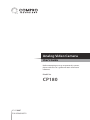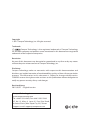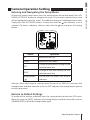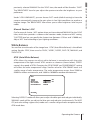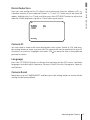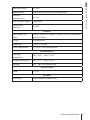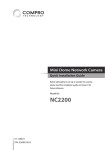Download COMPRO CP180 User`s guide
Transcript
Analog Video Camera User’s Guide Before attempting to set up or operate this camera, please read this user's guide and retain it for future reference. Model No. CP180 V1-110607 P/N: 3GA0310721 Copyright © 2011 Compro Technology, Inc. All rights reserved. Trademark Compro Technology is the registered trademark of Compro Technology Inc. All other company and product names mentioned in this document are registered trademarks of the respective companies. Restriction No part of this document may be copied or reproduced in any form or by any means without the prior written consent of Compro Technology, Inc. Disclaimer Compro Technology makes no warranties with respect to this documentation and disclaims any implied warranties of merchantability, quality, or fitness for any particular purpose. The information in this document is subject to change without notice. COMPRO reserves the right to make revisions to this publication without obligation to notify any person or entity of any such changes. Revision History 2011/01/27 Original version Compro Technology Inc. www.comprosecurity.com Tel. +886 2 2918 0169, Fax +886 2 2915 2389 3F, No.12, Alley 6, Lane 45, Pao Shin Road, Hsintien District, New Taipei City 231, Taiwan Support e-mail: [email protected] Contents Compro CP180 - User's Guide Table of Contents Important Notices. . . . . . . . . . . . . . . . . . . . . . . . . . . . . . . . . . . . . . . . 2 Product Overview. . . . . . . . . . . . . . . . . . . . . . . . . . . . . . . . . . . . . . . . 3 Package Contents . . . . . . . . . . . . . . . . . . . . . . . . . . . . . . . . . . . . . . . . 3 Hardware Overview. . . . . . . . . . . . . . . . . . . . . . . . . . . . . . . . . . . . . . . 3 IR Connector Pinout . . . . . . . . . . . . . . . . . . . . . . . . . . . . . . . . . . . . . . 4 Power Connector Pinout . . . . . . . . . . . . . . . . . . . . . . . . . . . . . . . . . . . 4 Installation & Connections . . . . . . . . . . . . . . . . . . . . . . . . . . . . . . . . . . Installing Lens. . . . . . . . . . . . . . . . . . . . . . . . . . . . . . . . . . . . . . . . . . Connecting Video and Power . . . . . . . . . . . . . . . . . . . . . . . . . . . . . . . . D/N Mode Jumper . . . . . . . . . . . . . . . . . . . . . . . . . . . . . . . . . . . . . . . 5 5 5 6 Operating the Camera . . . . . . . . . . . . . . . . . . . . . . . . . . . . . . . . . . . . . 7 Setup Menus. . . . . . . . . . . . . . . . . . . . . . . . . . . . . . . . . . . . . . . . . . . 7 Camera Operation Setting . . . . . . . . . . . . . . . . . . . . . . . . . . . . . . . . . . 9 Technical Specifications . . . . . . . . . . . . . . . . . . . . . . . . . . . . . . . . . . . 16 Contents 1 Important Notices Compro CP180 - User's Guide Regulatory Notice This device complies with Part 15 of the FCC Rules. Operation is subject to the following two conditions: (1) This device may not cause harmful interference, and (2) This device must accept any interference received, including interference that may cause undesired operation. FCC Interference Statement This equipment has been tested and found to comply with the limits for a Class B digital device, pursuant to Part 15 of the FCC Rules. These limits are designed to provide reasonable protection against harmful interference in a residential installation. This equipment generates, uses and can radiate radio frequency energy and, if not installed and used in accordance with the instructions, may cause harmful interference to radio communications. However, there is no guarantee that interference will not occur in a particular installation. If this equipment does cause harmful interference to radio or television reception, which can be determined by turning the equipment off and on, the user is encouraged to try to correct the interference by one of the following measures: • Reorient or relocate the receiving antenna. • Increase the separation between the equipment and receiver. • Connect the equipment into an outlet on a circuit different from that to which the receiver is connected. • Consult the dealer or an experienced radio/TV technician for help. To assure continued compliance, any changes or modifications not expressly approved by the party responsible for compliance could void the user's authority to operate this equipment. Safety Rules • The camera ought to be installed by a qualified technician. • Place the camera on a level surface whenever possible. • Do not drop the camera body to the ground; it may cause the damage to main parts. • Please do not disassemble or remodel the product; it may cause damage or fire. • Do not shake, move or disturb the camera when it is in operation, as such actions may result in the malfunction of the device. • Power off the camera as soon as it is found smoking or smelt unusual. • Please do not place the camera around the heat sources, such as television or microwave oven. 2 Important Notices Product Overview Compro CP180 - User's Guide Package Contents Contact your local distributor should you find anything missing from the package. 1 2 3 4 Analog camera (with body cap) x 1 Power terminal block x 1 IR terminal block x 1 User's guide x 1 Hardware Overview Body cap – Remove the body cap to mount the lens you purchased. Screw hole – For ceiling mount and bracket. Screw hole – For ceiling mount and bracket. DC auto iris lens connector – Connect to the cable from your DC auto iris lens. Operation buttons – Used to perform OSD settings. Video output terminal – Connect to a BNC video cable. IR connector – Connect to a switch to control IR-cut filter externally. Under external D/N mode, when the positive and negative pole are connected (with a jumper or otherwise), the IR-cut filter will be used; when they are disconnected, the IR-cut filter will be removed. Power input terminal – A 3-pin power connector. Product Overview 3 Compro CP180 - User's Guide Note: The camera is configured in digital day/night mode by default, which does not use IR cut filter during daytime and nighttime. And once the positive and negative pole of the IR connector are disconnected, camera image will turn monochromatic. To switch to external day/night mode, refer to the 'D/N Mode Jumper' section. IR Connector Pinout The following describes the pinout of the IR connector used to control IR-cut filter. 2 1 Pin Function 1 3.3V DC or floating: camera switches to night mode with IR-cut filter removed. Ground or connection to pin-2: camera switches to day mode with IR-cut filter in use. 2 Ground Power Connector Pinout The following describes the pinout of the terminal power connector. 3 2 1 Pin 4 Product Overview Function 1 + 12V DC 2 COM 3 24V AC Installing Lens The following describes how to attach your lens to the camera. 1. Remove the body cap at the front of the camera. 2. Screw the lens into the camera body. While you’re gently turning the lens clockwise, you will hear a 'click'. Then twist the lens by another one-third inch to firmly secure the lens. If you are installing a DC auto iris lens, connect the lens' control cable to the DC iris connector located at the back of the camera. Connecting Video and Power 1. Use a BNC video cable to connect the terminal BNC connector from the camera to a mating BNC connector. 2. Attach the Power adapter (optional accessory) to the terminal power connector on the camera. The recommended adapter specifications is DC 12V/500mA or AC 24V/500mA. Then connect the power plug to a power outlet. Monitor Analog Camera Power Adapter Installation & Connections 5 Compro CP180 - User's Guide Installation & Connections Compro CP180 - User's Guide D/N Mode Jumper The D/N mode jumper lets you toggle between digital day/night mode (default) and external day/night mode. In digital D/N mode, the IR-cut filter is always removed. In external D/N mode, the IR-cut filter is used/removed by connecting/disconnecting the positive pole and negative pole of the IR connector. If you wish to externally control the IR-cut filter, follow the description below to switch to external D/N mode. 1. Power off the camera and loosen the four screws shown in the below figure to remove the back panel. Then gently pull out the main circuit board connected to the back panel to reveal the D/N jumper as circled in the figure below. D/N Jumper (J7) 2 1 Digital D/N (Default) 3 2 Ext. D/N 2. Reset the jumper (J7) to pins 2-3 to use external D/N mode. Then re-attach the back panel. 3. Connect the IR connector on the back panel to an external switch or light sensor. 4. Connect the camera to a monitor and power. Press the setting button on the back panel to enter the OSD menu. Select 'DAY/NIGHT' item and set it as 'COLOR' (in digital D/N mode, set the 'DAY/NIGHT' item as 'AUTO'). 6 Installation & Connections Operating the Camera Prior to using this camera, enter the setup menu and make the appropriate settings for each item in accordance with the condition of the camera's monitoring area. Listed below is the structure of the setup menu. Setup Item Description LENS Lets you select the iris adjustment mode of your lens. SHUTTER / AGC Available Options Submenu Items AUTO / MANUAL Under 'AUTO': type, mode, speed Allows you to configure the shutter speed and auto gain control function. AUTO / MANUAL Under 'AUTO': mode and brightness for high/low luminance Under 'Manual': mode, shutter, AGC WHITE BAL Provides adjustment on white balance. ATW / PUSH / USER1 / USER2 /ANTI CR / MANUAL / PUSH LOCK Under 'ATW': speed, delay cnt, atw frame, environment Under 'USER1/2': b-gain, r-gain Under 'MANUAL': level BACKLIGHT Enables or disables the back light compensation function. OFF / BLC / HLC N/A PICT ADJUST Specifies video properties. MIRROR / BRIGHTNESS / CONTRAST / SHARPNESS / HUE / GAIN Under 'MIRROR': off, on Under 'BRIGHTNESS/ CONTRAST/ SHARPNESS/HUE/ GAIN': 0~255 ATR Lets you switch on/off the ATR (Adaptive Tone Reproduction) function. OFF / ON Under 'ON': luminance, contrast OFF / ON Under 'ON': detect sense, block disp, monitor area, area sel, top, bottom, left, right, right MOTION DET Configures the motion detection mode. Operating the Camera 7 Compro CP180 - User's Guide Setup Menus Compro CP180 - User's Guide Setup Item 8 Description Available Options Submenu Items PRIVACY Protects sensitive areas in the scene. OFF / ON Under 'ON': area sel, top, bottom, left, right, color, transp, mosaic DAY / NIGHT Configures the day/night function. AUTO / COLOR/ B/W Under 'AUTO': burst, delay cnt, day > night, night > day Under 'B/W': burst NR Provides settings for the digital noise reduction function. NR MODE off, y, c, y/c CAMERA ID Creates a camera title to be displayed on the screen. OFF / ON Under 'ON': key-in ID, chr1, chr2, clr, pos LANGUAGE Changes the language of the setup menu ENGLISH / DEUTSCH / FRANCAIS / PУCCKИЙ / PORTUGUĔS / ESPAÑOL N/A CAMERA RESET Restores all the settings to the default value N/A N/A Operating the Camera Entering and Navigating the Setup Menu To enter the camera setup menu, press the setting button on the back panel. Press UP/ DOWN/LEFT/RIGHT button to navigate the menu. The currently selected menu item will be highlighted in pink on screen. To modify the setting of a highlighted menu item, simply press the LEFT/RIGHT button. A menu item with the icon indicates it has a submenu. To enter a submenu, select an item with the icon and press the setting button. Button Operation UP Move the cursor up DOWN Move the cursor down LEFT Change to the previous setting for the selected menu item RIGHT Change to the next setting for the selected menu item Setting button ( ) Call up the OSD menu; set; enter a submenu After you finish adjusting the settings, move the cursor to 'SAVE ALL' and press the setting button, and then move the cursor to 'EXIT' and press the setting button again to exit the setup menu. Restore to Default Settings To restore all the settings to default, press the setting button to enter the OSD menu. Move the cursor to [NEXT] and press the setting button, and then move the cursor to [CAMERA RESET] and hit the setting button again. Operating the Camera 9 Compro CP180 - User's Guide Camera Operation Setting Compro CP180 - User's Guide Lens Select the iris aperture control method between 'AUTO' and 'MANUAL' by pressing LEFT or RIGHT button. When 'AUTO' is selected, you can press the setting button to enter its submenu, as shown below. SETUP MENU TYPE MODE SPEED DC AUTO 080 RETURN 'TYPE' lets you select between DC iris and video iris. However, video iris mode is not supported on this camera. For the item 'MODE', you can select 'AUTO' to let the camera automatically adjust the diameter of aperture. You can also set the camera to open the aperture to the maximum degree, or use the minimum aperture. The 'SPEED' item allows you to set aperture adjustment speed. Shutter / AGC Configure the shutter and auto gain control function here. Automatic Shutter / AGC Selecting 'AUTO', which is recommended when using a DC-iris lens, will allow the camera to adjust shutter speed automatically based on the lighting conditions. Configure the function under different lighting conditions in the submenu of 'AUTO', as shown below. AUTO SETUP HIGH LUMINANCE MODE AUTO IRIS BRIGHTNESS 026 LOW LUMINANCE MODE AGC BRIGHTNESS x0.75 RETURN Under 'HIGH LUMINANCE', you can choose 'AUTO IRIS' mode (default setting) to use a fixed shutter while making the camera adjust iris level according to the brightness of the scene. Choose 'SHUT+AUTO IRIS' mode to have the camera adjust iris level according to the brightness, and control the exposure with DC iris. If you have 10 Operating the Camera Under 'LOW LUMINANCE', you can choose 'AGC' mode (default setting) to have the camera automatically increase the gain when in low light conditions to produce a brighter image. The 'BRIGHTNESS' item allows you to tailor brightness level to your needs. Manual Shutter / AGC Opt for manual shutter / AGC option when you have selected 'MANUAL' for the 'LENS' item, which then provides a submenu that contains mode, shutter and AGC setting. 'SHUTTER' item lets you specify the shutter time (between 1/50 sec and 1/10000 sec). Adjust 'AGC' level according to your lighting conditions. White Balance You can fine-tune the color of the image here. 'ATW' (Auto White Balance) is the default setting. Besides 'ATW', there are also 'PUSH', 'USER1', 'USER2', 'ANTI CR', 'MANUAL', and 'PUSH LOCK'. ATW (Auto White Balance) ATW allows the camera to adjust white balance in accordance with the color temperature of the light source. 'ATW' contains a submenu (shown below). 'SPEED' controls the speed of ATW. Changing the 'ATW FRAME' and 'ENVIRONMENT' setting will affect the color temperature range. Smaller value for 'ATW FRAME' leads to a smaller range of color temperature. The color temperature ranges from 2500K to 9500K for indoor environment, and 1800K to 10500K for outdoor environment. ATW SPEED DELAY CNT ATW FRAME ENVIRONMENT 026 026 x1.00 INDOOR RETURN Selecting 'USER1/2' mode will allow you to adjust the blue gain and red gain individually. 'MANUAL' mode will let you adjust the blue gain and red gain simultaneously. The 'ANTI CR' (anti color rolling suppression) mode uses a smaller range of color temperature than ATW mode does. Operating the Camera 11 Compro CP180 - User's Guide previously selected 'MANUAL' for the 'LENS' item, the mode will be forced as 'SHUT'. The 'BRIGHTNESS' item let you adjust the aperture to tailor the brightness to your preference. Compro CP180 - User's Guide Backlight Switch on/off the backlight compensation function. 'BLC' helps correct the problem of subjects being darker than expected in the image when there are bright lights directly shining behind them. In addition, selecting 'HLC' (High light compensation) will display the extreme bright areas in the scene in black. Picture Adjustment Press the setting button when the icon is highlighted to enter picture adjustment menu. Enabling 'MIRROR' mode will flip the image horizontally. Press the UP/DOWN button to select any of the video properties and then press LEFT/RIGHT to adjust the slider. PICT ADJUST MIRROR BRIGHTNESS CONTRAST SHARPNESS HUE GAIN OFF 042 154 138 128 154 RETURN ATR (Adaptive Tone Reproduction) Similar to Wide Dynamic Range, ATR can compensate for gradation of the subjects to the optimal level and thereby improve contrast in both bright and dark areas in the picture. Switch on ATR and then press the setting button to enter its submenu. Use the operation buttons to select 'LUMINANCE' or 'CONTRAST' and then adjust the level to your preference. ATR LUMINANCE CONTRAST RETURN 12 Operating the Camera MID MID You can configure the motion detection function here. Switch to 'ON' and then press the setting button to enter its submenu. You can create up to 4 motion detection areas by enabling 'MONITOR AREA' and adjusting the 'TOP/BOTTOM/LEFT/RIGHT' slider separately. You can also adjust the detection sensitivity. 'BLOCK DISP', when switched on, will highlight moving objects in the scene with color blocks; when switched to 'ENABLE ', it allows you to enter a grid screen in which you will use the operation buttons to move the translucent square and, by pressing the setting button, specify areas in the scene that will not be detected (which then will become transparent). To exit the grid screen, press and hold the setting button for 2 seconds before releasing it. MOTION DET DETECT SENSE BLOCK DISP MONITOR AREA AREA SEL TOP BOTTOM LEFT RIGHT RETURN 111 OFF ON 1/4 000 000 000 000 Privacy Privacy function can create up to 4 masks to protect sensitive areas in the scene. Switch to 'ON' to enter its submenu as shown below. Select an area and adjust the 'TOP/ BOTTOM/LEFT/RIGHT' slider separately to create a mask on screen. You can also specify the color, transparency (1 being opaque) and mosaic setting (not effective on opaque masks). PRIVACY AREA SEL TOP BOTTOM LEFT RIGHT COLOR TRANSP MOSAIC RETURN 1/4 000 000 000 000 1 1.00 OFF Operating the Camera 13 Compro CP180 - User's Guide Motion Detection Compro CP180 - User's Guide Day/Night Configure the day/night function by selecting between 'AUTO', 'COLOR' and 'B/W'. When 'AUTO' is selected, press the setting button to enter its submenu as shown below. The 'DELAY CNT' specifies the delay before a switchover. 'DAY NIGHT' and 'NIGHT DAY' determines the lux level at the switching point. Note: Having switched to external day/night mode, please set 'DAY/ NIGHT' as 'COLOR'. Refer to the 'D/N Mode Jumper' section for how to switch to external D/N mode to control the camera's IRcut filter externally. DAY/NIGHT BURST DELAY CNT DAY NIGHT NIGHT DAY OFF 010 004 005 RETURN When 'COLOR' is selected, color image is always displayed. When 'B/W' is selected, the picture is always displayed in black/white (the burst setting in its submenu is synchronized with the burst setting in the submenu of 'AUTO'). 14 Operating the Camera Here you can configure the 2D digital noise reduction function (default: off ). Its submenu includes 3 noise reduction mode: 'Y', 'C', and 'Y/C'. Select any of the three NR modes, highlight the Y or C level, and then press the LEFT/RIGHT button to adjust the slider for Y level (brightness signal) or C level (color signal return). NR NR MODE Y LEVEL C LEVEL OFF - RETURN Camera ID You can create a camera title to be displayed on the screen. Switch to 'ON' and press the setting button to input a custom title. The camera title can be named with up to 52 characters in two lines. Highlight and select 'POS ' to move the title to the preferred position on screen. Language Press the LEFT/RIGHT button to change the language of the OSD menu. Available languages include English, Japanese, German, French, Russian, Portuguese, Spanish, and Chinese. Camera Reset Move the cursor to 'CAMERA RESET' and then press the setting button to restore all the settings to the factory default. Operating the Camera 15 Compro CP180 - User's Guide Noise Reduction Technical Specifications Compro CP180 - User's Guide CP180 VIDEO Image Device Authentic SONY 1/3" 960H EXview HAD CCD II Digital Signal Processor Authentic SONY Effio-E DSP 12-bit Effective Pixel 976 x 494 / 976 x 582 System Scanning Interlaced Synchronization Internal Resolution Horizontal Color: > 680 TV Lines Black/White: > 700 TV Lines Day & Night Minimum Illumination 0.01 Lux (F1.2, 30 IRE) True D/N Mechanical IR cut filter External IR Control Yes Video Output BNC out x 1 S/N Ratio > 50 dB LENS Lens Type CS Mount Auto Iris DC drive FUNCTION 16 OSD Yes Camera ID Yes Lens Control Yes Image Optimization Mirror, Brightness, Contrast, Sharpness, Hue, Gain Motion Detection Yes (4 zones) Privacy Mask Yes (4 zones) Technical Specifications AES, AGC White Balance ATW, Push Lock, Anti-Color Rolling, Manual Backlight Compensation BLC, HLC Wide Dynamic Range Digital (ATR) Digital Noise Reduction 2D DNR Compro CP180 - User's Guide Exposure Control GENERAL Multi-lingual OSD Menu English, Japanese, German, French, Russian, Portuguese, Spanish, Chinese Casing Cast aluminum Dimensions 55 X 55 x 113 mm Power Requirement DC 12V, AC 24V, terminal block ENVIRONMENTAL Operating Temperature -10°C (14°F) ~ +50°C (122°F) Storage Temperature -20°C (-4°F) ~ +60°C (140°F) Humidity 20% ~ 80% (non-condensing) CERTIFICATIONS Listed CE / FCC OPTIONAL Accessories Power adapter and optical lens Technical Specifications 17 www.comprosecurity.com Compro Technology Head Office 3F, No.12, Alley 6, Lane 45, Pao Shin Road, Hsintien District, New Taipei City 231, Taiwan Tel. +886 2 29180169 Fax. +886 2 29152389