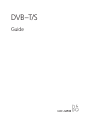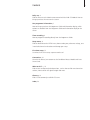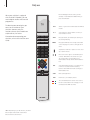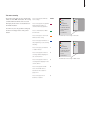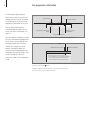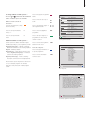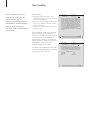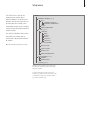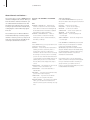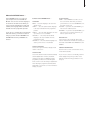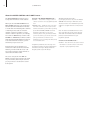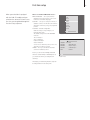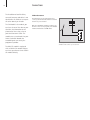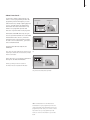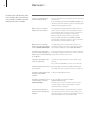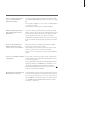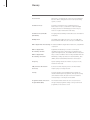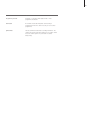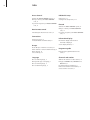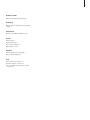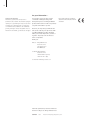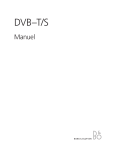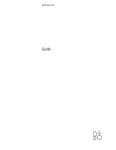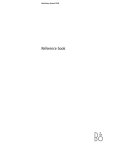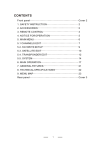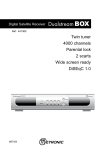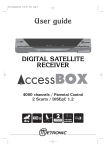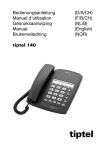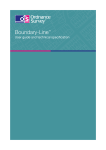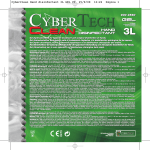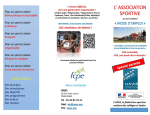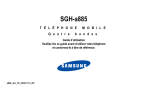Download Bang & Olufsen DVBT User`s guide
Transcript
DVB–T/S Guide Contents Daily use, 4 Find out how to use the Beo4 remote control with the DVB–T/S Module. How to bring up and use the menus on the screen. See programme information, 6 How to bring up and use the Programme Guide and information display, which options are available from the Programme Guide and information display on the screen. Timer recording, 8 How to program a recording directly from the Programme Guide. Setup menu, 9 Find out details about the SETUP menu; How to make your preference settings, tune in and edit channels and stations and change your setup. First-time setup, 13 See what the first-time setup sequence consists of. Connections, 14 Overview of sockets, how to connect the Conditional Access Module and insert Smart Cards. What to do if …, 16 Find answers to frequently asked questions, such as how to find new channels or stations, how to check the signal strength and more. Glossary, 18 Find a list of commonly used DVB–T/S terms. Index, 20 3 Daily use 4 The Beo4 display shows the source you have selected, or extra functions available when you press the LIST button. When your television is equipped with the DVB–T/S Module, you can receive digital satellite and terrestrial programmes. The Beo4 remote control gives you access to all functions of your television. However, only the functions relevant to the module are explained here, for further information about operating your television, refer to the televisions own Guide. TV LIGHT RADIO DTV DVD CD V MEM RECORD A MEM 7 8 9 4 5 6 1 2 3 TEXT 0 MENU DTV Switch on your television and activate the DVB–T/S module 0–9 Select channel or station numbers or menus, or enter numbers in menus TEXT Bring up teletext, if provided by the channel you are currently watching MENU Bring up the DVB–T/S menu overlay as described on the next page. Press twice to bring up the TV menu Step between channels or stations or move cursor up or down in menus Move cursor left or right or see available options in menus. While DTV is selected as source, you can use the buttons to step between your Channel/Station Groups and the Channel/Station Lists GO GO LIST STOP EXIT Select and activate a function or confirm a choice in a menu. Press and hold while watching television via the DVB–T/S module to bring up a Channel/Station List STOP Back up through menus EXIT Exit menus or, for example, teletext The coloured buttons are used as “short cuts” to functions as described on the next page, or used as indicated in the DVB–T/S menus NOTE! Depending on your Beo4 version, the ‘DTV’ button may be named ‘SAT’ instead. These buttons have the same function. 5 The menu overlay The menu overlay gives access to all the main functions of the DVB–T/S module. The overlay contains submenus which can be accessed directly by means of the coloured buttons or the number buttons. In a link room, it is only possible to bring up the menu overlay by means of the yellow button. Press to bring up the DVB–T/S menu overlay MENU PROGRAMME GUIDE PROGRAMME GUIDE RADIO MODE RADIO MENU INFORMATION MENU Press to bring up the Programme Guide with information on current and next programmes INFORMATION 1 CHANNEL GROUPS 2 SUBTITLE LANGUAGES 3 AUDIO LANGUAGES 4 SETUP 5 CHANNEL LIST 1 CHANNEL GROUPS 2 SUBTITLES LANGUAGE 3 AUDIO LANGUAGE Press to switch between Radio and TV mode 4 SETUP 5 CHANNEL LIST The DVB–T/S menu overlay in TV mode. Press to bring up or remove the DVB–T/S menu overlay Press to bring up information on the programme you are currently watching PROGRAMME GUIDE PROGRAMME GUIDE TV MODE TV MENU INFORMATION MENU Press to bring up your Channel or Station Groups 1 Press to bring up the menu for selecting subtitles language for the current channel 2 Press to bring up the menu for selecting audio language for the current channel 3 Press to bring up the SETUP menu. The SETUP menu is described in more detail on pages 9–12 4 Press to bring up a list of Channels or Stations 5 INFORMATION 1 STATION GROUPS 2 SUBTITLE LANGUAGES 3 AUDIO LANGUAGES 4 SETUP 5 STATION LIST 1 STATION GROUPS 2 SUBTITLES LANGUAGE 3 AUDIO LANGUAGE 4 SETUP 5 STATION LIST The DVB–T/S menu overlay in Radio mode. See programme information 6 The information display appears briefly on the screen every time you change channels. You can also bring up the display on the screen to see programme information at any time. You can specify how long the information display remains on the screen, for further information, see page 11. You can bring up a Programme Guide of current and following programmes on the screen while watching TV or listening to radio via the DVB–T/S module. The Programme Guide contains information about the current and coming programmes on all available channels or stations. You can also change to a different channel or station via the Programme Guide. Chosen Group Channel name Channel number 1 Coded Programme BBCWORLD TV – MY LIST Morning Glory 10:50 Get the Clip 11:30 Programme name (Now Next) 11:10 Current time Time bar to show elapsed time Programme start time To see further programme information, press the blue button while the display is shown. Digital audio Additional audio options 1 BBCWORLD TV – MY LIST Morning Glory 10:50 Additional subtitles 11:10 Morning Glory (1933) is the story of a naive and pretentious aspiring actress, starring Katharine Hepburn in only her third film. This RKO film, directed by Lowell Sherman and adapted from a stage play by Zoe Akins … When the extended display is shown on the screen and the information exceeds one page, you can scroll down the page with the button. Additional Subtitles and Audio options are shown by the icons at the top. Note: This service is not offered by all channels. 7 To change Subtitles or Audio options … The icons and indicate that either additional audio or subtitle options are available. Press to bring up the Programme Guide Press to move the cursor up or down When no menu is shown on the screen … Press the yellow button to call up the menu overlay Press to step between ‘pages’ of the Programme Guide Press 2 to call up the Subtitles menu, or … 2 Press to select a highlighted programme Press 3 to call up the Audio menu 3 Press to call up a 7 days list of programmes for the selected channel or station Additional subtitles or audio options … Several options for subtitles and audio may be available depending on your programme provider. English (hearing imp.)… Subtitles containing additional information for the hearing impaired. English … Ordinary subtitles. English (basic) … Audio without special sound effects. English (hearing imp.) … Enhanced sound for the hearing impaired. English (commentary) … Audio containing descriptive comments for the visually impaired. Press to remove the Programme Guide from the screen GO BBCWORLD 10:50 Morning Glory 11:30 Get the Clip RAI 1 09:55 10:30 Appuntamento al cinema TGT 1 DISCOVER 12:10 13:00 Wonderfull world 3000 Miles through . . . CINEMA 08:55 17:50 High noon Limelight CNN 09:00 News from today . . . 16:00 News for yesterday . . . DR1 09:10 10:00 Blomsterbørns børn Aktuelt show epg select GO The Programme Guide. EXIT TV – MY LIST From the 7 days list … Press to bring up information on a specific programme Press to remove information from the screen BBC PRIME EXIT Also the audio options may have the extension ‘A’ or ‘D’, for example, English A. ‘A’ indicates analogue sound, whereas ‘D’ indicates digital sound. THURSDAY 16 FEB 19.00 Doctors 19.30 Eastenders 20.00 No going back 20.30 Little Angels 21.00 Judge John Deed 22.30 Red Dwarf 23.50 Casualty FRIDAY 17 FEB 07.00 Balamory 07.20 Teletubbies 07.45 Tweenies 08.00 News 08.30 Weather more info The 7 days list. 1 BBCWORLD TV – MY LIST Morning Glory 10:50 – 12:30 11:10 Morning Glory (1933) is the story of a naive and pretentious aspiring actress, starring Katharine Hepburn in only her third film. This RKO film, directed by Lowell Sherman and adapted from a stage play by Zoe Akins is notable since it helped to launch the actress’ successful career, and provided her with the first (of four) Best Actress Oscars - the film’s only nomination. Many critics have noted that Hepburn should have won an Oscar for her first screen appearance in A Bill of Divorcement (1932) a year earlier. This film is in the tradition of other backstage dramas (such as Gregory La Cava’s … record Specific programme information. next add to group Timer recording 8 When the Programme Guide is shown on the screen, you have different options; you can programme a recording directly if a video recorder is connected to your television, or you can add the channel or station in question to one of your Groups. Timer recording … > When the programme information of the programme you want to record is shown on the screen press the red button. > When the recording information is shown in the menu, you can change the start and stop time or date, if you want to. > To accept your recording settings and leave the menu, press GO. When recording onto a video tape recorder such as BeoCord V 8000, you will not be able to see the channel or programme name when looking in the Timer Index of BeoCord V 8000, only the channel number*. However, if you record onto a hard disc recorder such as HDR 1, you can see the channel number* and the name of the programme waiting to be recorded. *The channel number indicated in the Timer index in both BeoCord V 8000 and HDR 1 is the channel number from the main channel list. 1 BBCWORLD TV – MY LIST Morning Glory 10:50 – 12:30 11:10 Morning Glory (1933) is the story of a naive and pretentious aspiring actress, starring Katharine Hepburn in only her third film. This RKO film, directed by Lowell Sherman and adapted from a stage play by Zoe Akins is notable since it helped to launch the actress’ successful career, and provided her with the first (of four) Best Actress Oscars - the film’s only nomination. Many critics have noted that Hepburn should have won an Oscar for her first screen appearance in A Bill of Divorcement (1932) a year earlier. This film is in the tradition of other backstage dramas (such as Gregory La Cava’s Stage Door (1937)) … next add to group record 1 BBCWORLD TV – MY LIST Morning Glory 10:50 – 12:30 11:10 Morning Glory (1933) is the story of a naive and pretentious aspiring actress, starring Katharine Hepburn in only her third film. This RKO film, directed by Lowell Sherman and adapted from a stage play by Zoe Akins … TIMER RECORDING START TIME STOP TIME DATE 11:15 12:30 TUE 18 APR accept GO Setup menu The SETUP menu is part of the complete menu system of the DVB–T/S Module. The SETUP menu contains submenus that you can use to make your own settings, enter information on your current satellite/ terrestrial setup and make channel or station searches. The ACCESS CONTROL menu within the SETUP menu allows you to restrict access to particular channels or stations. Menu items in grey cannot be selected. 9 SETUP CHANNELS/STATIONS (page 10) EDIT CHANNEL/STATION LIST CHANNEL/STATION GROUPS SEARCH SIGNAL INFORMATION OPTIONS (page 11) LANGUAGE MENU AUDIO 1 AUDIO 2 SUBTITLES 1 SUBTITLES 2 DISPLAY DURATION DIGITAL AUDIO CLOCK SETTINGS REINSTALL ALL MODULE INFORMATION ACCESS CONTROL (page 12) COUNTRY PARENTAL LOCK CA UNITS (page 12) Illustration of the structure of the Setup menu. The structure of the menu system may change with new software. In order to bring up the Setup menu for TV channels, you must be in TV mode, and in order to bring up the Setup menu for Radio stations, you must be in Radio mode. 10 >> SETUP menu About Channels and Stations … You can store up to a total of 10000 digital TV channels and digital radio stations. Once you have tuned in the channels and stations, you can edit the Channel and Station Lists. This means that you reduce the time you spend looking for specific channels and stations by rearranging the order in which they appear in the list. You can make up to ten different Channel and ten Station Groups containing only the channels or stations you choose, and you can name each of these Groups. Each Group can contain up to 99 channels or stations. Contents of the CHANNELS and STATIONS menus … EDIT CHANNEL or STATION LIST … Delete inactive channels or stations from the lists. Note that active channels or stations are added again by the broadcaster when information is updated. View channel or station information. CHANNEL or STATION GROUPS … Add to or remove channels or stations from Groups, rearrange the order of channels and stations, and name your Groups. SEARCH In the SEARCH menu, you set your preferences for a channel or station search: POSITIONS … Select which position (terrestrial or satellite) you wish to search from, hide* or show positions in the list or edit position information– Use the “edit” function to change the settings for a chosen position. For example you can choose to switch the active antenna on or off (terrestrial) or which DiSEqC switch to use (satellite) and you can choose a test channel. The test channel shows images if the setup is correct. SEARCH FILTER … Select whether to search for all channels or free-to-air channels only. SEARCH MODE … Select either automatic or manual search. FREQUENCY … If you have chosen manual search, you can enter a search frequency. SYMBOL RATE … If you have chosen manual search, you can set a symbol rate value. NETWORK SEARCH … If you have chosen manual search, you can search for all channels and stations found in a specific network by choosing ‘YES’. SIGNAL INFORMATION In the SIGNAL INFORMATION menu you can see various information about the signal received from the provider: POSITION … See the chosen position FREQUENCY … See the chosen frequency NETWORK … See the chosen network SYMBOL RATE … See the chosen symbol rate SERVICE ID … See the channel ID. SIGNAL QUALITY … Shows the quality of the received signal. SIGNAL STRENGTH … Shows the strength of the received signal. In the CHANNEL or STATION LISTS, the coloured buttons offer you several options. For example you can sort you channels or stations alphabetically or by channel or station number using the ‘123/abc’ function. The default setting for viewing channels or stations in the Lists is by channel or station numbers. You can view information for each channel. *If you hide a position in use, all channels and stations received from this position will disappear from your channels and stations lists and your groups. However, if you start a search in a position, you have previously hidden, the position is made available automatically. 11 About the OPTIONS menu … In the OPTIONS menu, you set up your personal preferences for the DVB–T/S Module. You can select a menu language to be used in the module menus. When you select a preferred language for audio and subtitles, this language will be used when available from the programme provider. If you choose to reinstall all your TV channels and radio stations, you must note that all changes you have made in CHANNEL and STATION LISTS and all your GROUPS are deleted. Contents of the OPTIONS menu … LANGUAGE MENU … Select the language to be used in the satellite menus. AUDIO 1 … Select the preferred audio language to be used, if available from the programme provider AUDIO 2 … Select the audio language to be used if your first choice is not available. SUBTITLES 1 … Select the preferred subtitle language to be used, if available from the programme provider. SUBTITLES 2 … Select the subtitle language to be used if your first choice is not available. DISPLAY DURATION Select how long the information display should remain on the screen. DIGITAL AUDIO Select if the satellite module should automatically transmit digital audio. However, the default setting from the factory is MANUAL as many programme providers do not transmit digital audio sound. You can still change to digital audio when watching a programme transmitted with digital audio. Look for the icon in the information display, see page 7. CLOCK SETTINGS MODE … Select MANUAL to be able to choose the set of channels with which you want to synchronize the clock. Select AUTOMATIC to let the system set the clock POSITION … If you have selected MANUAL*, you must select an enabled position. CHANNELS … If you have selected MANUAL*, you must select a set of channels with which you want to synchronize the clock. REINSTALL ALL In this menu you can reinstall all channels and stations. Note that this will delete the settings you have made for CHANNEL and STATION LISTS and GROUPS. MODULE INFORMATION Use this menu to see the current module version, model and release date. *If you choose to set the clock manually, a banner will be displayed every time you switch on the DVB–T/S module informing you that the clock is being set. 12 >> SETUP menu About the ACCESS CONTROL and CA UNITS menus … The ACCESS CONTROL menu allows you to lock specific TV channels or radio stations. When you enter the EDIT CHANNEL LIST or EDIT STATION LIST menus, you can lock (and later unlock) channels and stations in the lists to avoid others from watching these channels or listening to these stations. Select the channels or stations you wish to lock. If a channel or station is present in, for example, more than one GROUP and you lock it in the CHANNEL or STATION LIST, it will be locked in all groups automatically. Whenever you try to access locked channels or stations, you are asked to key in your access code. From the factory, Access Control is not activated. In order to use the Access Control function, you must enable the access code. You can then select the specific channels or stations that should be locked. The access code system of the DVB–T/S Module is not the same as the pincode system for your television, but it may be easier for you, if you choose to use the same code for both systems. Contents of the ACCESS CONTROL menu … COUNTRY … Select which country you are in in order to receive the correct programme provider lists*. PARENTAL LOCK … Enable the access code, then enter and confirm the code. You can lock the channels and stations you wish when you bring up the EDIT CHANNEL/STATION LIST menus and bring up information on the chosen channel by means of the yellow button. When you lock the channel, you can also set the time period you want the lock function to be activated. If you do not change the time period, it is locked all the time. *Programme provider lists are sent out by some programme providers. They appear and function in much the same way as Groups and can be brought up and seen just like Groups. Should you forget your code … If you forget your access code, enter the ACCESS CONTROL menu and key in ‘9999’ three times. The Access Control is then disabled and you must enable the code again and enter a new personal code. Note: The access code described here is not the same as the pincode you may receive with your Smart Card. For information about Smart Card pincode, consult information from your programme provider. Contents of the CA UNITS menu … CA UNITS … Use this menu to access the inserted CA Module or card. The contents of the menu depends on your programme provider. First-time setup When your television is equipped with the DVB–T/S module and you switch on the source DTV for the very first time, you are guided through the First-time setup sequence. What’s on the FIRST-TIME SETUP menus … MENU LANGUAGE … Select your preferred language for the menus shown on the screen from the list of available languages. COUNTRY … Select your country from the list of available countries. This will affect the channels and stations offered to you by your programme provider. POSITIONS – antenna configuration Make the settings corresponding to your particular aerial setup. The default settings for the EDIT POSITION menu are: Thor on DiSEqC 1 Sirius on DiSEqC 2 Hotbird on DiSEqC 3 Astra on DiSEqC 4 You can choose different positions, if the ones offered do not match your setup. SEARCH … Now you can make an automatic search of all enabled positions. Note: If you do not have a DiSEqC switch and therefore set both DiSEqC 1 and DiSEqC 2 to 0, you are asked to check your settings before searching. All settings you make during first-time setup can be changed via the menus at any time. 13 DANSK DEUTSCH ENGLISH ESPAÑOL FRANÇAIS ITALIANO NEDERLANDS SVENSKA Language selection menu. SEARCH - HOTBIRD 13.1 FREQUENCY: 12.616 GHz V IRIB1/IRIB2 RADIO WEB ITALIA IRIB5/IRIB4 R.Reparter 1 Xpd 70 IRIB3/IRIB6 3 ABN Radio Xpd 70 RTM 1 KITT Radio Search menu. Connections 14 The installation of satellite dishes, terrestrial antennas and cables is not described in this Guide as we expect this to be done by an installer. The CA Module is the module, you can insert in one of the slots on your television, for information on the placement of these slots, refer to your televisions own Guide. The module acts as ‘card reader’ for your Smart Card which decode the encoded signals sent out by the programme provider. The DVB–T/S module is equipped with a CONAX CA module and you can insert your chosen Smart Card in this module directly. LNB and antenna The illustrations to the right show how to connect your SAT antenna and the terrestrial antenna to your television. Only uncoded digital satellite programs, also known as ‘free-to-air’ programs, are available without Smart Cards or CA Modules. ANT Connect your LNB and terrestrial antenna to the available aerial sockets on your television. 15 About Smart Cards … If you want to watch coded programs, you have to contact a programme provider. The programme provider will register you as an authorised viewer, usually requiring payment of a fee. You will then be provided with a Smart Card. Note that a Smart Card is only valid for one programme provider and therefore only works with certain programs. CA Module Smart Card Smart Cards and CA Modules may also give access to special menus which are not described in this Guide. If this is the case, follow the instructions from your programme provider. In order to view a coded service, you need to have a valid Smart Card. Insert the Smart Card carefully into the CA Module. Note: Insert the Smart Card with the gold coloured chip facing as described in the instructions provided with the CA Module. The module must be inserted with the front facing up. In the other slot, you can insert a Smart Card directly into the built-in CA Module. Contact your Bang & Olufsen retailer for information about compatible CA Modules. Insert the Smart Card in the built-in CA-Module so the gold coloured chip faces upwards. NOTE! Smart Cards and or CA Modules are distributed from your programme provider. The cards must remain in the CA Modules, unless your programme provider asks you to remove it. This is important in case your programme provider wishes to send new information to your Smart Card. What to do if … 16 The table to the right describes some of the situations you may experience with the DVB–T/S module, and what to do to resolve these situations. If … Then … You hear of a new channel or station and wish to find it … Check for information from the programme provider and make a channel search. Bring up the DVB–T/S SETUP menu>CHANNELS>SEARCH. Note that when you find new channels or stations, they will be placed under the relevant programme provider. When you choose a channel number, the screen is black … The programme provider has probably moved the channel or station. Check for information from the programme provider and do a manual search for a specific channel or station if you have information about, for example, a new frequency. Otherwise make an automatic channel or station search. Bring up the DVB–T/S SETUP menu>CHANNELS>SEARCH. Note that when you find new channels or stations, they will be placed under the relevant programme provider. When you choose a channel It could be that you have selected a channel that does not number, the information display broadcast around the clock. When no programme is broadcast, shows “CHANNEL NOT FOUND” … the information display will show ‘CHANNEL NOT FOUND”. You want to store the channel Bring up the third level of programme information and press the you are currently watching or the yellow button to add the current channel or station to a Group station you are currently listening and follow the instructions in the menus. to in a Group … You want to use satellite as the source in a Timer Play … Follow the procedure described in the User’s Guide for your television. Choose DTV or DTV-RADIO as the source of your Timer Play. You have forgotten your code for access control … Bring up the DVB–T/S SETUP menu>ACCESS CONTROL and enter ‘9999’ three times (for further information see page 12). You wish to add a satellite to the already preset, available satellites … Contact your Bang & Olufsen retailer. You want to restrict the access to certain channels or stations, (ACCESS CONTROL) … Bring up the DVB–T/S SETUP menu>ACCESS CONTROL>PARENTAL LOCK. Enable the access code. In the channels or stations lists you select the channels or stations that should be ‘locked’ (for further information, see page 12). You have deleted channels or stations from the lists but they reappear … Active channels and stations cannot be deleted from the total lists, only inactive channels or stations can be deleted. If you delete active channels or stations, they will reappear in the lists when the broadcaster sends out information again. 17 If … Then … There is no signal, the picture is poor, or several channels or stations are missing … a) Check the signal strength and quality in the DVB–T/S SETUP menu>SIGNAL INFORMATION (for further information, see page 10). If the strength and quality is too poor, check you LNB installation or contact your installer. b) Check that your Smart Card is still valid and updated. Channels with the preface SID and a number appear in your Channel List … If you have carried out at manual search, you may have found “hidden” channels. These channels are identified with the Service ID number in the Channel List (SID XX). The channels are used by some programme providers to send out for example a football match on different channels, each with its own camera angle. The channels transmit the same programmes at the same time. There is no picture when you switch to DTV or the system seems to ‘lock’ on one channel … Switch your television to standby and wait until the standby indicator turns red, then switch on again. If the problem persist, disconnect your system from the mains and check connections, then reconnect to the mains. If this does not solve the problem, contact your Bang & Olufsen retailer. There is no sound while watching a programme … If the module is set up for automatic reception of digital audio and the programme is broadcast without digital audio, there is no sound in the speakers. Bring up the DVB–T/S SETUP menu>OPTIONS>DIGITAL AUDIO. Change the setting from ‘AUTOMATIC’ to ‘MANUAL’. You can still change to digital audio when watching a programme transmitted with digital audio (this can be seen from the icon at the top of the Information display). Groups appear in the Groups list, that you have not created … Some programme providers send out ‘programme provider lists’ (see page 12) which appear in the DVB–T/S module as groups, if you do not use these groups you can chose to “hide” them via the EDIT GROUPS menus. Bring up the menu overlay and select 1 for CHANNEL GROUPS/STATION GROUPS>hide. (for further information, see page 10). 18 Glossary Term Explanation Access Control Allows user to set a password to control access to programmes based on channel, rating (based on the motion picture rating system) or content. Conditional Access A system for restricting access to a particular service to authorised users only (e.g. subscribers to a particular digital bouquet, purchasers of individual pay-per-view events), by means of encryption and authorised decoding. Conditional Access Module (CA Module) Decrypting and descrambling module that acts as card reader for Smart Cards. DiSEqC switch The DiSEqC switch enables the user to select one LNB signal between different LNBs. You can control up to 16 LNBs in total. DVB – Digital Video Broadcasting Broadcast standard for digital radio and television, using MPEG II compression. DVB-S – Digital Video Broadcasting- Satellite Digital Video Broadcasting: A coherent set of European standards for transmission and reception of digital television signals. Although European, the standards have been adopted in many countries worldwide. There are many standards within the DVB family, including specifications for satellite (DVB-S), cable (DVB-C) and terrestrial (DVB-T) transmission and reception. DVB-T – Digital Video Broadcasting- Terrestrial Frequency Physical quantity, indicates the number of cycles per second, measured in Hertz (Hz). LNB (Low Noise Block downConverter) Converts microwave frequency blocks to the intermediate frequency range covered by the tuner. Polarity For better utilisation of the available frequency bands, the satellites transmit adjacent programmes, with opposite polarity (horizontal and vertical). Reception of both horizontal and vertical polarity is covered by the universal LNB. Programme Guide or Electronic Program Guide (EPG) This interactive feature allows the user to access and scroll through complete programme listings covering now and next programmes on the television screen. 19 Term Explanation Programme provider Company or corporation that supplies audio or video programmes via satellite. Smart Card A removable credit-card-sized plastic card issued by a programme provider. The card is necessary to receive coded programmes. Symbol Rate The rate at which the transmitter is sending information. The symbol rate specifies how many symbols per second are carried across the channel (phone line, serial cable or satellite transponder), 20 Index Access Control LNB/Aerial setup Activate the ACCESS CONTROL system, 12 Change or delete your ACCESS CONTROL code, 12 If you have forgotten your ACCESS CONTROL code, 12 Connections, 14 Settings in the Setup menu, 9–12 Beo4 remote control Introducing the Beo4 remote control, 4 Pincode Activate the ACCESS CONTROL system, 12 Change or delete your ACCESS CONTROL code, 12 If you have forgotten your ACCESS CONTROL code, 12 Connections Aerial connection, 14 Insert CA Module and Smart Card, 15 Groups Information display Information display and extended information display, 6 Set the display duration, 11 Create Groups of channels or stations, 10 Move channels or stations within a Group, 10 Name a Group, 10 Select a Group, 4–5 Bring up the Programme Guide on the screen, 7 Language Channels and stations Choose audio language, 11 Change audio type or language, 7 Choose menu language, 11 Choose subtitle language, 11 Add new TV channels or radio stations, 10 Bring up a CHANNEL LIST, STATION LIST or GROUP LIST, 5 Re-install channels and stations, 11 Remove tuned channels and stations, 10 Select a channel or station, 4 Programme guide 21 Radio/TV mode Switch between Radio and TV mode, 5 Recording Make a timer recording from the Programme Guide, 8 Setup menu Overview of the DVB–T/S SETUP menu, 9 Sound Audio options, 7 Change audio type, 7 Choose audio language, 11 Digital Audio, 7 and 11 Subtitles Change subtitle type or language, 7 Choose subtitle language, 11 Tune Remove channels or stations, 10 Re-install channels or stations, 11 Tune in new DVB–T/S TV channels or radio stations, 10 22 For your information … Til det norske marked! Mekaniske og elektroniske komponenter i produktene slites ved bruk. Det må derfor påregnes reparasjoner og utskiftning av komponenter innenfor kjøpslovens reklamasjonstid, som må regnes som vedlikehold av produktene. Slik vedlikehold gir ikke grunnlag for å rette mangelskrav mot forhandler eller leverandør, og må bekostes av kjøper. Your needs as a user are given careful consideration during the design and development process of a Bang & Olufsen product and we strive to make our products easy and comfortable to operate. This product fulfils the conditions stated in the EEU directives 89/336 and 73/23. Therefore, we hope that you will take the time to tell us about your experiences with your Bang & Olufsen product. Anything which you consider important – positive or negative – may help us in our efforts to refine our products. Thank you! Write to: Bang & Olufsen a/s Customer Service Peter Bangs Vej 15 DK–7600 Struer or call/fax: Bang & Olufsen Customer Service +45 96 84 45 25 (phone) +45 97 85 39 11 (fax) or email via: www.bang-olufsen.com Technical specifications, features and the use thereof are subject to change without notice. 3507859 0605 Printed in Denmark by Bogtrykkergården a-s, Struer www.bang-olufsen.com