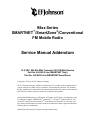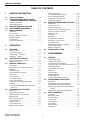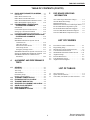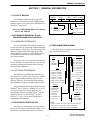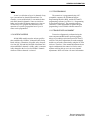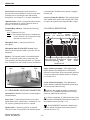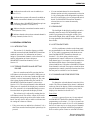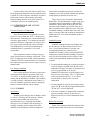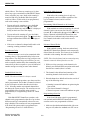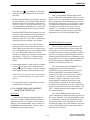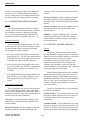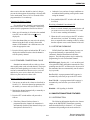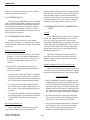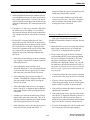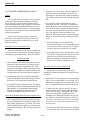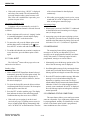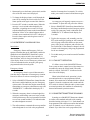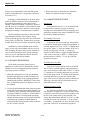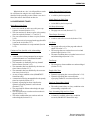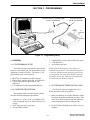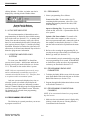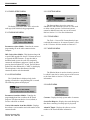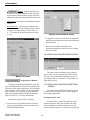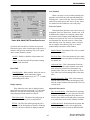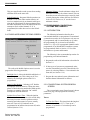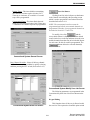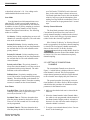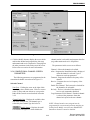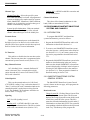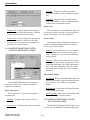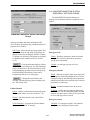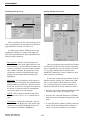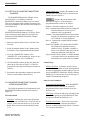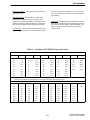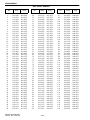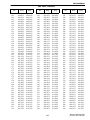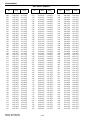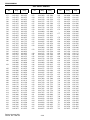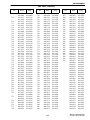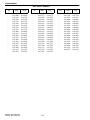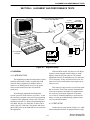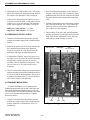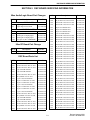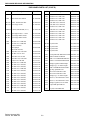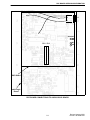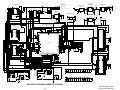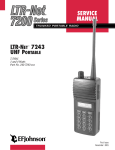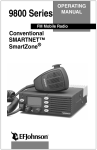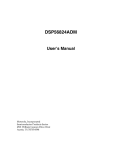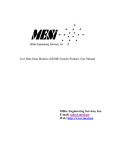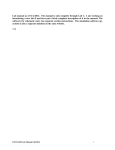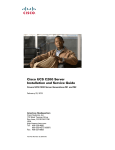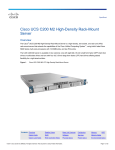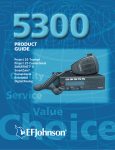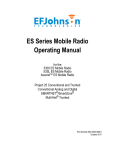Download E.F. Johnson Company 9800 Series Service manual
Transcript
SERVICE MANUAL ADDENDUM SMARTNET™/S M A R T Z O N E ®/CONVENTIONAL MOBILE 9883 800 MHZ MOBILE SMARTNET ™ /SMARTZONE®/CONVENTIONAL 13.6 VDC, 15 or 30 Watts 806-824 MHz Transmit 851-870 MHz Receive Part No. 242-98xx-30x/-50x Second Printing January 2001 Supersedes 001-9800-500, 2/00 98xx Series SMARTNET™/SmartZone®/Conventional FM Mobile Radio Service Manual Addendum 13.6 VDC, 806-824 MHz Transmit, 851-870 MHz Receive Part No. 242-9883-3xx (SMARTNET Only) Part No. 242-9883-5xx (SMARTNET/SmartZone) Copyright © 2001 by the E.F. Johnson Company The E.F. Johnson Company, which was founded in 1923, provides wireless communication systems solutions for public safety, government, and commercial customers. The company designs, manufactures, and markets conventional and trunked radio systems, mobile and portable subscriber radios, repeaters, and Project 25 digital radio products. Viking Head/EFJohnson logo, Call Guard®, PCTrunk™, and PCTune™ are trademarks of the E.F. Johnson Company. SMARTNET™, SmartZone®, Call Alert™, Enhanced Private Conversation™, and Private Conversation II™ are trademarks of Motorola, Inc. All other company and/or product names used in this manual are trademarks and/or registered trademarks of their respective manufacturer. Information in this manual is subject to change without notice. TABLE OF CONTENTS TABLE OF CONTENTS 1 GENERAL INFORMATION 1.1 1.2 SCOPE OF MANUAL . . . . . . . . . . . . . . . . . . . .1-1 DIFFERENCES BETWEEN LTR AND SMARTNET/SMARTZONE VERSIONS . . .1-1 Hardware Differences . . . . . . . . . . . . . . . . . . . . . 1-1 Software Differences . . . . . . . . . . . . . . . . . . . . . 1-1 TRANSCEIVER IDENTIFICATION . . . . . . . . .1-1 PART NUMBER BREAKDOWN . . . . . . . . . . .1-1 MISCELLANEOUS . . . . . . . . . . . . . . . . . . . . . .1-2 Accessories . . . . . . . . . . . . . . . . . . . . . . . . . . . . . 1-2 Key Cap Kits. . . . . . . . . . . . . . . . . . . . . . . . . . . . 1-2 Systems, Channels, and Zones . . . . . . . . . . . . . . 1-2 NPSPAC Models . . . . . . . . . . . . . . . . . . . . . . . . 1-3 Programming. . . . . . . . . . . . . . . . . . . . . . . . . . . . 1-3 Transceiver Alignment . . . . . . . . . . . . . . . . . . . . 1-3 1.3 1.4 1.5 2 OPERATION 2.1 FEATURES . . . . . . . . . . . . . . . . . . . . . . . . . . . . .2-1 General Features . . . . . . . . . . . . . . . . . . . . . . . . . 2-1 Conventional Features . . . . . . . . . . . . . . . . . . . . 2-1 SMARTNET™ II Features . . . . . . . . . . . . . . . . . 2-1 SmartZone® Features . . . . . . . . . . . . . . . . . . . . . 2-1 CONTROLS AND DISPLAY . . . . . . . . . . . . . .2-1 Rear Panel Jacks and Connectors . . . . . . . . . . . . 2-2 Display Description . . . . . . . . . . . . . . . . . . . . . . 2-2 GENERAL OPERATION . . . . . . . . . . . . . . . . .2-3 Introduction. . . . . . . . . . . . . . . . . . . . . . . . . . . . . 2-3 Turning Power On and Setting Volume . . . . . . . 2-3 Backlight . . . . . . . . . . . . . . . . . . . . . . . . . . . . . . . 2-3 Option Switches . . . . . . . . . . . . . . . . . . . . . . . . . 2-3 Channel and Zone Selection . . . . . . . . . . . . . . . . 2-3 Home Zone . . . . . . . . . . . . . . . . . . . . . . . . . . . . . 2-4 Time-Out Timer . . . . . . . . . . . . . . . . . . . . . . . . . 2-4 Tone Enable/Disable. . . . . . . . . . . . . . . . . . . . . . 2-4 Power Turn-Off Delay . . . . . . . . . . . . . . . . . . . . 2-4 Temperature and Voltage Monitoring . . . . . . . . 2-5 Scanning . . . . . . . . . . . . . . . . . . . . . . . . . . . . . . . 2-5 Conventional and SMARTNET/SmartZone Operation . . . . . . . . . . . . . . . . . . . . . . . . . . . . 2-7 CONVENTIONAL FEATURES . . . . . . . . . . . .2-8 Introduction. . . . . . . . . . . . . . . . . . . . . . . . . . . . . 2-8 Display Mode Selection . . . . . . . . . . . . . . . . . . . 2-8 Monitoring Before Transmitting. . . . . . . . . . . . . 2-8 Monitor Mode . . . . . . . . . . . . . . . . . . . . . . . . . . . 2-8 Busy Channel Lockout . . . . . . . . . . . . . . . . . . . . 2-8 Call Guard Squelch . . . . . . . . . . . . . . . . . . . . . . . 2-9 Penalty Timer . . . . . . . . . . . . . . . . . . . . . . . . . . . 2-9 Conversation Timer . . . . . . . . . . . . . . . . . . . . . . 2-9 Repeater Talk-Around . . . . . . . . . . . . . . . . . . . . 2-9 2.2 2.3 2.4 Revised January 2001 Part No. 001-9800-501 2.6 Power Output Select . . . . . . . . . . . . . . . . . . . . . . 2-9 Conventional Mode Scanning . . . . . . . . . . . . . . 2-10 Priority Channel Sampling . . . . . . . . . . . . . . . . 2-10 Standard Conventional Calls . . . . . . . . . . . . . . . 2-11 DTMF/ANI Signaling . . . . . . . . . . . . . . . . . . . . 2-11 SMARTNET/SMARTZONE FEATURES . . 2-11 Introduction . . . . . . . . . . . . . . . . . . . . . . . . . . . . 2-11 Viewing Unit ID . . . . . . . . . . . . . . . . . . . . . . . . 2-12 Standard Group Calls . . . . . . . . . . . . . . . . . . . . 2-12 Enhanced Private Conversation Calls . . . . . . . . 2-12 Private Conversation II Calls . . . . . . . . . . . . . . 2-14 Telephone Calls. . . . . . . . . . . . . . . . . . . . . . . . . 2-15 Call Alert . . . . . . . . . . . . . . . . . . . . . . . . . . . . . 2-16 Messaging . . . . . . . . . . . . . . . . . . . . . . . . . . . . . 2-16 Sending Status Conditions . . . . . . . . . . . . . . . . 2-16 Emergency Alarm and Call . . . . . . . . . . . . . . . . 2-17 Failsoft Operation . . . . . . . . . . . . . . . . . . . . . . . 2-17 SMARTNET/SmartZone Scanning. . . . . . . . . . 2-17 Dynamic Regrouping . . . . . . . . . . . . . . . . . . . . 2-18 SmartZone Features. . . . . . . . . . . . . . . . . . . . . . 2-18 SUPERVISORY TONES . . . . . . . . . . . . . . . 2-19 3 PROGRAMMING 3.1 GENERAL . . . . . . . . . . . . . . . . . . . . . . . . . . . . . Programming Setup. . . . . . . . . . . . . . . . . . . . . . . Computer Description . . . . . . . . . . . . . . . . . . . . . PCTrunk Software Installation . . . . . . . . . . . . . . Connecting RPI To Computer and Transceiver . Starting and Exiting. . . . . . . . . . . . . . . . . . . . . . . Programming File Types . . . . . . . . . . . . . . . . . . . Help Files . . . . . . . . . . . . . . . . . . . . . . . . . . . . . . Screen Groups . . . . . . . . . . . . . . . . . . . . . . . . . . . Displaying Screens . . . . . . . . . . . . . . . . . . . . . . . File Size Indicator . . . . . . . . . . . . . . . . . . . . . . . . Creating and Displaying Systems . . . . . . . . . . . . PROGRAMMING PROCEDURE . . . . . . . . . . Preliminary . . . . . . . . . . . . . . . . . . . . . . . . . . . . . Programming Radio Wide Parameters . . . . . . . . Programming Conventional Channels . . . . . . . . Programming SMARTNET and SmartZone Systems . . . . . . . . . . . . . . . . . . . . . . . . . . . . . . Programming Radio (Downloading File) . . . . . . MENU COMMANDS . . . . . . . . . . . . . . . . . . . . File Menu . . . . . . . . . . . . . . . . . . . . . . . . . . . . . . Radio Series Menu . . . . . . . . . . . . . . . . . . . . . . . Download Menu . . . . . . . . . . . . . . . . . . . . . . . . . Upload Menu. . . . . . . . . . . . . . . . . . . . . . . . . . . . Systems Menu . . . . . . . . . . . . . . . . . . . . . . . . . . . Tools Menu . . . . . . . . . . . . . . . . . . . . . . . . . . . . . Window Menu. . . . . . . . . . . . . . . . . . . . . . . . . . . Help Menu. . . . . . . . . . . . . . . . . . . . . . . . . . . . . . 2.5 3.2 3.3 ii 3-1 3-1 3-1 3-1 3-2 3-2 3-2 3-3 3-3 3-3 3-4 3-4 3-4 3-4 3-4 3-4 3-5 3-5 3-5 3-5 3-6 3-6 3-6 3-6 3-6 3-6 3-6 TABLE OF CONTENTS TABLE OF CONTENTS (CONT’D) 3.4 3.5 3.6 4 ALIGNMENT AND PERFORMANCE TESTS 4.1 GENERAL. . . . . . . . . . . . . . . . . . . . . . . . . . . . . . 4-1 Introduction . . . . . . . . . . . . . . . . . . . . . . . . . . . . 4-1 Test Setup . . . . . . . . . . . . . . . . . . . . . . . . . . . . . . 4-1 Tune Software . . . . . . . . . . . . . . . . . . . . . . . . . . 4-2 Preliminary Setup . . . . . . . . . . . . . . . . . . . . . . . . 4-2 Reading Current Settings . . . . . . . . . . . . . . . . . . 4-3 TRANSMIT POWER OUTPUT . . . . . . . . . . . . 4-3 FREQUENCY SET/VCO CHECK . . . . . . . . . . 4-4 TRANSMIT MODULATION . . . . . . . . . . . . . . . 4-4 RECEIVER IF ALIGNMENT AND CHECK . . 4-5 SQUELCH ADJUSTMENT . . . . . . . . . . . . . . . 4-5 RSSI ADJUSTMENT . . . . . . . . . . . . . . . . . . . . 4-5 PERFORMANCE TESTING . . . . . . . . . . . . . . 4-5 4.2 4.3 4.4 4.5 4.6 4.7 4.8 5 RADIO-WIDE PARAMETER SCREENS . . . . 3-7 Introduction . . . . . . . . . . . . . . . . . . . . . . . . . . . . 3-7 Radio-Wide General screen . . . . . . . . . . . . . . . . 3-7 Radio-Wide Conventional Screen . . . . . . . . . . . 3-8 Radio-Wide SMARTNET/SmartZone Screen . . 3-8 Radio-Wide Mobile Options Screen . . . . . . . . 3-10 PROGRAMMING CONVENTIONAL SYSTEMS AND CHANNELS . . . . . . . . . . . 3-10 Introduction . . . . . . . . . . . . . . . . . . . . . . . . . . . 3-10 Conventional System General Screen . . . . . . . 3-10 Setting Up Conventional Channels . . . . . . . . . 3-12 Conventional Channel Screen Parameters . . . . 3-13 PROGRAMMING SMARTNET/SMARTZONE SYSTEMS AND CHANNELS . . . . . . . . . . . 3-14 Introduction . . . . . . . . . . . . . . . . . . . . . . . . . . . 3-14 SMARTNET/SmartZone System Screens General Screen . . . . . . . . . . . . . . . . . . . . . . . 3-14 Other ID’s Screen. . . . . . . . . . . . . . . . . . . . . 3-15 Phone Interconnect Screen . . . . . . . . . . . . . . 3-16 Talk Groups Screen . . . . . . . . . . . . . . . . . . . 3-16 Emergency Settings Screen . . . . . . . . . . . . . 3-17 SMARTNET/SmartZone System Lists Screens 3-18 Setting Up SMARTNET/SmartZone Channels 3-22 SMARTNET/SmartZone Channel Screen Parameters . . . . . . . . . . . . . . . . . . . . . . . . . . 3-22 DSP BOARD SERVICING INFORMATION 98xx Audio/Logic Board Part Changes . . . . . . . 98xx RF Board Part Change . . . . . . . . . . . . . . . . DSP Board Parts List . . . . . . . . . . . . . . . . . . . . . DSP Board Connections To Audio/logic Board . Revised DSP Board Component Layout. . . . . . . Revised DSP Board Schematic Diagram . . . . . . Unrevised DSP Board Schematic Diagram . . . . Unrevised DSP Board Component Layout . . . . . 5-1 5-1 5-1 5-3 5-4 5-5 5-6 5-7 LIST OF FIGURES 2-1 3-1 3-2 3-3 3-4 4-1 4-2 4-3 4-4 Front Panel Controls And Indicators . . . . . . . . . 2-1 Programming Setup . . . . . . . . . . . . . . . . . . . . . . 3-1 Main Screen (Later PCTrunk Versions) . . . . . . . 3-3 Conventional Channel Screen. . . . . . . . . . . . . . 3-13 SMARTNET/SmartZone Channel Screen . . . . 3-21 Alignment Setup . . . . . . . . . . . . . . . . . . . . . . . . . 4-1 PCTune Main Screen . . . . . . . . . . . . . . . . . . . . . 4-3 Tune Parameters Screen . . . . . . . . . . . . . . . . . . . 4-3 Alignment Points Diagram . . . . . . . . . . . . . . . . . 4-4 LIST OF TABLES 1-1 2-1 3-1 iii 98xx Accessories . . . . . . . . . . . . . . . . . . . . . . . . .1-2 Option Switch Functions . . . . . . . . . . . . . . . . . . .2-4 Call Guard (CTCSS/DCS) Codes and Tones . . .3-23 Revised January 2001 Part No. 001-9800-501 GENERAL INFORMATION SECTION 1 GENERAL INFORMATION 1.1 SCOPE OF MANUAL Warranty Revision Manufacture Plant Number Letter Date Model From P.N. This addendum updates the following LTR® 9800-series service manual with the additional information needed to service 9800-series SMARTNET™/ SmartZone® transceivers. 98xx A A 02 0 A 12345 A = Waseca Type Last Digit of Year A = SMARTNET/ SmartZone 98xx Series UHF/800/900 MHz Service Manual, Part No. 001-9800-001 Week No. of Year 1.2 DIFFERENCES BETWEEN LTR AND SMARTNET/SMARTZONE VERSIONS 1.2.1 HARDWARE DIFFERENCES 1.4 PART NUMBER BREAKDOWN The 98xx SMARTNET/SmartZone transceivers use the same basic PC boards and mechanical package used for high tier LTR models. The only change is the addition of a DSP board that mounts on top of the current audio/logic board. This DSP board provides the SMARTNET/SmartZone control and signal processing functions. The following is a breakdown of the part number used to identify this transceiver. 242 - 9 8 x x -x x x x Band 1 = VHF* 4 = UHF 8 = 800 MHz 9 = 900 MHz Therefore, use the service manual listed above to service all boards except the DSP board. Service and interfacing information for that board is located in Section 5 of this addendum. Type 1.2.2 SOFTWARE DIFFERENCES The audio/logic and DSP board operating software (firmware) is unique to this transceiver. In addition, the programming and tuning software is also different. Therefore, new Operation, Programming, and Alignment sections are included in this manual. 1 = Low tier, dual BW 2 = Mid tier, dual BW* 3 = High tier, dual BW 4 = Low tier, 12.5 kHz 5 = Mid tier, 12.5 kHz* 6 = High tier, 12.5 kHz 8 = High tier rem, dual BW 0 = High tier rem, 12.5 kHz The programming and tuning programs are now Windows® based. Therefore, Windows 95, 98, or NT 4 or later is required to run these programs. The programming software is called PCTrunk™, and the alignment software is called PCTune™. Refer to Sections 1.5.5 and 1.5.6 for more information on programming and alignment. Signaling 2 = LTR 3 = SMARTNET 4 = Multi-Net 5 = SmartZone 6 = LTR-Net 8 = Data LTR 9 = Data Multi-Net 0 = Conv only* Options [1] B/N = Comp/Data C/O = Compander D/P = Data Cable E/Q = Enc/Comp F/T = Enc/Comp/Dat G/U = Comp/Acsry H/V = Horn/Acsry I/W = Enc/Comp/ Acsry Cable [1] N-W models are LTR-Net upgradable Config. 1 = Low Pwr std* 2 = Mid Pwr std 3 = High Pwr std 6 = Low Pwr std* 7 = M.P. no acc 8 = H.P. no acc Freq Range 0 = Full band (800/ 900 MHz) 3 = 430-470 MHz 5 = 470-512 MHz NOTES: 1. * These configurations are currently not available. 2. Mid power = 25W UHF, 15W 800/900 MHz; High power = 40W UHF, 30W 800/900 MHz 1.3 TRANSCEIVER IDENTIFICATION The transceiver identification (serial) number is printed on a label that is attached to the chassis. The information contained in this number is as follows. 1-1 Revised January 2001 Part No. 001-9800-501 GENERAL INFORMATION 1.5 MISCELLANEOUS 1.5.3 SYSTEMS, CHANNELS, AND ZONES 1.5.1 ACCESSORIES A zone and channel are selected to place and receive calls. The following describes the relationship between systems, channels, and zones. Table 1-1 is a partial listing of accessories that are available for 9800-series transceivers. Refer to this table in the service manual for other accessories that are available. Systems A system as used with this transceiver is a collection of channels (talk groups) belonging to the same repeater site. A system defines all the parameters and protocol definitions required to access a site. Up to 1 conventional system and 15 SmartNet/SmartZone systems can be programmed (16 total). Systems are used for programming purposes only and are not selectable by the user. Table 1-1 98xx Accessories Accessory Part No. Optional SMARTNET/SmartZone key cap kit (see Section 1.5.2) Programming Accessories Remote Programming Interface (RPI) Cable, RPI to transceiver Cable, RPI to computer, 6 ft. (DB9F to DB9M) PCTrunk personality programming software, Win 95/NT, CD-ROM PCTune alignment software (see Section 1.5.6) 587-9840-105 023-9800-000 597-2002-200 597-5900-002 Channels A channel selects a radio channel or talk group in a system as follows: 023-9998-453 Contact Cust. Service Conventional Mode - A channel selects a specific radio channel, Call Guard (CTCSS/DCS) squelch coding, and other parameters unique to that channel. 1.5.2 KEY CAP KITS SmartNet/SmartZone Mode - A channel selects a specific talk group, announcement group, emergency group, and other parameters unique to that channel. Key Cap Kit, Part No. 587-9840-003, is included with each transceiver. This kit includes the five key caps listed below. EMER F1 F2 F3 As previously described, a maximum of up to 256 channels can be programmed with the preceding modes. The conventional system can be programmed with up to 256 channels, and each SmartNet/SmartZone system can be programmed with up to 256 talk groups (channels). SCAN Optional Key Cap Kit, Part No. 587-9840-105, is also available. This kit includes the key caps shown below. F1 BKLHT PRIED RESP ALERT F2 MSG SELSQ NUIS EMER F3 HORN MON STATUS RWS F4 C/S TGSEL TXPWR TONES Therefore it is theoretically possible to program any combination of these systems that produces up to 256 total channels. However, the maximum number may be limited by the available memory. For example, since more memory is required to program a SmartNet system than a conventional system, the total number of channels decreases as the number of SmartNet systems increases. The programming software displays a bar graph which shows the amount of available memory space that is used by the current data. Refer to Section 3.1.10 for more information. SCAN DISP PHONE (Blank) (Blank) To remove a key cap, insert a tool with a sharp tip in the slot on the bottom of the cap and carefully pry against the front panel to release the cap. Revised January 2001 Part No. 001-9800-501 1-2 GENERAL INFORMATION Zones 1.5.5 PROGRAMMING A zone is a collection of up to 16 channels of any type (conventional or SmartNet/SmartZone). For example, a zone could include 12 conventional channels and 4 SmartNet channels. Zones are similar to banks used in other EFJohnson transceivers. One use of zones may be to program the channels used for operation in a specific geographical area. Up to 16 zones can be programmed. The transceiver is programmed using a PCcompatible computer, the EFJohnson Remote Programming Interface (RPI), and the PCTrunk™ programming software (see Table 1-1). Programming is described in Section 3. The operating software (firmware) is Flash upgradable if required. Keypad programming is not available with this transceiver. 1.5.6 TRANSCEIVER ALIGNMENT 1.5.4 NPSPAC MODELS Transceiver alignment is performed using the same computer and RPI used to perform programming (see preceding section) and special PCTune™ software. Only three adjustments are made manually and the rest are made electronically using the PCTune software. Therefore, if the manual adjustments do not require readjustment, the transceiver can be tuned without removing the top cover to access internal adjustments. Refer to Section 4 for more information. All 800 MHz models meet the stricter specifications established by NPSPAC (National Public Safety Panel Advisory Committee) for public safety frequencies from 821-824 and 866-869 MHz. Maximum deviation on NPSPAC channels is 4 kHz, and it is automatically changed to the level set for NPSPAC channels when one of these channels is selected. 1-3 Revised January 2001 Part No. 001-9800-501 OPERATION SECTION 2 OPERATION Option Switches Speaker F1 C P S F2 EMER F3 SCAN Microphone Jack On-Off/Volume (Press/Rotate) Select Switch (Press/Rotate) Figure 2-1 Front Panel Controls And Indicators 2.1 FEATURES 2.1.3 SMARTNET™ II FEATURES 2.1.1 GENERAL FEATURES • • • • • • • • Up to 16 zones with home zone select Up to 16 channels per zone (256 channels total) Standard and radio-wide scan Five programmable option switches Time-out timer 16-character LCD alphanumeric display with 8 status annunciators • • • • • • Up to 256 talk groups programmable Group, Enhanced Private Conversation™, Private Conversation II™, and telephone Calls Call Alert™ (paging) Emergency alarms and calls Messaging Priority monitor scanning with user programmable scan lists Failsoft operation Dynamic regrouping 2.1.2 CONVENTIONAL FEATURES 2.1.4 SMARTZONE® FEATURES • • • • • • • • • • Up to 256 channels programmable Scanning with three user programmable scan lists Priority channel sampling when scanning Busy channel lockout (transmit disable on busy) Monitor mode Call Guard® (CTCSS/DCS) or carrier squelch control Penalty and conversation timers Repeater talk-around DTMF/ANI signaling User selectable high and low power output • • • Site trunking Site search Site lock/unlock 2.2 CONTROLS AND DISPLAY On-Off Volume - Pressing this knob turns power on and off, and rotating it sets the speaker volume (see Section 2.3.2). 2-1 Revised January 2001 Part No. 001-9800-501 OPERATION is automatically disabled when a speaker is plugged into this jack. Select Switch - Rotating this switch increases or decreases the selected channel. It is also used for other functions such as selecting the zone and scrolling through lists. See Section 2.3.5 for more information. Accessory Cable (Not Shown) - This optional pigtail cable installs in the speaker jack opening and is used to connect the ignition sense input and other outputs. Option Switches - The five front panel option switches can be programmed for various functions. Refer to Section 2.3.4 for more information. 2.2.2 DISPLAY DESCRIPTION Transmit/Busy Indicator - Indicates the following conditions: Red - Transmitter is keyed Green - The currently selected receive channel may be busy because a carrier (signal) is being detected (see Section 2.4.3). Std Scan In Scan RadioPriority List Wide Scan Channel Enabled C P G S Microphone Jack - Connection point for the microphone. Keypad Prg Mode Microphone Push-To-Talk (PTT) Switch - Pushbutton on the microphone which is pressed to key the transmitter. Speaker - The internal speaker is located behind the grille. An optional speaker can be connected to the external speaker jack located on the back. See “Speaker Jack” description in next section for more information. Antenna Jack Power Jack Upper and Lower Talk-Around Private Call 8-Character Displays Mode Monitor Mode Telephone Call Ext. Speaker Jack Upper 8-Character Display - This alphanumeric display indicates the channel alias or information about the selected mode. With conventional operation, it may also indicate the channel number or frequency (see Section 2.4.2). Lower 8-Character Display - This alphanumeric display indicates additional information pertaining to the current mode when necessary. 2.2.1 REAR PANEL JACKS AND CONNECTORS - Indicates that standard scanning is enabled (see Section 2.3.11). Standard and radio wide scanning cannot be enabled at the same time. Antenna Jack - Miniature UHF jack for connecting the 50-ohm antenna. - The box around the “S” indicates that the current conventional or SMARTNET/SmartZone channel is in the standard scan list (Section 2.3.11). Power Jack - Connection point for the power cable which attaches to the vehicle battery. A nominal 12-volt DC, negative ground power source is required. - With SMARTNET/SmartZone channels only, indicates that the telephone (interconnect) mode is selected (Section 2.5.6). Speaker Jack - Connection point for an optional external 4.7-ohm, 5-watt speaker. The internal speaker Revised January 2001 Part No. 001-9800-501 2-2 OPERATION • - Indicates that radio-wide scan is enabled (see Section 2.3.11). - Indicates that repeater talk-around is enabled on the selected conventional channel (see Section 2.4.9). - Indicates that a SMARTNET/SmartZone private call is occurring (Sections 2.5.4 and 2.5.5). If a conventional channel is selected and the Monitor option switch is programmed (see Section 2.4.4), pressing that switch unsquelches/squelches the receiver and either voice or background noise is heard. If a SMARTNET/SmartZone channel is selected, the receiver cannot be manually unsquelched. 2.3.3 BACKLIGHT - Indicates that the conventional monitor mode is enabled (Section 2.4.4). The backlight for the display and keypad can be manually turned on and off if the Backlight option switch is programmed. Pressing this switch cycles between the Bright, Dim, and Off modes. If this switch is not programmed, the backlight is fixed in one of these modes. - Indicates that the selected conventional channel is a priority channel (Section 2.4.12). 2.3 GENERAL OPERATION 2.3.4 OPTION SWITCHES 2.3.1 INTRODUCTION All five push-button switches on the front panel are programmable for the functions indicated in Table 2-1. If your radio is programmed with both conventional and SMARTNET/SmartZone channels (see Section 2.3.12), these option switches can be programmed to control a different set of functions for each channel type. For example, a switch could select the Monitor Mode when a conventional channel is selected and Private Calls when a SMARTNET/SmartZone channel is selected. If no option switch has been programmed to control a particular function, that function may not be available or in a fixed mode. This section (2.3) describes features available with both conventional and SMARTNET/SmartZone (trunked) operation. For information on features unique to conventional channels, refer to Section 2.4, and for information on features unique to SMARTNET/SmartZone channels, refer to Section 2.5. 2.3.2 TURNING POWER ON AND SETTING VOLUME Power is turned on and off by pressing the OnOff/Volume switch on the front panel. When power is initially turned on, an alert tone sounds and the radio software version is momentarily displayed. The zone alias is then displayed followed by the unit ID if a SMARTNET/SmartZone channel is selected (see Section 2.5.2). The selected channel is then indicated. When power is turned off, the display may remain on for a few seconds. It is recommended that power not be turned back on again until the display is blank. 2.3.5 CHANNEL AND ZONE SELECTION Channel Select To change the selected channel, rotate the Select switch. The selected channel alias (name) is indicated on the top line of the display. With conventional channels, the channel number or frequency may also be displayed as described in Section 2.4.2. The volume level is adjusted by rotating the OnOff/Volume switch. The relative volume level can be determined by noting the position of the index on the knob. You may also be able to enable a reference tone for setting the volume as follows: • Zone Select A zone is a group of up to any 16 conventional and SMARTNET/SmartZone channels defined by programming (see Section 1.5.3). Up to 16 zones can be programmed for a total of 16 x 16 or 256 channels. One use of zones may be to select groups of channels programmed for operation in different geographical areas or radio systems. Zones are selected as follows: If key press tones are enabled (see Section 2.3.8), a short tone sounds when front panel option keys are pressed. 2-3 Revised January 2001 Part No. 001-9800-501 OPERATION zone. To select the home zone, simply press this switch. Then to change the home zone to the currently selected zone, press and hold this switch until a tone sounds (approximately 1 second). 1. Press the Zone option switch and the alias (name) of the current zone is indicated on the upper line of the display. 2. Rotate the Select switch to display the desired zone. Then to select that zone and exit this mode, press the Select switch or wait 4 seconds. 2.3.7 TIME-OUT TIMER The time-out timer disables the transmitter if it is keyed for longer than the programmed time. It can be programmed on each channel for times from 15 seconds up to 3 minutes, 45 seconds or disabled (not used). If the transmitter is keyed continuously for longer than the programmed time, the transmitter is disabled and an invalid condition tone sounds. Five seconds before time-out occurs, an alert tone sounds to indicate that time-out is approaching. The timer and tone are reset by releasing the PTT switch. Table 2-1 Option Switch Functions Function [Sugg. Sw. Label] Smart Smart- Conv. Net Zone Mode Mode Mode Backlight [BKLHT] Call Alert [ALERT] Call Response [RESP] Displayed Information [DISP] Emergency [EMER] High/Low Power [TxPWR] Home Zone Message [MSG] Monitor [MON] Normal/Selective [SELSQ] Phone [PHONE] Priority Edit [PRIED] Private Call Radio Wide Scan [RWS] Repeater Talk-Around Scan [SCAN] Scan Edit Site Lock Site Search Status [STATUS] Tones On-Off [TONES] Zone X X X X X X X 2.3.3 2.5.7 2.5.4, 2.5.5 2.4.2 X X 2.5.10 2.4.10 X X X X 2.3.6 2.5.8 2.4.4 2.4.6 X X X X X See Section X X X X X X X 2.5.6 2.4.12 2.5.4, 2.5.5 2.3.11 X X X X X X X X X X X X X X X X X 2.4.9 2.3.11 2.4.11 2.5.14 2.5.14 2.5.9 2.3.8 2.3.5 X One use of this feature is to prevent a channel from being kept busy for an extended period by an accidentally keyed transmitter. It can also prevent possible transmitter damage caused by transmitting for an excessively long period. Conventional channels can also be programmed with the Penalty and Conversation timers that are described in Sections 2.4.7 and 2.4.8. 2.3.8 TONE ENABLE/DISABLE The supervisory tones (see Section 2.6) can be enabled and disabled by the Tones On-Off option switch if it is programmed. When tones are enabled by this switch, “TONE ON” is momentarily displayed on the lower line and a tone sounds. Conversely, when tones are disabled, “TONE OFF” is displayed and no tone sounds. If the Tones On-Off option switch is not programmed, tones are fixed in the on or off mode by programming. 2.3.9 POWER TURN-OFF DELAY 2.3.6 HOME ZONE The transceiver can be installed so that the vehicle ignition switch as well as the front-panel power switch controls transceiver power. This is done by connecting the accessory ignition switch wire to a power source switched by the ignition switch. Power off delays of 0-254 minutes or Forever can then be programmed. This delay can be overridden at any time by turning power off using the front-panel power switch or turning the ignition switch back on. The radio can be programmed with a home zone. Then when power is turned on, the radio can be programmed so that either the home zone or last selected zone is automatically selected. If the Home Zone option switch is programmed, it can be used to quickly select or change the home Revised January 2001 Part No. 001-9800-501 2-4 OPERATION detected, the microphone must also be on-hook for scanning to occur. An off-hook condition also disables coded squelch as described in Section 2.4.3 A turn-off delay allows the radio to remain active for the programmed delay time after the ignition switch is turned off. At the same time, advantages of ignition switch control can be utilized such as preventing battery discharge that may occur if the transceiver is accidentally left on for an extended period. There are two basic scan modes: Standard and Radio Wide. The Standard mode is unique to the type of channel selected (conventional or SMARTNET/ SmartZone), and the Radio Wide mode is the same regardless of the channel type selected. Only one of these scan modes can be enabled at a time. Therefore, if standard scanning is enabled while radio wide scanning is occurring, radio wide scanning is automatically disabled and vice versa. More information on these modes follows. 2.3.10 TEMPERATURE AND VOLTAGE MONITORING Excessive Transceiver Temperature If the internal transceiver temperature becomes excessive, a tone sounds and “HOT” is displayed on the bottom line. Transmit power is then automatically cut back to approximately 1/3 of normal to limit heat generation. When the temperature is not longer excessive, power output automatically returns to normal. This condition may be caused by transmitting for extended periods or operating in a very warm environment. Standard Scanning Standard scanning monitors only channels that are the same type as that currently selected. Therefore, if a conventional channel is selected, only conventional channels are scanned, and if a SMARTNET channel is selected, only SMARTNET channels are scanned. Standard scanning is turned on and off by the Scan option switch as follows. If this switch is not programmed, standard scanning is not available. If the temperature continues rising to the point where serious transceiver damage could result, “TOO HOT” is displayed, a tone sounds, and the transmitter is disabled. The PTT switch must then be released and the temperature drop to the excessive range or lower to transmit again. • To turn standard scanning on, press the Scan option switch. Scanning is enabled when the “S” icon is indicated in the upper left corner of the display and SCAN x (conventional) or SCAN ON (SMARTNET/SmartZone) is briefly displayed on the lower line of the display. The “x” is the number of the conventional scan list (1, 2, or 3) that is selected. Refer to Section 2.4.11 for more information. • To turn scanning off, press the Scan option switch again. The “S” icon is then no longer indicated and “SCAN OFF” is briefly displayed. Introduction • Scanning cycles through a list of channels, called a “scan list”, checking each for messages. When a message is detected that your transceiver is programmed to receive, scanning stops and the message is received. Shortly after the message is complete, scanning resumes (unless it has been disabled). If the microphone off-hook condition is If the zone or channel is changed while scanning is selected, scanning continues on the same or a different scan list (see scan list information which follows). Radio Wide Scanning Low Voltage Conditions If the voltage applied to the transceiver decreases to the point where improper operation could result, “LO VOLT” is displayed on the bottom line, a tone sounds, and the transmitter is disabled. This condition is usually caused by a discharged vehicle battery. To clear this condition, operate the vehicle to charge the battery or transmit with the vehicle running. 2.3.11 SCANNING Radio wide scanning monitors the channels in the preprogrammed radio wide scan list (see information 2-5 Revised January 2001 Part No. 001-9800-501 OPERATION which follows). This list may contain up to 16 channels of any type (conventional or SMARTNET/SmartZone) assigned to any zone. Radio wide scanning is turned on and off by the Radio Wide Scan option switch as follows. If this switch is not programmed, radio wide scanning is not available. Radio Wide Mode Scan List • Determining Which Channels are in Scan List With radio wide scanning, there is only one preprogrammed scan list available regardless of the type of channel selected, and it is not user programmable. To turn radio wide scanning on, press the Radio Wide Scan option switch. The icon is then displayed continuously and “RWS ON” is displayed briefly on the lower line of the display. • To turn radio wide scanning off, press the Radio Wide Scan option switch again. The icon is then no longer indicated and “RWS OFF” is displayed briefly. • If the zone or channel is changed while radio wide scanning, scanning continues normally. With standard conventional scanning, the selected channel is in the current scan list if the box icon (around “S”) is indicated in the upper left corner of the display. Channels in SMARTNET/SmartZone standard scan lists are indicated only when editing a scan list. Channels in the radio wide scan list are not indicated. Nuisance Channel Delete With standard scanning, both conventional and SMARTNET/SmartZone channels can be temporarily deleted from the scan list. This feature is not available with radio wide scanning. Proceed as follows: Scan Resume Delay When a message is received or transmitted while scanning, there is a programmable delay before scanning resumes. The delay after receiving a call prevents another message from being received before you can make a response, and the delay after transmitting a call ensures that you hear a response to your call instead of another message occurring on some other channel. NOTE: The selected channel and conventional priority channels cannot be deleted from the scan list. 1. While receiving a message on the channel to be deleted, press and hold the Scan option switch until the alert tone sounds (about 1 second). 2. The channel is then deleted and scanning of the remaining channels in the scan list resumes. Standard Mode Scan List NOTE: The selected channel is always scanned. 3. Deleted channels are added back into the scan list if any of the following occur: With conventional operation, up to three scan lists can be programmed. The list that is scanned is selected by the Scan option switch as described on Section 2.4.11. Selecting another conventional channel does not change the current scan list. The scan lists are user programmable if the Scan Edit option switch is programmed (see “Programming a Scan List” which follows). • • • Programming a Scan List With SMARTNET/SmartZone operation, each channel can be programmed so that one of up to three different scan lists is automatically selected or scanning is disabled. The scan lists are user programmable if the Scan Edit option switch is programmed (see “Programming a Scan List” which follows). Revised January 2001 Part No. 001-9800-501 Scanning is turned off and then on again using the Scan switch. The selected channel is changed. Transceiver power is turned off and then on again. If the Scan Edit option switch is programmed, conventional and SMARTNET/SmartZone standard scan lists can be user programmed as follows: 1. Make sure that both standard and radio wide scanning are off (neither the standard scan “S” icon or 2-6 OPERATION Conventional Operation radio-wide scan icon is displayed). Then press the Scan Edit option switch to select the scan list edit mode. This is a non-trunked operation mode which accesses independent radio channels (there is no automatic access to several channels as with trunked operation). Monitoring before transmitting may not occur automatically in this mode, so you may have to manually monitor the channel before transmitting to make sure that it is not being used by anyone else (see Section 2.4.3). Selecting a conventional channel selects a transmit and receive frequency and other parameters such as Call Guard squelch coding. 2. With conventional channels, if applicable, select the list to be edited (1-3) by rotating and then pressing the Select switch. The selected list is indicated as “SCAN x”, where “x” is the list number from 1-3. If user programming is disabled on a list, “NO LIST” is momentarily displayed and it cannot be edited. With SMARTNET/SmartZone channels, the scan list for the selected channel is fixed and cannot be changed. Scanning may also be disabled on the channel in which case “NO LIST” is momentarily displayed and scan list editing is not available. SMARTNET/SmartZone Operation 3. Select the channel you want to add or delete by rotating the Select switch. After the last conventional channel in the current zone is displayed, the first valid channel in the next zone is displayed and vice versa. SMARTNET/SmartZone lists are limited to 16 channels. If an attempt is made to add more than 16, “LIST FULL” is displayed and a channel must be deleted before another can be added. This is a trunked operating mode that uses ID codes to select which mobiles are being called and which calls are received. Monitoring is performed automatically and special messages and tones indicate busy and out-of-range conditions. Enhanced features include roaming (SmartZone only), telephone, private, and emergency calls, Call Alert, and messaging. Operating features unique to SMARTNET/SmartZone channels are described in Section 2.5. 4. If the selected channel is in the scan list (scanned), the box icon (around “S”) is indicated in the upper left corner of the display. To change the status of the displayed channel, press the Select switch. This radio supports only the SMARTNET II trunking protocol. It does not support the SMARTNET I (also referred to as Type I) protocol. When a SMARTNET or SmartZone channel is selected or the radio is powered up on one of those channels, it searches for a control channel and attempts to register on the radio system. Once a control channel is found, the alias (name) of the selected channel is displayed. If a control channel could not be found (because of an out of range condition or the system ID is not correct, for example), “NO SYS” is displayed and the radio continues to search for a control channel. NOTE: The priority channel cannot be deleted (see “Priority Channel Sampling” description which follows). 5. To exit this mode and save the changes, press the Scan Edit option switch again. 2.3.12 CONVENTIONAL AND SMARTNET/ SMARTZONE OPERATION The control channel transmits and receives system information to and from all radios registered on the system. Therefore, once a control channel is found, it is continuously monitored for incoming call information and is used to make call requests. The radio automatically changes to a traffic channel to place and receive calls and then returns to the control channel when the call is complete. Introduction Each selectable channel is programmable for either conventional or SMARTNET™/SmartZone® (trunked) operation. For example, Zone 1/Channel 1 could be a conventional channel, Zone 1/Channel 2 a SMARTNET/SmartZone channel, and so on. More information on these modes follows. 2-7 Revised January 2001 Part No. 001-9800-501 OPERATION 2.4 CONVENTIONAL FEATURES Busy Indicator - With scanning disabled, note if the Transmit/Busy indicator on the front panel is green. If it is not, the channel is not being used and the call can be transmitted. If it is on, a carrier is being detected, so the channel may be busy (see next paragraph). 2.4.1 INTRODUCTION The following information describes features unique to the conventional operating mode (described briefly in Section 2.3.12). Refer to Section 2.3 for information on features common to all operating modes, and to Section 2.5 for information on features unique to the SMARTNET/SmartZone mode. Monitor Mode - There may be times when the busy indication is displayed even though no one is using the channel. Monitoring should then be performed by disabling Call Guard squelch by taking the microphone off-hook (if off-hook detection is enabled), pressing the Normal/Selective switch as described in on Section 2.4.6, or by selecting the monitor mode as described next. 2.4.2 DISPLAY MODE SELECTION If the Displayed Information option switch is programmed, the display mode used to indicate conventional channels can be user selected. Pressing this switch cycles between the following modes. The selected mode does not change when power is turned off. If the Displayed Information option switch is not programmed, the Alias mode is always used. 2.4.4 MONITOR MODE The monitor mode temporarily disables squelch control features (such as Call Guard® squelch) so that all messages are heard on the selected channel. It also overrides the Busy Channel Lockout feature (see next section) and temporarily disables scanning. Alias - The preprogrammed alphanumeric tag for the channel is displayed. Number - The channel number from 1-16 is displayed. To monitor the selected channel, select the monitor mode by briefly pressing the MON option switch (if available). The icon is displayed and the receiver unsquelches when the monitor mode is enabled. To disable the monitor mode and return to normal operation, press the MON switch a second time. Frequency - The receive frequency of the selected channel is displayed in megahertz. 2.4.3 MONITORING BEFORE TRANSMITTING When scanning is enabled, pressing and holding the MON option switch until a tone sounds (approximately 1 second) monitors the scanned channel instead of the selected channel. With conventional operation, channels are monitored automatically or manually as follows: Automatic Channel Monitoring 2.4.5 BUSY CHANNEL LOCKOUT If the selected channel is programmed for the Busy Channel Lockout feature, monitoring is performed automatically. Refer to the description of this feature in Section 2.4.5 for more information. The Busy Channel Lockout feature (also called Transmit Disable On Busy) automatically disables the transmitter if the channel is busy when the PTT switch is pressed. When a busy condition is detected by this feature, the transmitter is disabled, “BUSY” is indicated on the lower line of the display, and a tone similar to a standard telephone busy tone sounds until the PTT switch is released. This feature is programmed to operate in one of the following modes on each channel: Manual Channel Monitoring The automatic monitoring just described may not be programmed or it may occasionally disable the transmitter even if the channel is not in use. In this case, the channel must be monitored manually as follows: Revised January 2001 Part No. 001-9800-501 2-8 OPERATION the PTT switch is released after the transmitter has been disabled. If the PTT switch is pressed during the penalty time, the time-out indication occurs again. A beep sounds when the penalty timer expires and the transmitter can then be keyed. Off - The transmitter keys even if the channel is busy. Noise - The transmitter is disabled if any signal is detected on the channel. Tone - The transmitter is disabled if the detected squelch coding is not correct. 2.4.8 CONVERSATION TIMER If busy override is permitted by programming, it is possible to transmit even when the transmitter is disabled by this feature. Simply release the PTT switch and then quickly press it again. A conversation timer can be programmed on conventional channels to limit the total length of a conversation rather than just the length of each transmission as with the time-out timer. This timer is reset when the time between transmissions exceeds the penalty time just described. A warning tone sounds 5 seconds before the conversation timer expires. When it expires, the transmitter is disabled and a warning tone sounds. The transmitter remains disabled for the length of the penalty time, and a beep sounds when it can be keyed again. 2.4.6 CALL GUARD SQUELCH General Call Guard® squelch (also called CTCSS/DCS signaling) may be programmed on conventional channels. This feature eliminates distracting messages intended for others using the channel by using a subaudible tone or digital code to control the squelch. This tone or code is unique to a user or talk group on that channel. It is transmitted by the mobile placing a call, and if Call Guard squelch is programmed in the mobile receiving the call, it must detect the correct tone or code to receive the call. 2.4.9 REPEATER TALK-AROUND Normally, all transmissions go through a repeater which usually increases range. However, if out of range of the repeater, you cannot talk to anyone else on that channel even though the mobile you are calling may be only a short distance away. To allow communication when this situation occurs, repeater talkaround can be used to allow direct communication with a mobile without going through a repeater. Call Guard Squelch Enable/Disable To disable Call Guard (Selective) squelch so that all messages on the selected or scanned conventional channels are heard, take the microphone off-hook (if off-hook detection is enabled) or press the Normal/ Selective option switch if programmed. Then to reenable Call Guard squelch, place the microphone back on-hook or press the Normal/Selective switch again. Repeater talk-around can be selected if the Repeater Talk-Around option switch is programmed. When talk-around is enabled by this switch, the icon is displayed and “RTA ON” is flashed on the lower line of the display. Then when it is disabled by pressing the switch again, that icon is no longer displayed and “RTA OFF” is flashed. Changing channels or turning power off does not change the selected talk-around mode. When Call Guard squelch is disabled by the option switch, “SQ NORM” is flashed on the lower line of the display, and when it is enabled, “SQ SLCT” is flashed. The mode selected by this switch does not change when other channels are selected or power is cycled. Call Guard squelch can also be disabled by the monitor mode described in Section 2.4.4. 2.4.10 POWER OUTPUT SELECT If the High/Low Power option switch is programmed and power selection is permitted on the current channel by programming, either high or low transmitter power can be selected. Pressing this switch toggles the power setting. The new level is flashed on the lower line of the display when this switch is pressed as “HI POWER” or “LO POWER”. If power 2.4.7 PENALTY TIMER A penalty timer may be programmed on conventional channels to prevent transmissions for a time after the time-out timer described in Section 2.3.7 disables the transmitter. The penalty timer starts when 2-9 Revised January 2001 Part No. 001-9800-501 OPERATION selected scan list. The radio transmits on the priority channel. selection is not permitted on the current channel, the fixed power level is flashed and no power change occurs. Turning power off or changing channels does not change the power setting selected for a channel. Priority/Tx Selected - Priority sampling occurs and the priority channel is the one programmed in the selected scan list. The radio transmits on the selected channel. 2.4.11 CONVENTIONAL MODE SCANNING General Priority on Selected - The priority channel is always the selected channel. The radio transmits on the selected channel. The following information describes scanning features unique to conventional operation. Scan operation common to all modes is described in Section 2.3.11, and scan operation unique to SMARTNET/ SmartZone operation is described in Section 2.5.12. Talkback - No priority sampling occurs. The radio transmits on the channel of a call while scanning is halted. Then once scanning resumes, it transmits on the selected channel. Selecting a Scan List 2.4.12 PRIORITY CHANNEL SAMPLING With conventional standard scanning, one of up to three scan lists can be selected. Scanning is turned on and off and the scan list selected by repeatedly pressing the Scan switch as follows: General The priority channel sampling feature ensures that when standard scanning, messages on the priority channel are not missed while listening to a message on some other channel. The transceiver can be programmed so that the priority channel is a fixed channel associated with the current scan list, the currently selected channel, or not used. When the selected channel is a priority channel, “P” is indicated in the upper right part of the display. 1. Press the Scan option switch once to enable scanning and Scan List 1. The “S” icon is then indicated in the upper left corner of the display and “SCAN 1” is momentarily displayed on the bottom line. 2. Press the Scan option switch again to select Scan List 2 (if available), and “SCAN 2” is momentarily displayed. Press it again to select Scan List 3 (if available). Priority channel sampling occurs only with Standard conventional scanning. It does not occur with Radio Wide scanning, when listening to any type of SMARTNET/SmartZone call, or when transmitting. A series of “ticks” may be heard when the priority channel is sampled while listening to a message on some other channel. 3. Pressing the Scan option switch again disables scanning (the “S” icon is no longer displayed). If the Scan option switch is pressed again, the cycle repeats. Transmitting in Scan Mode The priority sampling times are programmed by the following parameters: Each conventional scan list can be programmed for one of the following modes. These modes determine if priority sampling occurs and also the channel on which transmissions occur while scanning. Refer to the next section for more information. Lookback Time A - This time determines how often the priority channel is checked for activity. Times of 0.25-4.00 seconds in 0.25-second steps can be programmed. No Priority - No priority channel sampling occurs when the list is selected. The radio transmits on the selected channel. Lookback Time B - This time determines how often the priority channel is checked once an incorrect Call Guard (CTCSS/DCS) code is detected. Since it takes much longer to detect an incorrect Call Guard signal Priority/Tx Priority - Priority sampling occurs and the priority channel is the one programmed in the Revised January 2001 Part No. 001-9800-501 2-10 OPERATION • than a carrier, this time should be relatively long to prevent the interruptions from making a message difficult to understand. Times of 0.5-8.0 seconds can be programmed in 0.5-second steps. Otherwise, busy and out-of-range conditions are not indicated and speaking can begin after monitoring the channel. 4. Press (and hold) the PTT switch to talk and release it to listen. Changing The Priority Channel Receiving a Standard Conventional Call If a specific priority channel is associated with the current scan list, it can be changed if the Priority option switch is programmed. Proceed as follows: 1. Select or scan the channel programmed for the call you want to receive (refer to Sections 2.3.11 and 2.4.11 for more scanning information). 1. Make sure all scanning is off (neither the standard scan “S” icon or radio-wide scan icon is displayed). 2. When the call is received, press the PTT switch to talk and release it to listen. If scanning, you may have to respond before scanning resumes to ensure that the response occurs on the channel of the call. 2. Select the channel that you want to be the priority channel using the Select switch in the normal manner. If the channel is in a different zone, also select the appropriate zone. 2.4.14 DTMF/ANI SIGNALING 3. Press the Priority option switch and the “P” icon is displayed to indicate that the selected channel is now the priority channel. DTMF (Dual Tone Multi-Frequency) tones can be generated manually or automatically for ANI (Automatic Number Identification) and other purposes. The following options may be enabled by programming for each conventional channel: 2.4.13 STANDARD CONVENTIONAL CALLS DTMF Keypad - Pressing 0-9, *, or # on the keypad of an optional DTMF microphone transmits the corresponding tone (the PTT switch must also be pressed if the transmitter does not automatically turn on when a key is pressed). Standard conventional calls are calls to or from other mobile units on the selected channel. The proper coded Call Guard signaling (see Section 2.4.6) may need to be transmitted for them to receive your call and also for you to receive their calls. Proceed as follows to place and receive these calls: Pre-Tx ANI - A preprogrammed ANI sequence is automatically sent when you press the PTT switch. Placing a Standard Conventional Call Post-TX ANI - A preprogrammed ANI sequence is automatically sent each time you release the PTT switch. 1. Turn power on and set the volume as described in Section 2.3.2. Select the channel programmed for the mobile you want to call (see Section 2.3.5). Disabled - ANI signaling is disabled. 2. Monitor the channel automatically or manually as described in Section 2.4.3. 2.5 SMARTNET/SMARTZONE FEATURES 3. Press the PTT switch and the call proceeds as follows: • 2.5.1 INTRODUCTION If the Busy Channel Lockout feature is programmed on the channel, the transmitter is automatically disabled if the channel is busy (see description in Section 2.4.5). The following information describes the features unique to the SMARTNET/SmartZone operating mode described briefly in Section 2.3.12. Features common to all operating modes are described in 2-11 Revised January 2001 Part No. 001-9800-501 OPERATION display either the talk group of the incoming call or the ID of the radio making the incoming call. If the ID is in the Trunking Call List, the alias of that mobile is displayed instead of the ID. If neither of these features are programmed, the alias of the selected talk group continues to be displayed when a call is received. Section 2.3, and features unique to the conventional mode are described in Section 2.4. 2.5.2 VIEWING UNIT ID Each radio in a SMARTNET system is identified with a system ID and Unit ID. To display the Unit ID, make sure that a SMARTNET/SmartZone channel is selected and then turn power off and then on again. The software version number, current zone, and sixdigit Unit ID are then displayed in sequence. The Unit ID is displayed as IDxxxxxx. 2.5.4 ENHANCED PRIVATE CONVERSATION CALLS General 2.5.3 STANDARD GROUP CALLS Private calls allow you to place a call to a specific mobile unit. Either the Enhanced Private Conversation™ or Private Conversation II™ modes may be programmed depending on the capabilities of the radio system. Operation in the Enhanced Private Conversation mode is described in the following information, and operation in the Private Conversation II mode is described in Section 2.5.5. Standard calls are between you and another mobile, group of mobiles, or a control station (a radio at a fixed location). Most calls you make will probably be this type. Placing a Standard Group Call The Private Call option switch is required to place these calls, and either that switch or the Call Response option switch is required to receive them. Proceed as follows. 1. Turn power on and set the volume as described in Section 2.3.2. Select the channel programmed for the talk group you want to call (see Section 2.3.5). A regular or announcement talk group can be selected. Placing an Enhanced Private Conversation Call 2. Press the PTT switch and when the alert tone sounds, begin talking. Other indications that may occur are as follows: • This call is initiated by selecting the unit ID from a call list (list entry) or by directly entering it using the microphone keypad (direct entry). Proceed as follows: If the busy tone sounds and “BUSY” is displayed, the system is busy. Release the PTT switch and wait for the call back tone to sound. Then press the PTT switch within 3 seconds and begin talking. • If a continuous tone sounds while pressing the PTT switch, an out-of-range condition may exist. Drive closer or away from shielding objects and try again. • If your unit ID is invalid, the call is being made to an invalid group ID, or group calls are not allowed, “INVALID ID” is displayed and an alert tone sounds. List Entry Method 1. With a SMARTNET/SmartZone channel selected, momentarily press the Private Call option switch. The private call mode is then indicated by “C” in the upper part of the display. Then if the last ID called matches an ID in your call list, it is displayed on the lower line and the name is displayed on the upper line. Otherwise, only the last ID called is displayed. 2. Scroll through the private call list by rotating the Select switch until the desired ID is displayed. To cancel the call, press the Private Call switch. 3. Press the PTT switch to initiate the call. The display then indicates the alias of the destination radio. Proceed to the bulleted list following the next method for conditions that may occur next. Receiving a Standard Call When a SMARTNET/SmartZone group call is received, the transceiver can be programmed to Revised January 2001 Part No. 001-9800-501 2-12 OPERATION displayed. When the system is no longer busy, the called party automatically responds. Direct Entry Method (With DTMF Microphone Only) 1. With a SMARTNET/SmartZone channel selected, press and hold the Private Call option switch until a tone sounds (approximately 1 second). The last ID called is displayed on the upper line, and the private call mode is indicated by “C” in the upper part of the display. • 2. Using the 0-9, #, and * keys, enter the 6-digit ID of the mobile unit you are calling. To erase the last digit entered, rotate the Select switch counterclockwise, and press the Private Call switch to cancel the call. Receiving an Enhanced Private Conversation Call This call is automatically received if a SMARTNET/SmartZone channel is selected. Proceed as follows: 3. Press the PTT switch to initiate the call. If the entered ID is invalid, “INVALID” is momentarily displayed and the call is not initiated. If the entered ID is valid, the alias of the ID is displayed on the lower line if it matches an ID in your call list. Otherwise, only the ID you entered continues to be displayed. Any of the following conditions may then occur: • If the radio you are calling is on the air, telephone type “ringing” is heard for 20 seconds or until the called party answers. • If the called party answers and the call is successful, the person’s voice is heard and the call is carried on the same as a group call. To end the call at any time, press the Private Call switch. • If the called party does not answer within 20 seconds, “NO ANSWR” is displayed and a continuous tone sounds. End the call by pressing the Private Call switch. • 1. When this call is received, a recurring unit call tone (three beeps) sounds for up to 20 seconds and “CALL RCV” is displayed on the lower line. 2. To answer the call, press the Private Call option switch and then the PTT switch and begin talking. The private call mode is indicated by “C” in the upper part of the display, and the alias of the incoming call is displayed if the ID is in your call list. Otherwise, the unit ID is displayed. NOTE: If the Private Call option switch is not pressed before the PTT switch, a group call is transmitted on the selected group. If the called radio is not in service, no ringing is heard, “NO ACK” is displayed, and a continuous tone sounds. End the call by pressing the Private Call switch. • If neither your radio nor the radio being called is authorized to make unit-to-unit calls, “NO ACK” is displayed and a continuous tone sounds. End the call by pressing the Private Call switch. • If the called party answers but the radio system is busy, four low tones sound and “BUSY” is If an out-of-range condition exists or the radio system is not in service, “NO SYS” is displayed and a continuous tone sounds. End the call by pressing the Private Call switch. 2-13 • To end the call when the conversation is complete or at any other time, press the Private Call switch. • If private calls are not permitted (Private Call switch not programmed), press the Call Response option switch, if available, to answer the call. • If the call is not answered within 20 seconds, it is automatically terminated. • If the radio system is busy, four low tones sound and “BUSY” is displayed. When the system is no longer busy, the call back tone (four beeps) is heard and your radio automatically starts transmitting. Press the PTT switch to continue the call. • To ignore an incoming call, wait 20 seconds until the recurring unit call tone stops sounding. Revised January 2001 Part No. 001-9800-501 OPERATION 2.5.5 PRIVATE CONVERSATION II CALLS 2. Using the 0-9, #, and * keys, enter the 6-digit ID of the mobile unit you are calling. To erase the last digit entered, rotate the Select switch counterclockwise, and press the Private Call switch to cancel the call. General Private calls allow you to place a call to a specific mobile unit. Either the Enhanced Private Conversation™ or Private Conversation II™ modes may be programmed depending on the capabilities of the radio system. Operation in the Enhanced Private Conversation mode is described in Section 2.5.4, and operation in the Private Conversation II mode is described in the following information. 3. Press the PTT switch to initiate the call. If the entered ID is invalid, “INVALID” is momentarily displayed and the call is not initiated. If the entered ID is valid, the alias of the ID is displayed on the lower line if it matches an ID in your call list. Otherwise, only the ID you entered continues to be displayed. Wait approximately 1 second and begin talking. Any of the following conditions may then occur: The Private Call option switch is required to place these calls, and either the Private Call or Call Response option switch is required to receive them. Proceed as follows. • If the called party answers and the call is successful, the person’s voice is heard and the call is carried on the same as a group call. To end the call at any time, press the Private Call switch. • If the radio system is busy, four low tones sound and “BUSY” is displayed. When the system is no longer busy, the call back tone (four beeps) is heard and a channel is automatically acquired. Press the PTT switch to continue the call. Placing a Private Conversation II Call This call is initiated by selecting the unit ID from a call list (list entry) or by directly entering it using the microphone keypad (direct entry). Proceed as follows: List Entry Method 1. With a SMARTNET/SmartZone channel selected, momentarily press the Private Call option switch. The private call mode is indicated by “C” in the upper part of the display, and the alias (name) of the last ID called is displayed if it matches an ID in your call list. Otherwise, the last ID called is displayed. Receiving a Private Conversation II Call Private calls are automatically received if a SMARTNET/SmartZone channel is selected. Proceed as follows: 2. Scroll through the private call list by rotating the Select switch until the desired ID is displayed. Press the Private Call switch again to cancel the call. 1. When a call is received, an alert tone sounds and the caller’s voice is heard. While voice is heard, “C” is indicated in the upper part of the display and “CALL RCV” is displayed and the lower line of the display. 3. Press the PTT switch to initiate the call. The display then indicates the alias of the destination radio. Wait approximately 1 second and then begin talking. Proceed to the bulleted list following the next method for conditions that may occur next. 2. To answer the call, press the Private Call option switch and then the PTT switch and begin talking. The private call mode is indicated by “C” in the upper part of the display, and the alias of the incoming call is displayed if the ID is in your call list. Otherwise, the unit ID is displayed. NOTE: If the Private Call option switch is not pressed before the PTT switch, a group call is transmitted on the selected group. Direct Entry Method (With DTMF Microphone Only) 1. With a SMARTNET/SmartZone channel selected, press and hold the Private Call option switch until a tone sounds (approximately 1 second). The last ID called is displayed on the upper line, and the private call mode is indicated by “C” in the upper part of the display. Revised January 2001 Part No. 001-9800-501 • 2-14 To end the call when the conversation is complete or at any other time, press the Private Call option OPERATION Direct Entry Method (With DTMF Microphone Only) switch again. If the call is not answered within 20 seconds, it is automatically terminated. • 1. With a SMARTNET/SmartZone channel selected, press and hold the Phone option switch until a tone sounds (approximately 1 second). The last phone number called is displayed, and the phone mode is indicated by the icon. If private calls are not permitted (Private Call switch not programmed), press the Call Response option switch, if available, to answer the call. 2.5.6 TELEPHONE CALLS 2. Enter the number using the 0-9, , and # keys. To enter a pause (indicated by “P”), press and then #. The number scrolls to the left in the display so that the seven right-most digits are always displayed. Numbers up to 16 digits (including pauses) can be entered. To erase the last digit entered, rotate the Select switch counterclockwise, and press the Phone switch to cancel the call. * General Telephone calls allow you to place and receive calls over the public telephone system using your transceiver. If your transceiver is programmed for telephone calls (Phone option switch programmed), they are placed and received as follows: * 3. Press the PTT switch to initiate the call. The display indicates “DIALING” while the connection to the phone system is occurring. Once connected, the normal dial tone is heard and the alias of the number being called is again displayed. The radio then automatically dials the telephone number and the normal ringing or busy tone is heard. Any of the following conditions may then occur. Placing a Telephone Call Telephone calls can be placed by selecting the number from a preprogrammed phone number list (list entry) or by directly entering it using the microphone keypad (direct entry). Proceed as follows: List Entry Method 1. With a SMARTNET/SmartZone channel selected, momentarily press the Phone option switch. The phone mode is indicated by the icon, and the display indicates the alias of the last called telephone number if it is in your phone number list. Otherwise, the last called telephone number is displayed. 2. Scroll through the list of telephone numbers by rotating the Select switch until the desired number is found. Press the Phone option switch again to cancel the call. 3. Press the PTT switch to initiate the call. The display indicates “DIALING” while the connection to the phone system is occurring. Once connected, the normal dial tone is heard and the alias of the number being called is again displayed. The radio then automatically dials the telephone number and the normal ringing or busy tone is heard. Proceed to the bulleted list following the next method for conditions that may occur next. 2-15 • After the called party answers, press the PTT switch to talk and release it to listen. You cannot talk and listen at the same time because the radio cannot transmit and receive at the same time. Each time the PTT switch is released, a tone is heard by the other party that indicates when a response can be made. To end the call when the conversation is complete or at any other time, press the Phone option switch again. • If equipped with an optional DTMF microphone, a number can be dialed during a call. • If an out-of-range condition exists or the radio system is not in service, “HANG UP” is displayed and a continuous tone sounds. End the call by pressing the Phone option switch. • If you are not authorized to make telephone calls, “REJECT” is displayed and a continuous tone sounds. End the call by pressing the Phone option switch. Revised January 2001 Part No. 001-9800-501 OPERATION • of the selected channel is then displayed continuously. If the radio system is busy, “BUSY” is displayed and a busy tone sounds. The call automatically proceeds when the radio system becomes available. If the call is ended before it proceeds, your position in queue is lost. • If the radio you are paging is not in service, a tone sounds and “NO ACK” is displayed. Press the Call Alert switch again to cancel the page. Answering a Telephone Call Answering a Page Telephone calls are automatically received if a SMARTNET/SmartZone channel is selected. Proceed as follows: 1. When a page is received, “PAGE RCV” is indicated on the bottom line and a recurring received page tone (six beeps) sounds. 1. When a telephone call is received, “ringing” similar to a standard telephone is heard, and the display indicates “PHONE” on the bottom line. 2. Answering a page is the same as placing a private call. Therefore, press the Private Call option switch and follow the instructions for placing a private call in Section 2.5.4 or 2.5.5, whichever is applicable. 2. To answer the call, press the Phone option switch and the phone mode is indicated by the icon. Press the PTT switch to talk and release it to listen. 2.5.8 MESSAGING 3. To end the call when the conversation is complete or at any other time, press the Phone option switch again. 2.5.7 CALL ALERT The messaging feature allows preprogrammed messages to be sent to your dispatcher. Up to 16 messages can be preprogrammed, and they are identified by alias (name). If a Message option switch is programmed, messages are sent as follows: The Call Alert™ feature allows pages to be sent and received as follows: 1. Momentarily press the Message option switch. The alias of the last message sent is displayed. Sending a Page 2. Scroll through the message list by rotating the Select switch until you find the desired message. Press the Message option switch again to cancel the message. 1. With a SMARTNET/SmartZone channel selected, momentarily press the Call Alert option switch. The tag (alias) of the last ID called is displayed if it matches an ID in your call list. Otherwise, the last ID called is displayed. 3. Press the PTT switch to send the message. When the message is received and acknowledged by the dispatcher, a signaling success tone (six beeps) sounds and the display returns to the normal channel indication. If there is no acknowledgment after 6 seconds, a tone sounds and “NO ACK” is displayed. Press the Message option switch again to return to normal operation. 2. To select the desired ID, rotate the Select switch to scroll through the ID list. Press the Call Alert option switch again to cancel the call. 3. Press the PTT switch to send the page. The display then indicates the alias of the radio being paged. Conditions that may then occur are as follows: • 2.5.9 SENDING STATUS CONDITIONS The status feature allows you to send your current status to a dispatcher. Up to eight status conditions can be preprogrammed, and they are identified by an alias (name). If the Status option switch is programmed, status conditions are sent as follows: If the radio you are paging is on the air and received your page, a signaling success tone (six beeps) sounds and the display momentarily indicates “ACK RCVD” on the bottom line. The alias Revised January 2001 Part No. 001-9800-501 2-16 OPERATION number of attempts have been made. To exit this mode, power must be turned off and then on again. 1. Momentarily press the Status option switch, and the alias of the last status sent is displayed. Emergency Calls 2. To change the displayed status, scroll through the status list by rotating the Select switch. Press the Status option switch again to cancel this function. An emergency call urgently requests access to a voice channel. To place this call, proceed as follows: 3. Press the PTT switch to send the status. When the message is received and acknowledged by the dispatcher, a signaling success tone (six beeps) sounds and the display returns to the normal channel indication. If there is no acknowledgment after 6 seconds, a tone sounds and “NO ACK” is displayed. Press the Status option switch again to return to normal operation. 1. Select a SMARTNET/SmartZone channel that has this feature enabled and press the Emergency option switch. The emergency mode is indicated when “EMERGNCY” is indicated in the display for 3 seconds. 2. To place the emergency call, manually press the PTT switch and begin speaking as with a standard call. All group calls which follow are then emergency calls (private, telephone, and call alert calls are not allowed). If the channel is changed, the call is made on the emergency talk group programmed for the new channel. 2.5.10 EMERGENCY ALARM AND CALL Introduction Emergency Alarms and Emergency Calls are separate functions that can be individually enabled or disabled on each SMARTNET/SmartZone system. The Emergency option switch is also required for these functions, and it is always the button to the left of the display when it is used. Emergency Alarms and Calls are transmitted on the emergency talk group programmed on the selected system. 3. To exit this mode, power must be turned off and then on again. 2.5.11 FAILSOFT OPERATION If a failure occurs in the SMARTNET/SmartZone system so that it cannot be used, the transceiver automatically enters the failsoft mode. When this mode is selected, “FAILSOFT” is indicated on the lower line of the display. Emergency Alarms An emergency alarm is a special data transmission that alerts a dispatcher of an emergency situation. Proceed as follows to activate an emergency alarm: When in the failsoft mode, operation is in the conventional mode on a preprogrammed failsoft channel. If a transmission is attempted before a failsoft channel is located, a continuous tone sounds until the PTT switch is released. When the radio system returns to normal operation, this condition is automatically detected and normal operation resumes. 1. Select a SMARTNET/SmartZone channel that has this feature enabled and then press the Emergency option switch. The radio then begins automatically transmitting an emergency alarm data message and “EMERGNCY” is indicated in the display for 3 seconds. 2.5.12 SMARTNET/SMARTZONE SCANNING 2. When the emergency alarm is acknowledged, the emergency acknowledge tone (two beeps) sounds. Silent operation may also be programmed in which case no tone sounds and there is no indication that an acknowledgment occurred. Scanning on a SMARTNET/Smartzone channel is similar to the standard and radio wide scanning described starting in Section 2.3.11. Each channel can be programmed with a different scan list that includes up to 16 channels, one of which can be a priority channel. Up to three lists can be programmed, and 3. The radio continues to transmit this message until an acknowledgment is received or the programmed 2-17 Revised January 2001 Part No. 001-9800-501 OPERATION they are user programmable if the Scan Edit option switch is programmed (see “Programing a Scan List” in Section 2.3.11). 3. When regrouping is canceled by the dispatcher, transceiver operation returns to normal. Scanning is enabled/disabled by the Scan option switch. In addition, channels can be programmed so that scanning automatically starts whenever the channel is selected. Scanning is temporarily disabled and “S” turns off if a channel is selected that has scanning disabled. Then when a channel is selected again that permits scanning, it is automatically re-enabled. 2.5.14 SMARTZONE FEATURES Introduction As described in Section 2.3.12, the SmartZone® mode provides wide area coverage by allowing roaming between SMARTNET and conventional sites. SmartZone operation is the same as SMARTNET with the following additional features: When responding to messages in the scan mode, programming determines if the response always occurs on the talk group of the call or the selected talk group (if they are different). Transmissions occurring at other times always occur on the selected talk group. Determining Current Site To determine the current radio site, momentarily press the Site Search option switch (if programmed). If currently registered on a site, “SITE x” is displayed on the top line, where “x” is the site number. If the site is locked (see following), “LOCK x” is displayed instead. The RSSI (Receive Signal Strength Indicator) value of the current site as “RSSI x” is displayed on the bottom line as “RSSI x”. To exit, press the Site Search switch again. In addition to calls on channels in the scan list, pages, private calls, and telephone calls are received while scanning. Messages on the priority channel are received while listening to lower priority messages. However, private and telephone calls are not interrupted by calls on the priority channel. 2.5.13 DYNAMIC REGROUPING Searching For a New Site The dynamic regrouping feature allows a dispatcher to switch users to a dynamically defined channel to receive an important message. Dynamic regrouping operates as follows: Press the Site Search option switch as described above. Then to scroll through the other programmed sites, rotate the Select switch while “SITE x” or “RSSI x” is displayed. To select the displayed site, press the Site Search option switch. To exit this mode and return to normal operation, press the Site Search switch again. If site lock is on when site search is entered (see following), the radio will be locked on the new site when this function is exited. 1. When this command is received, the alternating dynamic regrouping tone sounds, the transceiver automatically changes to the regrouping channel, and the display indicates “REGROUP” on the lower line. All transmitting and receiving then occurs on this channel. Locking/Unlocking a Site 2. To reset all talk and announcement groups to normal so that only the designated regrouping channel is on the dynamic group, manually select the designated regrouping channel if you know it. If this channel is not selected or there is no designated regrouping channel, all transmissions occur on the dynamically assigned group regardless of which channel is selected, and the regrouping tone sounds each time the PTT switch is pressed. Revised January 2001 Part No. 001-9800-501 It is sometimes desirable to stay on the current site regardless of signal level. To lock the radio on the current site so that it does not search for another, press the Site Lock option switch (if programmed). The display then momentarily indicates “LOCK x” to indicate that the current site is locked (“x” is the current site number). To unlock the site, press the Lock switch again and “UNLOCK” is momentarily displayed. 2-18 OPERATION When locked on a site, it is still possible to search for a different site using the site search function described in the preceding section. When a new site is found, the radio is then locked on that site. Single Short Medium-Pitch Tone • A valid key has been pressed. Single Short Low-Pitch Tone 2.6 SUPERVISORY TONES • An invalid key has been pressed. Single Beep (Alert Tone) Six Beeps (Recurring) • • • • • Power was turned on and a successful power-up sequence occurred (Section 2.3.2). The time-out timer is about to expire or the penalty timer has expired (Sections 2.3.7 and 2.4.7). The conversation timer is about to expire (Section 2.4.8). The system received your page but the paged mobile is not on the air (Section 2.5.7). Telephone interconnect is not operational (Section 2.5.6). • Three Beeps (Recurring) • • • • • • • • • • • • • A unit-to-unit call was received (Section 2.5.4). Six Beeps Continuous Tone (Invalid or No Acknowledge Condition) • The page was received (Section 2.5.7). A transmission is being attempted on an unprogrammed channel or a conventional channel programmed as receive-only. The transmitter is disabled by the busy channel lockout feature (Section 2.4.5). The transmitter has been disabled by the time-out timer feature (Section 2.3.7). The transmitter has been disabled by the conversation timer (Section 2.4.8). An out-of-range condition exists (SMARTNET/ SmartZone only). A transmission is being attempted before the penalty timer has expired (Section 2.4.7). Dynamic regrouping has been exited but the dynamic regrouping channel is still selected (Section 2.5.13). The paged mobile did not acknowledge the page (Section 2.5.7). The message that was sent has not been acknowledged (Section 2.5.8). The status condition that was sent has not been acknowledged (Section 2.5.9). The paged radio received the page and acknowledged it (Section 2.5.7). The message that was sent has been received and acknowledged (Section 2.5.8). The status condition that was sent has been received and acknowledged (Section 2.5.9). Two Beeps • The emergency alarm condition was acknowledged (Section 2.5.10). Gurgle-Like Tone • • Dynamic regrouping has occurred (Section 2.5.13). Dynamic regrouping has occurred but the regrouping channel is not selected (Section 2.5.13). Four Low Tones (Busy Signal) • The radio system is busy or a busy condition exists when making a telephone call. Four Alternating High and Low Tones • 2-19 A channel is available after a busy condition occurred (SMARTNET/SmartZone only). Revised January 2001 Part No. 001-9800-501 PROGRAMMING SECTION 3 PROGRAMMING Remote Programming Interface (RPI) Part No. 023-9800-000 Programming Cable Part No. 597-2002-200 To Battery To Ign Sense To Antenna Figure 3-1 Programming Setup • • • 3.1 GENERAL 3.1.1 PROGRAMMING SETUP NOTE: With the descriptions which follow, it is assumed that you have a basic understanding of how to use your Windows-based operating system. If you are not familiar with some of the Windows functions described, refer to your Help Screens and manuals included with your Windows software. The following items are required to program the transceiver and control unit. The part numbers of this equipment are shown in Table 1-1 in Section 1. The programming set-up is shown above. • • • • IBM® PC or compatible personal computer Remote Prog. Interface (RPI) P.N. 023-9800-000 Cables from the RPI to the computer and transceiver E.F. Johnson PCTrunk programming software. 3.1.3 PCTRUNK SOFTWARE INSTALLATION 3.1.2 COMPUTER DESCRIPTION The PCTrunk software is supplied on a CDROM. Install this software as follows: The computer used to run this program should meet the following minimum requirements: • • • A hard disk drive with at least 5 MB of free space A CD-ROM drive An available serial port 1. Make sure that there are no other Windows applications open during this installation procedure. Also, make sure that the computer meets the minimum requirements listed in the preceding section. Windows® 3.1, 95/98, or NT 3.51 (Windows NT/ 2000 is supported only by PCTrunk Version 5.10.0 or later) Intel® 486 processor or equivalent At least 4 MB of RAM 2. Insert PCTrunk CD-ROM in the CD drive of your computer. 3-1 Revised January 2001 Part No. 001-7780-501 PROGRAMMING indicator is amber. The standard mode should be selected for all but Flash programming. 3. Windows 3.1 - In the Program Manager, double click the SETUP.EXE file on the CD-ROM or click that file name and select File > Run. With some remote mount transceivers (not 9800 series), this switch is used to turn transceiver power on and off. A separate 9-16 VDC, 200 mA power supply (such as P.N. 563-0001-005) must then be plugged into the RPI power jack to provide power to the RPI. Windows 95/98/NT - In the bottom left corner of the screen, select Start > Run and then click the Browse button in the window that is displayed. Then in the “Look In:” pull-down menu, select the CD-ROM drive and the file “Setupxx.x.exe”. Click the open button and then from the Run window, click OK and the installation process begins. (The “xx.x” in the filename is the version of PCTrunk being loaded.) Cable Information The cables from the RPI to the computer and transceiver are not included with the RPI. The -9800RPI has a female DB9 connector for the computer connection. Since most computer serial ports have a male DB9 or DB25 connector, a male DB9 to female DB9 or DB25 is usually required. This is a standard cable available at most computer supply stores. A suitable cable is also listed in Table 1-1. 4. Follow the instructions displayed by the setup program. The default directory for the program is \Program Files\PCTrunk. If you wish to use some other directory, click Browse and select it or type the name. 3.1.4 CONNECTING RPI TO COMPUTER AND TRANSCEIVER The cable from the RPI to the transceiver has modular telephone-style connectors on each end. It plugs into the microphone jack on the front panel of the transceiver. The cable for this application is also listed in Table 1-1. RPI Information The RPI provides the required interface between the computer and transceiver. It converts the RS-232 logic levels from the computer to the TTL logic levels required by the transceiver microprocessor and vice versa. 3.1.5 STARTING AND EXITING To Start PCTrunk From Windows 3.1 A new RPI (Part No. 023-9800-000) has been designed for this transceiver. This RPI is backward compatible, so it can also be used to program other E.F. Johnson transceivers which require an RPI (except the 5300 series). This new RPI is required to Flash program the transceiver to update the logic board operating software, and it has a phone jack that is required for injecting the transmit audio signal during alignment. To perform the standard personality programming described in most of this section, earlier RPI’s such as Part No. 023-5810-000 or 023-9750-000 can also be used. In the Program Manager, open the PCTrunk group window. Then double-click the PCTrunk icon. When programming both front and remote models of this transceiver, the switch on the front panel of the RPI selects either the standard or Flash programming mode. The standard mode is selected when it is away from the LED and the indicator is green, and the Flash mode is selected when it is toward the LED and the 3.1.6 PROGRAMMING FILE TYPES Revised January 2001 Part No. 001-7780-501 To Start PCTrunk From Windows 95/98 Click the Start button and select the PCTrunk group. Then double-click the PCTrunk icon. To Exit PCTrunk: Select File > Exit or press ALT + F4. Programming data is stored in a disk file that can be saved, read, copied, and deleted (see Section 3.3.1). The file that is stored for each programming session has the .DAT extension. 3-2 PROGRAMMING Data File Name Radio Wide Screens System Screens Conv System SMARTNET System Channel Screen Figure 3-2 Main Screen (Later PCTrunk Versions) 3.1.7 HELP FILES 3.1.9 DISPLAYING SCREENS To display help information on the current screen, click Help in the menu bar or press F1. The latest release of PCTrunk uses a different method of displaying screens. Proceed as follows to select which screens are displayed with the different versions: 3.1.8 SCREEN GROUPS Revised PC Trunk (Version 5.10.0 or Later) General Revised versions of PCTrunk use a pane on the left side of the screen (see Figure 3-2) to display the screen structure similar to the directory structure of a hard drive. Click the “+” to expand the branch and “–” to collapse it. Then to display a screen, simply click its name. The current screen may have to be closed in order to select another one. The following screen groups are displayed: Radio-Wide - These screens program parameters that are the same for all systems and channels. Separate screens are displayed for General, Conventional, SMARTNET/SmartZone, and Mobile Options parameters. Refer to Section 3.4 for more information on these screens. Early PCTrunk (Versions Prior to 5.10.0) System - These screens program the parameters that are unique to the displayed Conventional, SMARTNET, or SmartZone system. The system to be edited is selected as described in Section 3.1.11. With early versions of PCTrunk, the screens are displayed in cascade style or they can be minimized like any Windows screen. To cascade the active screens, select Window > Cascade from the menu bar. Channel - This screen programs unique channel parameters and assigns channels to each zone. The specific parameters indicated in this screen are determined by the type of system selected in the “Type” box (Conventional, SMARTNET, SmartZone). To pop a screen to the front, click the applicable button which follows. For example, if the Channel screen is displayed and you want to quickly pop the Radio-Wide screen to the front, click the Radio-Wide button. These buttons can be displayed or hidden by 3-3 Revised January 2001 Part No. 001-7780-501 PROGRAMMING 3.2.1 PRELIMINARY clicking Window > Toolbar. A window can also be displayed by selecting it in the Window Menu. 1. Select a programming file as follows: Create a New File - To start with a new file containing default parameters, select File > New and then the frequency band of the radio (VHF/ UHF/800 MHz). Screen Pop-Up Buttons (Early PC Trunk Versions) Open An Existing File - To open an existing file stored on disk, select File > Open and then the file to be opened. 3.1.10 FILE SIZE INDICATOR The maximum number of channels that can be programmed may be limited by the available memory space in the radio (see Section 1.5.3). A running indication of the amount of memory used by the current data (if it was downloaded to the radio) is displayed by a bar graph as shown in Figure 3-2 and the preceding illustration. When the bar reaches the right end, available memory is full and some channels may need to be deleted to program more information. Upload a File From a Radio - To transfer a file from a radio to the computer to edit or use as a basis to program another radio, connect the radio to the computer as described in Section 3.1.4. Then turn the radio on and select Upload from the menu bar. 2. Before or after creating the programming file, be sure the correct type (98xx mobile) is selected by the Radio Type menu (see Section 3.3.2). 3.1.11 CREATING AND DISPLAYING SYSTEMS 3. A conventional system is automatically set up when a new programming file is created. If SMARTNET or SmartZone systems are also to be programmed, set them up as described in Section 3.1.11. To create a new SMARTNET or SmartZone system, select Systems > Add Systems and then the desired system type from the menu bar (see Section 3.3.5). This menu is also used to delete a system. 3.2.2 PROGRAMMING RADIO WIDE PARAMETERS NOTE: Only one conventional system can be set up, and it is automatically created when a new file is created as described in Section 3.3.1. Therefore, there is no option to add a conventional system. 1. To display the Radio Wide screens, click the screen name under Radio Wide in the left pane or click the Radio Wide button (see Section 3.1.9). Only one system can be displayed at a time, so select the system to be edited as described in the preceding section. Systems are indicated by number and type. Channels and talk groups for all programmed systems are set up in the Channels screen. Therefore, any channel can be selected when programming channel information. 2. Program the applicable information in these screens as described in Section 3.4. 3.2.3 PROGRAMMING CONVENTIONAL CHANNELS NOTE: If no conventional channels are programmed, skip this section. 3.2 PROGRAMMING PROCEDURE 1. Make sure the conventional system is displayed by clicking it in the left pane or selecting Window > Conventional in the menu bar. The following is a general procedure you can use to program a transceiver. Revised January 2001 Part No. 001-7780-501 3-4 PROGRAMMING 3.3 MENU COMMANDS 2. If required, display the Conventional System programming screens by clicking the System button or selecting Window > Conventional System (see Section 3.1.9). Menu Bar 3. Program the conventional systems and channels as described in Section 3.5. 3.3.1 FILE MENU 3.2.4 PROGRAMMING SMARTNET AND SMARTZONE SYSTEMS NOTE: If no SMARTNET or SmartZone systems are programmed, skip this section. 1. Make sure the desired SMARTNET or SmartZone system is displayed by clicking it in the left pane or selecting Window > SMARTNET or SmartZone in the menu bar. 2. If required, display the screens for that system by clicking the System button or selecting Window > Desired System (see Section 3.1.9). New - Creates a programming file with default parameters for the selected frequency range. 3. Program the SMARTNET/SmartZone system and talk groups as described in Section 3.6. Open - Opens a programming file that was previously saved to disk. If a modified file is currently open, you are asked if that file should be saved before the new file is opened. 4. To program additional SMARTNET/SmartZone systems, add a new system as described in Section 3.1.11 and repeat Section 3.6. Close - Closes the current file. If the file has been modified and the changes have not been saved, you are asked if the changes should be saved before closing. 3.2.5 PROGRAMMING RADIO (DOWNLOADING FILE) When all the required programming information has been entered in the various programming screens, the information can be programmed (downloaded) into the radio. When downloading a file, be sure that all connections between the computer and radio are secure, the radio is turned on, and the proper serial port is selected (see Section 3.3.1). Save - Saves the current file to disk using the current file name. Then select Download > Parameters to 98xx Mobile. If no file is currently loaded, a dialog box appears to select the desired file. If a file is already loaded when Download is selected, the current file is transferred to the radio. Select Communications Port - Displays the Communications Port dialog box which is used to select the serial port that is used to connect the transceiver to the computer (see Section 3.1.4). Save As - Same as “Save” except you are prompted to enter a new file name if desired. Print - Prints the information in the current file. Exit - Closes the PCTrunk program. If the current file has been modified and the changes have not been saved, you are asked if the changes should be saved before closing. NOTE: The information which follows (Sections 3.33.6) provides detailed descriptions of the parameters that are displayed in the various PCTrunk screens. 3-5 Revised January 2001 Part No. 001-7780-501 PROGRAMMING 3.3.2 RADIO SERIES MENU 3.3.5 SYSTEMS MENU The Systems Menu is used to create new SMARTNET and SmartZone systems. It is also used to delete current systems. Conventional systems cannot be added because only one can be created. Refer to Section 3.1.11 for more information. The Radio Series menu show above selects the radio type (9883 Mobile) being programmed. 3.3.3 DOWNLOAD MENU 3.3.6 TOOLS MENU The Tools > Convert File Format function is not used with this transceiver. It converts Format 5.4 files to the 5.5 format. All 98xx models use Format 5.5. Parameters to 98xx Mobile - Transfers the current programming file to the radio connected to the computer. 3.3.7 WINDOW MENU DSP Code to 98xx Mobile - This function along with a special DSP upgrade file from E.F. Johnson are used to upgrade the DSP firmware. To put the radio in download mode, power the radio off, temporarily connect the microphone, and power it back on while pressing the microphone PTT switch. The DSP download mode is then indicated by “CODE” in the display. The microphone is then disconnected, the RPI connected, and the code downloaded. The Window Menu is used to select the system to be edited. It can also be used to pop one of the screens to the front. Refer to Section 3.1.9 for more information. 3.3.4 UPLOAD MENU The Upload Menu is displayed only in the opening screen before a programming file is created. The following options are displayed: 3.3.8 HELP MENU Parameters from 98xx Mobile - Transfers the programming data from a radio to the PCTrunk program. This data can then be viewed, edited, or saved to a disk file as desired. Contents - Displays the help system table of contents. Search For Help On - Displays the search dialog box that allows searching for a help topic by keyword. Version Information from 98xx Mobile - Displays the software version number and serial number of the connected radio. Revised January 2001 Part No. 001-7780-501 About PCTrunk - Displays the software version number of PCTrunk and other information. 3-6 PROGRAMMING 3.4 RADIO-WIDE PARAMETER SCREENS Delete (Zones) Button - Deletes the last zone added. 3.4.1 INTRODUCTION Defaults Home Zone - Selects the zone that is selected by the Home Zone option switch if programmed. The radio-wide screens program the parameters that are the same for all systems, channels, and zones. Separate screens are used for General, Conventional, SMARTNET/SmartZone, and Mobile Options parameters. Refer to the information which follows. Options Power-Up On Home Zone - If checked, the home zone is always selected at power-up. 3.4.2 RADIO-WIDE GENERAL SCREEN Beeps - If checked, all tones are enabled. Otherwise, no tones sound (see Section 2.3.8). NOTE: With PCTrunk, Version 5.10.0 or later, the following screens are selected by clicking their name in the left pane, not by clicking the button in the General screen. Radio Wide Scan List NOTE: The radio-wide scan list cannot be programmed until all channels to be included have been set up as described in the Conventional and SMARTNET/SmartZone sections (3.5 and 3.6, respectively). Band Clicking the Radio Wide Scan List name in the left pane or that button in the General screen displays the following screen which programs the radio-wide scan list described in Section 2.3.11. The buttons and other parameters in this screen are as follows: Displays the operating band selected by the Radio Type Menu (see Section 3.3.2). The selected operating band must match that of the radio being programmed. Zones Total Zones - The total number of zones currently set up. The maximum number allowed is 16. Zones are added by clicking the Add button (see following). Current Zone - Indicates the currently selected zone. To select another zone, click the up/down arrows. Zone Alias - Edits the unique alpha identification for the displayed zone. Up to 8 characters can be entered. The zone alias is briefly displayed whenever a new zone is selected. Refer to Section 1.5.3 for more information on zones. Radio-Wide Scan List Screen Add (Zones) Button - Adds another zone. 3-7 Revised January 2001 Part No. 001-7780-501 PROGRAMMING Button - Displays the following screen that selects the channels in each Zone and System that are in this scan list. Select each Zone and then the channels to be included from that zone. Delete Entry - Deletes the selected channel from the scan list. Scan Hold Time - This programs the delay that occurs before radio-wide scanning resumes after a message is no longer being received. Times of 0 - 7.5 seconds can be programmed (see Section 2.3.11). Assign Function Buttons Screen 2. To program a switch, click the arrow to display the pull-down menu and then select the desired function from that menu. 3. Repeat for all switches and modes to be programmed and then exit this screen by clicking the Close button. 3.4.3 RADIO-WIDE CONVENTIONAL SCREEN The radio-wide conventional screen is shown above, and it is used to program the DTMF ANI ID. This ID is used on channels programmed for pre- or post-transmit ANI (see Section 3.5.4) and consists of eight digits from 0-9. Modify List Screen Assign Function Buttons 3.4.4 RADIO-WIDE SMARTNET/SMARTZONE SCREEN Clicking “Assign Functions Buttons” in the left pane or that button in the General screen displays the following screen which programs the five front panel option switches. These switches can be programmed with a different set of functions for each operating mode (conventional and SMARTNET/SmartZone). Refer to Section 2.3.4 for more information. The radio-wide SMARTNET/SmartZone screen is shown on the next page, and it is used to program the following parameters: Full Spectrum CC Scan Program the option switches as follows: In a SmartZone system, if all potential control channel frequencies have been searched, the radio enters a channel-by-channel search across the full spectrum that the radio covers. The timer sets the time 1. In the System Type pull-down menu, select the mode to be programmed (either conventional or SMARTNET/SmartZone). Revised January 2001 Part No. 001-7780-501 3-8 PROGRAMMING Scan Talkback When a message is received when scanning, this parameter selects how the radio responds during the call hang time. “Selected Group” forces it to transmit on the selected talk group, and “Active Group” forces it to transmit on the scanned or active talk group. Voice On Control With SmartZone operation, some remote sites are designated Voice On Control sites. In these sites, if all available traffic channels are occupied, control channels become traffic channels when additional traffic channels are requested. The Voice On Control parameters determine how the radio reacts to various situations that may occur. For example, when a conversation is complete, the radio may look for a control channel that has become a traffic channel. Radio Wide SMARTNET/SmartZone Screen it performs this scan before it checks the expected frequencies again. After it checks these frequencies, it returns to full spectrum scanning. This cycle repeats until a control channel is found. Enable/Disable - Determines if the voice on control parameters are active. On-Off - Enables or disables full spectrum scan. Site Lock Time - This is the amount of time a radio remains on the Voice On Control site before looking for another site. Timer - Sets the time that full spectrum scanning occurs as just described. Activation Time - This is the amount of time the radio waits when the control channel comes back from Voice On Control before it transmits any pending ISWs. This prevents all radios on a Voice On Control site from submitting ISWs at the same time. Hot DTMF Enable/Disable - When enabled, allows the user to send DTMF tones while transmitting. When disabled, pressing numeric keys (0-9, , #) while transmitting has no affect. * Pending Emergency Time - This is the amount of time the radio waits to submit an Emergency ISW after the control channel returns from the Voice On Control mode. Display Options These functions select what is displayed when group calls are received (see Section 2.5.3). If neither function is selected, the selected talk group alias is always displayed. Both cannot be selected. Adjustable Parameters Talk Group on Rx - The alias of the talk group on which the call is being received is displayed. Busy Override Delay - With SmartZone operation, this is the amount of time a user must press the PTT switch to override a SmartZone busy that occurs because some member of the talk group is present at a site where there are no traffic channels available. PTT ID - The ID of the mobile placing the call is displayed. If the ID matches an ID in the Trunking Call List, the alias of that ID is displayed instead. Affiliate Hold Off - With SmartZone operation, this is the delay time that occurs after acquiring the control channel before it sends an affiliation ISW. 3-9 Revised January 2001 Part No. 001-7780-501 PROGRAMMING Minimum Volume - Sets the minimum volume level that can be selected by the volume control. This can be used to prevent missed messages caused by inadvertently turning the volume down too far. Relative levels of 0-255 can be set (“0” sets the lowest minimum volume). This prevents all radios on the system from sending affiliation ISWs at the same time. Failsoft Inactivity - Programs failsoft operation (see Section 2.5.11). If the radio remains inactive (no receive or transmit activity on channel) while operating in the failsoft mode for the programmed time, the radio momentarily leaves the failsoft mode and attempts to find a control channel. If “0” is programmed, the radio does not leave the failsoft mode. 3.5 PROGRAMMING CONVENTIONAL SYSTEMS AND CHANNELS 3.5.1 INTRODUCTION 3.4.5 RADIO-WIDE MOBILE OPTIONS SCREEN The following information describes how conventional channels are programmed. Conventional systems do not need to be set up because only one can be programmed, and it is automatically set up when the programming file is selected as described in Section 3.1.6. Up to 256 conventional channels can be programmed (if no SMARTNET/SmartZone systems are programmed). Refer to Section 1.5.3 for more information on systems and channels. The following is the recommended procedure for programming conventional channels: 1. Program the radio-wide information as described in Section 3.4. 2. If other types of systems are programmed, make sure the conventional system is selected in the left pane or by selecting Window > Conventional in the menu bar (see Section 3.1.9). The radio-wide Mobile Options screen is used to program the following parameters: Backlight Level - Selects the default backlight level whenever power is on. This setting can be overridden by the backlight option switch if it is programmed. 3. Program the conventional system information and then the channel information as follows. 3.5.2 CONVENTIONAL SYSTEM GENERAL SCREEN Hang-Up Box Monitor - Selecting “Off” disables microphone off-hook detection. Taking the microphone off-hook then does not disable coded squelch functions or scanning. Selecting “On” enables microphone off-hook detection. The conventional system General screen is shown on the next page, and it programs the following parameters: Ignition Power Down Time - When the ignition switch controls transceiver power, this sets the delay that occurs between when the ignition switch is turned off and when transceiver power actually turns off. Times of 0-254 minutes can be programmed or an infinite time (no turn-off) can be selected (Section 2.3.9). Revised January 2001 Part No. 001-7780-501 Timers Tx Time-Out Timer - This timer limits the length of transmissions (Section 2.3.7). Times up to 3 minutes, 45 seconds in 15-second steps can be programmed. 3-10 PROGRAMMING Penalty Timer - This timer disables transmitting after the time-out timer expires (Section 2.4.7). Times up to 3 minutes, 45 seconds in 15-second steps can be programmed. Scan List Button Clicking Scan List in the left pane or that button in the General screen displays the preceding screen which is used to program the conventional scan lists described in Section 2.4.11. Conversation Timer - This timer limits the total length of a conversation (Section 2.4.8). Times up to 7.5 minutes in 0.5-minute steps can be programmed. NOTE: The conventional scan lists cannot be programmed until all the conventional channels are programmed. Therefore, first program the channels as described in Sections 3.5.3 and 3.5.4. To modify a list, click and the screen which follows is displayed. Select the desired scan list in the box on the top and then select the zone and the channels from that zone to be included. Repeat for each zone. Do this for each list programmed. The button deletes the selected channel(s) from the scan list. Conventional System General Screen Busy Channel Override - Selects if the busy channel lockout feature can be overridden by quickly releasing and then pressing the PTT switch (see Section 2.4.5). Conventional System Modify Scan List Screen The following parameters are programmed in the Conventional System Scan List Screen shown on the left. Keypad Editing This function selects if the user is allowed to edit the scan list. This requires the Scan Edit option switch Conventional System Scan List Screen 3-11 Revised January 2001 Part No. 001-7780-501 PROGRAMMING rect Call Guard (CTCSS/DCS) code is detected. Since it takes much longer to detect an incorrect Call Guard signal than a carrier, this time should be relatively long to prevent the interruptions from making a message difficult to understand. Times of 0.5-8.0 seconds can be programmed in 0.5-second steps. as described in Section 2.3.11. User editing can be enabled and disabled on each scan list. Scan Mode Sets the channel on which transmissions occur when the PTT switch is pressed while scanning. A different mode can be programmed for each scan list. In addition, it selects if priority sampling is used and also the type of priority channel (see the “Priority Channel” description which follows). The following modes are available: Priority Channel Selection The Scan Mode parameter in the preceding Conventional System Scan List screen selects if priority channel sampling is enabled on the selected scan list. It also selects the type of priority channel (either fixed or the selected) if applicable. No Priority - Priority sampling does not occur (all channels are scanned in sequence). The radio transmits on the selected channel. If the “Priority/Tx Priority” or “Priority/Selected” mode is programmed, fixed priority channel sampling is selected. The fixed priority channel must then be chosen for the scan list. To do this, click the button in the preceding Modify Scan List screen and then select the desired zone/channel. Refer to Section 2.4.12 for more information on priority channel sampling. Priority/Tx Priority - Priority sampling occurs and the priority channel is the one programmed in the selected scan list. The radio transmits on the priority channel. Priority/Tx Selected - Priority sampling occurs and the priority channel is the one programmed in the selected scan list. The radio transmits on the selected channel. 3.5.3 SETTING UP CONVENTIONAL CHANNELS Priority on Sel Chan - The priority channel is always the selected channel (even if the scan list is programmed with a priority channel). The radio transmits on the selected channel. The conventional Channel screen shown in Figure 3-3 which follows is displayed when a conventional channel is selected. This screen programs unique channel parameters and also assigns channels to the selectable zones displayed by the transceiver. Talkback Scan - No priority sampling occurs (even if the scan list is programmed with a priority channel). The radio transmits on the channel of a call while scanning is halted. Then when scanning resumes, it transmits on the selected channel. The general procedure for setting up a conventional channel is as follows. Refer to the descriptions which follow this procedure for information on the parameters in the channel screens. Scan Timers Scan Hold Time - Sets the delay that occurs before scanning resumes after a signal is no longer received (see Section 2.3.11). 1. Make sure that the desired zone is selected in the Zone box. Lookback Time A - This time determines how often the priority channel is checked for activity. Times of 0.25-4.00 seconds in 0.25-second steps can be programmed. 2. Select the channel number in the Channels Index box which is to be programmed with the channel. If the channel number display mode is selected (see Section 2.4.2), this will be the number displayed when the channel is selected. Lookback Time B - This time determines how often the priority channel is checked once an incor- 3. To assign a conventional channel, select “Conventional” as the channel type. Revised January 2001 Part No. 001-7780-501 3-12 PROGRAMMING Figure 3-3 Conventional Channel Screen 4. Click the Modify button to display the screen which enables that channel and programs the alias (tag) and transmit and receive frequencies. Then program the other parameters in the main part of the screen. Refer to the next section for more information. channel (makes it selectable) and programs the alias (tag) and transmit and receive frequencies. The parameters in this screen are as follows: Channel - Selects the channel to be edited. Alias - Programs the identification that is displayed when the channel is selected. Up to 8 characters can be programmed. Transmit - Programs the transmit frequency of the channel. Receive - Programs the receive frequency of the channel. Enable This Channel - The box must be checked for the channel to be selectable. Rx Only - The box is checked if the channel is receive-only (transmitter disabled). Copy Parameters From Channel - If another channel is selected, the parameters from that channel are copied to the new channel. 3.5.4 CONVENTIONAL CHANNEL SCREEN PARAMETERS The following parameters are programmed in the conventional channel screen shown in Figure 3-3. Selected Channel Zone Box - Clicking the arrow to the right of this box displays the available zones. Click on a zone to select it. Zones and zone aliases are set up on the Radio-Wide General screen described in Section 3.4.2. Channel Index Box - Displays the available channels in the selected zone. The channel type is selected by the Channel Type box below it. NOTE: Channel numbers not assigned must be programmed for conventional operation and then not enabled in the Modify screen because SMARTNET/ SmartZone channels cannot be disabled. Modify Button - Displays the small screen shown in Figure 3-3 which enables the 3-13 Revised January 2001 Part No. 001-7780-501 PROGRAMMING Trailing ANI - A DTMF-coded ID is sent at the end of each transmission. Channel Type Channel Type Box - Selects the specific system from which the channel is selected. All programmed systems are displayed by number and type (conventional, SMARTNET, SmartZone). When a different channel type is selected, the screen for that type of channel is automatically displayed. Channel Modulation This selects if the channel modulation is wideband (5 kHz) or narrowband (2.5 kHz). 3.6 PROGRAMMING SMARTNET/SMARTZONE SYSTEMS AND CHANNELS System Specific Information - With conventional systems, indicates the frequency of the selected channel without having to select the Modify box. 3.6.1 INTRODUCTION Transmit Power To program SMARTNET and SmartZone systems and channels, proceed as follows: This fixes the transmit power on the channel for the high or low level or allows it to be switch selectable (the Hi/Lo Power option switch is then required). Refer to Section 2.4.10 for more information. 1. Program the SMARTNET/SmartZone radio-wide information as described in Section 3.4. Tx Time-Out 2. To create a new SMARTNET/SmartZone system, select the Systems > Add Systems in the menu bar (see Section 3.1.11). Up to sixteen systems of any type can be programmed as described in Section 1.5.3. This enables or disables the time-out timer on the channel. The time-out timer time is programmed in the conventional system General screen (Section 3.5.2). 3. Program the SMARTNET/SmartZone system information as described starting in the next section. Make sure the desired SMARTNET or SmartZone system is displayed by clicking it in the left pane or selecting it in the Window menu in the menu bar (see Section 3.1.9). Then program the channels as described starting in Section 3.6.8. Busy Channel Lockout Off = disabled, Noise = transmit disallowed if carrier is detected, Tone = transmit allowed with carrier detected only if correct Call Guard (CTCSS/ DCS) code is detected. 3.6.2 SMARTNET/SMARTZONE SYSTEM GENERAL SCREEN Coded Squelch This sets the transmit and receive Call Guard (CTCSS/DCS) coding, if any, used on the channel. If “None” is selected, no code is transmitted and carriercontrolled squelch is used when receiving (Section 2.4.6). The standard Call Guard tones and codes are listed in Table 3-1 on page 3-23. The SMARTNET/SmartZone System General screen is shown on the next page, and it programs the following parameters: Restricted Access Change System ID - Clicking Change System ID in the left pane or that button in the General screen displays the Change System ID screen which is used to enter the system ID of the system. This ID is entered as a hexadecimal number from 0-9 and A-F. Valid numbers are from 0001-FFFF. The system ID corresponding to the desired ID must also be located in the “key” subdirectory of the program file. Signaling Off - No ANI signaling is used. Leading ANI - A DTMF-coded ID is sent at the beginning of each transmission. This ID is set in the radio-wide conventional screen (Section 3.4.3). Revised January 2001 Part No. 001-7780-501 3-14 PROGRAMMING System Lists System ID - Read-only field which shows the ID of the system currently being edited. Clicking System Lists in the left pane or that button in the General screen displays the screens used to program the various lists that are unique for each SMARTNET/SmartZone system. Refer to Section 3.6.7 for more information on these lists. Dynamic Regrouping Enable For This System - When this box is checked, a dynamic regrouping channel is enabled. This is a SMARTNET channel which has the corresponding talk group dynamically set by the dispatcher. Zone - The physical zone containing the dynamic regrouping channel. The value is selected on the Channel Parameters screen. Channel - The physical channel used for dynamic regrouping. The value is selected on the Channel Parameters screen. SMARTNET/SmartZone System General Screen Affiliation Type Splinter Channels Automatic - The radio immediately affiliates with the central controller as soon as it is turned on and automatically re-affiliates each time the talk group is changed. When splinter channels are enabled, the receive and transmit frequencies are 12.5 kHz lower than the normal frequencies. Splinter channels are used only as required in the Mexico and Canada border areas for frequencies between 806 and 820.975 MHz. On PTT - The radio affiliates with the central controller only when the PTT switch is pressed. Channel Modulation Time-Out Timer When “Wideband” is enabled, the radio operates with a 4 kHz maximum deviation between 821.000 and 824.975 MHz and 5 kHz maximum deviation for all other frequencies. When it is disabled, deviation is 5 kHz with all frequencies. This programs the time-out timer setting for the system. It can be programmed for 0 min, 15 sec up to 3 min, 45 sec or it can be disabled (see Section 2.3.7). ISW Delay Time PTT ID Increasing or decreasing this value changes the transmission timing of ISWs relative to the reception of OSWs. This enables or disables the PTT ID. Transmission Trunking 3.6.3 SMARTNET/SMARTZONE SYSTEM OTHER ID’S SCREEN Selecting “Disabled” removes the hang time at the end of a normal conversation. This forces the radio to always contact the control channel when seeking a channel grant instead of being able to key up on the hang time of another conversation. The SMARTNET/SmartZone Other ID’s screen follows, and it programs the these parameters. 3-15 Revised January 2001 Part No. 001-7780-501 PROGRAMMING List Only - Telephone calls can be placed and received, and numbers can be recalled from memory only. Unlimited - Telephone calls can be placed and received, and numbers can be recalled from memory or dialed using a microphone keypad. SMARTNET/SmartZone Other IDs Screen Private Call Individual ID - Uniquely identifies the radio on a particular system. Each radio must have a different Unit ID. Valid Unit IDs are from 1-65535. This is the same as the preceding Phone Interconnect except it is for private (unit-to-unit) calls. Refer to Sections 2.5.4 and 2.5.5 for more information. Connect Tone - The tone expected by the controller on the traffic channel to verify that a subscriber transmission is occurring. This tone should be set the same as it is in the controller. Private Call II This programs either standard (Private Conversation II™) or enhanced (Enhanced Private Conversation™) private calls as follows: 3.6.4 SMARTNET/SMARTZONE SYSTEM PHONE INTERCONNECT SCREEN Standard - The user does not receive any feedback when the called radio is not active in the system. Only a “No Answer” is received if the called radio does not answer. Enhanced - When a call is placed, the system tells the user if the called radio is currently active in the system and within range. The calling radio displays “NO ACK” if the called radio is not active in the system and “NO ANSWR” if it is active but does not answer. Phone DTMF Timing Initial Delay - Delay from 50-500 milliseconds from when a traffic channel is granted for phone interconnect to the start of the dialing out of the phone number. The SMARTNET/SmartZone Phone Interconnect screen is shown above, and the parameters it programs are as follows: Phone Interconnect Digit Duration - Duration from 50-500 milliseconds of each phone number digit. Refer to Section 2.5.6 for more information on telephone calls. Inter-Digit Delay - Delay from 50-500 milliseconds between each digit of a phone number. Disabled - Telephone calls cannot be placed or received. 3.6.5 SMARTNET/SMARTZONE SYSTEM TALK GROUPS SCREEN Answer Only - Telephone calls can be received but not placed. The SMARTNET/SmartZone Talk Groups screen is used to set up SMARTNET/SmartZone talk groups Revised January 2001 Part No. 001-7780-501 3-16 PROGRAMMING 3.6.6 SMARTNET/SMARTZONE SYSTEM EMERGENCY SETTINGS SCREEN The SMARTNET/SmartZone Emergency Settings screen and the parameters it programs are as follows: SMARTNET/SmartZone System Talk Groups Screen and program unique talk group information. This screen is shown on the next page, and the parameters it programs are as follows: Talk Group - Selects the talk group to program. This is the actual ID of the talk group. Talk groups are added or deleted by clicking the Add TG or Delete TG button (see following). Talk groups are assigned to channels on the channel screen (see Section 3.6.9). Emergency Call Enable - When the Emergency option switch and then the PTT switch are pressed, an emergency group call is transmitted. Disable - An emergency group call is not authorized. - Clicking this button displays a dialog box that adds a new talk group. The alias (alphatag) of up to 8 characters is entered, and the new group is then added after the others that are already set up. Each SMARTNET/SmartZone system can be programmed with up to 256 talk groups. Emergency Hot Mic Enable - When an emergency alarm is generated and the emergency alarm acknowledgment received, the emergency mode is automatically entered and transmitting begins for the time specified by the Tx Period parameter (see following). - Clicking this button deletes the currently selected talk group (the one displayed in the “Talk Group” box). Disable - Automatic transmissions do not occur. Failsoft Channel Tx Period - Defines the period during which transmissions occur with the microphone audio unmuted (without user intervention). Times of 10-120 seconds in 10-second steps can be selected. Enable - Enables a failsoft channel on the talk group if a controller failure occurs (see Section 2.5.11). Disable - The failsoft mode is not entered if the controller fails. Emergency Alarm Disabled - No emergency signal is sent when the user presses the Emergency option switch. Tx/Rx Frequency - Programs the failsoft channel frequency if “Enabled” is checked. 3-17 Revised January 2001 Part No. 001-7780-501 PROGRAMMING Entry Alias - Up to 8 characters can be entered to identify the phone number. This identification is displayed when phone numbers are selected by the user from the list. Only uppercase letters can be entered, so lowercase letters are automatically converted to uppercase by the program. Normal - When the user presses the Emergency option switch, an emergency signal is sent to the dispatcher. Audio and visual feedback is provided by the radio. Silent - Same as “Normal” except no audio or visual feedback is provided. Phone Number - This is the number dialed when the location is selected. Characters that can be entered include 0-9, #, (,), and P (a “P” programs a pause). The maximum number of digits excluding (,) and spaces is 16, and the maximum including (,) and spaces is 24. Retry Counter - When “Unlimited” is selected, an emergency call is repeated until acknowledged or canceled. When “Limited” is checked, calls are attempted only the specified number of times. 3.6.7 SMARTNET/SMARTZONE SYSTEM LISTS SCREENS Close - Clicking this button verifies the current entry, stores it, and then closes the dialog box. If the current entry contains an invalid field, the dialog box does not close and the invalid field is highlighted. Clicking System Lists in the left pane or the button in the SMARTNET General screen (if applicable) displays the screens used to program the various lists that are unique for each SMARTNET/ SmartZone system. These screens are as follows: Help - Accesses the Help screen. Help can also be selected at any time by pressing the F1 key. Trunking Phone List Screen Message Aliasing Screen This screen programs the phone number list if used (see Section 2.5.6). To edit this list, click the Trunking Phone List tab and then the “Modify List” button on the right side of the screen. The following information is then programmed in the dialog box that is displayed: This screen associates an alias (name) with each message number (see Section 2.5.8). To edit this list, click the Message Aliasing tab and then the “Modify List” button on the right side. The following information is then programmed in the dialog box that is displayed: Entry Number - This box selects the entry to be edited. The scroll bars to the right of this box select the desired entry. A phone list can contain up to 16 entries. Selecting a new entry number automatically validates and stores the current entry. If the current entry contains an invalid field (for example, too many digits in the phone number), the entry number does not change and the invalid field is highlighted. Revised January 2001 Part No. 001-7780-501 Message Number - This box selects the message to be edited. The scroll bars to the right of this box select the desired message number. Message Alias - Programs the alias which can be up to any 8 alphanumeric characters. 3-18 PROGRAMMING To edit an announcement group, click the “Modify List” button on the right and the preceding screen is displayed. Select the announcement group to be edited from a pull-down menu selecting by clicking the “AG” arrow. Then click the talk groups to select/ de-select them and then click the “Update List” button to make the changes. Close Button - Validates the entry and closes the dialog box. The entry is also validated when another message number is selected. Announcement Groups Screen Control Channels Screen This screen programs the announcement groups that are used to communicate with several talk groups simultaneously. There can be up to 3 announcement groups per system, and each announcement group can have up to 15 talk groups. This screen allows the system manager to view and edit the control channels. Each SMARTNET system can have up to four control channels, and each SmartZone system can have up to 32 control channels. Only one control channel is active at a time. To create an announcement group, click the “Add AG” button and the “Add TGs to the AG” screen shown above is displayed. Enter the announcement group ID, click the talk groups to select/de-select those that are to be included, and then create the announcement group by clicking the “Create AG” button. To delete the current announcement group, click the “Delete AG” button. To edit this list, click the Control Channels tab and then the “Modify List” button on the right side. The following information is then programmed in the dialog box that is displayed: Control Channel - Selects the control channel to be edited. To add a new channel, click the “New Entry” button. Frequency - The transmit and receive frequency of the control channel. These are the mobile frequencies, not the repeater frequencies. Only multiples of 5 kHz and 6.25 kHz are valid. With 800 MHz frequencies, a receive frequency 45 MHz above the transmit frequency is automatically entered. New Entry Button - Click this button to display the dialog box used to add another control channel. 3-19 Revised January 2001 Part No. 001-7780-501 PROGRAMMING Priority Monitor Scan Screen Trunking Call List Screen This screen allows the list of IDs used for private calls to be programmed. A maximum of 16 IDs can be programmed (see Sections 2.5.4 and 2.5.5). To edit this list, click the Trunking Call List tab and then the “Modify List” button on the right side. This following information is then programmed in the dialog box that is displayed: Entry Number - This box selects the entry to be edited. The scroll bars to the right of this box select the desired entry. A private call list can contain up to 16 entries. Selecting a new entry number automatically validates and stores the current entry. If the current entry contains an invalid field, the entry number does not change and the invalid field is highlighted. This screen programs up to three Priority Monitor scan lists that are allowed. Each scan list can contain up to 15 channels plus a priority channel (see Section 2.5.12). These channels must be from the same SMARTNET/SmartZone system. Channels set up for other systems are not allowed. To edit a list, click the Priority Monitor Scan tab and then click the “Modify List” button on the right side. A screen similar to the bottom screen shown above is then displayed to select the channels to be included in that scan list. Select channels as follows: Entry Alias - Up to 8 characters can be entered to identify the user being called. This identification is displayed when the mobile to be called is selected by the user from the list. Only uppercase letters can be entered, so lowercase letters are automatically converted to uppercase by the program. 1. Select the scan list to be edited by clicking the scroll bars next to the “Scan List To Modify” box. Call ID - This is the ID of the radio being called. Valid entries are 1-65535. A “0” is detected as no entry. 2. Select the first zone with channels to be included and select the desired channels. Repeat for the other zones. Close Button - Verifies the current entry, stores it, and then closes the dialog box. If the current entry contains an invalid field, the dialog box does not close and the invalid field is highlighted. Revised January 2001 Part No. 001-7780-501 3. To select the priority channel, click the Set Priority button. Then select the desired Zone/Channel or “None” if no priority channel is to be scanned. 3-20 PROGRAMMING Figure 3-4 SMARTNET/SmartZone Channel Screen 4. Repeat the preceding steps for the other scan lists if applicable. This screen is shown above, and it programs the alias for each of up to eight status conditions that can be sent. The meaning of each status number is defined by the system manager. Refer to Section 2.5.9 for more information. Status Aliasing Screen To edit this list, click the Status Aliasing tab and then the “Modify List” button on the right side. The following information is then programmed in the dialog box that is displayed: Status Number - The scroll bars to the right of this box select the status number that is to be edited. Status Alias - Programs up to 8 characters that identify the status. This identification is displayed when the user selects a status condition. 3-21 Revised January 2001 Part No. 001-7780-501 PROGRAMMING 3.6.8 SETTING UP SMARTNET/SMARTZONE CHANNELS Channel Index Box - Displays the channels in the selected zone. The channel type is selected by the Channel Type box below it. The SMARTNET/SmartZone Channel screen shown in Figure 3-4 is displayed when the SMARTNET or SmartZone channel type is selected. This screen programs unique channel parameters and also assigns channels to the selectable zones displayed by the transceiver. - Displays the screen shown in the lower part of Figure 3-4. The parameters programmed in this screen are as follows: Channel - Selects the channel to be edited. Alias - Programs the identification that is displayed when the channel is selected. Up to 8 characters can be programmed. Transmit - Not programmable because the transmit frequency is dynamically assigned over the air (“Trunked” is always displayed). Receive - Dynamically assigned like the transmit frequency. Enable This Channel - Not used because SMARTNET/SmartZone channels are always enabled if set up. To disable a channel so that it is not selectable, choose the conventional type and do not check this box. Copy Parameters From Channel - If another channel is selected in the box, the parameters from that channel are copied to the new channel. The general procedure for setting up a SMARTNET/SmartZone channel is as follows. Refer to the descriptions which follow this procedure for information on SMARTNET/SmartZone Channel screen parameters. 1. Make sure that the desired zone is selected in the Zone box. 2. Select the channel number in the Channels Index box which is to be programmed with the channel. 3. To set up a SMARTNET channel, select “SMARTNET” as the channel type, and to set up a SmartZone channel, select “SmartZone”. 4. Click the Modify button to display the dialog box shown in the lower part of Figure 3-4. This box programs the alias (tag) that is displayed when it is selected. Channel Type Channel Type Box - Selects the specific system from which the channel is selected. All programmed systems are displayed by number and type (conventional, SMARTNET, SmartZone). When a different channel type is selected, the screen for that type of channel is automatically displayed. 5. Program the other parameters in the main part of the screen (see information which follows). Other Screen Parameters 3.6.9 SMARTNET/SMARTZONE CHANNEL SCREEN PARAMETERS System Specific Information - With SMARTNET/ SmartZone systems, indicates the system ID programmed on the system General screen (see Section 3.6.2). The following parameters are programmed in the SMARTNET/SmartZone channel screen shown in Figure 3-4. Talk Group - Selects the talk group selected by that channel. Talk groups are programmed in the Talk Group screen described in Section 3.6.5. Selected Channel Zone Box - Clicking the arrow to the right of this box displays the available zones. Click on a zone to select it. Zones and zone aliases are set up on the Radio-Wide General screen described in Section 3.4.2. Revised January 2001 Part No. 001-7780-501 Announcement Group - Selects one of up to three announcement groups selected by the channel. Refer to “Announcement Group Screen” in Section 3.6.7 for more information. 3-22 PROGRAMMING Screen” description in Section 3.6.7). If “No Scan List” is programmed, scanning is not selectable on that channel. Emergency Group - Selects the talk group used for emergency calls. Talk Permit Tone - When enabled, a short tone sounds after a request for a group call has been approved by the main controller. This indicates that speaking can begin. When disabled, no audio feedback is used to indicate when speaking can begin. Auto Scan - When enabled and a channel is selected, the radio automatically begins scanning the scan list associated with that channel. When disabled, scanning can only be started manually by the Scan option switch. System Scan - Selects the Priority Monitor Scan list selected by the channel (see “Priority Monitor Scan Table 3-1 Call Guard (CTCSS/DCS) Codes and Tones Recommended Tone Call Guard Codes Code Freq Code Freq Code Freq Code Freq 01 67.0 10 94.8 19 127.3 28 173.8 02 71.9 11** 97.4 20 131.8 29 179.9 03 74.4 12 100.0 21 136.5 30 186.2 04 77.0 13 103.5 22 141.3 31 192.8 05 79.7 14 107.2 23 146.2 32 203.5 06 82.5 15 110.9 24 151.4 33 210.7 07 85.4 16 114.8 25 156.7 34* 218.1 08 88.5 17 118.8 26 162.2 35* 225.7 09 91.5 18 123.0 27 167.9 36* 233.6 * These tones normally are not used because of their close proximity to the voice frequencies ** This tone is normally not used because it may cause interference with adjacent tones. Code Freq 37* 38* 39** 40** 41** 42** 241.8 250.3 69.3 206.5 229.1 254.1 654 662 664 703 712 723 731 732 734 743 754 Recommended Digital Call Guard Codes 023 025 026 031 032 043 047 051 054 065 071 072 073 074 114 115 116 125 131 132 134 143 152 155 156 162 165 172 174 205 223 226 243 244 245 251 261 263 265 271 306 311 315 331 343 346 351 364 365 371 411 412 413 423 3-23 431 432 445 464 465 466 503 506 516 532 546 565 606 612 624 627 631 632 Revised January 2001 Part No. 001-7780-501 PROGRAMMING 800 MHz Channels FCC Chan. Mobile Rx Mobile Tx No. Freq. Freq 1 2 3 4 5 6 7 8 9 10 11 12 13 14 15 16 17 18 19 20 21 22 23 24 25 26 27 28 29 30 31 32 33 34 35 36 37 38 39 40 41 42 43 44 45 46 47 48 851.0125 851.0375 851.0625 851.0875 851.1125 851.1375 851.1625 851.1875 851.2125 851.2375 851.2625 851.2875 851.3125 851.3375 851.3625 851.3875 851.4125 851.4375 851.4625 851.4875 851.5125 851.5375 851.5625 851.5875 851.6125 851.6375 851.6625 851.6875 851.7125 851.7375 851.7625 851.7875 851.8125 851.8375 851.8625 851.8875 851.9125 851.9375 851.9625 851.9875 852.0125 852.0375 852.0625 852.0875 852.1125 852.1375 852.1625 852.1875 Revised January 2001 Part No. 001-7780-501 806.0125 806.0375 806.0625 806.0875 806.1125 806.1375 806.1625 806.1875 806.2125 806.2375 806.2625 806.2875 806.3125 806.3375 806.3625 806.3875 806.4125 806.4375 806.4625 806.4875 806.5125 806.5375 806.5625 806.5875 806.6125 806.6375 806.6625 806.6875 806.7125 806.7375 806.7625 806.7875 806.8125 806.8375 806.8625 806.8875 806.9125 806.9375 806.9625 806.9875 807.0125 807.0375 807.0625 807.0875 807.1125 807.1375 807.1625 807.1875 FCC Chan. Mobile Rx Mobile Tx No. Freq. Freq 49 50 51 52 53 54 55 56 57 58 59 60 61 62 63 64 65 66 67 68 69 70 71 72 73 74 75 76 77 78 79 80 81 82 83 84 85 86 87 88 89 90 91 92 93 94 95 96 852.2125 852.2375 852.2625 852.2875 852.3125 852.3375 852.3625 852.3875 852.4125 852.4375 852.4625 852.4875 852.5125 852.5375 852.5625 852.5875 852.6125 852.6375 852.6625 852.6875 852.7125 852.7375 852.7625 852.7875 852.8125 852.8375 852.8625 852.8875 852.9125 852.9375 852.9625 852.9875 853.0125 853.0375 853.0625 853.0875 853.1125 853.1375 853.1625 853.1875 853.2125 853.2375 853.2625 853.2875 853.3125 853.3375 853.3625 853.3875 3-24 807.2125 807.2375 807.2625 807.2875 807.3125 807.3375 807.3625 807.3875 807.4125 807.4375 807.4625 807.4875 807.5125 807.5375 807.5625 807.5875 807.6125 807.6375 807.6625 807.6875 807.7125 807.7375 807.7625 807.7875 807.8125 807.8375 807.8625 807.8875 807.9125 807.9375 807.9625 807.9875 808.0125 808.0375 808.0625 808.0875 808.1125 808.1375 808.1625 808.1875 808.2125 808.2375 808.2625 808.2875 808.3125 808.3375 808.3625 808.3875 FCC Chan. Mobile Rx Mobile Tx No. Freq Freq 97 98 99 100 101 102 103 104 105 106 107 108 109 110 111 112 113 114 115 116 117 118 119 120 121 122 123 124 125 126 127 128 129 130 131 132 133 134 135 136 137 138 139 140 141 142 143 144 853.4125 853.4375 853.4625 853.4875 853.5125 853.5375 853.5625 853.5875 853.6125 853.6375 853.6625 853.6875 853.7125 853.7375 853.7625 853.7875 853.8125 853.8375 853.8625 853.8875 853.9125 853.9375 853.9625 853.9875 854.0125 854.0375 854.0625 854.0875 854.1125 854.1375 854.1625 854.1875 854.2125 854.2375 854.2625 854.2875 854.3125 854.3375 854.3625 854.3875 854.4125 854.4375 854.4625 854.4875 854.5125 854.5375 854.5625 854.5875 808.4125 808.4375 808.4625 808.4875 808.5125 808.5375 808.5625 808.5875 808.6125 808.6375 808.6625 808.6875 808.7125 808.7375 808.7625 808.7875 808.8125 808.8375 808.8625 808.8875 808.9125 808.9375 808.9625 808.9875 809.0125 809.0375 809.0625 809.0875 809.1125 809.1375 809.1625 809.1875 809.2125 809.2375 809.2625 809.2875 809.3125 809.3375 809.3625 809.3875 809.4125 809.4375 809.4625 809.4875 809.5125 809.5375 809.5625 809.5875 PROGRAMMING 800 MHz Channels FCC Chan. Mobile Rx Mobile Tx No. Freq. Freq 145 146 147 148 149 150 151 152 153 154 155 156 157 158 159 160 161 162 163 164 165 166 167 168 169 170 171 172 173 174 175 176 177 178 179 180 181 182 183 184 185 186 187 188 189 190 191 192 854.6125 854.6375 854.6625 854.6875 854.7125 854.7375 854.7625 854.7875 854.8125 854.8375 854.8625 854.8875 854.9125 854.9375 854.9625 854.9875 855.0125 855.0375 855.0625 855.0875 855.1125 855.1375 855.1625 855.1875 855.2125 855.2375 855.2625 855.2875 855.3125 855.3375 855.3625 855.3875 855.4125 855.4375 855.4625 855.4875 855.5125 855.5375 855.5625 855.5875 855.6125 855.6375 855.6625 855.6875 855.7125 855.7375 855.7625 855.7875 809.6125 809.6375 809.6625 809.6875 809.7125 809.7375 809.7625 809.7875 809.8125 809.8375 809.8625 809.8875 809.9125 809.9375 809.9625 809.9875 810.0125 810.0375 810.0625 810.0875 810.1125 810.1375 810.1625 810.1875 810.2125 810.2375 810.2625 810.2875 810.3125 810.3375 810.3625 810.3875 810.4125 810.4375 810.4625 810.4875 810.5125 810.5375 810.5625 810.5875 810.6125 810.6375 810.6625 810.6875 810.7125 810.7375 810.7625 810.7875 FCC Chan. Mobile Rx Mobile Tx No. Freq. Freq 193 194 195 196 197 198 199 200 201 202 203 204 205 206 207 208 209 210 211 212 213 214 215 216 217 218 219 220 221 222 223 224 225 226 227 228 229 230 231 232 233 234 235 236 237 238 239 240 855.8125 855.8375 855.8625 855.8875 855.9125 855.9375 855.9625 855.9875 856.0125 856.0375 856.0625 856.0875 856.1125 856.1375 856.1625 856.1875 856.2125 856.2375 856.2625 856.2875 856.3125 856.3375 856.3625 856.3875 856.4125 856.4375 856.4625 856.4875 856.5125 856.5375 856.5625 856.5875 856.6125 856.6375 856.6625 856.6875 856.7125 856.7375 856.7625 856.7875 856.8125 856.8375 856.8625 856.8875 856.9125 856.9375 856.9625 856.9875 3-25 810.8125 810.8375 810.8625 810.8875 810.9125 810.9375 810.9625 810.9875 811.0125 811.0375 811.0625 811.0875 811.1125 811.1375 811.1625 811.1875 811.2125 811.2375 811.2625 811.2875 811.3125 811.3375 811.3625 811.3875 811.4125 811.4375 811.4625 811.4875 811.5125 811.5375 811.5625 811.5875 811.6125 811.6375 811.6625 811.6875 811.7125 811.7375 811.7625 811.7875 811.8125 811.8375 811.8625 811.8875 811.9125 811.9375 811.9625 811.9875 FCC Chan. Mobile Rx Mobile Tx No. Freq Freq 241 242 243 244 245 246 247 248 249 250 251 252 253 254 255 256 257 258 259 260 261 262 263 264 265 266 267 268 269 270 271 272 273 274 275 276 277 278 279 280 281 282 283 284 285 286 287 288 857.0125 857.0375 857.0625 857.0875 857.1125 857.1375 857.1625 857.1875 857.2125 857.2375 857.2625 857.2875 857.3125 857.3375 857.3625 857.3875 857.4125 857.4375 857.4625 857.4875 857.5125 857.5375 857.5625 857.5875 857.6125 857.6375 857.6625 857.6875 857.7125 857.7375 857.7625 857.7875 857.8125 857.8375 857.8625 857.8875 857.9125 857.9375 857.9625 857.9875 858.0125 858.0375 858.0625 858.0875 858.1125 858.1375 858.1625 858.1875 812.0125 812.0375 812.0625 812.0875 812.1125 812.1375 812.1625 812.1875 812.2125 812.2375 812.2625 812.2875 812.3125 812.3375 812.3625 812.3875 812.4125 812.4375 812.4625 812.4875 812.5125 812.5375 812.5625 812.5875 812.6125 812.6375 812.6625 812.6875 812.7125 812.7375 812.7625 812.7875 812.8125 812.8375 812.8625 812.8875 812.9125 812.9375 812.9625 812.9875 813.0125 813.0375 813.0625 813.0875 813.1125 813.1375 813.1625 813.1875 Revised January 2001 Part No. 001-7780-501 PROGRAMMING 800 MHz Channels FCC Chan. Mobile Rx Mobile Tx No. Freq. Freq 289 290 291 292 293 294 295 296 297 298 299 300 301 302 303 304 305 306 307 308 309 310 311 312 313 314 315 316 317 318 319 320 321 322 323 324 325 326 327 328 329 330 331 332 333 334 335 336 858.2125 858.2375 858.2625 858.2875 858.3125 858.3375 858.3625 858.3875 858.4125 858.4375 858.4625 858.4875 858.5125 858.5375 858.5625 858.5875 858.6125 858.6375 858.6625 858.6875 858.7125 858.7375 858.7625 858.7875 858.8125 858.8375 858.8625 858.8875 858.9125 858.9375 858.9625 858.9875 859.0125 859.0375 859.0625 859.0875 859.1125 859.1375 859.1625 859.1875 859.2125 859.2375 859.2625 859.2875 859.3125 859.3375 859.3625 859.3875 Revised January 2001 Part No. 001-7780-501 813.2125 813.2375 813.2625 813.2875 813.3125 813.3375 813.3625 813.3875 813.4125 813.4375 813.4625 813.4875 813.5125 813.5375 813.5625 813.5875 813.6125 813.6375 813.6625 813.6875 813.7125 813.7375 813.7625 813.7875 813.8125 813.8375 813.8625 813.8875 813.9125 813.9375 813.9625 813.9875 814.0125 814.0375 814.0625 814.0875 814.1125 814.1375 814.1625 814.1875 814.2125 814.2375 814.2625 814.2875 814.3125 814.3375 814.3625 814.3875 FCC Chan. Mobile Rx Mobile Tx No. Freq. Freq 337 338 339 340 341 342 343 344 345 346 347 348 349 350 351 352 353 354 355 356 357 358 359 360 361 362 363 364 365 366 367 368 369 370 371 372 373 374 375 376 377 378 379 380 381 382 383 384 859.4125 859.4375 859.4625 859.4875 859.5125 859.5375 859.5625 859.5875 859.6125 859.6375 859.6625 859.6875 859.7125 859.7375 859.7625 859.7875 859.8125 859.8375 859.8625 859.8875 859.9125 859.9375 859.9625 859.9875 860.0125 860.0375 860.0625 860.0875 860.1125 860.1375 860.1625 860.1875 860.2125 860.2375 860.2625 860.2875 860.3125 860.3375 860.3625 860.3875 860.4125 860.4375 860.4625 860.4875 860.5125 860.5375 860.5625 860.5875 3-26 814.4125 814.4375 814.4625 814.4875 814.5125 814.5375 814.5625 814.5875 814.6125 814.6375 814.6625 814.6875 814.7125 814.7375 814.7625 814.7875 814.8125 814.8375 814.8625 814.8875 814.9125 814.9375 814.9625 814.9875 815.0125 815.0375 815.0625 815.0875 815.1125 815.1375 815.1625 815.1875 815.2125 815.2375 815.2625 815.2875 815.3125 815.3375 815.3625 815.3875 815.4125 815.4375 815.4625 815.4875 815.5125 815.5375 815.5625 815.5875 FCC Chan. Mobile Rx Mobile Tx No. Freq Freq 385 386 387 388 389 390 391 392 393 394 395 396 397 398 399 400 401 402 403 404 405 406 407 408 409 410 411 412 413 414 415 416 417 418 419 420 421 422 423 424 425 426 427 428 429 430 431 432 860.6125 860.6375 860.6625 860.6875 860.7125 860.7375 860.7625 860.7875 860.8125 860.8375 860.8625 860.8875 860.9125 860.9375 860.9625 860.9875 861.0125 861.0375 861.0625 861.0875 861.1125 861.1375 861.1625 861.1875 861.2125 861.2375 861.2625 861.2875 861.3125 861.3375 861.3625 861.3875 861.4125 861.4375 861.4625 861.4875 861.5125 861.5375 861.5625 861.5875 861.6125 861.6375 861.6625 861.6875 861.7125 861.7375 861.7625 861.7875 815.6125 815.6375 815.6625 815.6875 815.7125 815.7375 815.7625 815.7875 815.8125 815.8375 815.8625 815.8875 815.9125 815.9375 815.9625 815.9875 816.0125 816.0375 816.0625 816.0875 816.1125 816.1375 816.1625 816.1875 816.2125 816.2375 816.2625 816.2875 816.3125 816.3375 816.3625 816.3875 816.4125 816.4375 816.4625 816.4875 816.5125 816.5375 816.5625 816.5875 816.6125 816.6375 816.6625 816.6875 816.7125 816.7375 816.7625 816.7875 PROGRAMMING 800 MHz Channels FCC Chan. Mobile Rx Mobile Tx No. Freq. Freq 433 434 435 436 437 438 439 440 441 442 443 444 445 446 447 448 449 450 451 452 453 454 455 456 457 458 459 460 461 462 463 464 465 466 467 468 469 470 471 472 473 474 475 476 477 478 479 480 861.8125 861.8375 861.8625 861.8875 861.9125 861.9375 861.9625 861.9875 862.0125 862.0375 862.0625 862.0875 862.1125 862.1375 862.1625 862.1875 862.2125 862.2375 862.2625 862.2875 862.3125 862.3375 862.3625 862.3875 862.4125 862.4375 862.4625 862.4875 862.5125 862.5375 862.5625 862.5875 862.6125 862.6375 862.6625 862.6875 862.7125 862.7375 862.7625 862.7875 862.8125 862.8375 862.8625 862.8875 862.9125 862.9375 862.9625 862.9875 816.8125 816.8375 816.8625 816.8875 816.9125 816.9375 816.9625 816.9875 817.0125 817.0375 817.0625 817.0875 817.1125 817.1375 817.1625 817.1875 817.2125 817.2375 817.2625 817.2875 817.3125 817.3375 817.3625 817.3875 817.4125 817.4375 817.4625 817.4875 817.5125 817.5375 817.5625 817.5875 817.6125 817.6375 817.6625 817.6875 817.7125 817.7375 817.7625 817.7875 817.8125 817.8375 817.8625 817.8875 817.9125 817.9375 817.9625 817.9875 FCC Chan. Mobile Rx Mobile Tx No. Freq. Freq 481 482 483 484 485 486 487 488 489 490 491 492 493 494 495 496 497 498 499 500 501 502 503 504 505 506 507 508 509 510 511 512 513 514 515 516 517 518 519 520 521 522 523 524 525 526 527 528 863.0125 863.0375 863.0625 863.0875 863.1125 863.1375 863.1625 863.1875 863.2125 863.2375 863.2625 863.2875 863.3125 863.3375 863.3625 863.3875 863.4125 863.4375 863.4625 863.4875 863.5125 863.5375 863.5625 863.5875 863.6125 863.6375 863.6625 863.6875 863.7125 863.7375 863.7625 863.7875 863.8125 863.8375 863.8625 863.8875 863.9125 863.9375 863.9625 863.9875 864.0125 864.0375 864.0625 864.0875 864.1125 864.1375 864.1625 864.1875 3-27 818.0125 818.0375 818.0625 818.0875 818.1125 818.1375 818.1625 818.1875 818.2125 818.2375 818.2625 818.2875 818.3125 818.3375 818.3625 818.3875 818.4125 818.4375 818.4625 818.4875 818.5125 818.5375 818.5625 818.5875 818.6125 818.6375 818.6625 818.6875 818.7125 818.7375 818.7625 818.7875 818.8125 818.8375 818.8625 818.8875 818.9125 818.9375 818.9625 818.9875 819.0125 819.0375 819.0625 819.0875 819.1125 819.1375 819.1625 819.1875 FCC Chan. Mobile Rx Mobile Tx No. Freq Freq 529 530 531 532 533 534 535 536 537 538 539 540 541 542 543 544 545 546 547 548 549 550 551 552 553 554 555 556 557 558 559 560 561 562 563 564 565 566 567 568 569 570 571 572 573 574 575 576 864.2125 864.2375 864.2625 864.2875 864.3125 864.3375 864.3625 864.3875 864.4125 864.4375 864.4625 864.4875 864.5125 864.5375 864.5625 864.5875 864.6125 864.6375 864.6625 864.6875 864.7125 864.7375 864.7625 864.7875 864.8125 864.8375 864.8625 864.8875 864.9125 864.9375 864.9625 864.9875 865.0125 865.0375 865.0625 865.0875 865.1125 865.1375 865.1625 865.1875 865.2125 865.2375 865.2625 865.2875 865.3125 865.3375 865.3625 865.3875 819.2125 819.2375 819.2625 819.2875 819.3125 819.3375 819.3625 819.3875 819.4125 819.4375 819.4625 819.4875 819.5125 819.5375 819.5625 819.5875 819.6125 819.6375 819.6625 819.6875 819.7125 819.7375 819.7625 819.7875 819.8125 819.8375 819.8625 819.8875 819.9125 819.9375 819.9625 819.9875 820.0125 820.0375 820.0625 820.0875 820.1125 820.1375 820.1625 820.1875 820.2125 820.2375 820.2625 820.2875 820.3125 820.3375 820.3625 820.3875 Revised January 2001 Part No. 001-7780-501 PROGRAMMING 800 MHz Channels FCC Chan. Mobile Rx Mobile Tx No. Freq. Freq 577 578 579 580 581 582 583 584 585 586 587 588 589 590 591 592 593 594 595 596 597 598 599 600 601 602 603 604 605 606 607 608 609 610 611 612 613 614 615 616 617 618 619 620 621 622 865.4125 865.4375 865.4625 865.4875 865.5125 865.5375 865.5625 865.5875 865.6125 865.6375 865.6625 865.6875 865.7125 865.7375 865.7625 865.7875 865.8125 865.8375 865.8625 865.8875 865.9125 865.9375 865.9625 865.9875 866.0000 866.0125 866.0250 866.0375 866.0500 866.0625 866.0750 866.0875 866.1000 866.1125 866.1250 866.1375 866.1500 866.1625 866.1750 866.1875 866.2000 866.2125 866.2250 866.2375 866.2500 866.2625 866.2750 866.2875 Revised January 2001 Part No. 001-7780-501 820.4125 820.4375 820.4625 820.4875 820.5125 820.5375 820.5625 820.5875 820.6125 820.6375 820.6625 820.6875 820.7125 820.7375 820.7625 820.7875 820.8125 820.8375 820.8625 820.8875 820.9125 820.9375 820.9625 820.9875 821.0000 821.0125 821.0250 821.0375 821.0500 821.0625 821.0750 821.0875 821.1000 821.1125 821.1250 821.1375 821.1500 821.1625 821.1750 821.1875 821.2000 821.2125 821.2250 821.2375 821.2500 821.2625 821.2750 821.2875 FCC Chan. Mobile Rx Mobile Tx No. Freq. Freq 623 624 625 626 627 628 629 630 631 632 633 634 635 636 637 638 639 640 641 642 643 644 645 646 647 648 649 650 651 652 653 654 655 656 657 658 659 660 661 662 663 664 665 666 667 668 866.3000 866.3125 866.3250 866.3375 866.3500 866.3625 866.3750 866.3875 866.4000 866.4125 866.4250 866.4375 866.4500 866.4625 866.4750 866.4875 866.5000 866.5125 866.5250 866.5375 866.5500 866.5625 866.5750 866.5875 866.6000 866.6125 866.6250 866.6375 866.6500 866.6625 866.6750 866.6875 866.7000 866.7125 866.7250 866.7375 866.7500 866.7625 866.7750 866.7875 866.8000 866.8125 866.8250 866.8375 866.8500 866.8625 866.8750 866.8875 3-28 821.3000 821.3125 821.3250 821.3375 821.3500 821.3625 821.3750 821.3875 821.4000 821.4125 821.4250 821.4375 821.4500 821.4625 821.4750 821.4875 821.5000 821.5125 821.5250 821.5375 821.5500 821.5625 821.5750 821.5875 821.6000 821.6125 821.6250 821.6375 821.6500 821.6625 821.6750 821.6875 821.7000 821.7125 821.7250 821.7375 821.7500 821.7625 821.7750 821.7875 821.8000 821.8125 821.8250 821.8375 821.8500 821.8625 821.8750 821.8875 FCC Chan. Mobile Rx Mobile Tx No. Freq Freq 669 670 671 672 673 674 675 676 677 678 679 680 681 682 683 684 685 686 687 688 689 690 691 692 693 694 695 696 697 698 699 700 701 702 703 704 705 706 707 708 709 710 711 712 713 714 866.9000 866.9125 866.9250 866.9375 866.9500 866.9625 866.9750 866.9875 867.0000 867.0125 867.0250 867.0375 867.0500 867.0625 867.0750 867.0875 867.1000 867.1125 867.1250 867.1375 867.1500 867.1625 867.1750 867.1875 867.2000 867.2125 867.2250 867.2375 867.2500 867.2625 867.2750 867.2875 867.3000 867.3125 867.3250 867.3375 867.3500 867.3625 867.3750 867.3875 867.4000 867.4125 867.4250 867.4375 867.4500 867.4625 867.4750 867.4875 821.9000 821.9125 821.9250 821.9375 821.9500 821.9625 821.9750 821.9875 822.0000 822.0125 822.0250 822.0375 822.0500 822.0625 822.0750 822.0875 822.1000 822.1125 822.1250 822.1375 822.1500 822.1625 822.1750 822.1875 822.2000 822.2125 822.2250 822.2375 822.2500 822.2625 822.2750 822.2875 822.3000 822.3125 822.3250 822.3375 822.3500 822.3625 822.3750 822.3875 822.4000 822.4125 822.4250 822.4375 822.4500 822.4625 822.4750 822.4875 PROGRAMMING 800 MHz Channels FCC Chan. Mobile Rx Mobile Tx No. Freq. Freq 715 716 717 718 719 720 721 722 723 724 725 726 727 728 729 730 731 732 733 734 735 736 737 738 739 740 741 742 743 744 745 746 747 748 749 750 751 752 753 754 755 756 757 758 867.5000 867.5125 867.5250 867.5375 867.5500 867.5625 867.5750 867.5875 867.6000 867.6125 867.6250 867.6375 867.6500 867.6625 867.6750 867.6875 867.7000 867.7125 867.7250 867.7375 867.7500 867.7625 867.7750 867.7875 867.8000 867.8125 867.8250 867.8375 867.8500 867.8625 867.8750 867.8875 867.9000 867.9125 867.9250 867.9375 867.9500 867.9625 867.9750 867.9875 868.0000 868.0125 868.0250 868.0375 868.0500 868.0625 868.0750 868.0875 822.5000 822.5125 822.5250 822.5375 822.5500 822.5625 822.5750 822.5875 822.6000 822.6125 822.6250 822.6375 822.6500 822.6625 822.6750 822.6875 822.7000 822.7125 822.7250 822.7375 822.7500 822.7625 822.7750 822.7875 822.8000 822.8125 822.8250 822.8375 822.8500 822.8625 822.8750 822.8875 822.9000 822.9125 822.9250 822.9375 822.9500 822.9625 822.9750 822.9875 823.0000 823.0125 823.0250 823.0375 823.0500 823.0625 823.0750 823.0875 FCC Chan. Mobile Rx Mobile Tx No. Freq. Freq 759 760 761 762 763 764 765 766 767 768 769 770 771 772 773 774 775 776 777 778 779 780 781 782 783 784 785 786 787 788 789 790 791 792 793 794 795 796 797 798 799 800 801 802 803 804 805 806 868.1000 868.1125 868.1250 868.1375 868.1500 868.1625 868.1750 868.1875 868.2000 868.2125 868.2250 868.2375 868.2500 868.2625 868.2750 868.2875 868.3000 868.3125 868.3250 868.3375 868.3500 868.3625 868.3750 868.3875 868.4000 868.4125 868.4250 868.4375 868.4500 868.4625 868.4750 868.4875 868.5000 868.5125 868.5250 868.5375 868.5500 868.5625 868.5750 868.5875 868.6000 868.6125 868.6250 868.6375 868.6500 868.6625 868.6750 868.6875 3-29 823.1000 823.1125 823.1250 823.1375 823.1500 823.1625 823.1750 823.1875 823.2000 823.2125 823.2250 823.2375 823.2500 823.2625 823.2750 823.2875 823.3000 823.3125 823.3250 823.3375 823.3500 823.3625 823.3750 823.3875 823.4000 823.4125 823.4250 823.4375 823.4500 823.4625 823.4750 823.4875 823.5000 823.5125 823.5250 823.5375 823.5500 823.5625 823.5750 823.5875 823.6000 823.6125 823.6250 823.6375 823.6500 823.6625 823.6750 823.6875 FCC Chan. Mobile Rx Mobile Tx No. Freq Freq 807 808 809 810 811 812 813 814 815 816 817 818 819 820 821 822 823 824 825 826 827 828 829 830 - 868.7000 868.7125 868.7250 868.7375 868.7500 868.7625 868.7750 868.7875 868.8000 868.8125 868.8250 868.8375 868.8500 868.8625 868.8750 868.8875 868.9000 868.9125 868.9250 868.9375 868.9500 868.9625 868.9750 868.9875 869.0000 869.0125 869.0250 869.0375 869.0500 869.0625 869.0750 869.0875 869.1000 869.1125 869.1250 869.1375 869.1500 869.1625 869.1750 869.1875 869.2000 869.2125 869.2250 869.2375 869.2500 869.2625 869.2750 869.2875 823.7000 823.7125 823.7250 823.7375 823.7500 823.7625 823.7750 823.7875 823.8000 823.8125 823.8250 823.8375 823.8500 823.8625 823.8750 823.8875 823.9000 823.9125 823.9250 823.9375 823.9500 823.9625 823.9750 823.9875 824.0000 824.0125 824.0250 824.0375 824.0500 824.0625 824.0750 824.0875 824.1000 824.1125 824.1250 824.1375 824.1500 824.1625 824.1750 824.1875 824.2000 824.2125 824.2250 824.2375 824.2500 824.2625 824.2750 824.2875 Revised January 2001 Part No. 001-7780-501 PROGRAMMING 800 MHz Channels FCC Chan. Mobile Rx Mobile Tx No. Freq. Freq - 869.3000 869.3125 869.3250 869.3375 869.3500 869.3625 869.3750 869.3875 869.4000 869.4125 869.4250 869.4375 869.4500 869.4625 869.4750 869.4875 869.5000 869.5125 869.5250 Revised January 2001 Part No. 001-7780-501 824.3000 824.3125 824.3250 824.3375 824.3500 824.3625 824.3750 824.3875 824.4000 824.4125 824.4250 824.4375 824.4500 824.4625 824.4750 824.4875 824.5000 824.5125 824.5250 FCC Chan. Mobile Rx Mobile Tx No. Freq. Freq - 869.5375 869.5500 869.5625 869.5750 869.5875 869.6000 869.6125 869.6250 869.6375 869.6500 869.6625 869.6750 869.6875 869.7000 869.7125 869.7250 869.7375 869.7500 869.7625 3-30 824.5375 824.5500 824.5625 824.5750 824.5875 824.6000 824.6125 824.6250 824.6375 824.6500 824.6625 824.6750 824.6875 824.7000 824.7125 824.7250 824.7375 824.7500 824.7625 FCC Chan. Mobile Rx Mobile Tx No. Freq Freq - 869.7750 869.7875 869.8000 869.8125 869.8250 869.8375 869.8500 869.8625 869.8750 869.8875 869.9000 869.9125 869.9250 869.9375 869.9500 869.9625 869.9750 869.9875 824.7750 824.7875 824.8000 824.8125 824.8250 824.8375 824.8500 824.8625 824.8750 824.8875 824.9000 824.9125 824.9250 824.9375 824.9500 824.9625 824.9750 824.9875 ALIGNMENT AND PERFORMANCE TESTS SECTION 4 ALIGNMENT AND PERFORMANCE TESTS Remote Programming Interface (RPI) Part No. 023-9800-000 4.7-ohm 13.6 VDC Speaker Load Power Supply Ign Sense (Optional) Wattmeter PC-Compatible Computer 50-ohm Load Signal Generator/ Comm. Monitor Figure 4-1 Alignment Setup 4.1 GENERAL With 800 MHz models, only three or four adjustments are made manually and the others are made digitally using the PCTune software. The manual adjustments tune the IF and high power PA, and set the TCXO frequency. If they do not need to be reset, the transceiver can be tuned without removing the top or bottom covers. 4.1.1 INTRODUCTION The alignment procedure described in this section should be performed if repairs are made that could affect the factory alignment. In addition, before a transceiver is initially placed in service, the performance tests described in Section 4.8 should be performed. This transceiver does not have a special test mode that is selected. The PCTune software automatically selects the frequencies and other test conditions that are required to perform the alignment. If the transceiver must be controlled manually to perform such things as testing or troubleshooting, program temporary conventional channels. To perform the alignment described in this section, special PCTune software (see Table 1-1) and the same basic computer setup used for programming is required. This equipment is shown above and also described in Section 3.1. Remote Programming Interface (RPI), Part No. 023-9800-000, or others can be used (except 023-5300-000). The speaker and microphone audio jacks on the 9800 RPI are not required in this application. 4.1.2 TEST SETUP Connect the test setup shown in Figure 4-1. Additional information follows on equipment in this setup. 4-1 Revised January 2001 Part No. 001-9800-501 ALIGNMENT AND PERFORMANCE TESTS 2. Insert the disk containing the PCTune software in drive A: (or B:). RF Signal Generator - When connecting the generator to the antenna jack, use at least a 6 dB pad between the generator and transceiver. This protects the generator if the transmitter is accidentally keyed and also ensures that a 50-ohm load exists. The input levels listed in the PCTune screens are at the antenna jack, so increase the generator output accordingly. 3. From the Windows 95 taskbar, choose RUN and open SETUP.EXE on drive A: (or B:). Alternatively, use File Explorer and double click SETUP.EXE. From the Windows 3.1 Program Manager, choose FILE > RUN and select the SETUP.EXE file on drive A: (or B:). Power Source - Typical current when transmitting is 7 amperes with 15-watt models, and 11 amperes with 30-watt models. Therefore, a power supply capable of producing that current at 13.6 volts is required. 4. Follow the instructions on the screen. The program is automatically loaded on the hard drive and startup shortcuts or groups are created. Wattmeter/Load - The wattmeter and dummy load must measure and dissipate up to approximately 30 watts. For accurate power output measurement at 800 MHz, use a minimum number of connectors with a Teflon or better dielectric. If coaxial cable is used, it should be a minimum length of a low-loss type. Starting PCTune From Windows 95 - Select Start in the taskbar, then Programs > PCTune > PCTune. Speaker Load - The speaker load is connected to the 1/8” phone jack on the back of the transceiver. From Windows 3.1 - From the Program Manager, open the PCTune group and then double click the PCTune icon. Computer and RPI - The RPI is connected to the computer and transceiver as described in Section 3.1.4. RPI, Part No. 023-9800-000 or other RPIs (except 023-5300-000) can be used as described in the preceding section. Exiting PCTune Select File > Exit or click the “X” button on the right end of the title bar. 4.1.4 PRELIMINARY SETUP 4.1.3 TUNE SOFTWARE 1. With transceiver power turned off, connect the RPI to an unused serial port of the computer. Then connect the RPI to the microphone jack of the transceiver (see Section 3.1.4). General The PCTune software is a Windows®-based program. Minimum software and hardware requirements are as follows: • • • • • 2. Start the PCTune program as described in the preceding section. If required, select the serial port being used by selecting Options > Set Comm Port. Windows® 95 or 3.1 386SX or faster microprocessor 4 megabytes of RAM 3 megabytes free space available on hard drive An available serial port 3. Turn transceiver power on and the green indicator on the RPI should light. Move the selector switch on the RPI to the other position if this indicator is amber. Software Installation 4. Follow the instructions on the screen to display the main screen shown in Figure 4-2. Select Tuning > Complete Tuning to automatically step through a complete alignment or Tuning > Partial Tuning to manually select each adjustment. Proceed as follows to install this software: 1. Close all applications that are currently running (other than Windows). Revised January 2001 Part No. 001-9800-501 4-2 ALIGNMENT AND PERFORMANCE TESTS Figure 4-2 PCTune Main Screen 4.1.5 READING CURRENT SETTINGS 5. The computer then attempts to establish communication with the transceiver. When communication is established, “Com Link Established” is displayed in the “Status” box and “TUNING” is indicated in the transceiver display. Instructions are then displayed in the “Instructions” box on how to proceed with each adjustment. To read and display the settings currently programmed in a transceiver, select Tuning > Display Tune Parameters from the Menu bar. The screen in Figure 4-3 is then displayed. The following functions can be performed from this screen: • To read the settings in the transceiver from this screen, click the “Read” button. • To write the settings in this screen to the transceiver, click the “Write” button. • To set all parameters in this screen to a default level, click the “Set Defaults” button. • To set only the RSSI levels to the default level, click the “Set RSSI Defaults Only” button. 4.2 TRANSMIT POWER OUTPUT 1. Connect a wattmeter and 50-ohm load to the antenna jack as shown in Figure 4-1. Manually or automatically select “Tx Power” and follow the onscreen instructions. Figure 4-3 Tune Parameters Screen 4-3 Revised January 2001 Part No. 001-9800-501 ALIGNMENT AND PERFORMANCE TESTS 2. Set the communication monitor for the displayed frequency and then click “OK” to transmit a signal modulated with an 80 Hz tone. Enter the measured deviation (in hertz) in the displayed box and click “OK”. 2. With high power (30W) models only, C656 on the PA board is adjusted for minimum current. Remove the bottom cover and adjust C656 as required. 3. Adjust for the displayed power output at various frequencies across the band. A high and low power output level is set by this function. The allowable power output range for each model is as follows: 3. Continue following the screen instructions to adjust the 3 kHz tone deviation. The + and – buttons are clicked to set the deviation to the indicated level. The 1 kHz tone is then adjusted. Mid Power (15W) Models - 2-15 watts High Power (30W) Models - 10-30 watts 4. The preceding 3 kHz and 1 kHz tone adjustments are then repeated on several frequencies across the band. After the last adjustment is made, the transmitter unkeys and the settings are stored. 4.3 FREQUENCY SET/VCO CHECK 1. Connect a 50-ohm load to the antenna jack and monitor the transmit signal with a communication monitor. 2. Select the Frequency Set/VCO Check function. Set the communication monitor to the displayed frequency and click the “OK” button to key the transmitter and begin the adjustment process. Ref Osc Freq. R848/C836 J201 Pin 20 Pin 19 3. If adjustment is required, remove the top cover of the transceiver to access the RF board. Then manually adjust the variable capacitor in reference oscillator U806 for the displayed frequency ±100 Hz (see Figure 4-4). This also sets the receive frequency. 4. The VCO control line voltage can be checked for the indicated readings at the junction of R848 and C836. If it is not within the indicated limits, there may be a synthesizer problem or the VCO may be defective. The control voltage is not adjustable. 4.4 TRANSMIT MODULATION Transmit modulation is set by balancing the modulation produced by 80 Hz and 3 kHz tones and then setting modulation limiting using a 1 kHz tone. All of these tones are internally generated by the transceiver, so no external audio generator is required. Proceed as follows: 1. Connect a 50-ohm load to the antenna jack and monitor the transmit signal with a communication monitor. Manually or automatically select “Tx Modulation”. Revised January 2001 Part No. 001-9800-501 L218 L215 L213 Figure 4-4 Alignment Points Diagram 4-4 ALIGNMENT AND PERFORMANCE TESTS 4.5 RECEIVER IF ALIGNMENT AND CHECK 1. Manually or automatically select “RSSI”. Connect an RF signal generator to the antenna jack using a 6 dB or greater pad and set it for the displayed frequency and output level. 1. If required, remove the top cover of the transceiver to access the RF board. Manually or automatically select “Receiver IF Alignment”. 2. Follow the instructions displayed on the screen. 2. Connect an RF signal generator to the antenna jack using a 6 dB or greater pad. Set the generator output for the displayed frequency, modulated with 1 kHz at 3 kHz deviation. 4.8 PERFORMANCE TESTING 3. Connect the DC voltmeter to J201, pin 20 (see Figure 4-4). Set the generator output level for –47 dBm (1.0 mV) at the antenna jack. and manually adjust L218 for a meter reading of 2.9 V ±0.1 V. Performance testing can be accomplished by programming temporary conventional channels and then checking receiver and transmitter operation on those channels. Channels should be programmed at the low, mid, and high ends of the operating band. 4. Set the generator output level for –80 dBm (22 µV) at the antenna jack. Connect a SINAD meter to the speaker jack on the back of the transceiver and adjust the volume level to approximately 1/3 of the maximum level. Click “OK” and manually adjust L213 and L215 for best SINAD. The PCTune software described in the preceding information can also be used for basic performance testing. Transmitter power output can be checked as described in Section 4.2, and receiver sensitivity can be checked as described in Section 4.5. 5. Manually or automatically select “Receiver Check”. Follow the instructions to check SINAD sensitivity on the low, mid, and high channels indicated. Click the Wide Band/Narrow Band button to switch the selected bandwidth. Use 3 kHz deviation for wide band channels and 1.5 kHz deviation for narrow band channels. Receiver and transmitter specifications you may want to check are as follows: Receiver Specifications 12 dB SINAD Sensitivity - 0.35 µV maximum Audio Power Output - 5 watts (w/external 4.7-ohm load) Audio Distortion - Less than 5% 4.6 SQUELCH ADJUSTMENT 1. Connect an RF signal generator to the antenna jack using a 6 dB or greater pad. Also connect a SINAD meter to the speaker jack and adjust the volume to 1/3 maximum if required. Transmitter Specifications RF Power Output: 15-Watt Models - 2-15 watts 30-Watt Models - 10-30 watts 2. Manually or automatically select “Squelch”. Set the signal generator for the indicated frequency and modulation and adjust the output level for the indicated SINAD level. Wideband Deviation: Voice Only - 3.0 kHz ±100 Hz Data Only -1000 Hz ±100 Hz Total Voice and Data - 4.7 kHz maximum 3. Follow the instructions on the screen to adjust the wide and narrow band squelch level. 4.7 RSSI ADJUSTMENT Narrow Band Deviation: Voice Only - 1.2 kHz ±100 Hz Data Only - 800 Hz ±100 Hz Total Voice and Data - 2.3 kHz maximum This adjustment calibrates the RSSI signal level. Proceed as follows: 4-5 Revised January 2001 Part No. 001-9800-501 DSP BOARD SERVICING INFORMATION SECTION 5 DSP BOARD SERVICING INFORMATION 98xx Audio/Logic Board Part Changes Ref No. Description Ref No. C 023 C 024 C 025 C 026 C 027 C 028 C 029 C 030 C 031 C 032 C 033 C 034 C 035 C 036 C 037 C 038 C 039 C 041 C 042 C 044 C 045 C 046 C 047 C 048 C 049 C 050 C 051 C 052 C 053 C 054 C 055 C 056 C 057 C 058 C 059 C 060 C 061 C 062 C 063 C 064 C 065 C 066 C 067 Part No. ADDED PARTS J 310 J 311 10-pin single in-line header 10-pin single in-line header 515-7100-010 515-7100-010 DELETED PARTS Location J302, pin 9 U301D, pin 14 output jumper U303D, pin 14 output jumper U101, pin 32 (4K x 8 EEPROM) C 335 R 354 R 383 U 102 510-2625-479 569-0115-001 569-0115-001 544-5001-416 98xx RF Board Part Change Ref No. J201 Description 20-pin connector, .82” pin male Part No. 515-7103-060 DSP Board Parts List Ref No. C 001 C 002 C 003 C 004 C 005 C 006 C 007 C 008 C 009 C 010 C 011 C 012 C 013 C 014 C 015 C 016 C 017 C 018 C 019 C 020 C 021 C 022 Description 100 nF X7R ±10% 50V cer smd 100 nF X7R ±10% 50V cer smd 100 nF X7R ±10% 50V cer smd 10 µF low ESR tantalum 10 µF low ESR tantalum 100 nF X7R ±10% 50V cer smd .001 µF NPO ±5% cer smd 4.7 µF ±10% 50V tantalum 390 pF ±5% NPO 50V cer smd 390 pF ±5% NPO 50V cer smd 4.7 µF ±10% 50V tantalum 390 pF ±5% NPO 50V cer smd 390 pF ±5% NPO 50V cer smd 4.7 µF ±10% 50V tantalum 100 nF X7R ±10% 50V cer smd .001 µF NPO ±5% 50V cer smd 10 µF low ESR tantalum 10 µF low ESR tantalum 100 nF X7R ±10% 50V cer smd 100 nF X7R ±10% 50V cer smd .001 µF NPO ±5% 50V cer smd 100 nF X7R ±10% 50V cer smd Part No. 510-3605-104 510-3605-104 510-3605-104 510-2610-100 510-2610-100 510-3605-104 510-3601-102 510-2622-479 510-3601-391 510-3601-391 510-2622-479 510-3601-391 510-3601-391 510-2622-479 510-3605-104 510-3601-102 510-2610-100 510-2610-100 510-3605-104 510-3605-104 510-3601-102 510-3605-104 5-1 Description Part No. 100 nF X7R ±10% 50V cer smd .001 µF NPO ±5% 50V cer smd 100 nF X7R ±10% 50V cer smd 100 nF X7R ±10% 50V cer smd 100 µF 16V tantalum smd 100 µF 16V tantalum smd 100 µF 16V tantalum smd 10 µF low ESR tantalum 100 nF X7R ±10% 50V cer smd 100 nF X7R ±10% 50V cer smd 100 nF X7R ±10% 50V cer smd .001 µF NPO ±5% 50V cer smd 100 nF X7R ±10% 50V cer smd .001 µF NPO ±5% 50V cer smd 100 nF X7R ±10% 50V cer smd 100 nF X7R ±10% 50V cer smd 100 nF X7R ±10% 50V cer smd 470 pF X7R ±10% 50V cer smd 470 pF X7R ±10% 50V cer smd 100 nF X7R ±10% 50V cer smd .001 µF NPO ±5% 50V cer smd 100 nF X7R ±10% 50V cer smd .001 µF NPO ±5% 50V cer smd 100 nF X7R ±10% 50V cer smd .001 µF NPO ±5% 50V cer smd 100 nF X7R ±10% 50V cer smd .001 µF NPO ±5% 50V cer smd 100 nF X7R ±10% 50V cer smd .001 µF NPO ±5% 50V cer smd 100 nF X7R ±10% 50V cer smd .001 µF NPO ±5% 50V cer smd 100 nF X7R ±10% 50V cer smd .001 µF NPO ±5% 50V cer smd 100 nF X7R ±10% 50V cer smd .001 µF NPO ±5% 50V cer smd 100 nF X7R ±10% 50V cer smd .001 µF NPO ±5% 50V cer smd 100 nF X7R ±10% 50V cer smd .001 µF NPO ±5% 50V cer smd 100 nF X7R ±10% 50V cer smd .001 µF NPO ±5% 50V cer smd 100 nF X7R ±10% 50V cer smd .001 µF NPO ±5% 50V cer smd 510-3605-104 510-3601-102 510-3605-104 510-3605-104 510-2616-101 510-2616-101 510-2616-101 510-2610-100 510-3605-104 510-3675-104 510-3605-104 510-3601-102 510-3605-104 510-3601-102 510-3605-104 510-3605-104 510-3605-104 510-3605-471 510-3605-471 510-3605-104 510-3601-102 510-3605-104 510-3601-102 510-3605-104 510-3601-102 510-3605-104 510-3601-102 510-3605-104 510-3601-102 510-3605-104 510-3601-102 510-3605-104 510-3601-102 510-3605-104 510-3601-102 510-3605-104 510-3601-102 510-3605-104 510-3601-102 510-3605-104 510-3601-102 510-3605-104 510-3601-102 Revised January 2001 Part No. 001-9800-501 DSP BOARD SERVICING INFORMATION DSP BOARD PARTS LIST (CONT’D) Ref No. Description Part No. F 001 Fuse, 0.6A smd 534-5001-002 D 001 Dual switch-com cathode 523-1504-022 MP 182 Washer, insulated #6 fiber MP 185 0.197 swage mount 596-4406-010 013-1188-053 PCB001 PC board, SN/SZ DSP (rev 7) 035-1825-180 PL 001 4-pin angle header, 1” center PL 002 10-pin single inline header PL 003 10-pin single inline header 515-9035-004 515-7100-010 515-7100-010 R 001 R 002 569-0105-202 569-0105-472 R 003 R 004 R 005 R 006 R 007 R 008 R 009 R 010 R 011 R 012 R 013 R 014 R 015 R 016 R 017 R 018 R 019 R 020 R 021 2.0k ohm ±5% 1/8W smd 4.7k ohm ±5% 1/8W smd (revised versions) 0 ohm jumper (unrevised versions) 270k ohm ±5% 1/8W smd 82k ohm ±5% cer smd 160k ohm ±5% cer smd 270k ohm ±5% 1/8W smd 0.5 ohm ±5% 1W smd 6.8k ohm ±5% 1/8W smd 15k ohm ±5% 1/8W smd 18k ohm ±5% 1/8W smd 1.8k ohm ±5% 1/8W smd 15k ohm ±5% 1/8W smd 30k ohm ±5% 1/8W smd 30k ohm ±5% 1/8W smd 10k ohm ±5% 1/8W smd 30k ohm ±5% 1/8W smd 30k ohm ±5% 1/8W smd 18k ohm ±5% 1/8W smd 2.0k ohm ±5% 1/8W smd 10k ohm ±5% 1/8W smd 10k ohm ±5% 1/8W smd Revised January 2001 Part No. 001-9800-501 Ref No. 569-0105-001 569-0105-274 569-0105-823 569-0105-164 569-0105-274 569-0175-05A 569-0105-682 569-0105-153 569-0105-183 569-0105-182 569-0105-153 569-0105-303 569-0105-303 569-0105-103 569-0105-303 569-0105-303 569-0105-183 569-0105-202 569-0105-103 569-0105-103 5-2 Description Part No. R 022 R 023 R 024 R 025 R 026 R 028 R 029 R 030 R 031 R 032 R 033 R 034 R 035 10k ohm ±5% 1/8W smd 10k ohm ±5% 1/8W smd 10k ohm ±5% 1/8W smd 10k ohm ±5% 1/8W smd 2.0k ohm ±5% 1/8W smd 2.0k ohm ±5% 1/8W smd 100 ohm ±5% 1/8W smd 270k ohm ±5% 1/8W smd 10k ohm ±5% 1/8W smd 10k ohm ±5% 1/8W smd 10k ohm ±5% 1/8W smd 10k ohm ±5% 1/8W smd 10k ohm ±5% 1/8W smd 569-0105-103 569-0105-103 569-0105-103 569-0105-103 569-0105-202 569-0105-202 569-0105-101 569-0105-274 569-0105-103 569-0105-103 569-0105-103 569-0105-103 569-0105-103 SK 002 SK 003 SK 004 SK 005 Crystal socket Crystal socket Crystal socket Crystal socket 515-5006-018 515-5006-018 515-5006-018 515-5006-018 U 001 U 002 U 003 U 004 U 005 U 006 U 007 U 008 U 009 U 010 U 011 U 012 U 013 U 015 U 016 Fixed point DSP TMS320VC5402 Audio CODEC PCM3002 64K x 163V SRAM MCM6323A 256K x 16 FLASH AM29LV800 Voltage regulator TPS7201QD Voltage reg 3.3V TPS7333QD 32K x 8 EEPROM AT24C256W Op amp, quad MC3303 Hex inverter SN74LVC04A Hex inverter SN74LVC04A Voltage reg 3.3V TPS7333QD Bus xcvr, octal SN74LVCC3245 Bus xcvr, octal SN74LVCC3245 Voltage regulator, 5V TL750M 2 input OR quad 74HC32 544-5003-121 544-3016-055 544-5001-130 544-9050-020 544-2003-153 544-1020-009 544-1020-256 544-2020-008 544-3774-020 544-3774-020 544-1020-009 544-1010-248 544-1010-248 544-1020-750 544-3766-032 Y 001 Crystal, 4.096 MHz smd 521-3060-061 DSP BOARD SERVICING INFORMATION 4 3 PL1 1 SK4 SK5 PL2 PL3 SK3 SK2 DSP Board Audio/Logic Board DSP BOARD CONNECTIONS TO AUDIO/LOGIC BOARD 5-3 Revised January 2001 Part No. 001-9800-501 DSP BOARD SERVICING INFORMATION R33 7 C16 C15 R22 13 SK4 SK5 12 C34 13 10 R30 C4 R10 R28 C12 7 R12 1 C35 C36 R17 C13 1 U8 8 C10 REVISED DSP BOARD COMPONENT LAYOUT 5-4 24 C37 R18 8 U2 R38 C40 5 R14 R16 10 U11 C24 R11 R9 C8 R36 F1 12 1 4 + C23 4 A11 C17 1 SK2 14 R13 R37 1 U7 R26 R1 1 U13 C9 PL3 C33 PL2 R8 Revised January 2001 Part No. 001-9800-501 14 8 24 R5 R4 R3 1 1 U16 U5 4 A20 12 C2 5 8 U6 C3 U12 SK3 C31 + 5 1 C1 C5 C30 + R6 C25 R32 C57 C56 22 8 1 R31 R29 36 C47 C46 C32 C44 C45 U3 U15 13 C59 C58 C19 37 1 1 C42 C22 24 A10 C67 C66 23 3 4 1 144 C27 R2 C49 C48 U1 C55 C54 C6 1 C41 C18 R25 72 C64 C65 C20 C21 44 73 2 C52 48 C7 C51 108 109 C53 14 PL1 1 C38 U4 25 1 14 1 PL004 C11 C14 14 C39 U10 C63 C62 R34 U9 13 D1 Y1 R21 R20 R23 R24 R35 7 C26 8 7 C61 C60 8 1 R15 C50 24 R19 C19 0.1 1 2 3 4 5 6 7 8 9 10 11 12 C22 0.1 24 VCCA VCCB DIR NC 23 22 A1 OE 21 A2 B1 20 A3 B2 A4 B3 19 18 A5 B4 17 A6 B5 16 A7 B6 A8 B7 15 14 GND1 B8 13 GND2 GND3 BUS TRANSCEIVER U13 SN74LVCC3245 C31 3.3VD 0.1 1 2 3 4 5 6 7 8 9 10 11 12 + 5V +5V R2 4.7k C32 0.1 U16A 7432 24 VCCA VCCB 23 DIR NC A1 OE 22 A2 B1 21 20 A3 B2 19 A4 B3 A5 B4 18 A6 B5 17 16 A7 B6 15 A8 B7 GND1 B8 14 GND2 GND3 13 1 From U102, Pin 1 Wire-Out 2 Not Connected 3 To U102, Pin 2 Wire-Out 4 From Latch U112, Pin 14 (Output E) 8V Out 3 Gnd 3 C25 0.1 32K x 8 EEPROM U7 AT24C256W 1 VCC AD A1 3 NC 4 GND C27 100 4.096 MHz CRYSTAL 7 WP SCL 6 5 SDA 2 + 2 1 Gnd 2 EN C15 0.1 C16 0.001 +3.3VD + C3 0.1 +1.8V Source U5 TPS7201QD 1 8 Gnd 7 EN RS Sense 2 Gnd 3 4 EN 6 In 1 5 In 2 1 NC 3.3VA (ANALOG) REGULATOR +3.3VD Y1 2 MISO RS 8 Sense 7 Out 2 6 5 Out 1 3 In 1 4 In 2 VCC R4 + 82k C5 10 R3 270k R5 160k C1 0.1 C30 10 GND Out 3 R22 10k R29 100 C26 0.1 2 8V Gnd RS EN Sense 3 C2 0.1 1 8 8V R8 6.8k 7 6 Out 2 Out 1 5 In 1 4 In 2 U9A SN74LVC04A 2 3.3VA R30 Source 270k U11 TPS7333QD 4 1 SCK +1.8V REGULATOR 3.3VD R6 Source 270k U6 TPS7333QD 3.3VD 8 3.3VD SS 1 IN 1 C42 470pF MOSI +5V Source U15 TL750M F1 0.6A D1 2 3.3VD (DIGITAL) REGULATOR +5V REGULATOR PL1 U12 SN74LVCC3245 3.3VD Wire Harness To Audio/Logic Board + 5V BUS TRANSCEIVER + C23 0.1 R11 1.8k C4 10 VREF Source C8 + 4.7 C24 0.001 U8-4 Serial Clock DIGITAL SIGNAL PROCESSOR (DSP) 512K x 16 FLASH VIAS TO AUDIO/LOGIC BOARD J302 6 5 A17 17 4 A7 18 3 19 2 A8 A9 20 1 A18 A19 A20 A6 3.3VD A10 A110 1.8V AUDIO CODEC 1 2 VCC1 VCC2 3 VINR 4 VREFL 5 VREFR + C11 4.7 3.3VD U2 PCM3002 C35 0.1 + A114 A113 C33 0.1 13 R33 10k C34 0.001 14 VDD 15 DIN ZFLG 16 MD 17 R32 10k 6 VINL MC 18 19 7 RST VOUTL 20 8 VOUTR ML 21 9 SYSCLK VCOM 22 10 LRCIN GND2 11 23 BCKIN GND1 12 DOUT VCC3 24 R31 10k VREF 3.3VD 3.3VA C37 0.1 1 2 3 4 5 6 7 8 9 10 11 12 13 14 15 16 17 18 19 20 21 22 23 24 25 26 27 28 29 30 31 32 33 34 35 36 A111 A110 NC1 NC2 VSS1 DVDD1 A10 HD7 A11 A12 A13 A14 A15 NC3 HAS VSS2 NC4 CVDD1 HCS HR/W Ready PS DS IS R/W MSTRB IOSTRB MSC XF HOLDA IAQ HOLD BIO MP/MC DVDD2 VSS3 NC5 NC6 A109 108 107 106 105 104 103 102 101 100 99 98 97 96 95 94 93 92 91 90 89 88 87 86 85 84 83 82 81 80 79 78 77 76 75 74 73 A18 A17 VSS10 A16 D5 D4 D3 D2 D1 D0 RS X2/CLKIN X1 HD3 CLKOUT VSS9 HPIENA CVDD4 NC14 TMS TCK TRST TD1 TD0 EMU1/OFF EMU0 TOUT0 HD2 NC13 CLKMD3 CLKMD2 CLKMD1 VSS0 DBDD4 NC12 NC11 U1 TMS320VC5402 A118 A117 A108 A116 D105 D104 D103 D102 D101 D100 PL004 1 A118 A117 9 A107 1.8V 11 2 A106 A105 3 A104 7 A103 14 A102 13 3.3VD R15 10k C41 470pF 3.3VD R35 10k A101 5 R34 10k A115 A114 MISO SS SCK MOSI A113 A112 R21 R23 R24 10k 10k 10k A111 3.3VD D100 D105 D106 + D107 C17 10 IN 3 1 W301 W311 OUTPUT A 9 W309 W319 9 2 W302 W312 2 5 W305 W313 3 R36 0 ohm Rx In + Rx Audio Amp C10 390pF R14 30k 8 R19 2k + – VREF 10 9 Tx Audio Amp C9 390pF 6 8V Source R13 30k R9 15k U8D MC3303 14 + VREF 12 – 13 R26 2k W306 Tx In 4 3 W303 W315 5 4 8 W304 W308 W317 W318 7 8 10 W310 R12 15k W314 OUTPUT B Rx Audio Out 8V Source R16 30k + 7 R28 2k VREF – 5 R10 18k 3.3VD R38 18k U1-4 C44 0.1 6 41 C46 0.1 C47 0.001 C48 0.1 U1-75 C49 0.001 D107 D114 D106 DO13 DO5 40 DO12 39 D113 D105 DO4 38 37 VCC 36 DO11 35 DO3 34 DO10 33 DO2 DO9 32 D104 DO1 31 DO8 30 29 DO0 28 OE# 27 VSS 26 CE# 25 A0 D101 D112 D111 D103 3.3VD C20 0.1 C21 0.001 D110 D102 D109 D108 D100 C50 0.1 U1-112 C51 0.001 C52 0.1 U1-130 C53 0.001 C54 0.1 U10-14 C55 0.001 C38 0.1 A110 A109 A108 4 U10B SN74LVC04 U3 MCM6323A 1 A1 2 A2 3 A3 4 A4 5 A5 6 E 7 DQA1 8 DQA2 9 DQA3 10 DQA4 11 VDD1 12 VSS1 13 DQA5 14 DQA6 15 DQA7 16 DQA8 17 W 18 A6 19 A7 20 A8 21 A9 22 NC1 44 A16 A15 43 A14 42 A100 A101 A102 G 41 40 UB LB DQB8 DQB7 39 38 37 36 DQB6 DQB5 35 VSS2 34 VDD2 33 32 DQB4 DQB3 DQB2 DQB1 31 30 29 28 NC3 A13 27 A12 26 A11 25 24 A10 23 D115 D114 D113 D112 3.3VD D111 D110 C6 0.1 C7 0.001 D109 D108 A103 A104 A105 A106 NC2 C13 390pF R37 0 ohm 1 W307 42 D115 Tx Audio Amp U8B MC3303 R1 2k U8D MC3303 C45 0.001 U1-56 A107 R17 30k Tx Audio Out U1-33 C40 0.1 W320 10 6 7 C12 390pF 43 64K x 16 RAM U10A SN74LVC04 1 2 C18 10 Rx Audio Amp DO6 44 3 D104 PL3 IN 2 1 19 A6 20 A5 21 A4 22 A3 23 A2 24 A1 DO7 DO14 12 D102 3.3VD D103 Option 2: 11 WE# 12 RESET# 13 NC3 14 NC4 15 RY/BY# 16 A18 17 A17 18 A7 VSS1 46 45 DO15/A-1 A100 D101 To Audio/Logic Board 3 A13 4 A12 5 A11 6 A10 7 A9 8 A8 9 NC1 10 NC2 10 1.8V PL2 Option 1: R25 10k A16 48 BYTE# 47 4 8 1.8V R20 10k 1 A15 2 A14 6 37 38 39 40 41 42 43 44 45 46 47 48 49 50 51 52 53 54 55 56 57 58 59 60 61 62 63 64 65 66 67 68 69 70 71 72 C14 4.7 DGND 1.8V A112 A5 3.3VD C36 0.001 3.3VD Serial Data A111 A112 A113 A114 A115 3.3VA A115 D112 D111 D110 D109 D108 D107 D106 A16 15 16 SK4 3.3VD D115 D114 D113 7 A15 Transmit Audio A3 8 A103 A102 A101 SK3 1.8V A109 A108 A107 A106 A105 A104 9 13 14 SK5 Receive Audio 144 143 142 141 140 139 138 137 136 135 134 133 132 131 130 129 128 127 126 125 124 123 122 121 120 119 118 117 116 115 114 113 112 111 110 109 12 SK2 NC18 NC17 CVDD6 A9 A8 A7 A6 A5 A4 HD6 A3 A2 A1 A0 DVDD6 HDS2 VSS12 HDS1 NC16 CVDD5 HD5 D15 D14 D13 HD4 D12 D11 D10 D9 D8 D7 D6 DVDD5 VSS11 NC15 A19 A13 10 U4 AM29LV800 NC7 MC8 HCNTL0 VSS4 BCLKR0 BCLKR1 BFSR0 BFSR1 BDR0 HCNTL1 BDR1 BCKLX0 BCLKX1 VSS5 HINT/TOUT1 CVDD2 BFSX0 BFSX1 HRDY DVDD3 VSS6 HD0 BDX0 BDX1 ACK HBIL NMI INT0 INT1 INT2 INT3 CVDD3 HD1 VSS7 NC9 NC10 A12 11 A100 To J302, Pin: A11 3.3VD A116 +1.8V U1-16 VREF + 3 – 2 R18 18k C56 0.1 U1-52 C57 0.001 C58 0.1 U1-68 C59 0.001 C60 0.1 U1-91 C61 0.001 C62 0.1 U1-125 C63 0.001 C64 0.1 U1-142 C65 0.001 C66 0.1 U9-14 C67 0.001 C39 0.1 U8A MC3303 REVISED DSP BOARD SCHEMATIC DIAGRAM 5-5 Revised January 2001 Part No. 001-9800-501 U12 SN74LVCC3245 3.3VD 1 2 3 4 5 6 7 8 9 10 11 12 Wire Harness To Audio/Logic Board SP1 1 BUS TRANSCEIVER C19 0.1 + 5V BUS TRANSCEIVER 24 VCCA VCCB NC 23 DIR 22 OE 21 A1 B1 20 A2 B2 A3 B3 19 A4 18 B4 17 A5 B5 16 A6 B6 A7 B7 15 A8 14 B8 13 GND1 GND2 GND3 C22 0.1 U13 SN74LVCC3245 C31 3.3VD 0.1 1 2 3 4 5 6 7 8 9 10 11 12 + 5V C32 0.1 From U102, Pin 1 Wire-Out 3 Not Connected 4 To U102, Pin 2 Wire-Out 5 From Latch U112, Pin 14 (Output E) 8V + 1 3 R7 0.5 C29 + 100 C28 100 U7 AT24C256W 1 VCC AD Gnd + 2 C27 100 R2 0 ohm 4.096 MHz CRYSTAL WP SCL 6 5 SDA A1 3 NC 4 GND Out 3 C15 0.1 C16 0.001 +3.3VD 1 Gnd 2 EN 1 NC VCC Analog Gnd 4 GND Out 3 MISO 1 8 Gnd 7 EN RS Sense 2 Gnd 3 4 EN R4 + 82k C5 10 R3 270k R5 160k C1 0.1 C30 10 R22 10k R29 100 Gnd RS EN Sense 3 C2 0.1 1 8 8V R8 6.8k 7 6 Out 2 Out 1 5 In 1 4 In 2 U9A SN74LVC04A 2 2 8V 3.3VA R30 Source 270k U11 TPS7333QD Digital Gnd C26 0.1 3.3VD SS + +1.8V Source U5 TPS7201QD 6 In 1 5 In 2 C3 0.1 1 SCK RS 8 Sense 7 Out 2 6 5 Out 1 3 In 1 4 In 2 3.3VA (ANALOG) REGULATOR +3.3VD Y1 2 MOSI +1.8V REGULATOR 3.3VD R6 Source 270k U6 TPS7333QD 3.3VD 8 7 2 1 IN C25 0.1 32K x 8 EEPROM 2 +5V Source U15 TL750M D1 U16A 7432 24 VCCA VCCB 23 NC DIR OE 22 A1 A2 B1 21 20 A3 B2 19 A4 B3 A5 B4 18 A6 B5 17 16 A7 B6 15 A8 B7 GND1 B8 14 GND2 GND3 13 3.3VD (DIGITAL) REGULATOR +5V REGULATOR 2 + C23 0.1 R11 1.8k C4 10 VREF Source C8 + 4.7 C24 0.001 Serial Clock DIGITAL SIGNAL PROCESSOR (DSP) 512K x 16 FLASH VIAS TO AUDIO/LOGIC BOARD J302 A15 A16 A17 A18 A19 A20 15 16 6 5 17 4 A7 18 3 19 2 A8 A9 20 1 A4 A6 3.3VD A10 A110 1.8V AUDIO CODEC 1 2 VCC1 VCC2 3 VINR 4 VREFL 5 VREFR + C11 4.7 3.3VD U2 PCM3002 C35 0.1 + A114 A113 C33 0.1 13 R33 10k C34 0.001 14 VDD 15 DIN ZFLG 16 MD 17 R32 10k 6 VINL MC 18 19 7 RST VOUTL 20 8 ML VOUTR 21 9 SYSCLK VCOM 22 10 LRCIN GND2 23 11 BCKIN GND1 12 DOUT VCC3 24 R31 10k VREF 3.3VD 3.3VA C37 0.1 1 2 3 4 5 6 7 8 9 10 11 12 13 14 15 16 17 18 19 20 21 22 23 24 25 26 27 28 29 30 31 32 33 34 35 36 A111 A110 NC1 NC2 VSS1 DVDD1 A10 HD7 A11 A12 A13 A14 A15 NC3 HAS VSS2 NC4 CVDD1 HCS HR/W Ready PS DS IS R/W MSTRB IOSTRB MSC XF HOLDA IAQ HOLD BIO MP/MC DVDD2 VSS3 NC5 NC6 A109 108 107 106 105 104 103 102 101 100 99 98 97 96 95 94 93 92 91 90 89 88 87 86 85 84 83 82 81 80 79 78 77 76 75 74 73 A18 A17 VSS10 A16 D5 D4 D3 D2 D1 D0 RS X2/CLKIN X1 HD3 CLKOUT VSS9 HPIENA CVDD4 NC14 TMS TCK TRST TD1 TD0 EMU1/OFF EMU0 TOUT0 HD2 NC13 CLKMD3 CLKMD2 CLKMD1 VSS0 DBDD4 NC12 NC11 U1 TMS320VC5402 A118 A117 A108 A116 D105 D104 D103 D102 D101 D100 J1 1.8V 1 A118 A117 9 A107 11 2 A106 A105 3 A104 7 A103 14 A102 12 3.3VD R15 10k R35 10k 3.3VD A101 5 R34 10k A115 A114 MISO SS SCK MOSI A113 A112 R21 R23 R24 10k 10k 10k A111 3.3VD D100 D105 C18 10 D106 + D107 C17 10 1 W301 W311 1 OUTPUT A 9 W309 W319 9 OUTPUT B 2 W302 W312 2 5 W305 W313 3 R36 0 ohm Rx In + Rx Audio Amp C10 390pF R14 30k 8 R19 2k + – U8D MC3303 VREF 10 9 Tx Audio Amp C9 390pF 8V Source R13 30k R9 15k 14 + VREF 12 – 13 R26 2k 6 W306 W314 4 3 W303 W315 5 4 8 W304 W308 W317 W318 7 8 10 W310 R12 15k Rx Audio Amp IN 2 Tx In R16 30k + 7 R28 2k VREF – U8B MC3303 5 R10 18k 3.3VD R38 18k U1-4 C44 0.1 6 41 U1-56 C47 0.001 C48 0.1 D115 D107 D114 D106 DO13 DO5 40 DO12 39 D113 D105 DO4 38 37 VCC 36 DO11 35 DO3 34 DO10 33 DO2 DO9 32 DO1 31 D104 DO8 30 29 DO0 28 OE# 27 VSS 26 CE# 25 A0 D108 D112 D111 D103 3.3VD C20 0.1 C21 0.001 D110 D102 D109 D101 D100 U1-75 C49 0.001 C50 0.1 U1-112 C51 0.001 C52 0.1 U1-130 C53 0.001 C54 0.1 U10-14 C55 0.001 C38 0.1 A110 A109 A108 4 U10B SN74LVC04 U3 MCM6323A 1 A1 2 A2 3 A3 4 A4 5 A5 6 E 7 DQA1 8 DQA2 9 DQA3 10 DQA4 11 VDD1 12 VSS1 13 DQA5 14 DQA6 15 DQA7 16 DQA8 17 W 18 A6 19 A7 20 A8 21 A9 22 NC1 44 A16 A15 43 A14 42 A100 A101 A102 G 41 40 UB LB DQB8 DQB7 39 38 37 36 DQB6 DQB5 35 VSS2 34 VDD2 33 32 DQB4 31 DQB3 30 DQB2 29 DQB1 28 NC3 A13 27 A12 26 A11 25 24 A10 23 NC2 D115 D114 D113 D112 3.3VD D111 D110 C6 0.1 C7 0.001 D109 D108 A103 A104 A105 A106 C13 390pF 1 R1 2k U8D MC3303 42 Tx Audio Amp R37 0 ohm W307 C46 0.1 A107 R17 30k Tx Audio Out U1-33 C45 0.001 C40 0.1 W320 10 6 7 Rx Audio Out 8V Source C12 390pF 43 64K x 16 RAM U10A SN74LVC04 1 2 D104 J3 DO6 44 3 R27 0 ohm Not Used Option 2: 19 A6 20 A5 21 A4 22 A3 23 A2 24 A1 DO7 DO14 12 D102 3.3VD D103 To Audio/Logic Board 11 WE# 12 RESET# 13 NC3 14 NC4 15 RY/BY# 16 A18 17 A17 18 A7 VSS1 46 45 DO15/A-1 10 D101 J2 Option 1: 3 A13 4 A12 5 A11 6 A10 7 A9 8 A8 9 NC1 10 NC2 A100 1.8V IN 3 R25 10k A16 48 BYTE# 47 4 8 1.8V R20 10k 1 A15 2 A14 6 37 38 39 40 41 42 43 44 45 46 47 48 49 50 51 52 53 54 55 56 57 58 59 60 61 62 63 64 65 66 67 68 69 70 71 72 C14 4.7 DGND 1.8V A112 A5 3.3VD 3.3VA 3.3VD Serial Data A111 A112 A113 A114 A115 C36 0.001 A115 D112 D111 D110 D109 D108 D107 D106 1.8V Transmit Audio A3 7 3.3VD D115 D114 D113 A2 8 A103 A102 A101 9 13 14 A109 A108 A107 A106 A105 A104 12 Receive Audio 144 143 142 141 140 139 138 137 136 135 134 133 132 131 130 129 128 127 126 125 124 123 122 121 120 119 118 117 116 115 114 113 112 111 110 109 A14 A1 NC18 NC17 CVDD6 A9 A8 A7 A6 A5 A4 HD6 A3 A2 A1 A0 DVDD6 HDS2 VSS12 HDS1 NC16 CVDD5 HD5 D15 D14 D13 HD4 D12 D11 D10 D9 D8 D7 D6 DVDD5 VSS11 NC15 A19 A13 10 U4 AM29LV800 NC7 MC8 HCNTL0 VSS4 BCLKR0 BCLKR1 BFSR0 BFSR1 BDR0 HCNTL1 BDR1 BCKLX0 BCLKX1 VSS5 HINT/TOUT1 CVDD2 BFSX0 BFSX1 HRDY DVDD3 VSS6 HD0 BDX0 BDX1 ACK HBIL NMI INT0 INT1 INT2 INT3 CVDD3 HD1 VSS7 NC9 NC10 A12 11 A100 To J302, Pin: A11 3.3VD A116 +1.8V U1-16 VREF + 3 – 2 R18 18k C56 0.1 U1-52 C57 0.001 C58 0.1 U1-68 C59 0.001 C60 0.1 U1-91 C61 0.001 C62 0.1 U1-125 C63 0.001 C64 0.1 U1-142 C65 0.001 C66 0.1 U9-14 C67 0.001 C39 0.1 U8A MC3303 UNREVISED DSP BOARD SCHEMATIC DIAGRAM 5-6 Revised January 2001 Part No. 001-9800-501 DSP BOARD SERVICING INFORMATION 7 R25 72 U1 R22 10 10 A11 C34 12 R12 1 C35 C36 R17 C13 1 U8 8 C10 14 R13 R37 R10 R28 C12 7 R18 24 C37 C2 R30 R2 U2 R38 C40 8 R27 R14 R16 C28 + 5 C24 R11 R9 C8 R36 U11 R7 R8 A1 1 4 C4 U15 A14 C17 12 13 4 A4 U7 1 C23 1 C16 C15 13 U5 4 C3 5 14 8 R26 R1 1 U16 C9 8 1 1 U13 C31 J3 U6 1 C1 J2 7 24 R5 R4 R3 1 3 C5 5 + + R6 C30 22 A20 12 C33 R33 R32 C57 C56 R31 R29 36 C47 C46 C32 C44 C45 U3 8 U12 C59 C58 C19 C67 C66 37 1 C25 1 1 144 C27 13 A10 C55 C54 23 C29 C22 24 C49 C48 C64 C65 C6 1 5 C52 C20 C21 44 73 2 SP1 108 109 C53 48 C7 C51 14 C18 1 C38 U4 25 1 14 1 J1 C11 C14 14 C39 U10 C63 C62 R34 U9 13 D1 Y1 R21 R20 R23 R24 R35 7 C26 8 C61 C60 8 1 R15 C50 24 R19 UNREVISED DSP BOARD COMPONENT LAYOUT 5-7 Revised January 2001 Part No. 001-9800-501 Part Number 001-9800-501 1-01 hph Printed in U.S.A.