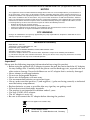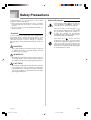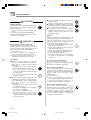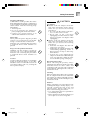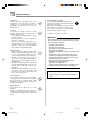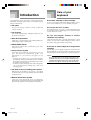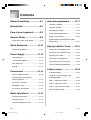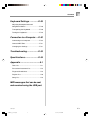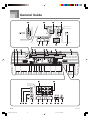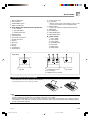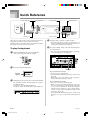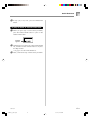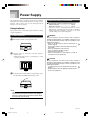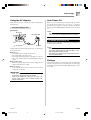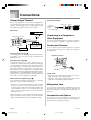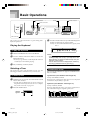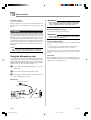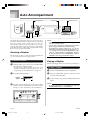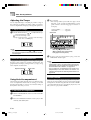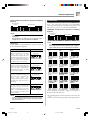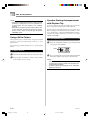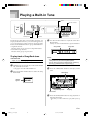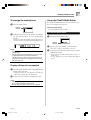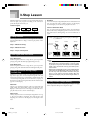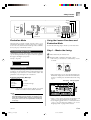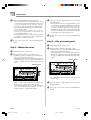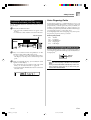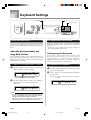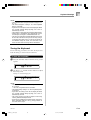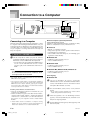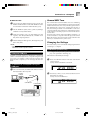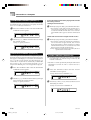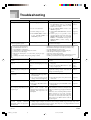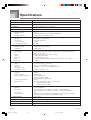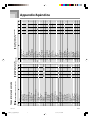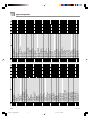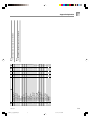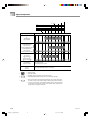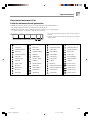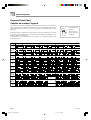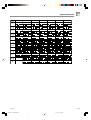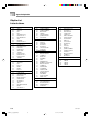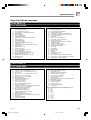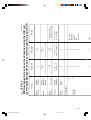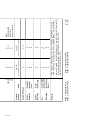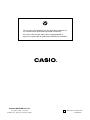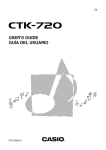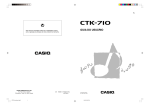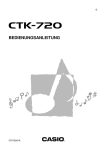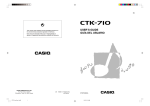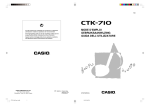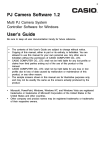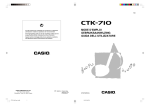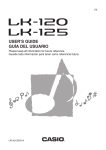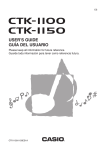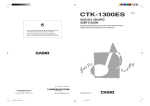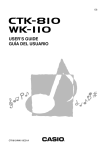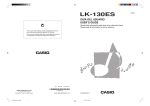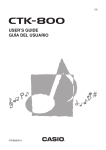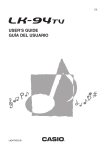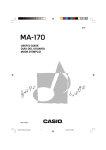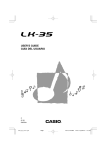Download Casio CTK-50 User`s guide
Transcript
ES USER’S GUIDE GUÍA DEL USUARIO CTK720ES1A GUIDELINES LAID DOWN BY FCC RULES FOR USE OF THE UNIT IN THE U.S.A. (not applicable to other areas). NOTICE This equipment has been tested and found to comply with the limits for a Class B digital device, pursuant to Part 15 of the FCC Rules. These limits are designed to provide reasonable protection against harmful interference in a residential installation. This equipment generates, uses and can radiate radio frequency energy and, if not installed and used in accordance with the instructions, may cause harmful interference to radio communications. However, there is no guarantee that interference will not occur in a particular installation. If this equipment does cause harmful interference to radio or television reception, which can be determined by turning the equipment off and on, the user is encouraged to try to correct the interference by one or more of the following measures: • Reorient or relocate the receiving antenna. • Increase the separation between the equipment and receiver. • Connect the equipment into an outlet on a circuit different from that to which the receiver is connected. • Consult the dealer or an experienced radio/TV technician for help. FCC WARNING Changes or modifications not expressly approved by the party responsible for compliance could void the user’s authority to operate the equipment. Declaration of Conformity Model Number: CTK-720 Trade Name: CASIO COMPUTER CO., LTD. Responsible party: CASIO, INC. Address: 570 MT. PLEASANT AVENUE, DOVER, NEW JERSEY 07801 Telephone number: 973-361-5400 This device complies with Part 15 of the FCC Rules, Operation is subject to the following two conditions: (1) This device may not cause harmful interference, and (2) this device must accept any interference received, including interference that may cause undesired operation. Important! Please note the following important information before using this product. • Before using the optional AD-5 Adaptor to power the unit, be sure to check the AC Adaptor for any damage first. Carefully check the power cord for breakage, cuts, exposed wire and other serious damage. Never let children use an AC adaptor that is seriously damaged. • Never attempt to recharge batteries. • Do not use rechargeable batteries. • Never mix old batteries with new ones. • Use recommended batteries or equivalent types. • Always make sure that positive (+) and negative (–) poles are facing correctly as indicated near the battery compartment. • Replace batteries as soon as possible after any sign they are getting weak. • Do not short-circuit the battery terminals. • The product is not intended for children under 3 years. • Use only CASIO AD-5 adaptor. • The AC adaptor is not a toy. • Be sure to disconnect the AC adaptor before cleaning the product. This mark applies in EU countries only. CASIO Europe GmbH Bornbarch 10, 22848 Norderstedt, Germany 628A-E-002B Safety Precautions Congratulations on your selection of the CASIO electronic musical instrument. • Before using the instrument, be sure to carefully read through the instructions contained in this manual. • Be sure to keep all user documentation handy for future reference. Symbols Various symbols are used in this user’s guide and on the product itself to ensure that the product is used safely and correctly, and to prevent injury to the user and other persons as well as damage to property. Those symbols along with their meanings are shown below. DANGER This symbol indicates information that, if ignored or applied incorrectly, creates the danger of death or serious personal injury. Symbol Examples This triangle symbol ( ) means that the user should be careful. (The example at left indicates electrical shock caution.) This circle with a line through it ( ) means that the indicated action must not be performed. Indications within or nearby this symbol are specifically prohibited. (The example at left indicates that disassembly is prohibited.) The black dot ( ) means that the indicated action must be performed. Indications within this symbol are actions that are specifically instructed to be performed. (The example at left indicates that the power plug must be unplugged from the electrical socket.) WARNING This indication stipulates matters that have the risk of causing death or serious injury if the product is operated incorrectly while ignoring this indication. CAUTION This indication stipulates matters that have the risk of causing injury as well as matters for which there is the likelihood of occurrence of physical damage only if the product is operated incorrectly while ignoring this indication. E-1 628A-E-003A CTK710_e_01-07.p65 1 06.1.23, 11:23 AM Safety Precautions DANGER Alkaline Batteries Perform the following steps immediately if fluid leaking from alkaline batteries ever gets into your eyes. 1. Do not rub your eyes! Rinse them with water. 2. Contact your physician immediately. Leaving alkaline battery fluid in your eyes can lead to loss of sight. WARNING Smoke, Strange Odor, Overheating Continued use of the product while it is emitting smoke, a strange odor, or heat creates the risk of fire and electric shock. Take the following steps immediately. 1. Turn off power. 2. If you are using the AC adaptor for power, unplug it from the wall outlet. 3. Contact your original retailer or an authorized CASIO Service Provider. AC Adaptor ● Misuse of the AC adaptor creates the risk of fire and electric shock. Always make sure you observe the following precautions. • Be sure to use only the AC adaptor that is specified for this product. • Use only a power source whose voltage is within the rating marked on the AC adaptor. • Do not overload electrical outlets and extension cords. ● Misuse of the AC adaptor’s electric cord can damage or break it, creating the risk of fire and electric shock. Always make sure you observe the following precautions. • Never place heavy objects on the cord or subject it to heat. • Never try to modify the cord or subject it to excessive bending. • Never twist or stretch the cord. • Should the electric cord or plug become damaged, contact your original retailer or authorized CASIO Service Provider. ● Never touch the AC adaptor while your hands are wet. Doing so creates the risk of electric shock. ● Use the AC adaptor where it will not be splashed with water. Water creates the risk of fire and electric shock. ● Do not place a vase or any other container filled with liquid on top of the AC adaptor. Water creates the risk of fire and electric shock. Batteries Misuse of batteries can cause them to leak, resulting in damage to nearby objects, or to explode, creating the risk of fire and personal injury. Always make sure you observe the following precautions. • Never try to take batteries apart or allow them to become shorted. • Never expose batteries to heat or dispose of them by incineration. • Never mix old batteries with new ones. • Never mix batteries of different types. • Do not charge the batteries. • Make sure the positive (+) and negative (–) ends of the batteries are facing correctly. Do not incinerate the product. Never throw the product into fire. Doing so can cause it to explode, creating the risk of fire and personal injury. Water and Foreign Matter Water, other liquids, and foreign matter (such as pieces of metal) getting into the product create the risk of fire and electric shock. Take the following steps immediately. 1. Turn off power. 2. If you are using the AC adaptor for power, unplug it from the wall outlet. 3. Contact your original retailer or an authorized CASIO Service Provider. Disassembly and Modification Never try to take this product apart or modify it in any way. Doing so creates the risk of electric shock, burn injury, or other personal injury. Leave all internal inspection, adjustment, and maintenance up to your original retailer or authorized CASIO Service Provider. E-2 CTK710_e_01-07.p65 628A-E-004A 2 06.1.23, 11:23 AM Safety Precautions Dropping and Impact Continued use of this product after it has been damaged by dropping or subjecting it to strong impact creates the risk of fire and electric shock. Take the following steps immediately. 1. Turn off power. 2. If you are using the AC adaptor for power, unplug it from the wall outlet. 3. Contact your original retailer or an authorized CASIO Service Provider. Plastic Bags Never place the plastic bag the product comes in over your head or in your mouth. Doing so creates the risk of suffocation. Particular care concerning this precaution is required where small children are present. Keep off of the product and stand.* Climbing onto the product or stand can cause it to tip over or become damaged. Particular care concerning this precaution is required where small children are present. Location Avoid locating the product on an unstable stand, on an uneven surface, or any other unstable location. An unstable location can cause the product to fall over, creating the risk of personal injury. CAUTION AC Adaptor ● Misuse of the AC adaptor creates the risk of fire and electric shock. Always make sure you observe the following precautions. • Do not locate the electric cord near a stove or other sources of heat. • Never pull on the cord when unplugging from the electrical outlet. Always grasp the AC adaptor when unplugging. ● Misuse of the AC adaptor creates the risk of fire and electric shock. Always make sure you observe the following precautions. • Insert the AC adaptor into the wall outlet as far as it will go. • Unplug the AC adaptor from the wall outlet during lightening storms or before leaving on a trip or other longterm absence. • At least once a year, unplug the AC adaptor from the wall outlet and wipe away any dust that is built up in the area around the prongs of the plug. Relocating the Product Before relocating the product, always unplug the AC adaptor from the wall outlet and disconnect all other cables and connecting cords. Leaving cords connected creates the risk of damage to the cords, fire, and electric shock. Cleaning Before cleaning the product, always unplug the AC adaptor from the wall outlet first. Leaving the AC adaptor plugged in creates the risk of damage to the AC adaptor, fire, and electric shock. Batteries Misuse of batteries can cause them to leak resulting in damage to nearby objects, or to explode, creating the risk of fire and personal injury. Always make sure you observe the following precautions. • Use only batteries that are specified for use with this product. • Remove batteries from the product if you do not plan to use it for a long time. E-3 628A-E-005A CTK710_e_01-07.p65 3 06.1.23, 11:23 AM Safety Precautions Connectors Connect only the specified devices and equipment to the product’s connectors. Connection of a non-specified device or equipment creates the risk of fire and electric shock. Location Avoid the following locations for this product. Such locations create the risk of fire and electric shock. • Areas subject to high humidity or large amounts of dust. • In food preparation areas or other areas subject to oil smoke. • Near air conditioning equipment, on a heated carpet, in areas exposed to direct sunlight, inside of a vehicle parked in the sun, or any other area that subjects the product to high temperatures. Display Screen • Never push on the display screen’s LCD panel or subject it to strong impact. Doing so can cause the LCD panel’s glass to crack, creating the risk of personal injury. • Should the LCD panel ever crack or break, never touch the liquid inside of the panel. LCD panel liquid can cause skin irritation. • Should LCD panel liquid ever get inside your mouth, immediately wash out your mouth with water and contact your physician. • Should LCD panel liquid ever get into your eyes or onto your skin, rinse with clear water for at least 15 minutes, and then contact a physician. Sound Volume Do not listen to music at very loud volumes for long periods. Particular care concerning this precaution is required when using headphones. High volume settings can damage your hearing. Correct Stand* Assembly An incorrectly assembled stand can tip over, causing the product to fall and creating the risk of personal injury. Make sure you assemble the stand correctly, following the assembly instructions that come with it. Make sure you mount the product on the stand correctly. * Stand is available as an option. IMPORTANT! When using batteries, be sure to replace them or shift to one of the alternate power sources whenever you notice any of the following symptoms. • • • • • • • • • • • • • • • Dim power supply indicator Instrument does not turn on. Dim, difficult to read display Abnormally low speaker/headphone volume Distortion of sound output Occasional interruption of sound when playing at high volumes Sudden power failure when playing at high volumes Dimming of the display when playing at high volume Continued sound output even after you release a key A totally different tone may sound Abnormal rhythm pattern and demo tune play Abnormally low microphone volume Distortion of microphone input Dim power supply indicator when a microphone is used Sudden power failure when using the microphone Company and product names used in this manual may be registered trademarks of others. Heavy Objects Never place heavy object on top of the product. Doing so can make the product top heavy, causing the product to tip over or the object to fall from it, creating the risk of personal injury. E-4 CTK710_e_01-07.p65 628A-E-006A 4 06.1.23, 11:23 AM Care of your keyboard Introduction Congratulations upon your selection of this CASIO musical instrument. This keyboard provides you with the following features and functions. Avoid heat, humidity or direct sunlight. Do not overexpose the instrument to direct sunlight, or place it near an air conditioner, or in any extremely hot place. ❐ 242 tones Choose from among orchestral sounds, synthesized sounds, and more. ❐ 100 rhythms 100 versatile rhythms help to add plenty of life to all your keyboard performances. ❐ Auto Accompaniment Simply play a chord and the corresponding rhythm, bass and chord parts play automatically. Do not use near a TV or radio. This instrument can cause video or audio interference with TV and radio reception. If this happens, move the instrument away from the TV or radio. Do not use lacquer, thinner or similar chemicals for cleaning. Clean the keyboard with a soft cloth dampened in a weak solution of water and a neutral detergent. Soak the cloth in the solution and squeeze until it is almost dry. ❐ PIANO BANK button The touch of a button takes you directly to piano tones and piano lessons. ❐ 3-Step Lesson System The 3-Step Lesson System lets you practice at your own pace. The keyboard automatically grades your performances, so you can trace your progress as you improve. • 3-Step Lesson System: Now you can learn the parts that make up the keyboard’s built-in tunes. Guidance that appears on the monitor screen helps lead you down the path to music proficiency. • Evaluation System: The keyboard can be configured to rate your performances during Step 3 lesson by assigning points. Avoid use in areas subjected to temperature extremes. Extreme heat can cause figures on the LCD screen to become dim and difficult to read. This condition should correct itself when the keyboard is brought back to normal temperature. NOTE • You may notice lines in the finish of the case of this keyboard. These lines are a result of the molding process used to shape the plastic of the case. They are not cracks or breaks in the plastic, and are no cause for concern. ❐ 100 built-in tunes, including piano pieces Built-in tunes are divided into two groups: a Song Bank of 50 tunes with Auto Accompaniment, and a Piano Bank of 50 piano tunes. ❐ Musical Information System A big LCD screen graphically shows you fingerings, keyboard keys to be pressed, and notes, making keyboard play more informative and enjoyable than ever before. E-5 628A-E-007A CTK710_e_01-07.p65 5 06.1.23, 11:23 AM Contents Safety Precautions ................ E-1 Auto Accompaniment ......... E-17 Selecting a Rhythm ................................ E-17 Introduction ........................... E-5 Care of your keyboard .......... E-5 General Guide ........................ E-8 Playing a Rhythm ................................... E-17 Adjusting the Tempo ............................... E-18 Using Auto Accompaniment ................... E-18 Using a Fill-in Pattern ............................. E-20 Attachment of the Score Stand ................ E-9 Synchro Starting Accompaniment with Rhythm Play ........................................... E-20 Quick Reference .................. E-10 Playing a Built-in Tune........ E-21 To play the keyboard .............................. E-10 To play back a Song Bank tune ............. E-21 Power Supply ...................... E-12 Using batteries ....................................... E-12 Using the AC Adaptor ............................. E-13 Auto Power Off ....................................... E-13 To play back a Piano Bank tune ............. E-22 Adjusting the Tempo ............................... E-22 To change the melody tone .................... E-23 To play all tunes in succession ............... E-23 Using the PIANO BANK Button ............. E-23 Settings .................................................. E-13 Connections ........................ E-14 Phones/Output Terminal......................... E-14 Connecting to a Computer or Other Equipment .................................... E-14 Sustain jack Terminal ............................. E-14 Microphone Jack .................................... E-14 Accessories and Options ....................... E-14 3-Step Lesson ...................... E-24 Evaluation Mode .................................... E-25 Using the Lesson Functions and Evaluation Mode .................................... E-25 Step 1 – Master the timing. .................... E-25 Step 2 – Master the notes. ..................... E-26 Step 3 – Play at normal speed. .............. E-26 Voice Fingering Guide ............................ E-27 Basic Operations ................. E-15 Playing the Keyboard ............................. E-15 Selecting a Tone ..................................... E-15 Using the Microphone Jack .................... E-16 E-6 CTK710_e_01-07.p65 628A-E-008A 6 06.1.23, 11:23 AM Contents Keyboard Settings .............. E-28 Adjusting Accompaniment and Song Bank Volume ................................ E-28 Transposing the Keyboard ..................... E-28 Tuning the Keyboard .............................. E-29 Connection to a Computer .... E-30 Connecting to a Computer ..................... E-30 General MIDI Tone ................................. E-31 Changing the Settings ............................ E-31 Troubleshooting .................. E-33 Specifications ...................... E-34 Appendix ................................ A-1 Tone List ................................................... A-1 Percussion Instrument List ....................... A-5 Fingered Chord Chart .............................. A-6 Rhythm List .............................................. A-8 Song List .................................................. A-9 MIDI messages that can be sent and received using the USB port E-7 628A-E-009A CTK710_e_01-07.p65 7 06.1.23, 11:23 AM General Guide 1 2 5 0 A B 6 C D 3 4 7 E F 8 9 G * B H I K L M N O J P Q R S T U E-8 CTK720_e_08-16.p65 628A-E-010B 8 07.2.27, 10:29 AM General Guide 1 2 3 4 MIC VOLUME slider Power indicator POWER/MODE switch MAIN VOLUME slider ● SONG BANK/PIANO BANK/RHYTHM CONTROLLER 5 FILL-IN button 6 SYNCHRO button 7 START/STOP button 8 TEMPO buttons 9 SETTING button 0 Percussion instrument list A CHORD root names B Speaker C Rhythm list D Tone list E Display F Song Bank list G Piano Bank list Rear Panel H COUNT VOICE 1 to 5 I [+]/[–] buttons • Negative values can be changed only by using [+] and [–] to increase and decrease the displayed value. J Number buttons • For input of numbers to change displayed settings. K TONE button L RHYTHM button M SONG BANK button N PIANO BANK button ● 3-STEP LESSON O STEP 1 button P STEP 2 button Q STEP 3 button R SCORING button S LEFT button T RIGHT button U SPEAK button V W V USB port X Y W SUSTAIN jack terminal X DC 9V terminal Y PHONES/OUTPUT terminal Z Z MIC IN jack *Attachment of the Score Stand Insert both ends of the music stand provided with the keyboard into the two holes on the top surface. NOTE • Display examples shown in this User’s Guide are intended for illustrative purposes only. The actual text and values that appear on the display may differ from the examples shown in this User’s Guide. • Viewing a liquid crystal display screen from an angle can change the appearance of display contrast. The display contrast of this keyboard is set to allow easy viewing for a person seated on a chair in front of the keyboard. Note that display contrast is fixed, and cannot be adjusted. E-9 628A-E-011A CTK710_e_08-16.p65 9 06.1.23, 11:23 AM Quick Reference Power indicator SONG BANK POWER/MODE Number buttons STEP 2 START/STOP This section provides a quick overview of keyboard operation using steps one and two of the 3-step lesson feature. With the 3-step lesson feature, the on-screen keyboard guide keys light to show the next note of the tune. To play the keyboard 1 Set the POWER/MODE switch to NORMAL. STEP 1 PIANO BANK 4 Press the STEP 1 button or STEP 2 button. • The keyboard sounds a count beat and waits for you to play something on the keyboard. The keys that you need to press first flash on the display. 5 Play the melody along with the selected tune’s accompaniment. • Play in accordance with the keyboard keys, fingerings and notes that appear on the display. • This causes the power indicator to light. A l oha Oe Lit 2 Press the SONG BANK button. Keyboard key used Fingering Note pitch If you selected lesson Step 1 • Play the notes on the keyboard. • Accompaniment (left-hand part) plays in time with the notes. • With Step 1, the correct melody note is played no matter which keyboard key you press. Indicator appears 3 Find the tune you want to play in the SONG BANK List, and then use the number buttons to input its two-digit number. • See page A-9 for the SONG BANK List. Example: To select “40 ALOHA OE”, input 4 and then 0. A l o h a Oe If you selected lesson Step 2 • Play the correct notes on the keyboard. • While an on-screen keyboard guide key is lit, press the corresponding key on the actual keyboard. In the case of a Piano Bank tune, the keyboard guide indication turns off when you press a keyboard key, and the on-screen keyboard guide key lights for the next note to be played. • Accompaniment (left-hand part) plays in time with the notes, as long as you press the correct keyboard keys. E-10 CTK710_e_08-16.p65 628A-E-012A 10 06.1.23, 11:23 AM Quick Reference 6 To stop play at any time, press the START/STOP button. To play an Etude or Concert Piece tune 1 When you get to step 2 of the above procedure, press the PIANO BANK button in place of the SONG BANK button. Indicator appears 2 Find the tune you want to play in the PIANO BANK List, and then use the number buttons to input its two-digit number. • See page A-9 for the PIANO BANK List. 3 Next, continue from step 4 of the above procedure. E-11 628A-E-013A CTK710_e_08-16.p65 11 06.1.23, 11:23 AM Power Supply This keyboard can be powered by current from a standard household wall outlet (using the specified AC adaptor) or by batteries. Always make sure you turn the keyboard off whenever you are not using it. Using batteries Always make sure you turn off the keyboard before loading or replacing batteries. To load batteries 1 2 Important Battery Information ■ The following shows the approximate battery life. Alkaline batteries .................................... 4 hours Manganese batteries ............................... 2 hours The above value is standard battery life at normal temperature, with the keyboard volume at medium setting. Temperature extremes or playing at very loud volume settings can shorten battery life. WARNING Remove the battery compartment cover. Load 6 AA-size batteries into the battery compartment. • Make sure that the positive (+) and negative (–) ends are facing correctly. Misuse of batteries can cause them to leak, resulting in damage to nearby objects, or to explode, creating the risk of fire and personal injury. Always make sure you observe the following precautions. • Never try to take batteries apart or allow them to become shorted. • Never expose batteries to heat or dispose of them by incineration. • Never mix old batteries with new ones. • Never mix batteries of different types. • Do not charge the batteries. • Make sure the positive (+) and negative (–) ends of the batteries are facing correctly. CAUTION Misuse of batteries can cause them to leak resulting in damage to nearby objects, or to explode, creating the risk of fire and personal injury. Always make sure you observe the following precautions. • Use only batteries that are specified for use with this product. • Remove batteries from the product if you do not plan to use it for a long time. 3 Insert the tabs on the battery compartment cover into the holes provided and close the cover. Tab NOTE • The keyboard may not function correctly if you load or replace batteries with power turned on. If this happens, turning the keyboard off and then back on again should return functions back to normal. E-12 CTK710_e_08-16.p65 628A-E-014A 12 06.1.23, 11:23 AM Power Supply Using the AC Adaptor Auto Power Off Make sure that you use only the AC adaptor specified for this keyboard. When you are using battery power, keyboard power turns off automatically whenever you leave it on without performing any operation for about 6 minutes. When this happens, use the POWER/MODE switch to turn power back on. Specified AC Adaptor: AD-5 [Rear Panel] NOTE DC 9V jack AC adaptor AD-5 • Auto Power Off is disabled (it does not function) when you are using the AC adaptor to power the keyboard. To disable Auto Power Off Hold down the TONE button while turning on the keyboard to disable Auto Power Off. AC outlet NOTE Note the following important precautions to avoid damage to the power cord. ●During Use • Never pull on the cord with excessive force. • Never repeatedly pull on the cord. • Never twist the cord at the base of the plug or connector. • The power cord should not be stretched tight while it is in use. ●During Movement • Before moving the keyboard, be sure to unplug the AC adaptor from the power outlet. ●During Storage • Loop and bundle the power cord, but never wind it around the AC adaptor. • When Auto Power Off is disabled, the keyboard does not turn off automatically no matter how long it is left with no operation being performed. • Auto Power Off is automatically enabled whenever you turn on keyboard power. Settings All keyboard settings are returned to their initial defaults whenever keyboard power is turned back on after being turned off by operation of the POWER/MODE switch or Auto Power Off. IMPORTANT! • Make sure that the keyboard is turned off before connecting or disconnecting the AC adaptor. • Using the AC adaptor for a long time can cause it to become warm to touch. This is normal and does not indicate malfunction. E-13 628A-E-015A CTK710_e_08-16.p65 13 06.1.23, 11:23 AM Connections [Connection Example] Phones/Output Terminal Before connecting phones or other external equipment, be sure to first turn down the volume settings of the keyboard and the connected equipment. You can then adjust volume to the desired level after connections are complete. PIN plug (red) To keyboard’s PHONES/OUTPUT terminal INPUT 1 INPUT 2 Stereo standard plug [Rear Panel] PIN jack PIN plug (white) Standard plug Keyboard or guitar amp Audio connection 1 PHONES/OUTPUT terminal Stereo standard plug Connecting to a Computer or Other Equipment You can also connect the keyboard to a computer or sequencer. See “Connecting to a Computer” on page E-30 for details. White 2 Red PIN plug LEFT RIGHT AUX IN or similar terminal of audio amplifier 3 Sustain jack Terminal You can connect an optional sustain pedal (SP-3 or SP-20) to the SUSTAIN jack terminal to enable the capabilities described below. Keyboard amp, guitar amp, etc. Connecting Phones (Figure 1) Connecting phones cuts off output from the keyboard’s builtin speakers, so you can play even late at night without disturbing anyone. SUSTAIN jack Terminal Audio Equipment (Figure 2) Connect the keyboard to a audio equipment using a commercially available connecting cord with a standard plug on one end and two PIN plugs on the other end. Note that the standard plug you connect to the keyboard must be a stereo plug, otherwise you will be able to output only one of stereo channels. In this configuration, you normally set the input selector of the audio equipment to the terminal (usually marked AUX IN or something similar) where the cord from the keyboard is connected. See the user documentation that comes with your audio equipment for full details. Musical Instrument Amplifier (Figure 3) Use a commercially available connecting cord* to connect the keyboard to a musical instrument amplifier. SP-20 Sustain Pedal • With piano tones, depressing the pedal causes notes to linger, much like a piano’s damper pedal. • With organ tones, depressing the pedal causes notes to continue to sound until the pedal is released. * Be sure to use a connecting cord that has a stereo standard plug on the end you connect to the keyboard, and a connector that provides dual channel (left and right) input to the amplifier to which you are connecting. The wrong type of connector at either end can cause one of the stereo channels to be lost. Microphone Jack When connected to a musical instrument amplifier, set the volume of the keyboard to a relatively low level and make output volume adjustments using the amplifier’s controls. Accessories and Options You can connect a commercially available microphone to the microphone jack and sing along with notes played on the keyboard. For details, see “Using the Microphone Jack” on page E-16. Use only the accessories and options specified for this keyboard. Use of non-authorized items creates the danger of fire, electrical shock, and personal injury. E-14 CTK710_e_08-16.p65 628A-E-016A 14 06.1.23, 11:23 AM Basic Operations TONE POWER/MODE MAIN VOLUME Number buttons MIC VOLUME This section provides information on performing basic keyboard operations. Playing the Keyboard 3 Use the number buttons to input the three digit tone number for the tone you want to select. Example: To select “041 ACOUSTIC BASS”, input 0, 4 and then 1. Acous . Bs To play the keyboard 1 2 Set the POWER/MODE switch to NORMAL. Use the MAIN VOLUME slider to lower the keyboard volume. • It’s always a good idea to set the keyboard volume at a relatively low level before playing. 3 Play something on the keyboard. Selecting a Tone To select a tone 2 • Always input all three digits for the tone number, including leading zeros (if any). If you input one or two digits and stop, the display will automatically clear your input after a few seconds. • You can also increment the displayed tone number by pressing [+] and decrement it by pressing [–]. Combination tones This keyboard comes with 242 built-in tones. Use the following procedure to select the tone you want to use. 1 NOTE The following describes the two types of combination tones that are available. Layered Tones (Tone Numbers: 098 through 107) Example: 098 STRINGS PIANO Find the tone you want to use in the TONE List and note its tone number. This tone layers a strings tone with a piano tone so they both sound when a keyboard key is pressed. • Not all of the available tones are shown on the tone list printed on the keyboard console. For a complete list, see the “Tone List” on page A-1. Split Tones (Tone Numbers: 108 through 112) Example: 108 BASS/PIANO Press the TONE button. This tone splits the keyboard so one range is assigned a bass tone and another range is assigned a piano tone. BASS Indicator appears PIANO E-15 628A-E-017A CTK710_e_08-16.p65 15 06.1.23, 11:23 AM Basic Operations Percussion sounds Example: 241 DRUM SET IMPORTANT! This tone assigns various percussion sounds to the keyboard. See the “Percussion Instrument List” on page A-5 for full details. • Be sure to use the microphone’s ON/OFF switch to turn off the microphone and to disconnect the microphone from the keyboard whenever you are not using it. Recommended Microphone Type Polyphony • Dynamic microphone (standard plug) The term polyphony refers to the maximum number of notes you can play at the same time. The keyboard has 32-note polyphony, which includes the notes you play as well as the rhythms and auto-accompaniment patterns that are played by the keyboard. This means that when a rhythm or autoaccompaniment pattern is being played by the keyboard, the number of notes (polyphony) available for keyboard play is reduced. Also note that some of the tones offer only 16-note polyphony. Howling (Feedback Noise) Any of the following conditions can cause howling (feedback noise). NOTE • Covering the head of the microphone with your hand • Positioning the microphone too near to a speaker • When rhythm or auto accompaniment is playing, the number of sounds simultaneously played is reduced. Using the Microphone Jack Connecting a commercially available microphone to the MIC IN jack makes it possible to sing along with the keyboard’s built-in tunes. When connecting a microphone, be sure to first adjust the MIC VOLUME to a relatively low setting, and then adjust to the level you want after connecting. 1 2 3 IMPORTANT! • Be sure to disconnect the microphone from the keyboard whenever you are not using it. Should howling occur, try grasping the microphone further away from the head, and move away from any nearby speaker. Static Noise Fluorescent lighting can cause static noise in the microphone signal. When this happens, move away from the lighting you suspect may be causing the static. Set the MIC VOLUME slider setting so it is on the “MIN” side. Turn on the microphone’s ON/OFF switch. Use the MIC VOLUME slider to adjust microphone volume to the level you want. [Rear Panel] Microphone ON/OFF switch Microphone MIC VOLUME slider E-16 CTK710_e_08-16.p65 628A-E-018A 16 06.1.23, 11:23 AM Auto Accompaniment RHYTHM POWER/MODE TEMPO FILL-IN SYNCHRO START/STOP This keyboard automatically plays bass and chord parts in accordance with the chords you finger. The bass and chord parts are played using sounds and tones that are automatically selected to select the rhythm you are using. All of this means that you get full, realistic accompaniments for the melody notes you play with your right hand, creating the mood of an one-person ensemble. Selecting a Rhythm This keyboard provides you with 100 exciting rhythms that you can select using the following procedure. Find the rhythm you want to use in the RHYTHM List and note its rhythm number. • Not all of the available rhythms are shown on the rhythm list printed on the keyboard console. For a complete list, see the “Rhythm List” on page A-8. 2 Press the RHYTHM button. Indicator appears 3 NOTE • “00 8 Beat 1” is the initial default rhythm setting whenever you turn on keyboard power. • You can also increment the displayed rhythm number by pressing [+] and decrement it by pressing [–]. • Accompaniment sounds (chords, bass, etc.) do not sound while a metronome rhythm (No. 95 to 99: 0, 2, 3, 4, 6) is being used, even if the POWER/MODE switch setting is “CASIO CHORD” or “FINGERED”. Because of this, you should set the POWER/MODE switch to “NORMAL” when using a metronome rhythm. Playing a Rhythm To select a rhythm 1 Number buttons Use the following procedure to start and stop rhythm play. To play a rhythm 1 2 3 Use the number buttons to input the two digit rhythm number for the rhythm you want to select. Example: To select “48 WALTZ 1”, input 4 and then 8. Set the POWER/MODE switch to NORMAL. Press the START/STOP button to start play of the currently selected rhythm. To stop rhythm play, press the START/STOP button again. NOTE • All of the keyboard keys are melody keys while the POWER/MODE switch is set to NORMAL. Wa l t z 1 E-17 628A-E-019A CTK710_e_17-20.p65 17 06.1.23, 11:23 AM Auto Accompaniment 3 Adjusting the Tempo Play a chord. • The actual procedure you should use to play a chord depends on the current POWER/MODE switch position. Refer to the following pages for details on chord play. You can adjust the tempo of rhythm play within a range of 40 to 255 beats per minute. The tempo setting is applied to Auto Accompaniment chord play, and song bank operations. CASIO CHORD ............... This page FINGERED ....................... Page E-19 To adjust the tempo 1 Use the TEMPO buttons ( / ) to adjust the tempo. Chord name : Increases the tempo value. : Decreases the tempo value. Example: Hold down the button until the tempo value 110 is on the display. 8Beat 1 NOTE Basic fingering of current chord (May be different from chord actually being played on the keyboard.) • Pressing both TEMPO buttons ( and ) at the same time resets the tempo to the default value of the currently selected rhythm. 4 About the Graphic Metronome The graphic metronome appears on the display along with the tempo value and beat of a rhythm or built-in tune. The graphic metronome helps you keep in time as you play along with a rhythm or built-in tune. Graphic metronome Tempo value Using Auto Accompaniment The following procedure describes how to use the keyboard’s Auto Accompaniment feature. Before starting, you should first select the rhythm you want to use and set the tempo of the rhythm to the value you want. To stop Auto Accompaniment play, press the START/STOP button again. NOTE • If you press the SYNCHRO button in place of the START/ STOP button in step 2, the rhythm pattern starts to play automatically when you perform the operation in step 3. For details about these buttons, see page E-20. • You can adjust the accompaniment part volume level independently of the main volume. For details, see “Adjusting Accompaniment and Song Bank Volume” on page E-28. CASIO CHORD This method of chord play makes it possible for anyone to easily play chords, regardless of previous musical knowledge and experience. The following describes the CASIO CHORD “Accompaniment keyboard” and “Melody keyboard”, and tells you how to play CASIO CHORDs. To use Auto Accompaniment 1 2 Set the POWER/MODE switch to CASIO CHORD or FINGERED. Press the START/STOP button to start play of the currently selected rhythm. E-18 CTK710_e_17-20.p65 628A-E-020A 18 06.1.23, 11:23 AM Auto Accompaniment CASIO CHORD Accompaniment Keyboard and Melody Keyboard Accompaniment keyboard Melody keyboard FINGERED FINGERED provides you with a total of 15 different chord types. The following describes the FINGERED “Accompaniment keyboard” and “Melody keyboard”, and tells you how to play a C-root chord using FINGERED. FINGERED Accompaniment Keyboard and Melody Keyboard Accompaniment keyboard NOTE Melody keyboard • The accompaniment keyboard can be used for playing chords only. No sound will be produced if you try playing single melody notes on the accompaniment keyboard. Chord Types CASIO CHORD accompaniment lets you play four types of chords with minimal fingering. Chord types NOTE • The accompaniment keyboard can be used for playing chords only. No sound will be produced if you try playing single melody notes on the accompaniment keyboard. Example Major chords Major chord names are marked above the keys of the accompaniment keyboard. Note that the chord produced when you press an accompaniment keyboard does not change octave, regardless of which key you use to play it. Minor chords (m) To play a minor chord, keep the major chord key depressed and press any other accompaniment keyboard key located to the right of the major chord key. Seventh chords (7) To play a seventh chord, keep the major chord key depressed and press any other two accompaniment keyboard keys located to the right of the major chord key. Minor seventh chords (m7) To play a minor seventh chord, keep the major chord key depressed and press any other three accompaniment keyboard keys located to the right of the major chord key. C Cm Cdim Caug *1 Csus4 C7 *2 Cm7 *2 Cmaj7 *2 Cm75 C7 5 *1 C7sus4 Cadd9 *2 Cmadd9 *2 CmM7 *2 Cdim7 *1 C Major (C) CC#DE E FF#GA A B B CC# DE E F C minor (Cm) CC#DE E FF#GA A B B CC# DE E F C seventh (C7) CC#DE E FF#GA A B B CC# DE E F C minor seventh (Cm7) CC#DE E FF#GA A B B CC# DE E F NOTE • It makes no difference whether you press black or white keys to the right of a major chord key when playing minor and seventh chords. See the “Fingered Chord Chart” on page A-6 for details on playing chords with other roots. *1: Inverted fingerings cannot be used. The lowest note is the root. *2: The same chord can be played without pressing the 5th G. E-19 628A-E-021A CTK710_e_17-20.p65 19 06.1.23, 11:23 AM Auto Accompaniment NOTE • Except for the chords specified in note*1 above, inverted fingerings (i.e. playing E-G-C or G-C-E instead of C-EG) will produce the same chords as the standard fingering. • Except for the exception specified in note*2 above, all of the keys that make up a chord must be pressed. Failure to press even a single key will not play the desired FINGERED chord. Using a Fill-in Pattern Fill-in patterns let you momentarily change the rhythm pattern to add some interesting variation to your performances. Synchro Starting Accompaniment with Rhythm Play You can set up the keyboard to start rhythm play at the same time you play the accompaniment on the keyboard. The following procedure describes how to use synchro start. Before starting, you should first select the rhythm you want to use, set the tempo, and use the POWER/MODE switch to select the chord play method you want to use (CASIO CHORD, FINGERED). To use synchro start 1 Press the SYNCHRO button to put the keyboard into synchro start standby. The following procedure describes how to use the Fill-in feature. Flash To insert a fill-in 1 2 Press the START/STOP button to start rhythm play. Press the FILL-IN button to insert a fill-in pattern for the rhythm you are using. 2 Play a chord on the accompaniment keyboard and the rhythm pattern starts to play automatically. NOTE • If the POWER/MODE switch is set to NORMAL, only the rhythm plays (without a chord) when you play on the accompaniment keyboard. • To cancel synchro start standby, press the SYNCHRO button one more time. E-20 CTK710_e_17-20.p65 628A-E-022A 20 06.1.23, 11:23 AM Playing a Built-in Tune TONE Number buttons SONG BANK START/STOP TEMPO Your keyboard comes with a total of built-in 100 tunes. You can play back built-in tunes for your own listening pleasure, or you can use them for practice and even sing-along. Builtin tunes are divided between the two groups described below. PIANO BANK 3 Use the number buttons to input the tune’s twodigit number. Example: To select “40 ALOHA OE”, input 4 and then 0. Song number • Song Bank: 50 tunes The tunes in this group are Auto Accompaniment tunes. • Piano Bank Group: 50 tunes The tunes in this group are piano tunes. Song name A l o h a Oe To play back a Song Bank tune NOTE PREPARATION • Adjust the main volume (page E-15). 1 Find the tune you want to play in the SONG BANK List, and note its number. • See page A-9 for the SONG BANK List. 2 • Tune Number 00 is the initial default Song Bank tune setting whenever you turn on keyboard power. • You can also increment the displayed tune number by pressing [+] and decrement is by pressing [–]. 4 Press the SONG BANK button to enter the Song Bank Mode. Press the START/STOP button to start play of the tune. Staff display A l oha Oe Indicator appears Keyboard keys used Fingering Chord name 5 Press the START/STOP button to stop playback of the Song Bank tune. • The tune you select continues to play until you stop it. E-21 628A-E-023A CTK710_e_21-27.p65 21 06.1.23, 11:23 AM Playing a Built-in Tune To play back a Piano Bank tune 1 Find the tune you want to play in the PIANO BANK List, and note its number. • See page A-9 for the PIANO BANK List. 2 Press the PIANO BANK button to specify the Piano Bank group. Adjusting the Tempo Each tune has a preset default tempo (beats per minute) that is set automatically whenever you select a tune. While the tune is playing, you can change the tempo setting to a value in the range of 40 to 255. To set the tempo 1 Use the TEMPO buttons to set the tempo. : Increases the tempo value. : Decreases the tempo value. Indicator appears Flash NOTE • Pressing the PIANO BANK button changes the tone to STEREO GRAND PIANO (Tone Number 000). Tempo value NOTE 3 Use the number buttons to input the two-digit tune number you looked up in step 1. Example: To select tune number 03 (Ode To Joy), input 0 and then 3. Od eTo J o y NOTE • Tune Number 00 is the initial default Piano Bank tune setting whenever you turn on keyboard power. • You can also change the displayed tune number using the [+] and [–] buttons. 4 5 • While the tempo value is flashing, you can also use the number buttons or [+] and [–] to input a three-digit value. Note that you must input leading zeros, so 90 is input as 090. • Pressing both the and TEMPO buttons at the same time automatically returns the currently selected rhythm to its default tempo. • Piano Bank tunes have tempo changes part way through in order to produce specific musical effects. Note that the tempo setting automatically returns to the default whenever a tempo change occurs within one of these tunes. Press the START/STOP button to start playback. To stop playback, press the START/STOP button. • The tune you select continues to play until you stop it. E-22 CTK710_e_21-27.p65 628A-E-024A 22 06.1.23, 11:23 AM Playing a Built-in Tune To change the melody tone Using the PIANO BANK Button 1 Pressing the PIANO BANK button provides instant access to piano tones and piano tune selection. Press the TONE button. Initial Piano Bank Setting Indicator appears 2 Tone: 000 STEREO GRAND PIANO To use the piano bank Find the tone you want in the TONE List, and then use the number buttons to input its three-digit number. 1 Press the PIANO BANK button. Example: To select “049 VIOLIN”, input 0, then 4, then 9. • You can select any one of the keyboard’s built-in tones. Indicator appears Viol in 2 Now try playing something on the keyboard. • The notes you play sound with a piano tone. NOTE • You can also use the [+] and [–] buttons to change the melody tones. • For two-hand tunes (Piano Bank tunes), the same tone is applied for both the left and right hand parts. • Specifying the tune number for the same tune that is currently selected returns the melody tone to the default setting for that tune. 3 If you want to playback the built-in tune, press the START/STOP button. • This causes the currently selected tune to play in an endless loop. • To stop playback, press the START/STOP button again. To play all tunes in succession 1 Press the SONG BANK button and PIANO BANK button at the same time. • Playback starts from Song Bank tune number 00, followed in sequence by Piano Bank tunes. 2 To stop tune play, press the START/STOP button. NOTE • While a tune is playing, you can use the number buttons or [+] and [–] to change to another tune. • You can play along with the tunes on the keyboard. E-23 628A-E-025A CTK710_e_21-27.p65 23 06.1.23, 11:23 AM 3-Step Lesson With the 3-Step Lesson System, you can practice built-in tunes and even plot your progress according to the evaluation points the keyboard awards you. Next Note An on-screen keyboard guide key flashes to indicate the next note to be played, while a number appears on the display near the finger you should use to play the next note. Lesson Progress Step 1 Step 2 Step 3 Evaluation Targeted Practice 3-Step Lesson The 3-step lesson feature takes you through the three distinct steps described below to help you learn to play tunes on the keyboard. Series of Same Pitch Notes The on-screen keyboard guide key turns off momentarily between the notes, and lights again for each successive note. The staff notation and fingerings also turn off and back on again. Example: When play requires pressing keys with fingers 3, 2, and then 1 1st Note 2nd Note 3rd Note Next note Step 1 – Master the timing. Current note Step 2 – Master the notes. Flash Lit Flash Lit Lit Flash Step 3 – Play at normal speed. Tune Types and Their Parts Song Bank Tunes When using these tunes for a 3-step lesson, you can practice playing along with the melody (right hand) part only. Piano Bank Tunes When using these tunes for a 3-step lesson, you can practice playing along with both the left hand and right hand parts. Display Contents During 3-step Lesson Play Whenever you select an Auto Accompaniment tune for 3step lesson play, the on-screen keyboard guide and staff notation shows the note you should play and its length. The on-screen keyboard guide also shows the notes you play on the keyboard. The following describes the information that appears on the display. Note Pitch The key you should press lights on the on-screen keyboard guide, while the actual pitch of the note appears in the display’s staff notation area. The fingers you should use to play the notes are also shown on the display. On-screen keyboard guide NOTE • Note length is not indicated when you are using Piano Bank tunes with 3-step lesson Steps 1 and 2. As soon as you press a key that is lit on the on-screen keyboard guide, it goes out and the next key you need to press starts to flash. • Note length is indicated by the on-screen keyboard guide when you use Piano Bank tunes with Step 3. In this case, the next key to be pressed does not flash when you press a lit key and the next finger number does not appear on the display. Only the current finger number is shown. 3-step Lesson Tempo Setting Use the procedure under “Adjusting the Tempo” on page E-22 to adjust the tempo for 3-step lesson play. Note Length The key stays lit on the on-screen keyboard guide for as long as the note should be sustained. The staff notation and fingerings also remain on the display for the length of the note. E-24 CTK710_e_21-27.p65 628A-E-026A 24 06.1.23, 11:23 AM 3-Step Lesson SPEAK RIGHT LEFT START/STOP Evaluation Mode The keyboard’s Evaluation Mode awards points to your performances during Step 3 of the 3-Step Lesson. A perfect score is 100. Also, the Evaluation Mode provides comments about your play on the monitor screen. Evaluation Mode Display Level Indicator (9 Levels): This indicator shows the evaluation of your current performance at a glance. The more segments that appear, the higher your points. STEP 1 SCORING STEP 2 STEP 3 Using the Lesson Functions and Evaluation Mode Perform the following steps to master your favorite tunes. Step 1 – Master the timing. 1 2 Select the tune you want to use. Press the STEP 1 button to start Step 1 play. • The hand you should use is indicated by arrows around it. Example: 50 points Evaluation Results After you finish playing, the keyboard calculates an evaluation of your total performance, from beginning to end, and displays your total score on the monitor screen. The greater the score, the higher your evaluation is. Evaluation Rank Display Messages Display Message “Bravo!” “Great!” “Not bad!” “Again!” Indicators • Left hand practice can also be performed with Piano Bank tunes. Simply select one of the Piano Bank tunes in step 1, and then press the LEFT button following step 2. Note pitch <High> Evaluation Ranges <Low> Indicator appears A l oha Oe “****” : indicates that the Evaluation Mode was exited before an evaluation result could be obtained. NOTE • If you press the START/STOP button and interrupt the Evaluation Mode part way through, the monitor screen shows the evaluation points you have accumulated up to that point. In this case, the keyboard does not display a message. Keyboard keys used • After a count sounds, they keyboard stands by and waits for you to play the first note of the tune. • Voice fingering guide will use a simulated human voice to call out fingering numbers. See “Voice Fingering Guide” on page E-27 for details. E-25 628A-E-027A CTK710_e_21-27.p65 Fingering 25 06.1.31, 2:08 PM 3-Step Lesson 3 Press any keyboard keys to play the notes. • The key for the next note to be played flashes on the on-screen keyboard guide and the keyboard waits for you to play it. When you press any key to play the note, the on-screen key remains lit as the note plays. • Accompaniment (left-hand part) waits until you press any key to play a note. • If you accidentally press more than one key in succession, accompaniment is played for the corresponding number of notes. • Pressing more than one key at the same time counts as a single note. Pressing a key while another key is held down is counted as two notes. 4 To stop play at any time, press the START/STOP button. Step 2 – Master the notes. 1 2 3 Play the notes as indicated by the on-screen keyboard guide. • The key for the next note to be played flashes on the on-screen keyboard guide and the keyboard waits for you to play it. When you press any key to play the note, the on-screen key remains lit as the note plays. • If multiple keys light on the on-screen keyboard guide when you are using a two-hand tune, it means that you must press all of the keys that are lit. 4 To stop play at any time, press the START/STOP button. Step 3 – Play at normal speed. 1 2 Select the tune you want to play. Press the STEP 3 button to start Step 3 play. • Indicators appear around the hand on the display whose part is selected for practice. • Left hand practice can also be performed with Piano Bank tunes. Simply select one of the Piano Bank tunes in step 1, and then press the LEFT button following step 2. Select the tune you want to use. Press the STEP 2 button to start Step 2 play. • Indicators appear around the hand on the display whose part is selected for practice. • Left hand practice can also be performed with Piano Bank tunes. Simply select one of the Piano Bank tunes in step 1, and then press the LEFT button following step 2. Indicator appears A l oha Oe Indicator appears A l oha Oe Keyboard keys used Fingering • Accompaniment (left hand part) starts to play at normal speed. Keyboard keys used Fingering • After a count sounds, the keyboard stands by and waits for you to play the first note of the tune. • Voice fingering guide will use a simulated human voice to call out fingering numbers. See “Voice Fingering Guide” on page E-27 for details. 3 4 Play the notes as indicated by the on-screen keyboard guide. To stop play at any time, press the START/STOP button. E-26 CTK710_e_21-27.p65 628A-E-028A 26 06.1.23, 11:23 AM 3-Step Lesson Evaluation: Find out how the keyboard evaluates your Step 3 play. Use the SCORING button to check the evaluation of your play in Step 3. 1 Press the SCORING button. • This causes the SCORING indicator to appear on the display. • A count beat sounds and then evaluation mode starts. Indicator appears Voice Fingering Guide Voice fingering guide uses a simulated human voice to call out fingering numbers during Step 1 and Step 2 one-hand part practice. If you need to press a key with your thumb, for example, voice fingering guide says, “One!” In the case of a chord to be played with your thumb, middle and little finger, voice fingering guide says, “One, three, five!” Voice Fingering Guide calls out fingerings only when you do not press the proper key when you should. Voice Fingering Guide One Two Three Four Five : : : : : Thumb Forefinger Middle finger Ring finger Little finger To turn voice fingering guide on or off 2 Play in accordance with the guidance on the monitor screen and as told by the voice. Press the SPEAK button to toggle voice fingering guide on (voice fingering guide indicator displayed) and off (indicator not displayed). • To stop evaluation, press the START/STOP button. This displays only the points accumulated up to that point. 3 After you finished playing, your evaluation result appears on the display. • For information about evaluation ranks and sound effects, see “Evaluation Results” on page E-25. • Pressing the SONG BANK button returns to the tune selection screen. Indicator appears NOTE • Note that Voice Fingering is disabled in the Evaluation Mode. • Exiting the Evaluation Mode automatically restores the Voice Fingering setting that was in effect when you entered the Evaluation Mode. Br avo ! E-27 628A-E-029A CTK710_e_21-27.p65 27 06.1.23, 11:23 AM Keyboard Settings SETTING [+] / [–] Number buttons About SETTING button Each press of the SETTING button cycles through the setting screens. If you accidentally pass the screen you want to use, keep pressing the SETTING button until the screen appears again. To adjust built-in tune volume Enter the Song Bank mode or Piano Bank mode, and then perform the procedure under “To adjust the accompaniment volume”. • In this case, a song volume screen will appear in place of the accompaniment volume screen. Adjusting Accompaniment and Song Bank Volume Transposing the Keyboard You can adjust the volume of the accompaniment and Song Bank tunes independently of the notes you play on the keyboard. You can specify a volume level in the range of 00 (minimum) to 99 (maximum). Transpose lets you raise and lower the overall key of the keyboard in semitone units. If you want to play an accompaniment for a vocalist who sings in a key that’s different from the keyboard, for example, simply use transpose to change the key of the keyboard. To adjust the accompaniment volume 1 Press the SETTING button until the accompaniment volume adjustment screen appears. Ac ompVo l Current accompaniment volume setting 2 Use the number buttons or the [+]/[–] buttons to change the current volume setting value. Example: 80 To transpose the keyboard 1 2 Press the SETTING button until the transpose screen appears on the display. Use [+] and [–] to change the transpose setting of the keyboard. Example: To transpose the keyboard five semitones upwards. T r ans (+) Ac ompVo l NOTE • The current accompaniment volume value that appears in Step 1 automatically clears from the display if you do not input anything within about five seconds. • Pressing [+] and [–] buttons at the same time automatically sets an accompaniment volume of 99. E-28 CTK710_e_28-32.p65 628A-E-030A 28 06.1.23, 11:23 AM Keyboard Settings NOTE • The keyboard can be transposed within a range of –12 to +12. • The default transpose setting is “00” when keyboard power is turned on. • If you leave the transpose screen on the display for about five seconds without doing anything, the screen is automatically cleared. • The transpose setting also affects Auto Accompaniment. • Playing back a Song Bank tune automatically returns the transpose setting to its standard default of “00”. • The effect of a transpose operation depends on the pitch of each note and on the tone you are currently using. If a transpose operation causes a note to be outside of the allowable range for a tone, the same note in the nearest octave within the range will be substituted. Tuning the Keyboard Use the following procedure to fine tune the keyboard to match the tuning of another musical instrument. To tune the keyboard 1 Press the SETTING button until the tuning screen appears. Tune 2 Use the [+], [–], and the number buttons to adjust the tuning value. Example: To lower tuning by 20 Tune (-) NOTE • The keyboard can be tuned within a range of –50 cents to +50 cents. * 100 cents is equivalent to one semitone. • The default tuning setting is “00” when keyboard power is turned on. • If you leave the tuning screen on the display for about five seconds without doing anything, the screen is automatically cleared. • The tuning setting also affects playback from song memory and Auto Accompaniment. • To return the keyboard to its default tuning, perform the above procedure and press the [+] and [–] buttons at the same time in step 2. E-29 628A-E-031A CTK710_e_28-32.p65 29 06.1.23, 11:23 AM Connection to a Computer SETTING [+] / [–] Number buttons LEFT RIGHT Connecting to a Computer The keyboard’s USB port makes it quick and simple to connect to a computer. After installing the USB MIDI driver onto your computer from the CD-ROM that comes with the keyboard, you will be able to use commercially available MIDI software on your computer to exchange data between the keyboard and your computer. To install the USB MIDI driver 1 On the computer to which you plan to connect, install the USB MIDI driver that comes on the CDROM that comes bundled with the keyboard. • For information about installing the USB MIDI driver, see the “CASIO USB MIDI Driver User ’s Guide” (manual_e.pdf) on the “USB Manual and Driver CDROM”. Minimum Computer system Requirements Supported Operating Systems Operation is supported under Windows® XP, Windows® 2000, Windows® Me, Windows® 98SE, and Windows® 98. ● Universal • IBM AT or compatible computer • USB port that provides normal operation under Windows • CD-ROM drive (for installation) • At least 2MB of free hard disk space (not including space required for Adobe Reader) ● Windows XP • 300MHz or higher Pentium processor • At least 128MB of memory ● Windows 2000 • 166MHz or higher Pentium processor • At least 64MB of memory ● Windows Me, Windows 98SE, Windows 98 NOTE • Before starting actual installation of USB MIDI driver, be sure to read the contents of the “readme.txt” file in the “English” folder on the CD-ROM. • 166MHz or higher Pentium processor • At least 32MB of memory Driver Signing • Use Adobe Reader or Acrobat Reader to access the USB MIDI driver user’s guide.* * You need to have Adobe Reader or Acrobat Reader installed on your computer in order to view the contents of the “CASIO USB MIDI Driver User’s Guide” (manual_e.pdf). If your computer does not have either Adobe Reader or Acrobat Reader installed, use the procedure below to install it. Installing Adobe Reader (Acrobat Reader**) • Place the “USB Manual and Driver CD-ROM” into your computer’s CD-ROM drive. • On the CD-ROM, navigate to the folder named “Adobe”, open the folder named “English”, and then double-click “ar601enu.exe” (“ar505enu.exe”**). Follow the instructions that appear on your computer screen to install Adobe Reader. ** Adobe Reader cannot be installed on a computer running Windows 98. If your computer is running under Windows 98, double-click “ar505enu.exe” to install Acrobat Reader. ● Windows XP 1 2 Log on to Windows XP using a Computer administrator account. See the documentation that comes with Windows XP for information about Computer administrator accounts. On the Windows [Start] menu, click [Control Panel]. • If you cannot see the [System] icon on the Control Panel, click [Switch to Classic View]. 3 4 Click the [System] icon. On the dialog box that appears, click the [Hardware] tab, and then click the [Driver Signing] button. On the dialog box that appears, select [Ignore], and then click [OK]. E-30 CTK710_e_28-32.p65 628A-E-032A 30 06.1.23, 11:23 AM Connection to a Computer ● Windows 2000 General MIDI Tone 1 The General MIDI standard defines the tone numbering sequence, the drum sound numbering sequence, the number of MIDI channels that can be used, and other general factors that determine the sound source configuration. Because of this, musical data produced on a General MIDI sound source can be played back using similar tones and identical nuances as the original, even when played on another manufacturers sound source. This keyboard conforms with General MIDI standards, so it can be connected to a computer and used to play back General MIDI data that has been purchased, downloaded from the Internet, or obtained from any other source. 2 3 4 Log on using an Administrators group account. See the documentation that comes with Windows 2000 for information about the Administrators group. On the Windows [Start] menu, point to [Settings] and then click [Control Panel]. Click the [System] icon. On the dialog box that appears, click the [Hardware] tab, and then click the [Driver Signing] button. On the dialog box that appears, select [Ignore], and then click [OK]. NOTE • Company and product names used herein are trademarks of their respective owners. Changing the Settings This section tells you how to make the settings required when connecting to a computer. GM MODE (Default: Off) on: Configures the keyboard for optimal General MIDI data play (tone specification matching, etc.) Using the USB port Note that you need to purchase a commercially available USB cable to connect the keyboard to a computer using the USB port. Once you establish a USB connection between the keyboard and a computer, you can exchange data between them. oFF: Returns to default keyboard setup. 1 Press the SETTING button until the GM MODE screen appears. Example: When GM MODE is turned off To connect to a computer using the USB port 1 GM M o d e Use a commercially available USB cable to connect the keyboard to the computer. 2 Computer USB port USB cable Use the [+] and [–] or [0] and [1] buttons to turn the setting on and off. Example: To turn GM MODE on GM M o d e USB connector Keyboard USB port E-31 628A-E-033A CTK710_e_28-32.p65 31 06.1.23, 11:23 AM Connection to a Computer KEYBOARD CHANNEL (Default: 1) The keyboard channel is the channel used to send messages from this keyboard to a computer. You can specify one channel from 1 to 16 as the keyboard channel. 1 1 Use the [+], [–], and the number buttons to change the channel number. <<Next lower channel from navigate channel on/off>> 1 Ke y b d Ch NAVIGATE CHANNEL (Default: 4) 1 Press the SETTING button until the NAVIGATE CHANNEL screen appears. LOCAL CONTROL (Default: On) oFF: Anything played on the keyboard is output as a message from the USB port, without being sounded by the internal sound source. • Note that no sound is produced by the keyboard if LOCAL CONTROL is turned off and no external device is connected. 1 Na v i . Ch 2 Use the [+], [–], and the number buttons [0] through [9] to change the channel number. Example: To specify channel 2 Na v i . Ch While playing tune data, press the LEFT button. • This cuts the sound of the channel whose number is one less than the navigate channel, but on-screen keyboard guide keys continue to light in accordance with the channel’s data as it is received. Press LEFT button again to turn the channel back on. Example: If the navigate channel is channel 4, the above operation turns off channel 3. Example: To specify channel 4 When messages are received from a computer for play on this keyboard, the navigate channel is the channel whose note data appears on the display. You can select one channel from 01 to 16 as the navigate channel. Since this setting lets you use the data on any channel of commercially available SMF data to light on the on-screen keyboard guide, you can analyze how different parts of an arrangement are played. While playing tune data, press the RIGHT button. • This cuts the sound of the navigate channel, but onscreen keyboard guide keys continue to light in accordance with the channel’s data as it is received. Press RIGHT button again to turn the channel back on. Press the SETTING button until the KEYBOARD CHANNEL screen appears. Ke y b d Ch 2 To turn off specific sounds before playing back tune data that is being received <<Navigate channel on/off>> Press the SETTING button until the LOCAL CONTROL screen appears. Example: When LOCAL CONTROL is on Loca l 2 Use the [+] and [–] or [0] and [1] buttons to turn the setting on and off. Example: To turn LOCAL CONTROL off Loca l E-32 CTK710_e_28-32.p65 628A-E-034A 32 06.1.23, 11:23 AM Troubleshooting Problem Possible Cause No keyboard Sound Action 1. Power supply problem. 2. Power is not turned on. 3. Volume setting is too low. 4. The POWER/MODE switch is in the CASIO CHORD or FINGERED position. Any of the following symptoms while using battery power. • • • • • • Low battery power Dim power supply indicator Instrument does not turn on Dim, difficult to read display Abnormally low speaker/headphone volume Distortion of sound output Occasional interruption of sound when playing at high volumes • Sudden power failure when playing at high volumes • • • • • • • • See page 1. Correctly attach the AC adaptor, make sure that batteries poles (+/–) are facing correctly, and check to make sure that batteries are not dead. 2. Set the POWER/MODE switch to the NORMAL position. 3. Use the MAIN VOLUME slider to increase volume. 4. Normal play is not possible on the accompaniment keyboard while the POWER/MODE switch is set to CASIO CHORD or FINGERED. Change the POWER/MODE switch setting to NORMAL. Pages E-12, 13 Replace the batteries with a set of new ones or use the AC adaptor. Pages E-12, 13 Page E-15 Page E-15 Page E-15 Dimming of the display when playing at high volume Continued sound output even after you release a key A totally different tone may sound Abnormal rhythm pattern and demo tune play Abnormally low microphone volume Distortion of microphone input Dim power supply indicator when a microphone is used Sudden power failure when using the microphone Auto Accompaniment does not sound. Accompaniment volume is set to 00. Use the SETTING button to increase the volume. Page E-28 On-screen keyboard guide keys stay on. Keyboard is waiting for play of the correct note during Step 1 or Step 2 play. 1. Press the lit key to continue with Step 1 or Step 2 play. 2. Press the START/STOP button to quit Step 1 or Step 2 play. Pages E-25, 26 Pages E-25, 26 When playing with another instrument, keys or tunings do not match. Transpose or tuning is set to a value other than 00. Use the SETTING button to display the applicable setting screens and set both transpose and tuning to 00. Pages E-28, 29 Static noise when a microphone is connected. 1. Use of a microphone that is a different from the type that is recommended. 2. Use of the microphone in the vicinity of fluorescent lighting. 1. Use a recommended type microphone. Page E-16 2. Move the microphone away from source of the static. Page E-16 1. Microphone volume setting is too low. 2. Microphone ON/OFF switch is set to OFF. 1. Increase the microphone volume setting. Page E-16 2. Change the microphone ON/OFF switch setting to ON. Page E-16 After transferring song data from my computer, playback stops part way through. Digital noise from the USB cable or power cord caused data communication between your computer and keyboard to be interrupted. Stop playback, disconnect the USB cable from and then reconnect it to the keyboard’s USB port, and then try playing back the tune again. If this does not correct the problem, exit the MIDI software you are using, and then disconnect the USB cable from and then reconnect it to the keyboard’s USB port. Next, restart your MIDI software and try playback again. Page E-31 A tone’s quality and volume sounds slightly different depending where it is played on the keyboard. This is an unavoidable result of the digital sampling process,* and does not indicate malfunction. * Multiple digital samples are taken for the low range, middle range, and high range of the original musical instrument. Because of this, there may be a very slight difference in tonal quality and volume between sample ranges. No microphone sound E-33 628A-E-035A CTK710_e_33-34.p65 33 06.1.23, 11:23 AM Specifications Model: CTK-720 Keyboard: 61 standard-size keys, 5 octaves Tones: 242 (113 panel tones + 128 General MIDI tones + 1 drum set) Polyphony: 32 notes maximum (16 for certain tones) Main Volume: Adjustable Auto Accompaniment Rhythm Patterns: Chords: Rhythm Controller: 100 2 fingering methods (CASIO CHORD, FINGERED) START/STOP, SYNCHRO, FILL-IN 3-step Lesson: Playback: Lesson Part: Evaluation Mode: Voice Fingering Guide: 3 lessons (Step 1, 2, 3) Repeat play of a single tune Left hand, right hand Scoring On/Off Song Bank, Piano Bank Number of Tunes: Controllers: Song Bank: 50, Piano Bank: 50 START/STOP Display Name display: TONE, RHYTHM, SONG BANK, PIANO BANK name/number, keyboard settings name/value Tempo value, metronome, synchro standby Chord name, Chord form Fingering indicators, parts 5 octaves with sharp and flat indications, pedal symbol, octave symbol 5 octaves Tempo: Chord: Fingering: Staff: Keyboard: Other Functions Tempo: Transpose: Tuning: Accompaniment/ Song Bank Volume: Variable (216 steps, = 40 to 255) 25 steps (–12 semitones to +12 semitones) Variable (A4 = approximately 440Hz ±50 cents) Variable (100 steps, 0 to 99) Terminals USB port: Sustain Terminal: Phones/Output Terminal: Power Supply Terminal: Microphone In: TYPE B Standard jack Stereo standard jack Output Impedance: 100Ω Output Voltage: 4V (RMS) MAX 9V DC Standard jack (with microphone volume slider) Input impedance: 2kΩ Input sensitivity: 10mV Dual power supply system 6 AA-size batteries Approximately 4 hours continuous operation on alkaline batteries Approximately 2 hours continuous operation on manganese batteries AD-5 Turns power off approximately 6 minutes after last key operation. Enabled under battery power only, can be disabled manually. Power Supply: Batteries: Battery Life: AC Adaptor: Auto Power Off: Speaker Output: 2.0W + 2.0W Power Consumption: 9V Dimensions: 95.6 x 35.6 x 13.3 cm (37 11/16 × 14 1/16 × 5 1/4 inch) Weight: Approximately 4.0kg (8.8lbs) (without batteries) 7.7W E-34 CTK720_e_33-34.p65 628A-E-036B 34 07.2.23, 10:11 AM CTK710_es_appendix.p65 1 628A-E-073A 06.1.23, 11:13 AM 041 042 043 044 045 046 047 031 032 033 034 035 036 037 038 039 040 019 020 021 022 023 024 025 026 027 028 029 030 015 016 017 018 000 001 002 003 004 005 006 007 008 009 010 011 012 013 014 1 PIANO STEREO GRAND PIANO GRAND PIANO BRIGHT PIANO MELLOW PIANO DANCE PIANO HONKY-TONK OCTAVE PIANO ELEC.GRAND PIANO ELEC.PIANO MODERN E.PIANO CHORUS EP SOFT E.PIANO HARPSICHORD COUPLED HARPSICHORD CLAVI CHROMATIC PERC CELESTA GLOCKENSPIEL VIBRAPHONE MARIMBA ORGAN DRAWBAR ORGAN 1 DRAWBAR ORGAN 2 PERC.ORGAN 1 PERC.ORGAN 2 ELEC.ORGAN ROCK ORGAN CHURCH ORGAN CHAPEL ORGAN ACCORDION OCTAVE ACCORDION BANDONEON HARMONICA GUITAR NYLON STR.GUITAR STEEL STR.GUITAR 12 STR.GUITAR JAZZ GUITAR CLEAN GUITAR ELEC.GUITAR MUTE GUITAR OVERDRIVE GT DISTORTION GT FEEDBACK GT BASS ACOUSTIC BASS RIDE BASS FINGERED BASS PICKED BASS FRETLESS BASS SLAP BASS SYNTH-BASS 1 2 1: No./No 4: Bank Select MSB/MSB de selección de banco Tone List/Lista de sonidos 32 32 32 32 16 16 16 16 16 16 16 32 16 16 16 32 32 32 16 32 32 16 32 32 32 16 002 002 002 002 002 001 002 001 008 002 002 008 002 008 002 002 002 002 008 002 002 001 002 002 002 008 002 008 002 002 002 002 002 008 009 011 012 016 016 017 017 016 018 019 019 021 021 023 022 024 025 025 026 027 027 028 029 030 031 032 032 033 034 035 036 038 32 16 32 32 32 32 32 16 32 32 32 32 16 16 16 32 32 16 16 32 16 32 5 002 004 002 001 001 002 008 002 002 002 001 008 002 008 002 4 000 000 001 000 001 003 003 002 004 005 004 004 006 006 007 3 C C C C C C C C C C C C C C C C C A A A A A A A A A A A A A B A A A A A A A A A A A A A A A A A 6 089 090 091 092 093 082 083 084 085 086 087 088 076 077 078 079 080 081 070 071 072 073 074 075 061 062 063 064 065 066 067 068 069 053 054 055 056 057 058 059 060 049 050 051 052 048 1 2 088 089 090 092 094 080 081 081 080 082 085 087 072 073 073 074 075 079 064 065 066 067 068 071 056 057 058 059 060 061 061 062 063 048 049 048 050 051 052 053 054 040 040 042 046 039 3 3: Program Change/Cambio de programa 6: Range Type/Tipo de gama SYNTH-BASS 2 STR/ORCHESTRA VIOLIN SLOW VIOLIN CELLO HARP ENSEMBLE STRINGS SLOW STRINGS CHAMBER SYNTH-STRINGS 1 SYNTH-STRINGS 2 CHOIRS VOICE DOO SYNTH-VOICE BRASS TRUMPET TROMBONE TUBA MUTE TRUMPET FRENCH HORN BRASS BRASS SFZ SYNTH-BRASS 1 SYNTH-BRASS 2 REED SOPRANO SAX ALTO SAX TENOR SAX BARITONE SAX OBOE CLARINET PIPE PICCOLO FLUTE MELLOW FLUTE RECORDER PAN FLUTE OCARINA SYNTH-LEAD SQUARE LEAD SAW LEAD MELLOW SAW LEAD SINE LEAD CALLIOPE VOICE LEAD BASS+LEAD SYNTH-PAD FANTASY WARM PAD POLYSYNTH BOWED PAD HALO PAD 2: Tone Name/Nombre de sonido 5: Maximum Polyphony/Polifonía máxima 4 002 002 002 002 002 002 002 008 008 002 002 002 002 002 008 002 002 002 002 002 002 002 002 002 002 002 002 002 002 002 008 002 002 002 002 001 002 002 002 002 002 002 008 002 002 002 16 16 16 16 16 16 16 16 32 16 16 16 32 32 32 32 32 32 32 32 32 32 32 32 32 32 32 32 16 32 16 32 16 32 32 16 32 32 32 32 16 32 32 32 32 32 5 A A A A A A A A A A A A B A A A A A A C C C A A A C C A C A A A A A A A A A A A A A A C A C 6 Appendix/Apéndice A-1 1 CTK710_es_appendix.p65 2 113 114 115 116 117 118 119 120 121 122 123 124 125 126 127 128 129 130 131 132 133 134 135 136 137 138 139 140 141 142 143 144 145 146 147 148 149 108 109 110 111 112 098 099 100 101 102 103 104 105 106 107 094 095 096 097 2 SOUND TRACK ATMOSPHERE BRIGHTNESS ECHO PAD LAYER STRINGS PIANO PIANO PAD E.PIANO PAD 1 E.PIANO PAD 2 SYNTH-STR. E.PIANO CLAVI & DRAWBAR GLOCKENSPIEL PAD ORGAN & HARPSICHORD DIST.GT & BASS KOTO PAD SPLIT BASS/PIANO BASS/E.PIANO BASS/VIB BASS/NYLON STR. GT STRINGS/PIANO GM TONES GM PIANO 1 GM PIANO 2 GM PIANO 3 GM HONKY-TONK GM E.PIANO 1 GM E.PIANO 2 GM HARPSICHORD GM CLAVI GM CELESTA GM GLOCKENSPIEL GM MUSIC BOX GM VIBRAPHONE GM MARIMBA GM XYLOPHONE GM TUBULAR BELL GM DULCIMER GM ORGAN 1 GM ORGAN 2 GM ORGAN 3 GM PIPE ORGAN GM REED ORGAN GM ACCORDION GM HARMONICA GM BANDONEON GM NYLON STR.GUITAR GM STEEL STR.GUITAR GM JAZZ GUITAR GM CLEAN GUITAR GM MUTE GUITAR GM OVERDRIVE GT GM DISTORTION GT GM GT HARMONICS GM ACOUSTIC BASS GM FINGERED BASS GM PICKED BASS GM FRETLESS BASS GM SLAP BASS 1 3 4 008 008 008 004 004 008 008 004 008 008 002 002 002 002 002 000 000 000 000 000 000 000 000 000 000 000 000 000 000 000 000 000 000 000 000 000 000 000 000 000 000 000 000 000 000 000 000 000 000 000 000 000 120 121 122 123 124 000 001 002 003 004 005 006 007 008 009 010 011 012 013 014 015 016 017 018 019 020 021 022 023 024 025 026 027 028 029 030 031 032 033 034 035 036 002 002 002 002 000 001 005 004 005 007 009 019 030 107 097 099 100 102 32 32 16 16 32 32 32 32 32 32 16 32 32 32 32 16 16 16 16 16 32 16 32 16 32 32 32 32 32 32 32 32 32 32 32 32 32 32 16 32 32 32 16 16 16 16 16 16 16 16 16 16 16 16 16 16 5 A A A A A A A A A A A A A A A A A A A A A A A A A A A A A A A A A A A A A E E E E E A A A A A A B A C A A A A A 6 1 150 151 152 153 154 155 156 157 158 159 160 161 162 163 164 165 166 167 168 169 170 171 172 173 174 175 176 177 178 179 180 181 182 183 184 185 186 187 188 189 190 191 192 193 194 195 196 197 198 199 200 201 202 203 204 205 206 207 208 GM SLAP BASS 2 GM SYNTH-BASS 1 GM SYNTH-BASS 2 GM VIOLIN GM VIOLA GM CELLO GM CONTRABASS GM TREMOLO STRINGS GM PIZZICATO GM HARP GM TIMPANI GM STRINGS 1 GM STRINGS 2 GM SYNTH-STRINGS 1 GM SYNTH-STRINGS 2 GM CHOIR AAHS GM VOICE DOO GM SYNTH-VOICE GM ORCHESTRA HIT GM TRUMPET GM TROMBONE GM TUBA GM MUTE TRUMPET GM FRENCH HORN GM BRASS GM SYNTH-BRASS 1 GM SYNTH-BRASS 2 GM SOPRANO SAX GM ALTO SAX GM TENOR SAX GM BARITONE SAX GM OBOE GM ENGLISH HORN GM BASSOON GM CLARINET GM PICCOLO GM FLUTE GM RECORDER GM PAN FLUTE GM BOTTLE BLOW GM SHAKUHACHI GM WHISTLE GM OCARINA GM SQUARE LEAD GM SAWTOOTH LEAD GM CALLIOPE GM CHIFF LEAD GM CHARANG GM VOICE LEAD GM FIFTH LEAD GM BASS+LEAD GM FANTASY GM WARM PAD GM POLYSYNTH GM SPACE CHOIR GM BOWED GLASS GM METAL PAD GM HALO PAD GM SWEEP PAD 2 3 037 038 039 040 041 042 043 044 045 046 047 048 049 050 051 052 053 054 055 056 057 058 059 060 061 062 063 064 065 066 067 068 069 070 071 072 073 074 075 076 077 078 079 080 081 082 083 084 085 086 087 088 089 090 091 092 093 094 095 4 000 000 000 000 000 000 000 000 000 000 000 000 000 000 000 000 000 000 000 000 000 000 000 000 000 000 000 000 000 000 000 000 000 000 000 000 000 000 000 000 000 000 000 000 000 000 000 000 000 000 000 000 000 000 000 000 000 000 000 32 32 32 32 32 32 32 32 32 32 32 32 32 32 32 32 32 16 16 32 32 32 32 16 32 32 16 32 32 32 32 32 32 32 32 32 32 32 32 16 16 32 32 16 16 16 16 16 16 16 16 16 16 16 16 16 16 16 16 5 A A A A A A A A A A A A A A A A A A A A A A A A A A A A A A A A A A A A A A A A A A A A A A A A A A A A A A A A A A A 6 Appendix/Apéndice A-2 628A-E-074A 06.1.23, 11:13 AM 1 CTK710_es_appendix.p65 3 241 209 210 211 212 213 214 215 216 217 218 219 220 221 222 223 224 225 226 227 228 229 230 231 232 233 234 235 236 237 238 239 240 GM RAIN DROP GM SOUND TRACK GM CRYSTAL GM ATMOSPHERE GM BRIGHTNESS GM GOBLINS GM ECHOES GM SF GM SITAR GM BANJO GM SHAMISEN GM KOTO GM THUMB PIANO GM BAGPIPE GM FIDDLE GM SHANAI GM TINKLE BELL GM AGOGO GM STEEL DRUMS GM WOOD BLOCK GM TAIKO GM MELODIC TOM GM SYNTH-DRUM GM REVERSE CYMBAL GM GT FRET NOISE GM BREATH NOISE GM SEASHORE GM BIRD GM TELEPHONE GM HELICOPTER GM APPLAUSE GM GUNSHOT DRUM SET DRUM SET 2 3 000 096 097 098 099 100 101 102 103 104 105 106 107 108 109 110 111 112 113 114 115 116 117 118 119 120 121 122 123 124 125 126 127 4 120 000 000 000 000 000 000 000 000 000 000 000 000 000 000 000 000 000 000 000 000 000 000 000 000 000 000 000 000 000 000 000 000 32 16 16 16 16 16 16 16 16 16 32 32 32 32 16 32 32 32 32 16 32 32 32 16 32 32 32 16 16 32 32 16 32 5 D A A A A A A A A A A A A A A A A A A A D D D D D A A D D D D D D 6 • El significado de cada tipo de gama se describe debajo. NOTA • The meaning of each range type is described below. NOTE Appendix/Apéndice 628A-E-075A A-3 06.1.23, 11:13 AM Appendix/Apéndice A=440Hz Range Type/Tipo de gama C-1 C0 C1 C2 C3 C4 C5 C6 C7 G7 C8 C9 G9 A (Standard type) (Tipo estándar) B “016 GLOCKENSPIEL”/ “076 PICCOLO”/ “104 GLOCKENSPIEL PAD” “016 GLOCKENSPIEL”/ “076 PICCOLO”/ “104 GLOCKENSPIEL PAD” C Low pitch instruments Instrumentos de altura tonal baja D (Sound Effect) (Efecto de sonido) E (SPLIT) (División) No scale for tones. Sin escala para los sonidos. Scale changes in accordance with tone. La escala cambia de acuerdo con el sonido. a ........Keyboard range ........Gama del teclado b ........Available range (using transpose or message receive) ........Gama disponible (usando la transposición o recepción de mensajes) c ........Notes in these ranges are produced by playing the notes in range b that are in the nearest octave as the result of transpose and message receive operations. ........Las notas en estas gamas se producen ejecutando las notas en la gama b que se encuentre en la octava más cercana como resultado de las operaciones de transposición y recepción de mensajes. A-4 CTK710_es_appendix.p65 628A-E-076A 4 06.1.23, 11:13 AM Appendix/Apéndice Percussion Instrument List Lista de instrumentos de percusión • DRUM SET (tone 241) assigns percussion sound to the keyboard as illustrated below. The sound assigned to each key are indicated above the keyboard. • DRUM SET (sonido 241) asigna sonidos de percusión al teclado como se ilustra debajo. Los sonidos asignados a cada tecla se indican sobre el teclado. * No sound is produced when the keys in this range are pressed. * Cuando se presionan las teclas en esta gama no se produce ningún sonido. STANDARD KICK CRASH CYMBAL 1 MUTE HIGH CONGA CLAVES SIDE STICK HIGH TOM 1 OPEN HIGH CONGA HIGH WOOD BLOCK STANDARD SNARE 1 RIDE CYMBAL 1 LOW CONGA LOW WOOD BLOCK HAND CLAP CHINESE CYMBAL HIGH TIMBALE MUTE CUICA STANDARD SNARE 2 RIDE BELL LOW TIMBALE OPEN CUICA LOW TOM 2 TAMBOURINE HIGH AGOGO MUTE TRIANGLE CLOSED HI-HAT SPLASH CYMBAL LOW AGOGO OPEN TRIANGLE LOW TOM 1 COWBELL CABASA SHAKER PEDAL HI-HAT CRASH CYMBAL 2 MARACAS COUNT VOICE 1 MID TOM 2 VIBRA-SLAP SHORT HIGH WHISTLE COUNT VOICE 2 OPEN HI-HAT RIDE CYMBAL 2 LONG LOW WHISTLE COUNT VOICE 3 MID TOM 1 HIGH BONGO SHORT GUIRO COUNT VOICE 4 HIGH TOM 2 LOW BONGO LONG GUIRO COUNT VOICE 5 A-5 628A-E-077A CTK710_es_appendix.p65 5 06.1.23, 11:13 AM Appendix/Apéndice Fingered Chord Chart Cuadros de acordes Fingered This table shows the left-hand fingerings (including inverted forms) for a number of often-used chords. These fingering indications also appear on the keyboard’s display. Chords marked with asterisk (*) cannot be played in the Fingered Mode on this keyboard. 5 432 1 Esta tabla muestra las digitaciones (incluyendo las formas invertidas) para varios de los acordes más a menudo usados. Estas indicaciones de digitación también aparecen sobre la presentación del teclado. En este teclado, los acordes marcados con asterisco (*) no pueden ejecutarse en el modo de digitación. Chord Type M Root C C (D ) m 7 m7 dim7 M7 : Left hand finger numbers : Números de los dedos de la mano izquierda m7-5 dim [5, 3, 1] [5, 3, 1] [5, 3, 2, 1] [5, 3, 2, 1] [5, 3, 2, 1] [5, 3, 2, 1] [5, 3, 2, 1] [5, 3, 2] [5, 3, 1] [5, 3, 1] [5, 3, 2, 1] [5, 3, 2, 1] [5, 3, 2, 1] [5, 3, 2, 1] [5, 3, 2, 1] [5, 3, 2] [5, 3, 1] [5, 3, 1] [5, 3, 2, 1] [5, 3, 2, 1] [5, 3, 2, 1] [5, 3, 2, 1] [5, 3, 2, 1] [5, 3, 2] [5, 3, 1] [5, 3, 1] [5, 3, 2, 1] [5, 3, 2, 1] [5, 3, 2, 1] [5, 3, 2, 1] [5, 3, 2, 1] [5, 3, 2] [5, 3, 1] [5, 3, 1] [5, 3, 2, 1] [5, 3, 2, 1] [5, 3, 2, 1] [5, 3, 2, 1] [5, 3, 2, 1] [5, 3, 2] [5, 3, 1] [5, 3, 1] [5, 3, 2, 1] [5, 3, 2, 1] [5, 3, 2, 1] [5, 3, 2, 1] [5, 3, 2, 1] [5, 3, 2] [5, 3, 1] [5, 3, 1] [5, 3, 2, 1] [5, 3, 2, 1] [5, 3, 2, 1] [5, 3, 2, 1] [5, 3, 2, 1] [5, 3, 2] [5, 3, 1] [5, 3, 1] [5, 3, 2, 1] [5, 3, 2, 1] [5, 3, 2, 1] [5, 4, 2, 1] [5, 3, 2, 1] [5, 3, 2] [5, 3, 1] [5, 3, 1] [5, 4, 2, 1] [5, 4, 2, 1] [5, 3, 2, 1] [5, 4, 2, 1] [5, 4, 2, 1] [5, 3, 2] [5, 3, 1] [5, 3, 1] [5, 4, 2, 1] [5, 4, 2, 1] [5, 4, 2, 1] [5, 4, 2, 1] [5, 3, 2] [5, 4, 2, 1] [5, 4, 2, 1] [5, 3, 2] [5, 3, 2, 1] [5, 4, 2, 1] [5, 3, 2] D E (D ) E F F (G ) G A (G ) A B (A ) * [5, 3, 1] [5, 3, 1] [5, 4, 2, 1] [5, 4, 2, 1] * [5, 2, 1] [5, 2, 1] [5, 3, 2, 1] B [5, 3, 2, 1] * A-6 CTK710_es_appendix.p65 628A-E-078A 6 06.1.23, 11:13 AM Appendix/Apéndice Chord Root Type C C (D ) aug sus4 7 sus4 m add9 m M7 7-5 add9 [5, 3, 1] [5, 2, 1] [5, 3, 2, 1] [4, 3, 2, 1] [5, 3, 2, 1] [5, 3, 2, 1] [4, 3, 2, 1] [5, 3, 1] [5, 2, 1] [5, 3, 2, 1] [4, 3, 2, 1] [5, 3, 2, 1] [5, 3, 2, 1] [4, 3, 2, 1] [5, 3, 1] [5, 2, 1] [5, 3, 2, 1] [4, 3, 2, 1] [5, 3, 2, 1] [5, 3, 2, 1] [4, 3, 2, 1] [5, 3, 1] [5, 2, 1] [5, 3, 2, 1] [4, 3, 2, 1] [5, 3, 2, 1] [5, 3, 2, 1] [4, 3, 2, 1] [5, 3, 1] [5, 2, 1] [5, 3, 2, 1] [4, 3, 2, 1] [5, 3, 2, 1] [5, 3, 2, 1] [4, 3, 2, 1] [5, 3, 1] [5, 2, 1] [5, 3, 2, 1] [4, 3, 2, 1] [5, 3, 2, 1] [5, 3, 2, 1] [4, 3, 2, 1] [5, 3, 1] [5, 2, 1] [5, 3, 2, 1] [4, 3, 2, 1] [5, 3, 2, 1] [5, 3, 2, 1] [4, 3, 2, 1] [5, 3, 1] [5, 2, 1] [5, 3, 2, 1] [4, 3, 2, 1] [5, 4, 2, 1] [5, 3, 2, 1] [4, 3, 2, 1] [5, 3, 1] [5, 2, 1] [5, 4, 2, 1] [4, 3, 2, 1] [5, 4, 2, 1] [5, 4, 2, 1] [4, 3, 2, 1] [5, 3, 1] [5, 2, 1] [5, 4, 2, 1] [4, 3, 2, 1] [5, 4, 2, 1] [5, 4, 2, 1] [4, 3, 2, 1] [5, 2, 1] [5, 4, 2, 1] [4, 3, 2, 1] [5, 4, 2, 1] [5, 4, 2, 1] [4, 3, 2, 1] [5, 2, 1] [5, 3, 2, 1] [5, 3, 2, 1] [5, 3, 2, 1] [4, 3, 2, 1] [5, 3, 2, 1] D E (D ) E F F (G ) G A (G ) A B (A ) * B * A-7 628A-E-079A CTK710_es_appendix.p65 7 06.1.23, 11:13 AM Appendix/Apéndice Rhythm List Lista de ritmos POPS I 00 8 BEAT 1 01 8 BEAT 2 02 POP 1 03 POP 2 04 SOUL BALLAD 1 05 POP BALLAD 1 06 POP SHUFFLE 1 07 SOUL 08 OFF BEAT 09 POP BALLAD 2 POPS II 10 FOLKIE POP 1 11 SOUL BALLAD 2 12 LITE POP 1 13 CLUB POP 1 14 8 BEAT POP 15 16 BEAT 1 16 DANCE POP 1 17 POP BALLAD 3 18 DANCE POP 2 19 16 BEAT 2 DANCE/FUNK 20 TECHNO 21 TRANCE 1 22 RAP 1 23 DISCO 1 24 FUNK 1 25 FUNK 2 26 DISCO 2 ROCK 27 LATIN ROCK 28 SHUFFLE ROCK 29 POP ROCK 1 30 ROCK WALTZ 1 31 SLOW ROCK 32 50’S ROCK 1 33 60’S ROCK 1 34 TWIST 35 NEW ORLNS R&R 36 ROCK 1 37 SOFT ROCK 1 JAZZ 38 JAZZ COMBO 1 39 JAZZ COMBO 2 40 BIG BAND 41 SWING 42 SLOW SWING 43 JAZZ WALTZ 1 44 FOX TROT EUROPEAN 45 POP POLKA 46 POLKA 47 MARCH 1 48 WALTZ 1 49 WALTZ 2 50 SLOW WALTZ 51 TANGO 1 LATIN/VARIOUS 52 REGGAE POP 53 BOSSA NOVA 1 54 SAMBA 1 55 REGGAE 56 MAMBO 57 SKA 58 MERENGUE 59 RUMBA CATALANA 60 BOSSA NOVA 2 61 SAMBA 2 62 FOLKLORE 63 COUNTRY 64 TOWN SHIP 65 SLOW GOSPEL 66 BAROQUE 67 TEX-MEX 68 FAST GOSPEL 69 NEW AGE WITHOUT DRUMS 70 POP BALLAD 4 71 POP SHUFFLE 2 72 ROCK WALTZ 2 73 FOLKIE POP 2 74 TANGO 2 DRUM & BASS 75 POP BALLAD 5 76 LITE POP 2 77 POP ROCK 2 78 CLUB POP 2 79 16 BEAT 3 80 ROCK WALTZ 3 81 SOFT ROCK 2 82 50’S ROCK 2 83 ROCK 2 84 60’S SOUL 2 85 TRANCE 2 86 RAP 2 87 DISCO 3 88 FUNK 3 89 JAZZ COMBO 3 90 JAZZ WALTZ 2 91 TANGO 3 92 BOSSA NOVA 3 93 SAMBA 3 94 MARCH 2 METRONOME 95 0 BEAT 96 2 BEAT 97 3 BEAT 98 4 BEAT 99 6 BEAT A-8 CTK710_es_appendix.p65 628A-E-080A 8 06.1.23, 11:13 AM Appendix/Apéndice Song List/Lista de canciones SONG BANK List Lista SONG BANK 00 01 02 03 04 05 06 07 08 09 10 11 12 13 14 15 16 17 18 19 20 21 22 23 24 CAN YOU FEEL THE LOVE TONIGHT (“LION KING” THEME) HAPPY BIRTHDAY TO YOU WE WISH YOU A MERRY CHRISTMAS JINGLE BELLS SILENT NIGHT JOY TO THE WORLD O CHRISTMAS TREE WHEN THE SAINTS GO MARCHING IN GREENSLEEVES AMAZING GRACE AULD LANG SYNE TWINKLE TWINKLE LITTLE STAR LIGHTLY ROW UNDER THE SPREADING CHESTNUT TREE COME BIRDS THE MUFFIN MAN LONG LONG AGO DID YOU EVER SEE A LASSIE? LONDON BRIDGE ON THE BRIDGE OF AVIGNON SIPPIN’ CIDER THROUGH A STRAW GRANDFATHER’S CLOCK MICHAEL ROW THE BOAT ASHORE ANNIE LAURIE MY BONNIE 25 26 27 28 29 30 31 32 33 34 35 36 37 38 39 40 41 42 43 44 45 46 47 48 49 IF YOU’RE HAPPY AND YOU KNOW IT, CLAP YOUR HANDS MY DARLING CLEMENTINE HOME SWEET HOME J’AI PERDU LE DO DE MA CLARINETTE I’VE BEEN WORKING ON THE RAILROAD LITTLE BROWN JUG AURA LEE HOUSE OF THE RISING SUN SHE WORE A YELLOW RIBBON CAMPTOWN RACES SWANEE RIVER (OLD FOLKS AT HOME) YANKEE DOODLE TURKEY IN THE STRAW MY OLD KENTUCKY HOME HOME ON THE RANGE ALOHA OE HOLDIRIDIA LA PALOMA SANTA LUCIA TROIKA WALTZING MATILDA AJO MAMMA LA DONNA É MOBILE FROM “RIGOLETTE” CHANSON DU TOREADOR FROM “CARMEN” HABANERA FROM “CARMEN” 25 26 27 28 29 30 31 32 33 34 35 36 37 38 39 CHOPSTICKS MARY HAD A LITTLE LAMB DECK THE HALL SWING LOW, SWEET CHARIOT THE FARMER IN THE DELL ON TOP OF OLD SMOKEY DOWN IN THE VALLEY OH! SUSANNA WHEN JOHNNY COMES MARCHING HOME RED RIVER VALLEY JAMAICA FAREWELL LA CUCARACHA CIELITO LINDO BEAUTIFUL DREAMER DANNY BOY PIANO BANK List Lista PIANO BANK 00 01 02 03 04 05 06 07 08 09 10 11 12 13 14 15 16 17 18 19 20 21 22 23 24 FÜR ELISE SONATA op.13 “PATHÉTIQUE” 2nd Mov. SONATA op.27 no.2 “MOONLIGHT” 1st Mov. ODE TO JOY ETUDE op.10 no.3 “CHANSON DE L’ADIEU” PRELUDE op.28 no.7 (CHOPIN) VALSE op.64 no.1 “PETIT CHIEN” HEIDENRÖSLEIN FRÖHLICHER LANDMANN CANON (PACHELBEL) MINUET (J.S.BACH) MUSETTE (J.S.BACH) JESUS BLEIBET MEINE FREUDE GAVOTTE (GOSSEC) SERENADE FROM “EINE KLEINE NACHTMUSIK” SONATA K.331 1st Mov. “THEME” TURKISH MARCH (MOZART) HUNGARIAN DANCES no.5 WEDDING MARCH FROM “MIDSUMMER NIGHT’S DREAM” LIEBESTRÄUME no.3 BRINDISI FROM “LA TRAVIATA” GOING HOME FROM “FROM THE NEW WORLD” JE TE VEUX THE ENTERTAINER AMERICAN PATROL BEYER VORSCHULE IM KLAVIERSPIEL Opus 101 40 No.5 41 No.6 42 No.8 43 No.11 44 No.12 45 No.18 46 No.20 47 No.35 48 No.48 49 No.60 A-9 628A-E-081A CTK710_es_appendix.p65 9 06.1.23, 11:13 AM 628A-E-086B CTK720_es_MIDI Chart.p65 2 07.2.23, 10:12 AM Key’s Ch’s After Touch Control Change Pitch Bender Note ON Note OFF Velocity O O O O O O O O X X X X X O 0, 32 1 6, 38 7 10 11 64 X X O 9nH V = 1-127 X 9nH V = 0,8nH V = *2 0-127 12-108 *1 O X X X 9nH V = 100 X 9nH V = 0 36-96 ❊❊❊❊❊❊❊❊❊❊❊❊❊❊ X True voice Mode 3 X ❊❊❊❊❊❊❊❊❊❊❊❊❊❊ Mode 3 X ❊❊❊❊❊❊❊❊❊❊❊❊❊❊ Default Messages Altered Mode Note Number 1-16 1-16 1 1-16 Default Changed Recognized Transmitted Basic Channel Function ... Hold1 Bank select Modulation Data entry Volume Pan Expression *2 = no relation *2 = sin relación *1: Depends on tone *1: Depende en el sonido Remarks Version: 1.0 CTK-720 MIDI messages that can be sent and received using the USB port Los mensajes MIDI pueden enviarse y recibirse usando el puerto USB Model 628A-E-087A : Local ON/OFF : All notes OFF : Active Sense : Reset Aux Mode 1 : OMNI ON, POLY Mode 3 : OMNI OFF, POLY Remarks Messages : Clock : Commands System Real Time X O X X X X X X X O *4 O 0-127 ❊❊❊❊❊❊❊❊❊❊❊❊❊❊ O O *3 O O Hold1 RPN LSB, MSB All sound off Reset all controller Mode 2 : OMNI ON, MONO Mode 4 : OMNI OFF, MONO O : Yes X : No *4 GM on/off GM ON : [F0] [7E] [7F] [09] [01] [F7] GM OFF : [F0] [7E] [7F] [09] [02] [F7] *4 Activación/desactivación GM GM ON: [F0] [7E] [7F] [09] [01] [F7] GM OFF: [F0] [7E] [7F] [09] [02] [F7] *3 FINE TUNE, COARSE TUNE receive, and PITCH BEND SENSE, RPN Null receive. *3 FINE TUNE, recepción COARSE TUNE, y PITCH BEND SENSE, recepción RPN Null. X X X X X X X X X : Song Pos : Song Sel : Tune System Common O 0-127 ❊❊❊❊❊❊❊❊❊❊❊❊❊❊ X :True # O X X X System Exclusive Program Change 64 100, 101 120 121 This recycle mark indicates that the packaging conforms to the environmental protection legislation in Germany. Esta marca de reciclaje indica que el empaquetado se ajusta a la legislación de protección ambiental en Alemania. CASIO COMPUTER CO.,LTD. 6-2, Hon-machi 1-chome Shibuya-ku, Tokyo 151-8543, Japan F MA0704-B Printed in China CTK720ES1A