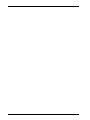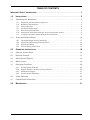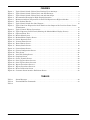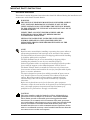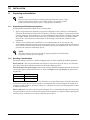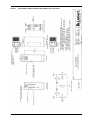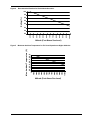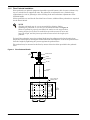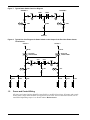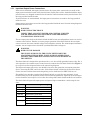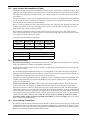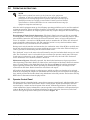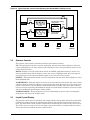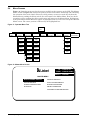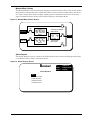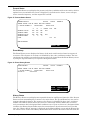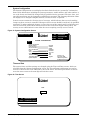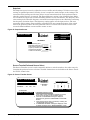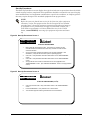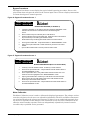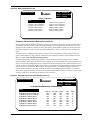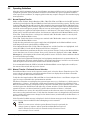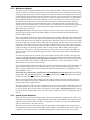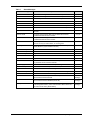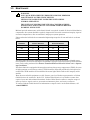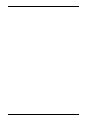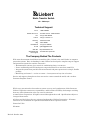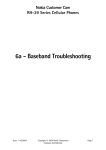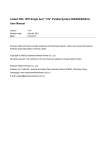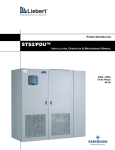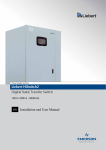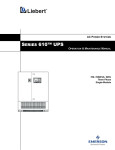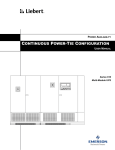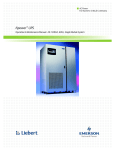Download Emerson Liebert Static Transfer Switch Operating instructions
Transcript
POWER PROTECTION Static Transfer Switch 100 to 1200 Amps Installation & Operation Manual TABLE OF CONTENTS IMPORTANT SAFETY INSTRUCTIONS . . . . . . . . . . . . . . . . . . . . . . . . . . . . . . . . . . . . . . . . . . . . . 1 1.0 INSTALLATION . . . . . . . . . . . . . . . . . . . . . . . . . . . . . . . . . . . . . . . . . . . . . . . . . . . . . . . . 2 1.1 Unpacking and Installation . . . . . . . . . . . . . . . . . . . . . . . . . . . . . . . . . . . . . . . . . . . . . . . . . 2 1.1.1 1.1.2 1.1.3 1.1.4 1.1.5 1.1.6 1.1.7 1.2 Unpacking and Preliminary Inspection . . . . . . . . . . . . . . . . . . . . . . . . . . . . . . . . . . . . . . . . Handling Considerations . . . . . . . . . . . . . . . . . . . . . . . . . . . . . . . . . . . . . . . . . . . . . . . . . . . . Unit Preparation . . . . . . . . . . . . . . . . . . . . . . . . . . . . . . . . . . . . . . . . . . . . . . . . . . . . . . . . . . Location Considerations . . . . . . . . . . . . . . . . . . . . . . . . . . . . . . . . . . . . . . . . . . . . . . . . . . . . Floor Pedestal Installation . . . . . . . . . . . . . . . . . . . . . . . . . . . . . . . . . . . . . . . . . . . . . . . . . . Attachment of the Static Switch to the Precision Power Center. . . . . . . . . . . . . . . . . . . . . Leveling of the Static Switch Without Floor Pedestals . . . . . . . . . . . . . . . . . . . . . . . . . . . . 2 2 6 6 8 9 9 Power and Control Wiring . . . . . . . . . . . . . . . . . . . . . . . . . . . . . . . . . . . . . . . . . . . . . . . . . 10 1.2.1 1.2.2 1.2.3 1.2.4 Input And Output Power Connections . . . . . . . . . . . . . . . . . . . . . . . . . . . . . . . . . . . . . . . . Input Junction Box Installation (If Used) . . . . . . . . . . . . . . . . . . . . . . . . . . . . . . . . . . . . . System Grounding . . . . . . . . . . . . . . . . . . . . . . . . . . . . . . . . . . . . . . . . . . . . . . . . . . . . . . . . Control Wiring Connections . . . . . . . . . . . . . . . . . . . . . . . . . . . . . . . . . . . . . . . . . . . . . . . . 11 12 12 12 2.0 OPERATING INSTRUCTIONS . . . . . . . . . . . . . . . . . . . . . . . . . . . . . . . . . . . . . . . . . . . . . 14 2.1 Operator Control Panel . . . . . . . . . . . . . . . . . . . . . . . . . . . . . . . . . . . . . . . . . . . . . . . . . . . 14 2.2 Operator Controls . . . . . . . . . . . . . . . . . . . . . . . . . . . . . . . . . . . . . . . . . . . . . . . . . . . . . . . . 15 2.3 Liquid Crystal Display . . . . . . . . . . . . . . . . . . . . . . . . . . . . . . . . . . . . . . . . . . . . . . . . . . . . 15 2.4 Menu Screens . . . . . . . . . . . . . . . . . . . . . . . . . . . . . . . . . . . . . . . . . . . . . . . . . . . . . . . . . . . 16 2.5 Operating Guidelines . . . . . . . . . . . . . . . . . . . . . . . . . . . . . . . . . . . . . . . . . . . . . . . . . . . . . 26 2.5.1 2.5.2 2.5.3 2.5.4 Normal System Turn-On . . . . . . . . . . . . . . . . . . . . . . . . . . . . . . . . . . . . . . . . . . . . . . . . . . . Manual Transfer / Preferred Source Selection . . . . . . . . . . . . . . . . . . . . . . . . . . . . . . . . . . Maintenance Bypass . . . . . . . . . . . . . . . . . . . . . . . . . . . . . . . . . . . . . . . . . . . . . . . . . . . . . . Normal System Shutdown . . . . . . . . . . . . . . . . . . . . . . . . . . . . . . . . . . . . . . . . . . . . . . . . . . 26 26 27 27 2.6 Alarm Messages . . . . . . . . . . . . . . . . . . . . . . . . . . . . . . . . . . . . . . . . . . . . . . . . . . . . . . . . . 28 2.7 Communication Interfaces . . . . . . . . . . . . . . . . . . . . . . . . . . . . . . . . . . . . . . . . . . . . . . . . . 30 3.0 MAINTENANCE . . . . . . . . . . . . . . . . . . . . . . . . . . . . . . . . . . . . . . . . . . . . . . . . . . . . . . 31 i FIGURES Figure 1 Figure 2 Figure 3 Figure 4 Figure 5 Figure 6 Figure 7 Figure 8 Figure 9 Figure 10 Figure 11 Figure 12 Figure 13 Figure 14 Figure 15 Figure 16 Figure 17 Figure 18 Figure 19 Figure 20 Figure 21 Figure 22 Figure 23 Figure 24 Figure 25 Figure 26 Figure 27 Figure 28 Figure 29 Typical Static Switch Cabinet Data, Ratings Up to 250 Amps . . . . . . . . . . . . . . . . . . . . . . . . . 3 Typical Static Switch Cabinet Data, 400 and 600 Amps . . . . . . . . . . . . . . . . . . . . . . . . . . . . . . 4 Typical Static Switch Cabinet Data, 800 and 1200 Amps . . . . . . . . . . . . . . . . . . . . . . . . . . . . . 5 Recommended Derating for High Altitude Operation . . . . . . . . . . . . . . . . . . . . . . . . . . . . . . . . 7 Maximum Ambient Temperature for Full Load Operation at Higher Altitudes . . . . . . . . . . . 7 Floor Pedestal Details. . . . . . . . . . . . . . . . . . . . . . . . . . . . . . . . . . . . . . . . . . . . . . . . . . . . . . . . . . 8 Typical Static Switch One-Line Diagram . . . . . . . . . . . . . . . . . . . . . . . . . . . . . . . . . . . . . . . . . 10 Typical One-Line Diagram for Static Switch on the Output of the Precision Power Center Transformers . . . . . . . . . . . . . . . . . . . . . . . . . . . . . . . . . . . . . . . . . . . . . . . . . . . . . . . . . . . . . . . . 10 Typical Control Wiring Connections . . . . . . . . . . . . . . . . . . . . . . . . . . . . . . . . . . . . . . . . . . . . . 13 Typical Operator Control Panel (Showing the Monitor/Mimic Display Screen) . . . . . . . . . . . 15 Operator Menu Tree . . . . . . . . . . . . . . . . . . . . . . . . . . . . . . . . . . . . . . . . . . . . . . . . . . . . . . . . . . 16 Master Menu Screen . . . . . . . . . . . . . . . . . . . . . . . . . . . . . . . . . . . . . . . . . . . . . . . . . . . . . . . . . . 16 Monitor/Mimic Display Screen . . . . . . . . . . . . . . . . . . . . . . . . . . . . . . . . . . . . . . . . . . . . . . . . . . 17 Status Reports Screen. . . . . . . . . . . . . . . . . . . . . . . . . . . . . . . . . . . . . . . . . . . . . . . . . . . . . . . . . 17 Present Status Screen. . . . . . . . . . . . . . . . . . . . . . . . . . . . . . . . . . . . . . . . . . . . . . . . . . . . . . . . . 18 Event History Screen . . . . . . . . . . . . . . . . . . . . . . . . . . . . . . . . . . . . . . . . . . . . . . . . . . . . . . . . . 18 History Status Screen . . . . . . . . . . . . . . . . . . . . . . . . . . . . . . . . . . . . . . . . . . . . . . . . . . . . . . . . . 19 System Status Screen . . . . . . . . . . . . . . . . . . . . . . . . . . . . . . . . . . . . . . . . . . . . . . . . . . . . . . . . . 19 System Configuration Screen . . . . . . . . . . . . . . . . . . . . . . . . . . . . . . . . . . . . . . . . . . . . . . . . . . . 20 Time Screen . . . . . . . . . . . . . . . . . . . . . . . . . . . . . . . . . . . . . . . . . . . . . . . . . . . . . . . . . . . . . . . . . 20 Auto Dial Setting Screen . . . . . . . . . . . . . . . . . . . . . . . . . . . . . . . . . . . . . . . . . . . . . . . . . . . . . . 21 Setpoints Screen . . . . . . . . . . . . . . . . . . . . . . . . . . . . . . . . . . . . . . . . . . . . . . . . . . . . . . . . . . . . . 22 Source Transfer Screen. . . . . . . . . . . . . . . . . . . . . . . . . . . . . . . . . . . . . . . . . . . . . . . . . . . . . . . . 22 Start-Up Procedures Screen 1 . . . . . . . . . . . . . . . . . . . . . . . . . . . . . . . . . . . . . . . . . . . . . . . . . . 23 Start-Up Procedures Screen 2 . . . . . . . . . . . . . . . . . . . . . . . . . . . . . . . . . . . . . . . . . . . . . . . . . . 23 Bypass Procedures Screen 1 . . . . . . . . . . . . . . . . . . . . . . . . . . . . . . . . . . . . . . . . . . . . . . . . . . . . 24 Bypass Procedures Screen 2 . . . . . . . . . . . . . . . . . . . . . . . . . . . . . . . . . . . . . . . . . . . . . . . . . . . . 24 Meter Calibration Screen . . . . . . . . . . . . . . . . . . . . . . . . . . . . . . . . . . . . . . . . . . . . . . . . . . . . . . 25 Customer Alarm interface Definitions Screen . . . . . . . . . . . . . . . . . . . . . . . . . . . . . . . . . . . . . 25 TABLES Table 1 Table 2 Table 3 ii Alarm Messages . . . . . . . . . . . . . . . . . . . . . . . . . . . . . . . . . . . . . . . . . . . . . . . . . . . . . . . . . . . . . 29 Terminal/Modem Commands . . . . . . . . . . . . . . . . . . . . . . . . . . . . . . . . . . . . . . . . . . . . . . . . . . . 30 IMPORTANT SAFETY INSTRUCTIONS Save these instructions This manual contains important instructions that should be followed during the installation and maintenance of the Static Transfer Switch. ! WARNING THE UNIT IS SUPPLIED BY MORE THAN ONE POWER SOURCE. UNIT CONTAINS HAZARDOUS VOLTAGES IF ANY OF THE INPUT SOURCES IS ON, EVEN WHEN THE UNIT IS IN BYPASS. TO ISOLATE THE UNIT, TURN OFF AND LOCK OUT ALL INPUT POWER SOURCES. VERIFY THAT ALL INPUT POWER SOURCES ARE DEENERGIZED AND LOCKED OUT BEFORE MAKING CONNECTIONS INSIDE UNIT. LETHAL VOLTAGES EXIST INSIDE THE UNIT DURING NORMAL OPERATION. ONLY QUALIFIED SERVICE PERSONNEL SHOULD PERFORM MAINTENANCE ON THE STATIC SWITCH. NOTE Read the entire manual before installing or operating the system. Adhere to all operating instructions and warnings on the unit and in this manual. The unit should not be loosened from its shipping pallet until all handling by forklift or pallet jack is completed. The Floor Pedestals may be reverse assembled for shipping. Before installing the pedestals, be sure they are assembled properly. Liebert Corporation neither recommends nor knowingly sells this product for use with life support or other FDA-designated “critical” devices. The Static Transfer Switch is suitable for indoor use only. Protect unit from excessive moisture and install in an area free from flammable liquids, gases, or corrosive substances. The unit is designed to operate from solidly grounded AC power sources only. Provide input overcurrent protection in accordance with the unit ratings. Wire and ground the unit according to national and local electrical safety codes. All wiring should be installed by a qualified electrician. Before unit is placed into service for the first time, after equipment relocation, or after the unit has been de-energized for an extended period of time, a thorough equipment inspection and supervised start-up by qualified service personnel are strongly recommended. ! CAUTION This unit complies with the limits for a Class A digital device, pursuant to Part 15 Subpart J of the FCC rules and EN550022. These limits provide reasonable protection against harmful interference in a commercial environment. This unit generates, uses and radiates radio frequency energy and, if not installed and used in accordance with this instruction manual, may cause harmful interference to radio communications. Operation of this unit in a residential area may cause harmful interference that the user must correct at his own expense. 1 1.0 INSTALLATION 1.1 Unpacking and Installation NOTE Read the entire manual before installing and operating the system. Upon receipt of the Precision Power Center Static Switch, the installer should perform the following steps to assure a high-quality installation. 1.1.1 Unpacking and Preliminary Inspection A high-quality installation begins on the receiving dock. 1. Upon receipt and before unpacking, inspect the shipping crate for damage or mishandling. Check the Shock-Watch™ indicator. If indicator is red, note on shipper’s receipt and check for concealed damage. If any damage as a result of shipping is observed, file a damage claim with the shipper within 24 hours and contact your local Liebert representative or Liebert Global Services at 1-800-543-2378 to inform them of the damage claim and the condition of the equipment. 2. If unit is to be stored before installation, it is recommended to store the unit in a dry environment with temperatures in the range of 0°C to 40°C. Use original packing materials or other suitable means to keep the unit clean. When opening the shipping crate, use care not to puncture the container with sharp objects. NOTE The unit should not be loosened from the shipping pallet until all handling by forklift or pallet jack is completed. 1.1.2 Handling Considerations The Static Switch is bolted to a wooden shipping pallet to allow handling by forklift equipment. Easily Moved—The unit is furnished with integral castors that allow the unit to be rolled into place after it has been unbolted and removed from the shipping pallet. Check the unit size and weight—Refer to the cabinet drawings furnished with the unit for size and weight. Typical cabinet dimensions are shown in Figure 1 through Figure 3. Typical unit weights are: 100-250 amp 500 lb (225 kg) 400-600 amp 750 lb (340 kg) 800-1200 amp 1700 lb (770 kg). Plan the route—The route that the unit will follow to its installed location should be planned to ensure that all passages are large enough to accommodate the unit and support the weight. For example, are the doorways, elevators, ramps, etc., adequate? Are there any nonnegotiable corners of offsets in hallways? Move with care—In order to prevent panel damage, it is recommended that the exterior panels be removed before the unit is moved and replaced once handling is complete. When replacing the exterior panels, remember to reconnect all panel ground wires. 2 Installation Figure 1 Typical Static Switch Cabinet Data, Ratings Up to 250 Amps Installation 3 Figure 2 4 Typical Static Switch Cabinet Data, 400 and 600 Amps Installation Figure 3 Typical Static Switch Cabinet Data, 800 and 1200 Amps Installation 5 1.1.3 Unit Preparation To remove unit from the shipping pallet, set the pallet in a level area where there is enough room to maneuver and remove the unit. Remove the rear and side panels (if furnished) to provide access to the unit frame and to prevent damage to the exterior panels during handling. Be sure to carefully disconnect the panel ground wires by pulling the quick-disconnect terminals at the unit frame before lifting off the panels. Remove the bolts holding the unit to the shipping pallet (located in the base of the unit). Remove the shipping blocks from under the frame of the unit. If unit is provided with an unloading ramp, locate the ramp against the pallet at the front or rear of the unit. Secure ramp to the pallet such as by nailing the overlapping edge of the ramp to the pallet. Carefully roll the unit off the pallet onto the floor. If unit is not provided with an unloading ramp, use unit lifting equipment to raise the unit off the pallet and onto the floor. Roll the unit to its intended location. Before maneuvering the unit to the intended location, see 1.1.4 - Location Considerations. 1.1.4 Location Considerations The Static Switch is intended to be bolted to the associated Precision Power Center. The unit may also be used without a Precision Power Center, but then it must be equipped with the optional side panels. If unit is used with a Precision Power Center, the recommended location is bolted to the Precision Power Center to minimize the interconnecting cable runs. Operating Environment— The unit is designed to be installed indoors where the ambient air temperature is in the range of 0°C and 40°C with a relative humidity of 0% to 95% non-condensing. The unit is designed with top and bottom cable terminations to allow maximum flexibility in its installation. If bottom cable entry is used, sufficient cable bending space must be provided by a raised floor or the optional floor pedestals. Altitude—The standard units are designed for full load operation up to 4000 feet (1200m) above sea level. See Figure 4 for recommended deratings for altitudes greater than 4000 feet (1200 m). Operation at full load at higher altitude can be accommodated in ambient temperatures less than 40°C ambient. Figure 5 shows the maximum allowable ambient temperature for full load operation at altitudes above 4000 feet (1200 m). Recommended Minimum Service Clearances are at the front and rear of the unit. Side access is required on 80 to 600 amp units to facilitate input/output connections and to allow maintenance of input/output connections. The minimum service clearance required by the National Electrical Code (NEC) Article 110-16 is 30 in. (762 mm) for units with voltages up to 150 volts to ground and 42 in. (1067 mm) for units with voltages over 150 volts to ground. Clearance of at least 18 in. (457 mm) is required above the unit for cooling air flow. Heat Output—The unit produces minimal heat during normal operation. 6 Switch Size Heat Output BTU/Hr (kW) 100/100 amp 1,600 (0.47) 250/250 amp 2,800 (0.82) 400/400 amp 4,000 (1.17) 600/480 amp 5,600 (1.64) 800/640 amp 8,000 (2.34) 1200/960 amp 11,000 (3.22) Installation Figure 4 Recommended Derating for High Altitude Operation 100 Rating (%) 98 96 94 92 90 88 10000 9500 9000 8500 8000 7500 7000 6500 6000 5500 5000 4500 4000 0 86 Altitude (Feet Above Sea Level) Maximum Ambient Temperature for Full Load Operation at Higher Altitudes 10000 9500 9000 8500 8000 7500 7000 6500 6000 5500 5000 4500 4000 40 39 38 37 36 35 34 33 32 31 30 0 Max. Ambient Temperature (C) Figure 5 Altitude (Feet Above Sea Level) Installation 7 1.1.5 Floor Pedestal Installation Floor pedestals are optional equipment intended to provide bottom cable clearance without relying on a raised floor to support the unit. The pedestals are adjustable over a limited range (approximately 3 1/2 in. [89 mm]) to allow leveling of the unit and minor adjustments of the installed height. If floor pedestals are used for the Precision Power Center, additional floor pedestals are required for the Static Switch. NOTE The floor pedestals may be reverse assembled for shipping. Before installing the pedestals, be sure they are assembled as shown in Figure 6. When the pedestal is properly assembled, the washer on the top provides a bearing surface for the unit, the welded nut provides a means to raise and lower the height, and the jam nut provides a means to lock the height of the pedestal. To install the pedestals, insert the pedestal shaft into the tubing provided in the unit’s base. Adjust the unit height by turning the welded nut/shaft assembly into or out of the pedestal base. Lock the height by tightening the jam nut against the pedestal base. The pedestal may be mounted to the floor by means of the four holes provided in the pedestal base. Figure 6 Floor Pedestal Details 3” (76mm) Threaded Shaft Washer Welded Nut Jam Nut Pedestal Base 0.56” (14mm) Dia. Mounting Holes 2.25” (57mm) 2.25” (57mm) 2.25” (57mm) 8 Installation 2.25” (57mm) 6” (152mm) Square 1.1.6 Attachment of the Static Switch to the Precision Power Center The Static Switch can be bolted to either the left or right side of a Precision Power Center having the same height and depth. For Static Switches applied on the input to the Precision Power Center (see Figure 7), left side mounting is preferred. For Static Switches applied on the output of the transformer (see Figure 8), the Static Switch is recommended to be located in between the two Precision Power Centers. After determining the location of the Static Switch, if bottom cable entrance/exit is required and a raised floor is used, provide a cutout in the raised floor for the bottom cable entrance/exit. To attach the Static Switch to a Precision Power Center, follow the same procedures as for attaching a sidecar to the Precision Power Center. Remove the side panel, the upper panel retainers, and the lower panel hooks from the Precision Power Center and save for use on the Static Switch. Align the Static Switch and Precision Power Center frames and bolt the frames together using the hardware provided (bolts, washers, nuts, and spacers), one set in each corner, utilizing matching holes in the frames. If the Static Switch is on the outside of the line-up, install the upper panel retainers and lower panel hooks that were removed from the Precision Power Center. After electrical connections are completed, install the side panels. Be sure to reconnect the panel ground wires. 1.1.7 Leveling of the Static Switch Without Floor Pedestals The Static Switch is furnished with casters and leveling feet. After final positioning of the unit in installations without floor pedestals, adjust the leveling feet located in each corner of the frame base to level and stabilize the unit. Installation 9 Figure 7 Typical Static Switch One-Line Diagram SOURCE 1 SOURCE 2 STS1 CB1 STS2 CB2 K2 K1 K2 K3 CB4 CB3 K1 K3 CB5 OUTPUT Figure 8 Typical One-Line Diagram for Static Switch on the Output of the Precision Power Center Transformers SOURCE 1 SOURCE 2 MICB1 MICB2 ISOLATION TRANSFORMER CB1 STS1 ISOLATION TRANSFORMER STS2 K2 K1 K2 K3 225A 1.2 225A CB4 225A CB2 CB3 K1 K3 CB5 225A 225A 225A Power and Control Wiring All power and control wiring should be installed by a qualified electrician. All power and control wiring must comply with the NEC and applicable local codes. Unless otherwise labeled, the recommended tightening torque is as shown in 3.0 - Maintenance. 10 Installation 1.2.1 Input And Output Power Connections If the unit is furnished with input junction boxes, the input power connections are made to the input power terminals located in the junction boxes. Input power cables, furnished with the input junction boxes, are shipped unattached to the unit for connection between the junction boxes and the lugs provided inside the unit. If junction boxes are not furnished, the input power connections are made to the lugs provided inside the unit. Output power connections are made to the lugs provided inside the unit. See unit wiring diagrams furnished with the unit. ! WARNING RISK OF ELECTRIC SHOCK VERIFY THAT ALL INPUT POWER AND CONTROL CIRCUITS ARE DE-ENERGIZED AND LOCKED OUT BEFORE MAKING CONNECTIONS INSIDE UNIT. The two input power feeds to the Static Switch should be from two independent sources to avoid a common source failure. Further, to ensure proper operation of the Static Switch, the two input sources must be the same nominal voltage level and phase rotation. For uninterrupted automatic transfer, the two input sources should be synchronized within 15 degrees. ! WARNING RISK OF UNIT DAMAGE THE INPUT SOURCES TO THE STATIC SWITCH MUST BE GROUNDED-WYE SOURCES. INPUT SOURCES OTHER THAN SOLIDLY GROUNDED-WYE SOURCES MAY CAUSE DAMAGE TO THE SWITCH. The Static Switch is designed for operation with 3- or 4-wire solidly grounded sources only. For 4wire operation, the common source neutral must be connected to the Static Switch. See Figure 7 for a typical one-line diagram. Refer to the unit wiring diagram. The input and output power wire size should be based on the upstream overcurrent protection device, observing the NEC and local codes. If the Static Switch is bolted to the Precision Power Center, the intra-cabinet interconnecting wiring can be sized based on NEC Table 310-17. The molded case switches contained in the Static Switch are typically non-automatic circuit breakers that rely on the upstream and/or load overcurrent protection. Upstream overcurrent protection should be rated equal to or less than the rating of the Static Switch molded case breakers. The Static Switch input and output power and ground lugs accommodate a wide range of wire sizes: Switch Size Power and Ground Lug Wire Range 100 amp #14 to #2/0 AWG 250 amp #4 AWG to 350 kcmil 400 amp (2)#4 AWG to (2) 350 kcmil 600 amp (2)#4 AWG to (2) 350 kcmil 800 amp (3) #2/0 AWG to (3) 500 kcmil power (3) #4 AWG to (3) 350 kcmil ground 1200 amp (4) #2/0 AWG to (4) 500 kcmil power (4) #4 AWG to (4) 350 kcmil ground Installation 11 1.2.2 Input Junction Box Installation (If Used) The input junction box option is available to simplify input connections to the Static Switch. Two input junction boxes and the associated flexible 10 foot long (3 meters) input cables are provided. (This option is available only with bottom cable entrance, typically when the unit is located on a raised floor.) The junction boxes, if used, can be shipped with the unit or advanced shipped for installation during the rough-in stage of construction. Locate the junction boxes a maximum of 8 feet (2.4 meters) from the planned location of the Static Switch. Due to a lack of clearance for the cables below the unit, the cables are also shipped loose from the unit for installation at the site. The input cables connect from the input junction boxes to the input power lugs inside the Static Switch. The standard configuration for the input junction boxes and cables is for 3-wire-plus-ground feeds. If the input neutral is required, special 4-wire-plus-ground input cables and junction boxes are required. Consult factory for details. Junction box dimensions are as follows: Switch Size Length Inches (mm) Width Inches (mm) Height Inches (mm) 100 amp 16 (406) 14 (356) 6 (152) 250 to 600 amp 30 (762) 16 (406) 6 (152) The junction box terminal wire size range is: 1.2.3 Switch Size Power and Ground Lug Wire Range 100 amp #14 to #2/0 AWG 250 to 600 amp (2) #4 AWG to (2) 500 kcmil System Grounding Equipment grounding—Grounding is primarily for equipment and personnel safety, although proper grounding also enhances equipment performance. All input and output power feeds must include an equipment grounding means as required by the NEC and local codes. An insulated equipment ground conductor is recommended to run with each input and output power feed. The equipment ground conductors should be at least the minimum size conductor per the NEC based on the upstream overcurrent protection device. If conduit is used as a grounding means, adequate electrical continuity must be maintained at all conduit connections. The use of isolating bushings with a metal conduit can be a safety hazard and is not recommended. 4-Wire-Plus-Ground Systems—When 4-wire-plus-ground input feeds are utilized, the input power sources must be properly grounded. Because the neutral is not switched by the Static Switch, the neutrals of the two power sources will be solidly interconnected. The NEC prohibits grounding a power source at more than one point. Connecting the neutrals of two grounded power sources together effectively grounds each of the sources at more than one point, which allows neutral current to flow on the ground system, defeats ground fault protection, creates a safety hazard, and violates the NEC. Where possible, the two power sources should be located in close proximity and a single neutral-to-ground bond made (as shown in Figure 8 or as is typical with a double-ended substation). 1.2.4 Control Wiring Connections All external control wiring to/from the Static Switch is optional and consists of relay contacts indicating switch status, modem and remote monitoring connections. Connections are made to terminal blocks located in the monitoring compartment. See Figure 9 for typical relay contact outputs. Refer to the wiring diagram furnished with the unit. 12 Installation For alarm annunciation with Precision Power Centers, it is recommended that the N.O. summary alarm contact and N.C. auto transfer enable contact be connected to two of the Precision Power Center PMP N.O. customer alarm inputs (Precision Power Center control terminals 9 and 10, 9 and 11, 9 and 12, or 9 and 13) to alarm when the Static Switch has an alarm condition (summary alarm) and when the Static Switch is not able to make an automatic transfer (such as when one of the input sources is not available, the two input sources are not synchronized, there is a switch failure, etc.). Be sure to program customer alarm messages for these two contacts, such as “STATIC SWITCH ALARM” and “STS XFER INHIBIT.” For modem and remote monitoring information, refer to 2.7 - Communication Interfaces. For Customer Alarm Interface and Remote Source Selection information, refer to Customer Alarm Interface/Remote Source Select in 2.0 - Operating Instructions. Figure 9 Typical Control Wiring Connections Summary Alarm K1 1 3 5 Auto Xfr Enabled K2 7 9 Source 1 Available K3 11 13 15 17 Source 2 Available K4 19 21 23 STS on Source 1 K6 In Sync K5 25 27 29 31 33 35 STS on Source 2 K7 37 39 41 Isolated Relay Output Contacts RS-232 PORT (Full Duplex) TXD RXD GROUND 1 2 3 4 MODEM PORT RS-232 PORT (Simplex) DCD TXC RXD GROUND TXD GROUND SiteScan Interface (RS422) 5 6 7 8 9 10 11 12 13 14 15 16 RS232 / Terminal Communication Ports 1 2 Twisted Pair #22 AWG Min. To SiteScan SiteScan Communication Port STS Overload K8 43 45 47 Dry Contacts (By Others) TB1 1 #1 2 3 #2 Alarm 4 Interface 5 #3 6 Board 7 #4 8 9 #5 10 TB2 1 #6 2 3 4 #7 5 6 #8 7 S2 Preferred S1 Preferred Optional Customer Alarm Inputs Remote Source Select / Customer Alarm Inputs Static Transfer Switch Control Connections (Located Behind Mimic Panel) Installation 13 2.0 OPERATING INSTRUCTIONS NOTE Before unit is placed into service for the first time, after equipment relocation, or after the equipment has been de-energized for an extended period of time, a thorough equipment inspection and supervised start-up by qualified personnel are strongly recommended. Contact your local Liebert representative or Liebert Global Services at 1-800-543-2378 to arrange for equipment inspection and start-up. After the initial equipment start-up, the following operating guidelines can be used for standard equipment operation. These guidelines should be reviewed for any special equipment modifications, special site conditions, or company policies that may require changes to the standard equipment operation. Description of Static Switch Operation—The Static Switch uses pairs of silicon controlled rectifiers (SCRs) connected in paralleled opposing pairs to function as a switching contact. Three pairs of SCRs connect the AC load to the selected “Preferred” source as long as the preferred source is available. A second set of SCRs stands ready to transfer the AC load to the “Alternate” source should the preferred source fail. The switching action is a very fast break-before-make with less than a 1/4 cycle break in the AC waveform. During static switch transfers and retransfers, the conduction state of the SCRs is carefully monitored and controlled to prevent a current path from one source to the other. This technique prevents a good source from feeding into the other faulted source. The “Preferred” source is the source that will normally carry the load when both sources are available. The “Preferred” source is selectable by the user from the operator control panel. The unselected source is referred to as the “Alternate” source and will carry the load if the “Preferred” source should fail or if a manual transfer is initiated. Maintenance Bypass—Manually operated, key-interlocked maintenance bypass provisions allow bypassing of the Static Switch to either source and isolation of the Static Switch for maintenance or repair. Refer to the Static Switch one-line diagram (Figure 7) and the maintenance bypass operating instructions. While operating on maintenance bypass, all voltages can be removed from the Static Switch electronics to facilitate safe repair. All breakers of the Static Switch are plug-in types, which can allow any breaker to be replaced without de-energizing the output bus. The Merlin Gerin breakers have an interlock in the plug-in base, which prevents the breaker from being withdrawn in the ON position. The breaker will trip OFF before it disconnects from the plug-in base. 2.1 Operator Control Panel The Static Switch is furnished with a menu-driven operator control panel, which provides operator information and control of the Static Switch. A full-graphic liquid crystal display (LCD) is used to display a mimic one-line diagram of the switch, monitored parameters, system status, alarm information, history information, system setpoints, meter calibration, and operational procedures. Below the LCD are push-button switches for menu selection, alarm reset, and alarm silence. The typical operator control panel is shown in Figure 10. 14 Operating Instructions Figure 10 Typical Operator Control Panel (Showing the Monitor/Mimic Display Screen) CB4 CB1 STS 1 A-B B-C C-A 480V 480V 480V 150A 150A 150A 60.0 Hz Preferred CB2 STS 2 A-B B-C C-A 480V 480V 480V 0A 0A 0A 60.0 Hz Alternate UP 2.2 DOWN SELECT Auto Retransfer Disabled History Stored OUTPUT KVA KW 125 101 Transfers CB3 Load 10 Transfer Inhibit Peak-I1 OVLD CB5 ALARM RESET ALARM SILENCE Operator Controls The operator control panel is furnished with five push-button switches. UP—This push-button switch is used in conjunction with the menu-driven display to move the cursor or highlight up. On some setpoint and calibration screens, this push-button switch is also used to increase values. DOWN—Similar to the UP push-button switch, the DOWN push-button switch is used in conjunction with the menu-driven display to move the cursor or highlight down. On some setpoint and calibration screens, this push-button switch is also used to decrease values. SELECT—This push-button switch is used in conjunction with the menu-driven display to select the highlighted item. ALARM RESET—This push button is used to clear all latched inactive alarms. All active alarms remain in memory until the condition is corrected and the alarm has been reset. The alarm reset switch is also used to clear the History Status Report memory buffer. After the alarm condition has been corrected, pressing and holding the alarm reset push-button switch for at least 5 seconds will clear the History Status Report memory buffer. ALARM SILENCE—This push button is used to acknowledge an active alarm. Pressing this push button will silence the audible alarm. 2.3 Liquid Crystal Display The operator control panel is furnished with a high visibility, full-graphics Liquid Crystal Display (LCD) as the primary means of communication between the operator and the static switch controls. The menu-driven LCD provides comprehensive monitoring and control of the static switch. The LCD is active as long as at least one input to the static switch is energized and the Control Power switch (located inside the static switch) is ON. Operating Instructions 15 2.4 Menu Screens Figure 11 shows the menu tree for the screens available to the operator on the LCD. The Master Menu, shown in Figure 12, contains the primary menu selections for monitoring and controlling the operation of the static switch. From any of the primary screens (accessed directly from the Master Menu), pushing the Select switch once will return to the Master Menu. From any of the secondary screens, pushing the Select switch twice will return to the Master Menu. Descriptions of the push-button switch functions appear in highlighted text on each screen except the Monitor/ Mimic screen. The cursor position is indicated by the highlighted box. Figure 11 Operator Menu Tree Master Menu Monitor/ Mimic Status Reports System Configuration Setpoints Source Transfer Start-Up Procedures Bypass Procedures Meter Calibration Present Status System Parameters Retransfer Delay Source 1 Volts Event History Date Retransfer Voltage Source 1 Amps History Status Time Phase Difference Source 2 Volts System Status Auto Dial Frequency Deviation Source 2 Amps Enable Backlight Auto Retransfer Language Selection Counter Reset Customer Alarm Definition Figure 12 Master Menu Screen UP : CURSOR UP DOWN : CURSOR DOWN SELECT : CHOOSE MASTER MENU MONITOR/MIMIC DISPLAY SOURCE TRANSFER STATUS REPORTS START-UP PROCEDURES SYSTEM CONFIGURATION BYPASS PROCEDURES SETPOINTS METER CALIBRATION CUSTOMER ALARM DEFINITIONS 16 Operating Instructions Monitor/Mimic Display The Monitor/Mimic screen is the primary display screen for the static switch. This screen mimics the power flow through the static switch and indicates source status, breaker status, switch status, source voltage and current readings, output power measurements, and active alarm messages. Pressing the Select switch will return the display to the Master Menu. Figure 13 Monitor/Mimic Display Screen CB4 CB1 STS 1 A-B B-C C-A 480V 480V 480V 150A 150A 150A 60.0 Hz Preferred CB2 STS 2 A-B B-C C-A 480V 480V 480V 0A 0A 0A 60.0 Hz Alternate Auto Retransfer Disabled History Stored OUTPUT KVA KW 125 101 Transfers CB3 Load 10 Transfer Inhibit Peak-I1 OVLD CB5 Status Reports The Status Reports screen is a menu of available switch status screens including present status, event history, history status, and system status. Figure 14 Status Reports Screen UP : CURSOR UP DOWN : CURSOR DOWN SELECT : CHOOSE STATUS REPORTS EXIT PRESENT STATUS EVENT HISTORY HISTORY STATUS SYSTEM STATUS Operating Instructions 17 Present Status The Present Status screen displays the present (real-time) conditions of the static switch, which is updated every second while the screen is displayed. It includes active alarms, source voltages, source currents, frequency, and the output kVA and kW. Figure 15 Present Status Screen PRESENT STATUS ORDER - 000000 06/17/95 SITE ID - 00000 **** ACTIVE ALARMS **** SOURCE 1 VOLTS SOURCE 1 AMPS SOURCE 2 VOLTS SOURCE 2 AMPS 14:06:26 FRAME 35 SITE TAG - 0000000 Transfer Inhibit A B C 480 150 480 0 480 150 480 0 480 150 480 0 Peak-I1 OVLD HERTZ KVA KW 125 101 60.0 60.0 LOAD END OF REPORT SELECT : EXIT Event History The Event History screen displays the history of the static switch active alarms in sequence of occurrence. The sequence of occurrence is identified by date, time, and frame number. The last 128 alarms are stored in a nonvolatile memory and can be viewed from the Event History screen by using the Up and Down keys to sequence through the frames. Figure 16 Event History Screen EVENT HISTORY ORDER - 000000 06/15/95 SITE ID - 00000 10:34:27 FRAME 41 SITE TAG - 0000000 **** ACTIVE ALARMS **** Transfer Inhibit Source1 Fail Source1 UV Peak-I1 OVLD UP : NEXT FRAME DOWN : PREVIOUS FRAME SELECT : EXIT History Status The History Status screen displays 64 sequential frames in 4-millisecond intervals of the Present Status screens surrounding the occurrence of a major alarm. The Up and Down keys are used to sequence through the frames. The sequence of occurrence is identified by date, time, and frame number. The History Status frames are stored in a nonvolatile memory buffer that is continuously overwritten until a designated fault condition occurs. Upon occurrence of a designated fault condition, the History Status buffer stores the next 23 frames, then freezes until reset. At that time, the “History Stored” message is displayed on the Monitor/Mimic screen and the History Status screens can be viewed. The History Status buffer then contains 40 frames before the fault, the 18 Operating Instructions frame when the fault occurred, and the next 23 frames. The 64 frames of History Status can be a very useful diagnostic tool. As such, it is recommended that the History Status buffer not be reset until the designated fault condition that caused the buffer to be latched is viewed and investigated by a qualified service technician. After the alarm condition has been corrected, the History Status buffer can be reset (unfrozen) by pressing and holding the Alarm Reset switch for at least 5 seconds. Figure 17 History Status Screen HISTORY STATUS ORDER - 000000 05/20/95 SITE ID - 00000 FRAME 41 SITE TAG - 0000000 **** ACTIVE ALARMS **** Transfer Inhibit Source1 Fail Source1 UV SOURCE 1 VOLTS SOURCE 1 AMPS SOURCE 2 VOLTS SOURCE 2 AMPS LOAD 09:17:52 A B C 387 1021 480 0 398 1138 480 0 392 1089 480 0 Peak-I1 OVLD HERTZ KVA KW 96 65 60.0 60.0 UP : NEXT FRAME DOWN : PREVIOUS FRAME SELECT : EXIT System Status The System Status screen displays the total unit operating hours and the total number of switch transfers, which are stored in nonvolatile memory. The total operating hours can not be reset by the user. The total number of switch transfers is also displayed on the Monitor/Mimic screen. The number of switch transfers displayed can be reset by the user from the Setpoints screen. Figure 18 System Status Screen SELECT : EXIT SYSTEM STATUS EXIT Total Operating Hours Total Transfers 000168 0078 Operating Instructions 19 System Configuration The System Configuration screen displays the Static Switch and site “personality” information. Some of this information, including the system parameters, model number, and order number, is set at the factory and should be changed only by qualified service personnel. The time, date, and auto dial parameters may be changed by qualified user personnel. The Language Selection allows the displays to be changed to English, French, German, Italian, or Spanish. Certain screens contain the “Security Access” message, which indicates that access for making changes to these screens is controlled. Changes to these screens should be made only by qualified personnel. To make authorized changes, access to the rear of the control panel is required to activate the “Interlock” push-button switch (located on the back of the hinged control panel). The security access authorization is reset when the screen requiring security access is exited. Figure 19 System Configuration Screen UP : CURSOR UP SECURITY ACCESS DOWN : CURSOR DOWN SELECT : CHOOSE EXIT SYSTEM CONFIGURATION System Parameters Model Number Order Number Site ID Number Site TAG Number Date Time Auto Dial Enable Backlight Language Selection System Options STA250 000000 00000 0000000 03/02/98 14:51:59 YES YES English Version 1.05 Copyright 1998 Liebert Corporation All Rights Reserved Time and Date The system’s time and date settings are changed using the Time and Date screens, which are selectable from the System Configuration screen. The Up and Down push buttons are used to increase or decrease the value indicated by the arrow cursor. The Select push button is used to move the arrow cursor to the next digit and exit the screen. Figure 20 Time Screen Time 13:15:03 UP : INCREASE VALUE DOWN : DECREASE VALUE SELECT : WALK-THRU / EXIT 20 Operating Instructions Auto Dial Setting The Auto Dial Setting screen (which is accessed from the System Configuration screen) controls the settings of the optional, internal modem. To change any of the auto dial settings, use the Up or Down push-button switches to move the cursor to the setting to be changed and push the Select switch. Use the Up or Down push-button switches to toggle the selected values to the desired setting, then press the Select push-button switch to select the desired value. In the case of the auto dial phone numbers, pressing the Select push-button switch accepts the highlighted number and moves the cursor to the next digit. After all changes are made, move the cursor to the Exit selection and press the Select push-button switch to return to the System Configuration screen. Designated major alarms activate the auto dial modem sequence if the auto dial is enabled and the unit is equipped with the optional internal modem. Automatic dial attempts are made to the first number at periodic intervals for the first 30 minutes. If connection is not established in that time period, the system automatically rolls over to the second number. Auto dial attempts are made again at periodic intervals for the next 30 minutes. The process repeats itself until connection is made. Upon connection, the system transmits a present status data, which includes all active alarms messages. If the History Buffer is frozen, the system transmits the status data for the event that froze the History Status buffer. After transmission, the modem will automatically hang up and return to the auto-answer mode. Figure 21 Auto Dial Setting Screen UP : CURSOR UP DOWN : CURSOR DOWN SELECT : CHOOSE EXIT AUTO DIAL SETTING SCREEN Enable Auto Dial Modem Baud Rate Auto Dial Number Second Number Modem Initialization String YES 2400 0 000 000-0000 0 000 000-0000 xxxxxxxxxxxxxxxxxxx Operating Instructions 21 Setpoints The Setpoints screen is used to adjust the user-accessible switch settings. To limit access to the settings to qualified personnel, Security Access is required to make changes to the settings. The retranslate delay settings are the time delays in auto retranslates back to the preferred source after the preferred source is restored. The phase difference setting is the allowable phase difference between the input sources before disabling manual or auto retranslates. The frequency deviation setting is the allowable frequency variation from nominal (60.0 or 50.0 Hz) before activating the frequency deviation alarm. The frequency setting applies to both input sources. The auto retransfer enable setting allows enabling or disabling the auto retransfer feature of the switch back to the preferred source after the preferred source is restored. The transfer counter reset resets the Monitor/Mimic screen transfer counter to zero. Figure 22 Setpoints Screen SECURITY ACCESS UP : CURSOR UP DOWN : CURSOR DOWN SELECT : CHOOSE EXIT SETPOINTS Retransfer Delay (Sec.) Retransfer Voltage Diff. (%) Phase Difference (Degrees) Frequency Deviation (0.1 Hertz) Auto Retransfer Enabled Transfer Counter Reset 3 8 15 5 YES NO Source Transfer/Preferred Source Select The Source Transfer screen is used to manually initiate a switch transfer to the other source by changing the preferred source selection. Transfer instructions are included on the Source Transfer Screen, shown below. Figure 23 Source Transfer Screen SELECT : MASTER MENU VOLTAGE COMPARISON A-B B-C C-A SOURCE1 - 480 480 480 SOURCE2 - 481 480 479 SYNCHRONIZATION FREQUENCY 60.0 Hz 60.0 Hz -30 0 +30 SOURCE2 LEAD = 2 Deg ON SOURCE1 TRANSFER INSTRUCTIONS SOURCE1 IS PREFERRED 1. Verify CB2 is closed, SOURCE2 voltages are correct, OKAY TO TRANSFER and sources are within synchronization window. 2. If the OK TO TRANSFER message is displayed, simultaneously press the ALARM RESET and DOWN buttons. 3. Verify that the transfer was successful by checking the ON SOURCE status message. 4. If TRANSFER PROHIBIT message is displayed, check for alarm messages on the “MONITOR/MIMIC” screen. 22 Operating Instructions Start-Up Procedures The Start-Up Procedures screens display the typical switch turn-on procedures after the initial switch start-up has been completed. These guidelines should be reviewed for any special equipment modifications, load equipment considerations, special site conditions, or company policies that may require changes to the standard equipment start-up procedures. NOTE Before the system is placed into service for the first time, after equipment relocation, or after the equipment has been de-energized for an extended periods of time, a thorough equipment inspection and supervised start-up by qualified service personnel are strongly recommended. Contact your local Liebert representative or Liebert Global Services (in the United States, 1-800-LIEBERT) to arrange for equipment inspection and startup. Figure 24 Start-Up Procedures Screen 1 DOWN : NEXT PAGE SELECT : MASTER MENU START-UP PROCEDURES 1. Make certain all unit breakers are OFF. The bolts of key interlocks for CB1 and CB2 should be retracted and the bolts of key interlocks for CB4 and CB5 should be extended. 2. Verify nominal input voltages are applied to both unit inputs (SOURCE 1 and SOURCE 2). Verify that the LCD control panel is operating properly. Close CB1. Verify SOURCE1 and CB1 breaker status on the “MONITOR/MIMIC” screen. Close CB2. Verify SOURCE2 and CB2 breaker status on the “MONITOR/MIMIC” screen. Verify preferred source switch box and OUTPUT box are highlighted on the “MONITOR/MIMIC” screen. (See “SOURCE TRANSFER” screen to change preferred source). 3. 4. 5. Figure 25 Start-Up Procedures Screen 2 UP : FIRST PAGE SELECT : MASTER MENU START-UP PROCEDURES (Cont’d) 6. Close output breaker CB3. Verify CB3 breaker status on the “MONITOR/MIMIC” screen. 7. Press ALARM RESET. Verify that there are no active alarms. 8. Turn ON load equipment following manufacturer’s recommendations. Operating Instructions 23 Bypass Procedures The Bypass Procedures screens display the typical switch bypassing procedures. Screen 1 displays instructions to bypass the switch to the current input source. Screen 2 displays instructions to return from bypass to normal operation. Figure 26 Bypass Procedures Screen 1 DOWN : NEXT PAGE SELECT : MASTER MENU BYPASS PROCEDURES (to SOURCE 1) 1. If bypass to SOURCE1 is not desired, select the “SOURCE TRANSFER” screen and follow the instructions to transfer the load to the desired bypass source. 2. Remove interlock key from CB5 and place in CB4 interlock. 3. Open the alternate source input breaker CB2. Rotate and remove the interlock key and insert key in the CB4 bypass breaker interlock. 4. Rotate interlock keys in CB4 bypass breaker interlock to retract interlock. 5. Close bypass breaker CB4. Verify breaker status on “MONITOR/MIMIC” screen. 6. Open source input breaker CB1. Rotate interlock key and remove to lockout breaker. Open isolation breaker CB3 to remove power from static switch. 7. Figure 27 Bypass Procedures Screen 2 UP : FIRST PAGE SELECT : MASTER MENU BYPASS PROCEDURES (Return to Normal Mode) 1. Insert key in the CB1 breaker interlock. Rotate key to retract interlock. 2. Close source input breaker CB1. Verify SOURCE1 and CB1 breaker status on the “MONITOR/MIMIC” screen. Close output breaker CB3. Verify CB3 breaker status and switch STS 1 and OUTPUT boxes are highlighted on the “MONITOR/MIMIC” screen. Open bypass breaker CB4. Rotate keys in CB4 interlock to extend interlock. 3. 4. 5. Remove proper key from CB4 interlock and insert in CB2 breaker interlock. Rotate key to retract CB2 breaker interlock. 6. Close source input breaker CB2. Verify SOURCE 2 and CB2 breaker status on the “MONITOR/MIMIC” screen. Meter Calibration The Meter Calibration screen is used to calibrate the displayed parameters. The voltages and currents for each phase of each source are adjustable individually. The kVA and kW measurements are calculated based on the voltages and currents. To limit access to authorized personnel, Security Access is required to make changes to the calibration screen. The meter calibrations do not affect the switch transfer setpoints, which are independently adjustable by internal controls accessible only to qualified service personnel. 24 Operating Instructions Figure 28 Meter Calibration Screen SECURITY ACCESS UP : CURSOR UP DOWN : CURSOR DOWN SELECT : CHOOSE METER CALIBRATION EXIT SOURCE 1 VOLTS PHASE A-B SOURCE 1 VOLTS PHASE B-C SOURCE 1 VOLTS PHASE C-A SOURCE 1 AMPS PHASE A SOURCE 1 AMPS PHASE B SOURCE 1 AMPS PHASE C SOURCE 2 VOLTS PHASE A-B SOURCE 2 VOLTS PHASE B-C SOURCE 2 VOLTS PHASE C-A SOURCE 2 AMPS PHASE A SOURCE 2 AMPS PHASE B SOURCE 2 AMPS PHASE C Customer Alarm Interface/Remote Source Select The Customer Alarm Interface Definitions Screen is used to program the customer alarm names and actions. Each customer alarm can be programmed to latch (requiring manual reset), to be included in the summary alarms, to freeze the history status buffer, and/or to activate the autodial. Each customer alarm can also be programmed with a delay on activation of 0 to 999.9 seconds. To limit access to authorized personnel, security access is required to make changes. The customer alarm inputs are dry contacts connected to the optional customer alarm interface board. Refer to 1.2.4 - Control Wiring Connections. Customer Alarms #1 and #2 can be used for remote preferred source selection. The customer alarm interface and remote preferred source options are activated using the system options selection on the system configuration screen. With the remote preferred source option activated, closing the customer Alarm #1 Input selects Source 2 as preferred. Closing customer Alarm #2 Input selects source 1 as preferred. With neither or both Alarm #1 and Alarm #2 inputs closed, the remote preferred source selection is ignored, and the current STS preferred source is retained. The remote preferred source selection is also ignored while the unit source transfer screen is activated to allow local override of the remote source selection. Figure 29 Customer Alarm interface Definitions Screen SECURITY ACCESS UP : CURSOR UP DOWN : CURSOR DOWN SELECT : CHOOSE CUSTOMER ALARM INTERFACE DEFINITIONS EXIT Alarm Name ALARM #1 Source 2 Preferred ALARM #2 Source 1 Preferred ALARM #3 Customer Alarm ALARM #4 Customer Alarm ALARM #5 Customer Alarm ALARM #6 Customer Alarm ALARM #7 Customer Alarm ALARM #8 Customer Alarm Latching YES YES NO NO NO NO NO NO Summary Freeze YES NO YES NO NO NO NO NO NO NO NO NO NO NO NO NO Dial NO NO NO NO NO NO NO NO Delay 0 0 0 0 0 0 0 0 Operating Instructions 25 2.5 Operating Guidelines After the initial equipment start-up, the following operating guidelines can be used for standard equipment operation. These guidelines should be reviewed for any special equipment modifications, special site conditions, or company policies that may require changes to the standard equipment operation. 2.5.1 Normal System Turn-On Make certain all Static Switch Breakers (CB1, CB2, CB3, CB4, and CB5) are in the OFF position and the key interlocks for CB1 and CB2 have their bolts retracted and keys captive. The key interlocks for CB4 and CB5 should have their bolts extended, thus preventing CB4 or CB5 from being turned ON. Building power should be applied to both static switch inputs. The LCD control panel should be active and operate properly when at least one of the inputs is energized. Verify nominal input voltages are applied to both inputs (Source 1 and Source 2). The input voltages, selected preferred source, breaker and switch status, and alarms are indicated on the Monitor/Mimic screen. Close CB1. Verify that Source 1 voltages are nominal and CB1 breaker status is correctly indicated on the Monitor/Mimic screen. Close CB2. Verify that Source 2 voltages are nominal and CB2 breaker status is correctly indicated on the Monitor/Mimic screen. Verify that the preferred source static switch box is highlighted on the Monitor/Mimic screen, indicating which static switch (STS1 or STS2) is On. Close Output Breaker CB3. Verify CB3, the Output box, and the Load box are highlighted, indicating that CB3 is closed and the Output and Load are energized. Press the Alarm Reset push-button switch to reset previous alarms. Verify on the Monitor/Mimic screen that there are no active alarms. If any active alarms are displayed, refer to 2.6 - Alarm Messages for a description of the alarms and possible causes. All active alarm conditions should be corrected before proceeding. Turn on the load equipment following the load equipment manufacturer’s recommendations. In some applications, the static switch supplies a Precision Power Center, in which case, the normal turn-on sequence for the Precision Power Center should be followed. It is recommended that the LCD be left with the Monitor/Mimic screen displayed to readily see the status of the switch and any active alarms. 2.5.2 Manual Transfer / Preferred Source Selection From Master Menu screen on the operator control panel, select the Source Transfer screen. The source voltages, frequencies, and synchronization values are displayed on the Source Transfer screen, along with the transfer instructions. Verify that the input breakers CB1 and CB2 are closed and that Source 1 and Source 2 input voltages are correct and within the synchronization window. The Source Transfer screen displays the present input source (e.g., On Source 1), which source is preferred (e.g., Source 1 Is Preferred), and if manual transfer is permitted or prohibited. If the Okay To Transfer message is displayed and it is desired to transfer to the alternate source, simultaneously press the Alarm Reset and either Up or Down switches. Use the Down switch when transfer to Source 2 is desired and the Up switch when transfer to Source 1 is desired. When conditions are correct, the switch will transfer to the alternate source by selecting the alternate source as the preferred source. Verify that the alternate source is designated as the preferred source and that the input source changes to the desired source (as indicated by the On Source 1 or On Source 2 message. If the Transfer Prohibit message is displayed, check for alarm messages on the Present Status screen. Correct alarm conditions before attempting a source transfer. NOTE When the remote source selection option (Remote Control) is activated, the change of state of customer alarm inputs #1 and #2 (Remote Preferred Source Selection) will override the manual transfer selection when the source transfer screen is exited. 26 Operating Instructions 2.5.3 Maintenance Bypass The static switch is equipped with bypass breakers CB4 and CB5 to allow manual bypass of the switch electronics to either input source in case of switch failure or for maintenance of the switch. Through proper operation, the static switch can be bypassed without de-energizing the load using a make-before-break switching sequence. However, the unit can be bypassed using a make-beforebreak switching sequence only to the same source that the switch is switched to, as indicated by the highlighted STS box on the Monitor/Mimic screen or the On Source message of the Source Transfer screen. If the switch is not connected to the source to which maintenance bypass is desired, follow the manual transfer/preferred source select instructions to transfer the static switch to the desired input source. In case of source or switch failure, the unit should be bypassed only to the current input source. For convenience, bypass instructions are displayed on the Bypass Procedures screens. To bypass the unit to the same source that the switch is connected to, make sure that the bypass breaker interlock key (from CB4 or CB5) is in the key interlock of the desired bypass breaker (CB4 or CB5). Open (turn Off) the other source static switch input breaker (CB1 or CB2) and rotate the interlock key to extend the bolt of the key interlock thus preventing that input breaker (CB1 or CB2) from being closed. Remove the key from the input breaker’s interlock and insert it in the key interlock of the desired bypass breaker (CB4 or CB5). The key from CB1 only fits into the interlock of CB5 and the key from CB2 only fits into the interlock of CB4. Rotate the keys in the bypass breaker’s interlock to retract the bolt of the bypass breaker’s interlock. The bypass breaker key interlocks require two keys, one from the opposite source’s input breaker (CB1 or CB2) and the bypass breaker key. There is only one bypass breaker key, which allows only one bypass breaker to be closed at a time. Close (turn On) the bypass breaker. Verify the breaker status on the Monitor/ Mimic screen. To isolate the static switch, open the static switch input breaker (CB1 or CB2), rotate the interlock key of the input breaker to extend the bolt, and open the output/isolation breaker CB3. To return to normal operation from maintenance bypass, insert the key in the interlock of the static switch input breaker (CB1 or CB2) from the same source as the closed bypass breaker. Rotate the key to retract the interlock bolt. Close the input breaker from the same source as the closed bypass breaker. Verify the input voltages and the breaker status on the Monitor/ Mimic screen. Close the output/isolation breaker CB3. Verify the CB3 breaker status and that the STS and Output boxes are highlighted on the Monitor/Mimic screen. If the STS box, Output box, and CB3 are not highlighted, do not proceed. If the STS box, Output Box, and CB3 are highlighted, open the bypass breaker (CB4 or CB5). Rotate the bypass breaker interlock keys to extend the interlock bolt. Remove the input breaker interlock key from the bypass breaker interlock and insert it in the other source input breaker (CB1 or CB2) interlock. Rotate the key to retract the interlock bolt from the other source input breaker. Close the other source input breaker. Verify the other source input voltages and breaker status on the Monitor/Mimic screen. Press the Alarm Reset to reset previous alarms. Verify that there are no active alarms. If any active alarms are displayed, refer to 2.6 - Alarm Messages for a description of the alarms and possible causes. All active alarm conditions should be investigated and corrected. 2.5.4 Normal System Shutdown When the static switch is operating on static switch (not maintenance bypass), turn off the load equipment per manufacturer’s recommendations. Open CB3 to turn Off the static switch output. Open the input breakers CB1 and CB2. To completely de-energize the unit, turn OFF building power to both inputs to the static switch. When the static switch is operating on bypass, turn off the load equipment per manufacturer’s recommendations. Open the bypass breaker (CB4 or CB5) to turn Off the static switch output. To completely de-energize the unit, turn OFF building power to both inputs to the static switch. Operating Instructions 27 2.6 Alarm Messages The static switch monitoring system detects and annunciates a comprehensive set of alarm conditions. Alarm messages are displayed on the Monitor/Mimic screen below the Output box. Alarm messages remain active until the alarm condition has been corrected and the Alarm Reset switch has been pushed. All active alarms are displayed on the Present Status screen. A record of the last 128 alarms is stored in nonvolatile memory and can be viewed from the Event History screens. Upon occurrence of designated major alarms, the History Status buffer is frozen capturing the Present Status screens before and after the alarm condition. When the History Status buffer is frozen, the History Stored message is displayed above the Output box on the Monitor/Mimic screen. When the History Stored message is displayed, qualified service personnel should view the contents of the History Status buffer, investigate the cause of the alarm as soon as practical, and reset the buffer to allow it to capture future alarm events. The History Status buffer is reset by pressing and holding the Alarm Reset switch for five (5) seconds. The Peak I1 OVLD and Peak I2 OVLD alarms inhibit automatic transfer due to an overload or load fault. These alarms can be set for auto or manual transfer inhibit reset. In the auto reset mode, transfer inhibit is reset as soon as the load current returns to normal. In the manual reset mode, the Security Access Interlock must be activated to reset the transfer inhibit. In either mode, the alarm message is latched and must be reset after the alarm condition has been cleared. The cause of Peak I1 OVLD or Peak I2 OVLD needs to be investigated and resolved (such as by reducing the overload condition or clearing the output fault) before returning the switch to normal operation. A shorted or open SCR alarm latches and automatically trips open a source input breaker (CB1 or CB2) to prevent transfers in the event of an SCR failure. The SCR failure must be investigated and repaired before returning the switch to normal operation. Both source input breakers must be opened (such as when the unit is placed in maintenance bypass for servicing) before a shorted or open SCR alarm can be reset. When the system is furnished with an optional modem and a telephone line is connected to the modem, the system can be programmed to automatically dial out upon occurrence of any of certain designated alarms. The auto-dial settings are accessed from the System Configuration screen. For more information on the auto-dial feature, see the 2.7 - Communication Interfaces. Table 1 lists available alarm messages, a description of the alarm, and any special functions activated with the alarm. The special functions are indicated as follows: F—The indicated alarm Freezes the History Status buffer. L—The indicated alarm Latches. A latched alarm remains displayed until the alarm condition has been corrected and the Alarm Reset switch has been pushed. D—The indicated alarm initiates the Auto-Dial sequence through the optional modem. A—The indicated alarm activates the Audible alarm 28 Operating Instructions . Table 1 Alarm Messages Alarm Message Source1 Fail Description/Cause Action Input Source 1 voltages are above or below acceptable thresholds. F, L, D, A Source2 Fail Input Source 2 voltages are above or below acceptable thresholds. F, L, D, A OF/UF Source frequencies are above or below user-adjustable thresholds. A Shorted SCR1 One or more of the SCRs in STS1 have failed shorted. F, L, D, A Shorted SCR2 One or more of the SCRs in STS2 have failed shorted. F, L, D, A Open SCR1 One or more of the SCRs or fuses in STS1 have failed open. F, L, D, A Open SCR2 One or more of the SCRs or fuses in STS2 have failed opened. F, L, D, A Overload The RMS load current has exceeded rated switch current for >5 seconds. F, L, D, A Peak I1 OVLD The peak current through STS1 has exceeded the overload threshold that inhibits source transfer. F, L, D, A Peak I2 OVLD The peak current through STS2 has exceeded the overload threshold that inhibits source transfer. F, L, D, A Transfer Inhibit Uninterrupted transfer is inhibited due to input source failure, sources out of sync, switch failure, or unit in bypass. A Out of Sync The input sources are not synchronized within the user-adjustable phase difference (synchronization window). A Source1 CB1 Open Input breaker CB1 is not closed. A Source2 CB2 Open Input breaker CB2 is not closed. A Output CB3 Open Output breaker CB3 is not closed. A Bypass CB4 Closed Bypass breaker CB4 is closed. A Bypass CB5 Closed Bypass breaker CB5 is closed. A Auto Rexfer Failed The switch has failed to transfer back to the preferred source after the preferred source has been restored. A Power Supply Fault One or more of the redundant control power supplies has failed. D, A Control Fuse Open One or more of the control power fuses has opened. F, L, D, A Logic Failure The system has detected a control logic failure. D, A Equip. Over Temp The system heat sink temperature has exceeded the design limits. A Fan Failure One or more of the redundant cooling fans has failed. D, A Auto Retransfer Primed The automatic transfer sequence back to the preferred source after source failure has been initiated. (status message) Auto Retransfer Disabled The feature of automatic transfer back to the preferred source after source failure has been disabled (turned Off). (status message) History Stored The History Status buffer has been frozen by the occurrence of one of the designated alarms. (Press and hold Alarm Reset switch for 5 seconds to clear History Status buffer). (status message) Operating Instructions 29 2.7 Communication Interfaces The static switch monitoring system includes two RS-232 communication ports, an optional modem, an optional RS422 SiteScan Communications Port, and switch status contacts for remote monitoring of the static switch. One of the RS-232 ports is intended for the connection to a local terminal. The other RS-232 port is for connection to the optional modem. Connections to the communication ports are made by wiring to terminal boards located in the monitoring system compartment located behind the operator control panel. Connection points are shown on the control wiring interconnection drawing. Typical connections are shown in Figure 9. Contact Liebert Global Services for assistance when attaching an external device to the static switch. Data link requirements are Full Duplex Asynchronous RS-232 format. The terminal may be configured as DTE or DCE, with a Baud rate of 2400. The baud rates are 1200 or 2400 with 8 Data Bits, 1 Stop Bit, No Parity, and Handshaking is not required. Local Terminal Port—This communication port can be used to send switch status and history information to a local terminal in an RS-232 format. The Present Status screen is sent to this port whenever a new alarm occurs. Commands for requesting other information and for changing the date and time are shown in Table 2. Modem Port—This communication port automatically dials the programmed phone number when a designated alarm occurs. Automatic dial attempts are made to the first phone number at periodic intervals for 30 minutes. After that time, auto dial attempts are made to the second phone number at periodic intervals for the next 30 minutes. The process is repeated until successful connection is made. Upon successful connection, the system transmits the Present Status screen information, then hangs up. System status and history information can be requested and date and time can be changed through the modem. The modem commands are shown in Table 2. Table 2 Terminal/Modem Commands Key(s) 30 Function A, return Displays the Present Status screen information. ^B, return Displays the Event History screens starting with the most recent frame. C, return Displays the History Status screens starting with the most recent frame. F (no return) A toggle switch command to stop and start data scrolling. G, return Resets (unfreezes) the History Status buffer. (Do not reset the History Status buffer until qualified personnel have reviewed its contents). Q (no return) Interrupts (quits) the data output. d mm/dd/yy, return Sets the date (month/day/year) of the monitoring system clock. t hh:mm:ss, return Sets the time (hour:minute:second) of the monitoring system clock. H, return Prompts the system to hang up the modem. backspace Moves terminal cursor left to cancel previous entry. Operating Instructions 3.0 MAINTENANCE ! WARNING ONLY QUALIFIED SERVICE PERSONNEL SHOULD PERFORM MAINTENANCE ON THE STATIC SWITCH. LETHAL VOLTAGES EXIST INSIDE THE UNIT DURING NORMAL OPERATION. THE UNIT IS SUPPLIED BY MULTIPLE AC POWER SOURCES. DISCONNECT AND LOCK-OUT ALL POWER SOURCES BEFORE WORKING INSIDE UNIT. Minimal periodic maintenance of the Static Switch is required. As with all electrical distribution components, the system should be regularly inspected for electrical connection integrity, signs of excessive temperatures, dirt accumulation, and proper system operation. Unless otherwise labeled, the recommended tightening torque for all nut and bolts is as shown below. Shaft Size Grade 2 Standard Electrical Connections with Belleville Washers In. Lb.-In. N-M Lb.-In. N-M #10 17 3 35 4 1/4 53 6 80 9.0 5/16 107 12 180 20.4 3/8 192 22 240 27.1 1/2 428 48 480 54.3 The Static Switch includes comprehensive system alarms and fault detection to identify operational problems. To increase the degree of confidence of proper system operation, periodic transfer tests can be easily performed. See Source Transfer/Preferred Source Select in 2.5 - Operating Guidelines. The Static Switch is equipped with integral transient voltage surge suppressors (TVSS). In areas of high transient or overvoltage activity, TVSS should be inspected periodically and replaced as needed. The TVSS modules are furnished with status lights which indicate the integrity of the module. Even the most reliable equipment can fail. Contact your local Liebert representative or Liebert Global Services for assistance. In the U.S., Liebert Global Services is available to assure fast repair of your unit with minimal downtime. Liebert Global Services offers a complete range of start-up services, repair services, preventive maintenance plans, and service contracts. To contact Liebert Global Services for information or repair service in the United States, call 1-800-LIEBERT. Maintenance 31 32 Maintenance Static Transfer Switch 100 - 1200 amps Technical Support U.S.A. Outside the U.S.A. 1-800-LIEBERT +614-841-6755 or 1-800-222-5877 U.K. +44 (0) 1628 403200 France +33 (0) 1 43 60 01 77 Germany Italy Netherlands E-mail Web site Worldwide FAX tech support +49 89 99 19 220 +39 2 98250 1 +31 (0) 475 503333 [email protected] http://www.liebert.com +614-222-5877 option #4 The Company Behind The Products With more than 500,000 installations around the globe, Liebert is the world leader in computer protection systems. Since its founding in 1965, Liebert has developed a complete range of support and protection systems for sensitive electronics: • Environmental systems: close-control air conditioning from 1.5 to 60 tons. • Power conditioning and UPS with power ranges from 250 VA to more than 1000 kVA. • Integrated systems that provide both environmental and power protection in a single, flexible package. • Monitoring and control — on-site or remote — from systems of any size or location Service and support, through more than 100 service centers around the world, and a 24-hour Customer Response Center. While every precaution has been taken to ensure accuracy and completeness of this literature, Liebert Corporation assumes no responsibility, and disclaims all liability for damages resulting from use of this information or for any errors or omissions. © 2000 Liebert Corporation. All rights reserved throughout the world. Specifications subject to change without notice. ® Liebert and the Liebert logo are registered trademarks of Liebert Corporation. All names referred to are trademarks or registered trademarks of their respective owners. Printed in U.S.A. SL-20530 Revised: October 2000