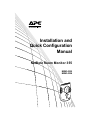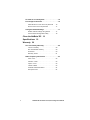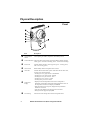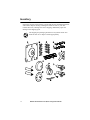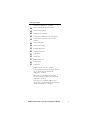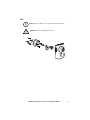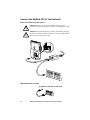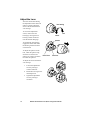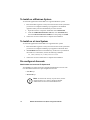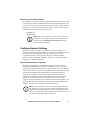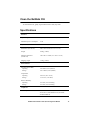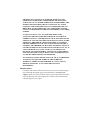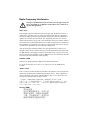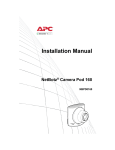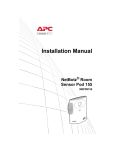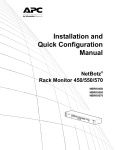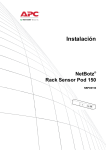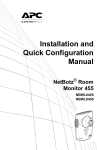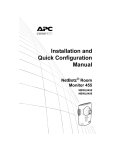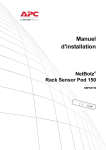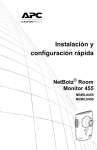Download APC NBRK0450 Specifications
Transcript
Installation and Quick Configuration Manual NetBotz Room Monitor 355 NBWL0355 NBWL0356 This manual is available in English on the enclosed CD. Dieses Handbuch ist in Deutsch auf der beiliegenden CD-ROM verfügbar. Este manual está disponible en español en el CD-ROM adjunto. Ce manuel est disponible en français sur le CD-ROM ci-inclus. Questo manuale è disponibile in italiano nel CD-ROM allegato. 本マニュアルの日本語版は同梱の CD-ROM からご覧になれます。 Instrukcja obsługi w języku polskim jest dostępna na CD. O manual em Português está disponível no CD-ROM em anexo. Данное руководство на русском языке имеется на прилагаемом компакт-диске. an ual finns tillgänglig på svensk a på med fö ljande CD. 您可以从包含的 CD 上获得本手册的中文版本。 동봉된 CD 안에 한국어 매뉴얼이 있습니다 . Contents Introduction 1 Product Description . . . . . . . . . . . . . . . . . . . . . . . . . . 1 Document Overview . . . . . . . . . . . . . . . . . . . . . . . . . . 2 Additional Documentation. . . . . . . . . . . . . . . . . . . . . 2 Additional Options . . . . . . . . . . . . . . . . . . . . . . . . . . . 3 InfraStruXure-certified . . . . . . . . . . . . . . . . . . . . . . . . 3 Physical Description 4 Front . . . . . . . . . . . . . . . . . . . . . . . . . . . . . . . . . . . . . . 4 Rear . . . . . . . . . . . . . . . . . . . . . . . . . . . . . . . . . . . . . . . 5 Inventory 6 Installation 8 Install the NetBotz 355 . . . . . . . . . . . . . . . . . . . . . . . . 8 Electrical box . . . . . . . . . . . . . . . . . . . . . . . . . . 8 Wall . . . . . . . . . . . . . . . . . . . . . . . . . . . . . . . . . 9 Ceiling . . . . . . . . . . . . . . . . . . . . . . . . . . . . . . 10 Enclosure . . . . . . . . . . . . . . . . . . . . . . . . . . . . 11 Connect the NetBotz 355 to Your Network . . . . . . 12 Power-over-Ethernet (PoE) injector . . . . . . . . 12 PoE-capable hub or switch . . . . . . . . . . . . . . 12 Connect Sensors to Sensor Ports . . . . . . . . . . . . . 13 Adjust the Lens. . . . . . . . . . . . . . . . . . . . . . . . . . . . . 14 Configure Your Appliance 15 Overview . . . . . . . . . . . . . . . . . . . . . . . . . . . . . . . . . . 15 Gather Network Settings Information. . . . . . . . . . . 15 About the NetBotz Appliance Utility CD. . . . . . . . . 15 To Install on a Windows System. . . . . . . . . . . . . . . 16 NetBotz 355 Installation and Quick Configuration Manual To Install on a Linux System . . . . . . . . . . . . . . . . . . 16 Pre-configured Accounts. . . . . . . . . . . . . . . . . . . . . 16 Administrator account user ID & password . . 16 Root account user ID & password . . . . . . . . . 17 Configure Network Settings . . . . . . . . . . . . . . . . . . 17 Obtain network settings using DHCP . . . . . . . 17 Use the Serial Configuration Utility . . . . . . . . . 18 Clean the NetBotz 355 19 Specifications 19 Warranty 20 Two-Year Factory Warranty. . . . . . . . . . . . . . . . . . . 20 Terms of warranty . . . . . . . . . . . . . . . . . . . . . 20 Non-transferable warranty . . . . . . . . . . . . . . . 20 Exclusions . . . . . . . . . . . . . . . . . . . . . . . . . . . 20 Warranty claims . . . . . . . . . . . . . . . . . . . . . . . 21 Radio Frequency Interference. . . . . . . . . . . . . . . . . 23 USA — FCC . . . . . . . . . . . . . . . . . . . . . . . . . . 23 Canada — ICES . . . . . . . . . . . . . . . . . . . . . . . 23 Japan — VCCI . . . . . . . . . . . . . . . . . . . . . . . . 23 Taiwan—BSMI . . . . . . . . . . . . . . . . . . . . . . . . 23 Australia and New Zealand . . . . . . . . . . . . . . 24 European Union . . . . . . . . . . . . . . . . . . . . . . . 24 ii NetBotz 355 Installation and Quick Configuration Manual Introduction Product Description The American Power Conversion (APC®) NetBotz® Room Monitor 355 functions as the central hardware appliance for a NetBotz security and environmental monitoring system. The NetBotz 355 can be installed anywhere in a room and includes an integrated camera and internal sensors that monitor temperature, humidity, dew point, air flow, and motion. It also includes four sensor ports for connecting temperature, humidity, smoke, door, vibration, spot fluid, and third-party dry contact and 0 –5 V sensors. The integrated camera includes the following features: • Image processor that generates images up to 1280 x 1024 resolution, 24-bit color, and up to 30 frames per second. Note: The maximum frame rate describes the maximum number of images that the camera imager is capable of producing each second. The actual frame rate is dependent on the amount of available bandwidth and current resolution. • Image Size: 7.7 mm x 6.1 mm (9.82 mm diagonal = 0.387 in). • Field of View: 64º (H) x 53º (V) for all resolutions. • User adjustable and switchable industry-standard CS-mount lens. CS-mount permits access to hundreds of different general purpose and special purpose lenses. Attention: THE EQUIPMENT CONTAINS, AND THE SOFTWARE ENABLES, VISUAL RECORDING CAPABILITIES, THE IMPROPER USE OF WHICH MAY SUBJECT YOU TO CIVIL AND CRIMINAL PENALTIES. APPLICABLE LAWS REGARDING THE USE OF SUCH CAPABILITIES VARY BETWEEN JURISDICTIONS AND MAY REQUIRE AMONG OTHER THINGS EXPRESS WRITTEN CONSENT FROM RECORDED SUBJECTS. YOU ARE SOLELY RESPONSIBLE FOR INSURING STRICT COMPLIANCE WITH SUCH LAWS AND FOR STRICT ADHERENCE TO ANY/ALL RIGHTS OF PRIVACY AND PERSONALTY. USE OF THIS SOFTWARE FOR ILLEGAL SURVEILLANCE OR MONITORING SHALL BE DEEMED UNAUTHORIZED USE IN VIOLATION OF THE END USER SOFTWARE AGREEMENT AND RESULT IN THE IMMEDIATE TERMINATION OF YOUR LICENSE RIGHTS THEREUNDER. NetBotz 355 Installation and Quick Configuration Manual 1 Document Overview The NetBotz Room Monitor 355 Installation and Quick Configuration Manual describes how to install a NetBotz Room Monitor 355, how to connect devices to the appliance, and how to configure network settings. After performing the configuration procedures in this manual, you can access your system through its software interface, perform additional configuration tasks, and begin monitoring the environment. Additional Documentation Unless otherwise noted, the following documentation is available on the CD provided with the device or on the applicable product page on the APC Web site, www.apc.com. To quickly find a product page, enter the product name or part number in the Search field. NetBotz Appliance User’s Guide – Includes all details for using, managing, and configuring a NetBotz system with one of the following appliances: NetBotz Room Monitor 355 (NBWL0355, NBWL0356), NetBotz Rack Monitor 450 (NBRK0450), NetBotz Room Monitor 455 (NBWL0455, NBWL0456), or NetBotz Rack Monitor 550 (NBRK0550). 2 NetBotz 355 Installation and Quick Configuration Manual Additional Options The following options are available for the NetBotz 355. For more information about any of the options, contact your APC representative or the distributor from whom you purchased your APC product. • Temperature Sensor (AP9335T) • Temperature/Humidity Sensor (AP9335TH) • NetBotz Spot Fluid Sensor (NBES0301) • NetBotz Door Switch Sensor for Rooms or Third Party Racks (NBES0302) • NetBotz Door Switch Sensor for APC Racks (NBES0303) • NetBotz Dry Contact Cable (NBES0304) • NetBotz 0-5 V Cable (NBES0305) • NetBotz Vibration Sensor (NBES0306) • NetBotz Smoke Sensor (NBES0307) InfraStruXure-certified This product is certified for use in APC InfraStruXure® systems. NetBotz 355 Installation and Quick Configuration Manual 3 Physical Description Front 4 Item Description Vented internal sensors Vented opening for airflow, temperature, and humidity sensors. Network link LED Shows the status of the network connection. Blinks to indicate network traffic (green—connected at 10 Mbps; yellow—connected at 100 Mbps). Power LED Indicates whether the unit is receiving power (green—receiving power; dark—not receiving power). Camera LED Blinks steadily when the integrated camera is active. Alert LED Indicates the alert status of the system. When more than one alert exists, the most severe will be indicated. • Flashing once every eight seconds—Informational • Flashing once every four seconds—Warning • Flashing once every two seconds—Error • Flashing once every second—Critical • Flashing twice per second—Failure Temperature display • Displays the current temperature from 0 to 99 in Centigrade or Faherenheit. Temperature reading from internal temperature sensor. If the temperature exceeds 99, the display will flash 99. • When the unit first receives power, displays the unique identifier number for one minute. • If an alert exists, flashes at the same rate as the Alert LED. • During a firmware upgrade, displays 88. Lens housing Must be removed to change the focus of the integrated camera. NetBotz 355 Installation and Quick Configuration Manual Rear Item Description Sensor ports (4) Used for connecting APC sensors, third-party dry-contact sensors, and standard third-party 0-5 V sensors. Third-party dry-contact state sensors require the NetBotz Dry Contact Cable (NBES0304). Standard third-party 0-5 V sensors require the NetBotz 0-5 V Sensor Cable (NBES0305). 10/100 Base-T network port Provides for a 10/100 Base-T network connection and power through Power-over-Ethernet (PoE). (The appliance operates at 100 Base-T only.) Status and link LEDs indicate network traffic: • Status LED—blinks orange and green at start-up; indicates the status of the network connection (solid green—IP address established; blinking green—attempting to obtain an IP address). • Link LED—blinks to indicate network traffic (green—connected at 10 Mbps; orange—connected at 100 Mbps). USB port Used to configure the appliance. Reset Used to restart the appliance. NetBotz 355 Installation and Quick Configuration Manual 5 Inventory Inspect the contents of the package to ensure that the parts included match those shown below. Report missing or damaged contents to APC or your APC reseller. However, if damage was due to shipping, immediately report the damage to the shipping agent. The shipping and packaging materials are recyclable. Please save them for later use or dispose of them appropriately. 6 NetBotz 355 Installation and Quick Configuration Manual Item Description NetBotz Room Monitor 355—not shown Bracket mounting plate for electrical boxes Adhesive cable tie holders Mounting screw wall anchors 13-mm (0.5-in) machine screws (for electrical box) 19-mm (0.75-in) sheet metal screws (for wall or enclosure) T-bar mounting plate 203-mm (8-in) tie wrap Ball-joint adjuster arms Extender arm set screw Cable retainer Allen wrench Rubber bracket cover Mounting plate Extender arm NetBotz Appliance Utility CD—not shown Power-over-Ethernet injector power supply (100–250 VAC in, 48 VDC out) (only included with NBWL0356)—not shown Power cord, 1.8 m (6 ft) Black, IEC-320-C14 to IEC-320-C13, RoHS Compliant (only included with NBWL0356)—not shown Power cord, 1.8 m (6 ft) Black, NEMA 5-15P to IEC-320-C13, #14 AWG cord, RoHS Compliant (only included with NBWL0356)—not shown NetBotz 355 Installation and Quick Configuration Manual 7 Installation Install the NetBotz 355 Choose an installation option that meets your needs. Take the following into consideration: Caution: Only connect approved devices to ports on the NetBotz 355 as directed in this manual. Plugging in other devices may result in equipment damage. Note: Consider the location of the nearest network port. Note: Make sure the camera will not be obstructed. Note: Consider cable routing for all sensors that you plan to connect to the appliance. Note: If the direction of airflow is known, the ideal position of the NetBotz 355 for measuring the airflow is directly facing the oncoming air. Electrical box 8 NetBotz 355 Installation and Quick Configuration Manual Wall Note: Drill 4.76-mm (3/16-in) pilot holes for wall anchors. Caution: Do not overtighten the screws. NetBotz 355 Installation and Quick Configuration Manual 9 Ceiling 10 NetBotz 355 Installation and Quick Configuration Manual Enclosure Note: Use a #32 drill to make four 2.94-mm (0.116-in) pilot holes. NetBotz 355 Installation and Quick Configuration Manual 11 Connect the NetBotz 355 to Your Network Power-over-Ethernet (PoE) injector Caution: Before you energize the NetBotz 355, review the electrical specifications on page 19 to avoid overloading the circuit. Caution: Be sure the appliance is properly grounded by plugging the power cord directly into a wall outlet or by verifying the ground path if you are using a power strip. Non-PoE-capable hub or switch PoE-capable hub or switch To appliance 10/100 Base-T network port 12 NetBotz 355 Installation and Quick Configuration Manual Connect Sensors to Sensor Ports This procedure applies to the following sensors, which are supported by the NetBotz 355 and connect to the sensor ports: • Temperature Sensor (AP9335T) • Temperature and Humidity Sensor (AP9335TH) • NetBotz Spot Fluid Sensor (NBES0301) • NetBotz Door Switch Sensor for Rooms and Third Party Racks (NBES0302) • NetBotz Door Switch Sensor for APC Racks (NBES0303) • NetBotz Dry Contact Cable (NBES0304) • NetBotz 0-5 V Cable (NBES0305) • NetBotz Vibration Sensor (NBES0306) • NetBotz Smoke Sensor (NBES0307) Connect APC and third-party sensors to the four ports labeled Sensors on the NetBotz 355. • Third-party dry contact sensors require the NetBotz Dry Contact Cable (NBES0304). To connect a sensor to the cable, follow the instructions provided with the sensor and the instructions provided with the cable. • Standard third-party 0-5 V sensors require the NetBotz 0-5 V Sensor Cable (NBES0305). To connect a sensor to the cable, follow the instructions provided with the sensor and the instructions provided with the cable. • If a sensor cable is not long enough, use an RJ-45 coupling (provided with some sensors) and standard CAT-5 cabling to extend the cable up to 15 m (50 ft) for a Temperature/Humidity Sensor (AP9335TH) or a Temperature Sensor (AP9335T) and up to 30.5 m (100 ft) for all other supported sensors. NetBotz 355 Installation and Quick Configuration Manual 13 Adjust the Lens View the camera feed during the adjustment of the camera in order to correctly adjust the focus of the feed and field of view settings. lens housing To access the adjustment screws, remove the lens housing by turning the lens housing counter-clockwise until the latches disengage. unlock aperture To reattach the lens housing, engage the latches and rotate the housing clockwise until a click is heard. To adjust the aperture of the lens, rotate the aperture ring clockwise to increase the aperture or counter-clockwise to reduce the aperture. field of view fine-focus To adjust the focus and field of view settings: 1. Loosen the adjustment screw by turning it counter-clockwise. 2. Rotate the lens rings to the desired position. 3. Tighten the adjustment screw by turning it clockwise. 14 NetBotz 355 Installation and Quick Configuration Manual lock Configure Your Appliance Overview This chapter explains how to set up your network settings and other configuration tasks. Gather Network Settings Information Collect the following information from your systems administrator. You will need this information to configure the network settings on your appliance. • DHCP and IP Address Information: – Does your network use a DHCP server? – If you do not use DHCP, what IP address is assigned to your appliance? • Subnet Mask Information: – Will you use a subnet mask for the appliance LAN interface? – If you are using a subnet mask, what is the mask? • Gateway Information: – Will you use a default gateway for packet routing? – If you use a default gateway, what is the IP address of the gateway? About the NetBotz Appliance Utility CD You can use the NetBotz Appliance Utility CD to install the following applications on any supported system: • Advanced View: A Java-based user interface for monitoring and managing your NetBotz Room Monitor 355. • Serial Configuration Utility: A Java-based application that you can use to configure the network settings on your NetBotz Room Monitor 355. • Java Runtime Environment (JRE) By default, the NetBotz Appliance Utility will copy the NetBotz 355 documentation to your system. You can also access these PDF files from the /docs subdirectory of the CD. NetBotz 355 Installation and Quick Configuration Manual 15 To Install on a Windows System To install the applications and the JRE on a supported Windows system: 1. Place the NetBotz Appliance Utility CD in the CD drive of the system that you will use to configure and manage your appliance. The NetBotz Appliance Utility will start automatically. If it does not start: 2. a. Open the CD drive in Explorer and double-click contents.htm. b. Click the NetBotz Room Monitor 355 link, click Advanced View, then click Advanced View for Windows. At the prompt, click Run. Follow the on-screen instructions to complete the installation. To Install on a Linux System To install the applications and the JRE on a supported Linux system: 1. Place the NetBotz Appliance Utility CD in the CD drive of the system that you will use to configure and manage your appliance. Mount the drive. 2. Run install.bin from the Linux subdirectory on the CD. If you mounted the CD drive as /mnt/cdrom, execute the following command: sh /mnt/cdrom/av/linux/install.bin 3. Follow the on-screen instructions to complete the installation. Pre-configured Accounts Administrator account user ID & password Your NetBotz 355 comes with a pre-configured Administrator account. The User ID and Password for this pre-configured account are: • User ID: apc • Password: apc Note: To increase the security of your device, use the Advanced View Users task to change the default Administrator account User ID and Password. 16 NetBotz 355 Installation and Quick Configuration Manual Root account user ID & password Your NetBotz 355 comes with a pre-configured root account. The root account is used only for appliance communications that are performed using the serial port, such as when you use the Serial Configuration Utility to specify network settings (see “Use the Serial Configuration Utility” on page 18). The User ID and Password for this pre-configured account are: • User ID: root • Password: apc Note: You cannot change the User ID of the root account. For basic security, change the password of the default root account using the Change Root Password option in the Advanced View application. Configure Network Settings Before you install your NetBotz 355 appliance, you must configure your appliance’s network settings. By default, your appliance is configured to obtain its network settings using DHCP. Alternately, you can use the Serial Configuration Utility to specify network settings (including IP address, gateway address, subnet mask, hostname, NAT proxy, and speed and duplex settings) to be used by the appliance. Obtain network settings using DHCP By default, your appliance is configured to attempt to obtain its network settings using DHCP. When you connect the appliance to your network and apply power, it automatically attempts to contact a DHCP server. The appliance will wait 30 seconds for a response. If the DHCP server is configured to provide a hostname, the appliance will request either its configured hostname or ‘netbotzxxxxxx’ (where xxxxxx is the last 6 digits of the appliance serial number) as a hostname to be associated with the IP address granted by the DHCP server. This enables you to use a Web browser to connect to the appliance at the http://netbotzxxxxxx without any additional configuration. The appliance will also request DNS server addresses, DNS domain, SMTP server addresses, and NTP server addresses from the DHCP server. Note: After your DHCP server has assigned network settings for the appliance, you can connect your system to the appliance using the provided null modem cable, and use the Serial Configuration Utility to view the network settings. For more information see “Use the Serial Configuration Utility” on page 18. NetBotz 355 Installation and Quick Configuration Manual 17 Use the Serial Configuration Utility You can use the Serial Configuration Utility (installed during the Advanced View installation) to assign network settings to your appliance. To configure your appliance using the Serial Configuration Utility: 1. Click Start > Programs > NetBotz > Serial Configuration > Serial Configuration Utility to start the Serial Configuration Utility. To install the Serial Configuration Utility, see “About the NetBotz Appliance Utility CD” on page 15 for instructions on how to do so. 2. Connect one end of the USB cable to a USB port on your system and the other end of the cable to the USB port on the appliance. 3. If you will be obtaining network settings using DHCP, plug an Ethernet cable into the Ethernet port, and then connect the Ethernet cable to an Ethernet wall jack or hub. 4. Plug the power supply of the appliance into a wall outlet, and then connect it to the power cord connection. The Status LED will illuminate for 2-3 seconds immediately after you connect power to the appliance, and then go dark. When the appliance is finished starting up (the process can take up to 2 minutes, depending on appliance configuration), the Status LED will illuminate again. Once the Status LED is illuminated again, click Next to continue. 5. The Serial Configuration Utility automatically scans your system’s COM ports to determine if an appliance is connected to the system. If an appliance is discovered the utility will add the appliance to the Device column of the window. Select the radio button that corresponds to the appliance you wish to configure and then click Next to continue configuring your appliance. If the COM port associated with the port to which your serial cable is connected is currently in use by another application, a message beside the COM port in the Owner column will indicate that the port is not currently available. To correct this, close the application that is using the COM port and then click Scan Serial Ports. 6. The Root Password window appears. Type the administrator account password for this appliance into the Password field. By default, this password is set to apc. For more information, see “Administrator account user ID & password” on page 16. Click OK. 7. Follow the on screen instructions to complete the configuration. 8. Click Next to save your configuration settings. When the save process is complete, you can click Finish to close the Serial Configuration Utility. 9. Follow the instructions in “Connect Sensors to Sensor Ports” on page 13. 18 NetBotz 355 Installation and Quick Configuration Manual Clean the NetBotz 355 To clean the device, gently wipe surfaces with a clean, dry cloth. Specifications Electrical Input voltage, nominal 48 VDC (Power-over-Ethernet) Maximum power consumption 15 W Physical Dimensions (H x W x D) 210 x 170 x 94 mm (8.3 x 6.7 x 3.7 in) Weight 0.64 kg (1.40 lb) Shipping dimensions (H x W x D) 178 x 381 x 318 mm (7.0 x 15.0 x 12.5 in) Shipping weight 1.72 kg (3.80 lb) Environmental Elevation (above MSL) Operating Storage 0 to 3000 m (0 to 10,000 ft) 0 to 15 000 m (0 to 50,000 ft) Temperature Operating Storage 0 to 45ºC (32 to 113°F) -15 to 65°C (5 to 149°F) Relative Humidity Operating Storage 10 to 90%, non-condensing 10 to 90%, non-condensing Compliance Immunity/Emissions CE, FCC Part 15 Class A, ICES-003 Class A, VCCI Class A, EN 55022 Class A, EN 55024, AS/NZS CISPR 22 NetBotz 355 Installation and Quick Configuration Manual 19 Warranty Two-Year Factory Warranty This warranty applies only to the products you purchase for your use in accordance with this manual. Terms of warranty APC warrants its products to be free from defects in materials and workmanship for a period of two years from the date of purchase. APC will repair or replace defective products covered by this warranty. This warranty does not apply to equipment that has been damaged by accident, negligence or misapplication or has been altered or modified in any way. Repair or replacement of a defective product or part thereof does not extend the original warranty period. Any parts furnished under this warranty may be new or factory-remanufactured. Non-transferable warranty This warranty extends only to the original purchaser who must have properly registered the product. The product may be registered at the APC Web site, www.apc.com. Exclusions APC shall not be liable under the warranty if its testing and examination disclose that the alleged defect in the product does not exist or was caused by end user’s or any third person’s misuse, negligence, improper installation or testing. Further, APC shall not be liable under the warranty for unauthorized attempts to repair or modify wrong or inadequate electrical voltage or connection, inappropriate on-site operation conditions, corrosive atmosphere, repair, installation, exposure to the elements, Acts of God, fire, theft, or installation contrary to APC recommendations or specifications or in any event if the APC serial number has been altered, defaced, or removed, or any other cause beyond the range of the intended use. THERE ARE NO WARRANTIES, EXPRESS OR IMPLIED, BY OPERATION OF LAW OR OTHERWISE, OF PRODUCTS SOLD, SERVICED OR FURNISHED UNDER THIS AGREEMENT OR IN CONNECTION HEREWITH. APC DISCLAIMS ALL IMPLIED WARRANTIES OF MERCHANTABILITY, SATISFACTION AND FITNESS FOR A PARTICULAR PURPOSE. APC EXPRESS WARRANTIES WILL NOT BE ENLARGED, DIMINISHED, OR AFFECTED BY AND NO OBLIGATION OR LIABILITY WILL ARISE OUT OF, APC RENDERING OF TECHNICAL OR OTHER ADVICE 20 NetBotz 355 Installation and Quick Configuration Manual OR SERVICE IN CONNECTION WITH THE PRODUCTS. THE FOREGOING WARRANTIES AND REMEDIES ARE EXCLUSIVE AND IN LIEU OF ALL OTHER WARRANTIES AND REMEDIES. THE WARRANTIES SET FORTH ABOVE CONSTITUTE APC’S SOLE LIABILITY AND PURCHASER’S EXCLUSIVE REMEDY FOR ANY BREACH OF SUCH WARRANTIES. APC WARRANTIES EXTEND ONLY TO PURCHASER AND ARE NOT EXTENDED TO ANY THIRD PARTIES. IN NO EVENT SHALL APC, ITS OFFICERS, DIRECTORS, AFFILIATES OR EMPLOYEES BE LIABLE FOR ANY FORM OF INDIRECT, SPECIAL, CONSEQUENTIAL OR PUNITIVE DAMAGES, ARISING OUT OF THE USE, SERVICE OR INSTALLATION, OF THE PRODUCTS, WHETHER SUCH DAMAGES ARISE IN CONTRACT OR TORT, IRRESPECTIVE OF FAULT, NEGLIGENCE OR STRICT LIABILITY OR WHETHER APC HAS BEEN ADVISED IN ADVANCE OF THE POSSIBILITY OF SUCH DAMAGES. SPECIFICALLY, APC IS NOT LIABLE FOR ANY COSTS, SUCH AS LOST PROFITS OR REVENUE, LOSS OF EQUIPMENT, LOSS OF USE OF EQUIPMENT, LOSS OF SOFTWARE, LOSS OF DATA, COSTS OF SUBSTITUENTS, CLAIMS BY THIRD PARTIES, OR OTHERWISE. NO SALESMAN, EMPLOYEE OR AGENT OF APC IS AUTHORIZED TO ADD TO OR VARY THE TERMS OF THIS WARRANTY. WARRANTY TERMS MAY BE MODIFIED, IF AT ALL, ONLY IN WRITING SIGNED BY AN APC OFFICER AND LEGAL DEPARTMENT. Warranty claims Customers with warranty claims issues may access the APC customer support network through the Support page of the APC Web site, www.apc.com/ support. Select your country from the country selection pull-down menu at the top of the Web page. Select the Support tab to obtain contact information for customer support in your region. Radio Frequency Interference Changes or modifications to this unit not expressly approved by the party responsible for compliance could void the user’s authority to operate this equipment. USA —FCC This equipment has been tested and found to comply with the limits for a Class A digital device, pursuant to part 15 of the FCC Rules. These limits are designed to provide reasonable protection against harmful interference when the equipment is operated in a commercial environment. This equipment generates, uses, and can radiate radio frequency energy and, if not installed and used in accordance with this user manual, may cause harmful interference to radio communications. Operation of this equipment in a residential area is likely to cause harmful interference. The user will bear sole responsibility for correcting such interference. After an electrostatic discharge (ESD) event, the appliance may require up to 2 minutes to restart services that are necessary for normal operation. During this time, the Web interface of the appliance will be unavailable. If any necessary services or devices external to the appliance, such as a DHCP server, were affected by the ESD event, these devices also need to restart properly. Canada— ICES This Class A digital apparatus complies with Canadian ICES-003. Cet appareil numérique de la classe A est conforme à la norme NMB-003 du Canada. Japan—VCCI This is a Class A product based on the standard of the Voluntary Control Council for Interference by Information Technology Equipment (VCCI). If this equipment is used in a domestic environment, radio disturbance may occur, in which case, the user may be required to take corrective actions. この装置は、情報処理装置等電波障害自主規制協議会(VCCI)の基準 に基づくクラス A 情報技術装置です。この装置を家庭環境で使用すると、電波 妨害を引き起こすことがあります。この場合には、使用者が適切な対策を講ず るように要求されることがあります。 Taiwan—BSMI 警告使用者 : 這是甲類的資訊產品 , 在居住的 環境中使用時 , 可能會造成射頻 干擾 , 在這種情況下 , 使用者會 被要求採取某些適當的對策。 Australia and New Zealand Attention: This is a Class A product. In a domestic environment this product may cause radio interference in which case the user may be required to take adequate measures. European Union This product is in conformity with the protection requirements of EU Council Directive 2004/108/EC on the approximation of the laws of the Member States relating to electromagnetic compatibility. APC cannot accept responsibility for any failure to satisfy the protection requirements resulting from an unapproved modification of the product. This product has been tested and found to comply with the limits for Class A Information Technology Equipment according to CISPR 22/European Standard EN 55022. The limits for Class A equipment were derived for commercial and industrial environments to provide a reasonable protection against interference with licensed communication equipment. Attention: This is a Class A product. In a domestic environment this product may cause radio interference in which case the user may be required to take adequate measures. APC Worldwide Customer Support Customer support for this or any other APC product is available at no charge in any of the following ways: • Visit the APC Web site to access documents in the APC Knowledge Base and to submit customer support requests. – www.apc.com (Corporate Headquarters) Connect to localized APC Web sites for specific countries, each of which provides customer support information. – www.apc.com/support/ Global support searching APC Knowledge Base and using e-support. • Contact the APC Customer Support Center by telephone or e-mail. – Local, country-specific centers: go to www.apc.com/support/contact for contact information. For information on how to obtain local customer support, contact the APC representative or other distributors from whom you purchased your APC product. Entire contents copyright 2008 American Power Conversion Corporation. All rights reserved. Reproduction in whole or in part without permission is prohibited. APC, the APC logo, NetBotz, and InfraStruXure are trademarks of American Power Conversion Corporation. All other trademarks, product names, and corporate names are the property of their respective owners and are used for informational purposes only. 990-3293B-001 *990-3293B-001* 10/2008