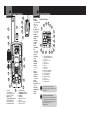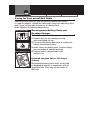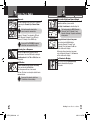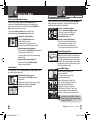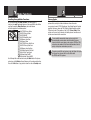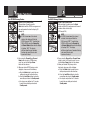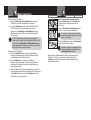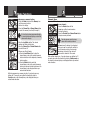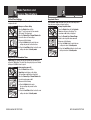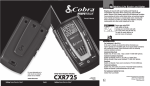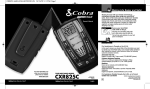Download Cobra MicroTalk FRS 104 Owner`s manual
Transcript
Introduction Owner’s Manual Staying in touch with your family and friends is convenient and easy when using your microTALK® radio. Some of the many uses you will discover include: Communicating with others while hiking, biking, and working; keeping track of family and friends at a crowded public event; checking with travel companions in another car; talking with neighbors; arranging meeting spots with others while shopping at the mall. Belt Clip TWO-WAY RADIO MODEL CXR725 Making Life Easier and Safer Secure your microTALK radio while on the go. Carrying your microTALK radio with you is easy when using the belt clip. The belt clip easily attaches to your belt, purse or backpack. Product Features Introduction Introduction 14 Features 15 16 2 1 17 13 3 12 Product Features Backlit LCD Display • 22 Channels Seven shared with FRS/ GMRS, seven FRS only, eight GMRS only • 142 Privacy Codes (38 CTCSS codes/ 104 DCS codes) • Hands-Free Operation (VOX) • VibrAlert® Silent Paging • 10 Channel Memory • Signal Strength Meter • Scan Channels, privacy codes, memory • Selectable Hi•Low Power In GMRS • Backlit LCD Display • Button Lock • Call Alert 10 selectable tones • Speaker/ Microphone/ Charge Jack • Roger Beep Selectable on/off • Battery/ Power Saver • Keystroke Tones Selectable on/off • Auto Squelch • Maximum Range Extender • Belt Clip 2 3 1 4 5 6 7 8 9 17 4 5 11 10 6 9 8 1. Antenna 2. External Speaker/ Microphone/Charge Jack 3. Backlit LCD Display 4. Mode Button 5. Channel Up/Down Button 6. Hi-Lo Power Button 7. Speaker/Microphone 8. On/Off Power Button 7 9. 10. 11. 12. 13. 14. 15. 16. 17. Lock/Enter Button Volume Up/Down Button Light/Max Range Button Talk Button Call Button Wrist Strap Connector Belt Clip Battery Compartment Battery Door Latch 16 10 15 1. 2. 3. 4. 5. 6. 7. 8. 9. 10. 11. 12. 13. 14. 15. 16. 17. 14 13 12 11 Signal Strength Meter Icon Call Alert and VibrAlert Icon Lock Icon Keystroke Tones Icon DCS Icon Roger Beep Icon VOX Icon Memory Icon CTCSS Icon Memory Location Number Privacy Code Numbers Receive/Transmit Icon Hi-Low Power Icons Battery Low Indicator Scan Icon Power Saver Icon Channel Numbers Maximum range may vary and is based on unobstructed line-of-sight communication under ideal conditions. Important FCC Licensing Information This radio operates on General Mobile Radio Service (GMRS) frequencies which require a Federal Communications Commission (FCC) license. See page 27 for licensing and other related information. Introduction Operation Customer Assistance Warranty Caring for Your microTALK Radio • Your microTALK radio will give you years of trouble-free service if cared for properly. Handle the radio gently. Keep the radio away from dust. Never put the radio in water or in a damp place. Avoid exposure to extreme temperatures. Remove Belt Clip Pull Up Latch Insert Battery Pack Rechargeable Battery Pack and Desktop Charger • To install or replace battery pack: 1. Remove belt clip by releasing belt clip latch and sliding clip up. 2. Pull up on the battery door latch to remove the battery compartment cover. 3. Insert lithium ion battery pack. Position battery pack according to polarity markings. 4. Replace battery compartment cover and belt clip. Estimated operation time on full charge: 10 hours. Rechargeable battery packs must be recycled or disposed of properly in compliance with all applicable laws. They may not be thrown in the trash. Introduction Insert Radio(s) Using Your Radio For charging microTALK radio(s) in desktop charger: 1. Insert radio(s) into desktop charger as shown. 2. Insert round connector of 120-volt adapter into jack on back of charger. 3. Plug 120-volt adapter into electrical outlet. If charging light is not on, check position of radio. Radio should be upright. The charge indicator light will stay on as long as the radio is in the charging well. It normally takes about 15 hours to fully recharge battery pack. Battery pack will not be damaged if it stays in the charging well longer than that. Note: To charge a single radio, you can bypass the desktop charger and simply insert the wall adapter’s round connector directly into the speaker/microphone/charge jack located on the top of the radio. Use only the supplied rechargeable batteries and charger for recharging your Cobra microTALK radio. Cobra recommends your radio is turned off while being charged. Introduction Turning on Your microTALK Radio • Press and hold the Power button until you hear a series of audible tones indicating the radio is on. Your microTALK radio is now in Standby mode, ready to receive transmissions. The radio is always in Standby mode, except when the Talk, Call or Power buttons are pressed. Battery Low Battery Low • When battery power is low, the Battery Low icon will blink. Your batteries should be recharged. Battery Save Mode Quick Start Both radios must be tuned to the same channel/privacy code to communicate. 3. Press and hold the Talk button while speaking into the microphone. 4. When finished talking, release the Talk button and listen for a response. Customer Assistance Warranty On/Off Power Talk Button 1. Press and hold the Power button to turn on your radio. 2. Press the Channel Up or Channel Down button to select a channel. Operation 2 Inches (5 cm) from Mouth Auto Battery Save • Your microTALK radio has a unique circuit designed to extend battery life. If there are no transmissions for 10 seconds, the radio will automatically switch to Battery Save mode and the Power Saver icon will flash in the display. This will not affect the radio’s ability to receive incoming transmissions. Communicating with Another Person • 1. Press and hold the Talk button. 2. With the microphone about 2 inches (5 cm) from your mouth, speak in a normal voice. 3. Release the Talk button when you are finished talking and listen for a response. You cannot receive incoming calls while pressing the Talk button. Both radios must be tuned to the same channel/privacy code to communicate. Operation Channel Buttons Using Your Radio Channels • With the radio on, select any of the 22 channels by pressing the Channel Up or Channel Down button. Channel Number Both radios must be tuned to the same channel to communicate. Channels 1 through 7 are shared by FRS and GMRS. Channels 8 through 14 are FRS only. Channels 15 through 22 are GMRS only. Introduction Hi-Low Button Hi Power Icon Low Power Icon See page 26 for FRS/GMRS frequency allocations and compatibility charts. Listening Call Button Listening for a Response • Release the Talk button to receive incoming transmissions. Your microTALK radio is always in Standby mode while the Talk or Call buttons are not pressed. Call Button • To alert another person that you are calling: Press and release the Call button. The other person will hear a two second call tone. This tone is used only to establish voice communications. Light/Max Range Operation Customer Assistance Warranty Selectable High•Low Power Output • When in close proximity to another party or during favorable conditions, you can switch from High to Low Power to extend battery life. This feature applies to GMRS Channels 1 through 7 and 15 through 22 only. Channels 8 through 14 operate exclusively on low power. To toggle between high and low power: Press and release the Hi•Lo button. When using Channels 1 through 7 and 15 through 22 on high power, the Hi icon will be visible on the display. When using those channels on low power and on Channels 8 through 14, the Low icon will be visible on the display. To Illuminate Display Press and release the Light/Max Range button to illuminate the display for 10 seconds. • See page 24 on how to select from 10 available call tone settings. 4 CXR725_MANL.indd 4-5 Nothing Comes Close to a Cobra® 5 4/23/13 4:02 PM Operation Using Your Radio Auto Squelch/Maximum Range • Your microTALK radio is equipped with Auto Squelch, which automatically shuts off weak transmissions and unwanted noise due to terrain and conditions. This slightly reduces the Maximum Range at which signals can be heard. You can turn off auto squelch to allow all signals to be received and extend the maximum range of your radio. To briefly turn off auto squelch: Light/Max Range – Press the Light/Max Range button for less than five seconds. If you hear two beeps, you have turned the maximum range extender on (see below). To turn maximum range extender on: – Press and hold the Light/Max Range button for at least five seconds until you hear two beeps which indicates the maximum range extender is on. To turn maximum range extender off: – Press and release the Light/Max Range button or change channels. Lock Feature • The Lock feature locks the Channel, Mode, Hi•Lo and Power buttons to prevent accidental operation. To turn the lock feature on or off: Lock/Enter Button – Press and hold the Lock/Enter button for two seconds. A double beep sound is used to confirm your lock on or off request. When in Lock mode, Lock Mode the Lock icon will be displayed. Introduction Operation Customer Assistance Warranty Speaker/Microphone/Charge Jack Your microTALK radio can be fitted with an external Speaker/Microphone, freeing your hands for other tasks. This same jack also serves as the connecting point for the wall charger/adapter. Speaker/Microphone/ To attach a speaker/microphone: Charge Jack 1. Open the speaker/microphone/charge tab on top of your microTALK radio. 2. Insert the plug into the speaker/ microphone/charge jack. To connect a wall charger/adapter: 1. Open the speaker/microphone/charge tab on top of your microTALK radio. 2. Insert the wall charger/adapter plug into the speaker/microphone/charge jack. Signal Strength Maximum Range Reduced Range Reduced Range • Signal Strength Meter • Your microTALK radio has a Signal Strength Meter that shows the strength of your incoming and outgoing transmissions. The ascending bars next to the signal strength indicate the strength of the signal. The greater the number of bars visible, the stronger the signal. The fewer number of bars visible, the weaker the signal. microTALK Range Your range will vary depending on terrain and conditions. In flat, open country your radio will operate at maximum range. Buildings and foliage in the path of the signal can reduce the range of the radio. Dense foliage and hilly terrain will further reduce the range of the radio. On FRS channels 8 through 14, your radio automatically switches to low power, which will limit the range the radio can communicate. • Remember, you can achieve maximum range by using maximum range extender. See page 6 for details. 6 CXR725_MANL.indd 6-7 Nothing Comes Close to a Cobra® 7 4/23/13 4:02 PM Operation Mode Functions Scrolling through Mode Functions • By scrolling through the Mode Functions, you will be able to select or turn on/off preferred features of your microTALK radio. When scrolling through the Mode Functions, your radio features will be displayed in the following order: Mode Button Set CTCSS Privacy Codes Set DCS Privacy Codes Set VOX On/Off Set VOX Sensitivity Level Set Memory Locations Set Channel Scan Set CTCSS Privacy Code Scan Set DCS Privacy Code Scan Set Memory Location Scan Set VibrAlert and/or Call Alert Set Call Alert Tone Signal Set Roger Beep On/Off Set Keystroke Tones On/Off Scroll through the mode functions using the Mode button. Each press and release of the Mode button will advance to the next mode function. Press the Talk button at any point to return the radio to Standby mode. Introduction Operation Customer Assistance Warranty Privacy Codes • Your microTALK radio incorporates two advanced coded squelch systems that can help to reduce interference from other users on any given channel. CTCSS (Continuous Tone Coded Squelch System) provides 38 privacy codes and DCS (Digitally Coded Squelch) provides 104 privacy codes. This provides a total of 142 Privacy Codes. Either system can be used on all channels, but both systems cannot be used on the same channel at the same time. To successfully communicate using a privacy code, both the sending and receiving radios must be tuned to the same channel and to the same privacy code system (CTCSS or DCS) and privacy code number. Each channel will remember the last privacy code system and number you select. The privacy code 00 is not a privacy code, but allows all signals to be heard on a channel that is set to 00 on both the CTCSS and DCS systems. Operation Mode Functions Set CTCSS Privacy Codes • To select a CTCSS privacy code: Mode Button 1. After selecting a channel, press the Mode button until the CTCSS icon appears and the small numbers flash on the display (01 through 38). CTCSS Privacy Code Channel Buttons NOTE If DCS is turned on at the channel selected, the display will flash the CTCSS icon and “OFF.” To switch from DCS to CTCSS, press the Channel Up or Channel Down button while the display is flashing “OFF.” The display will then show the small numbers flashing and you will then be able to proceed to step 2. 2. Press using the Channel Up or Channel Down button to select a CTCSS privacy code. You can hold the Up or Down button for fast advance. 3. When your desired CTCSS privacy code is displayed, choose one of the following: a. Press the Mode button to enter the new setting and proceed to other functions. b. Press the Lock/Enter button to enter the new setting and return to Standby mode. c. Do not press any buttons for 15 seconds to enter the new setting and return to Standby mode. Introduction Operation Customer Assistance Warranty Set DCS Privacy Codes • To select a DCS privacy code: Mode Button 1. After selecting a channel, press the Mode button until the DCS icon appears and the small numbers flash on the display (01 through 104). DCS Privacy Code Channel Buttons NOTE If CTCSS is turned on at the channel selected, the display will flash the DCS icon and “OFF.” To switch from CTCSS to DCS, press the Channel Up or Channel Down button while the display is flashing “OFF.” The display will then show the small numbers flashing and you will then be able to proceed to step 2. 2. Press using the Channel Up or Channel Down button to select a DCS privacy code. You can hold the Up or Down button for fast advance. 3. When your desired DCS privacy code is displayed, choose one of the following: a. Press the Mode button to enter the new setting and proceed to other functions. b. Press the Lock/Enter button to enter the new setting and return to Standby mode. c. Do not press any buttons for 15 seconds to enter the new setting and return to Standby mode. Operation Mode Functions Voice Activated Transmit (VOX) • In VOX mode, your microTALK radio can be used “hands-free,” automatically transmitting when you speak. You can set the VOX sensitivity level to fit the volume of your voice and avoid transmissions triggered by background noise. To turn VOX mode on or off: Mode Button 1. Press the Mode button until the VOX icon flashes on the display. The current on or off setting is displayed. 2. Press the Channel Up or Channel Down button VOX Icon to turn VOX on or off. 3. Choose one of the following: a. Press the Mode button to enter the selected on or off setting and proceed Channel Buttons to other functions. b. Press the Lock/Enter button to enter the selected on or off setting and return to Standby mode. To set VOX sensitivity: Mode Button 1. Press the Mode button until the VOX icon flashes and the current sensitivity level is displayed. VOX Sensitivity Level Channel Buttons The current sensitivity level is displayed with letters “LE” and a Number 01 through 05, with Number 05 being the most sensitive level and Number 01 being the least sensitive level. 2. Press the Channel Up or Channel Down button to change the setting. 3. Choose one of the following: a. Press the Mode button to enter the selected setting and proceed to other functions. b. Press the Lock/Enter button to enter the selected setting and return to Standby mode. Introduction Operation Customer Assistance Warranty 10 Memory Locations • Your microTALK radio has 10 Memory Locations for storing your most frequently used channels and channel/privacy code combinations. These Memory Locations can be selected individually or can be scanned. (See page 21 for memory location scan.) Mode Button To program a memory location: 1. Press the Mode button until the Memory icon and the memory location flash on the display. 2. Press the Channel Up or Channel Down button Memory Icon to select the memory location (0 through 9). Channel Buttons Lock/Enter Button If a location has been programmed before, its associated channel/privacy code will be shown on the display. 3. Press the Lock/Enter button to enter a new memory location or edit an already programmed memory location. The channel numbers will flash on the display. 4. Press the Channel Up or Channel Down button to select a channel (1 through 22). 5. Press the Lock/Enter button. The CTCSS icon and privacy code numbers will flash on the display. Operation Mode Functions 6. Choose one of the following: a. Press the Channel Up or Channel Down button to select a CTCSS privacy code (01 through 38) for the channel. b. Press the Lock/Enter button to switch from CTCSS to DCS. The DCS icon and privacy code numbers will flash on the display. The Channel Up or Channel Down button can then be used to select a DCS privacy code (01 through 104) for the channel. If “OFF” flashes in place of the privacy code numbers, a privacy code is already set in the opposite (CTCSS or DCS) system. Press the Channel Up or Channel Down button to cancel the opposite code and select a privacy code from the active system for the selected channel. 7. Choose one of the following: a. Press the Lock/Enter button to enter the channel/privacy code in the selected memory location. Radio then proceeds to next Memory location, which will blink. b. Press the Mode button to enter the channel/privacy code in the selected memory location and proceed to other functions on the channel/privacy code displayed before you entered mode functions. c. Press the Talk button to enter the channel/privacy code in the selected memory location and exit mode functions. Upon release of the Talk button, the radio will enter Standby mode on the channel/privacy code just entered. Introduction Mode Button Memory Icon Operation Customer Assistance Warranty To recall a stored memory channel location: 1. Press the Mode button until the Memory icon and the memory location number flash on the display. 2. Press the Channel Up or Channel Down button to select a memory location (0 through 9). If a location has been programmed before, its associated channel/privacy code will be shown on the display. Channel Buttons 3. Press the Talk button to return to Standby mode on the selected memory location. A memory location can be reprogrammed at any time it is displayed and flashing. Press the Lock/Enter button to begin. While recalling a stored memory location, if you do not press any buttons for 15 seconds, your radio will automatically return to Standby mode on the channel/privacy code displayed before you entered mode functions. Operation Mode Button Memory Icon Channel Buttons Mode Functions To de-program a memory location: 1. Press the Mode button until the Memory icon and the memory location flash on the display. 2. Press the Channel Up or Channel Down button to select the memory location (0 through 9). If a location has been programmed before, its associated channel/privacy code will be shown on the display. 3. Press the Lock/Enter button. The channel numbers will flash on the display. 4. Press the Channel Up or Channel Down button to select Channel 0. Lock/Enter Button 5. Choose one of the following: a. Press the Lock/Enter button to enter the channel/privacy code in the selected memory location and return to the beginning of memory Channel 0 location options. b. Press the Mode button to enter the channel/privacy code in the selected memory location and proceed to other functions on the channel/privacy code displayed before you entered mode functions. While de-programming a memory location, if you do not press any buttons for 15 seconds, your radio will automatically return to Standby mode on the channel/privacy code displayed before you entered mode functions. Introduction Operation Customer Assistance Warranty Channel Scan • Your microTALK radio can automatically scan channels. To scan channels: Mode Button 1. Press the Mode button until the Scan icon and the channel numbers flash on the display. 2. Press the Channel Up or Channel Down button Scanning Channels to begin scanning channels. The radio ignores specific privacy codes while scanning channels. The Scan icon will continue to be displayed when scan is on. Your radio will continue to scan all channels and stop if an incoming transmission is detected. Your radio will remain on that channel for 10 seconds. While setting channel scan, if you do not press any buttons for 15 seconds, your radio will automatically return to Standby mode on the channel or channel/privacy code displayed before you entered mode functions. Channel Buttons Operation Mode Functions During channel scan (while receiving an incoming transmission), you can choose from the following: a. Press and hold the Talk button to communicate on that channel. Your radio will remain on that channel and return to Standby mode. b. Press the Channel Up or Channel Down button to resume scanning channels. If you press the Talk button while scanning, but more than 10 seconds after receiving a transmission, you will transmit on the channel on which you last received a transmission. This will return the radio to Standby mode. If you do not press any button within 10 seconds after receiving a scanned transmission, your radio will automatically resume scanning channels. During channel scan (while not receiving a transmission), you can choose from the following: a. Press and hold the Talk button to communicate on the channel or channel/privacy code that was displayed before you entered mode functions or the channel on which, during scanning, you last received a transmission. This will then return the radio to Standby mode. b. Press the Mode button to proceed to set privacy code scan on the channel that was either displayed before you entered mode functions or on which, during channel scanning, you last received a transmission (see page 19 for further details). c. Press the Lock/Enter button to return to Standby mode on the channel/privacy code that was displayed before you entered mode functions or the channel on which, during scanning, you last received a transmission. Introduction Operation Customer Assistance Warranty Privacy Code Scan • Your microTALK radio can automatically scan the Privacy Codes (either CTCSS 01 through 38 or DCS 01 through 104) within one channel. Only one set of privacy codes (CTCSS or DCS) can be scanned at a time. Select Channel To scan privacy codes: 1. While in Standby mode, press the Channel Up or Channel Down button to choose the channel on which you wish to scan privacy codes. Mode Button 2. Press the Mode button until either the CTCSS or the DCS icon appears on the display and the Scan icon and the privacy code numbers flash on the display. Scan Privacy Codes 3. Press the Channel Up or Channel Down button to begin scanning privacy codes within the channel you selected. The Scan icon will continue to be displayed when privacy code scan is on. Your radio will Channel Buttons continue to scan privacy codes and stop as an incoming transmission is detected. Your radio will remain on that channel/privacy code for 10 seconds. While setting privacy code scan, if you do not press any buttons for 15 seconds, your radio will automatically return to Standby mode on the channel/privacy code that was displayed before you entered mode functions. Operation Mode Functions During privacy code scan (while receiving an incoming transmission), you can choose from the following: a. Press and hold the Talk button to communicate on that channel/privacy code. Your radio will remain on that channel/privacy code and return to Standby mode. b. Press the Channel Up or Channel Down button to resume scanning privacy codes. If you press the Talk button while scanning, but more than 10 seconds after receiving a transmission, you will transmit on the channel/privacy code on which you last received a transmission. This will then return the radio to Standby mode. If you do not press any button within 10 seconds, your radio will automatically resume scanning privacy codes. During privacy code scan (while not receiving a transmission), you can choose from the following: a. Press and hold the Talk button to communicate on the channel/privacy code that was displayed before you entered mode functions or the channel/privacy code on which, during scanning, you last received a transmission. This will return the radio to Standby mode. b. Press the Mode button to proceed to set memory location scan (see page 21 for further details). c. Press the Lock/Enter button to return to Standby mode on the channel/privacy code that was displayed before you entered mode functions or the channel/privacy code on which, during scanning, you last received a transmission. Introduction Operation Customer Assistance Warranty Memory Location Scan Your microTALK radio can automatically scan up to 10 programmed Memory Locations. • If there are one or fewer memory locations programmed in your radio, the scan memory locations option will not be available. To program at least two memory locations, see program memory locations on page 13. Mode Button Scanning Locations Channel Buttons To scan memory locations: 1. Press the Mode button until the Scan icon, Memory icon and the memory location number flash on the display. 2. Press the Channel Up or Channel Down button to begin scanning memory locations. The Scan icon and the Memory icon will continue to be displayed when memory location scan is on. Your radio will continue to scan memory locations and stop if an incoming transmission is detected. Your radio will remain on that memory location for 10 seconds. While setting memory location scan, if you do not press any buttons for 15 seconds, your radio will automatically return to Standby mode on the channel/privacy code displayed before you entered mode functions. Operation Mode Functions During memory location scan (while receiving an Incoming transmission), you can choose from the following: a. Press and hold the Talk button to communicate on that memory location. b. Your radio will remain on that memory location and return to Standby mode. Press the Channel Up or Channel Down button to resume scanning memory locations. c. After 10 seconds of inactivity, unit starts scan again. If you press the Talk button while scanning, but more than 10 seconds after receiving a transmission, you will transmit on the memory location on which, during scanning, you last received a transmission. If you do not press any button within 10 seconds, your radio will automatically resume scanning memory locations. During memory location scan (while not receiving a transmission), you can choose from the following: a. Press and hold the Talk button to communicate on the channel/privacy code that was displayed before you entered mode functions or memory location on which, during scanning, you last received a transmission. b. Press the Mode button to proceed to other functions. c. Press the Lock/Enter button to return to Standby mode on the channel/privacy code that was displayed before you entered mode functions or the memory location on which, during scanning, you last received a transmission. To reduce the number of memory locations being scanned, you may de-program any unwanted locations. (See page 16 to de-program a memory location.) Introduction Operation Customer Assistance Warranty VibrAlert and Call Alert • Your microTALK radio can alert you to incoming signals by sounding an audible call tone, by vibrating silently or both. VibrAlert + Ring To change call settings: Mode Button 1. Press the Mode button until the Call Setting icon flashes on the display. The current setting (“01” VibrAlert Only Channel Buttons vibrate + ring, “02” vibrate only or “03” ring only) is displayed. 2. Press the Channel Up or Ring Only Channel Down button to change the call setting. 3. Choose one of the following: a. Press the Mode button to enter the new setting and proceed to other functions. b. Press the Lock/Enter button to enter the new setting and return to Standby mode. Operation Mode Functions and General Specifications 10 Call Tone Settings • You can choose from 10 different call tone settings to transmit a unique call alert. To change a call tone setting: Mode Button 1. Press the Mode button until the letter “C” and the current call tone number (01 through 10) is displayed. 2. Press the Channel Up or Channel Down button Call Tone Setting to hear the other call tone settings. 3. Choose one of the following: a. Press the Mode button to enter the new setting and proceed to other functions. Channel Buttons b. Press the Lock/Enter button to enter the new setting and return to Standby mode. Introduction Operation Customer Assistance Warranty Keystroke Tones • With Keystroke Tones turned on, your radio will sound beeps each time you press a button or change a setting. To change keystroke tones: Mode Button 1. Press the Mode button until the Keystroke Tones icon flashes on the display. The current on or off setting is displayed. 2. Press the Channel Up or Channel Down Keystroke Tones On button to turn keystroke tones on or off. 3. Choose one of the following: a. Press the Mode button to enter the new setting and return to Standby mode. Channel Buttons b. Press the Lock/Enter button to enter the new setting and return to Standby mode. Roger Beep Confirmation Tone • Roger Beep is an audible tone that your listener will hear when you release the Talk button. This alerts the other party that you are finished talking and it is OK for them to speak. To turn roger beep on or off: Mode Button 1. Press the Mode button until the Roger Beep icon flashes on the display. The current on or off setting is displayed. 2. Press the Channel Up or Channel Down button Roger Beep On to select roger beep on or off. 3. Choose one of the following: a. Press the Mode button to enter the new setting and proceed to other Channel Buttons functions. b. Press the Lock/Enter button to enter the new setting and return to Standby mode. COBRA RADAR DETECTORS GPS RADAR DETECTOR