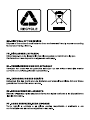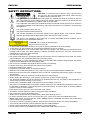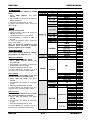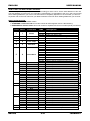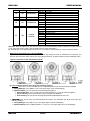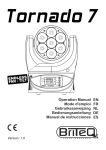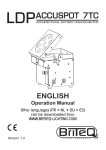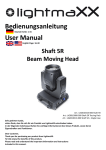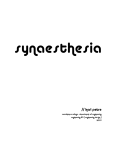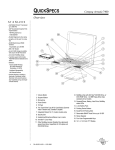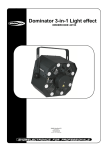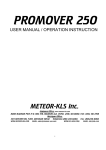Download Briteq WT-DMXG4 User manual
Transcript
ENGLISH USER MANUAL OPERATION MANUAL Thank you for buying this BRITEQ product. To take full advantage of all possibilities and for your own safety, please read these operating instructions very carefully before you start using this unit. FEATURES This unit is radio-interference suppressed. This product meets the requirements of the current European and national guidelines. Conformity has been established and the relevant statements and documents have been deposited by the manufacturer. A very compact but powerful moving wash for rental companies, stage and discotheques High speed ENDLESS ROTATION pan/tilt movements with 16bit resolution and automatic X/Y repositioning for amazingly dynamic show programming. Very bright 6° beam for maximum “beam effect” impact. Optional frost filter available for use as “wide beam” wash projector ® The 7pcs Osram “OSTAR” 4in1 RGBW 15W leds with 4 zone pixel control! Different preprogrammed color effects for fast show programming. Precise dimmer with perfect color consistency over the complete dimmer range, down to zero output. Linear color temperature correction from 2700K to 10000K High speed strobe effect 0-25Hz The multi-processor design assures enough processor capacity, even for the most demanding situations. Two different 17ch and 34ch DMX channel modes for maximum flexibility. An optional wireless DMX-module with “DMX to XLR transfer function” allows a cost-effective wireless st DMX setup: the 1 unit in a DMX-line receives wireless DMX and sends it to the other connected units. Automatic and sound controlled working modes, both in standalone and master/slave mode. User programmable 16 scenes memory for standalone operation. ® Neutrik 3pin in/outputs for maximum reliability in a professional environment Easy firmware updates keep your machine up-to-date at all times (optional firmware updater needed) The Matrix LCD-display, combined with touch buttons assure easy navigation in the different setup menus. Multilingual setup menu: English, French. High efficiency and low power consumption, only 120W at maximum output. Equipped with an omega bracket for fast installation BEFORE USE Before you start using this unit, please check if there’s no transportation damage. Should there be any, do not use the device and consult your dealer first. Important: This device left our factory in perfect condition and well packaged. It is absolutely necessary for the user to strictly follow the safety instructions and warnings in this user manual. Any damage caused by mishandling is not subject to warranty. The dealer will not accept responsibility for any resulting defects or problems caused by disregarding this user manual. Keep this booklet in a safe place for future consultation. If you sell the fixture, be sure to add this user manual. Check the contents: Check that the carton contains the following items: Operating instructions TORNADO 7 Quick lock “Omega bracket” Safety cable BRITEQ® 1/12 TORNADO 7 ENGLISH USER MANUAL SAFETY INSTRUCTIONS: CAUTION: To reduce the risk of electric shock, do not remove the top cover. No user-serviceable parts inside. Refer servicing to qualified service personnel only. The lightning flash with arrowhead symbol within the equilateral triangle is intended to alert the use or the presence of un-insulated “dangerous voltage” within the product’s enclosure that may be of sufficient magnitude to constitute a risk of electric shock. The exclamation point within the equilateral triangle is intended to alert the user to the presence of important operation and maintenance (servicing) instructions in the literature accompanying this appliance. This symbol means: indoor use only This symbol means: Read instructions This symbol determines: the minimum distance from lighted objects. The minimum distance between light-output and the illuminated surface must be more than 1 meters The device is not suitable for direct mounting on normally flammable surfaces. (suitable only for mounting on non-combustible surfaces) CAUTION: Do not stare at operating lamp. May be harmful to the eyes. To protect the environment, please try to recycle the packing material as much as possible. To prevent fire or shock hazard, do not expose this appliance to rain or moisture. To avoid condensation to be formed inside, allow the unit to adapt to the surrounding temperatures when bringing it into a warm room after transport. Condense sometimes prevents the unit from working at full performance or may even cause damages. This unit is for indoor use only. Don’t place metal objects or spill liquid inside the unit. Electric shock or malfunction may result. If a foreign object enters the unit, immediately disconnect the mains power. Locate the fixture in a well ventilated spot, away from any flammable materials and/or liquids. The fixture must be fixed at least 50cm from surrounding walls. Don’t cover any ventilation openings as this may result in overheating. Prevent use in dusty environments and clean the unit regularly. Keep the unit away from children. Inexperienced persons should not operate this device. Maximum safe ambient temperature is 40°C. Don’t use this unit at higher ambient temperatures. Make sure the area below the installation place is free from unwanted persons during rigging, de-rigging and servicing. Allow the device about 10 minutes to cool down before to start servicing. Always unplug the unit when it is not used for a longer time or before to start servicing. The electrical installation should be carried out by qualified personal only, according to the regulations for electrical and mechanical safety in your country. Check that the available voltage is not higher than the one stated on the unit. The power cord should always be in perfect condition. Switch the unit immediately off when the power cord is squashed or damaged. It must be replaced by the manufacturer, its service agent or similarly qualified persons in order to avoid a hazard. Never let the power-cord come into contact with other cables! This fixture must be earthed in order to comply with safety regulations. Don’t connect the unit to any dimmer pack. Always use an appropriate and certified safety cable when installing the unit. In order to prevent electric shock, do not open the cover. There are no user serviceable parts inside. Never repair a fuse or bypass the fuse holder. Always replace a damaged fuse with a fuse of the same type and electrical specifications! In the event of serious operating problems, stop using the fixture and contact your dealer immediately. The housing and the lenses must be replaced if they are visibly damaged. Please use the original packing when the device is to be transported. Due to safety reasons it is prohibited to make unauthorized modifications to the unit. BRITEQ® 2/12 TORNADO 7 ENGLISH USER MANUAL Important: Never look directly into the light source! Don’t use the effect in the presence of persons suffering from epilepsy. DESCRIPTION: CONTROL PANEL: 1. DMX LED: is lit while the unit receives a DMX-signal. Blinks while performing a software upgrade. 2. W-DMX LED: is lit when the unit receives a wireless DMX-signal and blinks fast while pairing (linking to a wireless transmitter). The W-DMX led blinks slowly when the transmission is lost. 3. SOUND LED: is lit when the unit is in sound mode. 4. NAVIGATION BUTTONS: ESCAPE-button, used to return to a higher menu level. ESC. Press during 3 seconds to lock the setup menu manually. DOWN To go forward in the menu tree or to increase parameters UP To go backward in the menu tree or to decrease parameters To confirm the selected function ENTER Press during 3 seconds to unlock the setup menu when lock function is activated (small padlock icon in the display) Two button shortcuts make life easier for the installer: Press UP & DOWN buttons together for 2 seconds: Display turns over 180° Press ESC. + ENTER buttons for 2 seconds: the projector resets. 5. DISPLAY shows the various menus and the selected functions. Depending on the working modes, different signs will be displayed in the upper right corner: S Unit works in Slave mode M Unit works in Master mode D Unit works in DMX512 Mode I Unit runs the internal Preset Memory U Unit runs the internal User’s Memory V Unit runs one of the internal sound programs T Unit runs the Test sequence Lock Logo Buttons are Locked 6. OMEGA CLAMP: on the bottom you can insert the included “omega” quick clamp. Just turn the locking system over 90° to secure the clamp. 7. SAFETY EYE: used to fix a safety cable for extra security! 8. DMX IN/OUTPUTS: used for DMX512 linking, you can use good quality balanced signal cables with 3pin XLR-connectors. 9. MAINS CABLE: connect to a suitable mains circuit (100-240V 50/60Hz) 10. FUSE HOLDER: protects the unit, always replace with the same fuse! See technical data for the value. 11. WIRELESS W-DMX-antenna: optionally available module with special antenna that can be used for wireless DMX-control of the projector. To reduce cost you can daisy chain the other projectors using a normal DMX-cable. SETUP MENU - NAVIGATION: Press the ENTER button to enter the setup menu. Use UP / DOWN buttons to browse the submenu(s) and/or select functions, change the value(s). Always press the ENTER button to confirm. To return to a previous menu, always use the ESC. button. Note: After 20 seconds the display will automatically return to normal mode without any change. BRITEQ® 3/12 TORNADO 7 ENGLISH USER MANUAL DMX Address Used to set the start address in a DMX setup. Select “DMX address” and press ENTER. Use DOWN / UP buttons to change the DMX512 address. Press the ENTER button to save. To return the previous menu, press the ESC. button. Reset Used to reset the unit. Press the ESC. button and select the “Reset” submenu. The display shows “Are you sure?” Press ENTER to confirm or ESC. to discard. To return the previous menu, press the ESC. button again. Note: an alternative shortcut for this function: press the ESC. & ENTER buttons together for 2 seconds. Config Settings This menu contains different settings to configure and adapt the unit. DMX Channel Mode Used to select the channel mode. Select “DMX Channel Mode” and press ENTER Use DOWN / UP buttons to select the desired DMX channel mode. Press the ENTER button to save. To return without any change or go to a previous menu, press the ESC. button. Pan Tilt Swap Used to swap the location of the pan and tilt channels in the DMX-chart. Select “Pan Tilt Swap” and press ENTER. Use DOWN / UP buttons to select ON or OFF. Press the ENTER button to save. To return without any change or go to a previous menu, press the ESC. button. Pan Tilt Invert OFF: Pan/tilt movement is not inverted. ON: Pan/tilt movement is inverted. Select “Pan Tilt Invert” and press ENTER. Use DOWN / UP buttons to select ON or OFF. Press the ENTER button to save. To return without any change or go to a previous menu, press the ESC. button. BRITEQ® 4/12 TORNADO 7 ENGLISH USER MANUAL Pan angle Range Used to set the maximum pan range while not in endless pan mode. Select “Pan angle Range” and press ENTER. Use DOWN / UP buttons to select 360° (1 rotation) or 720° (2 rotations). Press the ENTER button to save. To return without any change or go to a previous menu, press the ESC. button. DMX Priority * Attention: * only available when the projector is equipped with an optional wireless DMX module! In that case you can select if the projector is controlled by XLR or wireless DMX. Select “DMX Mode” and press ENTER. Use DOWN / UP buttons to select the desired DMX Mode: XLR First: if the projector receives DMX both via XLR and wireless, the XLR-input has priority. If the XLR-input fails, the wireless DMX takes over. XLR Only: This standard setting while no wireless DMX-module is installed. Wireless Only: The unit is only controlled via wireless DMX, the XLR-input is not used. Wireless First: if the projector receives DMX both via XLR and wireless, the wireless DMX has priority. If the wireless DMX fails, the XLR-input takes over. Wireless to XLR: this option allows you to reduce the number of units that need a wireless DMX st module. Select this option on the 1 unit in a DMX-line. The complete wireless DMX universe will be sent to the other projectors that are connected to its XLR-output. The DMX-line can contain different kinds of DMX-projectors, not only Tornado7. Press the ENTER button to save. To return without any change or go to a previous menu, press the ESC. button. Unlink Wireless * Attention: * only available when the projector is equipped with an optional wireless DMX module! This option interrupts the communication with the Wireless DMX-transmitter. Select “Unlink Wireless” Press the ENTER button to confirm. The blue W-DMX led turns dark. To return without any change or go to a previous menu, press the ESC. button. Master / Slave Used to set the unit in Master or Slave mode. Select “Master / Slave” and press ENTER. Use DOWN / UP buttons to select Master or Slave. Press the ENTER button to save. To return without any change or go to a previous menu, press the ESC. button. Sound Level Used to set the sensitivity of the internal microphone. Select “Sound Level” and press ENTER. Use DOWN / UP buttons to select the desired sensitivity: 0 (very low) to 100 (very high). Press the ENTER button to save. To return without any change or go to a previous menu, press the ESC. button. Factory Settings If you are lost in all the settings, use this option to return to basic settings. Select “Factory Settings” Press the ENTER button to confirm. To return without any change or go to a previous menu, press the ESC. button. Parameter Transmit If you have several units working in master/slave mode, you can do all settings on the master and send all its settings to the slave units in the DMX-chain. Saves a lot of work! Select “Parameter Transm” on the master. Press the ENTER button to confirm. To return without any change or go to a previous menu, press the ESC. button. BRITEQ® 5/12 TORNADO 7 ENGLISH USER MANUAL Display options Used to adapt different settings for the LCD display. Select “Display options” and press ENTER. Use DOWN / UP buttons to adapt the display settings: Language: setup menu can be displayed in English or French. Display Mode: display can be automatically shut off or not Auto Off: after 30s the display goes dark until you press a button. On Always: display is always lit. Display Reverse: the display can be rotated over 180° (see also the shortcut in button descriptions) OFF: used when the projector is placed on a horizontal surface. ON: used when the projector hangs upside-down on a truss, display can be rotated over 180°. Display Contrast: can be set between 0 and 18, default setting = 9. Auto Lock: allows you to lock the setup menu or not. YES: the setup menu is locked after 20s, press the ENTER button for 3s to unlock the menu again. NO: the setup menu is always unlocked. You can lock the menu manually: press the ESC. Button for 3 seconds. Press the ENTER button to save. To return without any change or go to a previous menu, press the ESC. button. Information This submenu gives you information about the status of the machine. Select the “Information” submenu and press ENTER. Power On Hours Shows how many hours the unit is used. Select “Power On Hours” and press ENTER The display shows the total time the unit is used. To return to a previous menu, press the ESC. button. Software Version Shows the current firmware version. Select “Software Version” and press ENTER The display shows the total time the unit is used. To return to a previous menu, press the ESC. button. Test Mode This submenu contains some options to test all functions of the unit. Select the “Test Mode” submenu and press ENTER. Self Test Used to start a continuous self test. Select “Self Test” and press ENTER Press the ENTER button to confirm. To return to a previous menu, press the ESC. button. Manual Test Used to select different manual tests. Select “Manual Test” and press ENTER. Use DOWN / UP buttons to choose one of the tests: Colors: use the DOWN/UP buttons to test the different colors. PAN Location: use the DOWN/UP buttons (000 to 255) to test the this function. PAN Rotation: use the DOWN/UP buttons (000 to 255) to test the this function. TILT Location: use the DOWN/UP buttons (000 to 255) to test the this function. TILT Rotation: use the DOWN/UP buttons (000 to 255) to test the this function. PAN/TILT Speed: use the DOWN/UP buttons (000 to 255) to test the this function. To return to a previous menu, press the ESC. button. BRITEQ® 6/12 TORNADO 7 ENGLISH USER MANUAL Operation Mode This submenu is used to select in which operation mode the unit should work. Select the “Operation Mode” submenu and press ENTER. DMX Operation Select this option if the projector should be controlled by DMX. Select “DMX Operation” Press the ENTER button to confirm. To return to a previous menu, press the ESC. button. Sound operation Used to select different internal sound activated programs. Select “Sound Operation” and press ENTER. Use DOWN / UP buttons to choose one of the tests: 0: all 6 sound programs will be played. 1 ~ 6: different sound programs, you can choose the one you like most. To return to a previous menu, press the ESC. button. Preset Memory Used to run a factory program, this program cannot be edited. Select “DMX Operation” Press the ENTER button to confirm. To return to a previous menu, press the ESC. button. User Memory Used to run your own made program, this program can be edited by the user. Select “User Memory” Press the ENTER button to confirm. To return to a previous menu, press the ESC. button. Memory Edit Used to edit the scenes from your own made program. You can create your own program using 11 different parameters. Maximum 16 scenes can be created, adapted and deleted. Once the program is ready, it can be run by selecting operation mode = User Memory. Select “Memory Edit” and press ENTER. Use DOWN / UP buttons to select one of the “Static Scenes” and press ENTER. Static Scene 1 ~ 16 Adapt up to 16 scenes. Use DOWN / UP buttons to select one of the “Static Scenes” and press ENTER. For the selected scene you can use DOWN / UP buttons to adjust the parameters of the following options: Colors, pan/tilt location, pan/tilt rotation, pan/tilt speed and holding time of the scene. To return without any change or go to a previous menu, press the ESC. button. Use DOWN / UP buttons to select “Delete Scene” and press ENTER. Delete Scene Delete separate scenes or all scenes together. Delete one scene: use DOWN / UP buttons to select one of the 16 “Delete Scene” options and press ENTER. Delete all scenes together: use DOWN / UP buttons to select “DeleteAllScene” and press ENTER. (Be careful: ALL scenes will be lost and cannot be recovered!) To return to a previous menu, press the ESC. button. BRITEQ® 7/12 TORNADO 7 ENGLISH USER MANUAL OVERHEAD RIGGING Important: The installation must be carried out by qualified service personal only. Improper installation can result in serious injuries and/or damage to property. Overhead rigging requires extensive experience! Working load limits should be respected, certified installation materials should be used, the installed device should be inspected regularly for safety. Make sure the area below the installation place is free from unwanted persons during rigging, de-rigging and servicing. Locate the fixture in a well ventilated spot, far away from any flammable materials and/or liquids. The fixture must be fixed at least 50cm from surrounding walls. The device should be installed out of reach of people and outside areas where persons may walk by or be seated. Before rigging make sure that the installation area can hold a minimum point load of 10times the device’s weight. Always use a certified safety cable (A) that can hold 12 times the weight of the device when installing the unit. This secondary safety attachment should be installed in a way that no part of the installation can drop more than 20cm if the main attachment fails. The device should be well fixed using the included omega bracket (B) and a certified clamp (C). The clamp is not included but is available from www.Briteq-lighting.com (order code: 2671). A free-swinging mounting is dangerous and may not be considered! Don’t cover any ventilation openings as this may result in overheating. The operator has to make sure that the safety-relating and machinetechnical installations are approved by an expert before using them for the first time. The installations should be inspected every year by a skilled person to be sure that safety is still optimal. ELECTRICAL INSTALLATION + ADDRESSING Important: The electrical installation should be carried out by qualified personal only, according to the regulations for electrical and mechanical safety in your country. Every time you turn the unit on, it will show a welcome message on the display and move all the motors to their ‘home’ position and you may hear some noises for about 20 seconds. After that the unit will be ready to receive DMX signal or run the built-in programs. Electrical installation for several units on a DMX line: The DMX-protocol is a widely used high speed signal to control intelligent light equipment. You need to “daisy chain” your DMX controller and all the connected light effects with a good quality XLR M/F balanced cable. To prevent strange behavior of the light effects, due to interferences, you must use a 120Ω terminator at the end of the chain. Never use Ycables to split the DMX-line, instead use a good quality DMX splitter! It’s very important that the units have the following settings: Operation Mode: set to “DMX Operation” (“D” + “S” in the upper right corner of the display) DMX address: set to the desired value. BRITEQ® 8/12 TORNADO 7 ENGLISH USER MANUAL HOW TO SET THE RIGHT START ADDRESS: Refer to the previous chapter (DMX-512 address setting) to learn how to set the start address on this unit. The start address of each unit is very important. Unfortunately it is impossible to tell you in this user manual which starting addresses you have to use because this completely depends on the controller you will use… So please refer to the user manual of your DMX-controller to find out which starting addresses you must set. DMX-CONFIGURATION: The projector has 2 different DMX-modes: STANDARD 17channel mode: this mode controls all LEDs together and no 16bit dimming. EXTENDED 34 channel mode: this mode controls 4 separate LED zones to make special pixel effects. 17CH 30CH Functions 1 1 Strobe 2 2 3 Dimmer 16 bit Dimmer 3 4 Color Temp 4 5 Animation 5 6 Color Macro 7 8 9 10 11 Red Green Blue White Zone Master Red Red Green Blue White Zone Master Green Red Green Blue White Zone Master Blue Red Green Blue White Zone Master White Pan 6 12 13 14 15 16 7 17 18 19 20 21 8 22 23 24 25 26 9 10 BRITEQ® 27 DMX 000 001-129 130-255 000-255 000-255 000 001-255 000 001-255 000 001-031 032-063 064-095 096-127 128-159 160-191 192-223 224-255 000-255 000-255 000-255 000-255 000-255 000-255 000-255 000-255 000-255 000-255 000-255 000-255 000-255 000-255 000-255 000-255 000-255 000-255 000-255 000-255 000-255 000-255 000-255 000-255 000-255 9/12 Descriptions No Strobe Pulse from slow to fast Strobe from slow to fast Linear Dimmer from dark to bright 16bit precision (*) No Linear color Temp adjustment from low to high No Animation effects No Red Green Blue Red + Green Green + Blue Red + Blue Red +Green + Blue Rainbow effects (speed from slow to fast) Linear adjustment for Red in Zone 1 Linear adjustment for Green in Zone 1 Linear adjustment for Blue in Zone 1 Linear adjustment for White in Zone 1 Master dimmer for Zone 1 Master dimmer for Red (17CH mode only) Linear adjustment for Red in Zone 2 Linear adjustment for Green in Zone 2 Linear adjustment for Blue in Zone 2 Linear adjustment for White in Zone 2 Master dimmer for Zone 2 Master dimmer for Green (17CH mode only) Linear adjustment for Red in Zone 3 Linear adjustment for Green in Zone 3 Linear adjustment for Blue in Zone 3 Linear adjustment for White in Zone 3 Master dimmer for Zone 3 Master dimmer for Blue (17CH mode only) Linear adjustment for Red in Zone 4 Linear adjustment for Green in Zone 4 Linear adjustment for Blue in Zone 4 Linear adjustment for White in Zone 4 Master dimmer for Zone 4 Master dimmer for White (17CH mode only) Pan (0~360° or 0~720°) Z O N E 1 Z O N E 2 Z O N E 3 Z O N E 4 TORNADO 7 ENGLISH USER MANUAL 11 28 Pan 16 bit 12 29 Pan Rotation 13 14 30 31 Tilt Tilt 16 bit 15 32 Tilt Rotation 16 33 Pan/Tilt Speed 17 34 Control function 000-255 000-127 128-191 192-255 000-255 000-255 000-127 128-191 192-255 000-255 000-007 008-037 038-067 068-097 098-127 128-157 158-187 188-217 218-247 248-255 Pan in 16 bit precision Pan Stop Pan Speeds in CCW from slow to fast Pan Speeds in CW from slow to fast Tilt(0~270°) Tilt in 16 bit precision Tilt Stop Tilt Speeds in CCW from slow to fast Tilt Speeds in CW from slow to fast Pan & Tilt Speeds from fast to slow DMX mode Sound mode 1 Sound mode 2 Sound mode 3 Sound mode 4 Sound mode 5 Sound mode 6 Sound mode 0 No function Reset Remarks: While in DMX mode, the units can also run in sound activated mode by setting the control channel (17 or 34) to the desired value. See the DMX-chart for more information. (*) 16bit dimmer is not implemented yet in the V1.0.4 software, will be added in a future software version. MASTER/SLAVE WITH BUILT-IN PROGRAMS: Select this function when you want an instant show. By linking the units in master/slave connection, the first unit will control the other units to give a pre-programmed or sound activated, synchronized light show. Typical connection of the master/slave setup: It’s very important that the units have the following settings: st MASTER this is the 1 unit in the DMX-line. It’s important that this unit has the following settings: Config Settings: set to Master (“M” in the upper right corner of the display) Operation Mode: you can choose one of the following options: Sound operation: you can select one of the 6 programs or “0” for all internal programs. Preset memory: the unit shows the factory program (not editable!) User memory: the unit shows the program that was made/edited by the user. SLAVE(s) these are all units connected behind the master. It’s important that these units have the following settings: Config Settings: set to Slave (“S” in the upper right corner of the display) Operation Mode: set to “DMX Operation” = Yes (“D” in the upper right corner of the display) BRITEQ® 10/12 TORNADO 7 ENGLISH USER MANUAL WIRELESS DMX (OPTIONAL MODULE) The standard “TORNADO 7” is not equipped with wireless DMX ! ® If needed you can order an optional wireless DMX module (Wireless Solution from Sweden) to be installed ® in your projector. Installation of the wireless module will be done by Briteq or its distributor in your country. HOW TO CONNECT THE TORNADO 7 TO A WIRELESS TRANSMITTER First make sure that your projector is equipped with wireless DMX: in such case the projector has a DMX antenna on the back panel (n°11 in the descriptions) In the setup menu choose the following settings: Operation Mode: set to “DMX Operation” = Yes (“D” in the upper right corner of the display) Config Settings: choose DMX Priority = Wireless Only, Wireless First or Wireless to XLR. Check that your Wireless DMX-transmitter is compatible with the “Wireless Solutions” protocol. You can ® for example choose the Briteq WT-DMXG4 transmitter (order code: 4633). Make sure that the Wireless DMX-transmitter is receiving a valid DMX-signal. Press the SETUP-button on the Wireless transmitter: the STATUS-led on the transmitter and the W-DMX led on the TORNADO 7 will blink fast to indicate that the “pairing” process has started. Once the both are connected, the W-DMX led on the TORNADO 7 is lit. Note: when the wireless signal is lost, the W-DMX led blinks slowly. HOW TO DISCONNECT THE TORNADO 7 FROM A WIRELESS TRANSMITTER In Config Settings: choose “Unlink Wireless” and confirm. The W-DMX led turns dark to indicate that no DMX signal is received. HOW TO TRANSFER A COMPLETE DMX-512 UNIVERS TO THE CONNECTED UNITS Connect the unit with wireless DMX-antenna as first unit in the DMX-chain. Daisy connect as many DMX-projectors as you like to the XLR-output of the first unit. Make sure that the Wireless DMX-signal is received (see above) In Config Settings of the first unit: choose “Wireless to XLR” and confirm. All units in the DMX-chain will receive the complete 512 DMX channels! MAINTENANCE Make sure the area below the installation place is free from unwanted persons during servicing. Switch off the unit, unplug the mains cable and wait until the unit has been cooled down. During inspection the following points should be checked: All screws used for installing the device and any of its parts should be tightly fastened and may not be corroded. Housings, fixations and installations spots (ceiling, truss, suspensions) should be totally free from any deformation. When an optical lens is visibly damaged due to cracks or deep scratches, it must be replaced. The mains cables must be in impeccable condition and should be replaced immediately when even a small problem is detected. In order to protect the device from overheat the cooling fans (if any) and ventilation openings should be cleaned monthly. The interior of the device should be cleaned annually using a vacuum cleaner or air-jet. BRITEQ® 11/12 TORNADO 7 ENGLISH USER MANUAL The cleaning of internal and external optical lenses and/or mirrors must be carried out periodically to optimize light output. Cleaning frequency depends on the environment in which the fixture operates: damp, smoky or particularly dirty surroundings can cause greater accumulation of dirt on the unit’s optics. Clean with a soft cloth using normal glass cleaning products. Always dry the parts carefully. Attention: We strongly recommend internal cleaning to be carried out by qualified personnel! SPECIFICATIONS Mains Input: Power consumption: Fuse: DMX connections: DMX channels used: Color temperature correction: Lamp: Beam Angle: Pan movements: Tilt movements: IP rating: Size: Weight: AC 100 - 240V, 50/60Hz 170 Watt (max, all LEDs on) 250V 3.15A slow blow (20mm glass) 3pin-XLR male / female 17ch, 34ch 2700K to 10000K ® 7x 15W RGBW Osram OSTAR 6° (field angle 12°) optional frost filter available. 360°, 720° and endless rotation 270° and endless rotation IP20 (indoor use only) see drawing below 4,36 kg The information might be modified without prior notice You can download the latest version of this user manual on our website: www.briteq-lighting.com BRITEQ® 12/12 TORNADO 7 WWW.BRITEQ-LIGHTING.COM Copyright © 2014 by BEGLEC NV ‘t Hofveld 2C ~ B1702 Groot-Bijgaarden ~ Belgium Reproduction or publication of the content in any manner, without express permission of the publisher, is prohibited.