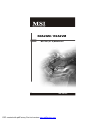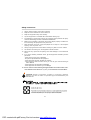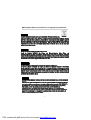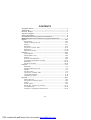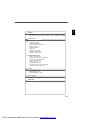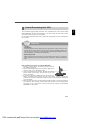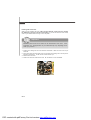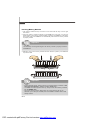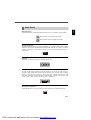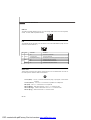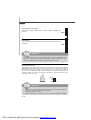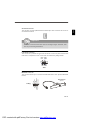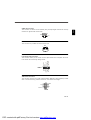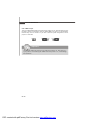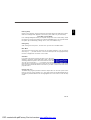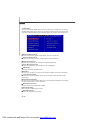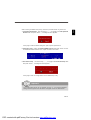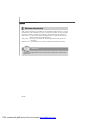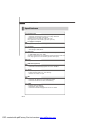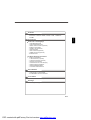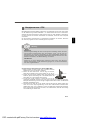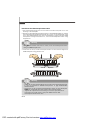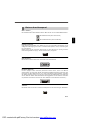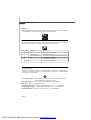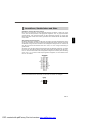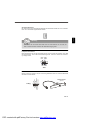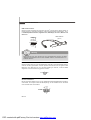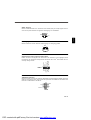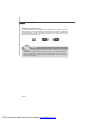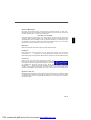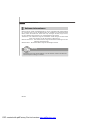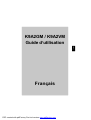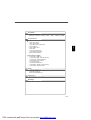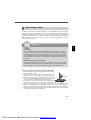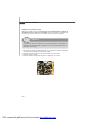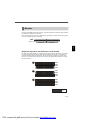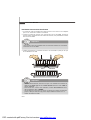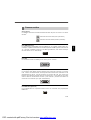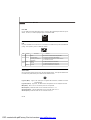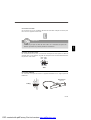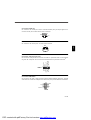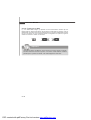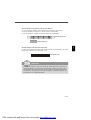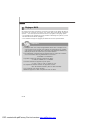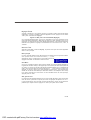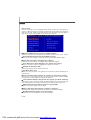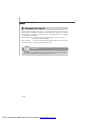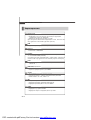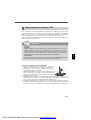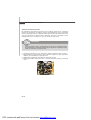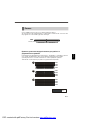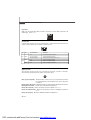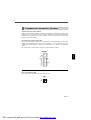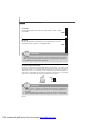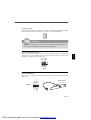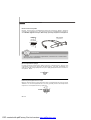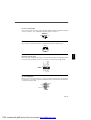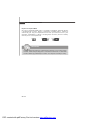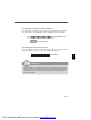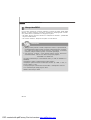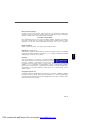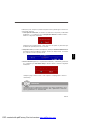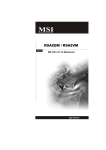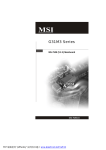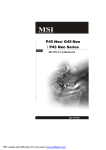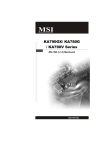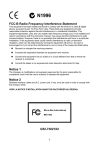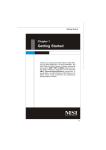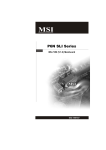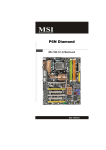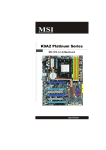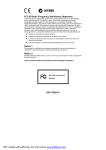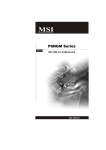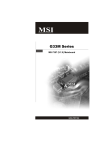Download Microstar Computers PM845GL1-533 User`s manual
Transcript
K9A2GM / K9A2VM MS-7501 (V1.X) Mainboard G52-75011X7 i PDF created with pdfFactory Pro trial version www.pdffactory.com Copyright Notice T he material in this doc ument is the intellec tual property of M ICRO-STAR INTERNATIONAL. We take every care in the preparation of this document, but no guarantee is given as to the correctness of its contents. Our products are under continual improvement and we reserve the right to make changes without notice. Trademarks All trademarks are the properties of their respective owners. NVIDIA, the NVIDIA logo, DualNet, and nForce are registered trademarks or trademarks of NVIDIA Corporation in the United States and/or other countries. AMD, Athlon™, Athlon™ XP, Thoroughbred™, and Duron™ are registered trademarks of AMD Corporation. Intel® and Pentium® are registered trademarks of Intel Corporation. PS/2 and OS ® /2 are registered trademarks of International Business Machines Corporation. W indows ® 2000/NT/XP/Vista are registered trademarks of Microsoft Corporation. Netware® is a registered trademark of Novell, Inc. Award® is a registered trademark of Phoenix Technologies Ltd. AMI® is a registered trademark of American Megatrends Inc. Revision History Revision Revision History Date V1.0 First release August 2008 Technical Support If a problem arises with your system and no solution can be obtained from the user’s manual, please contact your place of purchase or local distributor. Alternatively, please try the following help resources for further guidance. Visit the MSI website for FAQ, technical guide, BIOS updates, driver updates, an d ot h er i n f orm at i on: h t t p: / / g l o ba l . m s i. c o m . t w / i n d e x .p h p ? func=service Contact our technical staff at: http://ocss.msi.com.tw ii PDF created with pdfFactory Pro trial version www.pdffactory.com Safety Instructions 1. Always read the safety instructions carefully. 2. Keep this User’s Manual for future reference. 3. Keep this equipment away from humidity. 4. Lay this equipment on a reliable flat surface before setting it up. 5. The openings on the enclosure are for air convection hence protects the equipment from overheating. DO NOT COVER THE OPENINGS. 6. Make sure the voltage of the power source and adjust properly 110/220V before connecting the equipment to the power inlet. 7. Place the power cord such a way that people can not step on it. Do not place anything over the power cord. 8. Always Unplug the Power Cord before inserting any add-on card or module. 9. All cautions and warnings on the equipment should be noted. 10. Never pour any liquid into the opening that could damage or cause electrical shock. 11. If any of the following situations arises, get the equipment checked by service personnel: † † † † The power cord or plug is damaged. Liquid has penetrated into the equipment. The equipment has been exposed to moisture. The equipment does not work well or you can not get it work according to User’s Manual. † The equipment has dropped and damaged. † The equipment has obvious sign of breakage. 12. DO NOT LEAVE THIS EQUIPMENT IN AN ENVIRONMENT UNCONDITIONED, STORAGE TEMPERATURE ABOVE 600 C (1400F), IT MAY DAMAGE THE EQUIPMENT. CAUT ION: Danger of expl os i on if bat ter y i s i nc orrec tl y r epl ac ed. Replac e only with the same or equivalent type rec ommended by the manufacturer. iii PDF created with pdfFactory Pro trial version www.pdffactory.com FCC-B Radio Frequency Interference Statement T h is eq uip men t h as been tested and found to c omply with the limits for a Class B digital device, pursuant to Part 15 of the FCC Rules. These limits are designed to provide reasonable protection against harmful interference in a residential installation. This equipment generates, uses and can radiate radio frequency energy and, if not installed and used in accordance with the instructions, may cause harmful interference to radio communications. However, there is no guarantee that interference will not occur in a particular installation. If this equipment does cause harmful interference to radio or television reception, which can be determined by turning the equipment off and on, the user is encouraged to try to correct the interference by one or more of the measures listed below. † Reorient or relocate the receiving antenna. † Increase the separation between the equipment and receiver. † Connect the equipment into an outlet on a circuit different from that to which the receiver is connected. † Consult the dealer or an experienced radio/television technician for help. Notice 1 The changes or modifications not expressly approved by the party responsible for compliance could void the user’s authority to operate the equipment. Notice 2 Shielded interface cables and A.C. power cord, if any, must be used in order to comply with the emission limits. VOIR LA NOTICE D’INSTALLATION AVANT DE RACCORDER AU RESEAU. Micro-Star International MS-7501 This device complies with Part 15 of the FCC Rules. Operation is subject to the following two conditions: (1) this device may not cause harmful interference, and (2) this device must accept any interference received, including interference that may cause undesired operation. iv PDF created with pdfFactory Pro trial version www.pdffactory.com WEEE (Waste Electrical and Electronic Equipment) Statement v PDF created with pdfFactory Pro trial version www.pdffactory.com vi PDF created with pdfFactory Pro trial version www.pdffactory.com vii PDF created with pdfFactory Pro trial version www.pdffactory.com CONTENTS Copyright Notice ......................................................................................................... ii Tradema rks .................................................................................................................. ii Revision History ......................................................................................................... ii Technical Support ...................................................................................................... ii Safety Instructions ................................................................................................... iii FCC-B Radio Frequency Interference Statement ............................................. iv WEEE (Waste Electrical and Electronic Equipment) Statement ....................... v English ...................................................................................................................... En-1 Specifications .................................................................................................... En-2 Central Processing Unit: CPU ........................................................................... En-5 Memory ............................................................................................................... En-7 Back Panel .......................................................................................................... En-9 Connectors, Jumpers, Slots ............................................................................ En-11 BIOS Setup ....................................................................................................... En-18 Software Information ...................................................................................... En-22 Deutsch .................................................................................................................... De-1 Spezifikationen .................................................................................................. De-2 Hauptprozessor: CPU ....................................................................................... De-5 Speicher ............................................................................................................. De-7 Hinteres Anschlusspaneel ............................................................................... De-9 Anschlüsse, Steckbrücken und Slots ........................................................... De-11 BIOS Setup ....................................................................................................... De-18 Software-Information ...................................................................................... De-22 Français ..................................................................................................................... Fr-1 Spécificités ......................................................................................................... Fr-2 Central Processing Unit: CPU ............................................................................ Fr-5 Mémoire ............................................................................................................... Fr-7 Panneau Arrière ................................................................................................. Fr-9 Connecteurs, Cavaliers, Slots ........................................................................ Fr-11 Configuration du BIOS ...................................................................................... Fr-18 Information de Logiciel ..................................................................................... Fr-22 Русский .................................................................................................................... Ru-1 Характеристики ............................................................................................... Ru-2 Центральный процессор (CPU) ..................................................................... Ru-5 Память .............................................................................................................. Ru-7 Задняя панель ................................................................................................. Ru-9 Коннекторы, перемычки, разъемы ............................................................ Ru-11 Настройка BIOS .............................................................................................. Ru-18 Сведения о программном обеспечении ................................................... Ru-22 viii PDF created with pdfFactory Pro trial version www.pdffactory.com English K9A2GM / K9A2VM User’s Guide English En-1 PDF created with pdfFactory Pro trial version www.pdffactory.com M S-7501 M ainboard Specifications Proce ssor - Supports AMD Phenom / Athlon 64 / Sempron processors - Supports 4-pin CPU fan pinheader with Fan Speed Control - Supports up to 5000+ and above (For the latest information about CPU, please visit http://global.msi.com.tw/index.php?func=cpuform) FSB - Hyper Transport supports up to 2.6GHz Chipset - North Bridge: AMD 780G / 780V - South Bridge: AMD SB700 M e mo r y - DDR2 533/667/800/1066 SDRAM (240 pins / 1.8V) - 4 DDR2 DIMM slots (8GB Max) (For more information on compatible components, please visit http://global.msi.com.tw/index.php?func=testreport) LAN - Gigabit Fast Ethernet by Realtek RTL8111C IEEE 1394 (Optional) - Chip integrated by JMicron 381 - Transfer rate is up to 400Mb/s Audio - Chip integrated by Realtek ALC888 - Flexible 8-channel audio with jack sensing - Com pliant with Azalia 1.0 Spec IDE - 1 IDE port by SB700 - Supports Ultra DMA 33/66/100/133 m ode - Supports PIO, Bus Master operation mode SATA - 4 SATA II ports by SB700 - Supports 4 SATA II devices - Supports storage and data transfers at up to 3Gb/s En-2 PDF created with pdfFactory Pro trial version www.pdffactory.com English Floppy - 1 floppy port - Supports 1 FDD with 360KB, 720KB, 1.2MB, 1.44MB and 2.88MB Connectors Back Panel - 1 PS/2 m ouse port - 1 PS/2 keyboard port - 1 IEEE 1394 port (Optional) - 4 USB 2.0 ports - 1 Gigabit LAN jack - 1 VGA port - 1 DVI port (Optional) - 1 HDMI port (Optional) - 6 flexible audio jacks Onboard Connectors - 3 USB 2.0 connectors - 1 IEEE 1394 connector (Optional) - 1 TPM connector (Optional) - 1 serial port connector - 1 CD-In connector - 1 SPDIF-Out connector - 1 chassis intrusion switch pinheader - 1 front panel audio connector Slots - 1 PCI Express x16 slot - 1 PCI Express x1 slot - 2 32-bit/33MHz PCI slots Form Factor - M-ATX (24.4cm X 24.4 cm) M ounting - 6 mounting holes En-3 PDF created with pdfFactory Pro trial version www.pdffactory.com M S-7501 M ainboard Mouse, p. En-9 IEEE 1394 VGA, p. En-9 (Optional), LAN, p. En-10 p. En-9 HDMI (Optional), p. En-9 Keyboard, p. En-9 PWR1, p. En-11 DVI-D (Optional), p. En-9 USB Ports, p. En-10 Audio Jacks, p. En-10 DIMM Slots, p. En-7 CPU, p. En-5 CPUFAN1, p. En-12 JCOM1, p. En-14 JCI1, p. En-14 JTPM1, p. En-15 FDD1, p. En-12 IDE1, p. En-12 ATXPWR1, p. En-11 PCI Express Slots, p. En-17 SATA1~4, p. En-13 PCI Slots, p. En-17 SYSFAN1, p. En-12 JAUD1, p. En-15 JUSB1~3, p. En-14 JBA T1, JFP1, p. En-13 p. En-16 JCD1, p. En-15 J1394_1, p. En-13 SPDOUT1, p. En-15 K9A2GM / K9A2VM (MS-7501 v1.X) Micro-ATX Mainboard En-4 PDF created with pdfFactory Pro trial version www.pdffactory.com The m ainboard supports AMD ® processor. The mainboard uses a CPU socket called Socket AM2/AM2+ for easy CPU installation. If you do not have the CPU cooler, consult your dealer before turning on the com puter. For the latest information about CPU, please visit http://global.m si.com.tw/index.php? func=cpuform Important Overheating Overheating will seriously damage the CPU and system. Always make sure the cooling fan can work properly to protect the CPU from overheating. Make sure that you apply an even layer of thermal paste (or thermal tape) between the CPU and the heatsink to enhance heat dissipation. Replacing the CPU While replacing the CPU, always turn off the ATX power supply or unplug the power supply’s power cord from the grounded outlet first to ensure the safety of CPU. CPU Installation Procedures for Socket AM2/ AM2+ 1. Please turn off the power and unplug the power cord before installing the CPU. 2. Pull the lever sideways away from the socket. Make sure to Correct CPU raise the lever up to a 90-degree angle. placement 3. Look for the gold arrow of the CPU. The gold arrow should Gold arrow point as shown in the picture. The CPU can only fit in the correct orientation. 4. If the CPU is correctly installed, the pins should be completely em bedded into the soc ket and c an not be seen. Please note that any violation of the correct installation procedures may cause perm anent dam ages to your m ainboard. 5. Press the CPU down firmly into the socket and close the lever. As the CPU is likely to move while the lever is being closed, always close the lever with your fingers pressing tightly on top of the CPU to m ake sure the CPU is properly and com pletely em bedded into the socket. En-5 PDF created with pdfFactory Pro trial version www.pdffactory.com English Central Processing Unit: CPU M S-7501 M ainboard Installing CPU Cooler Set W hen you are installing the CPU, make sure the CPU has a heat sink and a cooling fan attached on the top to prevent overheating. If you do not have the CPU cooler, consult your dealer before turning on the computer. Important Mainboard photos shown in this section are for demonstration of the CPU/ cooler installation only. The appearance of your mainboard may vary depending on the model you purchase. 1. Position the cooling set onto the retention m echanism. Hook one end of the clip to hook first. 2. Then press down the other end of the clip to fasten the cooling set on the top of the retention mechanism. Locate the Fix Lever and lift up it . 3. Fasten down the lever. 4. Attach the CPU Fan cable to the CPU fan connector on the mainboard. Fixed Lever En-6 PDF created with pdfFactory Pro trial version www.pdffactory.com These DIMM slots are used for installing m emory modules. For more information on compatible components, please visit http://global.msi.com.tw/ index.php?func=testreport DDR2 240-pin, 1.8V 56x2=112 pin 64x2=128 pin Dual-Channel mode Population Rule In Dual-Channel mode, the m em ory modules can transmit and receive data with two data bus lines simultaneously. Enabling Dual-Channel mode can enhance the system perform ance. Please refer to the following illustrations for population rules under DualChannel mode. 1 DIMM1 DIMM2 DIMM3 DIMM4 2 DIMM1 DIMM2 DIMM3 DIMM4 3 DIMM1 DIMM2 DIMM3 DIMM4 Installed Empty En-7 PDF created with pdfFactory Pro trial version www.pdffactory.com English Memory M S-7501 M ainboard Installing Memory Modules 1. The memory module has only one notch on the center and will only fit in the right orient ation. 2. Insert the memory m odule vertically into the DIMM slot. Then push it in until the golden finger on the memory module is deeply inserted in the DIMM slot. The plastic clip at each side of the DIMM slot will automatically close when the memory module is properly seated. Important You can barely see the golden finger if the memory module is properly inserted in the DIMM slot. 3. Manually check if the memory m odule has been locked in place by the DIMM slot clips at the sides. Volt Notch Important - In Dual-Channel mode, make sure that you install memory modules of the same type and density in different channel DIMM slots. - To enable successful system boot-up, always insert the memory modules into the DIM M1 first. - Due to the chipset resource deployment, the system density will only be detected up to 7+GB (not full 8GB) when each DIMM is installed with a 2GB memory module. En-8 PDF created with pdfFactory Pro trial version www.pdffactory.com Mouse/Keyboard The standard PS/2® mouse/keyboard DIN connector is for a PS/2® mouse/keyboard. PS/2 Mouse connector (Green/ 6-pin female) PS/2 Keyboard connector (Purple/ 6-pin female) HDMI Port (Optional) The High-Definition Multimedia Interface (HDMI) is an all-digital audio/video interface capable of transmitting uncompressed streams. HDMI supports all TV format, including standard, enhanced, or high-definition video, plus m ulti-channel digital audio on a single cable. VGA Port The DB15-pin female connector is provided for monitor. DVI Port (Optional) The DVI (Digital Visual Interface) connector allows you to connect an LCD monitor. It provides a high-speed digital interconnection between the com puter and its display devic e. To connect an LCD m onitor, sim ply pl ug your m onitor cable into the DVI connector, and make sure that the other end of the cable is properly connected to your monitor (refer to your monitor manual for more inform ation.) IEEE1394 Port (Optional) The IEEE1394 port on the back panel provides connection to IEEE1394 devices. En-9 PDF created with pdfFactory Pro trial version www.pdffactory.com English Back Panel M S-7501 M ainboard USB Port The USB (Universal Serial Bus) port is for attaching USB devices such as keyboard, mouse, or other USB-com patible devices. LAN The standard RJ-45 LAN jack is for connection to the Local Area Network (LAN). You can connect a network cable to it. LED Left Color Orange Green Right Orange LED State Condition Off LAN link is not established. On (steady state) LAN link is established. On (brighter & pulsing) The computer is communicating with another computer on the LAN. Off 10 Mbit/sec data rate is selected. On 100 Mbit/sec data rate is selected. On 1000 Mbit/sec data rate is selected. Audio Jacks These audio connectors are used for audio devices. You can differentiate the color of the audio jacks for different audio sound effects. Line-In (Blue) - Line In, is used for external CD player, tape player or other audio devices. Line-Out (Green) - Line Out, is a connector for speakers or headphones. MIC (Pink) - Mic In, is a connector for microphones. RS-Out (Black) - Rear-Surround Out in 4/ 5.1/ 7.1 channel m ode. CS-Out (Orange) - Center/ Subwoofer Out in 5.1/ 7.1 channel m ode. SS-Out (Gray) - Side-Surround Out 7.1 channel m ode. En-10 PDF created with pdfFactory Pro trial version www.pdffactory.com Power Supply Attachment Before inserting the power supply connector, always make sure that all components are installed properly to ensure that no dam age will be caused. All power connectors on the mainbnoard have to connect to the ATX power supply and have to work together to ensure stable operation of the mainboard. ATX 24-Pin Power Connector This connector allows you to connect an ATX 24-pin power supply. To connect the ATX 24-pin power supply, make sure the plug of the power supply is inserted in the proper orientation and the pins are aligned. Then push down the power supply firmly into the connector. You may use the 20-pin ATX power supply as you like. If you’d like to use the 20-pin ATX power supply, please plug your power supply along with pin 1 & pin 13. ATXPWR1 12 24 GND +5V +5V +5V NC GND GND GND PS-ON# GND -12V +3.3V +3.3V +12V +12V 5VSB PWR OK GND +5V GND +5V GND +3.3V +3.3V 1 13 ATX 12V Power Connector This 12V power connector is used to provide power to the CPU. PWR1 3 4 12V 12V GND GND 1 2 En-11 PDF created with pdfFactory Pro trial version www.pdffactory.com English Connectors, Jumpers, Slots M S-7501 M ainboard Floppy Disk Drive Connector This connector supports 360KB, 720KB, 1.2MB, 1.44MB or 2.88MB floppy disk drive. FDD1 IDE connector This connector supports IDE hard disk drives, optical disk drives and other IDE devices. IDE1 Important If you install two IDE devices on the same cable, you must configure the drives separately to Master/ Slave mode by setting jumpers. Refer to IDE device’s documentation supplied by the vendors for jumper setting instructions. Fan Power Connectors CONTROL SENSOR +1 2V GND The fan power connectors support system cooling fan with +12V. The CPU FAN supports Smart FAN function. When connect the wire to the connectors, always take note that the red wire is the positive and should be connected to the +12V, the black wire is Ground and should be connected to GND. If the m ainboard has a System Hardware Monitor chipset on-board, you must use a specially designed fan with speed sensor to take advantage of the fan control. CPUFAN1 SENSOR +1 2V GND SYSFAN1 Important 1. Please refer to the recommended CPU fans at processor’s official website or consult the vendors for proper CPU cooling fan. 2. CPUFAN supports fan control. 3. Fan cooler set with 3 or 4 pins power connector are both available for CPUFAN. En-12 PDF created with pdfFactory Pro trial version www.pdffactory.com This connector is a high-speed Serial ATA interface port. Each connector can connect to one Serial ATA device. Important Please do not fold the Serial ATA cable into 90-degree angle. Otherwise, data loss may occur during transmission. Front Panel Connector This connector is provided for electrical connection to the front panel switches and LEDs and is com pliant with Intel ® Front Panel I/O Connectivity Design Guide. Power Power LED Switch + 2 1 10 9 + - - + HDD Reset LED Switch JFP1 IEEE1394 Connector TPAGround TPBCablepower Ground This connector allows you to connect the IEEE1394 device via an optional IEEE1394 bracket. 2 1 (Optional) 10 9 TPA+ Ground TPB+ Cablepower Key (no pin) J1394_1 IEEE1394 Bracket En-13 PDF created with pdfFactory Pro trial version www.pdffactory.com English Serial ATA Connector M S-7501 M ainboard Front USB Connector JUSB1/2/3 USB 2.0 Bracket VCC USB1USB1+ GND USBOC This connector, com pliant with Intel ® I/O Connectivity Design Guide, is ideal for connecting high-speed USB interface peripherals such as USB HDD, digital cameras, MP3 players, printers, modems and the like. (Optional) 10 9 VCC USB0USB0+ GND Key (no pin) 2 1 Important Note that the pins of VCC and GND must be connected correctly to avoid possible damage. Chassis Intrusion Connector This connector connects to the chassis intrusion switch cable. If the chassis is opened, the chassis intrusion mechanism will be activated. The system will record this status and show a warning message on the screen. To clear the warning, you must enter the BIOS utility and clear the record. 1 GND CINTRU JCI1 Serial Port Connector SIN DTR DSR CTS This connector is a 16550A high speed com munications port that sends/receives 16 bytes FIFOs. You can attach a serial device to it. 10 9 2 1 DCD SOUT Ground RTS RI JCOM1 En-14 PDF created with pdfFactory Pro trial version www.pdffactory.com SPDOUT1 GND VCC SPDIF CD-In Connector This connector is provided for external audio input. L GND R JCD1 Front Panel Audio Connector Ground NC MIC_JD NC(No pin) LINE out_JD This connector allows you to connect the front panel audio and is compliant with Intel ® Front Panel I/O Connectivity Design Guide. 2 1 10 9 MIC _L MIC _R LINE out_R Front_JD LINE out_L JAUD1 TPM module Connector This connector connects to a TPM (Trusted Platform Module) module (optional). Please refer to the TPM security platform manual for more details and usages. 1413 LFRAME# GND GND LAD3 Key(no pin) LAD2 VCC5 LAD1 SIRQ LAD0 VCC3 LRST# 3Vdual / 3V_STB LCLK 21 JTPM 1 En-15 PDF created with pdfFactory Pro trial version www.pdffactory.com English S/PDIF-Out Connector This connector is used to connect S/PDIF (Sony & Philips Digital Interconnect Format) interface for digital audio transm ission. M S-7501 M ainboard Clear CMOS Jumper There is a CMOS RAM onboard that has a power supply from an external battery to keep the data of system configuration. W ith the CMOS RAM, the system can automatically boot OS every time it is turned on. If you want to clear the system configuration, set the jumper to clear data. 3 1 1 JBAT1 Keep Data 1 3 Clear Data Important You can clear CMOS by shorting 2-3 pin while the system is off. Then return to 12 pin position. Avoid clearing the CMOS while the system is on; it will damage the mainboard. En-16 PDF created with pdfFactory Pro trial version www.pdffactory.com English PCI (Peripheral Component Interconnect) Express Slot The PCI Express slot supports the PCI Express interface expansion card. The PCI Express x 16 slot supports up to 4.0 GB/s transfer rate. The PCI Express x 1 slot supports up to 250 MB/s transfer rate. PCI Express x16 Slot PCI Express x1 Slot PCI (Peripheral Component Interconnect) Slot The PCI slot supports LAN card, SCSI card, USB card, and other add-on cards that comply with PCI specifications. 32-bit PCI Slot Important When adding or removing expansion cards, make sure that you unplug the power supply first. Meanwhile, read the documentation for the expansion card to configure any necessary hardware or software settings for the expansion card, such as jumpers, switches or BIOS configuration. En-17 PDF created with pdfFactory Pro trial version www.pdffactory.com M S-7501 M ainboard BIOS Setup This chapter provides basic information on the BIOS Setup program and allows you to configure the system for optimum use. You may need to run the Setup program when: * An error message appears on the screen during the system booting up, and requests you to run BIOS SETUP. * You want to change the default settings for customized features. Important 1.The items under each BIOS category described in this chapter are under continuous update for better system performance. Therefore, the description may be slightly different from the latest BIOS and should be held for reference only. 2.Upon boot-up, the 1st line appearing after the memory count is the BIOS version. It is usually in the format: A7501AMS V1.0 062508 where: 1st digit refers to BIOS maker as A = AMI, W = AWARD, and P = PHOENIX. 2nd - 5th digit refers to the model number. 6th refers to the Chipset vender as A = ATi, I = Intel, V = VIA, N = Nvidia, U = ULi. 7th - 8th digit refers to the customer as MS = all standard customers. V1.0 refers to the BIOS version. 062508 refers to the date this BIOS was released. En-18 PDF created with pdfFactory Pro trial version www.pdffactory.com Power on the computer and the system will start POST (Power On Self Test) process. W hen the m essage below appears on the screen, press <DEL> key to enter Setup. Press DEL to enter SETUP If the message disappears before you respond and you still wish to enter Setup, restart the system by turning it OFF and On or pressing the RESET button. You may also restart the system by simultaneously pressing <Ctrl>, <Alt>, and <Delete> keys. Getting Help After entering the Setup m enu, the first menu you will see is the Main Menu. Main Menu The main m enu lists the setup functions you can m ake changes to. You can use the arrow keys (↑↓ ) to select the item . The on-line description of the highlighted setup function is displayed at the bottom of the screen. Sub-Menu If you find a right pointer symbol (as shown in the right view) appears to the left of certain fields that m eans a sub-m enu containing additional options can be launched from this field. You can use control keys (↑↓ ) to highlight the field and press <Enter> to call up the sub-menu. Then you can use the control keys to enter values and move from field to field within a sub-menu. If you want to return to the main menu, just press <Esc >. General Help <F1> The BIOS setup program provides a General Help screen. You can call up this screen from any menu by simply pressing <F1>. The Help screen lists the appropriate keys to use and the possible selections for the highlighted item. Press <Esc> to exit the Help screen. En-19 PDF created with pdfFactory Pro trial version www.pdffactory.com English Entering Setup M S-7501 M ainboard The Main Menu Once you enter BIOS CMOS Setup Utility, the Main Menu will appear on the screen. The Main Menu allows you to select from ten setup functions and two exit choices. Use arrow keys to select among the items and press <Enter> to accept or enter the sub-menu. Standard CMOS Features Use this menu for basic system configurations, such as time, date etc. Advanced BIOS Features Use this m enu to setup the items of AMI ® special enhanced features. Integrated Peripherals Use this menu to specify your settings for integrated peripherals. Power Management Setup Use this menu to specify your settings for power management. H/W Monitor This entry shows your PC health status. Cell Menu Use this menu to specify your settings for frequency/voltage control and overclocking. Load Fail-Safe Defaults Use this menu to load the default values set by the BIOS vendor for stable system perform ance. Load Optimized Defaults Use this menu to load the default values set by the mainboard manufacturer specifically for optim al performance of the m ainboard. BIOS Setting Password Use this menu to set the password for BIOS. Save & Exit Setup Save changes to CMOS and exit setup. Exit Without Saving Abandon all changes and exit setup. En-20 PDF created with pdfFactory Pro trial version www.pdffactory.com 1. Load Optimized Defaults : Use control keys (↑↓ ) to highlight the Load Optimized Defaults field and press <Enter> , a message as below appears: Press [Ok] to load the default settings for optimal system performance. 2. Setup Date/ Time : Select the Standard CMOS Features and press <Enter> to enter the Standard CMOS Features-m enu. Adjust the Date, Tim e fields. 3. Save & Exit Setup : Use control keys (↑↓ ) to highlight the Save & Exit Setup field and press <Enter> , a message as below appears: Press [Ok] to save the configurations and exit BIOS Setup utility. Important The configuration above are for general use only. If you need the detailed settings of BIOS, please see the manual in English version on MSI website. En-21 PDF created with pdfFactory Pro trial version www.pdffactory.com English W hen entering the BIOS Setup utility, follow the processes below for general use. M S-7501 M ainboard Software Information Take out the Driver/Utility CD included in the mainboard package and place it into the CD-ROM drive. The installation will auto-run. Simply click the driver or utiltiy and follow the pop-up screens to com plete the installation. The Driver/Utility CD contains the: Driver menu - The Driver menu shows the available drivers. Install the driver at your desire to activate your hardware device. Utility menu - The Utility menu shows the software applications supported by the m ai nboard. W ebSite menu - The W ebSite menu shows the websites for detailed inform ation. Important Please visit the MSI website to get the latest drivers and BIOS for better system performance. En-22 PDF created with pdfFactory Pro trial version www.pdffactory.com Benutzerhandbuch Deutsch De-1 PDF created with pdfFactory Pro trial version www.pdffactory.com Deutsch K9A2GM / K9A2VM M S-7501 M ainboard Spezifikationen Pro z es sor en - Unterstützt AMD Phenom / Athlon 64 / Sempron Prozessoren - Unterstützt Lüftersteuerung über eine 4-polige Stiftleiste - Unterstützt bis zu 5000+ und höhere (W eitere CPU Informationen finden Sie unter http://global.msi.com.tw/index.php?func=cpuform) HT (Hyper Transport) - Hyper Transport der Geschwindigkeit unterstützt 2.6GHz Chipsatz - North-Bridge: AMD 780G / 780V - South-Bridge: AMD SB700 Speicher - DDR2 533/667/800/1066 SDRAM (240-Pin / 1.8V) - 4 DDR2 DIMM Slots (max. 8GB) (W eitere Inform ationen zu kom patiblen Speicherm odulen finden Sie unter http://global.msi.com.tw/index.php?func=testreport) LAN - Gigabit Fast Ethernet über Realtek RTL8111C IEEE 1394 (Optional) - Chip integrated by JMicron 381 - Unterstützt Datenübertragungsraten von bis zu 400Mb/s Audio - Onboard Chip über Realtek ALC888 - Flexible 8-Kanal-Audio mit “Jack Sensing” - Konform mit Azalia 1.0 Spec IDE - 1 IDE Port über SB700 - Unterstützt die Betrieb m it Ultra DMA133/100/66 - Unterstützt die Betrieb mit PIO, Bus Mastering SATA - 4 SATA II-Ports mit SB700 - Unterstützt 4 SATA II-Geräte - Unterstützt Datenübertragungsraten von bis zu 3Gb/s De-2 PDF created with pdfFactory Pro trial version www.pdffactory.com Diskette Deutsch - 1 Disketten Anschluss - Unterstützt 1 FDD with 360KB, 720KB, 1.2MB, 1.44MB und 2.88MB Anschlüsse Hintere Ein-/ und Ausgänge - 1 PS/2 Mausanschluss - 1 PS/2 Tastaturanschluss - 1 IEEE 1394 Anschluss (Optional) - 4 USB 2.0 Anschlüsse - 1 Gigabit LAN Anschluss - 1 VGA Anschluss - 1 DVI Anschluss (Optional) - 1 HDMI Anschluss (Optional) - 6 Audiobuchsen On-Board Stiftleiste/ Anschlüsse - 3 USB 2.0 Stiftleisten - 1 1394 Stiftleiste (optional) - 1 TPM Schnittstelle (optional) - 1 Serielle Schnittstelle - 1 CD-Stiftleiste für Audio Eingang - 1 SPDIF-Ausgang Stiftleiste - 1 Gehäusekontaktschalter - 1 Fronttafel-Audioanschluss Schnittstellen - 1 PCI Express x16 Schnittstelle - 1 PCI Express x1 Schnittstelle - 2 32-Bit/33MHz PCI Schnittstellen Form Faktor - M-ATX (24.4cm X 24.4 cm) M ontage - 6 Montagebohrungen De-3 PDF created with pdfFactory Pro trial version www.pdffactory.com M S-7501 M ainboard Maus, S. De-9 IEEE 1394 VGA, S. De-9 (Optional), LAN, S. De-10 S. De-9 HDMI (Optional), S. De-9 Ta sta tu r, S. De-9 PWR1, S. De-11 DVI-D (Optional), S. De-9 USB Ports, S. De-10 Audio Jacks, S. De-10 DIMM Slots, S. De-7 CPU, S. De-5 CPUFAN1, S. De-12 JCOM1,S. De-14 JCI1, S. De-14 JTPM1, S. De-15 FDD1, S. De-12 IDE1, S. De-12 ATXPWR1, S. De-11 PCI Express Slots, S. De-17 SATA1~4, S. De-13 PCI Slots, S. De-17 SYSFAN1, S. De-12 JAUD1, S. De-15 JUSB1~3, S. De-14 JBA T1, JFP1, S. De-13 S. De-16 JCD1, S. De-15 J1394_1, S. De-13 SPDOUT1, S. De-15 K9A2GM / K9A2VM (MS-7501 v1.X) Micro-ATX Mainboard De-4 PDF created with pdfFactory Pro trial version www.pdffactory.com Hauptprozessor: CPU Um die neuesten Informationen zu unterstützten Prozessoren zu erhalten, besuchen Sie bitte http://global.msi.com.tw/index.php?func=cpuform Wichtig Überhitzung Überhitzung beschädigt die CPU und das System nachhaltig, stellen Sie stets ei ne korrekt e Funkti onsweis e des CP U Kühlers si cher, um di e CPU v or Überhit zung zu schützen. Überprüfen Sie eine gl eichmäßi ge S chic ht der thermischen Paste (oder thermischen Klebeandes) zwischen der CPU und dem Kühlblech anwenden, um Wärmeableitung zu erhöhen. CPU Wechsel Stellen Sie vor einem Wechsel des Prozessors stets sicher, dass das ATX Netzteil ausgeschaltet und der Netzstecker gezogen ist, um die Unversehrtheit der CPU zu gewährleisten. Vorgehensweise CPU Einbau beim Sockel AM2/ AM2+ 1. Bitte Schalten Sie das System aus und ziehen Sie den Netzstecker, bevor Sie die CPU einbauen. 2. Ziehen Sie den Hebel leicht seitlich weg vom Sockel, Correct CPU heben Sie ihn danach bis zu einem W inkel von ca. 90° an. placement 3. Suchen Sie nach einem goldenen Pfeil. Der goldene Pfeil Gold arrow sollte die gleiche Ausrichtung wie in der Grafik haben. Die CPU passt nur in der korrekten Aus-richtung. 4. Ist die CPU korrekt installi ert, sollt en di e Pins an der Unterseite vollständig versenkt und nicht mehr sichtbar sein. Beachten Sie bitte, dass jede Abweichunng von der richtigen Vorgehensweise beim Einbau Ihr Mainboard dauerhaft beschädigen kann. 5. Drücken Sie die CPU fest in den Sockel und drücken Sie den Hebel wieder nach unten bis in seine Ursprungsstellung. Da die CPU während des Schließens des Hebels dazu neigt, sich zu bewegen, sichern Sie diese bitte während des Vorgangs durch perm anenten Fingerdruck von oben, um sicherzustellen, dass die CPU richtig und vollständig im Sockel sitzt. De-5 PDF created with pdfFactory Pro trial version www.pdffactory.com Deutsch Das Mainboard unterstützt AMD® Prozessoren und verwendet hierfür einen CPU Sockel mit der Bezeichnung Sockel-AM2/AM2+ , um das Einsetzen der CPU zu erleichtern. Verfügen Sie über keinen Kühler, setzen Sie sich bitte mit Ihrem Händler in Verbindung, um einen solchen zu erwerben und danach zu installieren, bevor Sie Ihren Computer anschalten. M S-7501 M ainboard Installation des Kühlersets W enn Sie die CPU einbauen, stellen Sie bitte sicher, dass Sie auf der CPU einen Kühlkörper mit aktiven Prozessorlüfter anbringen, um Überhitzung zu vermeiden. Verfügen Sie über keinen aktiven Prozessorlüfter, setzen Sie sich bitte mit Ihrem Händler in Verbindung, bevor Sie Ihren Computer anschalten. Wichtig Die Mainboardfotos in diesem Abschnitt dienen nur zur Illustration des CPU/ Kühlereinbaus. Die Erscheinung Ihres Mainboards kann in Abhängigkeit vom Model abweichen. 1. Setzen Sie das Kühlerset auf den Rückhaltem echanismus. Haken Sie zuerst ein Ende des Haltebügels ein. 2. Dann drücken Sie das andere Ende des Bügels herunter, um das Kühlerset auf dem Rückhaltemechanismus zu befestigen. Machen Sie den Sicherungshebel und Heben Sie den Sicherungshebel an. 3. Drücken Sie den Sicherungshebel herab. 4. Verbinden Sie das Stromkabel des CPU Lüfters mit dem Anschluss auf dem Mainboard Sicherheitshaken De-6 PDF created with pdfFactory Pro trial version www.pdffactory.com Arbeitsspeicher Diese DIMM-Steckplätze nehm en Arbeitsspeichermodule auf. Deutsch Die neusten Informationen über kompatible Bauteile finden Sie unter http://global.msi. com.tw/index.php?func=testreport. DDR2 240-polig, 1,8V 56x2=112 Pole 64x2=128 Pole Populationsregeln für Dual-Channel-Speicher Im Dual-Channel-Modus können Arbeitsspeicherm odule Daten über zwei Datenbusleitungen gleichzeitig senden und empfangen. Durch Aktivierung des DualChannel-Modus wird die Leistung Ihres Systems verbessert. Bitte beachten Sie die folgenden Abbildungen zur Veranschaulichung der Populationsregeln im DualChannel-Modus. 1 DIMM1 DIMM2 DIMM3 DIMM4 2 DIMM1 DIMM2 DIMM3 DIMM4 3 DIMM1 DIMM2 DIMM3 DIMM4 Installed Empty De-7 PDF created with pdfFactory Pro trial version www.pdffactory.com M S-7501 M ainboard Installieren der Arbeitsspeichermodule 1. Das Arbeitsspeicherm odul hat nur eine Kerbe in der Mitte und passt nur in eine Richtung in den Steckplatz. 2. Stecken Sie das Arbeitsspeichermodul senkrecht in den DIMM-Steckplatz ein. Drücken Sie anschließend das Arbeitsspeichermodul nach unten, bis die Kontaktseite richtig tief in dem DIMM-Steckplatz sitzt. Der Kunststoffbügel an jedem Ende des DIMMSteckplatzes schnappt autom atisch ein, wenn das Arbeitsspeicherm odul richtig eingesetzt ist. Wichtig Die goldenen Kontakte sind kaum zu sehen, wenn das Arbeitsspeichermodul richtig im DIMM-Steckplatz sitzt. 3. Prüfen Sie von Hand, ob das Arbeitsspeichermodul von den seitlichen Bügeln am DIMM-Steckplatz richtig gehalten wird. Volt Notch Wichtig - Achten Sie im Dual-Channel-Modus darauf, dass die Arbeitsspeichermodule in d e n v e r s c h ie d e n e n D I M M - S t e c k p l ä t z e n in T y p u n d D i c h t e übereinstimmen. - Fangen Sie bei der Speichermodulinstallation immer mit dem Steckplatz DIM M1 an. Andernfalls kann das System nicht gestartet werden. - Aufgrund der Chipsatzressourcennutzung wird nur eine Systemdichte bis 7+GB (nicht volle 8 GB) erkannt, wenn jeder DIMM mit einem 2GBArbeitsspeichermodul besetzt wird. De-8 PDF created with pdfFactory Pro trial version www.pdffactory.com Hinteres Anschlusspanel Maus / Tastatur Die Standard PS/2® Maus/Tastatur Stecker Mini DIN ist für eine PS/2® Maus/Tastatur. Deutsch PS/2 Mausanschluss (Grün/ 6-Pin Buchse) PS/2 Tastaturanschluss (Lila/ 6-Pin Buchse) HDMI Port (Optional) High Definition Multim edia (kurz HDMI) ist eine neu entwickelte Schnittstelle fur die volldigitale Ubertragung von Audio- und Video-Daten (Musik, Filme; Verbindung des PC zum Monitor). HDMI wurde von der Industri e zielgeri chtet fur den B ereic h der pri vat genutzten Unterhaltungselektronik (engl. "home entertainment") eingefuhrt VGA Anschluss Die DB 15-Pin Buchse dient zum Anschluss eines VGA Monitors. DVI-D Port (Optional) Der DVI (Digit al Visual I nt erfac e) A nsc hl uss erl aubt I hnen, einen LCD Moni tor anzuschließen. Es stellt eine digitale Hochgeschwindigkeitsverbindung zwischem dem Computer und dem Bildschirm her. Um einen LCD Monitor anzuschließen, verbinden Sie dessen Stecker einfach mit dem DVI Anschluss des Mainboards und stellen Sie sicher, dass das andere Ende des Kabels ordnungsgemäß mit dem Monitor verbunden ist.(W eitere Informationen können Sie dem Handbuch Ihres Monitors entnehmen.) 1394 Port Das IEEE 1394 Port auf der hintere Anschlusspanel zu den Vorrichtungen IEEE1394. De-9 PDF created with pdfFactory Pro trial version www.pdffactory.com M S-7501 M ainboard USB Port Dieser USB (Universal Serial Bus) Anschluss zum direkten Anschluss von USB- Geräten, wie etwa Tastatur, Maus oder weiterer USB-kom patibler Geräte. LAN Die Standard RJ-45 Buchse ist für Anschlus zum an ein Lokales Netzwerk (Local Area Network - LAN). Hier kann ein Netzwerkkabel angeschlossen werden. LED Farbe Links Orange Grün Rechts Orange LED Status Zustand Aus Keine Verbindung mit dem LAN. An (Dauerleuchten) Verbindung mit dem LAN. An (heller & pulsierend) Der Computer kommuniziert mit einem anderen Rechner im LAN. Aus Gewählte Datenrate 10 MBit/s. An Gewählte Datenrate 100 MBit/s. An Gewählte Datenrate 1000 MBit/s. Audioschnittstellen Diese Audioanschlüsse werden im Zusamm enspiel m it Audioein-/ ausgabegeräten verw endet . A nhand der Farbe der A udi obuc hsen kann m an unt ersc hi edl i c he Verwendungen unterscheiden. Line-Eingang (Blau) - Line Eingang, kann für externe CD oder Kasettenspieler oder andere Audiogeräte verwendet werden. Line-Ausgang (Grün) - Line Ausgang, für Lautsprecher und Kopfhörer. MIK (Pink) - Mikrofon, für Mikrofoneingang. RS-Ausgang (Schwarz) - Hinteres Surroundsignal im 4/ 5.1/ 7.1 Kanalbetrieb. CS-Ausgang (Orange) - Center-/ Subwooferausgang im 5.1/ 7.1 Kanalbetrieb. SS-Ausgang (Grau) - Seitlichen Surroundsignal im 7.1 Kanalbetrieb. De-10 PDF created with pdfFactory Pro trial version www.pdffactory.com Anschlüsse, Steckbrücken und Slots ATX 24-poliger Stromanschluss Mit diesem Anschluss verbinden Sie den ATX 24-poligen Anschluss des Netzteils. Achten Sie bei dem Verbinden des ATX 24-poligen Stromanschlusses darauf, dass der Anschluss des Netzteils richtig auf den Anschluss an der Hauptplatine ausgerichtet ist. Drücken Sie dann den Anschluss des Netzteils fest nach unten, um eine richtige Verbindung zu gewährleisten. Sie können auch den 20-poligen ATX-Stromanschluss des Netzteils verwenden. In diesem Fall muss eine Ecke des 20-poligen ATX-Stromanschlusses des Netzteils auf den Pol 1 bzw. Pol 13 des Anschlusses an der Hauptplatine ausgerichtet werden (siehe Abbildung rechts). Pol 11, 12, 23 und 24 sind verpolungssicher ausgeführt, um eine falsche Installation zu verm eiden. ATXPWR1 12 24 GND +5V +5V +5V NC GND GND GND PS-ON# GND -12V +3.3V +3.3V +12V +12V 5VSB PWR OK GND +5V GND +5V GND +3.3V +3.3V 1 13 ATX 12V Stromanschluss Dieser Stromanschluss wird verwendet, um die CPU mit Strom zu versorgen. PWR1 3 4 12V 12V GND GND 1 2 De-11 PDF created with pdfFactory Pro trial version www.pdffactory.com Deutsch Zusätzlicher Hinweis Stromversorgung Bevor Sie eine Verbindung m it den Strom anschlüssen herstellen, stellen Sie im mer sicher, dass alle Komponenten ordnungsgem äß eingebaut sind, um jegliche Schäden auszuschließen. Alle Strom anschlüsse auf dem Mainboard m üssen m it einem ATX Netzteil verbunden werden und müssen gemeinsam den stabilen Betrieb des Mainboards sicher stellen. M S-7501 M ainboard Anschluss des Diskettenlaufwerks Diese Anschluss unterstützt ein Diskettenlaufwerke mit 360KB, 720KB, 1. 2MB, 1.44MB oder 2.88MB Kapazität. FDD1 IDE Anschluss An diesen Anschluss können IDE Festplatten, optische Laufwerke (CD/ DVD-Brenner, ...) und andere Geräte betrieben werden. IDE1 Wichtig Verbinden Sie zwei Laufwerke über ein Kabel, müssen Sie das zweite Laufwerk im Slave-Modus konfigurieren, indem Sie entsprechend den Jumper setzen. Entnehmen Sie bitte die Anweisungen zum Setzen des Jumpers der Dokumentation der IDE Geräte, die der Festplattenhersteller zur Verfügung stellt. Stromanschlüsse für Lüfter CONTROL SENSOR +1 2V GND Die Anschlüsseunterstützen aktive Systemlüfter mit + 12V. CPU FAN kann Smart FAN Funktion unterstützen. Wenn Sie den Anschluss herstellen, sollten Sie im mer darauf achten, dass der rote Draht der positive Pol ist, und mit +12V verbunden werden sollte, der schwarze Draht ist der Erdkontakt und sollte mit GND verbunden werden. Ist Ihr Mainboard m it einem Chipsatz zur Überwachung der System hardware versehen, dann brauchen Sie einen speziellen Lüfter m it Tacho, um die Vorteile der Steuerung des CPU Lüfters zu nutzen. CPUFAN1 SENSOR +1 2V GND SYSFAN1 Wichtig 1. Bitte informieren Sie sich auf der offiziellen Website vom Prozessor über empfohlene CPU Kühler oder fragen Sie Ihren Händler nach einem geeigneten Lüfter. 2. CPUFAN unterstützt die Lüfterkontrolle. 3. CPUFAN kann die Lüfter mit drei- und vierpolige Stecker unterstützen. De-12 PDF created with pdfFactory Pro trial version www.pdffactory.com Deutsch Serial ATA Anschluss Der Anschluss ist eine Hochgeschwindigkeits Schnittstelle der Serial ATA. Pro Anschluss kann ein S-ATA Gerät angeschlossen werden. Wichtig Bitte falten Sie das Serial ATA Kabel nicht in einem Winkel von 90 Grad, da dies zu Datenverlusten während der Datenübertragung führt . Frontpanel Anschlüsse Diese Anschlüsse sind für das Frontpanel dienen zum Anschluss der Schalter und LEDs des Frontpaneels. JFP1 erfüllt die Anforderungen des “Intel Front Panel I/O Connectivity Design Guide“. Power Power LED Switch + 2 1 10 9 + - - + HDD Reset LED Switch JFP1 IEEE1394 Anschluss TPAGround TPBCablepower Ground Dieser Anschluss erlaubt Ihren,die Vorrichtung IEEE1394 über ein externes IEEE1394 Slotblech anzuschließen. 2 1 (Optional) 10 9 TPA+ Ground TPB+ Cablepower Key (no pin) J1394_1 IEEE1394 Slotblech De-13 PDF created with pdfFactory Pro trial version www.pdffactory.com M S-7501 M ainboard USB Vorderanschluss JUSB1/2/3 USB 2.0 Slotblech VCC USB1USB1+ GND USBOC Dieser Anschluss entspricht den Richtlinien des Intel ® I/O Connectivity Design Guide, ist bestens geeignet, Hochgeschwindigkeits- USB- Peripheriegeräte anzuschließen, wie z. B. USB Festplattenlaufwerke, Digitalkameras, MP3-Player, Drucker, Modems und ähnliches. (Optional) 10 9 VCC USB0USB0+ GND Key (no pin) 2 1 Wichtig Bitte beachten Sie, dass Sie die mit VCC (Stromführende Leitung) und GND (Erdleitung) bezeichneten Pins korrekt verbinden müssen, ansonsten kann es zu Schäden kommen. Gehäusekontaktanschluss Dieser Anschluss wird mit einem Kontaktschalter verbunden. W ird das Gehäuse geöffnet, wird der Schalter geschlossen und das System zeichnet dies auf und gibt auf dem Bildschirm eine W arnung aus. Um die W arnm eldung zu löschen, m uss das BIOS aufgerufen und die Aufzeichnung gelöscht werden. 1 GND CINTRU JCI1 Serielle Schnittstelle SIN DTR DSR CTS Bei der Anschluss handelt es sich um eine 16550A Hochgeschwindigkeitskommunikationsschnittstelle, die 16 Bytes FIFOs sendet/empfängt. An den Stecker können Sie direkt eine Serielles Gerät anschließen. 10 9 2 1 DCD SOUT Ground RTS RI JCOM1 De-14 PDF created with pdfFactory Pro trial version www.pdffactory.com SPDIF- Ausgang Dieser Anschluss dienen zum Anschluss einer SPDIF (Sony & Philips Digital Interconnect Format) Schnittstelle zur digitalen Übertragung von Audiodaten. SPDOUT1 GND VCC Deutsch SPDIF CD- Eingang Dieser Anschluss wird für externen Audioeingang zur Verfügung gestellt . L GND R JCD1 Audioanschluss des Frontpanels (Azalia Spec) Ground NC MIC_JD NC(No pin) LINE out_JD Dieser Anschluss erm öglicht den Anschl uss von Audioein- und -ausgängen eines Frontpanels. Der Anschluss entspricht den Richtlinien des “ Intel ® Front Panel I/O Connectivity Design Guide”. 2 1 10 9 MIC _L MIC _R LINE out_R Front_JD LINE out_L JAUD1 TPM Modul Anschluss Dieser Anschluss wird für das optionale TPM Modul (Trusted Platform Module) verwendt. W eitere Informationen über den Einsatz des optionalen TPM Modules entnehmen Sie bitte dem TPM Plattform Handbuch. 1413 LFRAME# GND GND LAD3 Key(no pin) LAD2 VCC5 LAD1 SIRQ LAD0 VCC3 LRST# 3Vdual / 3V_STB LCLK 21 JTPM 1 De-15 PDF created with pdfFactory Pro trial version www.pdffactory.com M S-7501 M ainboard Steckbrücke zur CMOS- Löschung Auf dem Mainboard gibt es einen sogenannten CMOS Speicher (RAM), der über eine Batterie gespeist wird und die Daten der Systemkonfiguration enthält. Er ermöglicht es dem Betriebssystem, m it jedem Einschalten automatisch hochzufahren. W ollen Sie die Systemkonfiguration löschen, verwenden Sie hierfür JBAT1 (Clear CMOS Jum per Steckbrücke zur CMOS Löschung).. 3 1 1 JBAT1 Keep Data 1 3 Clear Data Wichtig Sie können den CMOS löschen, indem Sie die Pins 2-3 verbinden, während das System ausgeschaltet ist. Kehren Sie danach zur Pinposition 1-2 zurück. Löschen Sie den CMOS nicht, solange das System angeschaltet ist, dies würde das Mainboard beschädigen. De-16 PDF created with pdfFactory Pro trial version www.pdffactory.com PCI Der Der Der (Peripheral Component Interconnect) Express Slot PCI Express Slot unterstutzt die PCI Express Schnittstelle Erweiterungskarten. PCI Express x 16 Slot unterstützt die Datenubertragunsraten von bis zu 4.0 GB/s. PCI Express x 1 Slot unterstützt die Datenubertragunsraten von bis zu 250 MB/s. Deutsch PCI Express x16 Slot PCI Express x1 Slot PCI (Peripheral Component Interconnect) Slot Di e PCI St eckplät ze unterstützt LAN Karte, SCSI Karte, USB Karte und andere Zusatzkarten cards,die mit PCI Spezifikationen übereinstimmen. 32-bit PCI Slot Wichtig Stellen Sie vor dem Einsetzen oder Entnehmen von Karten sicher, dass Sie den N e t z s t e c k e r g e zog e n ha b e n . S t u d i e r e n S i e b i t t e d i e A n l ei t u n g z u r Erweiterungskarte, um jede notwendige Hard - oder Softwareeinstellung für die Erweiterungskarte vorzunehmen, sei es an Steckbrücken (“Jumpern”), Schaltern oder im BIOS . De-17 PDF created with pdfFactory Pro trial version www.pdffactory.com M S-7501 M ainboard BIOS Setup Dieses Kapitel enthält Informationen über das BIOS Setup und ermöglicht es Ihnen, Ihr System optim al auf Ihre Anforderungen einzustellen. Notwendigkeit zum Aufruf des BIOS besteht, wenn: * W ährend des Bootvorgangs des Systems eine Fehlerm eldung erscheint und Sie zum Aufruf des BIOS SETUP aufgefordert werden. * Sie die W erkseinstellungen zugunsten individueller Einstellungen ändern wollen. Wichtig 1.Die Menüpunkte jeder BIOS Kategorie, die in diesem Kapitel beschrieben wird, werden permanent auf den neuesten Stand gebracht, um die Systemleistung zu verbessern. Aus diesem Grunde kann die Beschreibung geringfügig von der aktuellsten Version des BIOS abweichen und sollte dementsprechend lediglich als Anhaltspunkt dienen. 2. Während des Hochfahrens, wird die BIOS Version in der ersten Zeile nach dem Hochzählen des Speichers angezeigt, üblicherweise im Format dieses Beispiels: A7501AMS V1.0 062508 wobei: Die erste Stellen den BIOS-Hersteller bezeichnet, dabei gilt A = AMI, W = AWARD, and P = PHOENIX. 2te - 5te Stelle bezeichnet die Modelnummer. 6te Stelle bezeichnet den Chipsatzhersteller, A = AMD, I = Intel, V = VIA, N = Nvidia, U = ULi. 7te - 8te Stelle bezieht sich auf den Kunden, MS=alle Standardkunden. V1.0 bezieht sich auf die BIOS Version. 062508 bezeichnet das Datum der Veröffentlichung des BIOS. De-18 PDF created with pdfFactory Pro trial version www.pdffactory.com Aufruf des BIOS Setups Nach dem Einsc halten beginnt der Com puter den POST (P ower On Self Test Selbstüberprüfung nach Anschalten). Sobald die Meldung unten erscheint, drücken Sie die Taste <Entf>(<Del>) um das Setup aufzurufen. Hilfe finden Nach dem Start des Setup Menüs erscheint zuerst das Hauptmenü. Hauptmenü Das Hauptm enü l i st et Funkt ionen auf, di e Si e ändern können. S ie können di e Steuertasten (↑↓ ) verw enden, um einen Menüpunkt auszuwählen. Die Onli neBeschreibung des hervorgehobenen Menüpunktes erscheint am unteren Bildschirmrand. Untermenüs W enn S i e an der li nken S ei t e best im m ter Felder ei n Dreieckssymbolf finden (wie rechts dargestellt), bedeuted dies, dass Sie über das entsprechende Feld ein Unterm enü m it zusät zl ic hen Opti onen aufrufen können. Durc h di e Steuertasten (↑↓ )önnen Sie ein Feld hervorheben und durch Drücken der Eingabetaste <Enter> in das Unterm enü gelangen. Dort können Sie mit den Steuertasten W erte eingeben und navigieren. Durch Drücken von <Esc > kommen Sie zurück ins Hauptmenü. Allgemeine Hilfe <F1> Das BIOS Setup verfügt über eine Allgem eine Hilfe (General Help). Sie können diese aus jedem Menü einfach durch Drücken der Taste <F1> aufrufen. Sie listet die Tasten und Einstellungen zu dem hervorgehobenen Menüpunkt auf. Um die Hilfe zu verlassen, drücken Sie <Esc>. De-19 PDF created with pdfFactory Pro trial version www.pdffactory.com Deutsch Press DEL to enter SETUP W enn die Nachricht verschwindet, bevor Sie reagieren und Sie möchten imm er noch ins Setup, starten Sie das System neu, indem Sie es erst AUS- und danach wieder ANSCHALTEN, oder die “RESET”-Taste am Gehäuse betätigen. Sie können das System außerdem neu starten, indem Sie gleichzeitig die Tasten <Strg>,<Alt> und <Entf> drücken (bei manchen Tastaturen <Ctrl>,<Alt> und <Del>). M S-7501 M ainboard Das Hauptmenü Nac hdem Si e das BI OS CMOS Set up Ut il it y, aufgerufen haben, erschei nt das Hauptmenü. Es weist zehn Setup- Funktionen und zwei Arten das Menü zu verlassen auf. Verwenden Sie die Pfeiltasten, um im Menü zu navigieren und drücken Sie die Eingabetaste (<Enter>), um ein Unterm enü aufzurufen. Standard CMOS Features In diesem Menü können Sie die Basiskonfiguration Ihres Systems anpassen, so z.B. Uhrzeit, Datum usw. Advanced BIOS Features Verwenden Sie diesen Menüpunkt, um weitergehende Einstellungen an Ihrem System vorzunehm en. Integrated Peripherals Verw enden S ie dieses Menü, um die Ei nstellungen für in das Board int egri erte Peripheriegeräte vorzunehmen. Power Management Setup Verwenden Sie di eses Menü, um die Ei nst ell ungen für die Strom sparfunkt ionen vorzunehm en. H/W Monitor Dieser Eintrag zeigt den generellen Systemstatus.. Cell Menu Hier können Sie ihre Einstellungen zur Kontrolle von Frequenz und Spannung und zur Übertaktung vornehmen. Load Fail-Safe Defaults In diesem Menü können Sie eine stabile, werkseitig gespeicherte Einstellung des BIOS Speichers laden. Nach Anwählen des Punktes sichern Sie die Änderungen und starten das System neu. Load Optimized Defaults I n d i e s em M en ü k ö n n en S i e d i e B I O S - Vo r ei n s t e l l u n g en l ad e n , d i e d er Mainboardhersteller zur Erzielung der besten Systemleistung vorgibt. BIOS Setting Password Verwenden Sie dieses Menü, um das Kennwort für das BIOS einzugeben. Save & Exit Setup Abspeichern der BIOS-Änderungen im CMOS und verlassen des BIOS. Exit Without Saving Verlassen des BIOS´ ohne Speicherung, vorgenomm ene Änderungen verfallen. . De-20 PDF created with pdfFactory Pro trial version www.pdffactory.com W enn hereinkommen Sie, gründen das BIOS Dienstprogramm, folgen Sie den Prozessen unten für allgem einen Gebrauch. Deutsch 1. Last optimierte Rückstellungen : Die Gebrauchsteuerschlüssel ( ↑↓ ),, zum der Last optimierten Rückstellungen hervorzuheben fangen auf und betätigen <Eingabe>, eine Anzeige wie erscheint unten: W ählen Sie [Ok] und drücken Einter, um die Standard Einstellungen für ein optimales System zu laden. 2. Einstellung Datum/ Zeit : W ählen Sie die “Standard-CMOS Eigenschaften” vor und betätigen Sie <Eingabe> um das Standard-CMOS Eigenschaft -Menü einzutragen. Justieren Sie das Datum, Zeit fängt auf. 3. Außer u. Ausgang Einstellung : Die Gebrauchsteuerschlussel (↑↓ ), zum der Außer u. Ausgang Einstellung hervorzuheben fangen auf und betätigen <Eingabe>, eine Anzeige wie erscheint unten: W ählen Sie[Ok] und drücken Einter, um die (neuen) Einstellungen zu speichern und das BIOS Setup zu verlassen. Wichtig Die Konfiguration oben dienen nur generellen Zwecken. Wenn Sie detaillierte BIOS- Einstellungen benötigen, dann sehen Sie bitte das Handbuch in Englischer Sprache auf der MSI Website ein. De-21 PDF created with pdfFactory Pro trial version www.pdffactory.com M S-7501 M ainboard Software-Informationen Nehmen Sie den Treiber herausGebrauchs-CD, die im mainboard Paket eingeschlossen ist, und setzen Sie es in den CD-ROM Treiber. Die Installation wird Autom obil-laufen lassen, klicken Sie einfach den Treiber oder utiltiy und folgen Sie dem pop-up Schirm, um die Installation durchzuführen. Der TreiberGebrauchs-CD enthält: Treibermenü - das Treibermenü zeigt die vorhandenen Treiber. Bringen Sie den Treiber durch Ihren Wunsch und die Vorrichtung zu aktivieren an. Gebrauchsmenmenü - das Gebrauchsmenü zeigt die SoftwareAnwendungen das die mainboard Unterstützungen. W ebSite Menü - das W ebsite Menü zeigt die notwendigen W ebsite. Wichtig Besichtigen Sie bitte die MSI Website, um die neuesten Treiber und BIOS für bessere System Leistung zu erhalten. De-22 PDF created with pdfFactory Pro trial version www.pdffactory.com K9A2GM / K9A2VM Français Guide d’utilisation Français Fr-1 PDF created with pdfFactory Pro trial version www.pdffactory.com Carte mère M S-7501 Spécifications Pr oces seu rs - Supporte processeurs AMD Phenom / Athlon 64 / Sem pron - Supporte le connecteur de 4 pins du ventilateur de CPU avec le contrôle de la vitesse du ventilateur - Supporte jusqu’à 5000+ et plus (Pour plus d’informations sur le CPU, veuillez visiter http://global.msi.com.tw/index.php?func=cpuform) FSB - Hyper Transport supporte jusqu’à 2.6GHz Chipset - North Bridge: AMD 780G / 780V - South Bridge: AMD SB700 M é mo i r e - DDR2 533/667/800/1066 SDRAM (240 pins / 1.8V) - 4 slots DDR2 DIMM (8GB Max) (Pour plus d’inform ations sur les composants compatibles, veuillez visiter http://global.msi.com.tw/index.php?func=testreport) LAN - Gigabit Fast Ethernet par Realtek RTL8111C IEEE 1394 (Optionnel) - Puce intégrée par JMicron 381 - Le taux de transfert jusqu’à 400Mb/s Audio - Puce intégrée par Realtek ALC888 - 8-canaux audio flexibles avec détection de jack - Com patible avec les spécifications d’Azalia 1.0 IDE - 1 port IDE par SB700 - Supporte le mode Ultra DMA 33/66/100/133 - Supporte les modes d’opérations PIO, Bus Master SATA - 4 ports SATA II par SB700 - Supporte 4 périphériques SATA II - Supporte le stockage et un taux de transfert jusqu’à 3Gb/s Fr-2 PDF created with pdfFactory Pro trial version www.pdffactory.com Disquette - 1 port de disquette - Supporte 1 FDD avec 360KB, 720KB, 1.2MB, 1.44MB et 2.88MB Connecteurs Français Panneau arrière - 1 port souris PS/2 - 1 port clavier PS/2 - 1 port IEEE 1394 (Optionnel) - 4 ports USB 2.0 - 1 jack Gigabit LAN - 1 port VGA - 1 port DVI (Optionnel) - 1 port HDMI (Optionnel) - 6 jacks audio flexibles Connecteurs intégrés - 3 connecteurs USB 2.0 - 1 connecteur IEEE 1394 (Optionnel) - 1 connecteur TPM (Optionnel) - 1 connecteur de port sérial - 1 connecteur CD-In - 1 connecteur SPDIF-Out - 1 connecteur chassis intrusion switch - 1 connecteur panneau avant Slots - 1 slot PCI Express x16 - 1 slot PCI Express x1 - 2 slots 32-bit/33MHz PCI Dimension - M-ATX (24.4cm X 24.4 cm) M ontage - 6 trous de montage Fr-3 PDF created with pdfFactory Pro trial version www.pdffactory.com Carte mère M S-7501 IEEE 1394 Souris, p. Fr-9 VGA, p. Fr-9 (Optionnel), p. Fr-9 LAN, p. Fr-10 HDMI (Optionnel), p. Fr-9 Clavier, p. Fr-9 DVI-D (Optionnel), p. Fr-9 PWR1, p. Fr-11 USB Ports, p. Fr-10 Jacks Audio, p. Fr-10 DIMM Slots, p. Fr-7 CPU, p. Fr-5 CPUFAN1, p. Fr-12 JCOM1, p. Fr-14 JCI1, p. Fr-14 JTPM1, p. Fr-15 FDD1, p. Fr-12 IDE1, p. Fr-12 ATXPWR1, p. Fr-11 PCI Express Slots, p. Fr-17 SATA1~4, p. Fr-13 PCI Slots, p. Fr-17 SYSFAN1, p. Fr-12 JUSB1~3, p. Fr-14 JAUD1, p. Fr-15 JCD1, p. Fr-15 JBA T1, JFP1, p. Fr-13 p. Fr-16 J1394_1, p. Fr-13 SPDOUT1, p. Fr-15 K9A2GM / K9A2VM (MS-7501 v1.X) Carte mère Micro-ATX Fr-4 PDF created with pdfFactory Pro trial version www.pdffactory.com Unité centrale (CPU) La carte mère supporte les processeurs AMD®. Le socket AM2/AM2+ permet une installation facile du CPU. Assurez-vous que l’unité centrale soit équipée d’un ventilateur de refroidissement attaché sur le dessus pour éviter la surchaffe. Si vous n’en avez pas, contactez votre revendeur pour en acheter et installez les avant d’allumer votre ordinateur. Pour les dernières informations sur le CPU, veuillez visiter http://global.msi.com.tw/ index.php?func=cpuform Surchauffe La surchauffe endommage sérieusement l’unité centrale et le système. Assurez-vous toujours que le ventilateur de refroidissement fonctionne correctement pour protéger l’unité centrale contre la surchauffe. Assurezvous d’appliquer une couche d’enduit thermique (ou film thermique) entre l’unité centrale et le dissipateur thermique pour améliorer la dissipation de la chaleur. Remplacement de l’unité centrale Lorsque vous remplacez l’unité centrale, commencez toujours par couper l’alimentation électrique de l’ATX ou par débrancher le cordon d’alimentation de la prise mise à la terre pour garantir la sécurité de l’unité centrale. Procédure d’installation de CPU pour Socket AM2/ AM2+ 1. Veuillez éteindre l’alim entation et en débrocher le cordon avant d’installer le CPU. 2. Tirez le levier vers le haut et assurez-vous que celui-ci est bien en position ouverte maximum (angle de 90-degree). Correct CPU placement 3. Recherchez la flèche dorée (gold arrow) du CPU. Il faut Gold arrow que la flèche dorée dirige comme montrée dans le dessin. Le CPU ne peut être installé que dans un seul sens. 4. Si le CPU est correctement installé, les pins doivent être c om pl ém ent enfoncés et ne sont pl us vi si bl es. Une mauvaise installation pourrait entraîner des dommages vis-à-vis de la carte mère. 5. Mettez le CPU fermem ent dans la douille et fermez le levier. Il est possible que le CPU bouge quand vous fermez levier. Alors veuillez toujours le fermez en appuyant fermement sur le haut du CPU avec l’autre main afin d’assurer qu’il est correctement et com plém ent enfoncé dans la douille. Fr-5 PDF created with pdfFactory Pro trial version www.pdffactory.com Français Important Carte mère M S-7501 Installation du ventilateur de CPU Quand vous installez votre CPU, assurez-vous que le CPU possède un système de refroidissement pour prévenir les surchauffes. Si vous n’en avez pas, contactez votre revendeur pour vous en procurer un et installer le avant d’allum er l’ordinateur. Important Les photos de carte sont montrées ici pour une démonstration de l’installation du ventilateur des CPU seulement. L’apparence de votre carte peut changer selon le model que vous achetez. 1. Positionnez le système de refroidissem ent sur le m écanisme d’attache. Accrochez une extrém ité de l’agrafe avant de tout accrocher. 2. Localisez le levier de fixation et accrochez-le bien sur son encoche. 3. Fixez le-levier vers le bas. 4. Attachez le câble de ventilateur de CPU au connecteur sur la carte. Fixed Lever Fr-6 PDF created with pdfFactory Pro trial version www.pdffactory.com Mémoire Ces slots de DIMM (module de mém oire à double rangée de connexion) sont destinés à installer les modules de m émoire. Pour plus d’informations sur les composants compatibles, veuillez visiter http://global. msi.com.tw/index.php?func=testreport DDR2 240-pin, 1.8V 64x2=128 pin Français 56x2=112 pin Règles de population des mémoires à canal double En m ode de Canal double, les m odules de mémoire peuvent transmettre et recevoir les données avec sim ultanément deux lignes omnibus de données. L’activation du mode de Canal double peut am éliorer les performances du systèm e. Veuillez vous reporter aux illustrations suivantes pour connaître les règles de population en mode de Canal double. 1 DIMM1 DIMM2 DIMM3 DIMM4 2 DIMM1 DIMM2 DIMM3 DIMM4 3 DIMM1 DIMM2 DIMM3 DIMM4 Installed Empty Fr-7 PDF created with pdfFactory Pro trial version www.pdffactory.com Carte mère M S-7501 Installation des modules de mémore 1. Le module de mémoire possède une seule encoche en son centre et ne s’adaptera que s’il est orienté de la manière convenable. 2. Insérez le m odule de m ém oire à la verticale dans le slot du DIMM. Poussez-le ensuite jusqu’à l’extrémité dorée du module de m émoire, soit profondém ent insérée dans le slot du DIMM. Important Vous pourrez à peine voir l’extrémité dorée si le module de mémoire est correctement inséré dans le slot du DIMM. 3. Vérifiez manuellement si la barrette mémoire a été verrouillée en place par les clips du slot DIMM sur les côtés. Volt Encoche Important - En mode Dual-Channel, assurez-vous que vous installez les modules de mémoire du même type et de la même densité dans les slots DIMM de canaux différents. - Pour lancer avec succès votre ordinateur, insérez tout d’abord les modules de mémoire dans le DIM M1. - Afin de déployer la ressource du chipset, la densité du système sera détectée jusqu’à 7+GB (non 8GB au fond) quand chaque DIMM est installé avec un module de mémoire de 2GB. Fr-8 PDF created with pdfFactory Pro trial version www.pdffactory.com Panneau arrière Souris/Clavier Le standard connecteur de souris/clavier DIN de PS/2® est pour une souris ou un clavier de PS/2®. Connecteur de souris de PS/2 (Vert/ 6-pin féminin) Port HDMI (Optionnel) Le High-Definition Multim edia Interface (HDMI) est un interface d’audio-vidéo toutnumérique, capable de trasmettre les flux décompressés. HDMI supporte toute forme de TV, y compris le standard, l’intégré, ou le vidéo high-definition, avec l’audio numérique de multi-canaux sur un câble simple. Port VGA Le connecteur fém inin de DB15-pin est fournit pour le moniteur. Port DVI (Optionnel) Le connecteur DVI (Digital Visual Interface) vous permet de connecter un m oniteur LCD. Il founit une interconnexion numérique de haute vitesse entre l’ordinateur et ses périphériques de l’écran. Afin de connecteur un moniteur de LCD, vous n’avez qu’à brancher votre câble de moniteur dans le connecteur DIV, et vous assurer que l’autre côté du câble est correctem ent connecté ) votre m oniteur ( Veuillez vous référer au manuel de votre moniteur pour plus d’informations). Port IEEE1394 (Optionnel) Le port IEEE1394 sur le panneau arrière fournit une connexion aux périphériques IEEE1394. Fr-9 PDF created with pdfFactory Pro trial version www.pdffactory.com Français Connecteur de clavier de PS/2 (Violet/ 6-pin féminin) Carte mère M S-7501 Port USB Le port USB (Universal Serial Bus) sert à brancher des périphériques USB tel que le clavier, la souris, ou d’autre périphériques compatibles USB. LAN La prise standard RJ-45 LAN sert à la connexion au réseau local (Local Area Network (LAN)). Vous pouvez y relier un câble de réseau. LED Couleur Gauche Orange Vert Droite Orange LED Statut Condition Eteinte La connexion au réseau LAN n’est pas établie. Allumée (stable) La connexion au réseau LAN est établie. Allumée (plus brillant et clignotante) L’ordinateur communique avec un autre ordinateur sur le réseau local LAN. Eteinte Allumée Un débit de 10 Mo/sec est sélectionné. Allumée Un débit de 1000 Mo/sec est sélectionné. Un débit de 100 Mo/sec est sélectionné. Jacks Audio Ces connecteurs audio servent pour les périphériques audio. Vous pouvez différencier la couleur des prises audio pour obtenir divers effets sonores. Ligne-In (Bleu) - Ligne In est utilisé pour un appareil de CD externe, cassette ou d’autre périphériques. Ligne-Out (Vert) - Ligne Out, est destiné aux haut-parleurs ou aux casques d’écoute. MIC (Rose) - Mic In est un connecteur pour les microphones. RS-Out (Noir) - Rear-Surround Out en mode de canal 4/ 5.1/ 7.1. CS-Out (Orange) - Center/ Subwoofer out en mode de canal 5.1/ 7.1. SS-Out (Gris) - Side-Surround Out en mode de canal 7.1. Fr-10 PDF created with pdfFactory Pro trial version www.pdffactory.com Connecteurs, Cavaliers, Slots Attachement d’Alimentation d’Énergie Avant d’insérer le connecteur d’alimentation d’énergie, assurez-vous toujours que tous les composants sont installés correctem ent afin de ne pas causer de domm age. Tous les connecteurs de puissance sur la carte mère doivent se relier à l’alimentation d’énergie d’ATX et doivent travailler ensemble pour une opération stable. Connecteur d’alimentation ATX 24-Pin Vous pourvez aussi utiliser un alimentation 20-pin selon vos besoins. Veuillez brancher votre alimentation d’énergie avec le pin 1 et le pin 13 si vous voulez utiliser l’alimentation ATX 20-pin. ATXPWR1 12 24 GND +5V +5V +5V NC GND GND GND PS-ON# GND -12V +3.3V +3.3V +12V +12V 5VSB PWR OK GND +5V GND +5V GND +3.3V +3.3V 1 13 Connecteur d’alimentation ATX 12V Le connecteur d’alim entation de 12V fournit de l’alimentation au CPU. PWR1 3 4 12V 12V GND GND 1 2 Fr-11 PDF created with pdfFactory Pro trial version www.pdffactory.com Français Ce connecteur vous permet de connecter l’alimentation ATX 24-pin. Pour cela, assurez -vous que la prise d’alim entation est bien positionnée dans le bon sens et que les goupilles soient alignées. Enfoncez alors la prise dans le connecteur. Carte mère M S-7501 Connecteur Floppy Disk Drive Ce connecteur supporte le lecteur de disquette de 360KB, 720KB, 1.2MB, 1.44MB ou 2.88MB. FDD1 Connecteur IDE Ce connecteur supporte les lecteurs de disque dur IDE, lecteurs optiques de disque et d’autre périphériques IDE. IDE1 Important Si vous installez deux périphériques IDE sur le même câble, vous devez configurer les périphériques séparément en mode Master/ Slave par les cav aliers de configuration. Référez-vous aux documentations des périphériques de IDE offertes par votre vendeur pour les instructions de configurations des cavaliers. Connecteurs d’alimentation du ventilateur CONTROL SENSOR +1 2V GND Les connecteurs de courant du ventilateur supportent le ventilateur de refroidissement du système avec +12V. Le ventilateur du CPU supporte la fonction de Smart FAN. Lors du branchement des fils aux connecteurs, faites toujours en sorte que le fil rouge soit le fil positif devant être relié au connecteur +12V; et que le fil noir soit le fil de mise à la terre devant être relié au connecteur de mise à la terre GND. Si la carte mère est équipée d’un jeu de puces intégré pour m oniteur de matériel de système, vous devrez utiliser un ventilateur spécial pourvu d’un capteur de vitesse afin de contrôler le ventilateur de l’unité centrale. CPUFAN1 SENSOR +1 2V GND SYSFAN1 Important 1. Veuillez consulter les ventilateurs d’unité centrale recommandés sur les sites officiels des fabricants de processeurs ou bien consultez votre revendeur pour obtenir des informations sur le ventilateur de refroidissement adapté à votre unité centrale. 2. Le CPUFAN (ventilateur de processeur) accepte la commande du ventilateur. 3. Ventilateur avec 3 ou 4 broches sont tous deux disponibles pour CPUFAN. Fr-12 PDF created with pdfFactory Pro trial version www.pdffactory.com Connecteur Serial ATA Ce connecteur est un port d’interface de série ATA haut débit. Chaque connecteur peut être relié à un appareil de série ATA. Veuillez ne pas plier le câble de série ATA à 90°. Autrement des pertes de données pourraient se produire pendant la transmission. Conncteur du panneau avant Ce connecteur est fourni pour la connecxion électrique aux interrupteus et LEDs du panneau avant. Il est conforme au guide de conception de la connectivité Entrée/sortie du panneau avant Intel ®. Power Power LED Switch + 2 1 10 9 + - - + HDD Reset LED Switch JFP1 TPAGround TPBCablepower Ground Connecteur IEEE1394 Ce connecteur vous perm et de relier un appareil IEEE1394 via un support optionnel IEEE1394. 2 1 (Optionnel) 10 9 TPA+ Ground TPB+ Cablepower Key (no pin) J1394_1 IEEE1394 Bracket Fr-13 PDF created with pdfFactory Pro trial version www.pdffactory.com Français Important Carte mère M S-7501 JUSB1/2/3 USB 2.0 Bracket VCC USB1USB1+ GND USBOC Connecteur USB avant Ce connecteur est conform e au guide de conception de la connectivité Entrée/sortie du panneau avant Intel ®, il est idéal pour relier les périphériques d’interface USB à haut débit tels les disques durs externes, les appareils photo numériques, les lecteurs MP3, les imprimantes, les modems et les appareils similaires. (Optionnel) 10 9 VCC USB0USB0+ GND Key (no pin) 2 1 Important Notez que les broches de VCC (Connexion de voie virtuelle) et GND (terre) doivent être branchées correctement afin d’éviter tout dommage possible. Connecteur de Châssis Intrusion Ce connecteur est connecté à un câble châssis intrusion switch. Si le châssis est ouvert, le switch en informera le système, qui enregistera ce statut et affichera un écran d’alerte. Pour effacer ce message d’alerte, vous devez entrer dans le BIOS et désactiver l’alerte. 1 GND CINTRU JCI1 Connecteur Port Serial SIN DTR DSR CTS Le port serial est un port de communications de haute vitesse de 16550A, qui envoie/ reçoit 16 bytes FIFOs. Vous pouvez attacher une souris serial ou d’autres périphériques directem ent à ce connecteur. 10 9 2 1 DCD SOUT Ground RTS RI JCOM1 Fr-14 PDF created with pdfFactory Pro trial version www.pdffactory.com Connecteur S/PDIF-Out Ce connecteur est utilisé pour relier à l’interface S/PDIF (Sony & Philips Digital Interconnect Format) de la transm ission audio numérique. SPDOUT1 GND VCC SPDIF Connecteur CD-In Ce connecteur est fournit pour un audio externe d’entrer. GND R Français L JCD1 Connecteur audio panneau avant Ground NC MIC_JD NC(No pin) LINE out_JD Ce connecteur vous permet de connecter un audio sur le panneau avant. Il est conforme au guide de conception de la connectivité Entrée/sortie du panneau avant Intel ®. 2 1 10 9 MIC _L MIC _R LINE out_R Front_JD LINE out_L JAUD1 Connecteur TPM Module Ce connecteur est rélié à TPM (Trusted Platform Module) Module (optionnel). Veuillez vous référer au manuel de TPM plat-forme de sécurité pour plus de détails et d’utilisations. 1413 LFRAME# GND GND LAD3 Key(no pin) LAD2 VCC5 LAD1 SIRQ LAD0 VCC3 LRST# 3Vdual / 3V_STB LCLK 21 JTPM 1 Fr-15 PDF created with pdfFactory Pro trial version www.pdffactory.com Carte mère M S-7501 Cavalier d’effacement du CMOS Il y a un CMOS RAM intégré, qui possède un bloc d’alim entation alimenté par une batterie externe, destiné à conserver les données de configuration du système. Avec le CMOS RAM, le système peut lancer automatiquement le système d’exploitation chaque fois qu’il est allumé. Si vous souhaitez effacer la configuration du système, réglez le cavalier de manière à effacer les données. 1 1 JBAT1 3 Conserver les données 1 3 Effacer les données Important Vous pouvez effacer le CMOS en raccourcissant 2-3 broches quand le système est éteint. Retournez ensuite en position 1-2 broches. Evitez d’effacer le CMOS pendant que le système est allumé; cela endommagerait la carte mère. Fr-16 PDF created with pdfFactory Pro trial version www.pdffactory.com Slot PCI (Peripheral Component Interconnect) Express Le slot PCI Express supporte la carte d’extension d’interface de PCI Express. Le slot PCI Express x16 supporte un taux de transfert jusqu’à 4GB/s. Le slot PCI Express x1 supporte un taux de transfert jusqu’à 250MB/s. Slot PCI Express x16 Slot PCI (Peripheral Component Interconnect) Les slots PCI supportent les cartes LAN, les cartes SCSI, les cartes USB, et les autres cartes d’ajout conformes aux spécifications PCI. Slot de PCI 32-bit Important Lorsque vous ajoutez ou que vous retirez les cartes d’extension, assurez-vous d’avoir débranché en premier le bloc d’alimentation. Pendant ce temps, lisez la documentation de la carte d’extension afin de configurer les réglages nécessaires de matériel ou de logiciel pour la carte d’extension, comme les cavaliers, les interrupteurs ou la configuration BIOS. Fr-17 PDF created with pdfFactory Pro trial version www.pdffactory.com Français Slot PCI Express x1 Carte mère M S-7501 Réglages BIOS Ce chapitre donne des informations concernant le programme de réglage de BIOS et vous perm et de configurer le systèm e pour obtenir des perform ances d’utilisation optimum . Vous aurez peut-être besoin de lancer le programm e de réglage quand : * Un message d’erreur apparaît sur l’écran pendant le démarrage du système, qui vous dem ande de lancer SETUP (Réglage). * Vous souhaitez changer les réglages par défaut des fonctions personnalisées. Important 1.Les objets situés sous chaque catégorie BIOS décrits dans ce chapitre sont en cours de mise à jour continue pour améliorer les performances du système. C'est pourquoi il est possible que la description soit légèrement différente du BIOS le plus récent, et ne doit servir que comme référence. 2.Au redémarrage, la première ligne qui apparaît après le compte de la mémoire, est la version BIOS. Elle est généralement sous la forme : A7501AMS V1.0 062508 où: Le premier caractère se rapporte au fabricant du BIOS : A = AMI, W = AWARD, et P = PHOENIX. Le sixième caractère se rapporte au jeu de puces : A = ATi, I = Intel, V = VIA, N = Nvidia, U = ULi. Les septième et huitième caractère se rapportent au client : MS = all standard customers (Tous les clients standard). V1.0 se rapporte à la version de BIOS. 062508 se rapporte à la date à laquelle est sortie ce BIOS. Fr-18 PDF created with pdfFactory Pro trial version www.pdffactory.com Réglages d’Entrée Allum ez l'ordinateur et le systèm e lancera le processus POST (Test aut om atique d'allum age). Lorsque le message ci-dessous apparaît à l'écran, appuyez sur la touche <DEL> pour entrer dans les réglages. Appuez sur DEL pour entrer dans SETUP (Réglages) Obtenir de l’aide Après être entré dans le menu de Réglage, le premier menu que vous verrez apparaître sera le m enu principal. Menu principal Le m enu principal établit la liste des fonctions de réglage que vous pouvez m odifier. Vous pouvez util iser les touches de flèche (↑↓ ) pour sélectionner l'objet. La description en ligne des fonctions de réglages illuminées est affichée au bas de l'écran. Sous-Menu Si vous un symbole de pointeur droit (comme indiqué sur la vue de droite) apparaît sur la gauche de certains champs, cela signifie qu'un sous-menu peut être lancé à partir de ce cham p. Un sous-menu contient des options supplém entaires pour un param ètre de champ. Vous pouvez utiliser les touches de flèche (↑↓ ) pour illuminer le champ puis appuyez sur <Enter> (Entrer) pour faire apparaître le sous-m enu. Vous pourrez alors utiliser les touches de commande pour saisir des valeurs et vous déplacer d'un champ à un autre à l'intérieur d'un sous-menu. Si vous souhaitez revenir au m enu principal, appuyez juste sur <Esc>. Aide générale <F1> Le programm e de réglages BIOS fournit un écran d'aide générale. Vous pouvez faire sortir cet écran à partir de n'im porte quel m enu en appuyant sim plement sur <F1>. L'écran d'aide donne une liste des touches appropriées à utiliser et les sélections possibles pour l'objet illuminé. Appuyez sur <Esc> pour quitter l'écran d'aide. Fr-19 PDF created with pdfFactory Pro trial version www.pdffactory.com Français Si le m essage disparaît avant que vous ne répondiez et que vous souhaitez encore entrer dans Setup (Réglages), redém arrez le système en OFF (éteignant) puis en On (rallum ant) en appuyant sur le bouton RESET (Réinitialiser). Vous pouvez également redém arrer le systèm e en appuyant sim ultaném ent sur les touches <Ctrl>, <Alt>, et <Delete>. Carte mère M S-7501 Menu principal Une fois entré dans l’unité de réglages BIOS CMOS, le Menu principal appaît sur l’écran. Le Menu Principal vous perm et de sélectionner de dix foncions de réglage et deux choix de sortie. Utilisez les touches de flèche pour sélectionner parmi les objets et appuyez sur <Enter> pour accepter ou entrer dans le sous-m enu. Standard CMOS Features (Fonctions CMOS standard) Utilisez ce menu pour les configurations du système de base, tel que l’heure, la date. Advanced BIOS Features (Fonctions BIOS avancées) Utilisez ce menu pour régler les objets des fonctions améliorées spéciales AMI ®. Integrated Peripherals (Périphériques intégrés) Utilisez ce menu pour définir vos régléges des périphériques intégrés. Power Management Setup (Réglages de la gestion de l’énergie) Utilisez ce menu pour définir vos réglages de la gesion de l’énergie. H/W M onitor (Moniteur H/W) Cette entrée indique l’état de santé de votre PC. Cell M enu (M enu cell) Utilisez ce m enu pour définir vos réglages du contrôle de la fréquence/voltage et de l’overclocking. Load Fail-Safe Defaults (Défauts de sécurité de chargement intégrée) Utilisez ce menu pour charger les valeur par défauts réglées par le vendeur de BIOS afin de garantir la stabilité des performances du système. Load Optimized Defaults (Chargement des réglages par défaut optimisés) Utilisez ce menu pour charger les valeurs par défaut réglées par le fabricant de la carte mère spécifiquement pour obtenir des performances optimales de la carte mère. BIOS Setting Password (M ot de passe de réglage BIOS) Utilisez ce menu pour régler le mot de passe. Save & Exit Setup (Sauvegarder et quitter les réglages) Sauvegardez les changements apportés au CMOS puis quittez les réglages. Exit Without Saving (Quitter sans sauvegarder) Abandonnez tous les changements et quittez les réglages. Fr-20 PDF created with pdfFactory Pro trial version www.pdffactory.com Quand vous entrez dans l’unité de réglages BIOS, suivez les procédures suivantes pour l’utilisation générale. Choisir [Ok] et appuyer sur Enter chargera les valeurs défauts de BIOS pour un système m inimal plus stable. 2. Setup Date/ Time (Réglage de l’heure et de la date) : Choisissez Standard CMOS Features et appuyez sur <Enter> afin d’entrer dans le menu Standard CMOS Features. Ajustez la date et l’heure. 3. Save & Exit Setup (Sauvegarder et quitter les réglages) : Utilisez les touches de contrôle (↑↓ ) afin de surligner le domaine de Save & Exit Setup et appuyez sur <Enter> , le message suivant apparaîtra : Choisir [Ok] et appuyer sur Enter afin de sauvegarder les configurations et l’unité de réglages de quitter BIOS. Important Les configurations précédantes ne sont que pour l’utilisation générale. Si vous avez besoin de réglages détaillés du BIOS, veuillez vous référer au manuel de l’édition anglaise sur la page d’internet de MSI. Fr-21 PDF created with pdfFactory Pro trial version www.pdffactory.com Français 1. Load Optimized Defaults (chargement des réglages par défaut optimisés) : Utilisez les touches de contrôle (↑↓ ) afin de surligner le domaine Load Optimized Defaults et appuyez sur <Enter> , le message suivant apparaîtra : Carte mère M S-7501 Information de Logiciel Sortez le pilote/ Service du CD, qui est inclus dans le paquet de la carte m ère et placez-le dans le CD-ROM.L’installation va automatiquem ent se déclencher, cliquez sur le pilote ou sur l’usage et suivez le pop-up de l’écran pour accom plir l’installation. Le pilote/Service CD contient : Menu de pilote – Il m ontre les pilotes disponibles. Installez le pilote si vous le souhaitez pour activer le dispositif. Menu de services – Il m ontre les applications logicielles supportées par la carte mère. Menu du site W eb – Il vous indique les sites webs utiles. Important Veuillez consulter le site Web de MSI pour obtenir les derniers pilotes et BIOS pour améliorer l’exécution du système de votre ordinateur. Fr-22 PDF created with pdfFactory Pro trial version www.pdffactory.com K9A2GM / K9A2VM Руководство Русский пользователя Русский Ru-1 PDF created with pdfFactory Pro trial version www.pdffactory.com MS-7501 Системная плата Характеристики Процессор - Процессоры AMD Phenom / Athlon 64 / Sempron - Поддержка 4-конт вентилятора процессора с функцией управления скоростью вращения - Поддержка процессоров до 5000+ и выше (Для получения самой новой информации о CPU, посетите сайт http://global.msi.com.tw/index.php?func=cpuform) FSB - Hyper Transport поддерживает скорость до 2.6 GHz Чипсет - Северный мост: AMD 780G / 780V - Южный мост: AMD SB700 Память - DDR2 533/667/800/1066 SDRAM (240 конт / 1.8В) - 4 слота DDR2 DIMM (8ГБ Max) (За дополнительной информацией о совместимых компонентах посетите сайт http://global.msi.com.tw/index.php?func=testreport) LAN - Поддержка Gigabit Fast Ethernet на микросхеме Realtek RTL8111C IEEE 1394 (опционально) - Интегрированный чипсет JMicron 381 - Скорость передачи данных до 400Мб/с Аудио - Интегрированный чипсет Realtek ALC888 - 8-канальное аудио с гибким переназначением разъемов - Совместимость со спец. Azalia 1.0 IDE - 1 порт IDE by на чипсете SB700 - Поддержка режимов Ultra DMA 33/66/100/133 - Поддержка режимов работы PIO, Bus Master SATA - 4 порта SATA II на чипсете SB700 - Поддержк а 4 устройств SATA II - Поддержка скорости передачи данных до 3Гб/с Ru-2 PDF created with pdfFactory Pro trial version www.pdffactory.com Флоппи - 1 флоппи порт - Поддержка 1 FDD с 360KB, 720KB, 1.2MB, 1.44MB и 2.88MB Коннекторы Задней панели - 1 PS/2 порт мыши - 1 PS/2 порт клавиатуры - 1 порт IEEE 1394 (опционально) - 4 порта USB 2.0 - 1 Gigabit разъем LAN - 1 порт VGA - 1 порт DVI (опционально) - 1 порт HDMI (опционально) - 6 звуковых разъемов с гибким переназначением Русский Разъемы, установленные на плате - 3 разъема USB 2.0 - 1 разъем IEEE 1394 (опционально) - 1 разъем TPM (опционально) - 1 COM порт - 1 разъем CD-In - 1 разъем SPDIF-Out - 1 разъем датчика открывания корпуса - 1 разъем на передней панели Слоты - 1 слот PCI Express x16 - 1 слот PCI Express x1 - 2 слота PCI 32-bit/33MHz Форм Фактор - M-ATX (24.4см X 24.4 см) Крепл ение - 6 отверстий для крепления Ru-3 PDF created with pdfFactory Pro trial version www.pdffactory.com MS-7501 Системная плата IEEE 1394 Mouse, p. Ru-9 VGA, p. Ru-9 (опционально), LAN, p. Ru-10 p. Ru-9 HDMI (Optional), p. Ru-9 Keyboard, p. Ru-9 PWR1, p. Ru-11 DVI-D (опционально), p. Ru-9 USB Ports, p. Ru-10 Audio Jacks, p. Ru-10 DIMM Slots, p. Ru-7 CPU, p. Ru-5 CPUFAN1, p. Ru-12 JCOM1, p. Ru-14 JCI1, p. Ru-14 JTPM1, p. Ru-15 FDD1, p. Ru-12 IDE1, p. Ru-12 ATXPWR1, p. Ru-11 PCI Express Slots, p. Ru-17 SATA1~4, p. Ru-13 PCI Slots, p. Ru-17 SYSFAN1, p. Ru-12 JAUD1, p. Ru-15 JUSB1~3, p. Ru-14 JBA T1, JFP1, p. Ru-13 p. Ru-16 JCD1, p. Ru-15 J1394_1, p. Ru-13 SPDOUT1, p. Ru-15 K9A2GM / K9A2VM (MS-7501 v1.X) Micro-ATX Системная плата Ru-4 PDF created with pdfFactory Pro trial version www.pdffactory.com Центральный процессор: CPU Эта с ис темная п лата п оддерж ивает п роц ес с оры от AMD ®. Для облегчения установк и процесс ора на ней установлен разъем под названием Socket A M2/ AM2+. Если у вас нет процессорного кулера, пожалуйста, свяжитесь с дилером с целью приобретения и его установки до того, как включите компьютер. Самую последнюю информацию о CPU можно получить на сайте http://global.msi. com .tw/index.php?func=cpuform Внимание Перегрев может серьезно повредить центральный процессор и систему. Ч т обы у бер ечь проц ес с ор от пе регр ева, у б едит ес ь в том, ч то процессорный кулер работает нормально. Чтобы улучшить теплопередачу, у бедитес ь в том, что нанес ен слой теплопроводя щей пас ты (или теплопроводящей ленты) между процессором и радиатором. Замена CPU При замене CPU, во избежание его повреждения, обязательно отключите источник питания или выньте вилку блока питания из розетки. Установка процессора в Socket AM2/ AM2+ 1. П ер ед у с тановк ой CP U, п ож алу й с т а, от к л юч ит е питание и выньте вилку блока питания из розетки. 2. Подн им ите в верт ик ал ьное п олож ен ие ры чаж ок , Correct CPU находящийся сбоку от разъема. placement 3. Обратите внимание на золотую стрелку(gold arrow) на Gold arrow CP U. Она долж на ук азывать так , к ак п ок азано на рисунк е. CPU можно вставить в разъем только п ри правильной ориентации. 4. При правильной установке CPU его контакты полностью войдут в разъем, и их не будет видно. Помните, что любые нарушения процедуры установки CPU могут вызвать серьезные повреждения системной платы. 5. Аккуратно прижмите CPU к разъему и опустите рычажок. Поскольку CPU при опускании рычажка может переместиться, осторожно прижмите CPU пальцами в центре так, чтобы он правильно и полностью зафиксировался в разъеме. Ru-5 PDF created with pdfFactory Pro trial version www.pdffactory.com Русский Перегрев MS-7501 Системная плата Установка вентилятор для CPU Во избежание перегрева п роцессора при его работе обязательно установите вентилятор процессора. Не забудьте нанести теплопроводящую пасту на верхнюю крышку процессора перед установкой радиатора/ вентилятора процессора. Если у вас нет процессорного вентилятора, пожалуйста, свяжитесь с дилером с целью приобретения и его установки до того, как включите компьютер. Внимание Фото системной платы, размещенные в этой части, приведены только для демонстрации установки вентилятора. Общий вид системной платы зависит от модели, купленной вами. 1. Разместите радиатор на узле крепления. Вначале зацепите один его край. 2. Затем нажмите на другой край, чтобы установить радиатор на узел крепления. Найдите рычаг фиксации и поднимите его. 3. Зафиксируйте радиатор дальнейшим поворотом рычага. 4. Подключите кабель вентилятор CPU к соответствующему разъему системной платы. Fixed Lever Ru-6 PDF created with pdfFactory Pro trial version www.pdffactory.com Память Cлоты DIMM используются для установки модулей памяти. За дополнительной информацией о совместимых к омпонентах поситите с айт http://global.msi.com.tw/index.php?func=testreport DDR2 240-конт, 1.8V 56x2=112 конт 64x2=128 конт В двухканальном режимемодули памяти могут передавать и принимать данные по 2 шинам одновременно. При использовании двухканального режима производительность системы повышается. Ниже приведены правила заполнения слотов памяти для работы в двухканальном режиме. 1 DIMM1 DIMM2 DIMM3 DIMM4 2 DIMM1 DIMM2 DIMM3 DIMM4 3 DIMM1 DIMM2 DIMM3 DIMM4 Installed Empty Ru-7 PDF created with pdfFactory Pro trial version www.pdffactory.com Русский Правила установки модулей памяти для работы в двухканальном режиме MS-7501 Системная плата Установка модулей памяти 1. Модули памяти имеют только одну прорезь в с ередине. Модуль войдет в разьем только при правильной ориентации. 2. Вставьте модуль в DIMM слот в вертикальном направлении. Затем нажмите на него, чтобы золоченые контакты глубоко погрузились в DIMM слот. Если модуль п амя ти вс тавлен п равильно, то п лас тик овые защ елк и на обоих к онц ах закроются автоматически. Внимание Золотые контакты едва видны, если модули памяти правильно размещены в DIMM слоте. 3. Вручную убедитесь, что модуль закреплен в слоте DIMM защелками с обеих с торон. Volt Notch Внимание - Для работы в двухканальном режиме убедитесь, что в разъемах разных каналов у вас установлены модлуи одного типа и одинаковой емкости. - Чтобы система загрузилась, вначале установите модули в разъемы DIM M 1. - Из-за специфики распределения системных ресурсов чипсета, объем доступной памяти может максимально составить 7+ГБ (но не 8ГБ) при установке модулей памяти 2ГБ в каждый из слотов . Ru-8 PDF created with pdfFactory Pro trial version www.pdffactory.com Задняя панель Разъемы мыши/клавиатуры Ст ан дартн ые р азъем ы DI N P S / 2 ® д ля п одк лю чения м ыш и / к лавиату ры с интерфейсом PS/2 ®. Разъем PS/2 для мыши (6-контактная зеленая розетка) Разъем PS/2 для клавиатуры (6-контактная фиолетовая розетка) Русский Разъем HDMI (опционально) Мультимедийный интерфейс высокой четкости (HDMI) - это полностью цифровой аудио/видео интерфейс с возможнос тью п ередачи данных в несж атом виде. Единый кабель HDMI обеспечивает п ерадачу ТВ -сигнала в любом формате, включая телевидение с тандартной, повыш енной и высокой четкости, а также многоканальное цифровое аудио. Порт VGA Разъем DB15 для подключения монитора. DVI Port (опционально) Коннектор DVI (Digital Visual Interface) позволяет подключить LCD монитор. Он обеспечивает высокос коростное цифровое соединение между комп ьютером и дисплеем. Для подключения монитора, просто подключите кабель монитора к коннектору DVI, а также убедитесь в том, что другой конец кабеля правильно соединен с монитором (см. руководство пользователя монитора для получения дополнительной информации). Разъем IEEE1394 (опционально) Этот коннектор позволяет подключить порты IEEE 1394 на выносной планке IEEE1394. Ru-9 PDF created with pdfFactory Pro trial version www.pdffactory.com MS-7501 Системная плата Порт USB USB порт (Universal Serial Bus) позволяет подключать такие USB устройства, как клавиатура, мышь и т.д. Разъем LAN Стандартный разъем RJ-45 для подключения к локальной вычислительной сети (LAN). К нему подключается кабель локальной сети. LED Лев. Цвет Оранж. Зелен. Прав. Оранж. Состояние LED Описание Нет LAN соединение не установлено. Есть (постоянно) LAN соединение установлено. Есть (пульсирует) Связъ с другим компьютером по LAN. Нет Скорость передачи 10 Мб/с. Есть Скорость передачи 100 Мб/с. Есть Скорость передачи 1000 Мб/с. Аудио разъемы Эти разъемы ис пользуются для п одк лючения звук овых ус тройств. Разъемы, выполняющие разные функции, имеют различные цвета. Вход аудио (Голубой) - Линейный вход, используется для подключения внешего CD проигрывателя, магнитофоноа или других звуковых устройс тв. Выход аудио (Зеленый) - Линейный выход для подключения наушников или колонок. Микрофон (Розовый) - Разъем для подключения микрофона. Выход RS (Черный) - Выход на задние колонки в режиме 4/ 5.1/ 7.1 Выход CS (Оранжевый) - Выход на центральную колонку и сабвуфер в режиме 5. 1/ 7.1. Выход SS (Серый) - Выход на боковые колонки в режиме 7.1 Ru-10 PDF created with pdfFactory Pro trial version www.pdffactory.com Соединители, перемычки, разъемы Подключение источника питания Перед подключением разъема питания, во избежание повреждений обязательно убедитесь, что все компоненты установлены правильно. Все разъемы питания должны быть подключены к блоку питания ATX для обеспечения стабильной работы системной платы. 24-контактный разъем питания ATX Этот разъем позволяет подключить 24-контактный коннектор блока питания ATX. Перед подключением источника питания убедитесь, что его разъем и контакты правильно сориентированы. Затем плотно вставьте его в разъем на системной п лате. Вы также можете использовать 20-контактный ATX блок питания. ATXPWR1 12 24 Русский GND +5V +5V +5V NC GND GND GND PS-ON# GND -12V +3.3V +3.3V +12V +12V 5VSB PWR OK GND +5V GND +5V GND +3.3V +3.3V 1 13 Разъем питания ATX 12В Этот разъем 12V предназначен для питания CPU. PWR1 3 4 12V 12V GND GND 1 2 Ru-11 PDF created with pdfFactory Pro trial version www.pdffactory.com MS-7501 Системная плата Разъем FDD Разъем поддерживает FDD емкостью 360Kб, 720Kб, 1.2Mб, 1.44Mб или 2.88Mб. FDD1 IDE разъем Разъем поддерживает подключение жестких дисков IDE, оптических приводов и других устройств с интерфейсом IDE. IDE1 Внимание При подключении двух устройств, следует установить второе в режим Slave посредством перестановки перемычки. За инструкциями обратитесь к документации изготовителя устройства. Разъемы питания вентиляторов Разъемы питания вентиляторов поддерживают вентиляторы с питанием +12В. Вентилятор процессора поддерживает функцию Sm art FAN. При подключении необходимо помнить, что красный провод подключается к шине+12В, черный - к земле GND. Ес ли на сис темной п лате установлена мик рос хема апп аратного мониторинга, необходимо использовать специальные вентиляторы с датчиками скорости для реализации функции управления вентиляторами. CONTROL SENSOR +1 2V GND CPUFAN1 SENSOR +1 2V GND SYSFAN1 Внимание 1. Ч тобы у знать о моделя х подх одящих вентиля торов обратитесь, пожалуйста, на официальный веб сайт или проконсу льтируйтесь с продавцом. 2. CPUFAN поддерживает управление скоростью вращения вентилятора. 3. Разъем CPUFAN поддерживает вентиляторы, как с 3, так и с 4 контактами. Ru-12 PDF created with pdfFactory Pro trial version www.pdffactory.com Разъем Serial ATA Данный разъем является высокоскоростным портом интерфейса Serial ATA. Любой разъем Serial ATA может соединяться с одним устройством Serial ATA. Внимание Избегайте, пожалуйста, резких изгибов кабеля Serial ATA. В противном случае могут возникнуть потери данных при передаче. Оба э ти к оннек тора исп ользуются для подк лючения к нопок и индик аторов, располож енных на передней панели корпуса. Коннектор J FP1 соответс твует руководству Intel® Front Panel I/O design. Power Power LED Switch + 2 1 10 9 + - - + HDD Reset LED Switch JFP1 Коннектор IEEE1394 TPAGround TPBCablepower Ground Этот коннектор позволяет п одключить порты I EEE 1394 на выносной планке IEEE1394. 2 1 (опционально) 10 9 TPA+ Ground TPB+ Cablepower Key (no pin) J1394_1 IEEE1394 Bracket Ru-13 PDF created with pdfFactory Pro trial version www.pdffactory.com Русский Коннекторы передней панели MS-7501 Системная плата Выносной коннектор USB JUSB1/2/3 USB 2.0 Bracket VCC USB1USB1+ GND USBOC Разъем, соответствует спецификации Intel® I/O Connectivity Design, идеально подходит для подключения таких высокоскоростных периферийных устройств, как USB HDD, цифровые камеры, MP3 плееры, принтеры, модемы и им подобные. (опционально) 10 9 VCC USB0USB0+ GND Key (no pin) 2 1 Внимание Помните, что во избежание повреждений, контакты VCC и GND должны быть правильно подключены. Датчик открывания корпуса К этому коннектору подключется кабель датчика, установленного в корпусе. При открывании к орпуса его механизм активизируетс я. Система запоминает э то событие и выдает предупреждение на экран. Предупреждение можно отключить в настройках BIOS. 1 GND CINTRU JCI1 Коннектор последовательного порта SIN DTR DSR CTS Данный разъем является выс окоскоростным пос ледовательным портом связи 16550A с 16- битной передачей FIFO. К этому разъему можно непоследственно подключить последовательное устройство. 10 9 2 1 DCD SOUT Ground RTS RI JCOM1 Ru-14 PDF created with pdfFactory Pro trial version www.pdffactory.com Разъем выхода S/PDIF Этот разъем используется для подключения SPDIF (Формат цифровой передачи от Sony & Philips) - для цифровой передачи звукового сигнала. SPDOUT1 GND VCC SPDIF Разъем CD-In Этот коннектор предназначен для подключения внешенего входа аудио. L GND R Выносной разъем аудио Ground NC MIC_JD NC(No pin) LINE out_JD Этот коннектор позволяет подключить выносной разъем аудио на передней панели и соответствует руководству Intel ® Front Panel I/O Connectivity Design Guide. 2 1 10 9 MIC _L MIC _R LINE out_R Front_JD LINE out_L JAUD1 Разъем TPM Модуля Данн ый р аз ъем п од к л юч аетс я к модул ю TP M (T ru st ed P l at form M od ul e) (опционально). За более подробной информацией и назначениями обращайтесь к Описанию модуля TPM. 1413 LFRAME# GND GND LAD3 Key(no pin) LAD2 VCC5 LAD1 SIRQ LAD0 VCC3 LRST# 3Vdual / 3V_STB LCLK 21 JTPM 1 Ru-15 PDF created with pdfFactory Pro trial version www.pdffactory.com Русский JCD1 MS-7501 Системная плата Перемычка сброса CMOS На плате установлена CMOS память с питанием от батарейки, хранящая данные о к онфигурац ии с ис темы. Данные, хранящ иеся в CMOS п амяти, требуютс я компьютеру для загрузки операционной системы при вк лючении. Если у вас возникает необходимость сбросить конфигурацию системы (очистить CMOS), воспользуйтесь этой перемычкой. 3 1 1 JBAT1 Keep Data 1 3 Clear Data Внимание Очистка CMOS производится соединением контактов 2-3 при отключенной системе. Затем следует вернуться к соединению контактов 1-2. Избегайте очистки CMOS при работающей системе: это повредит системную плату. Ru-16 PDF created with pdfFactory Pro trial version www.pdffactory.com Слот PCI (Peripheral Component Interconnect) Express Слот PCI Express поддерживает карты расширения с интерфейсом PCI Express. Слот PCI Express x 16 поддерживает скорость передачи данных до 4.0 ГБ/с. Слот PCI Express x 1 поддерживает скорость передачи данных до 250 МБ/с. Слот PCI Express x16 Слот PCI Express x1 Слот PCI (Peripheral Component Interconnect) Слот PCI позволяет установить карты LAN, SCSI, USB и другие дополнительные карты расширения, которые соответствуют характеристикам PCI. Русский Слот 32-bit PCI Внимание Перед установкой или извлечением карт расширения убедитесь, что кабель питания отключен от электрической сети. Прочтите документацию на карту расширения и выполните необходимые аппаратные или программные установки для данной платы, такие как перемычки, переключатели или конфигурацию BIOS. Ru-17 PDF created with pdfFactory Pro trial version www.pdffactory.com MS-7501 Системная плата Настройка BIOS В этой главе приводятся основные сведения о режиме настройки BIOS (BIOS SETUP), который позволяет установить оптимальную конфигурацию системы. Этот режим может потребоваться в следующих случаях: * Во время загрузки системы появляется сообщение об ошибке с требованием запустить BIOS SETUP. * Вы желаете заменить заводские настройки на собственные. Внимание 1. Для улучшения работы системы содержимое каждого из разделов BIOS, рассматриваемое в данной главе, постоянно совершенствуется . Поэтому, для новых версий BIOS оно может несколько отличаться от данного описания, которое сможет служить в качестве ориентира. 2. При загрузке, в первой, после объема памяти строке, выводится обозначение BIOS . Обычно оно имеет следующий формат: A7501AMS V1.0 062508 где: 1ая буква соответствует изготовителю BIOS ( A = AMI, W = AWARD и P = PHOENIX) Следующие 4 цифры соответствуют номеру модели. Следующая буква обозначает поставщика чипсета (A = AMD, I = Intel, V = VIA, N = Nvidia, U = ULi). 2 следующие буквы обозначают заказчика MS = стандартный заказчик. V1.0 соответствует номеру версии BIOS . 062508 - дата выпуска BIOS. Ru-18 PDF created with pdfFactory Pro trial version www.pdffactory.com Вход в режим настройки Включите питание компьютера. При этом запустится процедура POST (Тест включения питания). Когда на экране появится приведенное ниже сообщение, нажмите клавишу <DEL> для входа в режим настройки. Press DEL to enter SETUP Если сообщение исчезло, а вы не успели нажать клавишу, перезапустите систему, выключив и снова включив питание, или нажав кнопку RESET. Можно, также, перезапустить систему, нажав одновременно клавиши <Ctrl>, <Alt>, и <Delete>. Режим настройки Войдя в режим настройки, вы сразу увидите Главное меню. Главное меню содержит список настроек, которые вы можете изменить. Для выбора можно использовать клавиши со стрелками ( ↑↓ ) . Справка о выбранной настройке отображается в нижней части экрана. Подменю Если вы обнаружите, что слева от пункта меню имеется знак правого указателя (как показано справа) это означает н али ч и е п од м ен ю, с од ер ж ащ его д оп ол н и т ель н ы е нас тройк и которые можно сделать в э том п ункте. Используйте управляющие клавиши ( ↑↓ ) для выбора , а затем нажмите <Enter> чтобы вызвать подменю. Далее можно ис пользовать управляющ ие клавиш иe для ввода п араметров и перемещения по пунктам подменю. Чтобы вернуться в главное меню, просто нажмите <Esc>. Подробная справка <F1> В режиме настройки BIOS имеется возможность получения подробной справки. Ее можно вызвать из любого меню простым нажатием <F1>. В окне справки будут перечислены все возможные настройки в выбранном пункте меню. Нажмите <Esc> для выключения окна справки. Ru-19 PDF created with pdfFactory Pro trial version www.pdffactory.com Русский Main Menu (Главное меню) MS-7501 Системная плата Main Menu (Главное меню) При входе в режим настройки BIOS на экране отображается Главное меню. Главное меню позволяет выбрать десять функций настройки и имеет два варианта выхода. Для перемещения по пунктам используются клавиши со стрелками и <Enter> для подтверждения или входа в подменю. Standard CMOS Features (Стандартные функции CMOS) Это меню позволяет установить основные параметры конфигурации системы (дату, время и т.п.) Advanced BIOS Features (Дополнительные функции BIOS) Это меню используется для настройки специальных функций BIOS от AMI ®. Integrated Peripherals (Встроенные периферийные устройста) Это меню используется для настройки параметров встроенных периферийных устройств. Power Management Setup (Настройка управления питанием) Это меню позволяет задать параметры управления питанием системы. H/W Monitor (Монитор аппаратной части) Этот пункт отображает состояние аппаратной части ПК. Cell Menu (Меню узла “Cell”) Это меню позволяет управлять тактовыми частотами и напряжениями при разгоне системы. Load Fail-Safe Defaults (Установка значений по умолчанию) Этот пункт меню BIOS’a используется для загрузки значений параметров системы, обеспечивающих наиболее стабильную работу. Load Optimized Defaults (Установить оптимальные настройки) Это меню используется для установки настроек изготовителя для оптимальной производительности системной платы. BIOS Setting Password (Пароль доступа к настройкам BIOS) Это меню используется, чтобы задать пароль. Save & Exit Setup (Выход с сохранением настроек) Запись изменений в CMOS и выход из режима настройки. Exit Without Saving (Выход без сохранения) Отмена всех изменений и выход из режима настройки. Ru-20 PDF created with pdfFactory Pro trial version www.pdffactory.com В общем случае, находясь в режиме настройки BIOS, рекомендуется выполнить следующие действия. 1. Load Optimized Defaults (Установить оптимальные настройки): Клавишами управления ( ↑↓ ) выберите пункт Load Optimized Defaults и нажмите <Ruter> , появится следующее сообщение: Выберите [Ok] и нажмите Enter, чтобы загрузить настройки по умолчанию для оптимальной производительности системы. Русский 2. Setup Date/ Time (Установка даты/времени): Выберите Standard CMOS Features (Стандартные функции CMOS) и нажмите <Enter> для входа в меню. Установите дату и время в соответствующих полях. 3. Save & Exit Setup (Выход с сохранением изменений): Клавишами управления (↑↓ ) выберите пункт Save & Exit Setup и нажмите <Enter>, появится следующее сообщение: Выберите [Ok] и нажмите Enter, чтобы сохранить конфигурацию и выйти из BIOS Setup. Внимание Приведенная выше конфигурация подходит для общего применения. Если же вам требуются более тонкие настройки BIOS, обратитесь к английской версии руководства на веб-сайте MSI Ru-21 PDF created with pdfFactory Pro trial version www.pdffactory.com MS-7501 Системная плата Сведения о программном обеспечении Установите в CD привод диск Driver/Utility (Драйверы и утилиты) из комплекта пос тавки системной платы. Автоматическ и зап устится инсталляция. Просто нажмите на название драйвера/ утилиты и следуйте инструкциям на экране для завершения инсталляции. Диск Driver/Utility содержит: Driver m enu (Меню драйверов) - Из имеющихся драйверов выберите нужный для активации устройства. Utility menu (Меню утилит) - Содержит прикладные программы для поддержки системной платы. W ebSite menu (Меню вебсайтов) - Содержит список необходимых вебсайтов. Внимание Если же вам требуются более тонкие настройки BIOS, обратитесь к английской версии руководства на веб-сайте MSI. Ru-22 PDF created with pdfFactory Pro trial version www.pdffactory.com