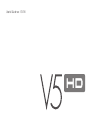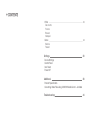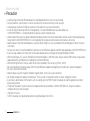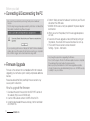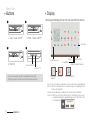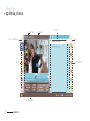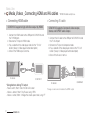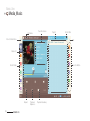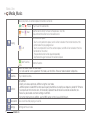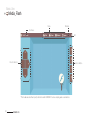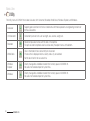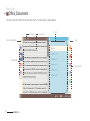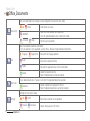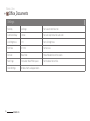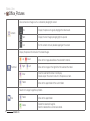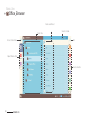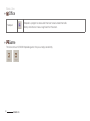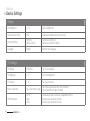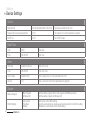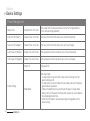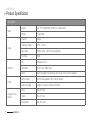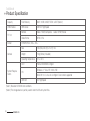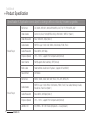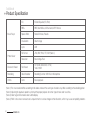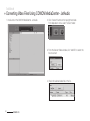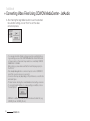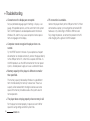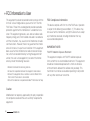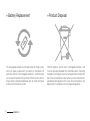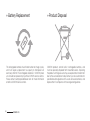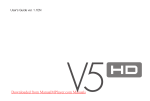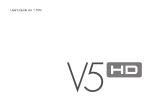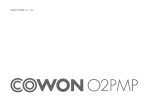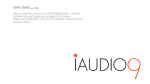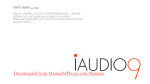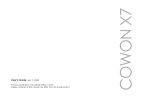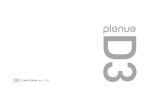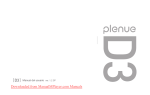Download Cowon V5-HD User`s guide
Transcript
User’s Guide ver. 1.3 EN + COPYRIGHT NOTICE Thank you for purchasing a COWON product. We do our utmost to deliver DIGITAL PRIDE to our customers. This manual contains information on how to use the product and the precautions to take during use. If you familiarize yourself with this manual, you will have a more enjoyable digital experience. Introduction to website + The address of the product-related website is http://www.COWON.com. + You can download the latest information on our products and the most recent firmware updates from our website. + For first-time users, we provide an FAQ section and a user guide. + Become a member of the website by using the serial number on the back of the product to register the product. You will then be a registered member. + Once you become a registered member, you can use the one-to-one enquiry service to receive online customer advice. You can also receive information on new products and events by e-mail. 2 COWON V5 + COPYRIGHT NOTICE General + COWON is a registered trademark of COWON SYSTEMS, INC. + COWON SYSTEMS, INC. owns the copyright to this manual, and any unauthorized distribution of its contents, whether in part or in its entirety, is strictly prohibited. + COWON SYSTEMS, INC. complies with laws and regulations related to records, disks, videos and games. Users are also encouraged to comply with the relevant laws and regulations. + As soon as you purchase the product, visit the website (http://www.COWON.com), and become a registered member. You will benefit from various member services. + This manual is based on product specifications, and various exemplary texts, illustrations, pictures, detailed functions and H/W and S/W specifications contained herein can be altered without any prior notice by the copyright owner. BBE information - BBE Sound, Inc. owns the license to the BBE name and information as applied to this product, in compliance with USP4638258, 5510752 and 5736897. - BBE and the BBE symbol are registered trademarks of BBE Sound Inc. All rights reserved by COWON SYSTEMS, Inc. 3 COWON V5 + CONTENTS Before you start! 6 Precautions Package Components Names of Parts and Functions Charging Connecting and Disconnecting the PC Firmware Upgrade Basic Use Buttons Display Media Videos 12 13 Connecting HDMI and AV cables Music Flash Utility Calculator Unit Converter Recorder World Clock Windows Explorer Windows 22 + CONTENTS Office Documents Pictures Browser Notepad Game Solitaire Freecell Settings 23 32 33 Device Settings Control Panel Icon Reset Power Off Additional 38 Product Specification Converting Video Files Using COWON Media Center - JetAudio Troubleshooting 44 Before you start + Precaution As these precautions are provided for the correct use of the product as well as user safety, be sure to familiarize yourself with them. The company will not be held responsible for any accident that may occur due to the failure to heed these precautions. The following information applies commonly to all products manufactured and produced by COWON SYSTEMS, INC. + Do not use this product for other purposes than those described in this manual. + Handle manual, product package materials, accessories, etc. with care to prevent cuts and injuries to your body. + Do not view videos, pictures and texts stored in your player while driving a vehicle for your safety. Operating other features of the player is also dangerous and may cause fatal accidents while driving. + The wearing of earphones while operating a vehicle, exercising, or walking may impair driving, mask or prevent recognition of emergency signals, alarms, announcements, the approach of vehicles and human speech. Doing so may also be unlawful depending on the region. + Do not use detergent or other chemicals on the product surface as it may cause fading. In this case, wipe the polluted area carefully with a soft cloth. + Do not expose the player in either cold weather of under 0 ˚C or hot temperature over 40 ˚C such as inside automobiles. This may cause fatal damages to your player. +Do not expose the player to water or keep it in a damp or humid location for an extended period of time. If the player is damaged from moisture as described above, product failure is then classified as a user’s misuse. + Take extra care not to apply external shock or pressure when using products with displays (LCD, AMOLED, or Touch Pad). Warranty may be voided if damage occurs due the aforementioned circumstances. + Do not attempt to disassemble the player. Disassembly will void the warranty and the unit will be permanently disqualified from any warranty services. + Do not mix directions when connecting USB cables or AC adapters to your player or PC. Connecting USB cables incorrectly may damage your player or PC. Also, do not bend or press connection cables with heavy objects. + If you smell something burning or feel excessive heat while using the product, press the RESET button to stop operation and contact the place of purchase. + Touching the player with wet hands may cause damages and malfunctions. Handle the power plug only with dry hands (otherwise an electric shock may occur). 6 COWON V5 Before you start + Precaution + Listening at high volume (85 dB and above) for an extended period of time may harm your hearing. + For your protection, use the player in a well lit area where LCD screen will not overly strain your eyes. + Using the player in places with high occurrences of static electricity may cause malfunctions. + In case of using this device primarily for a storage device, it is recommended to back up all data before use. COWON SYSTEMS Inc. is not responsible for any data loss due to hardware failure. + All data stored in the player may become deleted when being serviced. Our Service Center does not back up files while repairing players. Please note that COWON SYSTEMS, Inc. is not responsible for any data loss from products entrusted to us for service. + Keep the player in cool and ventilated places, away from direct sunlight as it may cause deformation and damages to internal circuitry or LCD screen. + For your own safety, it is recommended that customers use the USB power adaptor and USB cable approved by COWON SYSTEMS, Inc. + If you are using a product that comes with an AC power adaptor, please use the genuine charger offered by COWON. + When connecting to a PC, use only USB ports on the mother board or a USB Host card. Using an external USB hub may not guarantee proper operation (e.g. USB ports on a keyboard or an external USB hub). + When formatting the built-in memory, select the file system specified in the manual (e.g. FAT32 / exFAT). + Be sure to disconnect the power supply to the PC and USB power adaptor during lightning or thunder storm, to prevent danger to the user or the risk of fire hazards. + Keep the player away from magnets and direct magnetic fields, as they can cause malfunctions. + Do not drop or expose the product to hard impact. This may result in malfunctions and/or unit failure, voiding the warranty. + If you find any abnormalities with the battery such as swelling, press the RESET button immediately to stop the operation and contact the place of purchase. + The price of the product may fluctuate due to unexpected commercial conditions. COWON SYSTEMS, Inc. accepts no liability to compensate for any price fluctuation. + <For MAC OS users> ‘EJECT’ procedure must be performed when removing the product from the PC. 7 COWON V5 Before you start + Package Components RESET COWON V5 Manual CD, Quickguide Earphones HDMI Cable (Optional) USB 2.0 Cable AV Cable (Composite, S/PDIF) (Optional) AC Adaptor Touch hand strap * Actual package contents may differ from the picture. 8 COWON V5 Before you start + Names of Parts and Functions POWER and HOLD Switch LED Microphone Volume Control Button Speaker Earphone Jack USB / HDMI Port SD CARD Slot RESET * RESET DC Adaptor Jack Touchscreen Strap Hole * In the event of product malfunction, RESET just cuts off the power without any impact on the product. 9 COWON V5 Before you start + Charging + Connecting & Disconnecting the PC 1. Connect the adaptor. 1 2 PC 3 2. (When turned off) The charging indicator (LED) is: Red - Charging Green - Charging Completed Turned off – Display off Violet light blinking with red lamp on – Display off during charging 3. (When turned on) The charging icon appears. - It will be charged quicker through a AC adaptor if the product is turned off. Display will remain blank in this case. Charging status can be checked from the LED indicators of the product body. -W hen charging the player for the first time or the player has not been charged for an extended time, fully charge the battery before use. - It has a built-in Lithium Polymer battery. To prolong the life of the battery, it is recommended that you charge the device frequently, as opposed to fully discharging and then charging the device. - Charging through a USB port is not supported. - For safety during charging, use USB cable approved by COWON SYSTEMS, Inc. 10 COWON V5 4 Drag 1. Use the USB cable to connect COWON V5 to the PC. 2. COWON V5 displays the following image if properly connected to the PC. 3. Also make sure to check My Computer or Windows Explorer to see if COWON V5 is properly connected to the PC. 4. Copy desired videos, music, or other files to COWON V5. 5. When done, click the icon on the system tray to safely remove COWON V5 from the PC. 6. Click the popup message. 7. Safely remove the hardware and disconnect the USB cable. Before you start + Connecting & Disconnecting the PC - Disconnect the product after performing “Safely remove hardware” function. - The following message may appear randomly, but it does not indicate that the product is malfunctioning. Please try again. - If your operating system does not display the ‘Safe To Remove Hardware’ window, disconnect the player after all transfer operations are completed. -F iles of 4GB or bigger can be transferred when using exFAT. + Firmware Upgrade Firmware is the software that is embedded within the hardware. Upgrading it can enhance system stability and provide additional features. Please be advised that Beta (unofficial) firmware versions may cause system malfunction. How to upgrade the firmware 1. Download the latest firmware from the SUPPORT section of the website (http://www.COWON.com). 2. Use the USB cable to connect COWON V5 to the PC. 3. Unzip the downloaded firmware and copy it to the root folder of COWON V5. 11 COWON V5 4. Perform “Safely remove the hardware” function on your PC and disconnect the USB cable. * COWON V5 firmware can only be updated if the power adaptor is connected. 5. When you turn on the product, the firmware upgrade process will start. 6. Successful firmware upgrade can be confirmed by turning on the product, the version of firmware will be shown at start up. 7. The current firmware version can be checked in Settings - System - Information. - Fully charge the player before upgrading the firmware. - Do not turn the player off before the firmware update has been completed. It may damage the product, and will void any warranty. - Back up any important data before the firmware upgrade as any data stored on the device may be deleted during the process. COWON accepts no liability for any loss of data. Basic Use + Buttons 1 + Display Moving and deleting icons on the main user interface screen 2 1. Long - Power ON/OFF 2. Short - Display ON/OFF Recycle Bin 3 4 Hold/Release Icon 3. Hold ON Volume DOWN (-) Volume Date and Time Locked State Battery Capacity Indicator Volume UP (+) - Touchscreen and key operations are disabled in Hold state. - Setting the product in Hold can prevent unwanted operations. Icon Moving available Icon Hold Recycle Bin Button Icons shown on the main user interface screen can be freely moved or deleted - Move : Click the Icon Hold button to enable moving an icon and drag the icon to the position desired. - Delete : Select a desired icon and place it in the recycle bin to delete it. - Restore : When you click the Icon Reset button of the Settings menu, a popup window will display ‘Load default main menu?’ Click OK to reset to the initial state. 12 COWON V5 + Basic Use Media_Videos File Name Move to Main Menu Function Button File Information COWON V5 Playlist Exit Select 13 Display + Basic Use Media_Videos Small Playback in the small screen. The function buttons on the right of the Small mode and Full mode are mostly the same. See the description of Full mode below. Some buttons are disabled depending on the mode and status. Playback in full screen. Play Pause Play/Pause the selected file. Prev Next Touch the button shortly during playback to skip by the specified value. Touch the button long to fast forward/rewind. TV-Out Full Capture 14 Output video playback on the TV (See p17, Connecting HDMI and AV cables) Capture the video playback screen and stores it as an image. * The captured screen will be stored in the Media - Recordings - Video Capture folder of the Browser (JPG file). Add BMK Set a bookmark position. Delete Delete the selected file. Files Search and delete stored files and folders. Bookmark Play or delete a specified bookmark. Documents View a text file while playing a video file. Settings Settings for video mode. * As multi-selection is not supported, use the Office - Browser mode to delete multiple files. COWON V5 + Basic Use Media_Videos Play Repeat All File Once Off Play all video files in the current folder repeatedly. Play the selected video file repeatedly. Play the selected video file just once. Disable repeated playback. Playback Speed 70%~150% Set the playback speed. Skip interval 10sec~5min Set the skip interval. Tap fast forward / rewind button shortly to skip by the specified interval. Seek Speed 10sec~5min Set seek speed. Tap and hold fast forward / rewind button to enable fast scan during the specified time. Resume Enable/Disable Set to play the file from the previously played location. The resume function remembers the last playback position. Aspect Ratio Keep Aspect Keep Size Full Screen 4x3 16 x 9 Video playback with original aspect ratio Video playback with original size. Video playback in full screen. Video playback at a fixed ratio of 4 x 3. Video playback at a fixed ratio of 16 x 9. Auto Menu Hide 5sec/10sec/Disable Set the auto menu hide time when playing a video file in full screen LCD Brightness 1~10 Set LCD brightness. Display 15 COWON V5 + Basic Use Media_Videos Sound Select Audio Select an audio track. *This function only supports AVI, MKV files. 3D Stereo Set 3D stereo effect On/Off when playing a video file. Subtitle 16 Enable Enable/Disable Enable / Disable subtitle display on the screen. Font Arial/Courier New/Times New Roman Set fonts type of the subtitles. Size (Full Screen) Very Small/Small/Medium/Large/Very Large Set subtitle font size displayed on the screen. The set value is applied only in full screen. Thickness Normal/Bold Set subtitle character thickness. Color White/Red/Violet/Sky Blue/Green/Yellow/Gray/Black Select color of subtitles. Language Set subtitle language. Sync Adjust sync between the subtitle file and video file in 0.5 sec intervals. COWON V5 + Basic Use Media_Videos _Connecting HDMI and AV cables + Connecting HDMI cable * HDMI/AV cables are Optional. + Connecting AV cable COWON V5 supports high definition output by HDMI. 1. Connect the HDMI cable to the USB port of COWON V5 and the TV HDMI port. Red 2. Set external TV input to HDMI mode. TV White 3. Play a video file in the video player and click the “TV-Out” Yellow button. (See p14, Video player Orange button description) 4. Check if the HDMI output is normal. TV COWON V5 supports Composite video output, stereo, and S/PDIF audio output. 1. Connect the AV cable to the USB port of COWON V5 and the TV AV-IN port. 2. Set external TV input to Composite mode. 3. Play a video file in the video player and click the “TV-Out” button. (See p14, Video player button description) 4. Check if the AV-out is normal. TV Red White Yellow Orange AV device *Using buttons during TV output COWON V5 - Power switch, Short : Switch to the LCD screen - Volume + button, Short : Play/Pause, Long : REW - Volume - button, Short : Change the screen aspect ratio, Long : FF 17 COWON V5 AV device *Orange-colored connector indicates the S/PDIF output. TV COWON V5 + Basic Use Media_Music File Name Track Information Move to Main Menu Playlist Set List Size Exit Album Art Function Button Select Mode Repeat 18 COWON V5 Playback Sequence Playback Boundary + Basic Use Media_Music Music play menu. A sectional repeat or favorites can be set. Play Pause Play/Pause the selected file. Prev Next Tap the button shortly to move to the previous / next file. Tap and hold the button to fast forward/rewind. Set a sectional repeat. - Touch a start position to repeat, and A will be marked on the function button at the center below the play progress bar. - Touch an end position to set the sectional repeat, and AB will be marked on the function button at the center. - The specified section will be played repeatedly. - Tap the button again to release the sectional repeat. Playing A-B Add Favorites 19 Add to Favorites Files Search or delete stored files and folders. * As multi-selection is not supported in this mode, use the Office - Browser mode to delete multiple files Favorites Play or delete favorites. JetEffect Set JetEffect. - Directly set various options of JetEffect using the User mode. - JetEffect options include BBE to refine sound quality, Mach3Bass to amplify bass frequency band, MP Enhance to compensate the harmonics lost, 3D Surround to provide three-dimensional surround sound effect, etc. - Noise may be created at extreme settings of JetEffect. - For further information on JetEffect, see the BBE section at http://www.COWON.com Documents View a text file while playing a music file. Settings Settings for Music mode. COWON V5 + Basic Use Media_Music Settings 20 Playback speed 70% ~ 150% Playback speed can be set. Repeat All One Off Play all music files in current folder repeatedly. Play currently playing music file repeatedly. Disable repeated playback. Random On/Off Set random playback of music files in the library. Boundary Folder Sub Folder Favorites Play the music files in the selected folder only. Include music files in subfolders for playback. Play the music files added to Favorites only. Seek Speed 5s~2m Set the seek speed when pressing and holding the fast forward/rewind button. Skip by period specified. Lyrics Window On/Off Set lyrics window on/off. COWON V5 + Basic Use Media_Flash Menu Minimize File Name Exit Direction Button Function Button *This mode executes Flash (.swf) contents stored in COWON V5 such as simple games or animations 21 COWON V5 + Basic Use Utility The Utility menu of COWON V5 includes Calculator, Unit Converter, Recorder, World Clock, Windows Explorer, and Windows. 22 Calculator Support general functions for the four fundamental arithmetic operations or engineering functions for formula calculations. Unit Converter Conveniently convert units such as length, area, volume, weight, etc. Recorder Record simple voice memos with the built-in microphone. File split size and microphone volume can be set by the option menus at the bottom. World Clock View 4 international times concurrently on one screen. The local time is displayed when a country and a city are selected. Set the local time first for accurate time. Windows Explorer Directly manage files and folders stored in the memory space of COWON V5. Be careful not to delete important system files. Windows Directly manage files and folders stored in the memory space of COWON V5. Be careful not to delete important system files. COWON V5 + Basic Use Office_Documents The Office menu of COWON V5 includes Documents, Pictures, Browser, and Notepad. File Name Move to Main Menu Text Screen File List Exit Select Mode Function Button 23 COWON V5 + Basic Use Office_Documents Auto scroll and Bookmark settings can be configured in Documents view mode. Up Documents Down Scroll text by set value. Save the current position as a bookmark. View the registered bookmarks in bookmark mode Add BMK Autoscroll Stop Set the auto scroll option. Search and delete stored files and folders. * As multi-selection is not supported, use the Office - Browser mode to delete multiple files. Page Up Files Page Down Move text file list page up/down. Enter Execute the selected text file. Folder Move to the upper directory of the current folder. Delete Delete the selected text file. Note that deleted files cannot be restored. Play or delete bookmarks. Playback starts from the registered bookmark position. Bookmark Delete all bookmarks registered in the list. Note that deleted bookmarks cannot be restored. Delete All Settings for Documents mode. Settings Up Increase 24 COWON V5 Down Decrease Move menu selection cursor up/down. Adjust setting values in the menu. + Basic Use Office_Documents Settings 25 Scroll by Line/Page Set value for text file scroll. Auto Scroll Delay 1-60sec Set auto skip interval for auto scroll. LCD Brightness 1-10 Set LCD brightness. Font Size 12/14/16 Set text size. Dot Line Show/Hide Show/hide dot line on the screen. Next Page Punctuation Mark/White space Set line break for text files. Color Settings Set documents wallpaper colors. COWON V5 + Basic Use Office_Pictures File Name Move to Main Menu Function Button Image Information COWON V5 File List Exit Select Mode 26 Picture Screen + Basic Use Office_Pictures Picture menu with zoom in/out. Prev Zoom in Next Show the previous/next image. Zoom out Zoom in/out. Display image files to fit the screen horizontally/vertically. Pictures Fit Rotate Height Vertically display images to fit the screen. *The original image may be enlarged or reduced. Width Horizontally display images to fit the screen. *The original image may be enlarged or reduced. Rotate images. CW 90 CCW 90 Click to rotate images by 90° CW or CCW. Display stored images in a consecutive order. Slide Show Play Start slide show. Next Show the next image. Prev Show the previous image. Faster 27 COWON V5 Slower Set the slide show speed. + Basic Use Office_Pictures View consecutive images such as cartoons by draging the screen. Cartoon Prev Display the previous image by draging left or downward. Next Display the next image by draging right or upward. Quit Exit the cartoon menu by double-tapping on the screen. Display the preview thumbnails of the stored images. Up Thumbnail Right Down Left Move to the image above/below the selected thumbnail. Move to the image on the right/left of the selected thumbnail. Enter View the selected thumbnail in full display. Double-tap on the screen to return to the previous screen. Folder Move to the upper folder of the current folder Search or manage image files by folders. Files 28 COWON V5 Folder Move to the upper folder. Delete Delete the selected image file. Note that deleted files cannot be restored. + Basic Use Office_Pictures Settings for Pictures mode. Up Settings Increase Down Move the menu selection cursor up/down. Decrease Reset Adjust values in the Settings menu. Set to default values. Settings 29 Slide show delay 1sec~1min Set delay time for the slide show. Auto Rotate(Height) On/Off Automatically set the executed image file to show vertically. Fill Screen On/Off Display the image file in full screen regardless of the original width/length. Split Image Off Left / Right Disable image splitting. Show split images on the LCD display according to the sides. Show Exif On/ Off Set to show image file information in the picture view window. Optimize Decoding .85MPX~4.13MPX Set decoding optimization in accordance with the quality (pixels) of the stored image file. Auto Rotate (Exif) On/Off Automatically analyze meta information for optimized display of the file. COWON V5 + Basic Use Office_Browser Folder and File List Folder Tree Move to Main Menu Selection Mode Exit Adjust Window Size Function Button 30 COWON V5 + Basic Use Office_Browser Switch the browser to multi-selection mode by tap the button on right top of the screen. Switch the browser to normal selection mode by tap the button on the top of screen. Select all files and folders in the current folder by tap the button on the top of screen. Unselect all files and folders in the current folder by tap the button on the top of screen. Normal Browser which allows you to copy/move/delete multiple files and folders more conveniently. Display the folder tree and folder/file list with normal/left expanded/right expanded. * Only browsers in the specified zone are enabled when expanded left/right. Page Up Enter Expand L Expand R 31 COWON V5 Page Down Move file and folder list page up/down. Enter the selected folder. Folder Up Move to the upper directory. Delete Delete selected files and folders. New Folder Create a new folder. Copy Display in multi-selection mode. Copy selected files/folders. Cut Display in multi-selection mode. Cut selected files/folders. Paste Display in multi-selection mode. Paste copied or cut files/folders in the current folder. + Basic Use Office Notepad is a program to create a brief memo or to read a stored memo file. Directly write letters or make a rough sketch on the screen. Notepad + Game The Game menu of COWON V5 provides games that you can enjoy conveniently. 32 COWON V5 Settings + Device Settings Display LCD Brightness 1-10 Set LCD brightness. Calibrate Touch Panel Start Calibrate coordinates of the touch screen. Launcher Setting DEFAULT DEFAULT BLUE Set theme to DEFAULT. Set theme to DEFAULT BLUE. Language English Set the menu language. TV Settings NTSC/PAL Set TV-out standard. TV Brightness 1-10 Set TV-out brightness. TV Contrast 1-10 Set TV-out contrast. NTSC Output Size Very small/ Small/ Large Set NTSC output size to Very small (640x480), Small (704x480) or Large (720x480). HDMI Resolution AUTO 480p 720p Automatically select a resolution supported by the TV. Set the output resolution to 480p. Set the output resolution to 720p. TV Settings 33 COWON V5 Settings + Device Settings Sound Beep Sound Water drop/Balloon/Bell 1/Bell 2/Off Set beep sound for button click. Speaker Mute at rejecting earphone On/Off Set speaker mute when earphone is ejected. SPDIF Out On/Off Set S/PDIF output. Date/Time Date Y/M/D Set date. Time H/M/AM,PM Set time. Recurring Disable/Once/Daily Set alarm cycle. Time H/M/AM,PM Set alarm time. Alarm Option Disable/AUDIO Set a program to run at the specified alarm time. Volume 1-40 Set a volume for running the specified alarm program. Alarm System 34 Startup Program Main Program Windows CE Set the startup program to the main program (COWON Launcher). Set the startup program to Windows CE. HOLD Settings Use Volume Prev/Next Disable Set volume in the HOLD setting. Use the volume button as the previous/next track button in the HOLD setting. Disable the volume button in the HOLD setting. COWON V5 Settings + Device Settings Power Management Sleep Timer Disable/30min~2hrs later Set a sleep timer. Power automatically turns off at the specified time. (Turns off even during operation) Auto LCD Off (Battery) Disable/15sec~5min later Set auto LCD off when the device runs with built-in batteries. Auto LCD Off (Adaptor) Disable/15sec~5min later Set auto LCD off when the device runs with a wall charger. Auto Power Off (Battery) Disable/1min~30min later Set auto power off when the device runs with built-in batteries. Auto Power Off (Adaptor) Disable/1min~30min later Set auto power off when the device runs with a wall charger. Power Off Set power off. Power Settings Sleep Mode 35 COWON V5 Set sleep mode. - In sleep mode, the system enters sleep state consuming minimum power after power off. - In sleep mode, the system does not enter sleep state when the power goes off due to low power. - Reduce the booting time by switching on the power in sleep mode. - Make sure to set the power off mode when you do not use the product for extended periods of time. - When the USB cable is removed, power goes off regardless of the power setting. Settings + Device Settings Information 36 Product Name Device model name. Product Number View the product number. Program Version Firmware version. OS information OS information. Language of OS Language of OS. NAND Usage Internal memory usage. SD Card Usage SD card capacity / usage COWON V5 Settings + Control Panel + Icon Reset - Reset the icons on the main user interface screen to original factory settings. - You can restore the icons changed or deleted while using the COWON V5 product. User-defined icon settings will be deleted. - Execute Control Panel for WinCE settings after exiting the COWON V5 main menu. You can configure various settings required for using the WinCE OS. - Execute “Start –COWON Launcher (C)” on the WinCE screen to return to the COWON V5 main menu. + Power Off - Power Off : Turn off the power. - Sleep Mode : Switch to sleep mode. - Power consumption is minimized in sleep mode, enabling quick boot-up. 37 COWON V5 Additional + Product Specification Hardware Video Audio Software Power Playback Time (Note 1) 38 COWON V5 Display 4.8” TFT LCD 800x480, WVGA (16.7 Million Color) Remark Touchscreen Channel Stereo Frequency Range 20Hz ~ 20KHz Max Output Stereo, 30mW + 30mW (16 Ω earphones) S/N Ratio 95dB OS Windows CE 6.0 Multimedia Music Player, Video Player Others Voice Recording, Picture Viewer, Text Viewer, Flash, Games, Notepad Built-in Battery Built-in Rechargeable Lithium Polymer Battery Battery Charging Adaptor: 3 Hours 30 Minutes, DC 5V/2A Music Max 45 Hours Videos Max 10 Hours Sleep Mode Max 300 Hours Additional + Product Specification Capacity Flash Memory 8GB / 16GB / 32GB, FAT32 / exFAT (Note 2) USB Interface USB Device USB 2.0 High Speed Method Video : HDMI, Composite Video Format NTSC / PAL TV Out Button POWER/HOLD, VOL+, VOL- General System Requirements Size 128.0(W) x 82.0(H) x 15.7(T) mm Weight 197g (Battery Included) Operating Temperature 0 ˚C~ 40 ˚C CPU Pentium III 500MHz or higher OS USB Port Windows 7 / Vista / XP / 2000 / ME MAC OS 10.X / Linux v2.4 or higher : Data transfer supported 2.0 High Speed (Note 1) Based on COWON’s test conditions (Note 2) The storage device is partially used to store the OS and system files. 39 Audio : S/PDIF, Stereo COWON V5 Additional + Product Specification Specification & Applications are subject to change without notice by firmware upgrades. Movie Player Music Player 40 COWON V5 File Format AVI, WMV, ASF, MP4, MKV, MPG/MPEG, DAT, TS, TP, TRP, M2TS, 3GP Video Codec DivX 3/4/5, Xvid, H.264(MPEG4-AVC), WMV 9/8/7, MPEG 1 (Note 1) Video Resolution Max 1280x720, 30fps (Note 1) Audio Codec MPEG1 Layer 1/2/3, AC3, WMA, OGG Vorbis, PCM, FLAC Audio Resolution Max 48KHz, 320 Kbps Playback Speed 70% ~ 150%, support Pitch Compensation (Note 2) Color Subtitle SMI (Supports Multi subtitles), SRT (Note 3) Multi-Audio Selected Multi-Audio track Playback (support AVI and MKV) Sound Effect 3D Stereo File Format MP3/2, WMA, OGG, WAV, ASF, FLAC, TTA, APE, MPC, WV Audio Codec MPEG1 Layer 1/2/3, WMA, OGG Vorbis, PCM, FLAC, True Audio, Monkey’s Audio, MusePack, WavPack (Note 1) Audio Resolution Max 48KHz, 320Kbps (Note 1) Playback Speed 70% ~ 150%, support Pitch Compensation (Note 2) JetEffect 3.0 EQ / BBE+ / SE : 39 Presets (35 presets + 4 user presets) Additional + Product Specification Music Player Photo Viewer Document Viewer EQ 5 Band Equalizer (EQ Filter) BBE+ BBE, Mach3Bass, 3D Surround, MP Enhance Special Effect Stereo Enhance, Reverb Visualization Album Image Lyrics LDB File Format JPG, BMP, PNG, TIF, RAW (Note 4) Resolution Max 6 Mega Pixel Text Viewer TXT (ANSI, UNICODE, UTF-8) * Max 10MB Recording Voice Recorder Recording Function With Built-in Microphone Others Alarm Music playback (Note 1) The max resolution differs according to the codec and even the same type of codecs may differ according to the encoding option. (Note 2) Adjusting the playback speed may interrupt the proper playback for certain type of movie and music files. (Note 3) Color tag function enables color subtitle display. (Note 4) RAW is the camera manufacturer’s unique format that can be changed at their discretion, which may cause compatibility problems 41 COWON V5 Additional + Converting Video Files Using COWON MediaCenter - JetAudio 1. Install and run the COWON MediaCenter - JetAudio. 2. Click “Convert” button on the top right hand side. From drop-down menu, select “Convert Video”. 3. From the Convert Video window, click “Add File” to select the files to convert. 4. Check the selected video files in the list. . 42 COWON V5 Additional + Converting Video Files Using COWON MediaCenter - JetAudio 5. After checking the target folder location to save the converted files and other settings, click on “Start” to start the video conversion process. - You can play movie files that do not play properly by converting them using converting process at the COWON MediaCenter.- Movie files that do not play properly on the product may need to be converted by COWON MediaCenter - JetAudio. Before doing so, please make sure that the movie files play properly on the PC first. - Files already damaged before conversion may not work on COWON V5 even if the conversion process is successful. - Conversion time may vary depending on PC performance, source file size and codec types. - “Preview” allows checking the converted video before starting conversion. - To convert a file with subtitles or to change settings on subtitles, click on “Convert Options”. - SMI files for subtitles must have the same file name as its video file. (e.g. COWON_V5.avi / COWON_V5.smi) 43 COWON V5 + Troubleshooting + I am still confused even after reading the manual. COWON website(www.COWON.com) provides support for users of COWON products with FAQ (Frequently Asked Questions). Users are strongly encouraged to check out the website for further information regarding product usages and firmware upgrades. For individual inquiries, please contact us on-line as we will try to help you as best as we can. + The player does not turn on. If the battery is completely discharged, charge the battery before you start the player. The charging time may vary depending on the battery’s discharge status. If the player does not work at all, press the RESET button on the rear side. For your information, RESET will just disconnect the power and does not damage the product or delete any files stored on the device. + The touch pad and buttons do not work properly. Check if the power switch is positioned to HOLD. + I can’t hear any sound. Check if the volume is set to “0”. Check if there is any file available in the player. If there is no file in the player, you will not hear any sound. Please note that corrupted files will result in a noise or discontinued playback. Make sure the earphones are connected properly. Impurities in the earphone jack can cause a noise. 44 COWON V5 + Files that I have stored do not appear in the list. Each mode shows you a list of playable files only. To view all files that you have stored, select the Browser mode. Please note that System folder will not appear in the Browser. + Album image is not displayed in Music Mode. In order to display album image, the image has to be stored in the ID3 tag of the music file. You can edit the ID3 tags using COWON MediaCenter - JetAudio. A JPG image file with the same name as the relevant music file should be stored in the player. Alternatively, a JPG image file named “cover.jpg” can be stored in the relevant folder. + Video won’t play. Movie files that do not play properly on the product may need to be converted by COWON MediaCenter - JetAudio. + FM Radio does not work. COWON V5 does not support FM radio. + There is too much noise in my recordings. The product uses ultra-small internal microphone, so it may be more susceptible to noise during recordings. The microphone should not be covered with anything during recording. + Troubleshooting + Characters on the display are corrupted. Set your preferred language again in Settings > Display > Language. If the problem persists, set the current font to the system font. COWON products are developed based on the Korean Windows OS, and this may cause corruption of some special fonts or languages on the display. + Computer cannot recognize the player when connected. Try the RESET button in the back. If you experience a frequent disconnection or unstable connectivity, connect the player directly to the USB port of the PC, rather than a separate USB hub. As COWON products use the USB connection for the main power system, unstable power supply can cause a connection failure. + Memory capacity of the player is different or smaller than specified. The memory capacity indicated by Windows may be different from that indicated by the memory manufacturer. The actual capacity will be reduced from the original size because some space of the memory should be used as the system area for normal operation. + The player does not play properly when memory is full. For the player to function properly, it requires at least 5 MB of space for saving settings and other system files. 45 COWON V5 + PC connection is unstable. Connect the player directly to the USB port of the PC. When connected to a laptop, try removing other connected USB hardware, or try connecting to PCMCIA USB host card. Fully charge the product, or connect the product to the PC while charging with a genuine COWON adapter. + FCC Information to User This equipment has been tested and found to comply with the limits for a Class B digital device, pursuant to Part 15 of the FCC Rules. These limits are designed to provide reasonable protection against harmful interference in a residential installation. This equipment generates, uses and can radiate radio frequency energy and, if not installed and used in accordance with the instructions, may cause harmful interference to radio communications. However, there is no guarantee that interference will not occur in a particular installation. If this equipment does cause harmful interference to radio or television reception, which can be determined by turning the equipment off and on, the user is encouraged to try to correct the interference by one of the following measures: • Reorient or relocate the receiving antenna. • Increase the separation between the equipment and receiver. • Connect the equipment into an outlet on a circuit different from that to which the receiver is connected. • Consult the dealer or an experienced radio/TV technician for help. Caution Modifications not expressly approved by the party responsible for compliance could void the user’s authority to operate the equipment. 46 COWON V5 FCC Compliance Information: This device complies with Part 15 of the FCC Rules. Operation is subject to the following two conditions: (1) This device may not cause harmful interference, and (2) this device must accept any interference received, including interference that may cause undesired operation. IMPORTANT NOTE: FCC RF Radiation Exposure Statement: This equipment complies with FCC RF radiation exposure limits set forth for an uncontrolled environment. This equipment should be installed and operated with a minimum distance of 20 centimeters between the radiator and your body. This transmitter must not be co-located or operating in conjunction with any other antenna or transmitter. 47 + Battery Replacement + Product Disposal The rechargeable batteries have limited number of charge cycles, and it will require a replacement as capacity to hold power will eventually diminish.The rechargeable batteries in COWON products should be replaced only by official COWON service centers. Please contact [email protected] for more information on official COWON service centers. COWON products contain built-in rechargeable batteries, and must be separately disposed from household wastes. Disposing the products with regular waste may cause pollution of environment due to the waste batteries inside. Contact your local authorities for specified locations/guidance of E-waste and waste batteries, and dispose them in compliance with local regulation/guidance. COWON V5 48 + Battery Replacement + Product Disposal The rechargeable batteries have limited number of charge cycles, and it will require a replacement as capacity to hold power will eventually diminish.The rechargeable batteries in COWON products should be replaced only by official COWON service centers. Please contact [email protected] for more information on official COWON service centers. COWON products contain built-in rechargeable batteries, and must be separately disposed from household wastes. Disposing the products with regular waste may cause pollution of environment due to the waste batteries inside. Contact your local authorities for specified locations/guidance of E-waste and waste batteries, and dispose them in compliance with local regulation/guidance. COWON V5 COWON SYSTEMS, lnc. www.COWON.com 50 COWON V5