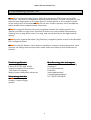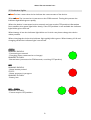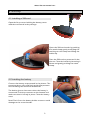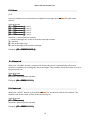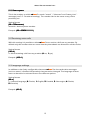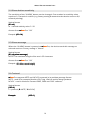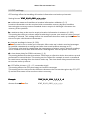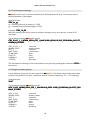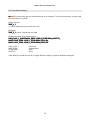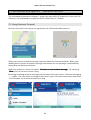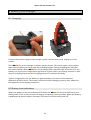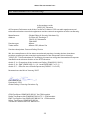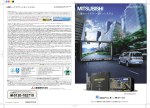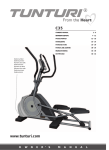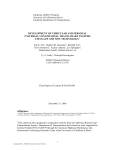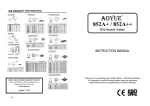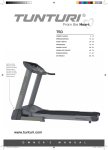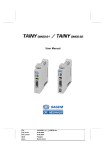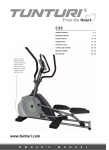Download Benefon TWIG INBOX User manual
Transcript
- Personal Safety & Tracking Device USER MANUAL V4.1 Global Safety & Security Solutions Oy www.globalsafety.fi mimas Pro user manual v4.1 1. Introducing mimas Pro................................ Pro................................................................ ................................................................................................ ...................................................................................... ...................................................... 4 2. Functional Functionalities ities ................................................................ ................................................................................................ ................................................................................................ ..................................................................... ..................................... 5 2.1 Description of alarm sequence ..................................................................................................... 5 3. Getting started................................ started ................................................................ ................................................................................................ ................................................................................................ .................................................................... .................................... 6 3.1 SIM-card ............................................................................................................................................... 6 3.2 Buttons................................................................................................................................................. 7 3.3 Indicator lights ................................................................................................................................... 8 4. Start Starttart-up ................................................................ ................................................................................................ ................................................................................................ ................................................................................. ................................................. 9 4.1 Installing a SIM-card ......................................................................................................................... 9 4.2 Installing the battery ........................................................................................................................ 9 4.3 Starting up the device....................................................................................................................10 5. Settings Settings ................................................................ ................................................................................................ ................................................................................................ ............................................................................... ...............................................11 ...............11 5.1 Phone numbers ...............................................................................................................................11 5.1.1 Call Center.................................................................................................................................11 5.1.2 Users ...........................................................................................................................................12 5.1.3 Alarm call...................................................................................................................................12 5.1.4 Voice call....................................................................................................................................12 5.1.5 Status reports............................................................................................................................13 5.2 Receiving voice calls.......................................................................................................................13 5.3 Language settings ..........................................................................................................................13 5.4 Alarm button sensitivity ................................................................................................................14 5.5 Alarm message ................................................................................................................................14 5.6 Protocol..............................................................................................................................................14 5.7 Functional settings .........................................................................................................................15 5.8 Power save settings........................................................................................................................15 5.9 GPS settings ......................................................................................................................................16 6. Commands and queries - MPTP ................................................................ ................................................................................................ .................................................................... ....................................17 ....17 6.1 Geofencing .......................................................................................................................................17 6.2 Continuous tracking.......................................................................................................................18 6.3 Single location query .....................................................................................................................18 6.4 Location history...............................................................................................................................19 7. Commands and queries – Navicore NCLOC ................................................................ .............................................................................. ..............................................20 ..............20 7.1 Using Navicore Personal...............................................................................................................20 7.1 Geofencing .......................................................................................................................................21 7.2 Continuous tracking.......................................................................................................................21 7.3 Single location query .....................................................................................................................22 8. Battery Battery and charger charger................................ ger ................................................................ ................................................................................................ ......................................................................................... .........................................................23 .........................23 8.1 Charging............................................................................................................................................23 8.2 Battery level indications ................................................................................................................23 9. Frequently Asked Questions................................ Questions................................................................ ................................................................................................ .......................................................................... ..........................................24 ..........24 10. 10. Declaration of conformity ................................................................ ................................................................................................ ............................................................................ ............................................25 ............25 2 mimas Pro user manual v4.1 All rights to this manual are reserved and owned solely by Global Safety & Security Solutions Oy (GSSS). All information furnished herein by GSSS is believed to be accurate and reliable. However no responsibility is assumed for its accuracy and use. GSSS reserves the right to change the technical specifications or functions of its products without any written announcement. NONE OF THE PRODUCTS HAVE BEEN DESIGNED, INTENDED NOR INSPECTED TO BE USED IN ANY LIFE SUPPORT RELATED USE OR ANY OTHER CRITICAL APPLICATION! This device utilizes the GSM-standard for cellular technology. The GSM-standard has been established for use in the EU and elsewhere. These devices send and receive radio frequency energy. RF energy may affect some malfunctioning in some electronic equipment. Please check the laws and regulations on the use of cellular devices in the area where you use the device. To prevent possible interference with aircraft systems, hospital electronic equipment and other systems don’t use your device in such conditions. Consult the manufacturer of any personal medical devices as pacemakers, hearing aids etc. to determine possible harmful consequences. Do not allow children to play with the device. Children could hurt themselves or others or make calls that increase your phone bills. To avoid interfering with blasting operations turn the device OFF if a blasting area or other potentially explosive atmosphere occur. Lithium batteries provide a high energy density and therefore those contain a certain risk if used outside the recommended limits. mimas Pro has a protection both in the battery and in the device itself. However a certain precaution is necessary when handling the batteries. Use only the mimas-charger for charging Do not heat, crush or burn the battery or allow it to get wet Do not place the battery in direct sunshine, microwave oven, near fires or other high temperature locations Replacement may only be made with the battery back specified by the original product manufacturer It is not allowed to charge the battery when the temperature is below zero Do not disassemble or modify the battery Do not short circuit or solder directly onto the battery The manufacturer will take no responsibility for any accident when the battery is used under other conditions than those described in this document. Lithium batteries may be disposed via the communal refuse arrangements, provided that no local rules to the contrary exist. Warranty will be void if the product is used in any way which is in contradiction with the instructions given in this manual or if the housing of the device has been opened or tampered excluding the battery cover. 3 mimas Pro user manual v4.1 1. Introducing mimas Pro mimas mimas Pro is a Personal Safety Device (PSD) that combines a GPS-locator and a GSMtransceiver. The device is designed to improve personal safety. The user can send his / her exact location information to a contact person’s mobile phone or for example a guard center with a push of a button. mimas mimas Pro has also a built-in speaker and a microphone which enable voice communication if necessary. mimas mimas Pro supports Navicore Personal navigation software for mobile phones. The software provides an easy-to-use interface to make use of the position information by showing it on a map. When seen on a map, help can be directed to the right address quickly. mimas mimas Pro also supports Benefon Twig Discovery navigation phone as well as the Benefon ESC! navigation phone. mimas mimas Pro suits for boaters, berrie pickers, wanderers, campers, security personnel, small children, the elderly and everyone who wants some extra safety in their profession or hobbies. Manufacturing, sales and support: Global Safety & Security Solutions Oy Säntikuja 2 FI-03100 Nummela FINLAND www.globalsafety.fi [email protected] tel. +358 9 2238 3800 Technical specification: Siemens MC55 GSM Falcom JP10 GPS (SiRF StarIII) Sarantel GeoHelix GPS-antenna 1300 mAh Li-Po battery Water-resistant ABS-plastic enclosure Sales package includes: mimas mimas Pro + battery charger + power supply manual 4 mimas Pro user manual v4.1 2. Functionalities mimas mimas Pro is a very versatile safety device. In addition to just transmitting an alarm SMS and position information to predefined receivers the device also supports the following functions: Predefined users can query for the current location of mimas mimas Pro. Predefined users can command mimas mimas Pro to continuous tracking mode, making the device send its position in for example 5 minute intervals. Predefined users can set a geofence (a circular, virtual fence) around a certain coordinate point. Violating the fence (leaving or arriving the area) causes an alarm. Taking mimas mimas Pro in use is made very simple and fast. The user doesn’t necessarily have to worry about any special settings. However, if required, the settings that can be changed are numerous including: Button sensitivity Alarm text Audible / silent alarm mimas mimas Pro can also be set to a power-save mode meaning that the device is asleep most of the time and wakes up only to send its current location in user-definable intervals. The user can tailor the mimas mimas Pro’s functions as they best suit for his usage. 2.1 Description of alarm sequence mimas mimas Pro sends an alarm message to predefined phone numbers (see 5.1 - Phone numbers) with the push of a button. If, for some reason, there’s a service break up and the GSM-network is temporarily down the device attempts to send the alarm until it is confident that the message has truely been sent. After sending the alarm message the device makes an alarm call to a predefined number (alarm call number). If the call is not answered to or if the line is open for less than 10 seconds* the device attempts to call again. mimas mimas Pro repeats the call routine 15 times until it discards the alarm. The alarm call cannot be hung up from mimas mimas Pro but only from the receivers side. The alarm call is active during alarm only 10 minutes after which the connection is automatically hung up. *The 10 second minimum requirement is set to prevent accidental answer - hang-up sequences (receivers mobile phone is in a pocket, fingering errors etc.). 5 mimas Pro user manual v4.1 3. Getting started 3.1 SIM-card mimas mimas Pro requires a SIM-card in order to function. Basically any service provider’s SIM-card works, but there are certain limitations and recommendations: REQUIREMENTS / RECOMMENDATIONS: + SMS and voice communication (minimum requirement) + secret number (prevents unnecessary calls to the device, optional) + prevention of advertisement SMS (prevents unnecessary SMS’, optional) + GSM-data -feature* (enables quick support service, optional) FEATURES NOT RECOMMENDED: - prepaid SIM-cards (limited operating time) - call divertion or caller indication prevention *GSM*GSM-data feature is not the same as GPRS. GSMGSM-data means traditional 9600bps data service (CSD). (CSD). For more information, contact your service provider. The SIM-card must be cleared from all numbers and messages. PIN-code query must also be turned off. Instructions to these procedures can be found from your mobile phone’s manual. For more information contact your retailer. 6 mimas Pro user manual v4.1 3.2 Buttons ON / OFF mimas mimas Pro starts up by pressing the “ON/OFF” button for approximately 2s. The device indicates this with a short tone. The device can also be shut off by pressing this button. The device indicates this with a small discontinuous sound. Voice When the ”VOICE” -button is pressed mimas mimas Pro makes a phone call to a predefined number (see 5.1 - Phone numbers). This button is also used to answer incoming phone calls. ALARM When the ”ALARM” -button is pressed, the indicator LED lights red and the device gives a signal tone. mimas mimas Pro sends an alarm message to predefined numbers (see 5.1 - Phone numbers) and shortly after that a position information. If an alarm call number is assigned to the ”ALARM” button, mimas also makes a phone call after sending the messages (see 5.1 - Phone numbers) The red indicator light stays on until the alarm messages have been sent and possible voice call has ended. 7 mimas Pro user manual v4.1 3.3 Indicator lights mimas mimas Pro has a two-colour led to indicate the current state of the device. When mimas mimas Pro is turned on it connects to the GSM-network. During this process the indicator light blinks green rapidly. When the device is connected to the network and can receive GPS-postition information from satellites, the green light blinks slowly. If the GPS-position is not available the indicator light blinks green and red. When battery is low the indicator light blinks red. In this case please charge the device when possible. When charging the device the indicator light rapidly blinks green. When battery is full and charging ended the indicator light is turned off. GREEN BLINKING RAPIDLY: - Connecting to network - Charging (when connected to a charger) BLINKING SLOWLY: - Normal state (connected to GSM-network, receiving GPS position) RED BLINKING RAPIDLY: - Alarm button pushed STATIC: - Alarm sequence in progress BLINKING SLOWLY: - Battery low RED + GREEN BLINKING SLOWLY: - Cannot acquire GPS-position 8 mimas Pro user manual v4.1 4. Start-up 4.1 Installing a SIM-card Open the four screws holding the battery cover with the tool found in the package. Open the SIM-card reader by pushing the metal clamp gently according the markings on the clamp and lifting the holder up. Place the SIM-card as presented in the picture. Close the holder by lowering it down and gently pushing the metal clamp. 4.2 Installing the battery Connect the battery as presented in the picture. The connector has a very small lock guide that prevents from installing the connector backwards. The device gives a short tone when the battery is connected. Push the connector to the bottom and make sure that it is firmly in place. Close the battery cover. Note! Don’t force the battery holder screws to avoid damage to the screw threads. 9 mimas Pro user manual v4.1 4.3 Starting up the device The start up of mimas mimas Pro should be performed outdoors in a place that has a clear view to the sky in order for the device to acquire its first position as quickly and easily as possible. Before the start up please charge the device (see 8 – Battery and charger). 1. Start up the device by pushing the ”ON/OFF” button for approximately 2 seconds until the device plays a tone. The indicator light starts to blink green. 2. Wait until the indicator light blinks green and red 3. Make a phone call to the device from the phone and number you wish to have position information to be sent to (5.1.1 – Call center). This number is saved to the device’s memory. 4. Wait for approximately 5 minutes* for the device to have properly acquired its current position (the light blinks slowly green when the position is correctly acquired). Test the device by pressing the ”ALARM” button. The device sends a SMS with the text ”Alarm!” to the receiving phone and shortly after the position information. *During a first start up, acquiring acquiring position can take take more time than in normal use. 10 mimas Pro user manual v4.1 5. Settings When any settings are made mimas mimas Pro has to be active for it to receive the commands. The device confirms every setting change by sending a confirmation SMS (either “OK” or command specific confirmation). The settings can only be done one setting at a time meaning that putting several commands in one message is not possible. In commands that have multiple parameters (e.g. (100=....) basic functionalities) all parameters must be included in the message also if only one parameter is changed. NOTE! THE BRACKETS MUST BE INCLUDED IN THE MESSAGE! Follow the examples carefully. Mimas recognizes only the part inside the brackets as a command. 5.1 Phone numbers Phone numbers are set to mimas Pro by sending them via SMS. When any settings are made the device is to be turned on for it to receive the commands. Mimas confirms every setting change by sending a confirmation SMS. All numbers must be set in international format* *. * In international international format the first number after the land code is left out. If the number to be saved is 040 1231234 the international format is +358 40 1231234 (+358 is Finland’s land code). 5.1.1 Call Center Call Center is the number from where mimas mimas Pro can be fully controlled. From CC it is allowed to make changes to settings, queries and receive alarm messages. The Call Center’s number is saved into mimas mimas Pro during start-up by making a call to the device (see 4.3 – Starting up the device). The number can be changed by sending it via SMS. Setting format: Answer from mimas: ?CNF_01/01_0045_+358xxxxxxxxx !CNF_01/01_0045_+358xxxxxxxxx xxxxxxxx = desired phone number Example: ?CNF_01/01_0045_+358502345678 The CC number can be erased by entering “Z” in place of the phone number. After erasing the call-process (see 4.3 – Starting up the device) can be done again. Example: ?CNF_01/01_0045_Z ?CNF_01/01_0045_Z 11 mimas Pro user manual v4.1 5.1.2 Users (2-5) Users are allowed to receive alarm and position messages from mimas mimas Pro and make queries. Setting format: (91=+358xxxxxxxx,y (91=+358xxxxxxxx,y) ,y) ; user 1 (92=+358xxxxxxxx,y (92=+358xxxxxxxx,y) ,y) ; user 2 (93=+358xxxxxxxx,y (93=+358xxxxxxxx,y) ,y) ; user 3 (94=+358xxxxxxxx,y (94=+358xxxxxxxx,y) ,y) ; user 4 (95=+358xxxxxxxx,y (95=+358xxxxxxxx,y) ,y) ; user 5 xxxxxxxx = desired phone number y = which messages are to be sent to the selected number 1 = nothing 2 = alarm message only 3 = alarm message and location message Example: (92=+358502345678,3) 5.1.3 Alarm call When the ”ALARM” button is pressed on mimas, the device automatically calls to this number in addition to sending the alarm messages. The number can be the same as any of the previously set. Setting format: (96=+358xxxxxxxx) xxxxxxxx= desired phone number Example: (96=+358501111111) 5.1.4 Voice call When the ”VOICE” button is pressed on mimas mimas Pro, the device calls to this number. The number can be the same as any of the previously set. Setting format: (97=+358xxxxxxxx) xxxxxxxx= desired phone number Example: (97 (97=+358501111111) 12 mimas Pro user manual v4.1 5.1.5 Status reports This is the number to which mimas mimas Pro sends ”armed” / ”disarmed” and ”battery low” messages (see 5.5 - Functional settings). The number can be the same as any of the previously set. Setting format: (98=+358xxxxxxxx) xxxxxxxx= desired phone number Example: (98=+358501111111) 5.2 Receiving voice calls With this settings it is possible to allow mimas mimas Pro to receive calls from any number. By default only the numbers that are saved into the phonebook are allowed to call the device. Setting format: (103=x) 103=x) x= allow incoming calls from any number (0 0=no, 1=yes) Example: (103=1) 103=1) 5.3 Language settings In addition to the freely configurable alarm text mimas mimas Pro also sends other messages (such as armed / disarmed information) that cannot be changed. The language of these texts can however be selected from a few different options. Setting format: (00= 00=x) x = selected language (0 0=Finnish, 1=English, 2=Swedish, 3=Norwegian, 4=Danish, 5=Estonian) Example: (00= 00=3) 13 mimas Pro user manual v4.1 5.4 Alarm button sensitivity The sensitivity of the ”ALARM” button can be changed. One number in sensitivity value equals to 0,1 seconds in real life (e.g. factory setting 8 means that the device reacts to 0,8 seconds pressing). Setting format: (01=xx) xx = desired sesitivity value 2...99 Answer from mimas mimas Pro: ”OK” Example: (01=16) (01=16) 5.5 Alarm message When the ”ALARM” button is pressed on mimas mimas Pro, the device sends this message to selected receivers. Factory setting is ”Alarm!”. Setting format: (81=my (81=my alarm message) NOTE! The maximum length of the text is 32 characters. Answer from mimas mimas Pro: ”OK” Example: (81=Alice 81=Alice needs help!!!) 5.6 Protocol mimas mimas Pro supports MPTP and NCLOC protocols in its position message format. MPTP - used in for example Benefon Esc!,Twig, LifeLine and InCharge products NCLOC - used in Navicore Personal 2005, 2006 and 2007 -software Setting format: (102=x) x = protocol (0 0=MPTP, 1=NCLOC) Example: (102=1) 14 mimas Pro user manual v4.1 5.7 Functional settings Setting format: (100=a,b,c,d,e,f) a = When mimas mimas Pro is turned on or off it sends ”ARMED / DISARMED” message (0=no, 1=yes) b = When alarm button is pressed, the device gives a signal tone (0=no, 1=yes). When the signal tone is left out mimas mimas Pro gives a silent alarm and the only indication of the alarm is the indicator light blinking red. c = Enable / disable the indicator light (0=disable, 1=enable) d = The device sends a location message when turned on (0=no, 1=yes) e = When ”ALARM” button is pressed the most recent valid location information is sent from memory (0=no, 1=yes) If the location information is not sent from memory Mimas Pro tries to acquire a new location information in the event of an alarm. In security applications it is usually crucial to deliver the last valid location message to receivers as fast as possible and the preferred setting is then 1 i.e. yes. f = microphone amplification (1...7) g = speaker volume (0...4) Example: (100=0,1,1,0,1 (100=0,1,1,0,1, ,1,5,3) 5.8 Power save settings mimas mimas Pro can be set to function in a power save mode thus extending battery life significally. When the device is in power save mode it is not connected to GSM and doesn’t acquire GPS-position. A press of the ”ALARM” button wakes up the device. In power save mode mimas mimas Pro cannot receive any queries or settings but they are processed the next time the device becomes active. This setting causes some delay to the sending of the alarm (approximately 20 seconds) so the overall time for receiving the alarm message is approximately 25-35 seconds. This setting is not preferred for security applications where immediate alarm message sending is crucial. Setting format: (101=x) x = activate power save mode (0 0=no, 1=yes) Example: (101=0) 15 mimas Pro user manual v4.1 5.9 GPS settings GPS-settings affect the handling of location information and wake-up intervals. Setting format: ?CNF_01/01_0301_a_b_c_d_e a = minimum amount of satellites to location information validation (3...5) Location information can be acquired with reasonable accuracy by three satellites. Increasing the accuracy means extended time to acquire it although it increases the accuracy of the position. b = maximum time to be used to acquire location information in minutes (0...999) This setting has effect on mimas when functioning in power save mode or when interval sendings is selected. This setting defines the maximum time after wake up that mimas mimas Pro tries to acquire valid location information. c = interval sendings in hours (0...999) mimas mimas Pro can be set to wake up in intervals. After wake up it checks received messages for possible commands or settings and after that sends location message to CC. This settings suits best for monitoring the movements of mimas’ carrier. Intervall sendings act as a beacon and is most effective when used together with the power save mode. d = shut down delay for GSM in minutes (1...9) This setting defines the time that mimas’ GSM stays on after the device has woken up and performed its normal duties. This setting can be utilized for example to send a command for continuous tracking after the device wakes up. The shut down delay extends the time to react on wake up events. e = GPS offset in hours (-12...+12, remember sign!) This setting affects the GPS time stamp on location messages This setting can be used to fix the difference between the current time given by GPS (CET 0) and the time zone of the receivers when necessary. Example: ?CNF_01/01_0301_3_5_0_3_+0 Answer from mimas mimas Pro: !CNF_01/01_0301_a_b_c_d_e 16 mimas Pro user manual v4.1 6. Commands and queries - MPTP The commands presented in chapter 6 apply only when MPTP-protocol is in use (see 5.6 Protocol). The commands and queries can be made from CC number. 6.1 Geofencing mimas mimas Pro s can be set to monitor leavin and arriving to a certain perimeter. The perimeter is set as a circles radius from defined coordinates. The coordinates can be sent separately or the perimeter can be set active from the current position of the device (circle radius). Setting format (defined coordinates): ?TRG_0_1_rrr_0_Nxx.xx.xx,x_Ey ?TRG_0_1_rrr_0_Nxx.xx.xx,x_Eyyy.yy.yy,y_zz Setting format (from current position): ?TRG_0_1_rrr_0_zz r = radius in meters x = coordinates (latitude) y = coordinates (longtitude) zz = monitoring interval in minutes Answer from mimas: !TRG_0_1_rrr_0_Nxx.xx.xx,x_Eyyy.yy.yy,y_zz Example (defined coordinates): Example (from current position): ?TRG_0_1_200_0_N60.21.03,9_E024.19.09,1_0 ?TRG_0_1_200_0_N60.21.03,9_E024.19.09,1_05 024.19.09,1_0 ?TRG_0_1_200_0_5 The alarm message mimas mimas Pro sends when entering / leaving the defined perimeter: !TRG_01/01_0_1_NORM_095%_GPS_1_N60.20.00,4_E024.19.20,3_25.08.2006_04:37:57_ 039KM/H_312DEG_00309 !TRG_01/01_0_1_ NORM_095% GPS_1 N60...E024.... 25.08.2006 04:37:57 039KM/H 312DEG 00309 - constant - battery status - constant - coordinates - date - time - speed - direction - distance from the defined center point of the perimeter in meters The geofencing can be stopped by sending the following command: Setting format: ?TRG_0_0 Answer from mimas: !TRG_0_0 17 mimas Pro user manual v4.1 6.2 Continuous tracking mimas mimas Pro can be set to track continuously in defined intervals (e.g. 10 minutes) with a defined number of messages. Setting format: ?TRC_xx_yy xx = tracking interval in minutes (1-999) yy = number of tracking messages (1-999) Example: ?TRC_10_20 With this setting, the device sends a location message every ten minutes, a total of 20 messages. The tracking message mimas mimas Pro sends: !TRC_01/01_1_1_NORM_095%_GPS_1_N60.20.00,4_E024.19.20,3_25.08.2006_04:37:57_ 039KM/H_312DEG !TRC_01/01_1_1 NORM_095% GPS_1 N60...E024.... 25.08.2006 04:37:57 039KM/H 312DEG - constant - battery status - constant - coordinates - date - time - speed - direction The continuous tracking can be interrupted at any time by sending the command ?STO to the device. 6.3 Single location query It is possible to query the current location of mimas mimas Pro. The device returns the latest valid location information (see also “maximum time for location acquiring” 5.9 – GPS settings). Setting format: ?LOC The location message mimas mimas Pro sends: !LOC_01/01_NORM_095%_GPS_1_N60.20.00,4_E024.19.20,3_25.08.2006_04:37:57_039 KM/H_312DEG !LOC_01/01 NORM_095% GPS_1 N60...E024.... 25.08.2006 04:37:57 039KM/H 312DEG - constant - battery status - constant - coordinates - date - time - speed - heading 18 mimas Pro user manual v4.1 6.4 Location history mimas mimas Pro stores the last ten valid locations in its memory. This location history can be read from the device via SMS. Query format: ?HIS_x_1 x = how many history records are read Example: ?HIS_3_1 ;latest 3 locations are read History message that mimas sends: !HIS_01/01_1_N60.20.00,4_E024.19.20,3_25.08.2006_04:37:57_ N60.21.04,4_E024.19.09,1_25.08.2006_05:16:36_ N60.21.04,4_E024.19.09,1_25.08.2006_05:16:36_ N60.21.04,1_E024.19.09,1_25.08.2006_05:25:22 !HIS_01/01_1 N60...E024.... 25.08.2006 04:37:57 - constant - coordinates - date - time If the history record doesn’t fit a single SMS the history is split to multiple messages. 19 mimas Pro user manual v4.1 7. Commands and queries – Navicore NCLOC The commands presented in chapter 7 apply only when NCLOC-protocol is in use (see 5.6 Protocol). The commands and queries can be made from CC number. 7.1 Using Navicore Personal Navicore Personal is an easy-to-use application for S60-based mobile phones. When you receive a location message open the Navicore Personal software. When your mobile phone receives a location message from mimas Pro the message is automatically diverted to the Navicore software. When the software is started it reports ”You You have a new location message”. message By selecting “View View” View you can see the unit on a map. Browsing incoming location messaged can be done from main menu “Location messaging ” --> “Inbox”. You can select a message from the list, open it for more information and select “View location” to view the location on a map. 20 mimas Pro user manual v4.1 7.1 Geofencing mimas mimas Pro can be set to monitor leaving and arriving to a certain perimeter. The perimeter is set as a circles radius from defined coordinates. The coordinates can be sent separately or the perimeter can be set active from the current position of the device (circle radius). Setting format (defined coordinates): ?TRG_0_1_rrr_0_Nxx.xx.xx,x_E0yy.yy.yy,y_zz ?TRG_0_1_rrr_0_Nxx.xx.xx,x_E0yy.yy.yy,y_zz Setting format (from current position): ?TRG_0_1_rrr_0_zz r = radius in meters x = coordinates (latitude) y = coordinates (longtitude) zz = monitoring interval in minutes Answer from mimas mimas Pro: !TRG_0_1_rrr_0_Nxx.xx.xx,x_E0yy.yy.yy,y_zz !TRG_0_1_rrr_0_Nxx.xx.xx,x_E0yy.yy.yy,y_zz Example (defined coordinates): ?TRG_0_1_200_0_N60.21.03,9_E024.19.09,1_05 Example (from current position): ?TRG_0_1_200_0_5 The geofencing can be stopped by sending the following command: Setting format: ?TRG_0_0 Answer from mimas mimas Pro: !TRG_0_0 7.2 Continuous tracking mimas mimas Pro can be set to track continuously in defined intervals (e.g. 10 minutes) with a defined number of messages. Setting format: ?TRC_xx_yy xx = tracking interval in minutes (1-999) yy = number of tracking messages (1-999) Example: ?TRC_10_20 With this setting, the device sends a location message every ten minutes, a total of 20 messages. The continuous tracking can be interrupted at any time by sending the command ?STO to the device. 21 mimas Pro user manual v4.1 7.3 Single location query It is possible to query the current location of mimas mimas Pro. The device returns the latest valid location information (see also “maximum time for location acquiring” 5.9 – GPS settings). Setting format ?LOC 22 mimas Pro user manual v4.1 8. Battery and charger 8.1 Charging Connect the power supply to the charger cradle. Connect the power supply to a wall socket. Place mimas mimas Pro to the charger as shown on the picture. The device gives a short signal tone when its placed correctly and the charging begins. During charging the indicator LED blinks rapidly. When mimas mimas Pro is fully charged the indicator light is turned off. If the battery has a very low charging the signal tone is given after a pre-charge sequence. After the pre-charging sequence the charging process is continued normally. Typical charging time for the battery is approximately two hours and is limited to maximum of three hours. The battery achieves its best charging capacity after about ten full depletion and charging sequences. 8.2 Battery level indications When the battery is low the indicator LED blinks red. mimas mimas Pro sends an SMS when the battery level is low. In this case please charge the battery when possible. When the battery is depleted the device sends a message ”Disarmed” before turning itself off. 23 mimas Pro user manual v4.1 9. Frequently Asked Questions Q: Does the GPS-positioning work indoors? A: No. GPS-positioning requires a view from the device to the satellites. However mimas mimas Pro remembers the last valid position. So for example in case of an emergency the last valid position usually points to the front of a building. Q: Are there any legal issues concerning the usage of mimas mimas Pro ? A: Consult this matter with your local legal expert. Usually a permission from the tracking device’s user is needed to query his / her position. Q: How long does the battery last on mimas mimas Pro ? A: The device is designed for outdoor use. In open space where the GPS-satellite visibility is good the signal reception is also good and the battery lasts for approximately 24 hours. When the device is used indoors the power consumption increases significantly and the battery life decreases. 24 mimas Pro user manual v4.1 10. Declaration of conformity In Accordance with 1999/5/EC Directive of European Parliament and of the Council of 9 March 1999 on radio equipment and telecommunications terminal equipment and the mutual recognition of their conformity. Manufacturer Address Product type Trade marks : : Global Safety & Security Solutions Oy : P.O.Box 49, Santikuja 2 FIN 03101 Nummela FINLAND : Mimas : Mimas PSD, Mimas Pro Product description: Personal Safety Device We, the manufacturer of the above mentioned products, hereby declare that these products conform to the essential requirements of the European Union directive 1999/5/EC. This Declaration of Conformity is based on using the Harmonized European Standards and relevant Articles of the RTTE-directive: Article 3.1a : Protection of the health and Safety ( EN60950-1:2001 ) Article 3.1b : EMC (EN301489-1: v1.4.1 and EN301489-7 v1.2.1) Article 3.2 : Effective use of Radio Spectrum (EN301511: v9.0.2) Nummela on the 8th of January 2007 Harri Paananen President & CEO Global Safety & Security Solutions Oy GSM Certificate G0M20407-8814-C for GSM module Radio Test Report No G0M20407-8814-T-51 GSM module EMC Test Report No G0M20407-8814-E-16 GSM-module Safety Test Report G0M20407-8814-L Technical Construction File: Mimas Pro 25