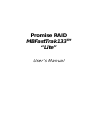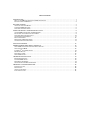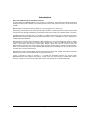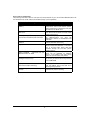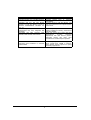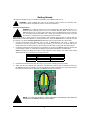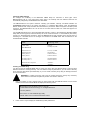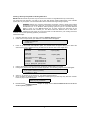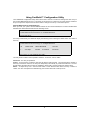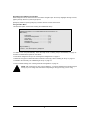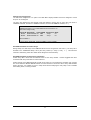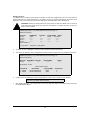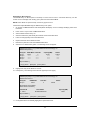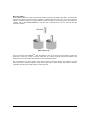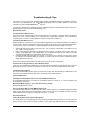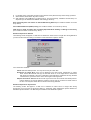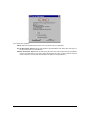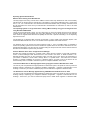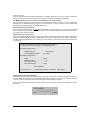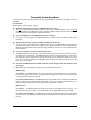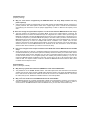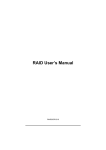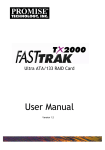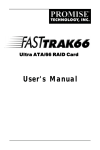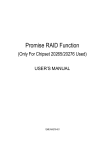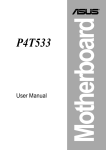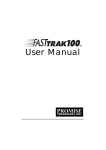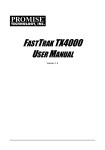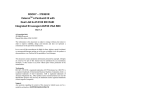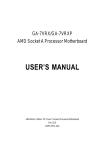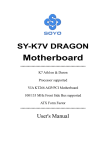Download Albatron MBFastTrak133 "Lite" User`s manual
Transcript
Promise RAID MBFastTrak133TM “Lite” User’s Manual Copyright Copyright 2002 by Albatron. All rights reserved. No part of this publication may be reproduced, transmitted, transcribed, stored in a retrieval system or translated into any language or computer language, in any form or by any means, electronic, mechanical, magnetic, optical, chemical, manual or otherwise, without the prior written permission of the company. Brands and product names are trademarks or registered trademarks of their respective companies. The vendor makes no representations or warranties with respect to the contents here of and specially disclaims any implied warranties of merchantability or fitness for any purpose. Further the vendor reserves the right to revise this publication and to make changes to the contents here of without obligation to notify any party beforehand. Duplication of this publication, in part or in whole, is not allowed without first obtaining the vendor’s approval in writing. Trademarks All trademarks are the property of their respective holders. Important data protection information You should back up all data before installing any drive controller or storage peripheral. Promise is not responsible for any loss of data resulting from the use, disuse or misuse of this or any other Promise product. Notice Although Promise has attempted to ensure the accuracy of the content of this manual, it is possible that this document may contain technical inaccuracies, typographical, or other errors. Promise Technology, Inc. assumes no liability for any error in this publication, and for damages, whether direct, indirect, incidental, consequential or otherwise, that may result from such error, including, but not limited to loss of data or profits. Promise provides this publication “as is” without warranty of any kind, either express or implied, including, but not limited to implied warranties of merchantability or fitness for a particular purpose. The published information in the manual is subject to change without notice. Promise reserves the right to make changes in the product design, layout, and driver revisions without notification to its users. Table of Contents INTRODUCTION ............................................................................................................................................1 WHAT IS THE MBFASTTRAK133 LITE RAID CONTROLLER? ...............................................................................1 KEYS FEATURES AND BENEFITS ......................................................................................................................2 GETTING STARTED ......................................................................................................................................4 INSTALLING THE HARD DRIVES ........................................................................................................................4 CHECKING CMOS SETTINGS ..........................................................................................................................5 CREATING YOUR DISK ARRAY .........................................................................................................................5 USING FASTBUILD™ CONFIGURATION UTILITY .......................................................................................8 VIEWING MBFASTTRAK133 LITE BIOS SCREEN ..............................................................................................8 NAVIGATING THE FASTBUILD™ SETUP MENU ...................................................................................................9 CREATING ARRAYS AUTOMATICALLY ..............................................................................................................10 VIEWING DRIVE ASSIGNMENTS ......................................................................................................................11 DELETING AN ARRAY ...................................................................................................................................12 REBUILDING A MIRRORED ARRAY .................................................................................................................13 VIEWING CONTROLLER SETTINGS .................................................................................................................. 14 INSTALLING DRIVERS ................................................................................................................................15 UNDERSTANDING DISK ARRAY CONCEPTS ...........................................................................................16 ABOUT MBFASTTRAK133 LITE DISK ARRAY ADAPTER ....................................................................................16 ABOUT ADAPTER BIOS ................................................................................................................................16 FASTBUILD™ AUTO MENU SETUP .................................................................................................................16 RESERVED SECTOR ..................................................................................................................................... 16 DISK ARRAY TERMS ..................................................................................................................................... 16 ABOUT RAID LEVELS ...................................................................................................................................17 TROUBLESHOOTING & TIPS......................................................................................................................19 MOTHERBOARD ISSUES ................................................................................................................................19 SYSTEM CMOS ISSUES ...............................................................................................................................19 DRIVE-RELATED ERRORS .............................................................................................................................19 OPERATING SYSTEM-RELATED ERRORS ........................................................................................................23 FREQUENTLY ASKED QUESTIONS........................................................................................................... 25 PRE-INSTALLATION ......................................................................................................................................25 DRIVE ISSUES..............................................................................................................................................26 INSTALLATION ISSUES ...................................................................................................................................27 POST-INSTALLATION..................................................................................................................................... 27 Introduction What is the MBFastTrak133 Lite RAID controller? Promise designed its MBFastTrak133 Lite to provide a cost-effective, high performance RAID solution that adds performance and/or reliability to PC desktops and/or servers using Ultra ATA/133, Ultra ATA/100, Ultra ATA/66. MBFastTrak133 Lite supports striping (RAID 0) or mirroring (RAID 1) for master only. With striping, identical drives can read and write data in parallel to increase performance. Mirroring increases read performance through load balancing and elevator sorting while creating a complete backup of your files. A MBFastTrak133 Lite striped array can double the sustained data transfer rate of Ultra ATA/133 drives. MBFastTrak133 Lite fully supports Ultra ATA/133 specification of up to 133 MB/sec per drive, depending on individual drive specifications. MBFastTrak133 Lite also offers fault tolerant, data redundancy for entry-level network file servers or simply for desktop PC users wanting to continually protect valuable data on their PC. MBFastTrak133 Lite offers RAID 1 mirroring (for two drives) to protect data. Should a drive that is part of a mirrored array fail, MBFastTrak133 Lite uses the mirrored drive (which contains identical data) to assume all data handling. When a new replacement drive is later installed, MBFastTrak133 Lite rebuilds data to the new drive from the mirrored drive to restore fault tolerance. MBFastTrak133 Lite's bootable BIOS supports individual drives larger than 128GB. With FAT32 and NTFS partitioning, the array can be addressed as one large single volume. These 2 channels (it might be channel 3, 4 on MB) that PDC20276 support only connect HDD. MBFasttrak133Lite don’t support ATAPI device. Please move your ATAPI device to onboard IDE channel. However, if there is no set up through RAID then these 2 channels will act as individual IDE HDD. 1 Keys Features and Benefits The following information offers an overview of the major features of your new Promise MBFastTrak133 Lite. It is divided into two areas: Advanced Hardware Design, and Compatibility. Advanced Hardware Design Features Supports data striping (RAID 0) or mirroring (RAID 1) Supports DMA 2/1/0 Ultra DMA 6/5/4/3/2/1/0, PCI Plug-n-Play, PCI Interrupt sharing and coexists with motherboard IDE controllers Supports concurrent dual IDE channel operation Supports IDE bus master operation Utilizes FastBuildTM auto-menu from the MBFastTrak133 Lite BIOS Displays status and error messages during boot-up checking Employs the latest Promise Ultra ATA/133 ASIC technology. PCI Mirroring supports automatic background rebuilds 2 Benefits Provides dramatic increase in drive performance and/or fault tolerant options. Offers performance customization and data rebuilds from the BIOS menu. Burst data transfer rates up to 133MB/sec from Ultra ATA/133 drives to boost overall system performance. Easy to install; support four ATA drives on the MBFastTrak133 Lite while still supporting 4 devices on motherboard ATA controller. Drive workload is distributed in parallel between members of the array. Allows multitasking during disk transfers which increase CPU efficiency. The CPU is free to process tasks during IDE data transfers through the PCI Bus to/from system memory. Offers pre-set application specific settings which can be optimized for Desktop, Server, or A/V Editing. Has "Auto Setup" option for quick and easy array builds. Notifies user of possible errors and allows for recovery of mirrored drive arrays directly from FastBuildTM . Fully supports Ultra ATA/133 specifications with 133 MB/sec timing and CRC errorchecking at high speeds. Fault tolerance can be restored automatically without rebooting Compatibility Features Complies with PCI v2.2 Local Bus standard Compliant with PCI IDE Bus Master standard. PCI IDE Bus Master support for Windows XP/2000/98/95, Windows NT 3.5x, 4.0 Tested compatibility to coexist with motherboards that have integrated IDE controllers Compatible with Ultra ATA/133, Ultra ATA/100, Ultra ATA/66, Ultra ATA/33 Features 48-bit LBA and Extended Interrupt13 drive translation in controller onboard BIOS 3 Benefits Provides highest level of hardware compatibility. Provides 32-bit I/O, IDE Bus Master, and Ultra ATA performance for optimal system performance. Improves system performance of new and existing installations including motherboard with Intel chipsets. Works with newest and current IDE drive specifications. Promise engineers experienced with IDE devices perform verification testing with major drive manufacturers and development partners. Breaks capacity barriers for support of drives greater than 128GB in capacity. Offers flexible storage options for space demanding applications. Getting Started This section is designed to get you started for installation of your MBFastTrak133 Lite. WARNING: Before installing the driver into an existing system, backup any necessary data. Failure to follow this accepted PC practice could result in data loss. Installing The Hard Drives WARNING: If you wish to include your current bootable drive using the Windows NT 4.x or Windows 2000 operating system as part of a bootable Mirrored (RAID 1) array on your MBFastTrak133 Lite, do NOT connect the hard drive to the MBFastTrak133 Lite controller yet. You MUST install the Windows NT4 or 2000 driver software first (see page 15) to this drive while it is still attached to your existing hard drive controller. Hard drives must be Ultra ATA/133, Ultra ATA/100, Ultra ATA/66, Ultra ATA/33 to operate with the MBFastTrak133 Lite RAID Adapter. For optimal performance, install all identical drives of the same model and capacity. The drives’ matched performance allows the array to function better as a single drive. 1. 2. Promise recommends using identical drive as part of MBFastTrak133 Lite array. If striping for performance, use two new drives. If mirroring for protection, you can use two new drives OR use an existing drive and a new drive (the new drive must be the same size or larger than the existing drive). Configure the jumpers of the hard drive you’re preparing to connect to the MBFastTrak133 Lite using the correct “Master / Slave” or “Cable-Select” settings in the positions described in the table below. NOTE: Sometimes the Master drive with no slave attached is called “Single.” The master slave setting differentiates two drives chained on the same connector. Jumper Settings # of Drives 3. 4. IDE Channel 1 IDE Channel 2 1 M ---- 2 M M M = Master Install the hard drives into the hard drive bays of your system, including the power cables. Attach one Ultra ATA cable to each hard drive. Then attach one cable to each of the IDE connectors on the MBFastTrak133 Lite controller. The colored edge of the cable(s) indicates pin 1 (see below), and the blue cable connector must be attached to the MBFastTrak133 Lite connector. NOTE: You must use an 80-wire, 40-pin cable when connecting an Ultra ATA/133 hard drive to the MBFastTrak133 Lite controller. 4 Checking CMOS Settings No changes are necessary in the Mainboard CMOS Setup for resources or drive types. Since MBFastTrak133 Lite is a PCI Plug-n-Play (PnP) device, the Interrupt and Port address resources are automatically assigned by the Mainboard’s PCI PnP BIOS. The MBFastTrak133 Lite system resources including port address, interrupt, and BIOS address are automatically determined by the system PnP BIOS. To customize IRQ settings, enter the Mainboard BIOS’s Advanced PCI setup and follow the manufacturer’s procedures. When the system is limited by IRQ resources, the MBFastTrak133 Lite can be set for the same IRQ as other PCI cards that support PCI interrupt sharing. For the MBFastTrak133 Lite to be the bootable IDE controller, confirm in the mainboard’s Standard CMOS Setup that the drive types (for hard disk drives) are set for “Unknown Device” or “Not Installed” (see below). If there is a “Hard-Disk Drive Sequence,” place the MBFastTrak133 Lite controller as the second choice in searching for a bootable device. No changes are needed for CD-ROM drives that are attached to the mainboard IDE controller. Processor ID: Cache: MHz BIOS version: xxx Server Tag: xxxxx System Time 18:50:37 Tue May 02, 2000 SYSTEM DATE Diskette Drive A: Diskette Drive B: Primary Drive 0 3.5 inch, 1.44 MB Not Installed Unknown Device Primary Drive 1 Unknown Device Secondary Drive 0 Secondary Drive 1 CD-ROM Reader Unknown Device Hard-Disk Drive Sequence Boot Sequence <ENTER> <ENTER> Creating Your Disk Array You will now use the FastBuild BIOS utility to create your array using the attached drives. There are three different scenarios in creating this array. You can create an array for performance, you can create a Security array using new hard drives (recommended), or you can create a Security array using an existing hard drive and a new hard drive. WARNING: If creating a Security array using an existing hard drive, backup any necessary data. Failure to follow this accepted PC practice could result in data loss. 1. Boot your system. If this is the first time you have booted with the MBFastTrak133 Lite and drives installed, the Promise onboard BIOS will display the following screen. MBFastTrak133 Lite (tm) BIOS Version 2.00.0.XX (c) 1995-2000 Promise Technology, Inc. All Rights Reserved. No array defined . . . Press <Ctrl-F> to enter FastBuild (tm) Utility Or press <ESC> key to continue booting the system. 2. Press <Ctrl-F> keys to display the FastBuild (tm) Utility Main Menu 5 3. Press “1” to display the Auto Setup Menu below. This is the fastest and easiest method to creating your first array. FastBuild (tm) Utility 1.xx (c) 1995-2000 Promise Technology, Inc. [Auto Setup Options Menu] Optimize Array for: Performance Typical Application usage: A/V Editing [ Auto Setup Configuration ] Mode ......................................... Stripe Drives used in Array ..........................2 Array Disk Capacity...................16126 [ Keys Available ] [↑] Up [↓] Down [←, →, Space] Change Option [ESC] Exit [Ctrl-Y] Save Creating an Array for Performance NOTE: MBFastTrak133 Lite allows users to create striped arrays with 1, 2 drives. To create an array for best performance, follow these steps: 1. Using the Spacebar, choose “Performance” under the Optimize Array for section. 2. Select how you will use your PC most under the Typical Application usage section The choices are A/V Editing, Server, and Desktop (the default). 3. Press <Ctrl-Y> keys to Save and create the array. 4. Reboot your system. 5. Once the array has been created, you will need to FDISK and format the array as if it were a new single hard drive. 6. Proceed to Installing Drivers section of the manual (see page 15). Creating a Security Array With New Drives NOTE: MBFastTrak133 Lite permit only two drives to be used for a single Mirrored array in Auto Setup. To create an array for data protection using new hard drives, follow these steps: 1. Using the Spacebar, choose “Security” under the Optimize Array for section. 2. Press <Ctrl-Y> keys to Save your selection. 3. The window below will appear. Do you want the disk image to be duplicated to another? (Yes/No) Y - Create and Duplicate N - Create Only 4. Press “N” for the Create Only option. 5. A window will appear almost immediately confirming that your Security array has been created. Press any key to reboot the system Array has been created. <Press Any Key to Reboot> 6. Proceed with normal FDISK and format procedures as if you had just installed a new hard drive. 7. Once the arrayed drives have been formatted, proceed to the Installing Driver chapter on page 15 to install your operating system and/or MBFastTrak133 Lite driver. 6 Creating a Security Array With An Existing Data Drive NOTE: MBFastTrak133 Lite permits only two drives to be used for a single Mirrored array in Auto Setup. You would use this method if you wish to use a drive that already contains data and/or is the bootable system drive in your system. You will need another drive of identical or larger storage capacity. WARNING: Backup any necessary data before proceeding. Failure to follow this accepted PC practice could result in data loss. If you wish to include your current bootable drive using the Windows NT 4.x or Windows 2000 operating system as part of a bootable Mirrored (RAID 1) array on your MBFastTrak133 Lite, do NOT connect the hard drive to the MBFastTrak133 Lite controller yet. You MUST install the Windows NT4 or 2000 driver software first (see page 15) to this drive while it is still attached to your existing hard drive controller. For all other Operating Systems, proceed here. Follow these steps: 1. 2. Using the Spacebar, choose “Security” under the Optimize Array for section. Press <Ctrl-Y> keys to Save your selection. The window below will appear. Do you want the disk image to be duplicated to another? (Yes/No) Y - Create and Duplicate N - Create Only 3. Press “Y” for the Create and Duplicate option. The window below will appear asking you to select the Source drive to use. FastBuild will copy all data from the Source drive to the Target drive. Source Disk Channel:ID Drive Model Capacity (MB) Target Disk Channel:ID Drive Model [Please Select A Source Disk] Channel:ID Drive Model 1 :Master QUANTUMCR8.4A 2 :Master QUANTUMCR8.4A [↑] Up [↓] [ESC] Exit [Ctrl-Y] Save Capacity (MB) Capacity (MB) 8063 8063 4. 5. Use the arrow keys to choose which drive contains the existing data to be copied. Press [Ctrl-Y] keys to Save selection and start duplication. The following progress screen will appear. Start to duplicate the image . . . Do you want to continue? (Yes/No) Y – Continue N – Abort 6. 7. Select “Y” to continue. If you choose “N”, you will be returned to step 1. Once complete, the following screen will appear confirming that your Security array has been created. Press any key to reboot the system Array has been created. <Press Any Key to Reboot> 8. Proceed to the Installing Driver chapter on page 15 to install the MBFastTrak133 Lite driver and/or operating system. 7 Using FastBuild™ Configuration Utility The FastBuildTM Configuration Utility offers several menu choices to create and manage the drive array on the Promise MBFastTrak133 Lite. For purposes of this manual, it is assumed you have already created an array in the previous chapter and now wish to make a change to the array or view other options. Viewing MBFastTrak133 Lite BIOS Screen When you boot your system with the MBFastTrak133 Lite and drives installed, the Promise onboard BIOS will detect the drives attached and show the following screen. MBFastTrak133 Lite (tm) BIOS Version 2.00.0.XX (c) 1995-2000 Promise Technology, Inc. All Rights Reserved. Scanning IDE drives . . . . . If an array exists already, the BIOS will display the following screen showing the BIOS version and status of the array. MBFastTrak133 Lite (tm) BIOS Version 2.00.0.xx (c) 1995-2000 Promise Technology, Inc. All Rights Reserved. ID 1* MODE SIZE 2+0 Stripe TRACK-MAPPING STATUS 16126M Functional 611/128/32 Press <Ctrl-F> to enter FastBuild (tm) Utility.... The array status consists of three possible conditions: Functional, Critical, Offline. Functional - The array is operational. Critical - A mirrored array contains a drive that has failed or disconnected. The remaining drive member in the array is functional. However, the array has temporarily lost its ability to provide fault tolerance. The user should identify the failed drive through the FastBuild Setup utility, and then replace the problem drive. Offline - A striped array has 1 drive that has failed or been disconnected. When the array condition is “offline,” the user must replace the failed drive(s), then restore data from a backup source. 8 Navigating the FastBuild™ Setup Menu When using the menus, these are some of the basic navigation tips: Arrow keys highlights through choices; [Space] bar key allows to cycle through options; [Enter] key selects an option; [ESC] key is used to abort or exit the current menu. Using the Main Menu This is the first option screen when entering the FastBuildTM Setup. FastBuild (tm) Utility 1.xx (c) 1995-2000 Promise Technology, Inc. [ Main Menu ] Auto Setup .............................................. [ 1 ] View Drive Assignments.......................... [ 2 ] View Array ............................................... [ 3 ] Delete Array ............................................ [ 4 ] Rebuild Array........................................... [ 5 ] Controller Configuration .......................... [ 6 ] [ Keys Available ] Press 1...6 to Select Option [ESC] Exit To create a new array automatically, follow the steps under “Creating Arrays Automatically” on page 24. Promise recommends this option for most users. To view drives assigned to arrays, see “Viewing Drive Assignments” on page 11. To delete an array (but not delete the data contained on the array), select “Deleting An Array” on page 12. To rebuild a mirrored array, see “Rebuilding an Array” on page 13. To view controller settings, see “Viewing Controller Configuration” on page 14. NOTE: After configuring an array using FastBuild, you should FDISK and format the arrayed drive(s) if you are using new, blank drives. Depending on the type of array you are using. 9 Creating Arrays Automatically The Auto Setup <1> selection from the Main Menu can intuitively help create your disk array. It will assign all available drives appropriate for the disk array you are creating. After making all selections, use Ctrl-Y to Save selections. FastBuild will automatically build the array. FastBuild (tm) Utility 1.xx (c) 1995-2000 Promise Technology, Inc. [Auto Setup Options Menu] Optimize Array for: Performance Typical Application usage: A/V Editing [ Auto Setup Configuration ] Mode ......................................... Stripe Spare Drive Count.............................1 Drives used in Array ..........................2 Array Disk Capacity...................16126 [ Keys Available ] [↑] Up [↓] Down [←, →, Space] Change Option [ESC] Exit [Ctrl-Y] Save Optimize Array For Select whether you want Performance (RAID 0), Security (RAID 1) under the “Optimize Array for” setting. Performance (RAID 0 Striping) Supports the maximum performance. The storage capacity equals the number of drives times the capacity of the smallest drive in the disk array. NOTE: MBFastTrak133 Lite permits striped arrays using 1, 2 drive attached in Auto Setup mode. Security (RAID 1 Mirroring) Creates a mirrored (or fault tolerant) array for data security. NOTE: Under the Security setting, MBFastTrak133 Lite permits two drives to be used for a single Mirrored array only. Defining Typical Application Usage Allows the user to choose the type of PC usage that will be performed in order to optimize how MBFastTrak133 Lite handles data blocks to enhance performance. Your choice will determine the block size used. You may choose from: A/V Editing (for audio/video applications, or any similar application that requires large file transfers), Server (for numerous small file transfers), or Desktop (a combination of large and small file sizes). NOTE: If you wish to customize the settings of individual disk arrays (such as block size), you must manually create disk arrays with the Define Array <3> option from the Main Menu. 10 Viewing Drive Assignments The View Drive Assignments <2> option in the Main Menu displays whether drives are assigned to a disk arrays or are unassigned. The menu also displays the data transfer mode that relates to speed used by each drive (U6 refers to 133MB/sec transfers, U5 refers to 100MB/sec transfers, U4 refers to 66MB/sec transfers, etc...) FastBuild (tm) Utility 1.xx (c) 1995-2000 Promise Technology, Inc. [ View Drive Assignments ] Channel:ID Drive Model Capacity(MB) Assignment Mode 1 : Master QUANTUMCR8.4A 8063 Array 1 U5 2 : Master QUANTUMCR8.4A 8063 Array 1 U5 [ Keys Available ] [↑] Up [↓] Down [ESC] Exit Mode (U=UDMA, P=PIO, D=DMA) How MBFastTrak133 Lite Orders Arrays During startup, the disk arrays on the MBFastTrak133 Lite are recognized in this order: 1) The array set to bootable in the FastBuildTM Setup, and 2) the Array number (i.e. Array 0, Array 1…). This would be involved in determining which drive letters will be assigned to each disk array. How MBFastTrak133 Lite Saves Array Information All disk array data is saved into the reserved sector on each array member. Promise suggests that users record their disk array information for future reference. Another feature of the MBFastTrak133 Lite disk array system is to recognize drive members even if drives are moved between different MBFastTrak133 Lite card connectors. Since each drive’s array data identifies itself to the array, it is possible to move or swap drives without modifying the array setup. This is valuable when adding drives, or during a rebuild. 11 Deleting An Array The Delete Array <4> Menu option allows for deletion of disk array assignments. This is not the same as deleting data from the drives themselves. If you delete an array by accident (and before it has been used again), the array can normally be recovered by defining the array identically as the deleted array. WARNING: Deleting an existing disk array could result in its data loss. Make sure to record all array information including the array type, the disk members, and stripe block size in case you wish to undo a deletion. FastBuild (tm) Utility 1.xx (c) 1995-2000 Promise Technology, Inc. [ Delete Array Menu ] Array No Array 1 Array 2 Array 3 Array 4 [ Keys Available ] [↑] Up [↓] Down RAID Mode Stripe —— —— —— [ESC] Exit Total Drv 2 —— —— —— Capacity(MB) Status 16126 Functional —— —— —— —— —— —— [Del] Delete 1. To delete an array, highlight the Array you wish to delete and press the [Del] key. 2. The View Array Definition menu will appear (see below) showing which drives are assigned to this array. FastBuild (tm) Utility 1.xx (c) 1995-2000 Promise Technology, Inc. [ Define Array Menu ] Array No Array 1 RAID Mode Total Drv —— —— Capacity(MB) —— Status —— Stripe Block: 64 KB [ Drive Assignments ] Channel:ID 1 : Master 2 : Master 3. Drive Model QUANTUMCR8.4A QUANTUMCR8.4A Capacity (MB) 8063 8063 Confirm yes to the following warning message with the <Ctrl-Y> key to continue array deletion: Are you sure you want to Press Ctrl-Y to Delete, others to Abort 4. Assignment Y Y delete this array? After deleting the array, you should create a new array using Auto Setup or the Define Array menu from the FastBuild Main Menu. 12 Rebuilding A Mirrored Array The Rebuild Array <5> Menu option is necessary to recover from an error in a mirrored disk array. You will receive an error message when booting your system from the FastTrak BIOS. NOTE: Drives MUST be replaced if they contain any physical errors. Follow these steps BEFORE using the Rebuild Array menu option: 1. On bootup, the MBFastTrak133 Lite Startup BIOS will display an error message identifying which drive has failed. 2. Press <Ctrl-F> keys to enter FastBuild Main Menu. 3. Select submenu Define Array <3>. 4. Select the failed array and identify the Channel and ID of the failed drive. 5. Power off and physically remove the failed drive. 6. Replace the drive with an identical model. 7. Reboot the system and enter the FastBuild Main Menu. 8. Select the <5> Rebuild Array option. The following screen will appear. FastBuild (tm) Utility 1.xx (c) 1995-2000 Promise Technology, Inc. [ Rebuild Array Menu ] Array No Array 1 Array 2 Array 3 Array 4 RAID Mode Total Drv Mirror 2 —— —— —— —— —— —— Capacity(MB) 16126 —— —— —— Status Critical —— —— —— [ Keys Available ] [↑] Up [↓] Down 9. [ESC] Exit [Enter] Select Highlight the array whose Status is “Critical”. 10. Press [Enter]. The following screen will then appear (see next page). FastBuild (tm) Utility 1.xx (c) 1995-2000 Promise Technology, Inc. [ Rebuild Array Menu ] Array No Array 2 RAID Mode Mirror Total Drv 2 Status Critical Stripe Block: Not Available [ Select Drive for Rebuild ] Channel:ID 1 : Slave Drive Model QUANTUMCR8.4A [ Keys Available ] [↑] Up [↓] Down [ESC] Exit [Enter] Select 11. Under [Select Drive for Rebuild], highlight the replacement drive. 13 Capacity (MB) 8063 12. Press [Enter] and confirm that the data will be copied on to the selected drive. All data on the replacement drive will be written over with mirrored information from the array drive. A progress bar will appear as below. Please Wait While Duplicating The Image 10% Complete 13. Once the rebuild process is complete, the user will be asked to reboot the system. Viewing Controller Settings The Controller Configuration <6> menu selection allows you to enable or disable the MBFastTrak133 Lite BIOS from halting (the default) if it detects an error on boot up. You may also view the system resources (Interrupt and I/O port address) of FastTrak’s data channels. FastBuild (tm) Utility 1.xx (c) 1995-2000 Promise Technology, Inc. [ Adapter Configuration - Options ] Halt On Error: Enable [ System Resources Configuration ] Channel 1 (IDE1) Channel 2 (IDE2) Interrupt : A Interrupt : A I/O Port : FFF0 I/O Port : FFA8 [ Keys Available ] [←, →, Space] Change Option [ESC] Exit Halting FastTrak BIOS On Bootup Errors The [Adapter Configuration – Options] section allows you to enable or disable MBFastTrak133 Lite to Halt operation at the BIOS startup screen should an error be detected. This is the only option that can be changed on this screen. Viewing FastTrak System Resources The [System Resources Configuration] section of this submenu displays the PCI slot interrupt and port address used by the MBFastTrak133 Lite. The resources used are determined by the Mainboard PCI PnP BIOS for the PCI slot in which the MBFastTrak133 Lite resides. In the rare case that there is a resource conflict, refer to the Mainboard BIOS documentation on changes on resources allocated to the MBFastTrak133 Lite PCI slot. 14 Installing Drivers This section details the MBFastTrak133 Lite driver installation when used with various operating systems. The software includes the driver necessary to identify MBFastTrak133 Lite to the operating system. In the following text, we assume that your CD-ROM Drive letter to be Drive d: 1. 2. 3. 4. 5. 6. 7. 8. 9a. 9b. 9c. 9d. 10. 11. 12. 13. Check in BIOS, the “Onboard RAID Device” in Peripherals option is “Enabled”. Put the driver CD in your CD-ROM drive. Go to “Device Manager “, and you will see a exclamation mark in front of the SCSI controller. Double click on it, and choose “Driver” option. Click on “Update Driver” button. Click “Next” to next step. Choose “Install from a disk or a specific location (Advanced)”, and go to next step. Choose “Include this location in the search” and click “Browse” button. If your system is Windows 95/98/ME, go to D:\Intel\Promise\Pdc20276\2.00.1240B26\Win9x-ME. If your system is Windows 2000, go to D:\Intel\Promise\Pdc20276\2.00.1240B26\Win2000. If your system is Windows XP, go to D:\Intel\Promise\Pdc20276\2.00.1240B26\WinXP. If your system is Windows NT4.0, go to D:\Intel\Promise\Pdc20276\2.00.1240B26\NT4. Click “Next” to go on. Click on “Finish” button to finish the process. The system will ask if you want to restart the computer, click “Yes”. Then you can power off your computer, and attach your hard drive to RAID connector. 15 Understanding Disk Array Concepts About MBFastTrak133 Lite Disk Array Adapter MBFastTrak133 Lite is a high performance Ultra ATA RAID controller that features parallel data channel operation and an onboard BIOS. The two channels on the MBFastTrak133 Lite support parallel operation that allows for overlapped I/O under multi-tasking operating systems and sharing the workload between multiple drives. About Adapter BIOS The MBFastTrak133 Lite contains a BIOS code that extends the standard disk service routine provided through Int13. The BIOS is bootable for DOS and other operating systems that rely on the system BIOS for drive operation. MBFastTrak133 Lite can support drives and disk arrays with capacities exceeding 8.4 GB using Extended Interrupt13 support. When the MBFastTrak133 Lite BIOS appears during bootup, users can press <F2> to enter the FastBuildTM setup to select from menu settings. FastBuild™ Auto Menu Setup This setup utility is used to build and manage MBFastTrak133 Lite disk arrays. The utility is menu driven and features the <1> Auto Setup option that uses a simple, interactive setup process. Once the array is built, all the array members store the configuration information in the drive’s reserved area. See Chapter 4 that provides descriptions of individual functions. Reserved Sector Array configuration data about the drive member and other members in the disk array are saved on a special location on the disk drives called the reserved sector. If any member of the array becomes corrupt or lost, the redundant configuration data on the other members can be used for rebuilds. Disk array members do not have a “memory” of their drive positions. This allows drives to be placed on different MBFastTrak133 Lite connectors within the system without reconfiguring or rebuilding. Disk Array Terms Disk Array Description A “disk array” is formed from a group of 2 or more disk drives which appear to the system as a single drive. The advantage of an array is to provide better throughput performance and/or data fault tolerance. Better performance is accomplished by sharing the workload in parallel among multiple physical drives. Fault tolerance is achieved through data redundant operation where if one (or more) drive fails or has a sector failure, a mirrored copy of the data can be found on another drive(s). For optimal results, select identical Ultra ATA/133 drives to install in disk arrays. The drives’ matched performance allows the array to function better as a single drive. Disk Array Member The individual disk drives in an array are called “members.” Each member of a specific disk array is coded in their “reserved sector” with configuration information that identifies the drive as a member. All disk members in a formed disk array are recognized as a single physical drive to the system. Disk Array Types For most installations, the FastBuildTM setup “<1> Auto Setup” option will configure your system. There are four disk array types in three categories that can be installed on the MBFastTrak133 Lite. Striping is in the Performance category while Mirroring, Striping/Mirroring are in the Fault Tolerance category. Disk arrays within the Performance and Fault Tolerance categories conform with the Redundant Array of Independent Disks technology, or RAID. The RAID levels supported are 0 and 1. 16 RAID Level RAID RAID 0 1 (Striping) (Mirroring) Performance Capacity # of Drives Highest Normal # Drives x Smallest Size 50% min 2 to 4 2 About RAID Levels Striping (RAID 0) Reads and writes sectors of data interleaved between multiple drives. When any disk member fails, it affects the entire array. Performance is better than a single drive since the workload is balanced between the array members. This array type is for high performance systems. Identical drives are recommended for performance as well as data storage efficiency. The disk array data capacity is equal to the number of drive members times the smallest member capacity. For example, one 1GB and three 1.2GB drives will form a 4GB (4 x 1GB) disk array. Stripe Size - a value can be set from 1KB to 1024KB sector size. The size can directly affect performance. In the FastBuild BIOS, the “Desktop” default is 8KB while “Server” and “A/V Editing” are 64KB. 17 Mirroring (RAID 1) Writes duplicate data on to a pair of drives while reads are performed in parallel. ATA RAID 1 is fault tolerant because each drive of a mirrored pair is installed on separate IDE channels. If one of the mirrored drives suffers a mechanical failure (e.g. spindle failure) or does not respond, the remaining drive will continue to function. This is called Fault Tolerance. If one drive has a physical sector error, the mirrored drive will continue to function. RAID 1 (Mirroring) On the next reboot, the FastBuildTM utility will display an error in the array and recommend to replace the failed drive. Users may choose to continue using their PC, however Promise recommends replacing the failed drive as soon as possible. See Chapter 4 for a functional description. Due to redundancy, the drive capacity of the array is half the total drive capacity. For example, two 1GB drives that have a combined capacity of 2GB would have 1GB of usable storage. With drives of different capacities, there may be unused capacity on the larger drive. 18 Troubleshooting & Tips This section is used to assist with troubleshooting conflicts and MBFastTrak133 Lite installation problems. Also refer to the “README.TXT” file on the MBFastTrak133 Lite driver and utility diskette for more recent information as well as the PromiseOnlineTM services. The section is divided into the following categories: Motherboard Issues, System CMOS Issues, Drive Errors, Operating System Errors, and Audio/Video Editing Tips. Motherboard Issues Freeing additional IRQ resources Since the Promise controller supports PCI Interrupt sharing, it is possible to use IRQs already assigned to another PCI card. Interrupt Sharing is not supported with onboard IDE controllers. If the onboard IDE controller(s) are not used, you may disable the controllers to free IRQ 14 and/or 15. Configuring PCI IRQ resources Setting the IRQ for a particular PCI slot will be different depending on the motherboard BIOS. This setting is usually made in the PCI Configuration and/or Plug and Play (PnP) section of the motherboard BIOS setup. There are three common methods that motherboard BIOS’s handle assignment of IRQs to PCI slots: 1. 2. 3. Specifically assigning an IRQ to a particular slot - You can tell the motherboard to use IRQ 10 for PCI slot 1, IRQ 11 for PCI slot 2, etc. Listing which IRQs are available to be assigned to the PCI slots - This BIOS has an option where you specify “1st Available IRQ”, “2nd Available IRQ”, etc. The BIOS then scans the PCI slots for PCI cards and assigns these IRQs in the order that it finds the PCI cards. Excluding an IRQ from being used by a PCI slot - If you have an ISA card that is using an IRQ, change the setting for this particular IRQ from “Available” to “used by ISA card” so that the motherboard will not assign this IRQ to a PCI slot. Consult your motherboard manual for information that is specific to your motherboard. System locks up during bootup or when Windows starts There may be a possible IRQ conflict with an ISA card. Identify what IRQs are used by ISA cards, enter the Mainboard PCI Setup, and reserve the IRQ for use with ISA. PCI slots cannot share IRQs with ISA cards. Intermittent data problems Do not exceed the 33Mhz PCI Bus speed. Pentiums set to higher than default settings or AMD K6 and Cyrix CPUs can exceed these limitations and cause intermittent boot and data problems. System CMOS Issues Set Mainboard CMOS Boot sequence to boot to MBFastTrak133 Lite On some Mainboard BIOS, it is necessary to set the Boot sequence to “SCSI, A:, C:” since the Promise chip is identified as a SCSI card. Mainboard CMOS displays C: or D: drive failure during startup See Drive-Related Errors section. Using an Onboard IDE Card with MBFastTrak133 Lite If an onboard IDE controller is installed with hard disks, enable support in the Mainboard Standard CMOS Setup for the drives. Note that the onboard IDE hard drives will then be the bootable hard disk unless the system BIOS has a boot sequence setting with a “SCSI, A:, C:” option. Drive-Related Errors Critical Array Status Error Reported during Boot If a critical status error message appears on the FastTrak133 BIOS startup screen for a mirrored array (see below), there is a drive in the array which has failed or is not responding. MBFastTrak133 Lite will identify the 19 failed drive by channel number and Master/Slave designation (if 2 drives exist on the same cable). The mirrored array has lost its fault tolerance, but will still perform normal drive reads and writes. Operation aborted because FastBuild follows: encountered an error as Location: Channel 2 - Master Drive Array Status: Critical Please retry using FastCheck utility to recover all data. Reboot the system by pressing the ENTER key. Try powering the system off and on to reset the drive. Also confirm that cables are properly attached and the drive is receiving power. If the drive still appears to have failed, proceed to “Rebuild Array” option of FastCheck detailed on page Drive cannot be formed into an array Drives must support Ultra DMA or Multi-word DMA and be free of media defects to be added into an array. Promise recommends using new identical drives for each array. Re-secure data and power cabling while checking for proper alignment. Typically, Pin 1 of the drive is closest to the power connector. Possible Master/Slave problems Master/slave problems may exist between two ATA or IDE drives of different brands attached to a single cable. For both compatibility and better performance, choose drives of the same model/brand and install them on separate cables. Refer to the Drive Setup by Connector chart for more recommended drive placements. System CMOS displays C: or D: drive failure during Startup Do not reference C: or D: in the Mainboard Standard CMOS for drives attached to the MBFastTrak133 Lite controller. Only enter drive information in the Mainboard CMOS for drives attached to a conventional add-on or onboard IDE controller. FDISK reports a much lower drive capacity if a single physical drive or a striped array exceeds 64GB Due to a limitation with FDISK, the utility reports only the storage capacity that exceeds 64GB. This is a cosmetic, not actual, limitation. Simply create a single DOS drive partition, reboot, then format the partition. The Format command will recognize the total capacity of the partition accurately. Windows NT/2000/98 will now recognize the total capacity of your array. Unable to partition or format array The Reserve Sector of one of the drives has become corrupt or bad. Removing the Reserve Sector will remedy any issue related directly to a Bad Reserve Sector. WARNING: Before removing the Reserve Sector of the drive(s), backup any existing data. Removal of the reserve sector of any drive permanently deletes all existing data on the hard drive. For Mirrored arrays (RAID 1), you should remove the Reserve Sector from the "mirrored" drive first (this will appear during Step 3 below) then rebuild the mirrored array. Remove the Sector on the Master Drive only as a last resort. For Striped arrays (RAID 0), removing the Reserve Sector from any of the drives that are striped will destroy the arrayed data. To remove the Reserve Sector, follow these steps: 1. When the MBFastTrak133 Lite BIOS comes up, press Crtl-F to enter the FastBuild. 2. Press 2 to "View Drive Assignments". 3. Using the arrow keys, highlight the drive where you wish to remove the reserve sector. 4. Press ALT-F1. The highlighted drive will start blinking on the screen. 5. Press CTRL-TAB. A message will appear that says the reserved sector (which is where array information is kept) on the disk will be wiped. 6. Press "Y" to confirm. 7. For a mirrored arrays, hit the “ESC” key twice to reboot and skip to step 10. 20 8. For striped arrays, repeat this process for each member of the particular array that is having a problem. 9. When finished, hit the "ESC" key twice to reboot. 10. After rebooting, use FastBuild to re-create the array. For mirrored arrays, rebuild the mirrored array. For striped arrays, use FDISK and FORMAT after setting up the array. Array Constantly Goes Into Critical or Offline Mode During Reboot (see “Unable to Partition or Format array” above) Cannot Rebuild Mirrored (RAID 1) Array (see “Unable to Partition or Format array” above) Fatal Errors or Data Corruption Are Constantly Reported When Reading or Writing to Drive Array (see “Unable to Partition or Format array” above) ECC Error Reported on Rebuild The following screen will appear if a data error is detected on either source or target drive during Rebuild if you have set the On Errors setting to “Interactive” within FastCheck’s Options Window. Your choices are as follows: Abort: Halts the rebuild process. You may elect to retry at a later date. Break ECC on Target Drive: If the error is detected on the source drive, “Break ECC on Target Drive” means that FastTrak will copy the bad data sector on to the target drive to assure that both drives are identical. If the error is detected on the target drive, FastCheck will copy the data contained in the good sector of the source drive again to the target drive. Skip the Error Block: MBFastTrak133 Lite will log the event error and continue the rebuild process. Use this setting if you want to detect the presence of errors, but do not want to fix these errors at the time. You may then decide what to do about the error(s) detected. ECC Error Reported on Synchronize The following screen will appear if a data error is detected on either source or target drive during Synchronize if you have set the On Errors setting to “Interactive” within FastCheck’s Options Window for Scheduled Synchronization or for Manual Synchronization under Notification options. 21 Your choices are as follows: Abort: Halts the synchronization process. You may elect to retry at a later date. Fix the Error Block: MBFastTrak133 Lite will take a good data block from either drive and copy it to the drive where the error was detected. Skip the Error Block: MBFastTrak133 Lite will log the event error and continue the synchronization process. Use this setting if you want to detect the presence of errors, but do not want to fix these errors at the time. You may then decide what to do about the error(s) detected. 22 Operating System-Related Errors Different drive lettering under Windows NT This may happen when using a SCSI card in addition to the Promise chip. Windows NT does not necessarily load the driver for the boot device controller first. This results in a drive that in MS-DOS is the C: drive being the D:, or E:, etc. in Windows NT. Use Windows NT’s Disk Administrator utility to reassign the letters which NT has assigned to the drives. See your Windows NT documentation for instructions on how to use Disk Administrator. The Operating System no longer boots after creating a Mirrored Array using your existing boot drive using Windows 98/NT4/2000 This is due to Drive Geometry issues. You can verify this if you move the original drive back to the onboard controller and it boots. Each controller can view a drive differently. This can be an issue for a new controller which loads the original Master Boot Record (MBR) and then has a problem translating it or the Operating System boot record. For Windows NT or Windows 2000, Promise recommends a “clean” install of the Operating System. This restores the MBR and OS boot record. You will then need to repartition and format the drive. For Windows 98,you can perform the DOS Command “SYS C: ”from a bootable floppy or CD-ROM to restore the operating system boot record and transfer the system files to the boot drive. If this does not work, the Windows 98 registry may have become corrupted during the boot process and must be restored. See the Windows documentation to perform this procedure. Promise Windows driver does not appear Device Manager Windows may already be listing the controller under “Other Devices” instead of “Hard disk controllers” section. In Device Manager under “Other Devices” to see if it lists a “PCI Card”, or “RAID Controller”. If so, highlight this listing and click on the “Properties” button, and then click on the “Driver” tab. Depending on your version of Windows, choose either “Change Driver” or “Update Driver”. Then follow the on-screen prompts to complete installation of the driver. If Windows asks if you want to test if the device can be removed safely click on “CANCEL. Reboot the system to complete installation of the driver. “Inaccessible Boot Device” Message Appears During Floppyless Install of Windows NT or 2000 The "F6" key was not pressed at the appropriate time. Reboot the system, and press the "F6" key when the message "Setup is inspecting your computer's hardware configuration…" appears in Windows NT4 or the message "Press F6 if you need to install third party SCSI or RAID driver" appears in Windows 2000. “No Hard Drives Found” Message Appears During CD-ROM Install of Windows NT or 2000 The "F6" key was not pressed at the appropriate time. Reboot the system, and press the "F6" key when the message "Setup is inspecting your computer's hardware configuration…" appears in Windows NT4 or the message "Press F6 if you need to install third party SCSI or RAID driver" appears in Windows 2000. 23 Performance Tips Here are some tips that may optimize performance in a RAID 0 striped array. If you are using an audio/video editing card, we also recommend to review your card’s documentation for additional information. Use MBFastTrak133 Lite as D: or other non-bootable drive in a Striped Array For A/V editing, keep the original system boot drive on the standard IDE controller as C: drive. Partitioning software such as FDISK will see the array as one physical drive, D: drive (or later). This will prevent file fragmentation and provide better accessibility to the array. Re-Configure PCI Latency Setting The PCI Latency setting appears in some Mainboard BIOS. The setting governs how much time is allocated to service each PCI slot. Promise recommends a value of 64. An optimal value is neither too high nor too low and will vary from system to system. Optimize Array for “Performance” The Promise FastBuild BIOS Utility auto setup menu allows optimizing the array for A/V Editing . The default Performance setting (Striping) selects a Stripe Block size of 64. This larger block size is recommended for the data streaming requirements of A/V editing. You may select an even larger block size in manual mode (see page 15). FastTrak (tm) / MBFastTrak133 Lite (tm) BIOS Version 2.00.0.xx (c) 1995-2000 Promise Technology, Inc. All Rights Reserved. [ Auto Setup Options Menu ] Optimize Array for: Typical Application usage: Performance A/V Editing [ Auto Setup Configuration ] Mode ......................................... Stripe Stripe Block Size .............................64 Drive used in Array............................2 Array Disk Capacity...................13044 [ Keys Available ] [↑] Up [↓] Down [←, →, Space] Change Option [ESC] Exit [Ctrl-Y] Save Change Setting of PCI Bus Utilization Certain brands of video capture cards can produce a “glitch” on play back of .AVI files. A setting of “Less” for PCI Bus utilization reduces the time which MBFastTrak133 Lite occupies on the PCI bus and frees that time for use by other PCI devices and will remove the “glitch” dropout effect on playback. Once a bus setting has been selected, click the Apply button to implement changes immediately. No reboot is required. 24 Frequently Asked Questions This section lists frequently asked questions involving pre-installation, drive issues, installation, and postinstallation. Pre-Installation (Speed, Device Types, Capacity, Cabling) Q: What kind of hard drives can I use for a MBFastTrak133 Lite array? A: You can use any Ultra DMA IDE hard drive(s) to create arrays on the MBFastTrak133 Lite. You should use matching drives for multiple-drive arrays to maximize capacity usage as well as performance. Ultra ATA/133 drives are recommended for highest performance. Q: Can I use ATAPI devices on the MBFastTrak133 Lite controller? A: No. There is no driver layer on the MBFastTrak133 Lite controller which will support ATAPI packet messages. Q: Will the FastTrak133 Lite work with a 37Mhz or 41Mhz PCI bus speed? A: The current PCI 2.2 specification is for a 33Mhz PCI bus speed. The MBFastTrak133 Lite is designed around the specification. In most cases, a higher PCI bus speed will result in a variety of different errors. While some people have been able to get these higher speeds to work, since it is out of specification we cannot support it. Q: How can I change the resources that the FastTrak uses? A: The MBFastTrak133 Lite is fully PnP. This means all the resources that it uses are given to it by the PnP BIOS on the motherboard. The MBFastTrak133 Lite does support IRQ sharing, but this will not work unless ALL the concerned devices support the feature. If your motherboard allows you to control the assignment of these resources, you may be able to remedy the problem by “playing around” with them. You can also try resetting the configuration data in your CMOS. This is usually an option in the PnP section of your CMOS. Q: How does the MBFastTrak133 Lite RAID controller provide storage and/or data protection with their arrays? A: MBFastTrak133 Lite implements two different types of RAID levels as follows: RAID 0 (stripe) For capacity -- The MBFastTrak133 Lite array will be as big as the smallest HDD in the array times however many HDDs are in the array. Any larger HDDs will simply be truncated. The truncated space on the bigger HDDs will then be unusable. For sustained data transfers -- Using MBFastTrak133 Lite, a RAID 0 array consisting of two HDDs will transfer at about twice the speed of the slowest HDD in the array. A RAID 0 array consisting of four HDDs will transfer at about three times the speed of the slowest HDD in the array. RAID 1 (mirror) For capacity -- The MBFastTrak133 Lite array will be as big as the smallest HDD in the array. The larger HDD will simply be truncated. The truncated space on the bigger HDD will then be unusable. For sustained data transfers -- The MBFastTrak133 Lite array will write data at the rate of the slowest HDD in the array. The MBFastTrak133 Lite array will read data at twice the rate of the slowest HDD in the array. 25 Drive Issues Q: Can I add a drive to a MBFastTrak133 Lite RAID array via hot-swap and dynamically adjust the array size/configuration? A: No. The MBFastTrak133 Lite system does not support dynamically adjustable RAID size/configurations. Q: Do the HDDs on the MBFastTrak133 Lite have to be the same size? A: The HDDs that you use with the MBFastTrak133 Lite do not have to be the same size. If the sizes differ, the MBFastTrak133 Lite will “adjust” the HDDs so that they are compatible. Basically, it will truncate the bigger HDD so the sizes match. Any unused space that results from this is unusable, so don’t use HDDs that differ too much. It’ll work, but it’s a waste. Q: Can I take a set of drives which make up an array created on one MBFastTrak133 Lite server and move it to another MBFastTrak133 Lite server? A: Yes. All MBFastTrak133 Lite controllers read the arrays the same way. Once the drives are all connected, you must restart the system for it to recognize the newly-inserted array configuration. Q: Can I take a drive used in a MBFastTrak133 Lite array and access it directly with a different controller, such as the one integrated on the motherboard? A: Yes, but only under certain configurations. The following array configurations will allow the drive(s) to be accessed individually on another controller: mirror (RAID 1), single drive striped (RAID 0). Multiple drives striped will not work. Also, the controller must address the drives as LBA, not CHS. Q: If I have a problem with one of the drives on the MBFastTrak133 Lite, how can I low level format it to correct the problem? A: Do NOT do this. Low-level formatting IDE drives is unnecessary and generally does not correct problems which might be experienced during use. Errors such as bad sectors or ECC/CRC failure are best remedied by completely replacing the drive. For this reason, drives attached to the MBFastTrak133 Lite controller should NOT be low level formatted. Q: Do I have to install disk management software on my array in order to access the full storage capacity of drives? A: No! Disk management software would only complicate things. The array should be fully addressable by your O/S as it is. Remember that some operating systems have varying limits on the sizes of partitions and logical drives that can be defined. Consult your O/S documentation about partitioning larger drives. Q: What system BIOS CMOS settings do I use for the drives on the MBFastTrak133 Lite controller? A: None. The drives on the MBFastTrak133 Lite controller are supported by the MBFastTrak133 Lite BIOS and/or an O/S drivers, not by your system BIOS. Q: How do I partition/format my MBFastTrak133 Lite RAID array? A: The MBFastTrak133 Lite “fools” the system into thinking that it’s dealing with a single HDD. Therefore, anything that you can do to a single HDD can also be done to a MBFastTrak133 Lite array. You can, and should, use the FDISK and FORMAT utilities to partition/format the array. You can partition the array however you see fit. You can format the array with whatever file system you wish. 26 Installation Issues (Capacity, Booting) Q: Why are some drives recognized by the MBFastTrak133 Lite Array Setup utilities with only partial capacity? A: Some hard drive models are shipped with a jumper that reduces the addressable capacity of the drive to prevent problems with older systems which won’t support larger drives. Consult the documentation accompanying the hard drive to set the jumper appropriately in order to utilize the full capacity of the drive. Q: How can I change the system boot sequence in order to boot from the MBFastTrak133 Lite array? A: The boot sequence is controlled by the system BIOS. As far as the system BIOS is concerned, the MBFastTrak133 Lite controller and defined arrays are categorized as a “SCSI” device (even though the BIOS will not attempt to access the MBFastTrak133 Lite as any type of SCSI device). This allows you to set the boot sequence in your BIOS CMOS setup utility to boot from “SCSI” (an add-in controller like the MBFastTrak133 Lite) first, rather than “IDE” (an IDE controller built onto the motherboard or one which effectively replaces it). If there are multiple SCSI add-in controllers in the system, then the boot sequence among them will be determined exclusively by their PCI slot priority. PCI slot #1 will be first, slot #2 second, etc. Put the MBFastTrak133 Lite controller in the PCI slot where it will be accessed ahead of other SCSI controllers if you want to boot from the array. Q: How can I change the boot sequence between a PCI SCSI card and the MBFastTrak133 Lite RAID array? A: Since all PCI devices are all PnP, it is difficult to determine which device is addressed first. Some newer motherboard BIOS may use advanced options that identify devices and allow you to select which device will be assigned resources first. Otherwise you may have to physically switch the device on the PCI bus so that the boot device is in the highest priority slot number (see previous question). If you do not require the MBFastTrak133 Lite BIOS to boot from an array and it is only to be used through a driver under the O/S, one simpler solution would be to disable the MBFastTrak133 Lite BIOS so that it does not affect the boot sequence at all. Post-Installation (Memory Managers, FDISK) Q: Why does my system reboot after the QEMM driver loads from CONFIG.SYS? A: The problem lies in The QEMM “Stealth” feature. This feature places the drive information from the DOS System area into the upper reaches of RAM where Windows resides. This causes the MBFastTrak133 Lite to lose track of its drives when asked to execute the next line in the CONFIG.SYS file. This forces the reboot that you see. Disable Em’s stealth feature to correct this problem. Q: Why can’t I see the drives on the MBFastTrak133 Lite under FDISK? A: The MBFastTrak133 Lite controller is dedicated to RAID array management and does not provide any means of addressing individual hard drives through the Int 13h interface used by FDISK. In order to access drives on the MBFastTrak133 Lite from MSDOS at all, you must first create a RAID array. 27