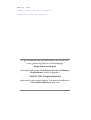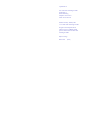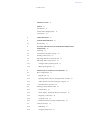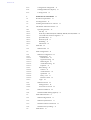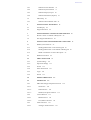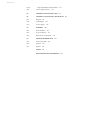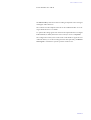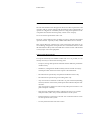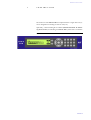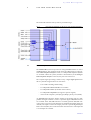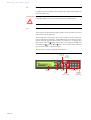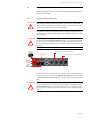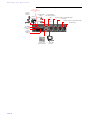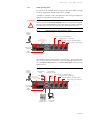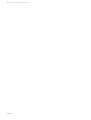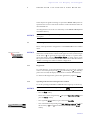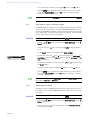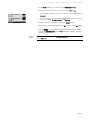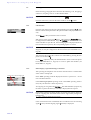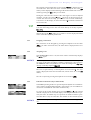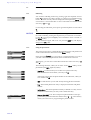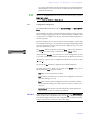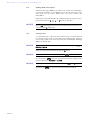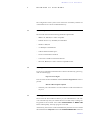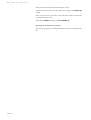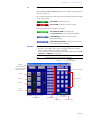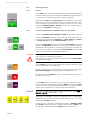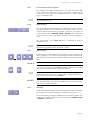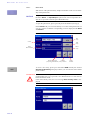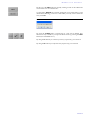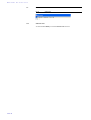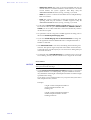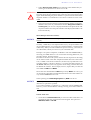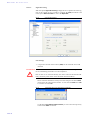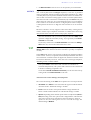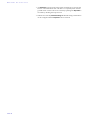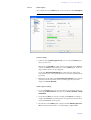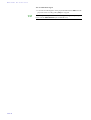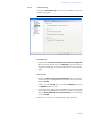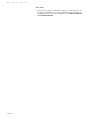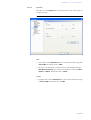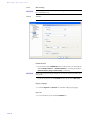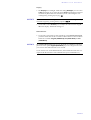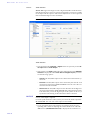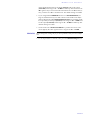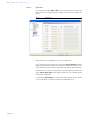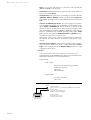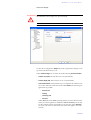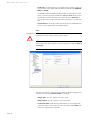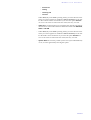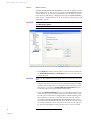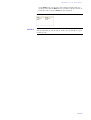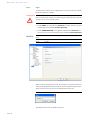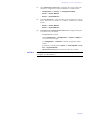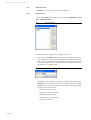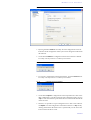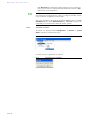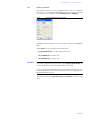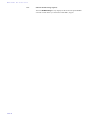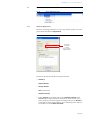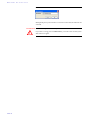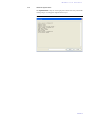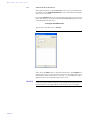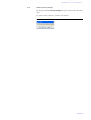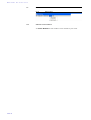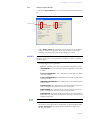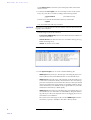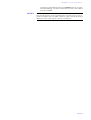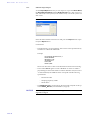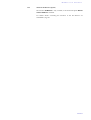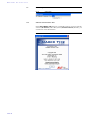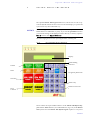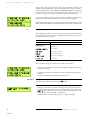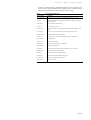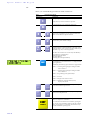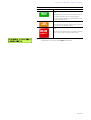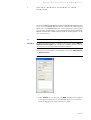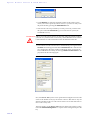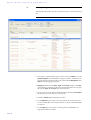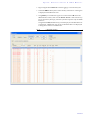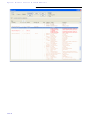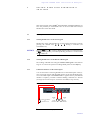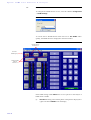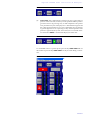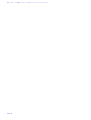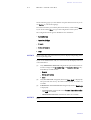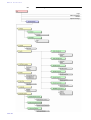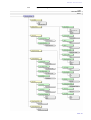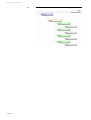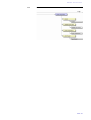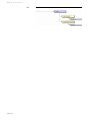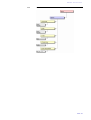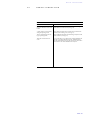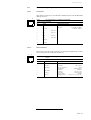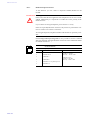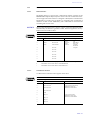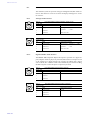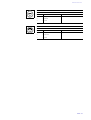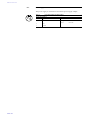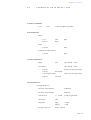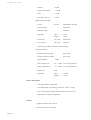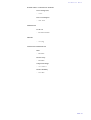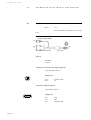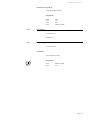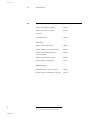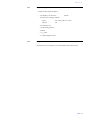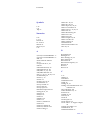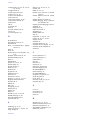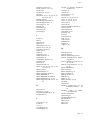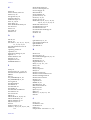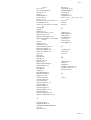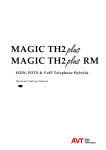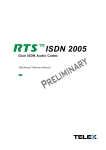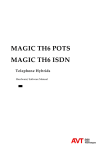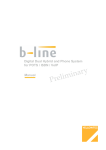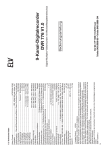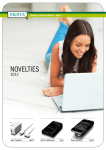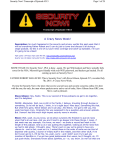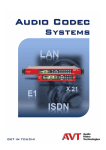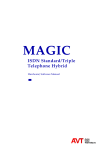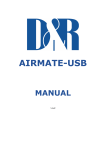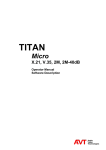Download AVT MAGIC ISDN Technical data
Transcript
MAGIC TH2 ISDN & POTS Telephone Hybrid Hardware/Software Manual . MAGIC TH2 ISDN POTS & Telephone Hardware/Software Hybrid Manual To get automatically informed about the latest software, please register on our homepage: http://www.avt-nbg.de First select the menu item Service and then Software Registration. Select as product MAGIC TH2 Telephone Hybrid and enter your contact details. You need to indicate a valid email address in any case. A publication of: AVT Audio Video Technologies GmbH Nordostpark 12 D-90411 Nuernberg Telephone +49-911-5271-0 Telefax +49-911-5271-100 Printed in Germany, February.2006 © AVT Audio Video Technologies GmbH All rights reserved. Reproduction in whole or in parts is prohibited without previous written consent of Audio Video Technologies GmbH. Subject to change. Release date: (02.06) . C o n t e n t Content INTRODUCTION SAFETY 11 13 Introduction 13 General Safety Requirements Conventions 13 14 1 CONSTRUCTION 15 2 SYSTEM DESCRIPTION 2.1 Functionality 3 PUTTING THE MAGIC TH2 TELEPHONE HYBRID INTO OPERATION 19 3.1 Mounting 3.2 Connection to the mains voltage 3.3 Earthing of the system 3.4 Operating elements on the front side 3.5 Operating modes of the system 17 17 19 19 20 20 21 3.5.1 Analogue POTS operating mode 3.5.2 ISDN operating mode 21 23 4 OPERATION VIA DISPLAY AND KEYPAD 4.1 Basic configurations 25 25 4.1.1 Keypad lock 4.1.2 Operating mode selection: Analogue POTS or ISDN 25 4.1.3 Audio interface selection: Analogue or digital 26 4.1.4 PreTalk interface selection 26 4.2 25 Working with the MAGIC TH2 28 4.2.1 Call initiation 28 4.2.2 Status display - Operation during a connection 4.2.3 Dropping a connection 29 4.2.4 Accepting a call 29 4.2.5 B channel connections (only in ISDN mode) 4.3 Comfort functions 30 4.3.1 Redialling 30 4.3.2 Using the phone book 30 29 28 C o n t e n t 4.3.3 Configuration management 31 4.3.4 Sending DTMF tones (Option) 4.3.5 Locking of lines 32 32 5 WINDOWS PC SOFTWARE 5.1 Hardware requirements 33 5.2 User Registration 33 5.3 Installing the Windows PC software 33 5.4 The MAGIC TH2 main window 5.4.1 Operating elements 33 35 36 5.4.1.1 Info key 36 5.4.1.2 Status keys: PRETALK (EXT. PHONE), HOLD, ON AIR, DROP 36 5.4.1.3 Level indicators and level regulator 37 5.4.1.4 Quick Dial keys 5.4.1.5 Numerical pad 37 5.4.1.6 Redialling 37 5.4.1.7 Phone book 38 5.5 5.5.1 5.6 5.6.1 5.6.1.1 5.6.1.1.1 5.6.1.1.2 37 Menu File 40 Submenu Exit 40 Menu Configuration 41 Submenu Configuration 41 Configuration 41 Line Interface 41 Signal Processing 44 5.6.1.1.3 HOLD Signal 47 5.6.1.1.4 Audio Monitoring 5.6.1.1.5 Equalizer 51 5.6.1.2 5.6.1.2.1 Basic Settings 52 General 52 5.6.1.2.2 Audio Interface 5.6.1.2.3 Quick Dial 54 56 5.6.1.2.4 Relay / TTL 57 5.6.1.2.5 Remote Control 62 5.6.1.3 5.6.2 49 Login 64 Submenu Presets 66 5.6.2.1 Manage Presets 66 5.6.2.2 Activation of a Preset 68 5.6.3 Submenu COM Port 69 5.6.4 Submenu DTMF Settings (Option) 70 5.7 Menu Administration 71 5.7.1 Submenu Registration 71 5.7.2 Submenu System Panel 73 5.7.3 Submenu Software Download 74 5.7.4 Submenu Factory Settings 75 5.8 Menu Extras 76 C o n t e n t 5.8.1 Submenu Center Window 76 5.8.2 Submenu System Monitor 77 5.8.3 Submenu Import/Export 80 5.8.4 Submenu S0 Monitor (Option) 81 5.9 5.9.1 Menu Help 82 Submenu About MAGIC TH2 82 6 OPTION: MAGIC TH2 KEYPAD 83 6.1 LCD Display 84 6.2 Keypad Functions 7 OPTION: REMOTE CONTROL & ISDN MONITOR 89 7.1 Remote control of a MAGIC TH2 System 7.2 The integrated S0 Monitor 92 8 OPTION: DTMF TONE GENERATOR & ANALYSER 8.1 DTMF system functions 86 89 95 8.1.1 Sending DTMF tones via the front keypad 95 8.1.2 Sending DTMF tones via the MAGIC TH2 Keypad 95 8.1.3 DTMF call initiation via the Audio inputs 95 8.2 DTMF PC functions 96 A1 MENU STRUCTURE A1.1 System Settings A1.2 Operation Settings A1.3 Presets A1.4 Status information A1.5 Login A1.6 Names A2 ERROR CORRECTION 107 A3 INTERFACES A3.1 ISDN and analogue telephone interfaces 99 100 101 102 103 104 105 108 A3.1.1 S0 interface 109 A3.1.2 POTS interface 109 A3.1.3 Handset/Telephone interface 110 A3.2 Control Interface 111 A3.2.1 RS232 interface 111 A3.2.2 TTL/RELAY interface 111 A3.3 A3.3.1 Audio interfaces 112 Analogue Audio interface 112 109 95 C o n t e n t A3.3.2 Digital AES/EBU Audio interface 112 A3.4 Power supply interface 114 A4 TECHNICAL DATA MAGIC TH2 115 A5 TECHNICAL DATA MAGIC TH2 KEYPAD A5.1 Keypad 118 A5.2 LCD Display 119 A5.3 Power supply: A6 GENERAL 120 A6.1 Order numbers A6.2 Scope of delivery 121 A6.3 Declaration of conformity 121 A7 SERVICE INFORMATION 122 A7.1 Software Updates 122 A7.2 Support 122 A7.3 Repairs 122 119 120 INDEX 123 DECLARATION OF CONFORMITY 129 118 I n t r o d u c t i o n INTRODUCTION The MAGIC TH2 system allows the forwarding of telephone calls to analogue and digital Audio interfaces. The connection to the telephone network can be established either via an analogue POTS interface or via ISDN. To optimise the calling signal each caller line has implemented its own digital Echo Canceller, an AGC (Automatic Gain Control) as well as an Expander. The configuration of the system can be made via the Windows application included in delivery or via the front keypad of the unit. Optionally, the MAGIC TH2 Keypad is available for separate operation without a PC. English Deutsch Menu Select System Settings System Settings Language Sprache Cap Ok Save Settings? Yes No Operation Settings Select Line Mode ISDN ISDN Single Hybrid POTS Audio Audio Settings Audio Settings Audio Input Audio Output Analogue Digital PRETALK Interface No Device Phone Handset Delete Opts. ON AIR HOLD PRETALK Call Out... Callin Disconnect Locked Line Ring Tone Search PAGE 11 I n t r o d u c t i o n Names New Entry Edit View Delete Entry Save as Quick dial Presets Load New Save Delete Preset Ring Tone Signal Processing Keypad 9600, none Status Information Login Shift PAGE 12 S a f e t y SAFETY Introduction The unit described has been designed to the latest technical parameters and complies with all current national and international safety requirements. It operates on a high level of reliability because of long-term experience in development and constant and strict quality control in our company. In case of normal operation the unit is safe. However, some potential sources of danger for person, material and optimal operation remain - especially if daily routine and technical errors coincide. This manual therefore contains basic safety instructions that must be observed during configuration and operation. It is essential that the user reads this manual before the system is used and that a current version of the manual is always kept close to the equipment. General Safety Requirements To keep the technically unavoidable residual risk as low as possible, it is absolutely necessary to observe the following rules: – Transport, storage and operation of the unit must be under the permissible conditions only. – Installation, configuration and disassembly must be carried out only by trained personnel on the basis of the respective documentation. – The unit must be operated by competent and authorised users only. – The unit must be operated in good working order only. – Any conversions or alterations to the unit or to parts of the unit (including software) must be carried out by trained personnel authorised by the manufacturer. Any conversions or alterations carried out by other persons lead to a complete exemption of liability. – Only specially qualified personnel is authorised to remove or override safety measures, and to carry out the maintenance of the system. – External software is used at one’s one risk. Use of external software can affect the operation of the system. – Use only tested and virus-free data carriers. PAGE 13 S a f e t y Conventions In this manual, the following conventions are used as text markers: Accentuation: Product names or important terms LCD Text: Labelling on the front display of the system PC Text: Labelling in the PC software TIP NOTICE The symbol TIP labels information which facilitates the operation of the system in its daily use. The symbol NOTICE labels general notes to observe. ATTENTION The symbol ATTENTION labels very important advice that is absolutely to observe. In case of non-observance disfunctions and even system errors are possible. ! PAGE 14 C o n s t r u c t i o n 1 CONSTRUCTION The functions of the MAGIC TH2 are implemented in a single unit. The system is designed for mounting in a half 19" rack(1 U). Optionally, a dual mounting kit is available (MAGIC TH2 DUAL 19“ Mounting Kit ID: 800202) for installing two MAGIC TH2 systems next to each other. FIG. 1 FRONT VIEW: MAGIC TH2 TELEPHONE HYBRID PAGE 15 C o n s t r u c t i o n PAGE 16 S y s t e m 2 SYSTEM D e s c r i p t i o n DESCRIPTION The functional elements of the system are pictured in Fig. 2. FIG. 2 2.1 FUNCTIONAL ELEMENTS OF THE MAGIC TH2 TELEPHONE HYBRID Functionality The MAGIC TH2 system incorporates an analogue POTS interface as well as an ISDN interface. The operating mode can be set with the help of a software. If the ISDN telephone interface is used, two independent telephone hybrids are available within one system (channel 1 and channel 2). If the analogue POTS telephone interface is selected, only one line can be used. The complete signal processing is taken over by a digital signal processor. In this way the following functions are carried out: – G.711 Audio encoding and decoding – two independent Echo Cancellers for each line – two independent AGCs (Automatic Gain Control) – two independent Expanders (to suppress spurious signals) – control of the complete system (Keypad, Display, Relay, TTL, RS232) As ON AIR Audio interfaces (input/output) for the mixing unit two independent analogue channels as well as a optional digital AES/EBU interface are available. If the AES/EBU interface is selected (optional AES/EBU software licence is necessary), both channels are multiplexed together (right/left channel). The input as well as the output possesses a separate digital Sample Rate Converter (SRC). For connection with an external clock a clock input and a clock output are available. PAGE 17 S y s t e m D e s c r i p t i o n A separate PRETALK interface provides the possibility for Pre Talk. In the analogue POTS operating mode a standard analogue telephone can be connected to the system. Via this telephone the connection to the subscriber can be established or a call can be accepted and the Pre Talk can be conducted. Alternatively, instead of a telephone, a Telephone Handset/Headset (Options: ID:800203/800204) can be connected. This has the advantage that it is possible to switch between ON AIR and PRETALK anytime. With a connected telephone this is only possible after the ’ignition’ (= caller is ON AIR) if it has not been rung off. In the ISDN operating mode only a telephone handset or a headset can be connected. Using a telephone is not possible. The configuration and operation can be carried out primarily via the front keypad and the illuminated display. The configuration and operation is especially comfortable via the MAGIC TH2 Software (see CHAPTER 5) included in delivery, which communicates with the system via the RS232 interface. The most basic operating functions like accepting a call, dropping a connection and establishing a connection with a preprogrammed number can be carried out via three programmable TTL contacts. Two relays are available for status indication. Optionally, the operation can be carried out via the MAGIC TH2 Keypad (see CHAPTER 6) that can be connected to the RS232 interface instead of the PC software. PAGE 18 P u t t i n g 3 PUTTING HYBRID 3.1 THE INTO MAGIC TH2 i n t o O p e r a t i o n TELEPHONE OPERATION Mounting With its dimensions (W × H × D) of 220 mm × 44,5 mm (1 U) × 220 mm the MAGIC TH2 system can be either used as desktop device or mounted in a 19 inch rack. Corresponding 19“ mounting brackets are included in delivery. Optionally, a mounting kit (ID: 800202) is available to implement two MAGIC TH2 next to each other 1. When mounting the unit please keep in mind that the bending radius of the cables is always greater than the minimum allowed value. When the MAGIC TH2 Telephone Hybrid is installed, please make sure that there is sufficient air ventilation: It is recommended to keep a spacing of ca. 3 cm from the openings. In general, the ambient temperature of the system should be within the range of +5° C and +45° C. These limits are especially to observe if the system is inserted in a rack. The systems works without ventilation. TIP The system temperature can be indicated on the display (Menu Status Information (see CHAPTER A1.4, Page 103)) During operation air humidity must range between 5% and 85%. ATTENTION Incorrect ambient temperature and humidity can cause functional deficiencies. Operation outside the threshold values indicated above leads to a loss of warranty claim. ! 3.2 Connection to the mains voltage The system can be operated with mains voltage in the range of 90 V and 253 V via the external power supply adapter included in delivery. The mains frequency can range from 45 Hz to 65 Hz. The maximum power consumption is 15W. The rack must be earthed according to the VDE Regulations. This can be carried out via the earthing screw on the back side of the unit. The unit does not have a circuit closer and a circuit breaker. After plugging in the external power supply adapter the unit boots in a few seconds. In standby mode the AVT logo is shown on the display. 1 In this way, you can also combine the TH2 with the products MAGIC DC7 and MAGIC AC1. PAGE 19 P u t t i n g i n t o O p e r a t i o n 3.3 Earthing of the system For EMC reasons an earthing via the earthing screw of the system must be carried out in either case. ATTENTION Earthing A lacking earthing can cause functional deficiencies within the unit. ! 3.4 Operating elements on the front side The system has an illuminated graphical display with a resolution of 160 x 32 Pixels and 21 operating buttons. On the right next to the display there are two softkeys whose current functions are indicated on the display. In the middle there are two buttons for navigation (selection upwards/downwards), two buttons for accepting/dropping calls as well as an OK button. The numerical pad supports in addition to the numericals 0...9 also the ’*’and ’#’button. For entering text the numerical pad can also be used as a normal keypad. The operation is similar to standard mobile phones. FIG. 3 OPERATING ELEMENTS ON THE FRONT SIDE Initiate call/ Accept call Graphical display Softkeys Drop/ Lock Line/ Main Menu Navigation buttons Keypad for dialling/ Text entry Confirm entry/ Status window PAGE 20 B Channel Shift ( ISDN only) P u t t i n g 3.5 i n t o O p e r a t i o n Operating modes of the system The following figures show the system in the different operating modes and their respective cablings. 3.5.1 Analogue POTS operating mode ATTENTION Earthing If the analogue POTS interface is in operation, the system must be earthed via earthing screw for EMC reasons. If the earthing is not carried out, the Audio signal can be faulty on the caller’s side (humming). ! The minimal wiring for the operation with an analogue telephone line is pictured in Fig. 4. Via the optional analogue telephone the Pre Talk can be carried out if required. ATTENTION Connection of an analogue telephone or a telephone handset Please notice that the HANDSET/PHONE interface is implemented as 6-pole Western socket. Standard telephones or handsets with 4-pole Western connectors must not be used because otherwise the contacts in the socket will be destroyed. ! FIG. 4 Option: Telephone MINIMUM WIRING IN ANALOGUE POTS OPERATING MODE Analogue Audio 1/(AES/EBU) Input Use 6-pole Western connectors only! Analogue Audio 1/(AES/EBU) Output Earthing! Power supply interface POTS Telephone interface The maximum wiring with all options is shown in Fig. 5. The RS232 interface allows the connection with a PC with MAGIC TH2 software or the application of the MAGIC TH2 Keypad as alternative to the operation via the front keypad. ATTENTION Connection of an analogue telephone Please notice that in case of using an analogue telephone only Pin 3 & 4 of the HANDSET/PHONE interface must be used. The Pins 1, 2, 5 and 6 of the interface are used for connecting the handset and must not be occupied by the telephone. ! PAGE 21 P u t t i n g i n t o O p e r a t i o n FIG. 5 Option: Handset/ Headset MAXIMUM WIRING IN ANALOGUE POTS OPERATING MODE Use 6-pole Western connectors only! Programmable Programmable Relays TTL Inputs/Outputs Option: Telephone REL1 TTL1 TTL2 REL2 TTL3 Earthing! Power supply interface POTS Telephone interface Option: MAGIC TH2 Hybrid Keypad PAGE 22 PC with MAGIC TH2 Software Analogue Audio 1/(AES/EBU) Input -/(clock) Input Analogue Audio 1/(AES/EBU) Output -/(clock) Output P u t t i n g 3.5.2 i n t o O p e r a t i o n ISDN operating mode In contrast to the analogue POTS operating mode, in the ISDN operating mode two independent telephone hybrids are available. A handset or a headset can be connected for Pre Talk. Using an analogue telephone is not possible in this operating mode. ATTENTION Connection of a telephone handset Please notice that the HANDSET/PHONE interface is implemented as 6-pole Western socket. Standard handsets with 4-pole Western connectors must not be used because otherwise the contacts in the socket will be destroyed. ! FIG. 6 MINIMUM WIRING IN ISDN OPERATING MODE Option: Handset/ Headset Analogue Audio 1/(AES/EBU) Input Analogue Audio 2 /(clock) Input Use 6-pole Western connectors only! Analogue Audio 1/(AES/EBU) Output Analogue Audio 2/(clock) Output Power supply interface ISDN interface The maximum wiring with all options is shown in Fig. 7. Instead of the operation via the front keypad, the system can also be operated with the use of a PC with MAGIC TH2 Software or a MAGIC TH2 Keypad connected to the RS232 interface. FIG. 7 Option: Handset/ Headset Programmable Relays MAXIMUM WIRING IN ISDN OPERATING MODE Programmable TTL Inputs/Outputs REL1 Use 6-pole Western connectors only! REL2 TTL1 Analogue Audio 1/(AES/EBU) Input TTL2 TTL3 Analogue Audio 2 /(clock) Input Analogue Audio 1/(AES/EBU) Output Analog Audio 2/(clock) Output Power supply interface ISDN interface Option: MAGIC TH2 Hybrid Keypad PC with MAGIC TH2 Software PAGE 23 P u t t i n g PAGE 24 i n t o O p e r a t i o n O p e r a t i o n 4 OPERATION VIA v i a D i s p l a y DISPLAY AND a n d K e y p a d KEYPAD In this chapter all significant settings to operate the MAGIC TH2 system areexplained. An overview of the menu structure can be found in the annex under CHAPTER A1. All configurations can also be set comfortably via the MAGIC TH2 Software included in delivery. NOTICE For details concerning most functions please see CHAPTER 5 of the software description. 4.1 Basic configurations Below, some specific basic configurations of the MAGIC TH2 are described in detail. Menu reference number NOTICE All menus can be reached directly via a Quick Menu key sequence. Each menu item is marked with a numeral in the upper left corner (in the example on the left it is 3). To get from the main menu directly to a specific menu, please enter the key sequence Menu <Digit> <Digit> , in which <Digit> marks the respective reference number of the menu. Please notice that the reference number can change in accordance with the configuration. 4.1.1 Keypad lock To avoid that keys are pressed unintentionally, you can activate a keypad lock. For activation please press the Menu key followed by the key. If the keypad lock is activated, the display illumination is switched off immediately. * * To deactivate the keypad lock, please enter again the key sequence Menu . 4.1.2 Operating mode selection: Analogue POTS or ISDN To set the operating mode POTS or ISDN the following steps are necessary: NOTICE If you are not in the main menu, please press the key first. – Press the Menu softkey. – Please select via the navigation key press the Select softkey. the option Operation Settings and – Press again the Select softkey to get to the menu Line Mode. – Now select the desired operating mode ISDN, ISDN Single Hybrid or POTS via the cursor keys and and confirm your selection via the Select softkey. PAGE 25 O p e r a t i o n v i a D i s p l a y a n d K e y p a d – You confirm your selection by pressing the Ok button or the Ok softkey. – Press the key to get back to the main menu. Now you are asked if you want to Save Settings? . Via the Yes softkey, the configuration is stored permanently in the system. TIP 4.1.3 You reach the settings for the Line Mode directly via the key sequence: Menu 2 1 Audio interface selection: Analogue or digital The MAGIC TH2 has analogue as well as digital Audio interfaces (optional), which can be adjusted separately. The digital AES/EBU interfaces have an implemented Sample Rate Converter to adjust the digital Audio clock to the line clock. Additionally, clock inputs and outputs are available. To set the Audio interface please follow the instructions below: NOTICE If you are not in the main menu, please press the – First press the Select softkey. key first Menu softkey and then select System Settings via the – Press the cursor key menu. twice until the option Audio is displayed in the – Via the Select softkey you reach the option Audio Settings. – By using the cursor keys and please mark the option Audio Input or Audio Output and press again Select. Now, the options Analogue and Digital are displayed. – Select the desired interface via the cursor keys the Select softkey. and and by pressing – Confirm your selection by pressing the Ok button or via the Ok softkey. – Press the key to get back to the main menu. Now you are asked if you want to Save Settings?. Via the Yes softkey the setting is stored permanently in the system. TIP 4.1.4 You reach the settings for the Audio Input respectively Audio Output via the key sequence: Menu 1 3 1 or Menu 1 3 2 PreTalk interface selection In addition to the two ON AIR Audio interfaces, Pre Talk is possible via a separate interface. For setting the PRETALK interface please follow the instructions below: NOTICE If you are not in the main menu, please press the – First press the Select softkey. key first. Menu softkey and then select System Settings via the – Press the cursor key three times until the option PRETALK Interface is displayed in the menu. PAGE 26 O p e r a t i o n v i a D i s p l a y a n d K e y p a d – Via the Select softkey you reach the option PRETALK Interface. – Please mark the desired option via the cursor keys and . – In the ISDN operating mode you can only activate or deactivate the Handset. – In case of using the analogue POTS operating mode, the following options are available: No Device, Phone, and Handset. – Please activate your selection by pressing the Select softkey. – The selection is confirmed by pressing the Ok button or via the Ok softkey. – Press the key to get back to the main menu. Now you are asked if you want to Save Settings?. Via the Yes softkey the setting is stored permanently in the system. TIP You reach the settings for the PRETALK Interface directly via the key sequence: Menu 1 4 PAGE 27 O p e r a t i o n v i a D i s p l a y a n d 4.2 K e y p a d Working with the MAGIC TH2 In the following paragraphs basic functions like initiating a call, dropping a connection, accepting a call etc. are described in detail. NOTICE If you are not in the main menu, please press the key first. From the main menu you reach the status window via the Ok button. 4.2.1 Call initiation From the main menu just enter the phone number using the keys 0...9. After the first numeral the input field for the phone number is displayed automatically. Via the Delete softkey misentries can be corrected. With the use of the cursor keys and the Audio line ON AIR, HOLD and if configured (see CHAPTER 4.1.4, Page 26) - PRETALK can be selected. As soon as the subscriber accepts the call, the incoming signal is displayed by the selected Audio line respectively the corresponding input is activated. NOTICE The Default Audio Line, which is automatically set after the connection is dropped, can only be configured via the PC software (see CHAPTER 5.6.1.1, Page 41). After entering the number the connection is established by pressing the telephone receiver button . Via the Opts. (Options) softkey the dialled number can be saved in the phone book (see CHAPTER 4.3.1, Page 30) or stored as Quick dial number (see CHAPTER 4.3.2, Page 30). 4.2.2 Status display - Operation during a connection After pressing the telephone receiver button the subscriber is called and the status window is displayed. current level for the incoming signal In the ISDN operating mode the displayed window is split in two - one for each available B channel. If the ISDN Single Hybrid operating mode or the POTS operating mode is used, only one channel is visible respectively. An outgoing call is signalised by Call Out.... The dialled number (respectively the name if a phone book entry is selected) is displayed in the top line. NOTICE In the POTS operating mode the number respectively the name is displayed only for outgoing calls. The CLIP a function is not supported by analogue telephone lines. a CLIP = Calling Line Identification Presentation If the connection has been established, the level indication for the incoming signal (Receive) and the outgoing signal (Transmit) is displayed. PAGE 28 O p e r a t i o n v i a D i s p l a y a n d K e y p a d The currently selected Audio line (in our example >ON AIR) is displayed via the level indication. The Audio line can be switched over by the use of the Line softkey. In the displayed selection dialogue the desired Audio line can be selected by pressing the Line softkey several times. During the connection the volume of the caller signal can also be adjusted manually. Via the cursor keys and the level can be increased or decreased. The current level is displayed in dB for a few seconds. Additionally, a small arrow on the display for the received level (R) marks the current level for received calls. TIP Alternatively, you can activate the implemented Automatic Gain Control. You reach the settings for the AGC activation directly via the key sequence: Menu 2 4 1 With the help of the Opts. softkey it is possible to save the displayed number and to switch directly to the phone book. 4.2.3 Dropping a connection The connection can be dropped by pressing the telephone receiver button . If no other connection exists, the main menu is displayed after a few seconds. 4.2.4 Accepting a call If the MAGIC TH2 receives a call, the status window automatically displays the Callin signal. NOTICE Additionally, an audible signal can be activated in the system. The options are a beep of the unit itself and the possibility of displaying a short signal on the PRETALK Audio line (Handset). You reach the setting for the Ring Tone directly via the key sequence: Menu 2 3 The call is accepted directly via the telephone receiver button . The caller signal is displayed on the selected Audio line, which can be set via the Line softkey. The call is rejected by pressing the telephone receiver button 4.2.5 . B channel connections (only in ISDN mode) In the ISDN operating mode two separate telephone hybrids are available because of the two independent B channels, which means you can establish two connections with different subscribers simultaneously. To switch to the second channel please press the Shift key (#). The selected channel is displayed via an inverted display of the telephone number respectively the name. All further steps for operation are identical with the operation when there is only one subscriber. The channel can be switched anytime. NOTICE If you want to drop a connection, please be sure that you select the right channel. PAGE 29 O p e r a t i o n v i a D i s p l a y a n d K e y p a d 4.3 Comfort functions 4.3.1 Redialling You reach the redialling function by pressing again the telephone receiver button for the line on which currently no connection is established. In the list the subscribers recently called are displayed. In the input field Search you can search for a certain subscriber or select a subscriber from the list via the cursor keys and . For selecting the subscriber, please press again the telephone receiver button . NOTICE To enter characters, please use the alphanumeric keypad. The desired character can be reached by pressing the respective key several times. For instance, to enter ’K’ you must press the’5’ key twice. Misentries can be corrected via the Delete softkey. To switch between upper and lower case press the SHIFT key. The display changes from ABC to abc. 4.3.2 Using the phone book The system incorporates a comfortable phone book function. The phone book can be reached from the main menu via the Names softkey. In the input field Search you can search for a certain subscriber. As soon as you enter a character, the phone book entries in demand are retrieved. Alternatively, you can select a subscriber from the list via the cursor keys and . The following functions, which you can select via the Select softkey, are implemented by the Opts. (Options) softkey: – New Entry: Via this function you can edit a new phone book entry. First enter the name and confirm your entry with Ok. Afterwards, please enter the phone number of the subscriber, which you also confirm with Ok. – Edit: Via this function you can edit already existing phone book entries. – View: The selected phone book entry is displayed with name and phone number. – Delete Entry: The selected phone book entry is deleted. For safety reasons you have to confirm that you really want to delete the entry. – Save as Quick dial: Your 10 most important phone numbers can be programmed as Quick Dial under the numerical keys ’0’ ... ’9’. Select the key which you want to use for programming the phone number. PAGE 30 O p e r a t i o n v i a D i s p l a y a n d K e y p a d To activate a Quick Dial, from the main menu just press the desired Quick Dial number for at least 3 seconds. The connection to the subscriber is established automatically. TIP Just as the configuration menus the phone book functions can also be reached directly via the QuickBook function. Please press the following key sequence: Names Opts. <Digit> Example: Save as Quick dial - Names Opts. 5 4.3.3 Configuration management The MAGIC TH2 differentiates between System Settings and Operation Settings. System Settings are settings, which do not change during normal operation, like for instance language, date/time etc. These parameters cannot be saved in a preset since a configuration is usually only required when putting the system into operation. Operation Settings, like for instance the line interface ISDN or POTS, Ring Tone, Signal Processing etc., must possibly be reconfigured depending on the respective application. To easily recall recurrent configurations you can store up to 10 presets in the system. The Presets menu is reached by pressing the Menu softkey once and the cursor key twice followed by a confirmation via the Select softkey. In the input field Presets you can search for a certain configuration. As soon as you enter a character, the entries in the Presets list in demand are retrieved. Alternatively, you can select a configuration from the list via the cursor keys and . By pressing the Ok button the configuration is loaded immediately. The following functions, which you can select via the Select softkey, are implemented by the Opts. (Options) softkey: – Load: The stored configuration is loaded. – New: By the use of this function you create a new configuration. All current Operation Settings are saved. – Save: The currently selected configuration will be overwritten with the current Operation Settings. For safety reasons you have to confirm your selection. – Delete Preset: The currently selected configuration will be deleted. For safety reasons you have to confirm your selection. NOTICE If the configuration has changed, you are asked if you want to Save Settings? when you leave the configuration menu. Via the Yes softkey the setting is stored permanently in the system. This configuration is loaded automatically by the system after the connection to the power supply. PAGE 31 O p e r a t i o n v i a D i s p l a y a n d 4.3.4 K e y p a d Sending DTMF tones (Option) If the fee-based option DTMF is activated in your system (see CHAPTER 8), you have the possibility to send DTMF tones on the one hand and, on the other hand, you can analyse DTMF tones via the PC software (see CHAPTER 8). DTMF tones can be generated directly via the keypad of the system by pressing the numerical keys ’0’...’9’, ’ ’, or ’#’ during a connection. * NOTICE Since the Shift key (’#’) is used for switching between the two B channels (only in ISDN operating mode), it is necessary to keep the key pressed for 1 second to send the ’#’ DTMF tone. 4.3.5 Locking of lines To avoid further calls a caller line can be locked. A line can only be locked if no connection exists. In this case the callers hear the Busy signal. Outgoing calls are still possible if the switch respectively the Private Branch Exchange (PBX) is not already busy NOTICE The locking of Audio lines is only available in the operating modes ISDN or ISDN Single Hybrid. Please go to the status window by pressing the Ok button. NOTICE If you are not in the main menu please press the key first. Now keep the key pressed for one second. The display changes for the selected channel from Disconnect to Locked. NOTICE To switch between the two B channels please use the Shift key (’#’). By pressing the PAGE 32 key again, the selected B channel is unlocked. W i n d o w s 5 WINDOWS PC P C S o f t w a r e SOFTWARE The configuration of the system can be carried out comfortably with the use of the Windows PC software included in delivery. 5.1 Hardware requirements The PC used must meet the following minimum requirements: – IBM PC AT, IBM PS/2 or 100% compatible – Pentium Processor (> 500 MHz) recommended – Windows 2000/XP – ca. 600 kByte available RAM – 5 MB available hard disk space – Screen resolution 800 x 600 Pixel – at least one available serial interface RS-232 – Microsoft, IBM PS/2 or 100 % software compatible mouse 5.2 User Registration To get always information about the latest software automatically, please register on our homepage: http://www.avt-nbg.de First select the menu item Service and then Software Registration. Select as product MAGIC TH2 Telephone Hybrid – and enter your contact details. You must indicate a valid email address in any case. 5.3 Installing the Windows PC software Please insert the CD included in delivery in your CD-ROM drive. The software automatically starts your internet browser. Possible safety warnings can be ignored for the moment. Press under Install Software the MAGIC TH2 button. Subsequently, the setup program is executed. Alternatively, the software can be installed directly from the CD. You can find the installation file setup.exe in the folder Software\MAGIC TH2 on the CD. PAGE 33 W i n d o w s P C S o f t w a r e Please follow the instructions of the installation routine. After the installation please start the software by clicking on the MAGIC TH2 symbol. Please connect your PC via a serial 1:1 cable (only Pin 2 and Pin 3 are used, Pin 5=Ground) with the system. The standard COM-Port settings are: PC (19200 Baud) Operating via the Windows PC software In the following chapters, all functions of the PC software are described in detail. PAGE 34 W i n d o w s 5.4 P C S o f t w a r e The MAGIC TH2 main window After starting the MAGIC TH2 Software, the main window is displayed automatically (see Fig. 8). The connection status between PC and system is displayed in the bottom right corner of the window: PC ONLINE: Connection is okay. PC OFFLINE: Connection with PC is faulty Following further status messages are possible: PC ONLINE ALARM: Upcoming alarm (see System Monitor, green-dark green blinking) ISDN REMOTE: A remote connection exists (red-white blinking) ISDN REMOTE ALARM: Upcoming alarm in remote system (blue-dark blue blinking) NOTICE If the connection is faulty, please check the following points: – External power supply of the system is plugged in (display available) – Serial 1:1 cable is connected with PC and system – Correct COM port and correct baud rate are selected in the software (Configuration → COM Port, see Page 69) FIG. 8 MAIN WINDOW OF THE MAGIC TH2 SOFTWARE Phone book Redialling (Last 10 phone numbers) Menu bar Caller Information (Name, Phone Number) Caller Preselection Phone number display PreTalk Hold call Numerical Pad On AIR Drop/ Lock Line Transmitting level Level control Received level Quick Dial keys Status of the PC connection Delete entry Delete last cypher PAGE 35 W i n d o w s P C S o f t w a r e 5.4.1 Operating elements 5.4.1.1 Info key On the INFO button the information about the caller is shown. If transmitted the phone number of the caller is displayed. If additionally a phone book entry is available, the number and the caller’s name are displayed. By pressing the INFO key the phone book (see CHAPTER 5.4.1.7) is opened and the entry can be edited immediately or it is possible to preselect a caller to the selected line. If a preselection is available you must press only one of the buttons PRETALK, HOLD or ON AIR to initiate a call. To delete a preselection press the CLEAR button (see Fig. 9). 5.4.1.2 Status keys: PRETALK (EXT. PHONE), HOLD, ON AIR, DROP Via the keys PRETALK, HOLD, ON AIR and DROP the line status is selected. The button PRETALK switches the caller in Pre Talk. This button is only displayed if in the configuration Configuration → Basic Settings → General → Pretalk Interface the option Handset/Headset is selected If the option External Phone is selected, the button EXT. PHONE is displayed instead of the PRETALK key. Initially, it cannot be used. When the analogue telephone is picked up, the key colour changes to green. Now, the button can be used and it is possible to switch between HOLD, ON AIR and the external telephone anytime during an established connection. ATTENTION If the telephone receiver is dropped while the caller is HOLD or ON AIR the caller cannot be switched back to the phone. If the telephone receiver is dropped and you press the button EXT. PHONE, the connection is dropped. ! Via the HOLD key the caller is hold on line. The caller hears the Audio signal which is transmitted via the Audio input. Instead of the program an Audio sequence stored previously in the system (Recorded Hold Signal) can be displayed ((see CHAPTER 5.6.1.1.3). By pressing the button ON AIR the caller is connected through via the corresponding Audio output. Via the DROP key the connection to the caller can be dropped.If no connection exists the line is locked by pressing the key DROP a second time (LOCK). In this case the caller hears the Busy signal. The line is unlocked by pressing the key again. Outgoing calls are still possible in the locked status. NOTICE The locking of Audio lines is only available in the operating modes ISDN or ISDN Single Hybrid (see CHAPTER 5.6.1.1.1). When there is an incoming call, all keys are displayed in yellow and blinking. Respectively, each of these keys can be selected. In this way, you can switch a caller directly ON AIR for instance. In contrast to this, when there is an outgoing call, the keys PRETALK, HOLD and ON AIR are displayed yellow and static whereas the key DROP is displayed yellow and blinking. Only the DROP button can be selected. PAGE 36 W i n d o w s 5.4.1.3 P C S o f t w a r e Level indicators and level regulator The outgoing transmitting level (Transmit) as well as the received level (Receive) of the caller are displayed via separate level meters . Additionally, the received level of the caller can be manually increased or decreased in the range of -16dB and +16dB. TIP 5.4.1.4 Alternatively, you can activate the implemented Automatic Gain Control (see CHAPTER 5.6.1.1.2). Quick Dial keys For a quick dialling the Quick Dial keys are available. Please notice that if you press the Quick Dial key, the telephone number and the name is only displayed on the phone book button.To establish a connection, please press one of the following buttons: PRETALK, HOLD or ON AIR. If the called partner accepts the call, he or she is immediately switched in the corresponding status. The programming of the Quick dial keys is described in detail in CHAPTER 5.6.1.2.3. TIP 5.4.1.5 If you press a Quick dial key for 2 seconds the phone book will be opened and a direct programming of the quick dial is possible. Numerical pad Via the numerical pad 0 ...9 and the special keys # and ∗ (for special functions like e.g. listening to voice mails of an answering machine) the desired telephone number can be entered. The number is displayed on the phone number field. NOTICE Only telephone numbers with a maximum of 20 digits can be entered. You can correct your entry using the AC key and C key. AC (All Clear) deletes the entire entry, C (Clear) deletes only the last character. TIP Alternatively, click with your mouse in the display for the telephone number and use the numerical keys of your PC keyboard. To delete individual characters use the ← key respectively the DEL key. NOTICE If the entered phone number corresponds with a number saved in the phone book (see CHAPTER 5.4.1.7), the corresponding name is automatically displayed on the phone book button. 5.4.1.6 Redialling Via the redialling button the ten last dialled telephone numbers are available. The current position in the redialling list is indicated by the figures 1 ... 10. Please notice that by pressing the redialling key the telephone number is only displayed. To establish a connection, please press either the PRETALK, HOLD or ON AIR key additionally. PAGE 37 W i n d o w s P C S o f t w a r e 5.4.1.7 Phone book With the use of the phone book key telephone numbers can be saved comfortably in the phone book. NOTICE The phone book is stored in the MAGIC TH2 system and not in the PC. Via the menu Extras → Import/Export a phone book can be imported from a data file or exported as data file ((see CHAPTER 5.8.3). To open the phone book, please press the phone book button (see Fig. 9). In the Search field you can search directly for a name in the phone book. As soon as a match is found the corresponding record is displayed with Name and Number. FIG. 9 PHONE BOOK New entry Search Edit entry Name Phone number Delete entry Delete preselection Confirm (only using INFO button) entry/selection Reject selection To create a new entry, please press the button NEW whereby the window New Phone Book Entry is displayed. There you can enter the name and the phone number. ATTENTION The name entered in the phone book has to be unique. Identical names are not permitted.The best way to provide a clear identification is to enter the last name and the first name. If the name already exists, the error message Name already exists is displayed. ! FIG. 10 PAGE 38 EDIT NEW PHONE BOOK ENTRY W i n d o w s P C S o f t w a r e By the use of the EDIT button an already existing record can be edited. The search function is not available here. Via the button DELETE the currently displayed record is deleted.To avoid unintentional deleting, you have to confirm that you really want to delete the entry with Yes. FIG. 11 SAFETY CONFIRMATION By using the CLEAR button a preselection of a line can be deleted. This function is only available if you open the Phone book by pressing the INFO button (see CHAPTER 5.4.1.1). By using the U button you confirm your entry respectively your selection. By using the Y button you reject the entry respectively your selection PAGE 39 W i n d o w s P C S o f t w a r e 5.5 Menu File FIG. 12 5.5.1 MENU FILE Submenu Exit Via the submenu Exit you exit the MAGIC TH2 software. PAGE 40 W i n d o w s 5.6 S o f t w a r e Menu Configuration FIG. 13 5.6.1 P C MENU CONFIGURATION Submenu Configuration Via the submenu Configuration the system can be configured comfortably. It is distinguished between Basic Settings, which do not have to be changed during the operation and the actual Configuration for the current application. In contrast to a configuration, the basic settings cannot be saved as Preset (Configuration (see CHAPTER 5.6.2). 5.6.1.1 Configuration All settings made under Configuration can be saved as Preset. 5.6.1.1.1 Line Interface Via the option Line Interface the ISDN interface and the POTS telephone interface can be configured. FIG. 14 LINE INTERFACE General • Via the option Line Mode you can select the line interface. The following configurations are possible: PAGE 41 W i n d o w s P C S o f t w a r e – ISDN Single Hybrid: The system is operated with ISDN, but only one channel of the two available B channels is used. If there is a call on the second channel, the system signalises ’Line busy’. Only the Audio1/AES IN/OUT interfaces (see Fig. 6 and Fig. 7) are used. – ISDN: The system is connected to the ISDN and two independent hybrids are available. – POTS: The system is connected to an analogue telephone line. In this operating mode only one channel is available in general. Only the Audio1/AES IN/OUT interfaces (see Fig. 6 and Fig. 7) are used. • Via the function Enable Auto Answer on Audio Line the auto answer can be activated. Under the option Current Audio Line , PRETALK, HOLD or ON AIR you can set which Audio line is activated automatically after the call has been accepted. • It is possible to activate a ring tone as audible signal for incoming calls via the function Enable System Ringing Tone. • If you select Enable Ringing Tone on Handset/Headset incoming calls can be signalised via the Pre Talk Audio line if a telephone handset or headset is connected. • If the POTS 50 Hz Filter is activated, a disturbing 50 Hz humming is filtered out. The spurious signal is injected via the POTS connection in the system.The reason is in the majority of cases an incorrect cabling of the private branch extension. • Via the slide control POTS Redial Delay it is possible to insert a pause before redialling - directly after disconnection - in a range of 0 ... 7 seconds. Prefix number NOTICE The following configurations are only necessary if the system is operated with a private branch exchange. • Under Length of internal telephone numbers the length of your internal telephone numbers is set. Subsequently, the prefix number is automatically dialled first if the length of the telephone number exceeds the length specified in this setting. If you do not want to use this function or if you operate the system with a main telephone station, enter 0. Examples: Length of internal telephone numbers: 3 Entered telephone number: 130 Dialling: 130 Length of internal telephone numbers: 3 Entered telephone number: 5271130 Dialling: 0 5271130 PAGE 42 W i n d o w s P C S o f t w a r e • Under External prefix number please enter the prefix number that you need to get an external line. In most cases it is 0. ATTENTION You need to enter the prefix number at any rate if you work with a private branch exchange because otherwise the system does not wait for the free-line signal. Without dialling the prefix number at a private branch extension the telephone number is transmitted too fast and no connection can be established. ! • Some private branch exchanges transmit telephone numbers with prefix number to the system. If you enable the function Skip prefix number on incoming call, you can save a displayed number in the phone book without prefix number since the prefix number of the displayed number is deleted automatically. MSN (Multiple Subscriber Number) NOTICE A MSN can only be set if an ISDN operating mode is selected (see Page 41 General). Normally, a MSN entry is not required. However, if you operate further units on your ISDN interface, you can allocate a certain number to a certain unit by a MSN entry. When you order an ISDN user port in Germany, you usually receive three MSN, which you can use for your connected units. Example: You operate a telephone, an ISDN PC card and a MAGIC TH2 system using one ISDN interface. You received the following MSN from your provider: 5271011, 5271012, 5271013. If no MSN is allocated to the system, all three devices respond to an incoming call no matter which of the three telephone numbers has been called. However, if a MSN is allocated to each device, the unit only responds if the corresponding number is called. For instance, if you enter the MSN ’5271013’ for the MAGIC TH2, the system only signalises an incoming call if the subscriber has dialled the ’5271013’. This example, however, requires that you enter the same MSN for MSN 1 and MSN 2. Please enter the desired MSN in MSN 1 respectively MSN 2. Of course, you can allocate the same MSN to both B channels. Please notice that a MSN is always entered without the area code. In the operating mode ISDN Single Hybrid only MSN 1 can be set. NOTICE For some private branch exchanges the entry of a MSN is obligatory since otherwise no operation is possible. If you cannot establish a connection to a subscriber with the MAGIC TH2, however, you are sure the ISDN is working correctly, please enter a MSN on trial. Default Audio Line • Via the function Default Audio Line you can select which Audio line is set automatically after the connection has been dropped. The options are: PRETALK, HOLD or ON AIR. PAGE 43 W i n d o w s P C S o f t w a r e 5.6.1.1.2 Signal Processing With the option Signal Processing configurations to optimise the caller signals can be carried out. It is possible to configure the AGC (Automatic Gain Control), the Echo Canceller as well as the Expander. FIG. 15 SIGNAL PROCESSING Line Settings • A separate Automatic Gain Control (AGC) can be switched on for both channels. ATTENTION An Automatic Gain Control is reasonable if you do not have the possibility for Pre Talk during which the level can be adjusted. ! But: An AGC is no wizard. Extremely low callers cannot be boosted boundlessly. Extremely loud callers cannot be toned down boundlessly. Please select the desired line with your mouse and press the button Edit, which opens the configuration window. To switch off the AGC select Off. To switch it on select On. FIG. 16 CONFIGURATION AGC AND ECHO CANCELLER Via the button Set AGC on/off for all lines you can switch on respectively switch off the AGC for all lines. PAGE 44 W i n d o w s P C S o f t w a r e • An Echo Canceller can be set on or set off separately for each channel. NOTICE In general, the use of the Echo Canceller is recommended. When a subscriber calls on the hybrid with an analogue telephone, a line echo is produced which can interfere with the incoming signal. Digital telephones (e.g. ISDN or mobile phones) do not produce these line echoes. In this case an Echo Canceller would worsen the incoming signal. For this reason the hybrid sends a short test tone when a connection is established (only in the Auto mode) and detects the level of the echo. If a certain threshold value is not exceeded, the Echo Canceller is set off because the use of a digital phone on the counterpart is anticipated. If the level is too high, the Echo Canceller is set on automatically. But: Echo Cancellers can only suppress echoes if the delay of the signal lies within a certain scope. Telephone connections via satellite have such a long delay that the Echo Canceller cannot work properly anymore. Select the desired line with your mouse and press the button Edit, which opens the configuration window (see Fig. 16). To generally set the Echo Canceller off select Off. If you always want to have the Echo Canceller activated select Always ON. In this case, no test tone to detect the echo is sent. TIP If your callers are put through by a Call-In-Center , you should use the option Always ON because otherwise the Echo Canceller is possibly not adjusted correctly. In the Auto mode, the test tone is namely send between the hybrid and the Call-In-Center - and not, as required, between the hybrid and the caller. Since most of the lines of Call-In-Centers are digital ones, the Echo Canceller would be turned off internally. However, if the caller uses an analogue telephone, disturbing echoes would be audible. If the option Auto is selected, the Echo Canceller is switched on or switched off dynamically. The system sends a short test tone to determine if an Echo Cancelling is required or not. Via the button Set EC on/off/auto for all lines you can select the same operating mode of the Echo Canceller for all lines. Automatic Gain Control Settings (AGC)/Expander The correct functioning of the AGC can be optimised via several parameters. • Threshold : The AGC does not start before the signal exceeds the threshold value set here. The default setting is -30 dBu. • Level :The level set here corresponds with the average desired level. Please consider sufficient head room. The default setting is -12 dBu. • Speed : Depending on the desired speed of the level adjustment (Slow or Fast) the setting of the AGC speed can be configured here. The faster the AGC must work the more noticeable are the inconsistencies. If the set speed is too slow, the caller signal is too low or too loud on average. The default setting is Medium. PAGE 45 W i n d o w s P C S o f t w a r e • An Expander tones down the caller signal automatically, if its level falls below a certain threshold value. The aim is to completely filter out background noises of callers who are not currently speaking.The Expander is activated by checking the respective box. • With the use of the key Default Settings the default settings named above can be configured and the Expander can be activated. PAGE 46 W i n d o w s 5.6.1.1.3 P C S o f t w a r e HOLD Signal The configuration of the HOLD signal can be carried out under Hold Signal. FIG. 17 RECORDED HOLD SIGNAL General settings • Under the setting HOLD signal source you can select the HOLD signal that you want to use. With the option ON AIR the signal which is transmitted via the AUDIO 1 respectively AUDIO 2 input interface is used as HOLD signal. In this setting no further options can be configured. If you select Recorded Hold Signal, the caller hears the Audio signal stored in the system. The signal is identical for both lines (in ISDN operating mode). • With the use of the slide control Pause between repetition you can set the pause between the repetitions of the recorded signal. The pause time ranges from 0 to 30 Seconds. HOLD signal recording • To record a HOLD signal you can select the line on which the signal is recorded under Record source. The options are: Audio 1, Audio 2 or Handset/Headset. • Via the button Start you start the recording. With Stop the recording is stopped. With Save the recorded signal is saved in the permanent memory (FLASH-EPROM) of the system. • The duration of the HOLD signal is displayed under HOLD signal duration. The maximum duration of a recorded signal is 6,383 seconds. PAGE 47 W i n d o w s P C S o f t w a r e Test recorded HOLD signal • To test the recorded signal it can be played back.The button Start starts the play-back of the recording and by Stop it is stopped. TIP PAGE 48 You can import or export a recorded HOLD signal using the Import/Export function under Administration (see CHAPTER 5.8.3). W i n d o w s 5.6.1.1.4 P C S o f t w a r e Audio Monitoring The function Audio Monitoring provides several possibilities to monitor all available Audio signals. FIG. 18 AUDIO MONITORING Mode PRETALK • After the function Monitor Pretalk (Receive & Transmit) on AUDIO OUT 1/2 is activated the PreTalk (caller is in PRETALK) is displayed on the Audio interfaces Audio Out 1 respectively Audio Out 2. The received signal and the transmitting signal are mixed and provided as Audio composite signal. Mode ON AIR • The function Monitor Caller on Handset/Headset enables a monitoring of the caller signal via the Handset Audio interface if the caller has been switched ON AIR. If there is one caller ON AIR and a second caller in PRETALK only the normal PRETALK function is active. • A monitoring of the Audio signal via the Audio In 1 respectively the Audio In 2 interface on the Handset Audio interface is possible by activating the function Monitor AUDIO IN 1/2 on Handset/Headset , if a caller has been switched ON AIR. If both options are activated, a composite audio signal is generated. PAGE 49 W i n d o w s P C S o f t w a r e Mode DROP • If there is not a connection established on any line, a monitoring of the Audio signal of the Audio In 1 respectively Audio In 2 interface is possible via the Handset Audio interface by enabling the function Monitor AUDIO IN 1/2 on Handset/Headset. PAGE 50 W i n d o w s 5.6.1.1.5 P C S o f t w a r e Equalizer With the use of the Equalizer the acoustic properties of the caller signal can be adjusted easily. FIG. 19 EQUALIZER Bass • Via the slide control Bass Boost the bass can be boosted in the range of 0 and 12 dBu. The default value is 0 dBu. • The lower cut-off frequency of the bass boost can be changed using the Bass Boost Frequency control. The cut-off frequency can be set to 50 Hz, 100 Hz and 200 Hz. The default value is 100 Hz. Treble • Using the slide control Treble Boost you can boost the treble in the range of 0 and 12 dBu. The default value is 0 dBu. PAGE 51 W i n d o w s P C S o f t w a r e 5.6.1.2 Basic Settings NOTICE All configurations made under Basic Settings cannot be saved as Preset ((see CHAPTER 5.6.2). 5.6.1.2.1 General FIG. 20 GENERAL Pretalk Interface • If you want to use the PRETALK function of the system, you must indicate under Pretalk Interface if a Handset/Headset or an analogue telephone (External Phone (Only in POTS mode) is connected. NOTICE Please notice that an analogue telephone can only be used in the POTS operating mode. If you do not want to use the Pretalk interface, please select Not used. Display Language • Currently English and Deutsch are available as display languages. Key Tone • To activate the key tone, check the Enabled box. PAGE 52 W i n d o w s P C S o f t w a r e Display • The Display has a backlight. Under the setting Backlight you can switch it ON permanently. If you select the option Auto the backlight is turned off automatically 60 seconds after the last keystroke. The backlight is activated again by pressing any key (e.g. Ok). NOTICE Please notice that if the keypad lock is activated, the backlight is only switched on again by pressing the key sequence Menu . * • Via the slide control Contrast you can adjust the contrast in the range 0 ... 15 for the display. The default setting is 0 . RS232 Interface • If you want to operate the system with the PC or the MAGIC TH2 Keypad, you must set the data rate in accordance with the interface. There are three baud rates available: Keypad (9600 Baud), PC (19200 Baud) and PC (38400 Baud). NOTICE The MAGIC TH2 Keypad supports only the baud rate 9600 Baud. Therefore, please select the option Keypad (9600 Baud) if you use a keypad. Of course, you can also select this baud rate if a PC is used. If you connect a PC via the RS232 interface, the selected baud rate must correspond with the baud rate of the COM interface ((see CHAPTER 5.6.3). PAGE 53 W i n d o w s P C S o f t w a r e 5.6.1.2.2 Audio Interface MAGIC TH2 supports analogue as well as digital AES/EBU Audio interfaces. If the digital interfaces are used, a separate Sample Rate Converter is available for the input and the output so that external adjustments are not required if there are different digital sources and drains. FIG. 21 AUDIO INTERFACE Audio Interface • The operating mode analogue or digital can be set separately for the Audio Input and the Audio Output. • If the output is set digital, additionally the configuration for the AES/EBU Interface is displayed. Under Clock Source of digital output you can select the following options: – Internal: The AES/EBU output clock is derived from the internal system clock. – External: The AES/EBU output clock is derived by the external clock connected via the interface Audio 2/CLK IN. The clock rate of the connected clock must be 48-kHz. – Recovered: The AES/EBU output clock is derived from the digital input signal of the interface Audio 1/AES IN. This configuration is usually to be selected if you use the digital input of the system. In this way a synchronous functioning of the transmission chain is ensured NOTICE The AES/EBU input always works with recovered clock, therefore a configuration of the output is required. For clock synchronisation to other systems you can use the Audio output Audio 2/CLK OUT. The clock rate of the output clock is 48-kHz. • If you operate the input or the output in an analogue mode, the corresponding slide control for adjusting the nominal Audio level of the ON AIR interface (ON AIR Nominal Level) is displayed. The nominal level PAGE 54 W i n d o w s P C S o f t w a r e can be adjusted separately for the input (Level In) and for the output (Level Out) in the range of -3 ... +9 dBu in 1-dB steps. The head room is 6 dB in general. If you want to have the maximum level of 15 dBu for the system, you must set 9 dBu as nominal level. The default settings are 0 dBu. • If you configured the PRETALK interface for a Handset/Headset (see Page 52, Pretalk Interface), two slide controls for the Audio level adjustment are displayed. Under Handset Nominal Level you can set the Audio level separately for the input (Level In) in the range of -24 ... +6 dBu and for the output (Level Out) in the range of -6 ... +6 dBu in 1-dB steps. The defaults settings are 0 dBu. • Via the slide control Audio Level Offset it is possible to increase or decrease digitally the caller signal level in a range from -16 ... +15 dB. HINWEIS Please change this setting only if you have problems with your level adaptation • To set all parameters to default values press the Default Settings button. PAGE 55 W i n d o w s P C S o f t w a r e 5.6.1.2.3 Quick Dial Up to 10 Quick Dial keys QD0... QD9 can be programmed in the system. The Quick Dial keys are displayed in the middle part of the main window (see Fig. 8). FIG. 22 QUICK DIAL Please check the corresponding box to activate a quick dial. If you want to program a number, select the option Phone Number and enter the phone number in the right field. A possibly required prefix number must not be added if you have already configured it (see Page 42, Prefix number). Alternatively, you can select an entry directly from the phone book. Select the option Phone Book Entry. In the right field the list of all available phone book entries is displayed. Via the button Phone Book you can directly open the phone book in which you can edit, delete or create new entries (see CHAPTER 5.4.1.7). PAGE 56 W i n d o w s 5.6.1.2.4 P C S o f t w a r e Relay / TTL The MAGIC TH2 system incorporates three GPIO Pins (TTL) which can be programmed separately as input or output. Additionally, two Relays are available. The operating mode of a TTL-Pin - Input or Output is selected via the option Direction. The following specification accounts for all three configuration windows TTL1, TTL2 and TTL3. TTL-Pin as input FIG. 23 TTL-PIN AS INPUT If you use a TTL-Pin as Input, you can program two different functions separately when edges change: • Positive edge: The event is activated when the voltage on the TTL-Pin changes from 0V to+5V. • Negative edge: The event is activated when the voltage on the TTL-Pin changes from +5V to 0V. The following functions can be configured (Function Code): – Idle: No function, the Pin is not used. – Call Out/Accept Call In: Via this function you can establish a connection to a certain Phone Number. Under Line you select the line (Line 1 or Line 2) on which the connection is established (only in the ISDN operating mode). Under Audio Line you select the Audio line (PRETALK, HOLD or ON AIR) which is activated when the partner accepts the call. PAGE 57 W i n d o w s P C S o f t w a r e – Drop: If you activate this function, a connection on the selected line (Line 1 or Line 2) can be dropped. – Load Preset: Via this function it is possible to load a preset which you have to select under Preset. – Set Audio Line: This option allows a switching on a certain Audio line (PRETALK, HOLD or ON AIR), which you must set under Audio Line. In the ISDN operating mode you must additionally select the desired Line. – Connect via DTMF/Accept Call In: The system supports the connection via DTMF tones (Option, see CHAPTER 8), which are fed in via the inputs AUDIO 1 IN/AUDIO2 IN. The call initiation is realised by this function so that the systems knows when the phone number is complete. Under Line you set the line (Line 1 or Line 2) on which the connection is established (only in ISDN operating mode). Under Audio Line you select the Audio line (PRETALK, HOLD or ON AIR) which is activated when the partner accepts the call. If the system receives a call, it can be accepted on the selected line via this function. The Audio interface is activated according to the configuration. – Connect Level Triggered : After selection this funtion the call initiation is realised by a static level (+5V = configuration under Positive Edge or 0V = configuration under Negative Edge) instead of a edge triggered level (see above). Example 1: You want to accept a call on line 1 with TTL 1. The caller is to be switched directly in the ON AIR mode. After the conversation has been finished the connection is to be cleared with TTL 1. Programming: Positive egde: Function Code: Call Out/Accept Call In Audio Line: ON AIR Line: Line 1 Phone Number: Negative egde: Function Code: Drop Line: Line 1 FIG. 24 SEQUENCE OF EVENTS FOR THE EXAMPLE 1 Switch Switch is opened: Pin 2 = TTL 1 is on +5 V (via internal 10 KOhm series resistance) Switch is closed: Pin 2 =TTL 1 is set to 0V (Pin 5): Existing connection is dropped 1 6 5 9 9-pol. SUB-D connector to MAGIC TH2 (TTL/RELAY) PAGE 58 Switch is opened: Pin 2 =TTL 1 is set to +5V: Incoming call is accepted. W i n d o w s P C S o f t w a r e TTL-Pin as Output ATTENTION Please pay attention to the maximum switch current of 10 mA respectively the maximum switch voltage of 5V per TTL output. ! FIG. 25 TTL-PIN AS OUTPUT If a TTL-Pin is configured as Output, the event is signalised as change of voltage on the TTL-Pin from 0V to+5V. Under Positive edge you can select one of the following Function Codes: – Fixed to Low (0V): The TTL-Pin is set to 0V permanently. – Fixed to High (5V): The TTL-Pin is set to +5V permanently. – Connection Status: Via this function you can signalise the connection status of a line. Select the connection status under Status. The following configurations are possible: – Disconnect – Calling – Incoming call – Connect Under Line (only in the ISDN operating mode) you select the line whose status you want to signalise. In addition to Line 1 and Line 2 you can monitor the connection status of both lines if you select the option All Lines. As soon as one of the two lines meets the criteria, the signal is set on the TTL-Pin. PAGE 59 W i n d o w s P C S o f t w a r e – Audio Line: Via this function you can signalise the currently selected Audio line. Please select under Audio line the desired Audio line PRETALK, HOLD or ON AIR. Under Line (only in the ISDN operating mode) you select the line whose status you want to signalise. In addition to Line 1 and Line 2 you can monitor the Audio status of both lines if you select the option All Lines. As soon as one of the two lines meets the criteria, the signal is set on the TTLPin. – System Alarm: If one of the possible system errors ((see CHAPTER 5.8.2) occurs, it can be signalised by selecting this option. Relay ATTENTION Please pay attention to the maximum switch current of 200 mA respectively the maximum switch voltage of 48V per relay output. ! The following description applies for both configuration windows Relay 1 and Relay 2. FIG. 26 RELAY The options for the relay configuration are identical with the configuration of a TTL-Pin. The following Function Codes are available: – Always open : The relay contacts are always open. – Always closed : The relay contacts are always closed. – Connection Status : With the use of this function you can signalise the connection status of a line. Select the connection status under Status. The following configurations are possible: PAGE 60 W i n d o w s P C S o f t w a r e – Disconnect – Calling – Incoming call – Connect Under Line (only in the ISDN operating mode) you select the line whose status you want to signalise. In addition to Line 1 and Line 2 you can monitor the connection status of both lines if you select the option All Lines. As soon as one of the two lines meets the criteria, the relay is closed. – Audio Line : Via this function you can signalise the currently selected Audio line. Please select under Audio line the desired Audio line PRETALK, HOLD or ON AIR. – Under Line (only in the ISDN operating mode) you select the line whose status you want to signalise. In addition to Line 1 and Line 2 you can monitor the Audio status of both lines if you select the option All Lines. As soon as one of the two lines meets the criteria, the relay is closed. – System Alarm: If one of the possible system errors ((see CHAPTER 5.8.2) occurs, it can be signalised by selecting this option. PAGE 61 W i n d o w s P C S o f t w a r e 5.6.1.2.5 Remote Control The MAGIC TH2 Remote Control Software is available as optional software ((see CHAPTER 7). Via this software you can access the MAGIC TH2 System with the help of any PC with an integrated ISDN card. The Software option is protected by an USB Dongle. A highlight is the integrated ISDN S0 Monitor, which allows a detailed analysis of the D channel. For details please see CHAPTER 7, Page 89. NOTICE The function Remote Control is only possible in the operating modes ISDN and ISDN Single Hybrid. FIG. 27 REMOTE CONTROL • Under General you allow a remote control of your system by checking the box Enable Remote Control. A Password protects your system from unauthorised access. NOTICE There is no differentiation between upper and lower case for the password entry. The password check can also be carried out in the D channel of the ISDN which provides that the caller is not charged if he uses a wrong password. This function is activated via Enable ISDN Password Check. Please notice that this option is not supported by all ISDN lines 1. • In the table Authorized Numbers you can set the telephone numbers from which a remote control is possible. There are maximum six entries available. The systems checks the incoming telephone number beginning with the last numeral, i.e. the area code usually does not have to be entered. The CLIP (= Calling Line Identification Presentation) function of the remote station must be enabled for this function. The check is already carried out via the D channel protocol. If the caller is not in the list, he is rejected by the system immediately. In this case, there are no costs for the caller. 1 PAGE 62 The ISDN feature Sub addressing is used for this. W i n d o w s P C S o f t w a r e Via the Add button you can enter a new telephone number with corresponding name. With the Edit button it is possible to edit the currently selected entry and if you press Delete the entry is deleted. FIG. 28 NOTICE EXAMPLES FOR ENTRIES UNDER AUTHORISED NUMBERS If all entries are deleted, the entry All Numbers is displayed automatically and any subscriber can call the system. In this case you should use a password at any rate. PAGE 63 W i n d o w s P C S o f t w a r e 5.6.1.3 Login To protect the system from re-configurations, two password levels with different user rights are available. ATTENTION The entered password is saved in the system. It is highly important that you enter your password carefully. If you have forgotten your password, only the AVT Service can re-activate the system. ! • Under USER you assign the user Password. For safety reasons you must confirm the password under Confirm Password. • Under ADMINISTRATOR you assign the Administrator Password. For safety reasons you must confirm the password under Confirm Password. NOTICE There is no differentiation between upper and lower case for the password entry. FIG. 29 LOGIN When you have assigned a password, the window for the password entry is automatically displayed when you click on a menu with password protection. Please enter the User Password or the Administrator Password. FIG. 30 PASSWORD LOGIN The authorisation levels are defined as follows: PAGE 64 W i n d o w s (1) P C S o f t w a r e Only Administrator Password is configured: The password must be entered for configuration changes. Immediately available menus: – Configuration → Presets → „Configuration Name“ – Extras → Center Window – Extras → System Monitor (2) Only User Password is configured: The password must always be entered. Afterwards all menus are available. Immediately available menus: – Extras → Center Window – Extras → System Monitor (3) User Password and Administrator Password are configured: The password must always be entered. – User Password is entered: Under Configuration → Configuration → Login the USER password can now be changed. Via Configuration → Presets the desired configuration can be loaded. Immediately available menus: Extras → Center Window and Extras → System Monitor – Administrator Password is entered: All menus are available. NOTICE Please pay attention to the configuration options of the system if a password is assigned (see CHAPTER A1). PAGE 65 W i n d o w s P C S o f t w a r e 5.6.2 Submenu Presets Via Presets you can load already created configurations. 5.6.2.1 Manage Presets Your created Presets can be managed via the menu Configuration → Presets → Manage Presets. FIG. 31 MANAGE PRESETS All already existing configurations are displayed in the list. • With the use of the New button you create a new configuration. The current configuration of the system is not changed or loaded by this function. First, select an expedient name. The length of the name must not surpass 8 characters. Special characters and space characters are not allowed. Please mind that you use unique names. FIG. 32 NEW CONFIGURATION Subsequently, the configuration dialogue is opened for the editing of the Presets. The current configuration is always displayed as basis of a Preset which you can adjust according to your wishes. The following configurations can be saved as Preset: – Line Interface (see Page 41) – Signal Processing (see Page 44) – HOLD Signal (see Page 47) – Audio Monitoring (see Page 49) – Equalizer (see Page 51) PAGE 66 W i n d o w s FIG. 33 P C S o f t w a r e EDIT PRESET • By using the button Edit the currently selected configuration can be edited. The current configuration of the system is not changed or loaded with this function. • Via the button Delete the configuration selected from the list is deleted. For safety reasons you have to confirm your selection. FIG. 34 CONFIRMATION DELETE PRESET • To activate a configuration selected from the list, press the Select button. For safety reasons you have to confirm your selection. FIG. 35 CONFIRMATION LOAD PRESET • Via the button Import a configuration can be imported from a data carrier (disk, USB stick etc.). The file extension of the configuration file is always ‘.thp‘. A click on the button opens the file browser in which the desired file can be selected. • Likewise, it is possible to export configurations to a data carrier. The button Export saves the configuration selected from the list as ‘.thp‘ file. By clicking on the button the file browser is opened and you can choose the location where the file is saved. PAGE 67 W i n d o w s P C S o f t w a r e With Export All all configurations displayed in the list are saved in a directory of your choice. A separate data file with the file extension ’.thp‘ is generated for each configuration. TIP If you need to configure several systems in the same way, set up one system first and export all configurations to a disk. To configure all further systems easily, import the configurations from the disk. This is also possible for the phone book and the HOLD signal. Via the Import/Export function under Administration (see CHAPTER 5.8.3) you can comfortably save all information and load on other systems. 5.6.2.2 Activation of a Preset All Presets are displayed under Configuration Name“ and can be activated with a click. FIG. 36 LOAD PRESET For safety reasons a confirmation is required. FIG. 37 PAGE 68 CONFIRMATION LOAD PRESET → Presets → „Preset W i n d o w s 5.6.3 P C S o f t w a r e Submenu COM Port The system is connected via the serial RS232 interface with a 1:1 connecting cable to a PC or to the MAGIC TH2 Keypad. The configuration of the COM Port of the PC can be carried out under Configuration → COM Port. FIG. 38 RS232 PARAMETER OF THE COM PORT As Port you select the interface of your PC which is connected to the MAGIC TH2. Under Mode you can set the desired operating mode: – Keypad (9600 Baud): To connect the keypad or a PC – PC (19200 Baud): To connect a PC – PC (38400 Baud): To connect a PC NOTICE The MAGIC TH2 Keypad supports only a baud rate of 9600 Baud. Therefore, if you use a keypad, always select the option Keypad (9600 Baud). Of course, this baud rate can also be selected when a PC is used. If a PC is connected via the RS232 interface, the selected baud rate must correspond with the baud rate of the COM interface (see also Configuration of the RS232 Interface, Page 53). All further parameters like Data Bits, Parity and Stop Bits cannot be configured. PAGE 69 W i n d o w s P C S o f t w a r e 5.6.4 Submenu DTMF Settings (Option) The menu DTMF Settings is only displayed if the fee-based option DTMF is activated. Further details you will find in CHAPTER 8, Page 95. PAGE 70 W i n d o w s 5.7 S o f t w a r e Menu Administration FIG. 39 5.7.1 P C MENU ADMINISTRATION Submenu Registration The data concerning production as well as the enabled options can be displayed under the submenu Registration. FIG. 40 SUBMENU REGISTRATION This number is required to enable software options supplementarily The data of the unit include the following information: – Hardware – Subject Number – Factory Number – Year of production – Hardware Version • Under Features the available and activated Software Options of the MAGIC TH2 are displayed. Deactivated options can be activated via a password. This password is assigned according to the Factory Number. If you bought an option supplementarily, please enter the password that you received from us under Enter Password. PAGE 71 W i n d o w s P C S o f t w a r e FIG. 41 PASSWORD ENTRY TO ENABLE AN OPTION Subsequently, the system executes a warm start. Afterwards, the functions are activated. ATTENTION Please enter the password carefully. ! PAGE 72 If you enter a wrong password three times, you must switch off the system and switch it on again. W i n d o w s 5.7.2 P C S o f t w a r e Submenu System Panel The System Panel is only for service purposes. Please enter only commands in the prompt, if our Support requested it from you. FIG. 42 SUBMENU SYSTEM PANEL PAGE 73 W i n d o w s P C S o f t w a r e 5.7.3 Submenu Software Download The required firmware for the MAGIC TH2 system is always included in the PC software: Via the Software Download you can comfortably download the firmware on your system. By using the Browse button you select the firmware file. It is always located in the same directory in which you installed the MAGIC TH2 application. The standard installation directory is: C:\Program Files\MAGIC TH2 The file name of the firmware is „th2.ssw“. FIG. 43 SUBMENU SOFTWARE DOWNLOAD Please press the Start button to download the firmware. The Progress bar displays the progress of the download. The process is finished after about three minutes. If the download was successful, a corresponding message is displayed. After your confirmation the system is reset. NOTICE PAGE 74 If the download was not successful, you can simply switch off the unit and switch it on again. The new software is only written in the flash memory if the download was successful. Otherwise the old firmware is maintained. W i n d o w s 5.7.4 P C S o f t w a r e Submenu Factory Settings By using the submenu Factory Settings the system can be reset to the initial state. For safety reasons you have to confirm your selection. FIG. 44 CONFIRMATION LOAD FACTORY SETTINGS PAGE 75 W i n d o w s P C S o f t w a r e 5.8 Menu Extras FIG. 45 5.8.1 MENU EXTRAS Submenu Center Window Via Center Window the main window can be centred on your screen. PAGE 76 W i n d o w s 5.8.2 P C S o f t w a r e Submenu System Monitor Via the menu System Monitor you receive information about the system status. FIG. 46 SUBMENU SYSTEM MONITOR Error Counter • Under System alarms all potential alarms are displayed. A red LED signalises a currently existing alarm. How often the error occurred since switching on is displayed by the corresponding error counter. NOTICE If an alarm occurs frequently or over a longer period disconnect the unit from electricity. If the error occurs again after switching on, there is probably a hardware defect. The following errors are signalised: – LCA: The communication with a programmable component is faulty. – TIME KEEPER: The communication with the integrated clock module is faulty. – A/D D/A CONVERTER 1: The communication with the first ADDA converter is faulty. – A/D D/A CONVERTER 2: The communication with the second ADDA converter is faulty. – TEMPERATURE SENSOR: The communication with the temperature sensor is faulty. – FLASH EPROM: The communication with the permanent memory is faulty. Configurations cannot be saved or read anymore. – MAIN EEPROM: The communication with the permanent memory is faulty. Configurations cannot be saved or read anymore. – OVERHEATED: The system sets this alarm if the system temperature is higher than 57°C. Disconnect the unit from electricity or cool down the ambient temperature. TIP A system alarm can also be configured as relay output (see Page 57). The actual system temperature is displayed in °C and °Fahrenheit under System Temperature. The regular system temperature ranges from 30...40°C/86...104°F. PAGE 77 W i n d o w s P C S o f t w a r e Under DSP Load the load of the system is displayed. The usual load is about 55 to 65%. • Via the function PC Logfile you can record major events of the system. Every day a new file is created according to the following scheme yyyy-mm-dd.txt (z.B. 2004-12-23.txt) The files are located in the installation directory in the folder Logfiles You can read the files with any text editor. NOTICE The log file is created by the PC software. If the PC software does not run, the logging is not continued. The following events can be activated: – Line Events (ISDN/POTS): All line events (link connection and disconnection) are recorded. – Internal Events: All internal events are recorded in the log file (e.g. RS232 connecting error). – Alarms: All alarms are recorded. FIG. 47 EXAMPLE LOG FILE • Under System Logfile you can create a detailed ISDN log file. – ISDN Layer 1: Physical Layer: All messages concerning the physical activation/deactivation of the ISDN interface are stored in this layer. – ISDN Layer 2: Data Link Layer: The main task of the data link layer is to take a raw transmission facility and transform it into a line that appears free of transmission errors in the network layer. This layer should only be activated for the log file if there are potential problems. Please notice that if this layer is enabled an entry is generated every 8 seconds and therefore the memory is filled quickly. – ISDN Layer 3: Network Layer: The Network Layer enables that a connection between two subscribers is established by adequate addressing. This layer is the most important one for the logging since all connection data is recorded here. The system saves all messages of the activated ISDN Layer. The internal memory capacity is 128-kByte 1. The data is filed cyclically. 1 PAGE 78 An entry in the ISDN protocol is about 15 Byte on average. W i n d o w s P C S o f t w a r e – To delete all system ISDN log files press the Reset button. To avoid unintentional deleting, you have to confirm that you really want to delete the entry with Yes. NOTICE Data can be analysed via the option ISDN S0 Monitor (see CHAPTER 7.2, Page 92). Our Support can also read these data via remote access. If you experience problems with your ISDN connection, please activate the desired ISDN layer of the system log file so that we can analyse it. PAGE 79 W i n d o w s P C S o f t w a r e 5.8.3 Submenu Import/Export Via the Import/Export function you can import or export the Phone Book, the Recorded Hold Signal and the S0 Monitor File from a data carrier (e.g. disk, USB stick) to the system (not S0 Monitor File) or from the system to a data carrier. FIG. 48 SUBMENU IMPORT/EXPORT Select the desired function from the list and press the Import button respectively the Export button. Used formats: – The phone book is saved as CSV file. This format can be opened with any text editor or edited with MS EXCEL. Example: P h on e bo o k Fi le Ve rsi o n: ; 1 Na me ; Nu m be r Wo lf g an g ; 130 An d rea s;13 1 Peter ;2 01 Ro b er t ; 20 0 Please note: The first two lines form the header and must not be missing. – The recorded HOLD signal is saved as WAV file. It can be recorded or played using for instance the Audio recorder in Windows XP (Accessories → Entertainment). The WAV file must correspond with the following specifications: – Resolution: 16 Bit – Sampling frequency: 8-kHz – Mode: Mono – The S0 Monitor File is saved as binary file and can be analysed via the optional ISDN S0 Monitor (see CHAPTER 7.2, Page 92). NOTICE PAGE 80 Alternatively, you can send the file to our Support via email for analysis: [email protected] W i n d o w s 5.8.4 P C S o f t w a r e Submenu S0 Monitor (Option) The function S0 Monitor is only available, if the fee-based option Remote Control Software is enabled. For further details concerning the functions of the SO Monitor see CHAPTER 7, Page 89. PAGE 81 W i n d o w s P C S o f t w a r e 5.9 Menu Help FIG. 49 5.9.1 MENU HELP Submenu About MAGIC TH2 In the About MAGIC TH2 dialogue you find the software versions of the PC software (PC Version) and of the systems (Firmware Version). Besides, you can find our contact details there. FIG. 50 PAGE 82 SUBMENU ABOUT MAGIC TH2 O p t i o n : 6 OPTION: MAGIC TH2 M A G I C T H 2 K e y p a d KEYPAD The optional MAGIC TH2 Keypad enables users, who do not use a PC to operate the hybrid and who do not want to use the front display, to operate the system in an easy and comfortable way. NOTICE To use the keypad with the MAGIC TH2, you must set the parameters for the RS232 interface to 9600 Baud, no parity. If you use the QuickMenu function you reach the settings of the RS232 parameters directly via the key sequence Menu 1 5 . Please select Keypad 9600, none. The following figure shows the operating elements of the Keypad. FIG. 51 KEY ASSIGNMENT MAGIC TH2 KEYPAD Display Quick Dialling Pretalk Hold 2nd Level Navigation phone book ON AIR Delete entry Drop Lock line Delete last character Please connect the 9-pole SUB-D connector of the MAGIC TH2 Hybrid Keypad with the RS232 interface (see CHAPTER A3.2, Page 111) of the MAGIC TH2 System. Since the MAGIC TH2 Hybrid Keypad requires its own power PAGE 83 O p t i o n : M A G I C T H 2 K e y p a d supply, please plug in the external power supply included in delivery and connect the 6-pole Mini-DIN socket of the external power supply with the 6pole Mini-DIN connector of the MAGIC TH2 Hybrid Keypad. If everything is connected correctly, the display is illuminated. After switching on 1 the system, the message you can see in our figures is displayed after booting. 1 ÎD I S CO N. 2 ÎD I S CO N. INTERFACE: ISDN If you use the ISDN operating mode, the status of channel 1 is displayed on the left side and the status of channel 2 is displayed on the right side. 1 ÎD I S CO N N E C T INTERFACE: POTS In the POTS operating mode only channel 1 is displayed. The functions of the buttons PRETALK, HOLD, ON AIR and DROP for Hybrid 2 are deactivated. 6.1 LCD Display The LCD Display with 2 x 20 characters generally displays information about the current connection status of the available channels in the first line. The following indications are possible: TAB. 1 OVERVIEW OF THE STATUS INDICATIONS OF THE 1. DISPLAY LINE Display Meaning CALLING Outgoing call Incoming call DISCONNECT ON AIR HOLD PRETALK Locked No connection Caller is in On Air mode Caller is in Hold mode Caller is in Pre Talk mode Line is locked The second line changes according to the status of the function. 1 ÎD I S CO N. 2 ÎD I S CO N. INTERFACE: ISDN – If there is no connection, the selected operating mode ISDN or POTS (analogue) is displayed. 1 ÎCA L L I N G 2 ÎD I S CO N. 03012345678 – If a telephone number is entered, the second line displays the telephone number The phone number can be entered with the keys 0...9. NOTICE 1 Î Í ON AIR Î 2 Î DISCON. The cypher last entered can be deleted by pressing the C button. The entire entry is deleted by pressing the AC button. – During a connection it is possible to display a level meter instead of the phone number respectively the name. To shift please press the short-cut SHIFT + 3. The Audio level of the incoming caller signal (Í) as well as the outgoing signal to the caller (Î ) is displayed. The level meter covers the range from -34...+6 dB in 2 dB steps. 1 PAGE 84 If the system has already been switched on, please press the button „C“ or „AC“ once. O p t i o n : M A G I C T H 2 K e y p a d – If there is a connection error, the ISDN provides various alarm messages. Please see the following table for their meanings. The LCD display shows the relevant B channel first followed by the alarm message. TAB. 2 ISDN ALARM MESSAGES Alarm message Description Unass. number The number is not recognised by the ISDN. Please check your entry No route No route. When this message appears the ISDN is normally overloaded. Please dial again. Normal disc. The connection has been cleared. User busy The number called is busy. No user resp. The called number is not responding. Possibly the wrong number was dialled. Call rejected The call was rejected. Possibly the partner has rejected your call. Number chang. The dialled number has been changed. Destin. error The called end is not operational. Maybe the unit is switched off. Inval. number Invalid Number. No line avai. No B channel available. No Network No ISDN available. Check your ISDN line. Netw. failure Temporary ISDN failure. Congestion ISDN network error. Maybe the wrong ISDN protocol is selected. Bearer capab. The wanted service is not available. Bearer serv. The wanted service is not implemented. Remote disc. Connection has been dropped by the partner Procedure er. Remote or local ISDN procedure error. Cannot dial System cannot dial. PAGE 85 O p t i o n : M A G I C T H 2 K e y p a d 6.2 Keypad Functions Below you will find the keypad functions listed in table form. TAB. 3 KEYPAD FUNCTIONS Function key Description After pressing the key the last cypher of an entry is deleted. C Partly, this key is used to terminate an operation. By pressing this key you can delete the entire entry. AC 9 0 * # QD QD 0/5 4/9 Via the keys 0...9 it is possible to enter a phone number. The connection is established by pressing the button PRETALK, HOLD or ON AIR of the respective channel. The keys ’*’ and ’#’ are mostly used for special functions in connection with a private branch exchange. By pressing the Quick Dial keys QD 0 ... QD 4 a preprogrammed number is dialled immediately. The storage of the telephone number can be carried out via the PC Software (see CHAPTER , Page 34) or via the Keypad itself. The shift to the second level is carried out by the SHIFT key. Programming of a Quick Dial key: - Entering the phone number - Pressing SHIFT + 3 - Selecting the desired Quick Dial key 1 ÎD I S CO N. 2 ÎD I S CO N. ^ 03012345678 The SHIFT key allows a shifting to the 2. Quick Dial Keys level. If the SHIFT key is pressed the character ’^’ is displayed in the upper right corner. SHIFT Additionally, the following special function are programmed: SHIFT + 1: Activating/Deactivating the sending of DTMF tones in channel 1 a SHIFT + 2: Activating/Deactivating the sending of DTMF tones in channel 2 SHIFT + 3: Programming of the Quick Dial keys SHIFT + 4: not used SHIFT + 5: Display of the software version SHIFT + 6: Shift display of phone number (name)/ display of level meter ÃÃ ÄÄ Ã Ä Via these two keys you can scroll 5 entries upwards respectively downwards in the phone book. Via these two keys you can scroll 1 entry upwards respectively downwards in the phone book. This button drops the connection of the respective channel. There is no request for confirmation. DROP HYBRID 1/2 PAGE 86 If no connection exists the line can be locked by pressing the key. Now the status LOCKED is displayed. The line is unlokked by pressing the key a second time. This function is only available in the ISDN operating mode. O p t i o n : TAB. 3 M A G I C T H 2 K e y p a d KEYPAD FUNCTIONS Function key PRETALK HYBRID 1/2 Description The caller on the respective channel is set in the PRETALK mode. The PRETALK can be carried out via the handset or in the analogue POTS operating mode via a standard telephone. If a caller on the other channel is already in PRETALK, he is set automatically in HOLD mode. HOLD HYBRID 1/2 The caller is set in the HOLD mode. The signal which the caller listens to in this status can be set via the PC Software (see CHAPTER , Page 34). The caller on the corresponding channel is set in the ON AIR mode. ON AIR HYBRID 1/2 1 * D I S CO N. 2 ÎD I S CO N. ^ 03012345678 a The caller signal can be heard on the corresponding Audio line Audio 1/2 OUT. There is no mixing of the two callers. A * is displayed behind the channel number if the sending of DTMF tones is activated. To send DTMF tones, the fee-based option DTMF must be enabled. PAGE 87 O p t i o n : PAGE 88 M A G I C T H 2 K e y p a d O p t i o n : 7 OPTION: R e m o t e REMOTE C o n t r o l & CONTROL I S D N & M o n i t o r ISDN MONITOR The fee-based MAGIC TH2 Remote Control & ISDN Monitor Plug-In enables you to access the MAGIC TH2 System from a standard PC with integrated ISDN card. A local MAGIC TH2 System is not required. The software option is protected by an USB Dongle. A special highlight is the integrated ISDN S0Monitor which makes a detailed analysis of the D channel possible - locally and via remote access. 7.1 Remote control of a MAGIC TH2 System NOTICE The Remote Control function is available in the operating modes ISDN and ISDN One Channel Hybrid. The USB Dongle included in delivery must be connected to your PC and an ISDN card must be installed. The Remote Control function can be enabled via the menu Administration → Remote Control. FIG. 52 REMOTE CONTROL • Under Settings you can enter your own MSN. The MSN is only required if you operate several units via your ISDN Bus. However, some private branch exchanges always require the entry of a MSN. PAGE 89 O p t i o n : R e m o t e C o n t r o l & I S D N FIG. 53 M o n i t o r MSN CONFIGURATION FOR REMOTE CONTROL • Under Number you enter the telephone number of the remote system, which you want to operate by remote control, or you select an entry from the phone book by pressing the Phone Book button. • If the remote station is protected by a remote password, you must enter this password under Password to get access the remote system (see CHAPTER 5.6.1.2.5). ATTENTION If the access to the remote station is protected by authorised phone numbers, you must carry out the remote access exactly via the ISDN line whose number is entered in the list. The CLIP function must be enabled for that line. ! • The connection to the remote station is established by pressing the button Connect and it is dropped via the button Disconnect. The connection status is displayed in the status window underneath. If the connection has been established successfully, the message Remote control online is displayed, like in the following figure. FIG. 54 REMOTE CONTROL ONLINE Now, the MAGIC TH2 System can be operated and configured as usual. One of the two B channels is busy by the remote control so that there is only one channel available for the user. The remote station can also disconnect the remote control at any time. The main window of the MAGIC TH2 Software displays the existing connection under Remote Management. To stop the remote configuration press the key. PAGE 90 O p t i o n : FIG. 55 R e m o t e C o n t r o l & I S D N M o n i t o r DISPLAY DURING REMOTE CONTROL Display of Remote Connection Connection status NOTICE For safety reasons the settings for Remote Control (see CHAPTER 5.6.1.2.5) and Login (see CHAPTER 5.6.1.3) are not visible for the remote station and cannot be changed. PAGE 91 O p t i o n : R e m o t e C o n t r o l 7.2 & I S D N M o n i t o r The integrated S0 Monitor The integrated S0 Monitor provides a detailed analysis of the D channel log file. FIG. 56 S0 MONITOR USER • The analysis of the D channel log file can be carried out Online or via the System Log File (see CHAPTER 5.8.2, Page 77) which is stored in the system. The desired operating mode can be selected under Navigation. With Stop the current logging is stopped. • Display shifts between the User, Layer 2 and Layer 3 display. The User option displays a summary of the most important information. For experts the options Layer 2 and Layer 3 are also informative. • Errors in the log file are displayed red-shaded. Via the button Go to Error the display goes to the next error of the log file. • The button Reset deletes the display window. • Via the Export key the log file can be exported in the currently selected read-out as RTF (Rich Text Format). This file can be read with MS WORD for instance. • Via the Open key you can open a saved log file (see CHAPTER 5.8.3, Page 80) and analyse it offline. PAGE 92 O p t i o n : R e m o t e C o n t r o l & I S D N M o n i t o r • By pressing the button Save the current logging is saved as binary file. • In the line HEX the binary data of the currently selected row of the log file is displayed in hexadecimal form. • Using Filter you can filter the log file for certain criteria. S0 selects the ISDN interface of the system. For the MAGIC TH2 this value must always be „0“ respectively be empty, since the system incorporates only one ISDN interface. Using the filter CR (Call Reference) you can display all available entries for a transaction. Additionally, the colour in which the entries are displayed is changed for each new Call Reference. FIG. 57 S0 MONITOR LAYER 2 PAGE 93 O p t i o n : R e m o t e C o n t r o l & I S D N FIG. 58 PAGE 94 M o n i t o r S0 MONITOR LAYER 3 O p t i o n : 8 OPTION: D T M F DTMF T o n e TONE G e n e r a t o r & A n a l y s e r GENERATOR & ANALYSER With the fee-based option DTMF 1 Tone Generator & Analyser Plug-In you have the possibility to send DTMF tones on the one hand and to analyse DTMF tones on the other hand. 8.1 DTMF system functions 8.1.1 Sending DTMF tones via the front keypad DTMF tones can be generated directly via the front keypad of the system by pressing the numeric keys ’0’...’9’, ’ ’, ’#’ during a connection (see CHAPTER 4.3.4). * NOTICE Since the Shift key (’#’) is used for shifting between the two B channels (only in ISDN operating mode), you must keep the key pressed for 1 second to send the ’#’ DTMF tone. 8.1.2 Sending DTMF tones via the MAGIC TH2 Keypad The sending of DTMF tones using the MAGIC TH2 Keypad is described on Page 86. To activate the option for sending DTMF please use the Shift key. 8.1.3 DTMF call initiation via the Audio inputs You can also initiate a call using DTMF tones via the Audio inputs of the system. You simply need to send the DTMF tones from an external DTMF generator to the Audio input of the MAGIC TH2. To signalise to the system that the number is complete, you need to send the dialling command via a TTL-Pin (see Page 58, TTL-Pin as input → Connect via DTMF/Accept Call In). FIG. 59 DTMF CALL INITIATION VIA THE AUDIO INPUTS Switch/push button to initiate the call 1 DTMF via DTMF Audio Channel 1 DTMF DTMF via Audio Channel 2 DTMF = Dual Tone Multi-Frequency PAGE 95 O p t i o n : D T M F T o n e G e n e r a t o r 8.2 & A n a l y s e r DTMF PC functions To configure the DTMF function via PC, select the submenu Configuration → DTMF Settings. FIG. 60 DTMF SETTINGS To activate the PC DTMF function check the box for Use DTMF. Subsequently, the DTMF function is displayed in the main window. FIG. 61 MAIN WINDOW WITH ENABLED DTMF FUNCTION DTMF Analysis in channel 1/2 Reset the DTMF display Sending DTMF tones via channel 1/2 In the DTMF settings under Mode there are two options for the analysis of DTMF tones available: (1) PAGE 96 Standard: Each key pressed on the phone of the partner is displayed as cypher. The button RESET resets the display O p t i o n : FIG. 62 (2) FIG. 63 D T M F T o n e G e n e r a t o r & A n a l y s e r DTMF STANDARD MODE Game Show: This configuration is useful if you play a game with two partners at the same time, in which you ask a question and the partners give their answers by pressing a key on their telephones. The partner who pressed the key first is displayed via a field marked in green and the cypher pressed. In this way, it is easy to determine who was the first to give the right answer. A re-pressing of a key on the telephones of the partners is ignored by the system. A new analysis is not carried out before the button RESET is used and the display has been reset. DTMF GAME SHOW MODE To send DTMF tones to a partner please press the key SEND DTMF and use the numerical pad. The key SEND DTMF can only be used during a connection. FIG. 64 DTMF GAME SHOW MODE PAGE 97 O p t i o n : PAGE 98 D T M F T o n e G e n e r a t o r & A n a l y s e r M e n u A1 MENU S t r u c t u r e STRUCTURE On the following pages you will find the complete menu structure if you select English as your menu language. From the main menu you reach the phone book directly via the softkey Names. If you use the softkey Menu you go to the configuration of the system. The configuration menu again is divided into five submenus: – System Settings – Operation Settings – Presets – Status Information – Login NOTICE Please notice that some menu items may not be displayed depending on the selected operating mode. If you use an Administrator and/or a User Password, the display looks as it is described below: (1) Only Administrator Password configured: The password must be entered for changes to the System Settings and Operation Settings only. Immediately available menus: – Presets – Status Information – Login (2) Only User Password configured (instead of Menu, Login is displayed): The password must always be entered. Subsequently, all menus are available. (3) Administrator and User Password configured (instead of Menu, Login is displayed): – User Password is entered: The menus Presets, Status Information and Login are available – Administrator Password is entered: All menus are available. NOTICE There is no differentiation between upper and lower case for the password entry. PAGE 99 M e n u S t r u c t u r e A1.1 System Settings Login Status Information Presets Operation Settings PAGE 100 M e n u A1.2 S t r u c t u r e Operation Settings Login Status Information Presets P A G E 10 1 M e n u S t r u c t u r e A1.3 Presets Login Status Information PAGE 102 M e n u A1.4 S t r u c t u r e Status information Login P A G E 10 3 M e n u S t r u c t u r e A1.5 PAGE 104 Login M e n u A1.6 S t r u c t u r e Names P A G E 10 5 M e n u PAGE 106 S t r u c t u r e E r r o r A2 ERROR TAB. 4 c o r r e c t i o n CORRECTION ERROR CORRECTION Problem Possible cause and correction On the analogue telephone line no If you operate the system with a private branch exchange, a external connection can be estab- prefix number must be entered (see Page 42). lished. A radio signal is received in the analogue operating mode. Please check if the POTS line is twisted. The system must be earthed via the earthing screw (see Page 21.) There is a humming in the analogue operating mode. Please enable the 50 Hz filter. The humming is injected via the POTS connection (see Page 41). The Echo Canceller does not work. If you switch callers via a Call-In Center to the hybrid the Echo Canceller is possibly adjusted incorrectly. Enable the Echo Canceller permanently (see Page 44). Please notice that echoes of more than 32 ms cannot be filtered out anymore. P A G E 10 7 I n t e r f a c e s A3 INTERFACES The interfaces of the systems are pictured in Fig. 65. FIG. 65 REAR VIEW OF THE MAGIC TH2 TELEPHONE HYBRID All interfaces are described below. PAGE 108 I n t e r f a c e s A3.1 ISDN and analogue telephone interfaces A3.1.1 S0 interface This interface supports two B channels in ISDN networks with EURO ISDN (DSS-1) Protocol. 1 8 TAB. 5 PIN ASSIGNMENT: S0 INTERFACE (LINE ISDN) Socket: Western (8-pole) RJ45 Pin Signal Electrical characteristics 1 not used 2 not used Recommendation: Data rate: 3 TX a Data out a 4 RX a Data in a 5 RX b Data in b 6 TX b Data out b 7 not used 8 not used I.430 B channel: 2x64 kbit/s D channel: 16 kbit/s POTS 1 interface A3.1.2 This interface is used for the connection to a analogue telephone line. A cable set for phone jacks is included in the delivery. 1 6 TAB. 6 PIN ASSIGNMENT: ANALOGUE POTS TELEPHONE INTERFACE (LINE POTS) Socket: Western (6-pole) RJ12 Pin Signal Electrical characteristics 1 not used Typical characteristics: 2 not used 3 TEL LINE a 4 TEL LINE b 5 not used 6 not used Bandwidth: Signal to noise ratio: Average level: Impedance: DC voltage: DC current: Ringing voltage Ringing frequency: 1 300 - 3.3 kHz 45 dB -9 dBm (275 mV) 600 ohms 48 V (±6 V typ) 20-26 mA (typ) 90 Vrms 20 Hz (2 Sec. on, 4 Seek. off) POTS = Plain Old Telephone Service P A G E 10 9 I n t e r f a c e s A3.1.3 Handset/Telephone interface To this interface you can connect a telephone handset/headset for the PreTalk. ATTENTION Pin assignment not standardised Please notice that the Pin assignment of the telephone receivers is not standardised. Additionally, it is important to consider the correct polarity of the Phantom Power. ! If you connect an analogue telephone, please use Pin 3 + 4 only. Please use 6-pole RJ12 Western connectors only since if a 4-pole Western connector is used several contacts can be bent. An analogue telephone, telephone handset and headset are optionally available. In the analogue POTS operating mode it is also possible to connect a standard analogue telephone, through which the connection can be established and the Pre Talk be carried out. 1 6 TAB. 7 PIN ASSIGNMENT: ANALOGUE TELEPHONE /HANDSET INTERFACE (HANDSET/PHONE) Socket: Western (6-pole) RJ12 PAGE 110 Pin Signal Electrical characteristics 1 HANDSET OUT a 2 HANDSET OUT b Microphone: Impedance: ~ 2 kOhm Sensitivity: ~ -60 dB @ 1-kHz 3 TELEPHONE a 4 TELEPHONE b 5 HANDSET IN a/+5V phantom power 6 HANDSET IN b Telephone receiver: Impedance: ~150 Ohm Sensitivity: ~ 97dB @ 1-kHz I n t e r f a c e s A3.2 Control Interface A3.2.1 RS232 interface The RS232 interface is used for the configuration and the operation of the MAGIC TH2 Telephone Hybrid System via a PC. Because of future data transmission applications this interface is designed as DCE (Data Communication Equipment). To connect a PC you need a 1:1 connecting cable, in which Pin 2 and Pin 3 are not crossed. Additionally, Pin 5 GND must be connected. The remaining Pins are not used. NOTICE 1 5 9 6 Please notice that the function - input or output - of the Pins RXD and TXD is determined by the interface type DCE or DTE. The Pin assignment is always RXD for Pin 2 and TXD for Pin 3. TAB. 8 PIN ASSIGNMENT: RS232 INTERFACE (RS232) Socket: SUB-D, 9-pole Pin Signal 1 A3.2.2 Electrical characteristics not used 2 RXD b Receive Data 3 TXD c Transmit Data 4 not used 5 not used 6 not used 7 not used 8 not used 9 not used Type: Level: Data rate: Range: Protocol: DCE a V.24 38400 Baud max. 15 m 1 Start bit 8 Data bits 1 Stop bit a DCE = Data Communication Equipment: to connect a PC a 1:1 cable is required b ATTENTION: on this Pin the MAGIC TH2 transmits data c ATTENTION: on this Pin the MAGIC TH2 receives data TTL/RELAY interface Via this interface external control signals can be used. 5 9 1 6 TAB. 9 PIN ASSIGNMENT: TTL/RELAY INTERFACE (TTL/RELAY) Socket: SUB-D, 9-pole Pin Signal 1 +5V/300mA Output 2 TTL 1 IN/OUT 3 TTL 2 IN/OUT 4 TTL 3 IN/OUT 5 GND 6 Relay 1a 7 Relay 1b 8 Relay 2a 9 Relay 2b Electrical characteristics Capacity of the TTL outputs: Maximum voltage: 5V Maximum current: 10mA Capacity of the relays: Maximum voltage: 48V Maximum current: 200mA P A G E 11 1 I n t e r f a c e s A3.3 Audio interfaces The standard system incorporates analogue and digital AES/EBU Audio interfaces. The interfaces can be set via the front display and keypad or via the PC software. A3.3.1 TAB. 10 Push 2 Analogue Audio interface 1 3 PIN ASSIGNMENT: ANALOGUE INPUT (AUDIO 1/2 IN) Socket: XLR Pin Signal Electrical characteristics 1 Analogue GND Incoming level: adjustable -3 .... +9 dBu 2 AUDIO IN a Impedance: > 25 kΩ 3 AUDIO IN b Head room: 6 dB TAB. 11 2 1 3 A3.3.2 PIN ASSIGNMENT: ANALOGUE OUTPUT (AUDIO 1/2 OUT) Connector: XLR Pin Signal Electrical characteristics 1 Analogue GND Outgoing level: adjustable -3 .... +9 dBu 2 AUDIO OUT a Impedance: < 50 Ω 3 AUDIO OUT b Head room: 6 dB Digital AES/EBU Audio interface The MAGIC TH2 Telephone Hybrid incorporates optional two digital Inputs/Outputs which are physically one AES/EBU interface. The input as well as the output has a digital sample rate converter providing that a digital source with 32, 44.1 or 48-kHz can be connected directly. For external clocking (48-kHz only) the word clock input or output may be used. TAB. 12 Push 2 1 3 PIN ASSIGNMENT: DIGITAL INPUT (AES IN) Socket: XLR Pin Signal Electrical characteristics 1 Analogue GND IEC-958 2 AUDIO IN a 3 AUDIO IN b TAB. 13 2 1 3 PAGE 112 PIN ASSIGNMENT: DIGITAL OUTPUT (AES OUT) Connector: XLR Pin Signal Electrical characteristics 1 Analogue GND IEC-958 2 AUDIO OUT a 3 AUDIO OUT b I n t e r f a c e s TAB. 14 Push 2 1 3 PIN ASSIGNMENT: CLOCK INPUT (CLK IN) Socket: XLR Pin Signal Electrical characteristics 1 Analogue GND TTL 2 CLOCK IN 3 not used TAB. 15 2 1 3 PIN ASSIGNMENT: CLOCK OUTPUT (CLK OUT) Connector: XLR Pin Signal Electrical characteristics 1 Analogue GND TTL 2 CLOCK OUT 3 not used P A G E 11 3 I n t e r f a c e s A3.4 Power supply interface The power supply is connected via an external power supply adapter. TAB. 16 3 1 2 PAGE 114 PIN ASSIGNMENT: POWER SUPPLY Socket: KYCO KPJ-S3 Pin Signal Electrical characteristics 1 GND Voltage: +12V 2 +12V Power: max. 15W 3 not used T e c h n i c a l A4 TECHNICAL DATA MAGIC D a t a TH2 CODING ALGORITHMS – G.711 A-Law 3,1-kHz (Telephone algorithm) LINE INTERFACES: – ISDN – 1 x S0 I.430 – Protocol DSS-1 RJ45 – POTS – 1 x POTS RJ12 – Telephone/Handset interface – 1 x POTS RJ12 CONTROL INTERFACES – RS232 V.24 – TTL/RELAY – 2 x Relay Capacity 9-pol. SUB-D socket function can be programmed 48V/200mA – 3 x TTL Input/Output Capacity 9-pol. SUB-D socket function can be programmed 5V/10mA AUDIO INTERFACES Analogue Audio 1/2: – Electronic, balanced input XLR female – Electronic, balanced input XLR male – Nominal level -3 ... +9 dBu (can be programmed) – Head room 6 dB – Impedance Input: Output: – Frequency response 50 Hz ... 3400 Hz > 25 kΩ < 50 Ω P A G E 11 5 T e c h n i c a l D a t a – Linearity < 0,2 dB – Signal to Noise Ratio < - 110 dB – Noise < -70 dB – Crosstalk Audio 1/2 > 70 dB Digital Audio AES/EBU: – Format IEC-958 AES/EBU Professional – Balanced input XLR female – Balanced output XLR male – Impedance Input: Output: 110 Ω 110 Ω – Clock input TTL/75 Ω XLR female – Clock output TTL/75 Ω XLR male – Separate Sample Rate Converter for Input/Output Handset/Headset: – Electronic, balanced input RJ12 socket – Electronic, balanced output RJ12 socket – Input amplifier ~ 10 dB – relative Input level -24 ... +6 dBr (can be programmed) -6 ... +6 dBr (can be programmed) – relative Output level – Head room 6 dB – Impedance Input: Output: > 25 kΩ < 50 Ω SIGNAL PROCESSING – AGC per B channel, configurable – Level adjustment control during connection: -16 dB ... +16 dB – Echo Canceller per B channel (256 taps, 32ms Echo cancel time) – Expander per B channel, configurable DISPLAY - graphical resolution 160 x 32 Pixel - illuminated (can be switched off) PAGE 116 T e c h n i c a l D a t a POWER SUPPLY VIA EXTERNAL ADAPTER Direct Voltage (DC) – + 12 V Power Consumption – max. 15 W DIMENSIONS HxWxD – 44 x 220 x 220 mm WEIGHT – ca. 1,7 kg ADDITIONAL INFORMATION EMC – EN 55103 Electric safety – EN 60950 Temperature Range – +5 ° C to 45 ° C Relative humidity – 5% is 85% P A G E 11 7 T e c h n i c a l D a t a A5 TECHNICAL A5.1 Keypad DATA Matrix: MAGIC TH2 KEYPAD 8x6 (32 keys 4 quad keys, 4 double keys, 24 single keys) FIG. 66 CONNECTING CABLE MAGIC SYSTEM - KEYPAD to power supply adapter (1) (2) (3) to Keypad to MAGIC TH2 Hybrid Protocol: 9600 Baud no parity Connection to external power supply adapter (1): 6-pol. Mini-DIN connector Assignment: 6 5 3 4 1 Pin 3: Pin 4: 2 GND (Ground) +5V Connection to MAGIC TH2 (2): 9-pol. SUB-D connector 1 6 5 Assignment: 9 Pin 2 Pin 3 Pin 5 PAGE 118 RXD TXD GND (Ground) T e c h n i c a l D a t a Connection to keypad (3): 8-pol. MINI DIN connector Assignment: Pin 2: Pin 3: Pin 4: Pin 5: A5.2 clock +5V Data GND (Ground) LCD Display 2 x 20 characters illuminated A5.3 Power supply: 5V, max. 500 mA Connection: 6-pol. Mini-DIN socket 6 5 4 3 2 1 Assignment: Pin 3: Pin 4: GND (Ground) +5V P A G E 11 9 G e n e r a l A6 GENERAL A6.1 Order numbers MAGIC TH2 Telephone Hybrid 800201 Windows PC Software Update 430191 1 Optional: AES/EBU Interface 430230 Accessories MAGIC TH2 Hybrid Keypad 800200 MAGIC TH2 DUAL 19“ Mounting Kit 800202 MAGIC TH2 Telephone Handset with Handset Rest 800203 MAGIC TH2 Telephone Headset 800204 POTS Telephone with Display 2 490101 Software Options PAGE 120 DTMF Generator & Analyser Plug-In 430200 Remote Control & ISDN Monitor Plug-In 430214 1 also available in the internet under this identity number 2 only reasonable for the POTS operating mode G e n e r a l A6.2 Scope of delivery – MAGIC TH2 Telephone Hybrid – CD Windows PC Software 430188 – External Power Supply Adapter Input: 100 - 240V/24W, 50 - 60 Hz Output: 12V – Self adhesive feet – 19’’ Mounting brackets – Manual – 1 x S0 cable – 1 x POTS telephone cable A6.3 Declaration of conformity The declaration of conformity you will find at the end of this manual. P A G E 12 1 S e r v i c e I n f o r m a t i o n A7 SERVICE INFORMATION A7.1 Software Updates Free Software Updates you will find on our Homepage under http://www.avt-nbg.de Go to Service and click on the menu item Software-Download. The Identity Number of the MAGIC TH2 Update Software is: 430191 A7.2 Support You can contact our Support Hotline during the normal office hours between 09.00h - 17.00h (GMT+1) under the following telephone number: +49 911 5271 160 or via E-Mail under [email protected] To deal with your problem efficiently please note the factory number of the unit as well as the software version that you use. A7.3 Repairs If, contrary to expectations, your unit is defective please fill in the attached status report and send the unit to the following address: AVT Audio Video Technologies GmbH - Repairs Nordostpark 12 D-90411 Nuernberg Germany PAGE 122 I n d e x INDEX Symbols # 32 * 32 .thp 67 Numerics 0 32 1 U 15 100 Hz 51 19" rack 15 200 Hz 51 50 Hz 42, 51 9 32 A A/D D/A CONVERTER 1 77 A/D D/A CONVERTER 2 77 ABC 30 About MAGIC TH2 82 AC 37 Accept Call In 57, 58 Add 63 Administration 48, 68 Administrator 64, 99 AES/EBU 17, 26, 112 AES/EBU Interface 54 AGC 17, 29, 37, 44, 45, 116 Air Humidity 19 Alarm 77, 78 Alarms 78 All Lines 59, 60, 61 All Numbers 63 Always closed 60 Always ON 45 Always open 60 ambient temperature 19 Analogue 26, 54 Analyse 62 Analysis 97 Audio 26 AUDIO 1 58 Audio 1 47 Audio 1/AES IN 54 Audio 2 47 Audio 2/CLK IN 54 Audio 2/CLK OUT 54 Audio coding 17 Audio In 1 49, 50 Audio In 2 49, 50 Audio Input 26, 54, 95 Audio Level Offset 55 Audio Line 57, 58, 60, 61 Audio line 29 Audio Monitoring 49 Audio Out 1 49 Audio Out 2 49 Audio Output 26, 54 Audio recorder 80 Audio settings 26 AUDIO2 IN 58 Authorized Numbers 62 Auto 45, 53 B B Channel 109 Backlight 53 Basic Settings 36, 52 Basic settings 25 Bass Boost 51 Bass Boost Frequency 51 Besetzt 36 Boost 51 Browse 74 C C 37 cabling 21 Call Out 57 Call Reference 93 Callin 29 Calling 59, 61 Calling Line Identification Presentation 28 CE Conformity 129 Center Window 65, 76 character 66 CLEAR 36, 39 CLIP 28, 62 Clock 54 Clock input 116 Clock output 116 Clock Source of digital output 54 Coding algorithms 115 COM Port 34, 69 COM Schnittstelle 53 P A G E 12 3 I n d e x Configuration 31, 36, 41, 65, 66, 69, 96, 99 configuration 33 Confirm Password 64 Connect 59, 61, 90 Connect via DTMF 58 Connection 95 Connection Status 59, 60 contact information 82 Contrast 53 CR 93 Crosstalk 116 CSV 80 Current Audio Line 42 Cursor 30 cut-off frequency 51 D D channel 62 D Channel protocol 92 Data Bits 69 Data Communication Equipment 111 date 31 DCE 111 Declaration of Conformity 121, 129 Default Audio Line 28, 43 Default Settings 46, 55 DEL 37 DELETE 39 Delete 28, 30, 63, 67 Delete Entry 30 Delete Preset 31 Delivery 121 Deutsch 52 Digital 26, 54 Dimensions 117 Direction 57 Disconnect 59, 61 Display 17, 18, 52, 53, 112 Display illumination 25 Download 74 DROP 36 Drop 58 Dropping 28, 29 DSP Load 78 DSS-1 109 DTE 111 DTMF 32, 58, 70, 95, 96 DTMF Settings 70, 96 Dual Mounting Kit 15 dynamically 45 E Earthing 19, 20, 21 Echo Canceller 17, 44, 45, 116 edge change 57 P A GE 1 2 4 Edit 30, 39, 44, 45, 63, 67 E-Mail 122 EMC 20, 21, 117 Enable Auto Answer on Audio Line 42 Enable ISDN Password Check 62 Enable Remote Control 62 Enable Ringing Tone on Handset/Headset 42 Enable System Ringing Tone 42 Enabled 52 English 52, 99 Enter Password 71 Equalizer 51 EURO ISDN 109 Exit 40 Expander 17, 44, 46, 116 Export 38, 48, 67, 68, 80 Export All 68 External 54 External Phone 36, 52 External Power Supply 35, 114 External prefix number 43 Extras 65 F Factory Number 71 Factory Settings 75 Fahrenheit 77 Fast 45 Features 71 Firmware 74 Firmware Version 82 Fixed to High (5V) 59 FLASH EPROM 77 Flash memory 74 FLASH-EPROM 47 Frequency response 115 Front Keypad 18 Front View 15 Function Code 57, 59, 60 Function key 86 G G.711 17 Game Show 97 General 36, 62 GPIO 57 H Handset 18, 27, 49, 52 Handset Nominal Level 55 Handset/Headset 36, 47 HANDSET/PHONE 21, 23 Hardware error 77 I n d e x Hardware Version 71 Head room 45, 112, 115 Header 80 Headset 18, 55, 110 HEX 93 HOLD 28, 36, 37, 42, 43, 47, 57, 58, 60, 61, 80 Hold Signal 47 HOLD signal duration 47 HOLD signal source 47 Homepage 33, 122 Hotline 122 Humidity 117 Humming 42 humming 21 I I.430 115 Idle 57 IEC-958 116 Ignition 18 Impedance 115, 116 Import 48, 67, 68, 80 Incoming call 59, 61 INFO 36, 39 Input 57 Input level 116 Install Software 33 Installation 33 Installation directory 78 Interface 108 Internal 54 Internal Events 78 ISDN 23, 25, 27, 28, 42, 57, 62, 78, 109, 115 ISDN card 62 ISDN Interface 17 ISDN operating mode 23 ISDN REMOTE 35 ISDN REMOTE ALARM 35 ISDN S0 Monitor 62, 79, 80 ISDN Single Hybrid 28, 42, 43, 62 K Key Tone 52 Keypad 17, 18, 95 Keypad (9600 Baud) 53, 69 keypad lock 53 L Language 31, 52 Layer 78 LCA 77 LCD Display 84 LCD display 119 Length of internal telephone numbers 42 Level 28, 45 Level In 55 Level meter 37, 84 Level Out 55 Line 29, 57, 58, 59, 60, 61 Line 1 57, 58, 59, 60, 61 Line 2 57, 58, 59, 60, 61 Line clock 26 Line echo 45 Line Event (ISDN/POTS) 78 Line Events 78 Line Interface 41 Line Mode 25, 41 Linearity 116 Load 31 Load Preset 58 Lock 25, 36 Lock Line 86 LOCKED 86 Logfile 78 Login 65, 99 M MAGIC AC1 19 MAGIC DC7 19 MAGIC Hybrid Keypad 83 MAGIC TH2 DUAL 19“ Mounting Kit 15 MAGIC TH2 Keypad 18, 21, 23, 53, 69, 95 MAGIC TH2 Software 18, 21, 23, 25 MAIN EEPROM 77 Main menu 99 Mains Frequency 19 Mains Voltage 19 Manage Presets 66 Medium 45 Menu 53, 99 Menu structure 25, 99 Mode 96 monitor 49 Monitor AUDIO IN 1/2 on Handset/Headset 49, 50 Monitor Caller on Handset/Headset 49 Monitor Pretalk 49 monitoring 50 Mounting Brackets 19 MS EXCEL 80 MSN 43, 89 MSN 1 43 MSN 2 43 P A G E 12 5 I n d e x N Name 38 Name already exists 38 Names 30, 99 Navigation 20, 92 Negative edge 57 Network Layer 78 New 31, 38, 66 New Entry 30 New Phone Book Entry 38 No device 27 Noise 116 Not used 52 Number 38 O Off 44, 45 On 44, 53 ON AIR 17, 28, 36, 37, 42, 43, 47, 57, 58, 60, 61 ON AIR Nominal Level 54 Online 92 operating modes 21 operation 13 Operation settings 25, 99 Options 71 Order numbers 120 Output 57, 59 Output level 116 OVERHEATED 77 P Parity 69 Password 62, 64, 71, 90, 99 Pause between repetition 47 PBX 42 PC 111 PC (19200 Baud) 53, 69 PC (38400 Baud) 53, 69 PC Logfile 78 PC OFFLINE 35 PC Offline 35 PC ONLINE 35 PC Online 35 PC ONLINE ALARM 35 PC Software 18 PC Version 82 Phone 27 Phone Book 56, 80, 90, 99 Phone Book Entry 56 Phone Number 56, 57 Physical Layer 78 Port 69 Positive edge 57, 59 POTS 17, 25, 27, 28, 42, 52, 109, 115 P A GE 1 2 6 POTS 50 Hz Filter 42 Power Consumption 19 Power Supply 84 PRE TALK 18 Prefix number 42 preselection 36, 39 Preset 41, 52, 58 Presets 65, 66, 99 PRETALK 26, 28, 36, 37, 42, 43, 49, 52, 55, 57, 58, 60, 61 PRETALK interface 26 Pretalk Interface 36, 52 Pretalk interface 26 Private Branch Exchange 42 Progress 74 Protocol 115 Q Quick dial 30, 37, 56 Quick Dial Number 28 Quick Menu 25 QuickBook 31 R Receive 28 Record source 47 Recorded Hold Signal 36, 47, 80 Recovered 54 Redialling 30, 37 Registration 33, 71 Relay 17, 18, 111, 115 Relay 1 60 Relay 2 60 Relay output 60 Relays 57 Remote Control 62 Remote Control Software 81 Remote Management 90 Remote Password 90 Repairs 122 repetitions 47 RESET 96, 97 Resolution 20, 116 Rich Text Format 92 Ring Tone 29 RJ12 115, 116 RJ45 115 RS232 17, 23, 69, 111, 115 RTF 92 S S0 93, 115 S0 Interface 109 S0 Monitor 81 Safety 117 Sample Rate Converter 17, 26, I n d e x 54, 116 Save 31, 47 Save as Quickdial 30 Search 30, 38 Select 67 SEND DTMF 97 serial cable 34 Service 33, 73 Set AGC on/off for all lines 44 Set Audio Line 58 Set EC on/off/auto for all lines 45 Settings 89 Setup 33 SHIFT 29, 30 Signal Processing 17, 44 Signal Processor 17 Signal to Noise Ratio 116 Skip prefix number on incoming call 43 Slow 45 Softkey 20, 27 Software 25, 122 Software Download 74 Software Options 71 Software Updates 122 Software Versions 82 space 66 Speed 45 Standard 96 Standby 19 Start 47, 48, 74 Status 59, 60 Status information 99 Status Window 28 Stop 47, 92 Stop Bits 69 storage 13 Sub addressing 62 Subject Number 71 Support 73, 122 switch current 59 switch voltage 59 synchronous 54 System Alarm 60, 61 System alarm 77 System alarms 77 System Logfile 78 System Monitor 65, 77 System Panel 73 System settings 26, 99 System Temperature 19, 77 th2.ssw 74 Threshold 19, 45 TIME KEEPER 77 Transmit 28 Transport 13 Treble Boost 51 TTL 17, 18, 57, 59, 60, 95, 111, 115 TTL1 57 TTL2 57 TTL3 57 U Updates 122 USB Dongle 62 USB Stick 67 Use DTMF 96 User 64, 99 User busy 85 User Rights 64 V ventilation 19 Version 82 View 30 W Warm start 72 WAV 80 Weight 117 Western connector 110 Western socket 21, 23 Word clock 112 Y Year 71 T TAE socket 109 Telephone Book 28 TEMPERATURE SENSOR 77 Test 48 Text editor 78 P A G E 12 7 I n d e x P A GE 1 2 8 -Konformität DECLARATION OF CONFORMITY Name des Anbieters: Supplier’s name: AVT Audio Video Technologies GmbH Anschrift des Anbieters: Supplier’s address Nordostpark 12 D-90411 Nürnberg erklärt, daß das Produkt declares, that the product Produktname(n): Product name(s): MAGIC TH2 Telefonhybrid MAGIC TH2 Telephone Hybrid 450054 450054 mit den Vorschriften folgender Europäischer Richtlinien übereinstimmt: conforms to the standards of the following European directives: Declaration of Conformity Nummer/Text: Number/title: EN 60950 A4 Gerätesicherheit Die Übereinstimmung wird nachgewiesen durch vollständige Einhaltung folgender Normen: The conformity is evidenced by strictly meeting the following standards: Harmonisierte Normen: Harmonized Standards: EN 55022, EN 55024, EN 300386, FCC Part 15 B Ort, Datum: Place, date: Nürnberg, 24.09.2004 Name(n): Name: Wilfried Hecht Rechtsverbindliche Unterschrift(en): Legally binding signatures: Telefon: Phone: +49 911 5271-120 Diese Erklärung beinhaltet keine Zusicherung von Eigenschaften. This declaration includes no warranty of properties. Die Sicherheitshinweise der mitgelieferten Produktdokumentation sind zu beachten. The safety instructions specified in the product documentation delivered must be observed.