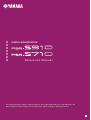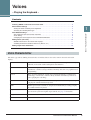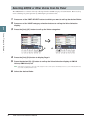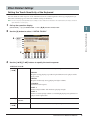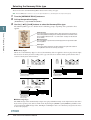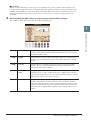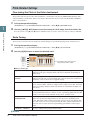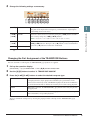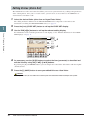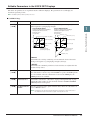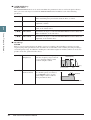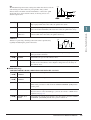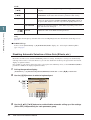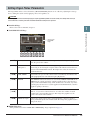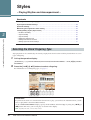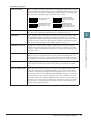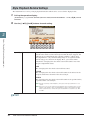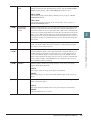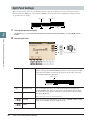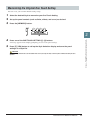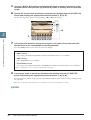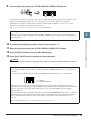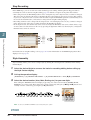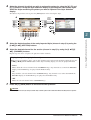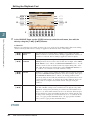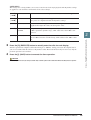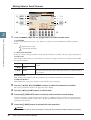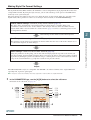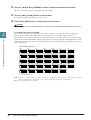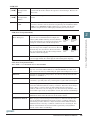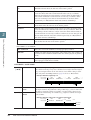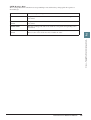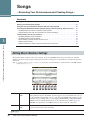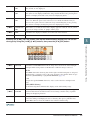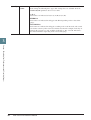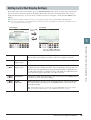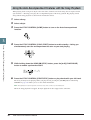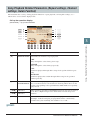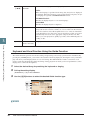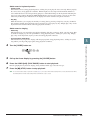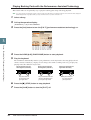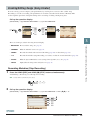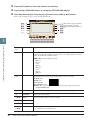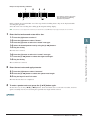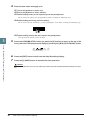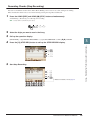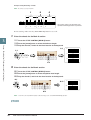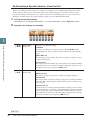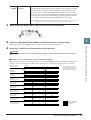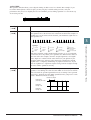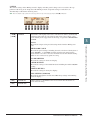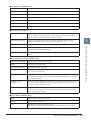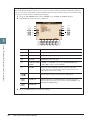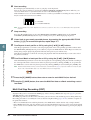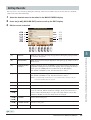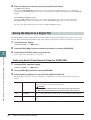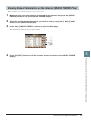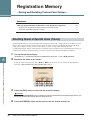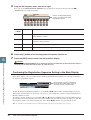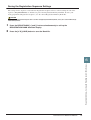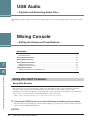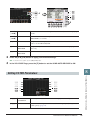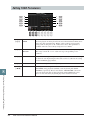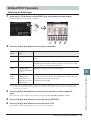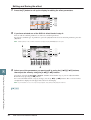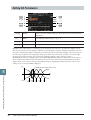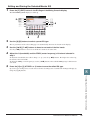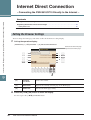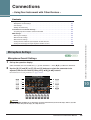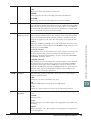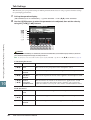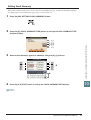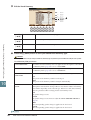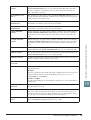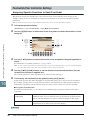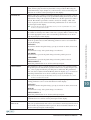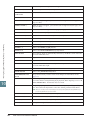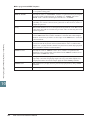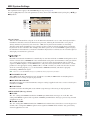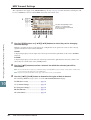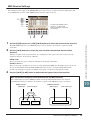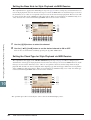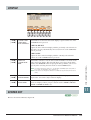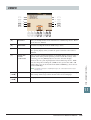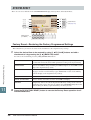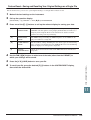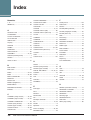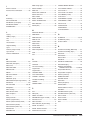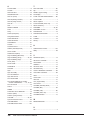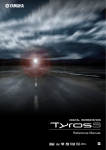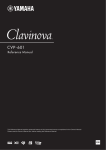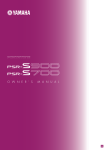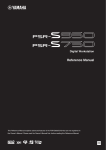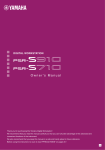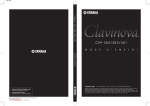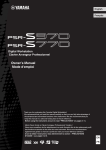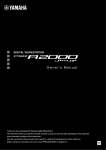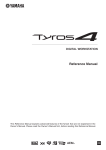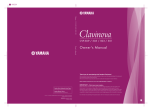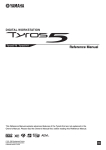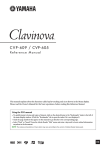Download Yamaha PSR-S910 Owner`s manual
Transcript
DIGITAL WORKSTATION Reference Manual This Reference Manual explains advanced features of the PSR-S910/S710 that are not explained in the Owner’s Manual. Please read the Owner’s Manual first, before reading this Reference Manual. EN Contents 1 Voices – Playing the Keyboard – 3 Voice Characteristics ......................................................... 3 Selecting GM/XG or Other Voices from the Panel ............. 4 Effect-Related Settings ...................................................... 5 Pitch-Related Settings ....................................................... 8 Editing Voices (Voice Set) ............................................... 10 Editing Organ Flutes Parameters..................................... 15 2 Styles – Playing Rhythm and Accompaniment – 16 Selecting the Chord Fingering Type ................................ 16 Style Playback Related Settings ...................................... 18 Split Point Settings........................................................... 20 Memorizing the Original One Touch Setting .................... 21 Creating/Editing Styles (Style Creator) ............................ 22 3 Songs – Recording Your Performances and Creating Songs – 36 Editing Music Notation Settings ....................................... 36 Editing Lyrics/Text Display Settings ................................. 39 Using the Auto Accompaniment Features with the Song Playback ........................................................... 40 Song Playback Related Parameters (Repeat settings, Channel settings, Guide Function)................................... 41 Creating/Editing Songs (Song Creator) ........................... 45 4 Multi Pads – Adding Musical Phrases to Your Performance – 61 Multi Pad Creating (Multi Pad Creator) ............................ 61 Multi Pad Editing .............................................................. 63 5 Music Finder – Calling Up Ideal Setups (Voice, Style, etc.) for Each Song – 64 Creating a Set of Favorite Records.................................. 64 Editing Records................................................................ 65 Saving the Record as a Single File.................................. 66 Viewing Record Information on the Internet (MUSIC FINDER Plus)..................................................... 67 6 Registration Memory – Saving and Recalling Custom Panel Setups – 68 Disabling Recall of Specific Items (Freeze) ..................... 68 Calling Up Registration Memory Numbers in Order (Registration Sequence) .................................................. 69 7 USB Audio – Playback and Recording Audio Files – 72 8 Mixing Console – Editing the Volume and Tonal Balance – 72 Editing VOL/VOICE Parameters ...................................... 72 Editing FILTER Parameters ............................................. 73 Editing TUNE Parameters................................................ 74 Editing EFFECT Parameters............................................ 75 Editing EQ Parameters .................................................... 78 9 Internet Direct Connection – Connecting the PSR-S910/S710 Directly to the Internet – 80 Editing the Browser Settings ............................................ 80 Registering Bookmarks of Your Favorite Pages .............. 81 10 Connections – Using Your Instrument with Other Devices – 83 Microphone Settings ......................................... 83 Footswitch/Foot Controller Settings ................................. 90 MIDI Settings.................................................................... 93 11 Utility – Making Global Settings – 99 CONFIG1 ......................................................................... 99 CONFIG2 ....................................................................... 101 SCREEN OUT ................................................ 101 MEDIA............................................................................ 102 OWNER ......................................................................... 103 SYSTEM RESET ........................................................... 104 Index 106 * Each chapter in this Reference Manual corresponds to the relevant chapters in the Owner’s Manual. Using the PDF manual • To quickly jump to items and topics of interest, click on the desired items in the “Bookmarks” index to the left of the main display window. (Click the “Bookmarks” tab to open the index if it is not displayed.) • Click the page numbers that appear in this manual to go directly to the corresponding page. • Select “Find” or “Search” from the Adobe Reader “Edit” menu and enter a keyword to locate related information anywhere in the document. NOTE The names and positions of menu items may vary according to the version of Adobe Reader being used. • The illustrations and LCD screens as shown in this manual are for instructional purposes only, and may appear somewhat different from those on your instrument. • The displays are taken from the PSR-S910, and in English. • The company names and product names in this manual are the trademarks or registered trademarks of their respective companies. 2 PSR-S910/S710 Reference Manual Voices – Playing the Keyboard – Contents Voice Characteristics . . . . . . . . . . . . . . . . . . . . . . . . . . . . . . . . . . . . . . . . . . . . . . . . . . . . . . . . . . . . 3 Selecting GM/XG or Other Voices from the Panel . . . . . . . . . . . . . . . . . . . . . . . . . . . . . . . . . . . . . 4 Effect-Related Settings . . . . . . . . . . . . . . . . . . . . . . . . . . . . . . . . . . . . . . . . . . . . . . . . . . . . . . . . . . 5 1 • Setting the Touch Sensitivity of the Keyboard . . . . . . . . . . . . . . . . . . . . . . . . . . . . . . . . . . . . . . . . 5 • Selecting the Harmony/Echo type . . . . . . . . . . . . . . . . . . . . . . . . . . . . . . . . . . . . . . . . . . . . . . . . . 6 Voices – Playing the Keyboard – Pitch-Related Settings . . . . . . . . . . . . . . . . . . . . . . . . . . . . . . . . . . . . . . . . . . . . . . . . . . . . . . . . . . . 8 • Fine-tuning the Pitch of the Entire Instrument . . . . . . . . . . . . . . . . . . . . . . . . . . . . . . . . . . . . . . . . 8 • Scale Tuning. . . . . . . . . . . . . . . . . . . . . . . . . . . . . . . . . . . . . . . . . . . . . . . . . . . . . . . . . . . . . . . . . . 8 • Changing the Part Assignment of the TRANSPOSE Buttons . . . . . . . . . . . . . . . . . . . . . . . . . . . . 9 Editing Voices (Voice Set) . . . . . . . . . . . . . . . . . . . . . . . . . . . . . . . . . . . . . . . . . . . . . . . . . . . . . . . 10 • Editable Parameters in the VOICE SET Displays. . . . . . . . . . . . . . . . . . . . . . . . . . . . . . . . . . . . . 11 • Disabling Automatic Selection of Voice Sets (Effects, etc.) . . . . . . . . . . . . . . . . . . . . . . . . . . . . . 14 Editing Organ Flutes Parameters . . . . . . . . . . . . . . . . . . . . . . . . . . . . . . . . . . . . . . . . . . . . . . . . . 15 Voice Characteristics The Voice type and its defining characteristics are indicated above the Voice name in the Voice Selection display. Live! These acoustic instrument sounds were sampled in stereo, to produce a truly authentic, rich sound—full of atmosphere and ambience. Cool! These Voices capture the dynamic textures and subtle nuances of electric instruments—thanks to a huge amount of memory and some very sophisticated programming. Sweet! These acoustic instrument sounds also benefit from Yamaha’s sophisticated technology—and feature a sound so finely detailed and natural, you’ll swear you’re playing the real thing! Drums Various drum and percussion sounds are assigned to individual keys, letting you play the sounds from the keyboard. SFX Various special effect sounds are assigned to individual keys, letting you play the sounds from the keyboard. Organ Flutes! This authentic organ Voice lets you use the Voice Set to adjust the various footages and craft your own original organ sounds. See page 15 for details. MegaVoice See the Owner’s Manual. S.Art! (PSR-S910) See the Owner’s Manual. PSR-S910/S710 Reference Manual 3 Selecting GM/XG or Other Voices from the Panel The GM/XG Voices cannot be directly called up from the VOICE category selection buttons. However, they can be called up via panel operation by following the procedure below. 1 1 Press one of the PART SELECT button to which you want to call up the desired Voice. 2 Press one of the VOICE category selection buttons to call up the Voice Selection display. 3 Press the [8 ▲] (UP) button to call up the Voice categories. Voices – Playing the Keyboard – 3 4 4 Press the [2 ▲] (P2) button to display Page 2. 5 Press the desired [A]–[J] button to call up the Voice Selection display of GM/XG Voices, GM2 Voices, etc. NOTE (PSR-S910) You can find the “Legacy” folder in this display. This folder contains previous Yamaha keyboards’ Voices (such as PSR-S900, PSR-S700, etc.) for data compatibility with other models. 6 4 Select the desired Voice. PSR-S910/S710 Reference Manual Effect-Related Settings Setting the Touch Sensitivity of the Keyboard You can adjust the touch response of the instrument (how the sound responds to the way you play the keys). The touch sensitivity type becomes the common setting for all Voices. NOTE Some Voices are purposely designed without touch sensitivity, in order to emulate the true characteristics of the actual instrument (for example, conventional organs, which have no touch response). Call up the operation display. [FUNCTION] → [D] CONTROLLER → TAB [E][F] KEYBOARD/PANEL 2 Use the [A] button to select “1 INITIAL TOUCH.” 1 Voices – Playing the Keyboard – 1 2 3 3 Use the [1 ▲▼]–[7 ▲▼] buttons to specify the touch response. 1 INITIAL TOUCH [1 ▲▼]/ [2 ▲▼] TOUCH Determines the Initial Touch sensitivity setting. HARD 2 Requires strong playing to produce high volume. Best for players with a heavy touch. HARD 1 Requires moderately strong playing for higher volume. NORMAL Standard touch response. SOFT 1 Produces high volume with moderate playing strength. SOFT 2 Produces relatively high volume even with light playing strength. Best for players with a light touch. [4 ▲▼] TOUCH OFF LEVEL Determines the fixed volume level when Touch is set to “OFF.” [5 ▲▼]– [7 ▲▼] LEFT–RIGHT2 Turns Initial Touch on or off for each keyboard part. PSR-S910/S710 Reference Manual 5 Selecting the Harmony/Echo type You can select the desired Harmony/Echo effect from a variety of types. NOTE When the [MONO] button is turned to on or you use the Super Articulation Voices, the Harmony/Echo effect may not work properly. 1 1 2 Turn the [HARMONY/ECHO] button on. 3 Use the [1 ▲▼]–[3 ▲▼] buttons to select the Harmony/Echo type. The Harmony/Echo types are divided into the following groups, depending on the particular effect applied. Call up the operation display. [FUNCTION] → [H] HARMONY/ECHO Voices – Playing the Keyboard – Harmony Types These types apply the harmony effect to notes played in the right-hand section of the keyboard according to the chord specified in the left-hand section of the keyboard. (Note that the “1+5” and “Octave” settings are not affected by the chord.) Multi Assign Type This type applies a special effect to chords played in the right-hand section of the keyboard. Echo Types These types apply echo effects to notes played in the right-hand section of the keyboard in time with the currently set tempo. ■ Harmony Types When one of the Harmony Types is selected, the Harmony effect is applied to the note played in the righthand section of the keyboard according to the type selected above and the chord specified in the chord section of the keyboard shown below. Split Point Split Point RIGHT 1 and 2 Voices LEFT Voice and chord section for Harmony effect Chord section for Style playback and Harmony effect Split Point (for Style playback) Split Point (for the Voice) LEFT Voice Chord section for Style playback and Harmony effect RIGHT 1 and 2 Voices ■ Multi Assign Type The Multi Assign effect automatically assigns notes played simultaneously on the right-hand section of the keyboard to separate parts (Voices). Both of the keyboard part [RIGHT 1] and [RIGHT 2] should be turn on when using the Multi Assign effect. The Right 1 and Right 2 Voices are alternately assigned to the notes in the order you play. 6 PSR-S910/S710 Reference Manual ■ Echo Types When one of the Echo Types is selected, the corresponding effect (echo, tremolo, trill) is applied to the note played in the right-hand section of the keyboard in time with the currently set tempo, regardless of the [ACMP] and the LEFT part on/off status. Keep in mind that Trill works when you hold down two notes on the keyboard simultaneously (last two notes if more than two notes are held), and it plays those notes alternately. Use the [4 ▲▼]–[8 ▲▼] buttons to select various Harmony/Echo settings. The available settings differ depending on the Harmony/Echo type. 1 [4 ▲▼] VOLUME This parameter is available for all types with the exception of “Multi Assign.” It determines the level of the harmony/echo notes generated by the Harmony/Echo effect. [5 ▲▼] SPEED This parameter is only available when Echo, Tremolo, or Trill is selected in Type above. It determines the speed of the Echo, Tremolo, and Trill effects. [6 ▲▼] ASSIGN This parameter is available for all types with the exception of “Multi Assign.” This lets you determine the keyboard part via which the harmony/echo notes will be sounded. [7 ▲▼] CHORD NOTE ONLY This parameter is available when one of the Harmony Types is selected. When this is set to “ON,” the Harmony effect is applied only to the note (played in the right-hand section of the keyboard) that belongs to a chord played in the chord section of the keyboard. [8 ▲▼] TOUCH LIMIT This parameter is available for all types with the exception of “Multi Assign.” It determines the lowest velocity value at which the harmony note will sound. This allows you to selectively apply the harmony by your playing strength, letting you create harmony accents in the melody. The harmony effect is applied when you play the key strongly (above the set value). PSR-S910/S710 Reference Manual Voices – Playing the Keyboard – 4 7 Pitch-Related Settings Fine-tuning the Pitch of the Entire Instrument You can fine-tune the pitch of the entire instrument—useful when you play the PSR-S910/S710 along with other instruments or CD music. Please note that the Tune function does not affect the Drum Kit or SFX Kit Voices and audio files. 1 1 Call up the operation display. [FUNCTION] → [A] MASTER TUNE/SCALE TUNE → TAB [E][F] MASTER TUNE 2 Use the [4 ▲▼]/[5 ▲▼] buttons to set the tuning in 0.2 Hz steps, from 414.8–466.8 Hz. Press the both 4 or 5’s [▲] and [▼] buttons simultaneously to reset the value to the factory setting of 440.0 Hz. Voices – Playing the Keyboard – Scale Tuning You can select various scales for playing in custom tunings for specific historical periods or music genres. 1 Call up the operation display. [FUNCTION] → [A] MASTER TUNE/SCALE TUNE → TAB [E][F] SCALE TUNE 2 Use the [A]/[B] buttons to select the desired scale. The tuning of each note for the currently selected scale is shown. ■ Preset Scale types EQUAL 8 The pitch range of each octave is divided equally into twelve parts, with each half-step evenly spaced in pitch. This is the most commonly used tuning in music today. PURE MAJOR, PURE MINOR These tunings preserve the pure mathematical intervals of each scale, especially for triad chords (root, third, fifth). You can hear this best in actual vocal harmonies—such as choirs and a cappella singing. PYTHAGOREAN This scale was devised by the famous Greek philosopher and is created from a series of perfect fifths, which are collapsed into a single octave. The 3rd in this tuning are slightly unstable, but the 4th and 5th are beautiful and suitable for some leads. MEAN-TONE This scale was created as an improvement on the Pythagorean scale, by making the major third interval more “in tune.” It was especially popular from the 16th century to the 18th century. Handel, among others, used this scale. WERCKMEISTER, KIRNBERGER This composite scale combines the Werckmeister and Kirnberger systems, which were themselves improvements on the mean-tone and Pythagorean scales. The main feature of this scale is that each key has its own unique character. The scale was used extensively during the time of Bach and Beethoven, and even now it is often used when performing period music on the harpsichord. ARABIC1, ARABIC2 Use these tunings when playing Arabic music. PSR-S910/S710 Reference Manual Change the following settings as necessary. [2 ▲▼] BASE NOTE Determines the base note for each scale. When the base note is changed, the pitch of the keyboard is transposed, yet maintains the original pitch relationship between the notes. [3 ▲▼]– [5 ▲▼] TUNE Select the desired note to be tuned by using the [3 ▲▼] buttons and tune it in cents by using the [4 ▲▼]/[5 ▲▼] buttons. 1 Voices – Playing the Keyboard – 3 NOTE In musical terms a “cent” is 1/100th of a semitone. (100 cents equal one semitone.) [6 ▲▼]/ [7 ▲▼] PART SELECT [8 ▲▼] MARK ON/OFF Select the part to which the Scale Tune setting is applied by using the [6 ▲▼]/[7 ▲▼] buttons. Then press the [8 ▲] button to add a checkmark or press the [8 ▼] button to remove the checkmark. NOTE To register the Scale Tune settings to the Registration Memory, be sure to checkmark the SCALE item in the REGISTRATION MEMORY CONTENTS dis- play. Changing the Part Assignment of the TRANSPOSE Buttons You can determine to which parts the TRANSPOSE [-]/[+] buttons are applied. 1 Call up the operation display. [FUNCTION] → [D] CONTROLLER → TAB [E][F] KEYBOARD/PANEL 2 Use the [A]/[B] buttons to select “3. TRANSPOSE ASSIGN.” 3 Press the [4 ▲▼]/[5 ▲▼] buttons to select the desired transpose type. KEYBOARD When this is selected, the TRANSPOSE [-]/[+] buttons affect the pitch of keyboard played Voices, Style playback (controlled by the performance in the chord section of the keyboard), and Multi Pad playback (when Chord Match is on, and left-hand chords are indicated)—but they do not affect Song playback. SONG When this is selected, the TRANSPOSE [-]/[+] buttons affect only the pitch of Song playback. MASTER When this is selected, the TRANSPOSE [-]/[+] buttons affect the overall pitch of the instrument, except audio playback. You can confirm the setting here by viewing the pop-up window called up via the TRANSPOSE [-]/[+] buttons. PSR-S910/S710 Reference Manual 9 Editing Voices (Voice Set) The instrument has a Voice Set feature that allows you to create your own Voices by editing some parameters of the existing Voices. Once you’ve created a Voice, you can save it as a User Voice to the USER drive or external devices for future recall. 1 Select the desired Voice (other than an Organ Flutes Voice). The editing method is different for the ORGAN FLUTES Voices compared to other Voices. For instructions on editing the ORGAN FLUTES Voices, see page 15. 2 Press the [6 ▲] (VOICE SET) button to call up the VOICE SET display. 3 Use the TAB [E][F] buttons to call up the relevant setting display. For information on the available parameters in each display, see the “Editable Parameters in the VOICE SET Displays” on page 11. Voices – Playing the Keyboard – 1 3 5 4 4 As necessary, use the [A]/[B] buttons to select the item (parameter) to be edited and edit the Voice by using the [1 ▲▼]–[8 ▲▼] buttons. By pressing the [D] (COMPARE) button, you can compare the sound of the edited Voice with the original (unedited) Voice. 5 Press the [I] (SAVE) button to save your edited Voice as a User Voice. CAUTION The settings will be lost if you select another Voice or turn the power to the instrument off without executing the Save operation. 10 PSR-S910/S710 Reference Manual Editable Parameters in the VOICE SET Displays The Voice Set parameters are organized into five different displays. The parameters in each display are described separately, below. NOTE The available parameters differ depending on the Voice. ■ COMMON Page VOLUME Adjusts the volume of the current edited Voice. [2 ▲▼]/ [3 ▲▼] TOUCH SENSE Adjusts the touch sensitivity (velocity sensitivity), or how greatly the volume responds to your playing strength. TOUCH SENSE DEPTH TOUCH SENSE OFFSET Changes to velocity curve according to VelDepth (with Offset set to 64) Changes to velocity curve according to VelOffset (with Depth set to 64) Actual Velocity for tone generator Actual Velocity for tone generator 1 Voices – Playing the Keyboard – [1 ▲▼] Offset=96 (+64) Offset=127 (+127) Depth=127 (twice) 127 127 Depth=64 (normal) 64 Offset=64 (normal) 64 Depends on offset Depth=32 (half) Offset=32 (-64) Depth=0 0 64 127 Received Velocity (Actual KeyOn speed) 0 64 Depends on offset 127 Received Velocity (Actual KeyOn speed) Offset=0 (-127) DEPTH Determines the velocity sensitivity, or how much the level of the Voice changes in response to your playing strength (velocity). OFFSET Determines the amount by which received velocities are adjusted for the actual velocity effect. [4 ▲▼]/ [5 ▲▼] PART OCTAVE Shifts the octave range of the edited Voice up or down in octaves. When the edited Voice is used as any of the RIGHT 1–2 parts, the R1/R2 parameter is available; when the edited Voice is used as the LEFT part, the LEFT parameter is available. [6 ▲▼] MONO/POLY Determines whether the edited Voice is played monophonically or polyphonically. This setting can also be made from the VOICE CONTROL [MONO] button on the panel. [7 ▲▼] PORTAMENTO TIME Sets the portamento time (pitch transition time) when the edited Voice is set to “MONO” above. NOTE The Portamento Time determines the pitch transition time. Portamento is a function that creates a smooth transition in pitch from the first note played on the keyboard to the next. PSR-S910/S710 Reference Manual 11 ■ CONTROLLER Page MODULATION The MODULATION wheel can be used to modulate the parameters below as well as the pitch (vibrato). Here, you can set the degree to which the MODULATION wheel modulates each of the following parameters. 1 Voices – Playing the Keyboard – [2 ▲▼] FILTER Determines the degree to which the MODULATION wheel modulates the Filter Cutoff Frequency. For details about the filter, see below. [3 ▲▼] AMPLITUDE Determines the degree to which the MODULATION wheel modulates the amplitude (volume). [5 ▲▼] LFO PMOD Determines the degree to which the MODULATION wheel modulates the pitch, or the vibrato effect. [6 ▲▼] LFO FMOD Determines the degree to which the MODULATION wheel modulates the Filter modulation, or the wah effect. [7 ▲▼] LFO AMOD Determines the degree to which the MODULATION wheel modulates the amplitude, or the tremolo effect. ■ SOUND Page FILTER Filter is a processor that changes the timbre or tone of a sound by either blocking or passing a specific frequency range. The parameters below determine the overall timbre of the sound by boosting or cutting a certain frequency range. In addition to making the sound either brighter or mellower, Filter can be used to produce electronic, synthesizer-like effects. [1 ▲▼] BRIGHT. (Brightness) Determines the cutoff frequency or effective frequency range of the filter (see diagram). Higher values result in a brighter sound. Volume Cutoff Frequency These frequencies are “passed” by the filter. [2 ▲▼] HARMO. (Harmonic Content) Determines the emphasis given to the cutoff frequency (resonance), set in BRIGHT. above (see diagram). Higher values result in a more pronounced effect. Cutoff range Frequency (pitch) Volume Resonance Frequency (pitch) 12 PSR-S910/S710 Reference Manual Level Sustain Level ATTACK Key on DECAY RELEASE Time Key off [3 ▲▼] ATTACK Determines how quickly the sound reaches its maximum level after the key is played. The lower the value, the quicker the attack. [4 ▲▼] DECAY Determines how quickly the sound reaches its sustain level (a slightly lower level than maximum). The lower the value, the quicker the decay. [5 ▲▼] RELES. (Release) Determines how quickly the sound decays to silence after the key is released. The lower the value, the quicker the decay. VIBRATO Vibrato is a quavering, vibrating sound effect that is produced by regularly modulating the pitch of the Voice. 1 Voices – Playing the Keyboard – EG The EG (Envelope Generator) settings determine how the level of the sound changes in time. This lets you reproduce many sound characteristics of natural acoustic instruments—such as the quick attack and decay of percussion sounds, or the long release of a sustained piano tone. Pitch SPEED DEPTH DELAY Time [6 ▲▼] DEPTH Determines the intensity of the Vibrato effect. Higher settings result in a more pronounced Vibrato. [7 ▲▼] SPEED Determines the speed of the Vibrato effect. [8 ▲▼] DELAY Determines the amount of time that elapses between the playing of a key and the start of the Vibrato effect. Higher settings increase the delay of the Vibrato onset. ■ EFFECT/EQ Page 1 REVERB DEPTH/CHORUS DEPTH/DSP DEPTH/PANEL SUSTAIN [1 ▲▼]/ [2 ▲▼] REVERB DEPTH Adjusts the reverb depth. [3 ▲▼]/ [4 ▲▼] CHORUS DEPTH Adjusts the chorus depth. [5 ▲▼] DSP ON/OFF Determines whether the DSP is on or off. This setting can also be made from the VOICE CONTROL [DSP] button on the panel. [6 ▲▼] DSP DEPTH Adjusts the DSP depth. If you want to re-select the DSP type, you can do so in the “2 DSP” menu explained on page 14. [7 ▲▼] PANEL SUSTAIN Determines the sustain level applied to the edited Voice when the VOICE CONTROL [SUSTAIN] button on the panel is turned on. PSR-S910/S710 Reference Manual 13 2 DSP [1 ▲▼]– [4 ▲▼] DSP TYPE Selects the DSP effect category and type. Select a type after selecting a category. [5 ▲▼]– [8 ▲▼] VARIATION Two variations are provided for each DSP type. Here, you can edit the VARIATION on/off status and variation’s parameter value setting. ON/OFF Turns the DSP Variation on or off for the selected Voice. This setting can also be made from the VOICE CONTROL [DSP VARI.] button on the panel. (This button is effective only when the [DSP] button is on.) PARAMETER Displays the variation parameter. (This differs depending on the effect type and cannot be changed.) VALUE Adjusts the value of the DSP variation parameter. [5 ▲▼] 1 [6 ▲▼] –[8 ▲▼] Voices – Playing the Keyboard – 3 EQ Determines the Frequency and Gain of the Low and High EQ bands. For information about EQ, refer to page 78. ■ HARMONY Page Same as in the [FUNCTION] → [H] HARMONY/ECHO display. See “Selecting the Harmony/Echo type” on page 6. Disabling Automatic Selection of Voice Sets (Effects, etc.) Each Voice is linked to its default VOICE SET parameter settings. Usually these settings are automatically called up when a Voice is selected. However, you can also disable this feature by the operation in the relevant display as explained below. For example, if you want to change the Voice yet keep the same Harmony effect, set the HARMONY/ECHO parameter to OFF (in the display explained below). 1 Call up the operation display. [FUNCTION] → [E] REGIST SEQUENCE/FREEZE/VOICE SET → TAB [E][F] VOICE SET 2 Use the [A]/[B] buttons to select a keyboard part. 2 3 3 14 Use the [4 ▲▼]–[7 ▲▼] buttons to enable/disable automatic calling up of the settings (ON or OFF) independently for each parameter group. PSR-S910/S710 Reference Manual Editing Organ Flutes Parameters The Organ Flute Voices selected from the [ORGAN FLUTES] button can be edited by adjusting the footage levers, adding the attack sound, applying effect and equalizer, etc. CAUTION After editing, go to the Voice Selection display by pressing the [I] (PRESETS) button and save the setting. The settings will be lost if you select another Voice or turn the power to the instrument off without executing the Save operation. ■ FOOTAGE Page Refer to the Owner’s Manual, chapter 1. 1 Voices – Playing the Keyboard – ■ VOLUME/ATTACK Page Same as the FOOTAGE Page. [1 ▲▼] VOL (Volume) Adjusts the overall volume of the Organ Flutes. The longer the graphic bar, the greater the volume. [2 ▲▼] RESP (Response) Affects both the attack and release (page 13) portion of the sound, increasing or decreasing the response time of the initial swell and release, based on the FOOTAGE controls. The higher the value, the slower the swell and release. [3 ▲▼] VIB. SPEED Determines the speed of the vibrato effect controlled by the Vibrato On/ Off ([F]/[G] buttons) and Vibrato Depth ([H] button). [4 ▲▼] MODE The MODE control selects between two modes: FIRST and EACH. In the FIRST mode, attack (percussive sound) is applied only to the first notes played and held simultaneously; while the first notes are held, any subsequently played notes have no attack applied. In the EACH mode, attack is applied equally to all notes. [5 ▲▼]– [7 ▲▼] 4’, 2 2/3’, 2’ These determine the attack sound volume of the ORGAN FLUTE Voice. The 4’, 2-2/3’ and 2’ controls increase or reduce the volume of attack sound at the corresponding footages. The longer the graphic bar, the greater the attack sound volume. [8 ▲▼] LENG (Length) Affects the attack portion of the sound producing a longer or shorter decay immediately after the initial attack. The longer the graphic bar, the longer the decay. ■ EFFECT/EQ Page Same parameters as in the VOICE SET “EFFECT/EQ” Page explained on page 13. PSR-S910/S710 Reference Manual 15 Styles – Playing Rhythm and Accompaniment – Contents Selecting the Chord Fingering Type . . . . . . . . . . . . . . . . . . . . . . . . . . . . . . . . . . . . . . . . . . . . . . . .16 Style Playback Related Settings . . . . . . . . . . . . . . . . . . . . . . . . . . . . . . . . . . . . . . . . . . . . . . . . . . .18 Split Point Settings . . . . . . . . . . . . . . . . . . . . . . . . . . . . . . . . . . . . . . . . . . . . . . . . . . . . . . . . . . . . .20 Memorizing the Original One Touch Setting . . . . . . . . . . . . . . . . . . . . . . . . . . . . . . . . . . . . . . . . .21 Creating/Editing Styles (Style Creator) . . . . . . . . . . . . . . . . . . . . . . . . . . . . . . . . . . . . . . . . . . . . .22 • Realtime Recording . . . . . . . . . . . . . . . . . . . . . . . . . . . . . . . . . . . . . . . . . . . . . . . . . . . . . . . . . . . .23 • Step Recording . . . . . . . . . . . . . . . . . . . . . . . . . . . . . . . . . . . . . . . . . . . . . . . . . . . . . . . . . . . . . . .26 • Style Assembly . . . . . . . . . . . . . . . . . . . . . . . . . . . . . . . . . . . . . . . . . . . . . . . . . . . . . . . . . . . . . . .26 • Editing the Rhythmic Feel . . . . . . . . . . . . . . . . . . . . . . . . . . . . . . . . . . . . . . . . . . . . . . . . . . . . . . .28 • Editing Data for Each Channel . . . . . . . . . . . . . . . . . . . . . . . . . . . . . . . . . . . . . . . . . . . . . . . . . . .30 • Making Style File Format Settings. . . . . . . . . . . . . . . . . . . . . . . . . . . . . . . . . . . . . . . . . . . . . . . . .31 2 Styles – Playing Rhythm and Accompaniment – Selecting the Chord Fingering Type Style playback can be controlled by the chords you play in the chord section of the keyboard. There are seven types of fingering. 1 Call up the operation display. [FUNCTION] → [C] STYLE SETTING/SPLIT POINT/CHORD FINGERING → TAB [E][F] CHORD FINGERING 2 Press the [1 ▲▼]–[3 ▲▼] buttons to select a fingering. For information on each fingering type, see page 17. Chord Tutor If you know the name of a chord but don’t know how to play, you can have the instrument show you the notes to play. This is the Chord Tutor function. On the CHORD FINGERING display, specify the Chord Root and Chord Type by using the [6 ▲▼]–[8 ▲▼] button. The notes you need to play are shown in the display. NOTE Depending on the chord, some notes may be omitted. 16 PSR-S910/S710 Reference Manual Chord Fingering Types Makes it simple to produce orchestrated accompaniment using major, seventh, minor and minor-seventh chords by pressing a minimum number of keys on the Chord section of the keyboard. This type is available only for Style playback. The abbreviated chord fingerings described below are used: C C7 For a major chord, press the root key only. Cm For a minor chord, simultaneously press the root key and a black key to its left. Cm 7 For a seventh chord, simultaneously press the root key and a white key to its left. For a minor-seventh chord, simultaneously press the root key and both a white and black key to its left. MULTI FINGER Automatically detects Single Finger or Fingered chord fingerings, so you can use either type of fingering without having to switch fingering types. FINGERED Lets you finger your own chords on the chord section of the keyboard, while the instrument supplies appropriately orchestrated rhythm, bass, and chord accompaniment in the selected Style. The Fingered type recognizes the various chord types which are listed on the Data List available at the Yamaha website and can be looked up using the Chord Tutor function on page 16. FINGERED ON BASS Accepts the same fingerings as Fingered, but the lowest note played in the Chord section of the keyboard is used as the bass note, allowing you to play “on bass” chords. (In the Fingered mode, the root of the chord is always used as the bass note.) FULL KEYBOARD Detects chords in the entire key range. Chords are detected in a way similar to Fingered, even if you split the notes between your left and right hands—for example, playing a bass note with your left hand and a chord with your right, or by playing a chord with your left hand and a melody note with your right. AI FINGERED Basically the same as Fingered, with the exception that less than three notes can be played to indicate the chords (based on the previously played chord, etc.). AI FULL KEYBOARD When this advanced fingering type is engaged, the instrument will automatically create appropriate accompaniment while you play just about anything, anywhere on the keyboard using both hands. You don’t have to worry about specifying the Style chords. Although the AI Full Keyboard type is designed to work with many songs, some arrangements may not be suitable for use with this feature. This type is similar to Full Keyboard, with the exception that less than three notes can be played to indicate the chords (based on the previously played chord, etc.). 9th, 11th and 13th chords cannot be played. This type is available only for Style playback. 2 Styles – Playing Rhythm and Accompaniment – SINGLE FINGER NOTE “AI” stands for “Artificial Intelligence.” PSR-S910/S710 Reference Manual 17 Style Playback Related Settings The instrument has a variety of Style playback functions which can be accessed in the display below. 1 Call up the operation display. [FUNCTION] → [C] STYLE SETTING/SPLIT POINT/CHORD FINGERING → TAB [E][F] STYLE SETTING 2 Use the [1 ▲▼]–[8 ▲▼] buttons for each setting. 2 Styles – Playing Rhythm and Accompaniment – [1 ▲▼] STOP ACMP When [ACMP] is turned on and [SYNC START] is off, you can play chords in the chord section of the keyboard with the Style stopped, and still hear the accompaniment chord. In this condition—called “Stop Accompaniment”—any valid chord fingerings are recognized and the chord root/type are shown in the display. Here, you can determine whether the chord played in the chord section will sound or not in the Stop Accompaniment status. OFF The chord played in the chord section will not sound. STYLE The chord played in the chord section will sound via the Voices for the Pad part and the Bass channel of the selected Style. FIXED The chord played in the chord section will sound via the specified Voice, regardless of the selected Style. NOTE When the selected Style contains MegaVoices, unexpected sounds may result when this is set to “STYLE.” NOTE When you record a song, the chord detected by playing the Stop Accompaniment can be recorded regardless of the setting here. Please note that both the Voice that is sounded and the chord data will be recorded when set to “STYLE,” and only the chord data will be recorded when set to “OFF” or “FIXED.” 18 PSR-S910/S710 Reference Manual [2 ▲▼] OTS LINK TIMING This applies to the OTS Link function. This parameter determines the timing in which the One Touch Settings change with the MAIN VARIATION [A]–[D] change. (The [OTS LINK] button must be on.) REAL TIME One Touch Setting is immediately called up when you press a MAIN VARIATION button. NEXT BAR One Touch Setting is called up at the next measure, after you press a MAIN VARIATION button. SYNCHRO STOP WINDOW This determines how long you can hold a chord before the Synchro Stop function is automatically cancelled. When the [SYNC STOP] button is turned on and this is set to a value other than “OFF,” this is automatically cancels the Synchro Stop function if you hold a chord for longer than the time set here. This conveniently resets Style playback control to normal, letting you release the keys and still have the Style play. In other words, if you release the keys sooner than the time set here, the Synchro Stop function works. [4 ▲▼] STYLE TOUCH Turns touch response for the Style playback on/off. When this is set to “ON,” the Style volume changes in response to your playing strength in the chord section of the keyboard. [5 ▲▼]/ [6 ▲▼] SECTION SET Determines the default section that is automatically called up when selecting different Styles (when Style playback is stopped). When set to “OFF” and Style playback is stopped, the active section is maintained even if the different Style is selected. When any of the MAIN A–D sections is not included in the Style data, the nearest section is automatically selected. For example, when MAIN D is not contained in the selected Style, MAIN C will be called up. [7 ▲▼] TEMPO This determines whether the tempo changes or not when you change Styles during Style playback. 2 Styles – Playing Rhythm and Accompaniment – [3 ▲▼] HOLD The tempo setting of the previous Style is maintained. RESET The tempo changes to that of the initial default tempo for the selected Style. [8 ▲▼] PART ON/OFF This determines whether the Style Channel On/Off status changes or not when you change Styles. HOLD The Style Channel On/Off status of the previous Style is maintained. RESET All Style Channels are set to On. PSR-S910/S710 Reference Manual 19 Split Point Settings These are the settings (there are two Split Points) that separate the different sections of the keyboard: the Chord section, the LEFT part section and the RIGHT 1 and 2 section. The two Split Point settings (below) are specified as note names. Split Point (S) Chord section 2 Split Point (L) Voice RIGHT 1–2 Voice LEFT Styles – Playing Rhythm and Accompaniment – 1 Call up the operation display. [FUNCTION] → [C] STYLE SETTING/SPLIT POINT/CHORD FINGERING → TAB [E][F] SPLIT POINT 2 Set the Split Point. [F] Split Point (S+L) Sets the Split Point (S) and Split Point (L) to the same note. Press the [F] button and rotate the [DATA ENTRY] dial. You can also specify the Split Point directly from the keyboard by pressing the desired key on the keyboard while holding the [F] button. Split Point (S+L) Chord section + Voice LEFT [G] Split Point (S) [H] Split Point (L) Voice RIGHT 1 and 2 Sets each Split Point. Press one of the desired buttons and rotate the [DATA ENTRY] dial. You can also specify the Split Point directly from the keyboard by pressing the desired key on the keyboard while holding the [G] or [H] button. NOTE Split Point (L) cannot be set lower than Split Point (S). 20 [1 ▲▼]/ [2 ▲▼] STYLE [3 ▲▼]/ [4 ▲▼] LEFT You can specify each Split Point by note name. “STYLE” indicates Split Point (S) and “LEFT” indicates Split Point (L). PSR-S910/S710 Reference Manual Memorizing the Original One Touch Setting You can create your own One Touch Setting setups. 1 Select the desired Style to memorize your One Touch Setting. 2 Set up the panel controls (such as Voice, effects, and so on) as desired. 3 Press the [MEMORY] button. 2 4 4 Press one of the ONE TOUCH SETTING [1]–[4] buttons. A message appears in the display prompting you to save the panel settings. 5 Press [F] (YES) button to call up the Style Selection display and save the panel settings as a Style file. Styles – Playing Rhythm and Accompaniment – 3 CAUTION The panel settings memorized to each OTS button will be lost if you change the Style or turn the power off without executing the Save operation. PSR-S910/S710 Reference Manual 21 Creating/Editing Styles (Style Creator) Sections Channels Styles are made up of fifteen different sections (Intro, Main, Ending, etc.) and each section has eight separate channels. With the Style Creator feature, you can create a Style by separately recording the channels, or by importing pattern data from other existing Styles. You can use one of the three different methods described below to create a Style. The created Style can also be edited. 2 Styles – Playing Rhythm and Accompaniment – • Realtime Recording This method lets you record the Style by simply playing the keyboard. See page 23. • Step Recording This method lets you to enter each note individually. See page 26. • Style Assembly This method lets you create a composite Style by combining various patterns from the internal preset Styles or Styles you have already created. See page 26. Call up the operation display. [FUNCTION] → [F] DIGITAL REC MENU → [B] STYLE CREATOR NOTE The Style files created on the PSR-S910/S710 can only be played back on instruments which are compatible with SFF GE. There are six Pages (tabs) in the Style Creator display. 22 • BASIC Creates the basic settings of the Style. You can also record your performance in realtime to create a new Style (Realtime Recording). See page 23. • ASSEMBLY Mixes the various parts (channels) from preset Styles or already created Style to create a new Style. See page 26. • GROOVE Changes the rhythmic feel of your created Style. See page 28. • CHANNEL Edits data for each channel—quantizing, changing velocity, etc. See page 30. • PARAMETER Changes the settings related for Style File Format. See page 31. • EDIT Lets you enter notes one by one to create your Style (Step Recording). See page 26. PSR-S910/S710 Reference Manual Realtime Recording In the BASIC Page, you can create a single Style by recording the individual channels one-by-one, using realtime recording. Realtime Recording Characteristics—Loop Recording and Overdub Recording • Loop Recording Style playback repeats the rhythm patterns of several measures in a “loop,” and Style recording is also done using loops. For example, if you start recording with a two-measure MAIN section, the two measures are repeatedly recorded. Notes that you record will play back from the next repetition (loop), letting you record while hearing previously recorded material. • Overdub Recording This method records new material to a channel already containing recorded data, without deleting the original data. In Style recording, the recorded data is not deleted, except when using functions such as Rhythm Clear (page 25) and Delete (page 24). For example, if you start recording with a two-measure MAIN section, the two measures are repeated many times. Notes that you record will play back from the next repetition, letting you overdub new material to the loop while hearing previously recorded material. When creating a Style based on an existing internal Style, overdub recording is applied only to the rhythm channels. For all other channels (except rhythm), you need to delete the original data before recording. When you want to create a Style based on an existing Style, select the desired Style to serve as the basis for recording/editing before call up the Style Creator display. 2 Call up the operation display. [FUNCTION] → [F] DIGITAL REC MENU → [B] STYLE CREATOR The BASIC Page is shown. 3 If you want to create a new Style from scratch, press the [C] (NEW STYLE) button to delete all channel’s data. 4 Select the desired section (Intro, Main, Ending, etc.) for your new Style. First close the RECORD display by pressing the [EXIT] button. Then use the [3 ▲▼]/[4 ▲▼] buttons to select the section to be recorded. Styles – Playing Rhythm and Accompaniment – 1 2 5-2 4 5-1 NOTE To call up the RECORD display again, press the [F] (REC CH) button. NOTE You can specify the sections to be recorded by using the Section buttons on the panel. Refer to step 3 on page 26. NOTE You cannot select INTRO 4 and ENDING 4 sections directly via the panel operation. PSR-S910/S710 Reference Manual 23 5 Use the [5 ▲▼]/[6 ▲▼] buttons to determine the length (number of measures) of the selected section, then press the [D] (EXECUTE) button to actually enter the specified length. 6 Specify the channel to be recorded by simultaneously holding down the [F] (REC CH) button and pressing the appropriate numbered button, [1 ▼]–[8 ▼]. To cancel the selection, press the corresponding [1 ▼]–[8 ▼] button again. 6 2 7 Styles – Playing Rhythm and Accompaniment – 7 Call up the Voice Selection display by using the [1 ▲]–[8 ▲] buttons and select the desired Voice for the corresponding recording channels. Press the [EXIT] button to close the Voice Selection display. Recordable Voices • RHY1 channel Any except your original Organ Flute and Super Articulation Voices are recordable. • RHY2 channel Only drum/SFX kits are recordable. • BASS–PHR2 channels Any except your original Organ Flute, drum/SFX kits and Super Articulation Voices are recordable. NOTE Preset Organ Flute Voice can be recorded to the RHY1 and BASS–PHR2 channels. 8 If necessary, delete a channel by simultaneously holding down the [J] (DELETE) button and pressing the appropriate numbered button, [1 ▲]–[8 ▲]. You can cancel the deletion by pressing the same numbered button again before releasing your finger from the [J] button. NOTE When recording channels BASS–PHR2 based on the existing Style, you have to delete the original data before recording. 24 PSR-S910/S710 Reference Manual 9 Start recording by pressing the STYLE CONTROL [START/STOP] button. Playback of the specified section starts. Since the accompaniment pattern plays back repeatedly in a loop, you can record individual sounds one by one, listening to the previous sounds as they play. For information on recording to channels other than the rhythm channels (RHY1, 2), refer to the section “Rules when recording non-rhythm channels” below. NOTE You can turn off the desired channels by pressing the corresponding [1 ▼]–[8 ▼] buttons. Deleting recorded notes in the rhythm channel When you are recording the rhythm channel (RHY1 or RHY2), you can delete a specific instrument sound by simultaneously holding down the [E] (RHY CLEAR) button and pressing the appropriate key on the keyboard. To continue recording with another channel, repeat steps 6 –9. 11 Stop recording by pressing the STYLE CONTROL [START/STOP] button. 12 Press the [EXIT] button to close the RECORD display. 13 Press the [I] (SAVE) button to execute the Save operation. Styles – Playing Rhythm and Accompaniment – 10 2 CAUTION The edited Style will be lost if you change to another Style or turn the power to the instrument off without executing the Save operation. Rules when recording non-rhythm channels • Use only the CM7 scale tones when recording the BASS and PHRASE channels (i.e., C, D, E, G, A, and B). • Use only the chord tones when recording the CHORD and PAD channels (i.e., C, E, G, and B). C R C C R C C = Chord note C, R = Recommended note Using the data recorded here, the auto accompaniment (Style playback) is appropriately converted depending on the chord changes you make during your performance. The chord which forms the basis for this note conversion is called the Source Chord, and is set by default to CM7 (as in the example illustration above). You can change the Source Chord (its root and type) from the PARAMETER display on page 31. Keep in mind that when you change the Source Chord from the default CM7 to another chord, the chord notes and recommended notes will also change. For details on chord notes and recommended notes, see page 32. NOTE For the INTRO and ENDING sections, any appropriate chord or chord progression can be used. PSR-S910/S710 Reference Manual 25 Step Recording In the EDIT Page, you can record notes with absolutely precise timing. This Step Recording procedure is essentially the same as that for Song Recording (page 45) with the exception of the points listed below: • In the Song Creator, the End Mark position can be changed freely; in the Style Creator, it cannot be changed. This is because the length of the Style is automatically fixed, depending on the selected section. For example, if you create a Style based on a section of four measures length, the End Mark position is automatically set to the end of the fourth measure, and cannot be changed in the Step Recording display. • Recording channels can be changed in the Song Creator 1-16 tab display; however, they cannot be changed in the Style Creator. Select the recording channel in the BASIC tab display. • In the Style Creator, the channel data can be entered and System Exclusive data can be edited (delete, copy, or move). You can switch between the two by pressing the [F] button. However, Chord, Lyrics, and System Exclusive data cannot be entered. 2 Styles – Playing Rhythm and Accompaniment – For instructions on Step Recording, refer to pages 45–48. For information on the EDIT display (Event List display), refer to page 58. Style Assembly Style Assembly allows you to create a single Style by mixing the various patterns (channels) from existing internal Styles. 1 Select the desired Style to serve as the basis for recording/editing before calling up the Style Creator display. 2 Call up the operation display. [FUNCTION] → [F] DIGITAL REC MENU → [B] STYLE CREATOR → TAB [E][F] ASSEMBLY 3 Select the desired section (Intro, Main, Ending, etc.) for your new Style. First call up the SECTION Selection display by pressing one of the Section buttons (INTRO, MAIN, ENDING, etc.) on the panel. Then change the section as desired by using the [6 ▲▼]/[7 ▲▼] buttons and actually enter the selection by pressing the [8 ▲] (OK) button. NOTE You cannot select INTRO 4 and ENDING 4 sections directly via the panel operation. 26 PSR-S910/S710 Reference Manual 4 Select the channel for which you wish to replace the pattern by using the [A]–[D] and [F]–[I] buttons. Call up the Style Selection display by pressing the same button again. Select the Style containing the pattern you want to replace in the Style Selection display. To return to the previous screen, press the [EXIT] button after selecting the Style. [A]–[D], [F]–[I] buttons 4 2 6 5 Select the desired section of the newly imported Style (chosen in step 4) by using the [2 ▲▼]/[3 ▲▼] (SECTION) buttons. 6 Select the desired channel for the section (chosen in step 5) by using the [4 ▲▼]/[5 ▲▼] (CHANNEL) buttons. Repeat steps 4–6 above to replace the patterns of other channels. Styles – Playing Rhythm and Accompaniment – 5 Playing the Style During Style Assembly While you are assembling a Style, you can play back the Style and select the method of playback. Use the [6 ▲▼]/[7 ▲▼] (PLAY TYPE) buttons in the Style Assembly display to select the playback method. • SOLO Mutes all but the selected channel in the ASSEMBLY Page. Any channels set to ON in the RECORD display on the BASIC Page are played back simultaneously. • ON Plays back the selected channel in the ASSEMBLY Page. Any channels set to other than OFF in the RECORD display on the BASIC Page are played back simultaneously. • OFF Mutes the selected channel in the ASSEMBLY Page. 7 Press the [J] (SAVE) button to execute the Save operation. CAUTION The edited Style will be lost if you change to another Style or turn the power to the instrument off without executing the Save operation. PSR-S910/S710 Reference Manual 27 Editing the Rhythmic Feel 1 3 2 1 2 Styles – Playing Rhythm and Accompaniment – 1 In the GROOVE Page, use the [A]/[B] buttons to select the edit menu, then edit the data by using the [1 ▲▼]–[8 ▲▼] buttons. 1 GROOVE This lets you add swing to the music or change the “feel” of the beat by making subtle shifts in the timing (clock) of the Style. The Groove settings are applied to all channels of the selected Style. 28 [1 ▲▼]/ [2 ▲▼] ORIGINAL BEAT Specifies the beats to which Groove timing is to be applied. In other words, if “8 Beat” is selected, Groove timing is applied to the 8th notes; if “12 Beat” is selected, Groove timing is applied to 8th-note triplets. [3 ▲▼]/ [4 ▲▼] BEAT CONVERTER Actually changes the timing of the beats (specified in the ORIGINAL BEAT parameter above) to the selected value. For example, when ORIGINAL BEAT is set to “8 Beat” and BEAT CONVERTER is set to “12,” all 8th notes in the section are shifted to 8th-note triplet timing. The “16A” and “16B” Beat Converter which appear when ORIGINAL BEAT is set to “12 Beat” are variations on a basic 16th-note setting. [5 ▲▼]/ [6 ▲▼] SWING Produces a “swing” feel by shifting the timing of the back beats, depending on the ORIGINAL BEAT parameter above. For example, if the specified ORIGINAL BEAT value is “8 Beat”, the Swing parameter will selectively delay the 2nd, 4th, 6th, and 8th beats of each measure to create a swing feel. The settings “A” through “E” produce different degrees of swing, with “A” being the most subtle and “E” being the most pronounced. [7 ▲▼]/ [8 ▲▼] FINE Selects a variety of Groove “templates” to be applied to the selected section. The “PUSH” settings cause certain beats to be played early, while “HEAVY” settings delay the timing of certain beats. The numbered settings (2, 3, 4, 5) determine which beats are to be affected. All beats up to the specified beat—but not including the first beat—will be played early or delayed (for example, the 2nd and 3rd beats, if “3” is selected). In all cases, “A” types produce minimum effect, “B” types produce medium effect, and “C” types produce maximum effect. PSR-S910/S710 Reference Manual 2 DYNAMICS This changes the velocity/volume (or accent) of certain notes in the Style playback. The Dynamics settings are applied to each channel or all channels of the selected Style. CHANNEL Selects the desired channel (part) to which Dynamics is to be applied. [3 ▲▼]/ [4 ▲▼] ACCENT TYPE Determines the type of accent applied—in other words, which notes in the part(s) are emphasized with the Dynamics settings. [6 ▲▼] STRENGTH Determines how strongly the selected Accent Type (above) will be applied. The higher the value, the stronger the effect. [7 ▲▼] EXPAND/ COMP. Expands or compresses the range of velocity values. Values higher than 100% expand the dynamic range, while values lower than 100% compress it. [8 ▲▼] BOOST/CUT Boosts or cuts all velocity values in the selected section/channel. Values above 100% boost the overall velocity, while values below 100% reduce it. 2 Press the [D] (EXECUTE) button to actually enter the edits for each display. After the operation is completed, this button changes to “UNDO,” letting you restore the original data if you are not satisfied with the Groove or Dynamics results. The Undo function only has one level; only the previous operation can be undone. 3 Press the [I] (SAVE) button to execute the Save operation. 2 Styles – Playing Rhythm and Accompaniment – [1 ▲▼]/ [2 ▲▼] CAUTION The edited Style will be lost if you change to another Style or turn the power to the instrument off without executing the Save operation. PSR-S910/S710 Reference Manual 29 Editing Data for Each Channel 1 5 4 2 2 1 3 Styles – Playing Rhythm and Accompaniment – In the CHANNEL Page, use the [A]/[B] buttons to select the edit menu. 1 QUANTIZE Same as in the Song Creator (page 55), with the exception of the two additional available parameters below. Eighth notes with swing Sixteenth notes with swing 2 VELOCITY CHANGE Boosts or cuts the velocity of all notes in the specified channel, according to the percentage specified here. 3 BAR COPY This function allows data to be copied from one measure or group of measures to another location within the specified channel. [4 ▲▼] TOP [5 ▲▼] LAST [6 ▲▼] DEST Specifies the first (TOP) and last (LAST) measures in the region to be copied. Specifies the first measure of the destination location, to which the data is to be copied. 4 BAR CLEAR This function clears all data from the specified range of measures within the selected channel. 5 REMOVE EVENT This function lets you remove specific events from the selected channel. 2 Use the [1 ▲▼]/[2 ▲▼] (CHANNEL) buttons to select the channel to be edited. The selected channel is shown at the upper left of the display. 3 Use the [4 ▲▼]–[8 ▲▼] buttons to edit the data. 4 Press the [D] (EXECUTE) button to actually enter the edits for each display. After the operation is completed, this button changes to “UNDO,” letting you restore the original data if you are not satisfied with the results of the edit. The Undo function only has one level; only the previous operation can be undone. 5 Press the [I] (SAVE) button to execute the Save operation. CAUTION The edited Style will be lost if you change to another Style or turn the power to the instrument off without executing the Save operation. 30 PSR-S910/S710 Reference Manual Making Style File Format Settings The Style File Format (SFF) combines all of Yamaha’s auto accompaniment (Style playback) know-how into a single unified format. By using the Style Creator, you can take advantage of the power of the SFF format and freely create your own Styles. The chart shown below indicates the process by which the Style is played back. (This does not apply to the rhythm track.) These parameters can be set via the Style Creator feature, in the PARAMETER Page. Source Pattern settings—SOURCE (PLAY) ROOT/CHORD (page 32) The Style data is appropriately converted depending on chord changes you make during your performance. You can create the “Source Pattern” with the Style Creator, which determines how the played chord will be converted. Here the “Source Chord” (page 32) can be set, allowing you to record accompaniment channels. 2 Chord change via the chord section of the keyboard. Styles – Playing Rhythm and Accompaniment – Note Transposition settings—NTR and NTT (page 33) This parameter group features two parameters that determine how the notes of the Source Pattern are to be converted in response to chord changes. Other settings—HIGH KEY, NOTE LIMIT and RTR (page 34) Using the parameters of this group, you can fine-tune how Style playback responds to the chords you play. For example, the Note Limit parameter allows you to have the Voices of the Style sound as realistic as possible by shifting the pitch to an authentic range—ensuring that no notes sound outside the natural range of the actual instrument (e.g., high bass sounds or low piccolo sounds). Output The PSR-S910/S710’s Styles are compatible with SFF GE—an enhanced format of the original SFF with especially rich, expressive guitar parts. NOTE The Style files created on the PSR-S910/S710 can only be played back on instruments which are compatible with SFF GE. 1 In the PARAMETER Page, use the [A]/[B] buttons to select the edit menu. For details of the edit menu, see page 32. 1 4 2 3 PSR-S910/S710 Reference Manual 31 2 Use the [1 ▲▼]/[2 ▲▼] (CHANNEL) buttons to select the channel to be edited. The selected channel is shown at the upper left of the display. 3 Use the [3 ▲▼]–[8 ▲▼] buttons to edit the data. For details on editable parameters, see pages 32–35. 4 Press the [I] (SAVE) button to execute the Save operation. CAUTION The edited Style will be lost if you change to another Style or turn the power to the instrument off without executing the Save operation. 1 SOURCE (PLAY) ROOT/CHORD These settings determine the original key of the source pattern (i.e., the key used when recording the pattern). The default setting of CM7 (with a Source Root of “C” and a Chord Type of “M7”), is automatically selected whenever the preset data is deleted prior to recording a new Style, regardless of the Source Root and Chord included in the preset data. When you change Source Root/Chord from the default CM7 to another chord, the chord notes and recommended notes will also change, depending on the newly selected chord type. 2 Styles – Playing Rhythm and Accompaniment – When the Source Root is C: CM 6 CMaj CM 7 (#11) CM 7 C 7 (9) CM add9 C 6 (9) C C R C C R C R C R C R C C R Cm 7 (11) CmM 7 C C C C C C C R C C C R C C C C C C R C C C C 1+5 R C C 7 sus4 C C R C C C C C C C C C 7 (b13) C C C R C R C C7 C C C C R R C C C Cm 7 (9) C C C 7 (b9) C C R C C R C C R C R C Cm (9) R C R C 7 (13) C R C R Cdim 7 C C C R C C 1+8 C 7 aug C R C C C C R C Cdim C 7 (#11) C CM 7 aug C R C R C C C C Cm 7 b5 C C R C C R C C R C C CmM 7 (9) C C C C C R C Cm 7 C R C 7 (9) C R C C R C C R C C R C 7 b5 C R C Cm 6 C R C C R C C R Cm Caug C C C 7 (#9) R C C C C C C C R C C C R C C Csus 2 Csus 4 R C C C R C C C C C R C C C C R C R C = Chord notes C, R = Recommended notes NOTE When NTR is set to “Root Fixed,” NTT is set to “Bypass” and NTT BASS is set to “OFF,” the “Source Root” and “Source Chord” parameters are changed to “Play Root” and “Play Chord,” respectively. In this case, you can change chords and hear the resulting sound for all channels. NOTE This is not applied when NTR is set to GUITAR. 32 PSR-S910/S710 Reference Manual 2 NTR/NTT [3 ▲▼]/ [4 ▲▼] NTR (Note Transposition Rule) Determines the relative position of the root note in the chord, when converted from the Source Pattern in response to chord changes. Refer to the list below. [5 ▲▼]– [7 ▲▼] NTT (Note Transposition Table) Sets the note transposition table for the source pattern. Refer to the list below. [8 ▲▼] NTT BASS ON/ OFF The channel for which this is set to ON will be played back by the bass root note, when the on-bass chord is recognized by the instrument. When NTR is set to GUITAR and this parameter is set to ON, only the note which is assigned to bass will be played back by the bass root note. NTR (Note Transposition Rule) ROOT FIXED GUITAR When the root note is transposed, the interval between notes is maintained. For example, the notes C3, E3 and G3 in the key of C become F3, A3 and C4 when they are transposed to F. Use this setting for channels that contain melody lines. The note is kept as close as possible to the previous note range. For example, the notes C3, E3 and G3 in the key of C become C3, F3 and A3 when they are transposed to F. Use this setting for channels that contain chord parts. 2 When playing a C major chord. When playing an F major chord. When playing a C major chord. When playing an F major chord. Styles – Playing Rhythm and Accompaniment – ROOT TRANS (Root Transpose) This is exclusively for transposing guitar accompaniment. Notes are transposed to approximate the chords played with natural guitar fingering. NTT (Note Transposition Table) When NTR is set to ROOT TRANS or ROOT FIXED BYPASS When NTR is set to ROOT FIXED, the transposition table used does not do any note conversion. When NTR is set to ROOT TRANS, the table used only converts the notes by maintaining the pitch relationship between notes. MELODY Suitable for melody line transposition. Use this for melody channels such as Phrase 1 and Phrase 2. CHORD Suitable for chordal parts transposition. Use this for the Chord 1 and Chord 2 channels, especially when they contain piano or guitar-like chordal parts. MELODIC MINOR When the played chord changes from a major to a minor chord, this table lowers the third interval in the scale by a semitone. When the chord changes from a minor to a major chord, the minor third interval is raised by a semitone. Other notes are not changed. Use this for melody channels of Sections which respond only to major/minor chords, such as Intros and Endings. MELODIC MINOR 5th In addition to the Melodic Minor transposition above, augmented and diminished chords affect the 5th note of the Source Pattern. HARMONIC MINOR When the played chord changes from a major to a minor chord, this table lowers the third and sixth intervals in the scale by a semitone. When the chord changes from a minor to a major chord, the minor third and flatted sixth intervals are raised by a semitone. Other notes are not changed. Use this for chord channels of Sections which respond only to major/minor chords, such as Intros and Endings. PSR-S910/S710 Reference Manual 33 HARMONIC MINOR 5th In addition to the Harmonic Minor transposition above, augmented and diminished chords affect the 5th note of the Source pattern. NATURAL MINOR When the played chord changes from a major to a minor chord, this table lowers the third, sixth and seventh intervals in the scale by a semitone. When the chord changes from a minor to a major chord, the minor third, flatted sixth and flatted seventh intervals are raised by a semitone. Other notes are not changed. Use this for chord channels of Sections which respond only to a Major/minor chord such as Intros and Endings. NATURAL MINOR 5th In addition to the Natural Minor transposition above, augmented and diminished chords affect the 5th note of the Source pattern. DORIAN When the played chord changes from a major to a minor chord, this table lowers the third and seventh intervals in the scale by a semitone. When the chord changes from a minor to a major chord, the minor third and flatted seventh intervals are raised by a semitone. Other notes are not changed. Use this for chord channels of Sections which respond only to a Major/minor chord such as Intros and Endings. DORIAN 5th In addition to the Dorian transposition above, augmented and diminished chords affect the 5th note of the Source pattern. 2 Styles – Playing Rhythm and Accompaniment – When NTR is set to GUITAR ALL-PURPOSE This table covers both strummed- and arpeggio-played sound. STROKE Suitable for stroke-played sound of the guitar. Some notes may sound as if it is muted—this is normal condition when the chord is played on guitar by stroke. ARPEGGIO Suitable for arpeggio-played sound of the guitar. Using this table, four notes arpeggio sounds most beautiful. 3 HIGH KEY / NOTE LIMIT [4 ▲▼]/ [5 ▲▼] HIGH KEY This sets the highest key (upper octave limit) of the note transposition for the chord root change. Any notes calculated to be higher than the highest key are transposed down to the next lowest octave. This setting is available only when the NTR parameter (page 33) is set to “Root Trans.” Example—When the highest key is F. [6 ▲▼] NOTE LIMIT LOW [7 ▲▼] NOTE LIMIT HIGH Root changes CM C#M FM F#M Notes played C3-E3-G3 C#3-E#3-G#3 F3-A3-C4 F#2-A#2-C#3 These set the note range (highest and lowest notes) for Voices recorded to the Style channels. By judicious setting of this range, you can ensure that the Voices sound as realistic as possible—in other words, that no notes outside the natural range are sounded (e.g., high bass sounds or low piccolo sounds). Example—When the lowest note is C3 and the highest is D4. Root changes CM C#M FM Notes played E3-G3-C4 E#3-G#3-C#4 F3-A3-C4 High Limit Low Limit 34 PSR-S910/S710 Reference Manual 4 RTR (Retrigger Rule) These settings determine whether notes stop sounding or not and how they change pitch in response to chord changes. The notes stop sounding. PITCH SHIFT The pitch of the note will bend without a new attack to match the type of the new chord. PITCH SHIFT TO ROOT The pitch of the note will bend without a new attack to match the root of the new chord. RETRIGGER The note is retriggered with a new attack at a new pitch corresponding to the next chord. RETRIGGER TO ROOT The note is retriggered with a new attack at the root note of the next chord. However, the octave of the new note remains the same. 2 Styles – Playing Rhythm and Accompaniment – STOP PSR-S910/S710 Reference Manual 35 Songs – Recording Your Performances and Creating Songs – Contents Editing Music Notation Settings . . . . . . . . . . . . . . . . . . . . . . . . . . . . . . . . . . . . . . . . . . . . . . . . . . .36 Editing Lyrics/Text Display Settings . . . . . . . . . . . . . . . . . . . . . . . . . . . . . . . . . . . . . . . . . . . . . . .39 Using the Auto Accompaniment Features with the Song Playback . . . . . . . . . . . . . . . . . . . . . .40 Song Playback Related Parameters (Repeat settings, Channel settings, Guide Function) . . .41 • Keyboard and Vocal Practice Using the Guide Function . . . . . . . . . . . . . . . . . . . . . . . . . . . . . . . .42 • Playing Backing Parts with the Performance Assistant Technology . . . . . . . . . . . . . . . . . . . . . . .44 Creating/Editing Songs (Song Creator) . . . . . . . . . . . . . . . . . . . . . . . . . . . . . . . . . . . . . . . . . . . . .45 • Recording Melodies (Step Recording). . . . . . . . . . . . . . . . . . . . . . . . . . . . . . . . . . . . . . . . . . . . . .45 • Recording Chords (Step Recording) . . . . . . . . . . . . . . . . . . . . . . . . . . . . . . . . . . . . . . . . . . . . . . .49 • Re-Recording a Specific Section—Punch In/Out . . . . . . . . . . . . . . . . . . . . . . . . . . . . . . . . . . . . .52 • Editing Channel Events . . . . . . . . . . . . . . . . . . . . . . . . . . . . . . . . . . . . . . . . . . . . . . . . . . . . . . . . .54 • Editing Chord Events, Notes, System Exclusive Events and Lyrics . . . . . . . . . . . . . . . . . . . . . . .58 3 Songs – Recording Your Performances and Creating Songs – Editing Music Notation Settings To view the music notation of the selected Song, press the [SCORE] button. You can change the notation display as desired to suit your personal preferences. The settings here are maintained even when the power is turned off. NOTE You can save the setting here as a part of a Song by accessing [FUNCTION] → [F] DIGITAL REC MENU → [A] SONG CREATOR → TAB [E][F] CHANNEL → [A]/[B] SETUP. See page 57. 36 [1 ▲▼] LEFT ON/ OFF Enables/disables display of the left-hand key range. Depending on other settings, this parameter may be unavailable and may appear grayed out. If this is the case, go to the detailed setting display (on page 37) and set the LEFT CH. parameter to any channel except “AUTO.” Or, go to the display [FUNCTION] → [B] SONG SETTING and set the TRACK 2 parameter to any channel except “OFF” (page 41). RIGHT (next parameter) and LEFT cannot be turned off at the same time. [2 ▲▼] RIGHT ON/ OFF Enables/disables display of the right-hand key range. RIGHT and LEFT (above) cannot be turned off at the same time. PSR-S910/S710 Reference Manual [3 ▲▼] CHORD ON/ OFF Enables/disables display of the chords. If the selected Song does not contain chord data, chords are not displayed. [4 ▲▼] LYRICS ON/ OFF Enables/disables display of the lyrics. If the selected Song does not contain lyric data, lyrics are not displayed. When the Song contains Pedal events, pressing these buttons can display the Pedal events, instead of displaying Lyrics. [5 ▲▼] NOTE ON/ OFF Enables/disables display of the note name (pitch). The note name is indicated at the left of the note. When the space between the notes is too small, the indication may be moved to the top left of the note. When the Song contains Fingering events, pressing these buttons can display the fingering, instead of displaying note names. [6 ▲▼] COLOR ON/ OFF When this is set to ON, the notes in the display appear in color (C: red, D: yellow, E: green, F: orange, G: blue, A: purple, and B: gray). [7 ▲▼] SIZE Determines the display resolution (or zoom level) of the notation. [8 ▲▼] SET UP See below. Pressing the [8 ▲▼] (SET UP) button calls up the detailed setting display. You can set the view type by using the [1 ▲▼]–[6 ▲▼] buttons, then press the [8 ▲] (OK) button. LEFT CH [2 ▲▼] RIGHT CH Songs – Recording Your Performances and Creating Songs – [1 ▲▼] 3 Determines which MIDI channel in the Song data is used for the left-hand/righthand part. This setting returns to AUTO when a different Song is selected. AUTO The MIDI channels in the Song data for the right- and left-hand parts are assigned automatically—setting the parts to the same channel as the channel which is specified in the [FUNCTION] → [B] SONG SETTING (page 41). 1–16 Assigns the specified MIDI channel (1–16) to each of the left- and right-hand parts. OFF (LEFT CH only) No channel assignment. This disables display of the left-hand key range. [3 ▲▼]/ [4 ▲▼] KEY SIGNATURE This lets you enter key signature changes in the middle of a Song, at the stopped position. This menu is useful when the selected Song contains no key signature settings for displaying notation. [5 ▲▼] QUANTIZE This gives you control over the note resolution in the notation, letting you shift or correct the timing of all displayed notes so that they line up to a particular note value. Make sure to select the smallest note value used in the Song. PSR-S910/S710 Reference Manual 37 [6 ▲▼] NOTE NAME Selects the type of the note name indicated at the left of the note in the notation from among the following three types. The settings here are available when the NOTE ON/OFF parameter above is set to ON. A, B, C Note names are indicated as letters (C, D, E, F, G, A, B). FIXED DO Note names are indicated in solfeggio and differ depending on the selected language. MOVABLE DO Note names are indicated in solfeggio according to the scale intervals, and as such are relative to the key. The root note is indicated as Do. For example, in the key of G major the root note of “Sol” would be indicated as “Do.” As with “Fixed Do,” the indication differs depending on the selected language. 3 Songs – Recording Your Performances and Creating Songs – 38 PSR-S910/S710 Reference Manual Editing Lyrics/Text Display Settings To view the lyrics of the selected Song, press the [LYRICS/TEXT] button. If the selected Song contains lyric data, you can have the lyrics shown in the display. Even if the Song does not contain lyrics data, you can input and show the lyrics, or you can show a text file (created on a computer, .txt file less than 60KB) in the display. NOTE When the lyrics are garbled or unreadable, you may need to change the Lyrics Language setting from the [FUNCTION] → [B] SONG SETTING. NOTE Line feed (or “carriage return”) is not automatically done in the instrument. If a sentence is not displayed in its entirety because of limitations in the screen space, execute the line feed on your computer. Lyrics display Text display Press [1 ▲▼] buttons Songs – Recording Your Performances and Creating Songs – 3 Press the [5 ▲▼]/[6 ▲▼] button to actually call up desired text file. [1 ▲▼] TEXT/LYRICS Switches the screen between the Lyrics display (lyrics data in the Song is shown) and the Text display (a text file created on a computer is shown). [2 ▲▼] CLEAR (Text display only) Clears the text from the screen (the text data itself is not erased). [3 ▲▼]/ [4 ▲▼] F-11–P-16 (Text display only) Determines the text type (fixed or proportional) and font size. Fixed is suitable for displaying lyrics with chord names, since the positions of chord names are “fixed” to the corresponding lyrics. Proportional is suitable for displaying lyrics without chord names or explanatory notes. The numbers 9–20 indicate font sizes. This menu appears only when a text file is selected. [5 ▲▼]/ [6 ▲▼] TEXT FILE Calls up the text File Selection display. After selecting, press the [EXIT] button to return back to the Lyrics/Text display. [7 ▲▼]/ [8 ▲▼] BACK GROUND (PSR-S910) Allows changing of the background picture of the Lyrics/Text display. After making the setting, press the [EXIT] button to return back to the Lyrics/Text display. NOTE When the background picture is specified in the Song data, the BACKGROUND setting cannot be changed. NOTE For information on available image files, refer to the MAIN PICTURE parameter on page 103. PSR-S910/S710 Reference Manual 39 Using the Auto Accompaniment Features with the Song Playback When playing back a Song and a Style at the same time, channels 9-16 in the Song data are replaced with style channels -- allowing you to play the accompaniment parts of the Song yourself. Try playing chords along with the Song playback as shown in the instructions below. 3 Songs – Recording Your Performances and Creating Songs – 1 Select a Song. 2 Select a Style. 3 Press the STYLE CONTROL [ACMP] button to turn on the Auto Accompaniment function. 4 Press the STYLE CONTROL [SYNC START] button to enable standby—letting you simultaneously start the accompaniment as soon as you start playing. 5 While holding down the SONG [■] (STOP) button, press the [>/❙ ❙] (PLAY/PAUSE) button to enable synchronized start. 6 Press the STYLE CONTROL [START/STOP] button or play chords with your left hand. The Song and Style starts playing. When you play chords, pressing the [SCORE] button and turning CHORD on (page 36) allows you to see the chord information. NOTE When playing back a Song and a Style at the same time, the tempo value set in the Song is automatically used. When the Song playback is stopped, the Style playback is also stopped at the same time. 40 PSR-S910/S710 Reference Manual Song Playback Related Parameters (Repeat settings, Channel settings, Guide Function) The instrument has a variety of Song playback functions—repeat playback, various guide settings, etc.— which can be accessed in the display below. Call up the operation display. [FUNCTION] → [B] SONG SETTING [A]/[B] GUIDE MODE See page 42. [H] REPEAT MODE Determines the method of repeat playback. Songs – Recording Your Performances and Creating Songs – 3 OFF Plays through the selected Song, then stops. SINGLE Plays through the selected Song repeatedly. ALL Continues playback through all the Songs in the specified folder repeatedly. RANDOM Continues playback at random through all the Songs in the specified folder repeatedly. [I] PHRASE MARK REPEAT Phrase Mark is a pre-programmed part of some Song data, which specifies a certain location (set of measures) in the Song. When this is on, the section corresponding to the specified Phrase Mark number is repeatedly played back. [1 ▲▼] TRACK 2 [2 ▲▼] TRACK 1 These parameters determine which MIDI channel in the Song data is assigned to the Left- or Right-hand part of the Guide function and the Song Score function. [3 ▲▼] AUTO CH SET When set to “ON,” this automatically sets the proper MIDI channels for the Right- and Left hand parts pre-programmed in the commercially available Song data. Normally, this should be set to “ON.” PSR-S910/S710 Reference Manual 41 [5 ▲▼]/ [6 ▲▼] LYRICS LANGUAGE Determines the language of the displayed lyrics. AUTO When the language is specified in the Song data, the lyrics are displayed accordingly. When the language is not specified in the Song data, the lyrics language is regarded as INTERNATIONAL below. INTERNATIONAL Handles the displayed lyrics as a western language. JAPANESE Handles the displayed lyrics as Japanese. 3 [7 ▲▼] QUICK START On some commercially available Song data, certain settings related to the Song (such as Voice selection, volume, etc.) are recorded to the first measure, before the actual note data. When Quick Start is set to “ON,” the instrument reads all initial non-note data of the Song at the highest possible speed, then automatically slows down to the appropriate tempo at the first note. This allows you to start playback as quickly as possible, with a minimum pause for reading of data. [8 ▲▼] P.A.T. (Performance Assistant) See page 44. Songs – Recording Your Performances and Creating Songs – Keyboard and Vocal Practice Using the Guide Function The Guide functions provide convenient learning and practicing tools to help you master the instrument. By pressing the [SCORE] button, you can have the notation of the Song displayed, showing the notes you should play and when you should play them, for ease in learning. The PSR-S910 also features convenient vocal practice tools that automatically adjust the timing of Song playback to match your vocal performance (when singing into a connected microphone.) 42 1 Select the desired Song for practicing the keyboard or singing. 2 Call up the setting display. [FUNCTION] → [B] SONG SETTING 3 Use the [A]/[B] buttons to select the desired Guide function type. PSR-S910/S710 Reference Manual Guide menu for keyboard practice • Follow Lights When this is selected, Song playback pauses, waiting for you to play the notes correctly. When you play the correct notes, Song playback continues. Follow Lights was developed for the Yamaha Clavinova series. This function is used for practicing purposes, with built-in lamps on the keyboard indicating the notes to be played. Even though the PSR-S910/S710 does not have these lamps, you can use the same function by following the indications in the displayed notation with the Song Score function. • Any Key With this function, you can play the melody of a Song just by pressing a single key (any key is OK) in time with the rhythm. Song playback pauses and waits for you to play any key. Simply play a key on the keyboard in time with the music and Song playback continues. Guide menu for singing • Karao-Key This function lets you control the Song playback timing with just one finger, while you sing along. This is useful for singing to your own performance. Song playback pauses, waiting for you to sing. Simply play a key on the keyboard (any key is fine) and Song playback continues. • Vocal Cue Time (PSR-S910) 3 4 Turn the [GUIDE] button on. 5 Call up the Score display by pressing the [SCORE] button. 6 Press the SONG [>/❙ ❙] (PLAY/PAUSE) button to start playback. Practice playing the keyboard or singing, along with the Guide type selected in step 3. 7 Press the [■] (STOP) button to stop playback. Songs – Recording Your Performances and Creating Songs – This function lets you practice singing with the proper pitch. Song playback pauses, waiting for you to sing. When you sing with proper pitch, Song playback continues. NOTE You can save the Guide settings as a part of the Song data (page 57). For Songs to which the Guide settings have been saved, the Guide function will be automatically turned on and the related settings will be recalled when the Song is selected. PSR-S910/S710 Reference Manual 43 Playing Backing Parts with the Performance Assistant Technology This feature makes it exceptionally easy to play the backing parts along with Song playback. NOTE To use the performance assistant technology, the Song must contain chord data. If the Song contains this data, the current chord name will be displayed in the Main display during Song playback, letting you easily check whether the Song contains chord data or not. 1 Select a Song. 2 Call up the operation display. [FUNCTION] → [B] SONG SETTING 3 Press the [8 ▲] button to turn the [P.A.T.] (performance assistant technology) on. 4 Press the SONG [>/❙ ❙] (PLAY/PAUSE) button to start playback. 5 Play the keyboard. The instrument automatically matches your performance on the keyboard to the Song playback and chords, no matter what keys you play. It even changes the sound according to the way you play. Try playing in the three different ways below. 3 Songs – Recording Your Performances and Creating Songs – Playing the left and right hand together (method 1). Play three notes at the same time with your right hand. 44 Playing the left and right hand together (method 2). Play several notes one after the other with different fingers of your right hand. 6 Press the [■] (STOP) button to stop playback. 7 Press the [8 ▲▼] button to turn the [P.A.T.] off. PSR-S910/S710 Reference Manual Playing the left hand and right hand alternately. Play three notes at the same time with your right hand. Creating/Editing Songs (Song Creator) To create a Song, you can compose your performance by entering it one event at a time (called “Step Recording”), as well as recording your performance in real time (described in the Owner’s Manual). This section explains operations of Step Recording and re-recording or editing existing Song data. Call up the operation display. [FUNCTION] → [F] DIGITAL REC MENU → [A] SONG CREATOR 3 There are six Pages (tabs) in the Song Creator display. • CHANNEL Edits the Channel events. See page 54. • CHORD Records the Chords and Sections with timing (page 49) or edits them (page 58). • 1-16 Records the melodies (Step Recording; see below) or edits the recorded melodies (page 58). • SYS/EX. Edits the System Exclusive events (tempo, time signature, etc.). See page 58. • LYRICS Inputs/edits the Song name and lyrics. See page 58. Songs – Recording Your Performances and Creating Songs – • REC MODE Re-records the Song. See page 52. Recording Melodies (Step Recording) 1 Press the SONG [REC] and SONG [■] (STOP) buttons simultaneously. A blank Song (“New Song”) is called up for recording. NOTE Selecting a blank Song initializes the panel settings. 2 Call up the operation display. [FUNCTION] → [F] DIGITAL REC MENU → [A] SONG CREATOR → TAB [E][F] 1-16 3 4 PSR-S910/S710 Reference Manual 45 3 Press the [F] button to select the channel for recording. 4 Press the [G] (STEP REC) button to call up the STEP RECORD display. 5 Start Step Recording by using the [A]–[J] buttons and [1 ▲▼]–[8 ▲▼] buttons. Refer to the example on page 47 for specific instructions. When a note is input, the location (bar: beat: clock), note name, velocity and length are shown as a list. 3 Songs – Recording Your Performances and Creating Songs – [A]/[B]/ [C] Moves the cursor in the list. [G] Determines the velocity (loudness) of the note to be entered. The velocity value can be specified within a range from 1 to 127. The higher the velocity value, the louder the sound becomes. KBD.VEL: Actual resulting velocity fff: 127 ff: 111 f: 95 mf: 79 mp: 63 p: 47 pp: 31 ppp: 15 [H] Determines the gate time (note length) of the note to be entered. Normal: 80% Tenuto: 99% Staccato: 40% Staccatissimo: 20% Manual: The gate time can be set to any desired percentage by using the [DATA ENTRY] dial. [I] [J] DELETE Deletes the selected data. [1 ▲▼] BAR Sets the position of the note to be entered. [2 ▲▼] BEAT [3 ▲▼] CLOCK [4 ▲▼]– [8 ▲▼] 46 Determines the note type to be entered: normal, dotted or triplet. Determines the note length to be entered: whole-note, half-note, quarternote, eighth-note or sixteenth-note. PSR-S910/S710 Reference Manual Example of Step Recording—Melodies 1 2 3 4 * The numbers shown in the illustration correspond to the following operation step numbers. In this example, keep in mind that one of the steps involves holding down a key on the keyboard while executing the operation. Select the Voice for recording after calling up the Step Recording display. NOTE Since the music score displayed on the instrument is generated from the recorded MIDI data, it may not appear exactly the same as shown here. Enter the first and second notes with a slur. 1-1 1-2 1-3 1-4 1-5 Press the [G] button to select “f.” 3 Press the [H] button to select “Tenuto.” Press the [I] button to select the “dotted” note type. Select the dotted quarter-note by using the [6 ▲▼] buttons. Songs – Recording Your Performances and Creating Songs – 1 Play the C3 key. The first note is entered. 1-6 Press the [I] button to select the “normal” note type. 1-7 Press the [7 ▲▼] button to select the eight-note length. 1-8 Play the D3 key. The second note is entered. 2 Enter the next notes and apply staccato. 2-1 Press the [H] button to select “Staccato.” 2-2 Press the [6 ▲▼] button to select the quarter-note length. 2-3 Play the keys E3 and F3 in order. The first measure has been completed. 3 To enter a quarter-note rest, press the [6 ▲▼] button again. To enter the rest, use the [4 ▲▼]–[8 ▲▼] buttons. (Press the button once to select the rest value, and once again to actually enter it.) A rest having the specified note length will be entered. PSR-S910/S710 Reference Manual 47 4 Enter the next notes and apply a tie. 4-1 Press the [G] button to select “mp.” 4-2 Press the [H] button to select “Normal.” 4-3 While holding G3 key on the keyboard, press the [6 ▲▼] button. Do not release the G3 key yet. Keep holding it while executing the following steps. 4-4 While holding the G3 key, press the C4 key. Do not release the G3 and C4 keys yet. Keep holding the notes while executing the following step. 4-5 While holding the keys G3 and C4, press the [5 ▲▼] button. After pressing the button, release the keys. 3 Songs – Recording Your Performances and Creating Songs – 5 Press the SONG [■] (STOP) button (or press the [C] button) to return to the top of the Song, then hear the newly entered Song by pressing the [>/❙ ❙] (PLAY/PAUSE) button. 6 Press the [EXIT] button to exit from the Step Recording display. 7 Press the [I] (SAVE) button to execute the Save operation. CAUTION The recorded Song data will be lost if you select another Song or turn the power to the instrument off without executing the Save operation. 48 PSR-S910/S710 Reference Manual Recording Chords (Step Recording) You can record Chords and Sections (Intro, Main, Ending, and so on) one at a time with precise timing. These instructions show how to record chord changes using the Step Record function. 1 Press the SONG [REC] and SONG [■] (STOP) buttons simultaneously. A blank Song (“New Song”) is called up for recording. NOTE Selecting a blank Song initializes the panel settings. Select the Style you want to use in the Song. 3 Call up the operation display. [FUNCTION] → [F] DIGITAL REC MENU → [A] SONG CREATOR → TAB [E][F] CHORD 4 Press the [G] (STEP REC) button to call up the STEP RECORD display. 5 Start Step Recording. 3 Songs – Recording Your Performances and Creating Songs – 2 About these buttons, refer to page 46. PSR-S910/S710 Reference Manual 49 Example of Step Recording—Chords NOTE This example uses a Style in 4/4 time. C 1 2 3 MAIN A BREAK MAIN B F G F G7 * The numbers shown in the illustration correspond to the following operation step numbers. C Before starting, make sure the [AUTO FILL IN] button is set to off. 1 3 Enter the chords for the Main A section. Songs – Recording Your Performances and Creating Songs – 1-1 Press the STYLE CONTROL [MAIN A] button. 1-2 Press the [5 ▲▼] button to select the half-note length. 1-3 Play the chord C, F and G in the chord section of the keyboard. 1-3 1-1 C F G 1-2 2 Enter the chords for the Break section. 2-1 Press the STYLE CONTROL [BREAK] button. 2-2 Press the [6 ▲▼] button to select the quarter-note length. 2-3 Play the chords F, and G7 in the chord section of the keyboard. 2-1 2-3 F G7 2-2 NOTE To enter fill-ins, turn the [AUTO FILL IN] button to ON, and simply press the desired MAIN VARIATION [A]–[D] button. 50 PSR-S910/S710 Reference Manual 3 Enter the chords for the Main B section. 3-1 Press the STYLE CONTROL [MAIN B] button. 3-2 Press the [4 ▲▼] button to select the whole-note length. 3-3 Play the chord C in the chord section of the keyboard. 3-3 3-1 C 3-2 4 Press the SONG [■] (STOP) button (or press the [C] button) to return to the top of the Song, then hear the newly entered Song by pressing the [>/❙ ❙] (PLAY/PAUSE) button. 5 Press the [EXIT] button to exit from the Step Recording display. 6 Press the [F] (EXPAND) button to convert the input chord change data into the Song data. 7 Press the [I] (SAVE) button to execute the Save operation. Songs – Recording Your Performances and Creating Songs – 3 CAUTION The recorded Song data will be lost if you select another Song or turn the power to the instrument off without executing the Save operation. PSR-S910/S710 Reference Manual 51 Re-Recording a Specific Section—Punch In/Out When re-recording a specific section of an already-recorded Song, use the Punch IN/OUT function. In this method, only the data between the Punch In point and the Punch Out point is overwritten with the newly recorded data. Keep in mind that the notes before and after the Punch In/Out points are not recorded over, although you will hear them play back normally to guide you in the Punch In/Out timing. 1 Call up the operation display. [FUNCTION] → [F] DIGITAL REC MENU → [A] SONG CREATOR → TAB [E][F] REC MODE 2 Determine the settings for recording. 3 Songs – Recording Your Performances and Creating Songs – [1 ▲▼]– [3 ▲▼] REC START (Punch In) Determines the Punch In timing. NORMAL Overwrite recording starts when pressing the SONG [>/❙ ❙] (PLAY/ PAUSE) button or when you play the keyboard in the Synchro Standby mode. FIRST KEY ON The Song plays back normally, then starts overwrite recording as soon as you play the keyboard. PUNCH IN AT The Song plays back normally up to the beginning of the indicated Punch In measure, then starts overwrite recording at that point. You can set the Punch In measure by pressing the [3 ▲▼] button. [4 ▲▼]– [6 ▲▼] REC END (Punch Out) Determines the Punch Out timing. REPLACE ALL This deletes all data after the point at which recording is stopped. PUNCH OUT The Song position at which recording is stopped is regarded as the Punch Out point. This setting maintains all data after the point at which recording is stopped. PUNCH OUT AT Actual overwrite recording continues until the beginning of the specified Punch Out measure (set with the corresponding display button), at which point recording stops and normal playback continues. This setting maintains all data after the point at which recording is stopped. You can set the Punch Out measure by pressing the [6 ▲▼] buttons. 52 PSR-S910/S710 Reference Manual [7 ▲▼]/ [8 ▲▼] PEDAL PUNCH IN/OUT When this is set to ON, you can use Foot Pedal 2 to control the Punch In and Punch Out points. While a Song is playing back, pressing (and holding) Foot Pedal 2 instantly enables Punch In recording, while releasing the pedal stops recording (Punch Out). You can press and release Foot Pedal 2 as often as you want during playback to punch in/out of overwrite recording. Note that the current function assignment of the Foot Pedal 2 is cancelled when the Pedal Punch In/Out function is set to ON. NOTE Pedal Punch In/Out operation may be reversed depending on the particular pedal you’ve connected to the instrument. If necessary, change the pedal polarity to reverse the control (page 90). While holding the SONG [REC] button, press the desired track button. 4 Press the SONG [>/❙ ❙] (PLAY/PAUSE) button to start Punch In/Out recording. Play the keyboard at the Punch In point and stop recording at the Punch Out point. 5 Press the [I] (SAVE) button to execute the Save operation. 3 Songs – Recording Your Performances and Creating Songs – 3 CAUTION The recorded Song data will be lost if you select another Song or turn the power to the instrument off without executing the Save operation. ■ Examples of re-recording with various Punch In/Out settings This instrument features several different ways you use the Punch In/Out function. The illustrations below indicate a variety of situations in which selected measures in an eight-measure phrase are re-recorded. REC START setting REC END setting Original data 1 2 3 4 Start overwrite recording *1 NORMAL REPLACE ALL 1 1 2 3 4 2 3 4 1 FIRST KEY ON REPLACE ALL 1 Play back original data FIRST KEY ON PUNCH OUT Play back original data FIRST KEY ON PUNCH OUT AT=006 1 Play back original data PUNCH IN AT=003 REPLACE ALL 1 Play back original data PUNCH IN AT=003 PUNCH OUT 1 Play back original data PUNCH IN AT=003 PUNCH OUT AT=006 2 3 4 2 3 1 5 *1 To avoid overwriting measures 1–2, start recording from measure 3. *2 To stop recording, press the [REC] button at the end of measure 5. Deleted 5 6 7 8 2 3 3 7 8 3 4 3 4 3 5 6 7 8 5 6 7 8 5 Deleted Stop recording *2 4 5 6 7 8 Stop overwrite recording/ play original data Start overwrite recording 2 Deleted Stop recording *2 Start overwrite recording 2 5 Stop overwrite recording/ play original data Start overwrite recording 2 6 Stop recording *2 4 Play the keyboard to start overwrite recording 2 5 Stop recording *2 4 Play the keyboard to start overwrite recording 1 8 Stop overwrite recording/ play original data Play the keyboard to start overwrite recording Play back original data 7 Stop recording *2 Start overwrite recording *1 NORMAL PUNCH OUT AT=006 6 Stop recording *2 Start overwrite recording *1 NORMAL PUNCH OUT 5 4 5 6 7 8 Previously recorded data Newly recorded data Deleted data PSR-S910/S710 Reference Manual 53 Editing Channel Events 1 3 2 1 3 Songs – Recording Your Performances and Creating Songs – 1 In the CHANNEL Page, use the [A]/[B] buttons to select the edit menu, then edit the data by using the [1 ▲▼]–[8 ▲▼] buttons. For details of the edit menu and available settings, see page 55. 2 Press the [D] (EXECUTE) button to execute the operation for the current display. After the operation (with the exception of the SETUP menu) is completed, this button changes to “UNDO,” letting you restore the original data if you are not satisfied with the operation results. The Undo function only has one level; only the previous operation can be undone. 3 Press the [I] (SAVE) button to execute the Save operation. CAUTION The recorded Song data will be lost if you select another Song or turn the power to the instrument off without executing the Save operation. 54 PSR-S910/S710 Reference Manual 1 QUANTIZE The Quantize function allows you to align the timing of all the notes in a channel. For example, if you record the musical phrase shown at right, you may not play it with absolute precision, and your performance may have been slightly ahead of or behind the precise timing. Quantize is a convenient way of correcting for this. [2 ▲▼]/ [3 ▲▼] CHANNEL Determines which MIDI channel in the Song data is to be quantized. [4 ▲▼]– [6 ▲▼] SIZE Selects the quantize size (resolution). For optimum results, you should set the Quantize size to the shortest note value in the channel. For example, if eighth notes are the shortest in the channel, you should use eighth note as the Quantize size. 3 After 1/8 note quantization 1/4 note 1/8 note 1/16 note 1/32 note 1/16 note+ 1/8 note triplet* 1/4 note triplet 1/8 note triplet 1/16 note triplet 1/8 note+ 1/8 note triplet* 1/16 note+ 1/16 note triplet* Songs – Recording Your Performances and Creating Songs – Settings: The three Quantize settings marked with asterisks (*) are exceptionally convenient, since they allow you to quantize two different note values at the same time. For example, when the straight eighth notes and eighth notes triplet are contained in the same channel, if you quantize by the straight eighth notes, all notes in the channel are quantized to straight eighth notes—completely eliminating any triplet feel. However, if you use the eighth note + eighth note triplet setting, both the straight and triplet notes will be quantized correctly. [7 ▲▼]/ [8 ▲▼] STRENGTH Determines how strongly the notes will be quantized. A setting of 100% produces exact timing. If a value less than 100% is selected, notes will be moved toward the specified quantization beats according to the specified percentage. Applying less than 100% quantization lets you preserve some of the “human” feel in the recording. Quarter-note length Original data (assuming 4/4 meter) Quantizing strength =100 Quantizing strength =50 PSR-S910/S710 Reference Manual 55 2 DELETE You can delete the data of the specified channel in the Song. Select the channel whose data to be deleted by using the [1 ▲▼]–[8 ▲▼] buttons, then press the [D] (EXECUTE) button to execute the operation. 3 MIX This function lets you mix the data of two channels and place the results in a different channel. It also lets you copy the data from one channel to another. [2 ▲▼]/ [3 ▲▼] SOURCE 1 Determines the MIDI channel (1–16) to be mixed. All MIDI events of the channel specified here are copied to the destination channel. [4 ▲▼]/ [5 ▲▼] SOURCE 2 Determines the MIDI channel (1–16) to be mixed. Only note events of the channel specified here are copied to the destination channel. Besides the values 1–16, there is a “COPY” setting that allows you to copy the data from Source 1 to the destination channel. [6 ▲▼]/ [7 ▲▼] DESTINATION Determines the channel into which the mix or copy results will be placed. 3 4 CHANNEL TRANSPOSE This allows you to transpose the recorded data of individual channels up or down by a maximum of two octaves in semitone increments. Songs – Recording Your Performances and Creating Songs – NOTE Make sure not to transpose channels 9 and 10. In general, Drum kits are assigned to these channels. If you transpose the channels of Drum kits, the instruments assigned to each key will be changed. 56 [F] CH 1–8/CH 9–16 Toggles between the two channel displays: Channels 1–8, and Channels 9–16. [G] ALL CH To simultaneously set all channels to the same value, adjust the Channel Transpose for one of the channels while holding down this button. PSR-S910/S710 Reference Manual 5 SETUP The current settings of the Mixing Console display and other panel settings can be recorded to the top position of the Song as the Setup data. The Mixing Console and panel settings recorded here are automatically recalled when the Song starts. NOTE Before executing the Setup operation, move the Song position to the top of the Song by pressing the SONG [■] (STOP) button. [1 ▲▼]– [7 ▲▼] SELECT Determines which playback features and functions will be automatically called up along with the selected Song. The items selected here can be recorded only to the top position of the Song, except for the KEYBOARD VOICE. 3 Songs – Recording Your Performances and Creating Songs – SONG Records the tempo setting and all settings made from the Mixing Console. KEYBOARD VOICE Records the panel settings, including the Voice selection of the keyboard parts (RIGHT 1, 2, and LEFT) and their on/off status. Panel settings recorded here are same as the ones memorized to the One Touch Setting. This can be recorded at any point in a Song. SCORE SETTING Records the settings in the Score display. GUIDE SETTING Records the settings of the Guide functions including the Guide ON/OFF setting. LYRICS SETTING Records the settings in the Lyrics display. MIC SETTING (PSR-S910) Records the microphone and the Vocal Harmony settings in the Mixing Console display. [8 ▲] MARK ON [8 ▼] MARK OFF Add or remove a checkmark to the selected item. Checked items are recorded to the Song. PSR-S910/S710 Reference Manual 57 Editing Chord Events, Notes, System Exclusive Events and Lyrics You can edit the chord events, note events, system exclusive events and lyrics in the same manner on the corresponding display: CHORD, 1-16, SYS/EX and LYRICS. These displays are called “Event List display” because some events are shown in a list view. Event List display Indicates the location (position) of the corresponding event. Indicates the event value. Indicates the event type. See page 59. 3 Songs – Recording Your Performances and Creating Songs – [A]/[B] Moves the cursor up/down and select the desired event. [C] Moves the cursor to the top (beginning of the Song). [D]/[E] Moves the cursor left/right and select the desired parameter of the highlighted event. [H] FILTER Calls up the Filter display (page 60), letting you select only the events you wish to be shown in the event list. [I] SAVE Press to save the edited Song. [J] MULTI SELECT Holding this button while using the [A]/[B] buttons lets you select multiple events. [1 ▲▼] BAR [2 ▲▼] Determines the position (bar/beat/clock) of the data. One clock is equal to 1/1920th of a quarter note. BEAT [3 ▲▼] CLOCK [4 ▲▼]/ [5 ▲▼] DATA ENTRY Adjusts the event value. For coarse adjustment, use the [4 ▲▼] buttons. For fine adjustment, use the [5 ▲▼] buttons or [DATA ENTRY] dial. [6 ▲] CUT Executes cut/copy/delete/paste operation. [7 ▲] COPY [7 ▼] DELETE [8 ▲] PASTE [6 ▼] INS (INSERT) Adds a new event. [8 ▼] CANCEL Cancels editing and restores the original value. NOTE After you edit events in the CHORD tab display, press the [F] (EXPAND) button to convert the data into Song data. NOTE Chord section data recorded with Realtime Recording cannot be indicated and edited on this display. 58 PSR-S910/S710 Reference Manual ■ Chord Events (CHORD Page) Style Style Tempo Tempo Chord Chord root, Chord type, On Bass Chord Sect Style Section (Intro, Main, Fill In, Break, Ending) OnOff On/off status for each part (channel) of the Accompaniment Style CH.Vol Volume for each part (channel) of the Accompaniment Style S.Vol Overall volume of the Accompaniment Style ■ Note Events (1-16 Page) An individual note within a Song. Includes the note number which corresponds to the key which was played, plus a velocity value based on how hard the key is played, and the gate time value (the length of a note). Ctrl (Control Change) Settings to control the Voice, such as volume, pan, filter and effect depth (edited via the Mixing Console described in chapter 8), etc. Prog (Program Change) MIDI program change number for selecting a Voice. P.Bnd (Pitch Bend) Data for changing the pitch of a Voice continuously. This event is generated by controlling the PITCH BEND wheel. A.T. (Aftertouch) This event is generated when pressure is applied to a key after the note is played. 3 Songs – Recording Your Performances and Creating Songs – Note ■ System Exclusive Events (SYS/EX. Page) ScBar (Score Start Bar) Determines the top measure of a Song. Tempo Determines the tempo value. Time (Time signature) Determines the time signature. Key (Key signature) Determines the key signature, as well as the major/minor setting, for the music score shown on the display. XGPrm (XG parameters) Allows you to make various detailed changes to the XG parameters. Refer to the “MIDI Data Format” in the Data List for details. The Data List is available at the Yamaha website. SYS/EX. (System Exclusive) Displays the System Exclusive data in the Song. Keep in mind that you cannot create new data or change the contents of the data here; however, you can delete, cut, copy, and paste the data. Meta (Meta event) Displays the SMF meta events in the Song. Keep in mind that you cannot create new data or change the contents of the data here; however, you can delete, cut, copy, and paste the data. ■ Lyrics Events (LYRICS Page) Name Allows you to enter the Song name. Lyrics Allows you to enter lyrics. Code CR: Enters a line break in the lyrics text. LF: Clears the currently displayed lyrics and displays the next set of lyrics. PSR-S910/S710 Reference Manual 59 Displaying Specific Types of Events In the Event List displays, various types of events are shown. It may sometimes be difficult to pinpoint the ones you want to edit. This is where the Filter function comes in handy. It lets you determine which event types will be shown in the Event List displays. 1 Press the [H] (FILTER) button in the CHORD, 1-16, SYS/EX. or LYRICS displays. 2 Checkmark the desired item to be displayed. 3 Songs – Recording Your Performances and Creating Songs – [C] MAIN Displays all main types of events. [D] CTRL. CHG Displays all specific Control Change message events. [E] STYLE Displays all types of Style playback related events. [H] ALL ON Checkmarks all event types. [I] NOTE/ALL OFF/ CHORD “NOTE” or “CHORD” selects only NOTE/CHORD data. “ALL OFF” removes all checkmarks. [J] INVERT Reverses the checkmark settings for all boxes. In other words, this enters checkmarks to all boxes that were previously unchecked and vice versa. [2 ▲▼]– [5 ▲▼] 3 60 Select and event type to be checked or unchecked. [6 ▲]/ [7 ▲] MARK ON [6 ▼]/ [7 ▼] MARK OFF Enters/removes the checkmark for the selected event type. The checked event types can be shown on the CHORD, 1-16, SYS/EX or LYRICS Page. Press the [EXIT] button to execute the settings. PSR-S910/S710 Reference Manual Multi Pads – Adding Musical Phrases to Your Performance – Contents Multi Pad Creating (Multi Pad Creator) . . . . . . . . . . . . . . . . . . . . . . . . . . . . . . . . . . . . . . . . . . . . . 61 • Multi Pad Realtime Recording . . . . . . . . . . . . . . . . . . . . . . . . . . . . . . . . . . . . . . . . . . . . . . . . . . . 61 • Multi Pad Step Recording (EDIT). . . . . . . . . . . . . . . . . . . . . . . . . . . . . . . . . . . . . . . . . . . . . . . . . 62 Multi Pad Editing. . . . . . . . . . . . . . . . . . . . . . . . . . . . . . . . . . . . . . . . . . . . . . . . . . . . . . . . . . . . . . . 63 Multi Pad Creating (Multi Pad Creator) This feature let you create your original Multi Pad phrases, and also allows you to edit existing Multi Pad phrases to create your own. 4 1 Select a Multi Pad Bank to be edited or created from the display called up when you press the MULTI PAD CONTROL [SELECT] button. 2 Call up the operation display. [FUNCTION] → [F] DIGITAL REC MENU → [C] MULTI PAD CREATOR Multi Pads – Adding Musical Phrases to Your Performance – Multi Pad Realtime Recording 4 4 11 5 12 9 10 3 If necessary, select the desired Voice from VOICE category selection buttons. After selection, press the [EXIT] button to return to the previous display. 4 Select a particular Multi Pad for recording by pressing any of the [A], [B], [F] and [G] buttons. If you want to create the Multi Pad data from scratch, press the [C] (NEW BANK) button to call up an empty bank. 5 Press the [H] (REC) button to enter the recording standby status for the Multi Pad selected in step 4. PSR-S910/S710 Reference Manual 61 6 Start recording. Recording begins automatically as soon as you play on the keyboard. You can also start recording by pressing the STYLE CONTROL [START/STOP] button. This lets you record as much silence as you want before the start of the Multi Pad phrase. If Chord Match is set to on for the Multi Pad to be recorded, you should record using the notes of the C major seventh scale (C, D, E, G, A and B). C R C C R C C = Chord note C, R = Recommended note NOTE The Super Articulation Voices and the Organ Flute Voices cannot be recorded. If one of these Voices is set for RIGHT1 part, it will be replaced with a Piano Voice. 4 Multi Pads – Adding Musical Phrases to Your Performance – 7 Stop recording. Press the [H] (STOP) button or the panel MULTI PAD CONTROL [STOP] button or the STYLE CONTROL [START/STOP] button to stop recording when you’ve finished playing the phrase. 8 Listen back to your newly recorded phrase, by pressing the appropriate MULTI PAD button, [1]–[4]. To re-record the phrase, repeat steps 5–7. 9 Turn Repeat of each pad On or Off by using the [1 ▲▼]–[4 ▲▼] buttons. If the Repeat parameter is on for the selected pad, playback of the corresponding pad will continue until the MULTI PAD [STOP] button is pressed. When you press the Multi Pads for which Repeat is turned on during Song or Style playback, playback will start and repeat in sync with the beat. If the Repeat parameter is off for the selected pad, playback will end automatically as soon as the end of the phrase is reached. 10 Turn Chord Match of each pad On or Off by using the [5 ▲▼]–[8 ▲▼] buttons. If the Chord Match parameter is on for the selected pad, the corresponding pad is played back according to the chord specified in the chord section of the keyboard generated by turning [ACMP] on, or specified in the LEFT Voice section of the keyboard generated by turning [LEFT] on (when turning the [ACMP] off). NOTE Multi Pads indicated with the following icon (hand on fretboard) are created with Guitar NTT (page 33) to produce the natural chord voicing of the guitar. Because of this, if the Chord Match setting is set to off, the Multi Pads may not sound appropriately. 11 Press the [D] (NAME) button, then enter a name for each Multi Pad, as desired. 12 Press the [I] (SAVE) button, then save the Multi Pad data as a Bank containing a set of four Pads. Multi Pad Step Recording (EDIT) Step Recording can be executed in the EDIT page. After selecting a Multi Pad in step 4 on page 61, press the TAB [F] button to select the EDIT Page. The EDIT page indicates the Event list, which lets you record notes with absolutely precise timing. This Step Recording procedure is essentially the same as that for Song Recording (pages 45–48), with the exception of the points listed below: • There is no LCD button for switching channels, since Multi Pads contain data for only a single channel. • In the Multi Pad Creator, only the channel events and System Exclusive messages can be entered. Chord and Lyrics events are not available. You can switch between the two types of Event Lists by pressing the [F] button. 62 PSR-S910/S710 Reference Manual Multi Pad Editing From the MULTI PAD EDIT display, you can rename, copy or delete a Multi Pad. 1 Press the MULTI PAD CONTROL [SELECT] button to call up the Multi Pad Bank Selection display, then select a Bank to be edited. 2 Press the [8 ▼] (EDIT) button to call up the MULTI PAD EDIT display. 3 Select a particular Multi Pad to be edited by pressing any of the [A], [B], [F] and [G] buttons. 4 Edit the selected Pad as desired. [1 ▼] NAME Changes the name of each Multi Pad. [3 ▼] COPY Copies the Multi Pad(s). See below. [5 ▼] DELETE Deletes the selected Multi Pads. Multi Pads – Adding Musical Phrases to Your Performance – 4 For details on the naming and deleting procedures, refer to the Owner’s Manual. Copying the Multi Pad 1 2 3 4 Press the [3 ▼] button in step 4 above. Select the Multi Pads to be copied by using the [A], [B], [F] and [G] buttons, then press the [7 ▼] (OK) button. The selected Multi Pad(s) is copied to the clipboard. Select the destination location by using the [A], [B], [F] and [G] buttons. If you want to copy the selected Pad(s) to another bank, press the [8 ▲] (UP) button to call up the Multi Pad Bank Selection display, select the desired bank, press the [8 ▼] (EDIT) button, then select the destination. Press the [4 ▼] (PASTE) button to execute the Copy operation. PSR-S910/S710 Reference Manual 63 Music Finder – Calling Up Ideal Setups (Voice, Style, etc.) for Each Song – Contents Creating a Set of Favorite Records . . . . . . . . . . . . . . . . . . . . . . . . . . . . . . . . . . . . . . . . . . . . . . . .64 Editing Records . . . . . . . . . . . . . . . . . . . . . . . . . . . . . . . . . . . . . . . . . . . . . . . . . . . . . . . . . . . . . . . .65 Saving the Record as a Single File. . . . . . . . . . . . . . . . . . . . . . . . . . . . . . . . . . . . . . . . . . . . . . . . .66 • Calling Up Music Finder Records Saved to USER/USB . . . . . . . . . . . . . . . . . . . . . . . . . . . . . . . .66 Viewing Record Information on the Internet (MUSIC FINDER Plus) . . . . . . . . . . . . . . . . . . . . . .67 Creating a Set of Favorite Records As convenient as the Search function is in exploring the depths of the Music Finder records, you may want to create a custom “folder” of your favorite records—so you can quickly call up the panel settings and song data you use frequently. 5 Music Finder – Calling Up Ideal Setups (Voice, Style, etc.) for Each Song – 1 Select the desired record from the MUSIC FINDER display. 2 Press the [H] (ADD TO FAVORITE) button to add the selected record to the FAVORITE display, then press the [G] (YES) button to actually add the record. 3 2 3 Call up the FAVORITE display by using the TAB [E][F] buttons, and check to see if the record has been added. Deleting Records from the FAVORITE Display 1 2 64 Select the record you want to delete from the FAVORITE display. Press the [H] (DELETE FROM FAVORITE) button, then press the [G] (YES) button to actually delete the record. PSR-S910/S710 Reference Manual Editing Records You can create a new record by editing the currently selected record. The newly created records are automatically saved in the internal memory. Select the desired record to be edited in the MUSIC FINDER display. 2 Press the [8 ▲▼] (RECORD EDIT) button to call up the EDIT display. 3 Edit the record as desired. [A] MUSIC Edits the song name. Pressing the [A] button calls up the pop-up window to enter the song name. [B] KEYWORD Edits the keyword. Pressing the [B] button calls up the pop-up window to enter the keyword. [C] STYLE/SONG/ AUDIO Changes the Style in case of STYLE record (panel settings). Pressing the [C] button calls up the Style Selection display. After selecting the desired Style, press the [EXIT] button to return back to the Edit display. For SONG or AUDIO records, this field cannot be edited. [D] BEAT Changes the beat (time signature) of the record for search purposes. For SONG or AUDIO records, this field cannot be edited. 5 Music Finder – Calling Up Ideal Setups (Voice, Style, etc.) for Each Song – 1 NOTE Keep in mind that the Beat setting made here is only for the Music Finder search function; this does not affect the actual Beat setting of the Style itself. [E] FAVORITE Selects whether the edited record is entered to the FAVORITE display or not. [1 ▲▼] TEMPO Changes the Tempo. For SONG or AUDIO records, this field cannot be changed. [2 ▲▼] SECTIONS Selects the section that will automatically be called up set when the record is selected. This is useful, for example, when you want to have a selected Style automatically be set up to start with an Intro section. For SONG or AUDIO records, this field cannot be changed. [5 ▲▼]/ [6 ▲▼] GENRE Selects the desired genre. [7 ▲▼] GENRE NAME Creates a new genre. [I] DELETE RECORD Deletes the currently selected record. [4 ▲▼] PSR-S910/S710 Reference Manual 65 4 Enter the edits you’ve made to the record as described below. Creating a new record Press the [J] (NEW RECORD) button. The record is added to the ALL display. If you’ve entered the record to the FAVORITE display in step 3, the record is added to both the ALL display and the FAVORITE display. Overwriting an existing record Press the [8 ▲] (OK) button. If you set the record as a Favorite in step 3, the record is added to the FAVORITE display. When you edit the record in the FAVORITE display, the record is overwritten. To cancel and quit the Edit operation, press the [8 ▼] (CANCEL) button. Saving the Record as a Single File The Music Finder feature handles all the Records including the presets and additionally created records as a single file. Keep in mind that individual records (panel settings and song data) cannot be handled as separate files. 5 1 Call up the Save display. [MUSIC FINDER] → [7 ▲▼] FILES 2 Press the TAB [E][F] buttons to select the location for saving (USER/USB). 3 Press the [6 ▼] (SAVE) button to save the file. All records are saved together as a single file. Music Finder – Calling Up Ideal Setups (Voice, Style, etc.) for Each Song – Calling Up Music Finder Records Saved to USER/USB 1 Call up the File Selection display. [MUSIC FINDER] → [7 ▲▼] FILES 2 Use the TAB [E][F] buttons to select USER/USB. 3 Press the [A]–[J] buttons to select the desired Music Finder file. When the file is selected, a message is displayed according to the content of the file. Press the desired button. [F] REPLACE All Music Finder records currently in the instrument are deleted and replaced with the records of the selected file. CAUTION Selecting “REPLACE” automatically deletes all your original records from internal memory. Make sure that all important data has been archived to another location beforehand. 66 [G] APPEND The records called up are added to the record currently in the instrument. [H] CANCEL Selecting this button aborts the operation (the selected file is not called up). PSR-S910/S710 Reference Manual Viewing Record Information on the Internet (MUSIC FINDER Plus) NOTE The available contents of the Music Finder Plus service are subject to change. Make sure that your instrument is connected to the Internet, and press the [MUSIC FINDER] button to call up the MUSIC FINDER display. 2 Select the record whose information you want to view by using the [1 ▲▼]–[5 ▲▼] buttons or the [DATA ENTRY] dial. 3 Press the [J] (MUSIC FINDER +) button to open the Web page. The information of the selected record is shown. 4 Press the [EXIT] button to exit the browser screen and return to the MUSIC FINDER display. PSR-S910/S710 Reference Manual 5 Music Finder – Calling Up Ideal Setups (Voice, Style, etc.) for Each Song – 1 67 Registration Memory – Saving and Recalling Custom Panel Setups – Contents Disabling Recall of Specific Items (Freeze) . . . . . . . . . . . . . . . . . . . . . . . . . . . . . . . . . . . . . . . . . .68 Calling Up Registration Memory Numbers in Order (Registration Sequence). . . . . . . . . . . . . .69 • Confirming the Registration Sequence Setting in the Main Display . . . . . . . . . . . . . . . . . . . . . . .70 • Saving the Registration Sequence Settings . . . . . . . . . . . . . . . . . . . . . . . . . . . . . . . . . . . . . . . . .71 Disabling Recall of Specific Items (Freeze) Registration Memory lets you recall all the panel setups you made with a single button press. However, there may be times that you want certain items to remain the same, even when switching Registration Memory setups. For example, you may want to switch Voices or effect settings while keeping the same accompaniment Style. This is where the Freeze function comes in handy. It lets you maintain the settings of certain items and leave them unchanged, even when selecting other Registration Memory buttons. 6 Registration Memory – Saving and Recalling Custom Panel Setups – 1 Call up the operation display. [FUNCTION] → [E] REGIST SEQUENCE/FREEZE/VOICE SET → TAB [E][F] FREEZE 2 Determine the items to be “frozen.” Select the desired item by using the [2 ▲▼]–[7 ▲▼] buttons, then enter or remove the checkmark by using the [8 ▲] (MARK ON)/[8 ▼] (MARK OFF) buttons. 3 Press the [EXIT] button to exit from the operation display. CAUTION Settings in the REGISTRATION FREEZE display are automatically saved to the instrument when you exit from this display. However, if you turn the power off without exiting from this display, the settings will be lost. 4 68 Press the [FREEZE] button on the panel to turn the Freeze function on. PSR-S910/S710 Reference Manual Calling Up Registration Memory Numbers in Order (Registration Sequence) As convenient as the Registration Memory buttons are, there may be times during a performance when you want to quickly switch between settings—without having to take your hands from the keyboard. The convenient Registration Sequence function lets you call up the eight setups in any order you specify, by simply using the TAB [E][F] buttons or the pedal as you play. 1 Select the desired Registration Memory bank to program a sequence. 2 Call up the operation display. [FUNCTION] → [E] REGIST SEQUENCE/FREEZE/VOICE SET → TAB [E][F] REGISTRATION SEQUENCE 3 If you intend to use a pedal to switch Registration Memory settings, specify here how the pedal will be used—to advance or to reverse through the sequence. Use the [C] (REGIST+ PEDAL) button to select the pedal for advancing through the sequence. Use the [D] (REGIST- PEDAL) button to select the pedal for reversing through the sequence. Indicates the name of the currently selected Registration Memory Bank. 6 3 4 6 4 Registration Memory – Saving and Recalling Custom Panel Setups – NOTE If you assign the function to a pedal here, the other function set in the Foot Pedal display (page 90) becomes invalid. Use the [E] (SEQUENCE END) button to determine how Registration Sequence behaves when reaching the end of the sequence. • STOP Pressing the TAB [F] button or the “advance” pedal has no effect. The sequence is “stopped.” • TOP The sequence starts again at the beginning. • NEXT BANK The sequence automatically moves to the beginning of the next Registration Memory Bank in the same folder. PSR-S910/S710 Reference Manual 69 5 Program the Sequence order, from left to right. Press one of the REGISTRATION MEMORY [1]–[8] buttons on the panel, then press the [6 ▲▼] (INSERT) button to input the number. Indicates the Registration Memory numbers, in the order of the current Registration Sequence. 6 [1 ▲▼]– [4 ▲▼] CURSOR Moves the cursor. [5 ▲▼] REPLACE Replaces the number at the cursor position with the currently selected Registration Memory number. [6 ▲▼] INSERT Inserts the number of the currently selected Registration Memory number before the cursor position. [7 ▲▼] DELETE Deletes the number at the cursor position. [8 ▲▼] CLEAR Deletes all numbers in the sequence. 6 Press the [F] button to turn the Registration Sequence function on. 7 Press the [EXIT] button to exit from the operation display. CAUTION Registration Memory – Saving and Recalling Custom Panel Setups – Settings in the REGISTRATION SEQUENCE display are automatically saved to the instrument when you exit from this display. However, if you turn the power off without exiting from this display, the settings will be lost. Confirming the Registration Sequence Setting in the Main Display In the Main display, you can confirm whether the Registration Memory numbers are called up according to the sequence programmed above. The Registration Sequence is indicated at the top right of the Main display, letting you confirm the currently selected number. To shift the Registration Memory numbers, use the TAB [E][F] buttons when the Main display is shown. When pedal operation has been set in step 3 on page 69, you can also use a pedal to select the Registration Memory numbers in order. To return to the first Sequence, press the TAB [E] and [F] buttons simultaneously when the Main display is shown. This cancels the currently selected Sequence number (the box indicator at the top right goes out). The first Sequence will be selected by pressing one of the TAB [E][F] buttons or by pressing the pedal. NOTE The pedal can be used for Registration Sequence no matter which display is called up (except for the display in step 3 on page 69). 70 PSR-S910/S710 Reference Manual Saving the Registration Sequence Settings The settings for the Sequence order and how Registration Sequence behaves when reaching the end of the sequence (SEQUENCE END) are included as part of the Registration Memory Bank file. To store your newly programmed Registration Sequence, save the current Registration Memory Bank file. CAUTION Keep in mind that all Registration Sequence data is lost when changing Registration Memory Banks, unless you’ve saved it with the Registration Memory Bank file. 1 Press the REGIST BANK [+] and [-] buttons simultaneously to call up the REGISTRATION BANK Selection display. 2 Press the [6 ▼] (SAVE) button to save the Bank file. Registration Memory – Saving and Recalling Custom Panel Setups – 6 PSR-S910/S710 Reference Manual 71 USB Audio – Playback and Recording Audio Files – This function is fully explained in the Owner’s Manual. Refer to the corresponding chapter in the Owner’s Manual. Mixing Console – Editing the Volume and Tonal Balance – Contents Editing VOL/VOICE Parameters. . . . . . . . . . . . . . . . . . . . . . . . . . . . . . . . . . . . . . . . . . . . . . . . . . . .72 • Song Auto Revoice . . . . . . . . . . . . . . . . . . . . . . . . . . . . . . . . . . . . . . . . . . . . . . . . . . . . . . . . . . . .72 Editing FILTER Parameters . . . . . . . . . . . . . . . . . . . . . . . . . . . . . . . . . . . . . . . . . . . . . . . . . . . . . . .73 Editing TUNE Parameters . . . . . . . . . . . . . . . . . . . . . . . . . . . . . . . . . . . . . . . . . . . . . . . . . . . . . . . .74 Editing EFFECT Parameters . . . . . . . . . . . . . . . . . . . . . . . . . . . . . . . . . . . . . . . . . . . . . . . . . . . . . .75 7 • Selecting an Effect type . . . . . . . . . . . . . . . . . . . . . . . . . . . . . . . . . . . . . . . . . . . . . . . . . . . . . . . . .75 • Editing and Saving the effect . . . . . . . . . . . . . . . . . . . . . . . . . . . . . . . . . . . . . . . . . . . . . . . . . . . . .76 Editing EQ Parameters . . . . . . . . . . . . . . . . . . . . . . . . . . . . . . . . . . . . . . . . . . . . . . . . . . . . . . . . . .78 • Editing and Saving the Selected Master EQ . . . . . . . . . . . . . . . . . . . . . . . . . . . . . . . . . . . . . . . . .79 8 Mixing Console – Editing the Volume and Tonal Balance – Editing VOL/VOICE Parameters Song Auto Revoice This feature lets you use the high-quality sounds of the instrument to full advantage with XG-compatible song data. When you play back any commercially available XG song data or that created on other instruments, you can use Auto Revoice to automatically assign the specially created Voices of the instrument (Live!, Cool!, etc.) instead of the conventional XG Voices of the same type. NOTE Depending on the particular Song data, there are some instances where Song Auto Revoice has no effect. 1 72 Press the [G] (SETUP) button in the VOL/VOICE Page of the Mixing Console display. The Auto Revoice Setup display is called up. On this display, you can specify the Voice which you wish to replace with the PSR-S910/S710 Voice. PSR-S910/S710 Reference Manual 1 2 2 [1 ▲▼]– [3 ▲▼] VOICE NAME Selects the XG Voices to be replaced (Voices usually used when playing back). [4 ▲▼]– [6 ▲▼] REVOICE TO Selects the Voices used to replace the XG Voices (when SONG AUTO REVOICE is set to ON). [F] ALL REVOICE Replaces all of the replaceable XG Voices with the rich and authentic Voices of the PSR-S910/S710. [I] BASIC REVOICE Replaces only the recommended Voices that are suitable for playing back the song. [J] ALL NO REVOICE All the Voices are returned to the original XG Voices. Press the [8 ▲] (OK) button to apply your Revoice settings. NOTE To cancel the Revoice operation, press the [8 ▼] (CANCEL) button. 3 In the VOL/VOICE Page, press the [F] button to set the SONG AUTO REVOICE to ON. 8 [D]/[I] HARMONIC CONTENT Allows you to adjust the resonance effect (page 12) for each part. [E]/[J] BRIGHTNESS Determines the brightness of the sound for each part by adjusting the cutoff frequency (page 12). PSR-S910/S710 Reference Manual Mixing Console – Editing the Volume and Tonal Balance – Editing FILTER Parameters 73 Editing TUNE Parameters 8 [A]/[B]/ [F]/[G] PORTAMENTO TIME Portamento is a function that creates a smooth transition in pitch from the first note played on the keyboard to the next. The Portamento Time determines the pitch transition time. Higher values result in a longer pitch change time. Setting this to “0” results in no effect. This parameter is available when the selected keyboard part is set to Mono. [C]/[H] PITCH BEND RANGE Determines the range of the PITCH BEND wheel for each keyboard part. The range is from “0” to “12” with each step corresponding to one semitone. [D]/[I] OCTAVE Determines the range of the pitch change in octaves, over two octaves up or down for each keyboard part. The value set here is added to the setting via the OCTAVE [-]/[+] buttons. [E]/[J] TUNING Determines the pitch of each keyboard part. [1 ▲▼]– [3 ▲▼] TRANSPOSE Allows you to set transposition for overall sound of the instrument (MASTER), Song playback (SONG), or the keyboard pitch (KEYBOARD), respectively. Please note that the “KEYBOARD” also transposes the keyboard pitch of Style playback and the Multi Pads (since these are also affected by keyboard play in the left-hand section). Mixing Console – Editing the Volume and Tonal Balance – 74 PSR-S910/S710 Reference Manual Editing EFFECT Parameters Selecting an Effect type Press the [F] (TYPE) button in the EFFECT Page of the Mixing Console display. The Effect Type Selection display is called up. 2 2 3 4 5 Use the [1 ▲▼]/[2 ▲▼] buttons to select the effect BLOCK. Effect Block Effect-applicable parts Effect characteristics REVERB All parts Reproduces the warm ambience of playing in a concert hall or jazz club. CHORUS All parts Produces a rich, “fat” sound as if several parts are being played simultaneously. In addition, other type effects (such as reverb, delay, etc.) can also be selected in this effect block. DSP1 STYLE PART, SONG CHANNEL 1–16 This effect is applied only to Style/Song parts. RIGHT 1, RIGHT 2, LEFT, SONG CHANNEL 1–16, Microphone sound* (PSR-S910) Any unused DSP blocks are automatically assigned to the appropriate parts (channels) as needed. One DSP block is available only for one of the keyboard parts or Song parts. * Handled only by DSP4. DSP2, DSP3, DSP4 8 Mixing Console – Editing the Volume and Tonal Balance – 1 NOTE When the “Connection” parameter of the DSP1 (selected on step 3 of “Editing and Saving the effect” section on page 76) is set to “System,” the DSP1 effect will be applied overall to the Style and Song. When it is set to “Insertion,” the DSP1 effect will behave as same as other DSP blocks and be applied to only the part(s) selected in step 3. 3 Use the [3 ▲▼]/[4 ▲▼] buttons to select the part to which you want to apply the effect. Please note that a part cannot be selected if the selected block is REVERB, CHORUS or DSP1. 4 Use the [5 ▲▼]/[6 ▲▼] buttons to select the effect CATEGORY. 5 Use the [7 ▲▼]/[8 ▲▼] buttons to select the effect TYPE. If you want to edit the effect parameters, go on to the next operation. PSR-S910/S710 Reference Manual 75 Editing and Saving the effect 1 Press the [F] button to call up the display for editing the effect parameters. 2 If you have selected one of the DSP2–4 effect blocks in step 2: You can edit its standard parameters as well as its variation parameter. To select the standard type of parameters, press the [B] button. To select its variation parameter, press the [E] button. NOTE “Variation parameter” is the one which can be turned on/off by pressing the [VARIATION] button on the panel. 2 4 3 3 8 Mixing Console – Editing the Volume and Tonal Balance – Select one of the parameters you want to edit by using the [4 ▲▼]/[5 ▲▼] buttons, then adjust the value by using the [6 ▲▼]/[7 ▲▼] buttons. If you have selected the REVERB, CHORUS or DSP1 effect block in step 2, you can adjust the Effect Return Level by pressing [8 ▲▼] button. To re-select the Effect block, category and type, use the [1 ▲▼]–[3 ▲▼] buttons. The re-selected effect configuration is displayed at the upper left side box in the display. NOTE Keep in mind that in some cases noise may result if you adjust the effect parameters while playing the instrument. 76 PSR-S910/S710 Reference Manual 4 Press the [I] (SAVE) button to call up the display for saving your original effect. 6 5 5 Use the [3 ▲▼]–[6 ▲▼] buttons to select the destination for saving the effect. The maximum number for effects that can be saved differs depending on the effect block. 6 Press the [I] (SAVE) button to save the effect. When recalling the saved effect, use the same procedure as in steps 4–5 of “Selecting an Effect Type.” Mixing Console – Editing the Volume and Tonal Balance – 8 PSR-S910/S710 Reference Manual 77 Editing EQ Parameters [A]/[B] TYPE Selects the desired Master EQ type. This affects the overall sound of the instrument. [F] EDIT For editing the Master EQ. See page 79. [D]/[I] EQ HIGH Boosts or attenuates the high EQ band for each part. [E]/[J] EQ LOW Boosts or attenuates the low EQ band for each part. Equalizer (also called “EQ”) is a sound processor that divides the frequency spectrum into multiple bands that can be boosted or cut as required to tailor the overall frequency response. Usually an equalizer is used to correct the sound from speakers to match the special character of the room. For example, you can cut some of the low range frequencies when playing in large spaces where the sound is too “boomy,” or boost the high frequencies in rooms and close spaces where the sound is relatively “dead” and free of echoes. The instrument possesses a high grade five-band digital EQ. With this function, a final effect—tone control— can be added to the output of your instrument. You can select one of the five preset EQ settings in the EQ display. You can even create your own custom EQ settings by adjusting the frequency bands, and save the settings to one of two User Master EQ types. Bandwidth (also called “Shape” or “Q”) Gain 8 0 Mixing Console – Editing the Volume and Tonal Balance – Freq (Frequency) 5 bands → 78 LOW EQ1 LOWMID EQ2 MID EQ3 PSR-S910/S710 Reference Manual HIGHMID EQ4 HIGH EQ5 Editing and Saving the Selected Master EQ 1 Press the [F] (EDIT) button in the EQ Page of the Mixing Console display. The MASTER EQ EDIT display is called up. 2 5 4 3 Use the [A]/[B] buttons to select a preset EQ type. The set parameters of the selected EQ type are automatically shown at the bottom of the display. 3 Use the [3 ▲▼]–[7 ▲▼] buttons to boost or cut each of the five bands. Use the [8 ▲▼] buttons to boost or cut all the five bands at the same time. 4 Adjust the Q (bandwidth) and the FREQ (center frequency) of the band selected in step 3. To adjust the bandwidth (also called “Shape” or “Q”), use the [1 ▲▼] buttons. The higher the value of Q, the narrower the band width. To adjust the FREQ (center frequency), use the [2 ▲▼] buttons. The available FREQ range is different for each band. 5 Press the [H] or [I] (STORE 1 or 2) button to save the edited EQ type. Up to two types of EQ can be created and saved. The saved EQ can be recalled from the EQ tab display by using the [A]/[B] buttons. 8 Mixing Console – Editing the Volume and Tonal Balance – 2 PSR-S910/S710 Reference Manual 79 Internet Direct Connection – Connecting the PSR-S910/S710 Directly to the Internet – Contents Internet Direct Connection – Connecting the PSR-S910/S710 Directly to the Internet – Editing the Browser Settings . . . . . . . . . . . . . . . . . . . . . . . . . . . . . . . . . . . . . . . . . . . . . . . . . . . . .80 Registering Bookmarks of Your Favorite Pages . . . . . . . . . . . . . . . . . . . . . . . . . . . . . . . . . . . . . .81 • Editing Bookmarks. . . . . . . . . . . . . . . . . . . . . . . . . . . . . . . . . . . . . . . . . . . . . . . . . . . . . . . . . . . . .82 Editing the Browser Settings You can change the home page and delete cookies in the Browser setting display. 1 Call up the operation display. [INTERNET] → [5 ▼] SETTING → [D] BROWSER SETTINGS Shows the title of the web page registered as the Home page. 2 9 2 80 [E] DELETE COOKIES Deletes the cookies. [G] REGISTER Register the currently selected page as the Home page. [H] EXECUTE Restores the home page setting. Press the [7 ▲▼] (OK) button to close the display. To cancel, press the [8 ▲▼] (CANCEL) button. PSR-S910/S710 Reference Manual Registering Bookmarks of Your Favorite Pages You can “bookmark” the page you’re viewing, and set up a custom link so the page can be instantly called up in the future. With the desired page currently selected, press the [4 ▲▼] (BOOKMARK) button. The Bookmark display appears, showing a list of the currently saved bookmarks. NOTE For information on Bookmark display, see page 82. Internet Direct Connection – Connecting the PSR-S910/S710 Directly to the Internet – 1 The title of the currently selected web page registered to the selected bookmark is shown below the list. 2 2 3 Call up the display for registering bookmarks by pressing the [3 ▲▼] (ADD) button. Select the position of the new bookmark by pressing the [1 ▲▼] button. 3 4 4 To save the bookmark, press the [7 ▲▼] (EXECUTE) button, or press the [8 ▲▼] (CANCEL) button to cancel. 5 Press the [8 ▲▼] (CLOSE) button to return to the browser. The bookmarked page can be opened by pressing the [2 ▲▼] (VIEW) button in the Bookmark display. PSR-S910/S710 Reference Manual 9 81 Editing Bookmarks From the Bookmark display, you can change the names and rearrange the order of your bookmarks, as well as delete unnecessary bookmarks from the list. Internet Direct Connection – Connecting the PSR-S910/S710 Directly to the Internet – 9 82 [1 ▲▼] (UP/DOWN) Moves the selection position in the Bookmark list. [2 ▲▼] VIEW Opens the web page of the selected bookmark. [3 ▲▼] ADD Used when saving a bookmark (page 81). [4 ▲▼] MOVE Changes the order of the bookmarks. 1 Select the bookmark you wish to move, then press the [4 ▲▼] (MOVE) button. The lower part of the display changes, letting you select the new position for the bookmark. 2 Select the intended position by pressing the [1 ▲▼] button. 3 Move the bookmark to the selected position by pressing the [7 ▲▼] (EXECUTE) button. [5 ▲▼] CHANGE Changes the name of the selected bookmark. Pressing this button calls up the display for entering characters. [6 ▲▼] DELETE Deletes the selected bookmark from the Bookmark list. [8 ▲▼] CLOSE Closes the Bookmark display and returns to the browser display. PSR-S910/S710 Reference Manual Connections – Using Your Instrument with Other Devices – Contents Microphone Settings . . . . . . . . . . . . . . . . . . . . . . . . . . . . . . . . . . . . . . . . . . . . . . . . . . . . . . . . . . . 83 • Microphone Overall Settings . . . . . . . . . . . . . . . . . . . . . . . . . . . . . . . . . . . . . . . . . . . . . . . . . . . . 83 • Talk Settings. . . . . . . . . . . . . . . . . . . . . . . . . . . . . . . . . . . . . . . . . . . . . . . . . . . . . . . . . . . . . . . . . 86 • Editing Vocal Harmony . . . . . . . . . . . . . . . . . . . . . . . . . . . . . . . . . . . . . . . . . . . . . . . . . . . . . . . . . 87 Footswitch/Foot Controller Settings. . . . . . . . . . . . . . . . . . . . . . . . . . . . . . . . . . . . . . . . . . . . . . . 90 • Assigning Specific Functions to Each Foot Pedal . . . . . . . . . . . . . . . . . . . . . . . . . . . . . . . . . . . . 90 MIDI Settings. . . . . . . . . . . . . . . . . . . . . . . . . . . . . . . . . . . . . . . . . . . . . . . . . . . . . . . . . . . . . . . . . . 93 95 96 97 98 98 Connections – Using Your Instrument with Other Devices – • MIDI System Settings. . . . . . . . . . . . . . . . . . . . . . . . . . . . . . . . . . . . . . . . . . . . . . . . . . . . . . . . . . • MIDI Transmit Settings . . . . . . . . . . . . . . . . . . . . . . . . . . . . . . . . . . . . . . . . . . . . . . . . . . . . . . . . . • MIDI Receive Settings . . . . . . . . . . . . . . . . . . . . . . . . . . . . . . . . . . . . . . . . . . . . . . . . . . . . . . . . . • Setting the Bass Note for Style Playback via MIDI Receive. . . . . . . . . . . . . . . . . . . . . . . . . . . . . • Setting the Chord Type for Style Playback via MIDI Receive . . . . . . . . . . . . . . . . . . . . . . . . . . . . Microphone Settings Microphone Overall Settings 1 Call up the operation display. [MIC SETTING/VOCAL HARMONY] → [I] MIC SETTING → TAB [E][F] OVERALL SETTING 2 Use the [A], [C] and [E] (or [F], [H] and [J]) buttons to select the parameter to be adjusted, then set the value by using the [1 ▲▼]–[8 ▲▼] buttons. For information on each parameter, see pages 84–85. 10 CAUTION Settings in the OVERALL SETTING Page are automatically saved to the instrument when you exit from the display. However, if you turn the power off without exiting from this display, the settings will be lost. PSR-S910/S710 Reference Manual 83 ■ 3BAND EQ (selected by [A] or [F] button) EQ (Equalizer) is a processor that divides the frequency spectrum into multiple bands which can be boosted or cut as required to tailor the overall frequency response. The PSR-S910 features a high-grade three-band (LOW, MID and HIGH) digital equalizer function for the microphone sound. [1 ▲▼]/ [3 ▲▼]/ [5 ▲▼] Hz Adjusts the center frequency of the corresponding band. [2 ▲▼]/ [4 ▲▼]/ [6 ▲▼] dB Boosts or cuts the level of the corresponding band by up to 12 dB. ■ NOISE GATE (selected by [C] or [H] button) This effect mutes the input signal when the input from the microphone falls below a specified level. This effectively cuts off extraneous noise, allowing the desired signal (vocal, etc.) to pass. [1 ▲▼] SW (Switch) This turns Noise Gate on or off. [2 ▲▼] TH. (Threshold) This adjusts the input level at which the gate begins to open. Connections – Using Your Instrument with Other Devices – ■ COMPRESSOR (selected by [C] or [H] button) This effect holds down the output when the input signal from the microphone exceeds a specified level. This is especially useful for smoothing out vocals that have widely varying dynamics. It effectively “compresses” the signal, making soft parts louder and loud parts softer. [3 ▲▼] SW (Switch) This turns Compressor on or off. [4 ▲▼] TH. (Threshold) This adjusts the input level at which compression begins to be applied. [5 ▲▼] RATIO This adjusts the compression ratio. [6 ▲▼] OUT Adjusts the final output level. ■ MIC MUTE (selected by [C] or [H] button) [8 ▲▼] MIC MUTE When set to ON, the microphone sound is turned off. ■ MIC VOLUME (selected by [E] or [J] buttons) [8 ▲▼] MIC VOLUME Adjusts the output volume of the microphone sound. ■ VOCAL HARMONY CONTROL (selected by [E] or [J] button) The following parameters determine how the Vocal Harmony is controlled. 10 [1 ▲▼]– [3 ▲▼] VOCODER CONTROL The Vocal Harmony effect in Vocoder mode (page 85) is controlled by note data—the notes you play on the keyboard and/or the notes of the song data. This parameter lets you determine which notes are used to control the harmony. MUTE/PLAY When set to “MUTE,” the channel selected below (to control Harmony) is muted (turned off) during keyboard performance or song playback. OFF/1–16 When set to “OFF,” song data control over harmony is turned off. When set to one of the values 1–16, note data (played from a Song on the PSRS910 or external MIDI sequencer) contained on the corresponding channel is used to control the harmony. 84 PSR-S910/S710 Reference Manual KBD (Keyboard): OFF Keyboard control over harmony is turned off. UPPER Notes played to the right of the split point control the harmony. LOWER Notes played to the left of the split point control the harmony. [4 ▲▼] BAL. (Balance) This lets you set the balance between the lead vocal (your own voice) and Vocal Harmony. Raising this value increases the volume of the Vocal Harmony and decreases that of the lead vocal. When this is set to L<H63 (L: Lead Vocal, H: Vocal Harmony), only the Vocal Harmony is output; when it is set to L63>H, only the lead vocal is output. [5 ▲▼] MODE (Vocal Harmony mode) All of the Vocal Harmony types fall into one of three modes, which produce harmony in different ways. The harmony effect is dependent on the selected Vocal Harmony mode, and this parameter determines how the harmony is applied to your voice. The three modes are described below. Connections – Using Your Instrument with Other Devices – AUTO When the [ACMP] or [LEFT] is set to ON and if chord data exists in the Song, the mode is automatically set to CHORDAL. In all other cases, the mode is set to VOCODER. VOCOD (Vocoder) The harmony notes are determined by the notes you play on the keyboard and/or Song data. You can specify whether the Vocoder effect is controlled by your keyboard performance or by the Song data (VOCODER CONTROL parameter above). CHORD (Chordal) The harmony notes are determined by the following three types of chord: chords played in the chord section of the keyboard (with the [ACMP] turned on), chords played in the LEFT Voice section of the keyboard (with the [ACMP] turned off and the [LEFT] turned on), and chords contained in Song data for controlling the harmony. (Not available if the Song does not contain any chord data.) [6 ▲▼] CHORD The following parameters determine which data in a recorded Song is used for chord detection. OFF Chords are not detected from the Song data. XF Chords of XF format are used for the Vocal Harmony. 10 1–16 Chords are detected from note data in the specified Song channel. [7 ▲▼] VOCAL RANGE Set this to obtain the most natural vocal harmony, depending on your voice. NORM. Normal setting. LOW Setting for lower voice. This setting is also appropriate for growling and shouting. HIGH Setting for higher voice. This setting is also appropriate for singing close to the microphone. PSR-S910/S710 Reference Manual 85 Talk Settings This function gives you special settings for making announcements between songs, separate from the settings for your singing performance. 1 Call up the operation display. [MIC SETTING/VOCAL HARMONY] → [I] MIC SETTING → TAB [E][F] TALK SETTING 2 Use the [A]/[B] buttons to select the parameter to be adjusted, then set the value by using the [1 ▲▼]–[7 ▲▼] buttons. Connections – Using Your Instrument with Other Devices – CAUTION Settings in the TALK SETTING Page are automatically saved to the instrument when you exit from the display. However, if you turn the power off without exiting from this display, the settings will be lost. NOTE The settings here can be saved to USER or USB as a System Setup file: [FUNCTION] → [J] UTILITY → TAB [E][F] SYSTEM RESET. See page 105. 1 Talk Setting Parameters 10 [1 ▲▼] VOLUME This determines the output volume of the microphone sound. [2 ▲▼] PAN This sets the stereo pan position of the microphone sound. [4 ▲▼] REVERB DEPTH These set the depth of the reverb effects applied to the microphone sound. [5 ▲▼] CHORUS DEPTH This sets the depth of the chorus effects applied to the microphone sound. [6 ▲▼]/ [7 ▲▼] TOTAL VOLUME ATTENUATOR This determines the amount of attenuation to be applied to the overall sound (excepting the microphone input)—allowing you to effectively adjust the balance between your voice and the overall instrument sound. 2 DSP Parameters 86 [3 ▲▼] DSP MIC ON/ OFF This turns the DSP effect applied to the microphone sound ON or OFF. [4 ▲▼]/ [5 ▲▼] DSP MIC TYPE This selects the type of DSP effect to be applied to the microphone sound. [6 ▲▼] DSP MIC DEPTH This sets the depth of the DSP effect applied to the microphone sound. PSR-S910/S710 Reference Manual Editing Vocal Harmony 1 Press the [MIC SETTING/VOCAL HARMONY] button. 2 Press the [H] (VOCAL HARMONY TYPE) button to call up the VOCAL HARMONY TYPE selection display. 3 Select a Vocal Harmony type to be edited by using the [A]–[J] buttons. Connections – Using Your Instrument with Other Devices – This section explains briefly how to create your own Vocal Harmony types, and lists the detailed parameters for editing. Up to ten Vocal Harmony types can be created and saved. 3 4 4 10 Press the [8 ▼] (EDIT) button to call up the VOCAL HARMONY EDIT display. PSR-S910/S710 Reference Manual 87 5 Edit the Vocal Harmony. 6 Connections – Using Your Instrument with Other Devices – 6 [1 ▲▼]/ [2 ▲▼] EFFECT TYPE Re-selects the Vocal Harmony Type. [3 ▲▼]– [5 ▲▼] PARAMETER Selects the parameter you want to edit. See below. [6 ▲▼]/ [7 ▲▼] VALUE Sets the value of the selected parameter. [8 ▲▼] RETURN Returns to the VOCAL HARMONY TYPE Selection display. Press the [I] (SAVE) button to save your edited Vocal Harmony type. CAUTION The settings here will be lost if you change to another Vocal Harmony type or you turn the power off without executing the save operation. Vocal Harmony Edit parameters 10 VOCODER TYPE Determines how the harmony notes are applied to the microphone sound when the Harmony mode (page 85) is set to “VOCODER.” CHORDAL TYPE Determines how the harmony notes are applied to the microphone sound when the Harmony mode (page 85) is set to “CHORDAL.” HARMONY GENDER TYPE Determines whether the gender of the harmony sound is changed or not. LEAD GENDER TYPE Determines whether and how the gender of the lead vocal sound (i.e., the direct microphone sound) will be changed. Please note that the number of harmony notes differs depending on the selected type. When set to Off, three harmony notes are produced. Other settings produce two harmony notes. Off The gender of the harmony sound is not changed. Auto The gender of the harmony sound is changed automatically. Off No gender change occurs. Unison No gender change occurs. You can adjust the LEAD GENDER DEPTH on page 89. Male The corresponding gender change is applied to the lead vocal. Female The corresponding gender change is applied to the lead vocal. 88 PSR-S910/S710 Reference Manual Adjusts the degree of lead vocal gender change. This is available when the LEAD GENDER TYPE above is set to other than Off. The higher the value, the more “feminine” the harmony voice becomes. The lower the value, the more “masculine” the voice. LEAD PITCH CORRECT This parameter is only effective when the LEAD GENDER TYPE above is set to other than Off. When Smooth or Hard is selected, the pitch of the lead vocal is shifted in precise semitone steps. UPPER GENDER THRESHOLD Gender change will occur when the harmony pitch reaches or exceeds the specified number of semitones above the lead vocal pitch. LOWER GENDER THRESHOLD Gender change will occur when the harmony pitch reaches or exceeds the specified number of semitones below the lead vocal pitch. UPPER GENDER DEPTH Adjusts the degree of gender change applied to harmony notes higher than the UPPER GENDER THRESHOLD. The higher the value, the more “feminine” the harmony voice becomes. The lower the value, the more “masculine” the voice. LOWER GENDER DEPTH Adjusts the degree of gender change applied to harmony notes lower than the LOWER GENDER THRESHOLD. The higher the value, the more “feminine” the harmony voice becomes. The lower the value, the more “masculine” the voice. VIBRATO DEPTH Sets the depth of vibrato applied to the harmony sound. Also affects the lead vocal sound when the LEAD GENDER TYPE above is set to other than Off. VIBRATO RATE Sets the speed of the vibrato effect. Also affects the lead vocal sound when the LEAD GENDER TYPE above is set to other than Off. VIBRATO DELAY Specifies the length of the delay before the vibrato effect begins when a note is produced. Higher values result in a longer delay. HARMONY 1/2/3 VOLUME Sets the volume of the first (lowest), second, and third (highest) harmony note. HARMONY 1/2/3 PAN Specifies the stereo (pan) position of the first (lowest), second, and third (highest) harmony note. Connections – Using Your Instrument with Other Devices – LEAD GENDER DEPTH Random The stereo position of the sound will change randomly whenever the keyboard is played. This is effective when the Harmony mode (page 85) is set to “VOCODER” or “CHORDAL.” L63>R–C–L<R63 A setting of L63>R pans the sound hard left, while C is at center, and L<R63 is at hard right. HARMONY 1/2/3 DETUNE Detunes the first (lowest), second, and third (highest) harmony note by the specified number of cents. PITCH TO NOTE When this is set to “ON,” you can “play” the Voices of the instrument with your voice. (The instrument tracks the pitch of your voice and converts it to note data for the tone generator. Keep in mind, however, that dynamic changes in your voice do not affect the volume of the tone generator.) PITCH TO NOTE PART Determines which of the instrument parts will be controlled by the lead vocal when the PITCH TO NOTE parameter above is “ON.” PSR-S910/S710 Reference Manual 10 89 Footswitch/Foot Controller Settings Assigning Specific Functions to Each Foot Pedal The functions assigned by default to the connected footswitch or foot controller can be changed—for example, letting you use the footswitch to start/stop Style playback, or use the foot controller to produce pitch bends. NOTE For information on how to connect a foot pedal or what kinds of pedals can be connected, refer to the Owner’s Manual, chapter 10. 1 Call up the operation display. [FUNCTION] → [D] CONTROLLER → TAB [E][F] FOOT PEDAL 2 Use the [A]/[B] buttons to select one of two foot pedals to which the function is to be assigned. 2 Connections – Using Your Instrument with Other Devices – 5 3 3 4 Use the [1 ▲▼] buttons to select the function to be assigned to the pedal specified in step 2. For information on available parameters, see pages 90–92. NOTE You can also assign the other functions to the pedal—punch in/out of Song (page 52) and Registration Sequence (page 69). If you assign multiple func- tions to the pedal, the priority is: Punch in/out of Song → Registration Sequence → Functions assigned here. 10 4 Use the [2 ▲▼]–[8 ▲▼] buttons to set the details of the selected functions (the part for which the function is applied, etc.). The available parameters differ depending on the function selected in step 3. 5 If necessary, set the polarity of the pedal by using the [I] button. Pedal on/off operation may differ depending on the particular pedal you’ve connected to the instrument. For example, pressing down on one pedal may turn the selected function on, while pressing a different make/brand of pedal may turn the function off. If necessary, use this setting to reverse the operation. ■ Assignable Pedal Functions For functions indicated with “*”, use only the foot controller; proper operation cannot be done with a footswitch. 90 ARTICULATION 1/2 (PSR-S910) When you use a Super Articulation Voice that has an effect assigned to the pedal/footswitch, you can enable the effect by pressing the pedal/footswitch. You can turn this function on or off for each keyboard part on this display. VOLUME* Allows you to use a foot controller to control the volume. You can turn this pedal function on or off for each part on this display. PSR-S910/S710 Reference Manual SUSTAIN Allows you to use a pedal to control the sustain. When you press and hold the pedal, all notes played on the keyboard have a longer sustain. Releasing the pedal immediately stops (damps) any sustained notes. You can turn this pedal function on or off for each keyboard part on this display. SOSTENUTO Allows you to use a pedal to control the Sostenuto effect. If you play a note or chord on the keyboard and press the pedal while holding the note(s), the notes will sustain as long as the pedal is held. However, all subsequent notes will not sustain. This makes it possible to sustain a chord, for example, while other notes are played staccato. You can turn this pedal function on or off for each keyboard part on this display. NOTE This function will not affect any of the Organ Flutes and only some of the Super Articulation Voices, even if SOFT Allows you to use a pedal to control the Soft effect. Pressing this pedal reduces the volume and changes the timbre of the notes you play. This is effective only for certain appropriate Voices. You can turn this pedal function on or off for each keyboard part on this display. GLIDE When the pedal is pressed, the pitch changes, and then returns to normal pitch when the pedal is released. The following parameters can be set for this function on this display. Connections – Using Your Instrument with Other Devices – this has been assigned to the Foot Pedals. UP/DOWN Determines whether the pitch change goes up (is raised) or down (is lowered). RANGE Determines the range of the pitch change, in semitones. ON SPEED Determines the speed of the pitch change when the pedal is pressed. OFF SPEED Determines the speed of the pitch change when the pedal is released. LEFT, RIGHT 1, 2 Turns this pedal function on or off for each keyboard part. PORTAMENTO The portamento effect (a smooth slide between notes) can be produced while the pedal is pressed. Portamento is produced when notes are played legato style (i.e., a note is played while the preceding note is still held). The portamento time can also be adjusted form the Mixing Console display (page 74). You can turn this pedal function on or off for each keyboard part on this display. NOTE This function will not affect any of the Organ Flutes and only some of the Super Articulation Voices, even if this has been assigned to the Foot Pedals. PITCHBEND* Allows you to bend the pitch of notes up or down by using the pedal. The following parameters can be set for this function on this display. 10 UP/DOWN Determines whether the pitch change goes up (is raised) or down (is lowered). RANGE Determines the range of the pitch change, in semitones. LEFT, RIGHT 1, 2 Turns this pedal function on or off for each keyboard part. MODULATION* Applies a vibrato effect to notes played on the keyboard. You can turn this pedal function on or off for each keyboard part on this display. MODULATION (ALT) (PSR-S910) As a variation on MODULATION, the effects (waveform) can be switched on/ off by the pedal/footswitch. The effects (waveform) is alternately turned on and off each time the pedal/footswitch is pressed. You can turn this function on or off for each keyboard part on this display. PSR-S910/S710 Reference Manual 91 Connections – Using Your Instrument with Other Devices – 10 DSP VARIATION Same as the [DSP VARI.] button on the panel. HARMONY/ECHO Same as the [HARMONY/ECHO] button. VOCAL HARMONY (PSR-S910) Switches the Vocal Harmony function on and off. TALK (PSR-S910) Switches the MIC SETTING Talk function on and off. SCORE PAGE +/- While the Song is stopped, you can turn to the next/previous score page (one page at a time). LYRICS PAGE +/- While the Song is stopped, you can turn to the next/previous lyrics page (one page at a time). TEXT PAGE +/- You can turn to the next/previous text page (one page at a time). SONG PLAY/PAUSE Same as the SONG [>/❙ ❙] (PLAY/PAUSE) button. STYLE START/STOP Same as the STYLE CONTROL [START/STOP] button. TAP TEMPO Same as the [TAP TEMPO] button. SYNCHRO START Same as the [SYNC START] button. SYNCHRO STOP Same as the [SYNC STOP] button. INTRO 1–3 Same as the INTRO [I]–[III] buttons. MAIN A–D Same as the MAIN VARIATION [A]–[D] buttons. FILL DOWN Plays a fill-in, which is automatically followed by the Main section of the button on the immediate left. FILL SELF Plays a fill-in. FILL BREAK Plays a break. FILL UP Plays a fill-in, which is automatically followed by the Main section of the button on the immediate right. ENDING1–3 Same as the ENDING/rit. [I]–[III] buttons. FADE IN/OUT Same as the [FADE IN/OUT] button. FINGERD/FING ON BASS The pedal alternately switches between the Fingered and On Bass modes (page 17). BASS HOLD While the pedal is pressed, the Accompaniment Style bass note will be held even if the chord is changed during Style playback. If the fingering is set to “AI FULL KEYBOARD,” the function does not work. PERCUSSION The pedal plays a percussion instrument selected by the [4 ▲▼]–[8 ▲▼] buttons. You can use the keyboard to select the desired percussion instrument. NOTE When you select the percussion instrument by pressing a key on the keyboard, the velocity with which you press the key determines the percussion volume. 92 RIGHT 1 ON/OFF Same as the PART ON/OFF [RIGHT 1] button. RIGHT 2 ON/OFF Same as the PART ON/OFF [RIGHT 2] button. LEFT ON/OFF Same as the PART ON/OFF [LEFT] button. OTS +/- Calls up the next/previous One Touch Setting. PSR-S910/S710 Reference Manual MIDI Settings In this section, you can make MIDI-related settings for the instrument. The PSR-S910/S710 gives you a set of ten pre-programmed templates that let you instantly and easily reconfigure the instrument to match your particular MIDI application or external device. Also, you can edit the pre-programmed templates and save up to ten of your original templates to the USER display. NOTE You can save all your original templates as a single file to a USB storage device: [FUNCTION] → [J] UTILITY → TAB [E][F] SYSTEM RESET → [G] MIDI SETUP FILES. See page 105. 1 Call up the operation display. [FUNCTION] → [I] MIDI 6 Connections – Using Your Instrument with Other Devices – 2 3 2 Select a pre-programmed template from the PRESET Page (page 94). If you have already created your original template and saved it to the USER Page, you can also select the template from the USER Page. 3 Press the [8 ▼] (EDIT) button to call up the MIDI display to edit the selected template. 4 Use the TAB [E][F] buttons to call up the relevant setting display. • SYSTEM MIDI System Settings (page 95) • TRANSMIT MIDI Transmission Settings (page 96) • RECEIVE MIDI Reception Settings (page 97) • BASS Settings for the bass note of chord for Style playback via MIDI reception data (page 98) 10 • CHORD DETECT Settings for the chord type for Style playback via MIDI reception data (page 98) 5 When you’ve finished editing, press the [EXIT] button to return to the MIDI template Selection display. 6 Select USER tab display by using the TAB [E][F] buttons, then press the [6 ▼] (SAVE) button to save the edited template. PSR-S910/S710 Reference Manual 93 ■ Pre-programmed MIDI Templates Connections – Using Your Instrument with Other Devices – ALL PARTS Transmits all parts including the keyboard parts (RIGHT 1, 2, and LEFT), with the exception of Song parts. KBD & STYLE Basically the same as “ALL PARTS” with the exception of how keyboard parts are managed. The right-hand parts are handled as a “UPPER” instead of RIGHT 1 and 2 and the left-hand part is handled as a “LOWER.” Master KBD In this setting, the instrument functions as a “master” keyboard, playing and controlling one or more connected tone generators or other devices (such as a computer/sequencer). Song All transmit channels are set to correspond to Song channels 1–16. This is used to play Song data with an external tone generator and to record Song data to an external sequencer. Clock Ext. Playback or recording (Song, Style, Multi Pad, etc.) synchronizes with an external MIDI clock instead of the instrument’s internal clock. This template should be used when you wish to set the tempo on the MIDI device connected to the instrument. MIDI Accord 1 MIDI accordions allow you to transmit MIDI data and play connected tone generators from the keyboard and bass/chord buttons of the accordion. This template lets you play melodies from the keyboard and control Style playback on the instrument with the left-hand buttons. MIDI Accord 2 Basically the same as “MIDI Accord1” above, with the exception that the chord/bass notes you play with your left hand on the MIDI Accordion are recognized also as MIDI note events. MIDI Pedal 1 MIDI pedal units allow you play connected tone generators with your feet (especially convenient for playing single note bass parts). This template lets you play/control the chord root in Style playback with a MIDI pedal unit. MIDI Pedal 2 This template lets you play the bass part for Style playback by using a MIDI pedal unit. MIDI OFF No MIDI signals are sent or received. 10 94 PSR-S910/S710 Reference Manual MIDI System Settings The explanations here apply to the SYSTEM Page in step 4 on page 93. Use the [A]/[B] buttons to select the parameters (below), then set the ON/OFF status by using the [1 ▲▼]–[8 ▲▼] buttons. Connections – Using Your Instrument with Other Devices – 1 Local Control Turns the Local Control for each part on or off. When Local Control is set to “ON,” the keyboard of the instrument controls its own (local) internal tone generator, allowing the internal Voices to be played directly from the keyboard. If you set Local to “OFF,” the keyboard and controllers are internally disconnected from the instrument’s tone generator section so that no sound is output when you play the keyboard or use the controllers. For example, this allows you to use an external MIDI sequencer to play the instrument’s internal Voices, and use the instrument keyboard to record notes to the external sequencer and/or play an external tone generator. 2 Clock setting, etc. ■ CLOCK Determines whether the instrument is controlled by its own internal clock or a MIDI clock signal received from an external device. INTERNAL is the normal Clock setting when the instrument is being used alone or as a master keyboard to control external devices. If you are using the instrument with an external sequencer, MIDI computer, or other MIDI device, and you want to synchronize it to that device, set this parameter to the appropriate setting: MIDI, USB 1, or USB 2. In this case, make sure that the external device is connected properly (e.g., to the instrument’s MIDI IN terminal), and that it is properly transmitting a MIDI clock signal. NOTE If the Clock is set other than INTERNAL, the Style, Song or Multi Pad cannot be played from the panel buttons. ■ TRANSMIT CLOCK Turns MIDI clock (F8) transmission on or off. When set to OFF, no MIDI clock or Start/Stop data is transmitted even if a Song or Style is played back. ■ RECEIVE TRANSPOSE Determines whether or not the instrument’s transpose setting is applied to the note events received by the instrument via MIDI. 10 ■ START/STOP Determines whether incoming FA (start) and FC (stop) messages affect Song or Style playback. 3 MESSAGE SW (Message Switch) ■ SYS/EX. The “Tx” setting turns MIDI transmission of MIDI System Exclusive messages on or off. The “Rx” setting turns MIDI reception and recognition of MIDI System Exclusive messages generated by external equipment on or off. ■ CHORD SYS/EX. The “Tx” setting turns MIDI transmission of MIDI chord exclusive data (chord detect. root and type) on or off. The “Rx” setting turns MIDI reception and recognition of MIDI chord exclusive data generated by external equipment on or off. PSR-S910/S710 Reference Manual 95 MIDI Transmit Settings The explanations here apply to the TRANSMIT Page in step 4 on page 93. This determines which parts will be sent as MIDI data and over which MIDI channel the data will be sent. 1 The dots corresponding to each channel (1–16) flash briefly whenever any data is transmitted on the channel(s). 1 Connections – Using Your Instrument with Other Devices – 1 2 3 Use the [A]/[B] buttons or [1 ▲▼]/[2 ▲▼] buttons to select the part for changing transmit settings. With the exception of the two parts below, the configuration of the parts is the same as those already explained elsewhere in the Owner’s Manual. UPPER A keyboard part played on the right side of the keyboard from the Split Point for the Voices (RIGHT 1 and/or 2). LOWER A keyboard part played on the left side of the keyboard from the Split Point for the Voices. This is not affected by the on/off status of the [ACMP] button. 2 Use the [3 ▲▼] buttons to select a channel via which the selected part will be transmitted. NOTE If the same transmit channel is assigned to several different parts, the transmitted MIDI messages are merged to a single channel—resulting in unex- pected sounds and possible glitches in the connected MIDI device. NOTE Protected Songs cannot be transmitted even if the proper Song channels 1–16 are set to be transmitted. 3 Use the [4 ▲▼]–[8 ▲▼] button to determine the types of data to be sent. The following MIDI messages can be set on the TRANSMIT/RECEIVE display. NOTE (Note events) ............................... page 59 10 CC (Control Change) ............................. page 59 PC (Program Change) ........................... page 59 PB (Pitch Bend) ...................................... page 59 AT (Aftertouch) ...................................... page 59 96 PSR-S910/S710 Reference Manual MIDI Receive Settings The explanations here apply to the RECEIVE Page in step 4 on page 93. This determines which parts will receive MIDI data and over which MIDI channels the data will be received. 1 The dots corresponding to each channel (1–16) flash briefly whenever any data is received on the channel(s). 2 3 1 Use the [A]/[B] buttons or [1 ▲▼]/[2 ▲▼] buttons to select the channel to be received. The PSR-S910/S710 can receive MIDI messages over 32 channels (16 channels x 2 ports) by USB connection. 2 Use the [3 ▲▼] buttons to select the part via which the selected channel will be received. With the exception of the two parts below, the configuration of the parts is the same as those already explained elsewhere in the Owner’s Manual. Connections – Using Your Instrument with Other Devices – 1 KEYBOARD The received note messages control the instrument’s keyboard performance. EXTRA PART 1–5 There are five parts specially reserved for receiving and playing MIDI data. Normally, these parts are not used by the instrument itself. The PSR-S910/S710 can be used as a 32-channel multi-timbral tone generator by using these five parts in addition to the parts (except for the microphone sound). 3 Use the [4 ▲▼]–[8 ▲▼] button to determine the types of data to be received. MIDI transmission/reception via the USB terminal and MIDI terminals The relationship between the [MIDI] terminals and the [USB] terminal which can be used for transmitting/receiving 32 channels (16 channels x 2 ports) of the MIDI messages is as follows: ● MIDI reception [MIDI IN] jack 10 ● MIDI transmission [USB TO HOST] jack [MIDI OUT] jack [USB TO HOST] jack Port handling USB1 USB2 Merge MIDI/USB1 01–16 USB2 01–16 MIDI/USB 01–16 PSR-S910/S710 Reference Manual 97 Setting the Bass Note for Style Playback via MIDI Receive The explanations here apply to the BASS Page in step 4 on page 93. These settings let you determine the bass note for Style playback, based on the note messages received via MIDI. The note on/off messages received at the channel(s) set to “ON” are recognized as the bass note of the chord of Style playback. The bass note will be detected regardless of the [ACMP] or split point settings. When several channels are simultaneously set to “ON,” the bass note is detected from merged MIDI data received over the channels. 1 2 Connections – Using Your Instrument with Other Devices – 1 Use the [A]/[B] buttons to select the channel. 2 Use the [1 ▲▼]–[8 ▲▼] button to set the desired channel to ON or OFF. You can also set all channels to OFF by pressing the [I] (ALL OFF) button. Setting the Chord Type for Style Playback via MIDI Receive The explanations here apply to the CHORD DETECT Page in step 4 on page 93. These settings let you determine the chord type for Style playback, based on the note messages received via MIDI. The note on/off messages received at the channel(s) set to “ON” are recognized as the notes for detecting chords in Style playback. The chords to be detected depend on the fingering type. The chord types will be detected regardless of the [ACMP] or split point settings. When several channels are simultaneously set to “ON,” the chord type is detected from merged MIDI data received over the channels. 10 The operation procedure is basically the same as that of the BASS display above. 98 PSR-S910/S710 Reference Manual Utility – Making Global Settings – Contents CONFIG1 . . . . . . . . . . . . . . . . . . . . . . . . . . . . . . . . . . . . . . . . . . . . . . . . . . . . . . . . . . . . . . . . . . . . . 99 CONFIG2 . . . . . . . . . . . . . . . . . . . . . . . . . . . . . . . . . . . . . . . . . . . . . . . . . . . . . . . . . . . . . . . . . . . . 101 SCREEN OUT . . . . . . . . . . . . . . . . . . . . . . . . . . . . . . . . . . . . . . . . . . . . . . . . . . . . . . . . . . . . . . . . 101 MEDIA . . . . . . . . . . . . . . . . . . . . . . . . . . . . . . . . . . . . . . . . . . . . . . . . . . . . . . . . . . . . . . . . . . . . . . 102 OWNER . . . . . . . . . . . . . . . . . . . . . . . . . . . . . . . . . . . . . . . . . . . . . . . . . . . . . . . . . . . . . . . . . . . . . 103 SYSTEM RESET . . . . . . . . . . . . . . . . . . . . . . . . . . . . . . . . . . . . . . . . . . . . . . . . . . . . . . . . . . . . . . 104 • Factory Reset—Restoring the Factory Programmed Settings . . . . . . . . . . . . . . . . . . . . . . . . . . 104 • Custom Reset—Saving and Recalling Your Original Settings as a Single File . . . . . . . . . . . . . 105 CONFIG1 Utility – Making Global Settings – Select the desired parameter: 1 Fade In/Out 2 Metronome 3 Parameter Lock 4 Tap 1 Fade In/Out These parameters determine the behavior when the Style or Song playback is faded in/out by the [FADE IN/OUT] button. [3 ▲▼] FADE IN TIME Determines the time it takes for the volume to fade in, or go from minimum to maximum (range of 0–20.0 seconds). [4 ▲▼] FADE OUT TIME Determines the time it takes for the volume to fade out, or go from maximum to minimum (range of 0–20.0 seconds). [5 ▲▼] FADE OUT HOLD TIME Determines the time the volume is held at 0 following the fade out (range of 0–5.0 seconds). PSR-S910/S710 Reference Manual 11 99 2 Metronome [2 ▲▼] VOLUME Determines the level of the metronome sound. [3 ▲▼]– [5 ▲▼] SOUND Determines whether a bell accent will be sounded or not at the first beat of each measure. [6 ▲▼]/ [7 ▲▼] TIME SIGNATURE Determines the time signature of the metronome sound. 3 Parameter Lock This function is used to “lock” specific parameters (effect, split point, etc.) to make them selectable only via the panel control—in other words, instead of being changed via Registration Memory, One Touch Setting, Music Finder, or Song and sequence data. Use the [1 ▲▼]–[7 ▲▼] buttons to select the desired parameter, then lock it with the [8 ▲] (MARK ON) button. 4 Tap This allows you to set the drum sound and the velocity which will sound when the Tap function is used. [2 ▲▼]– [4 ▲▼] PERCUSSION Selects the instrument. [5 ▲▼]/ [6 ▲▼] VELOCITY Sets the velocity. Utility – Making Global Settings – 11 100 PSR-S910/S710 Reference Manual CONFIG2 [1 ▲▼]/ [2 ▲▼] VOICE CATEGORY BUTTON OPTIONS Determines how the Voice Selection display is opened when one of the VOICE buttons is pressed. OPEN & SELECT Opens the Voice Selection display with the previously selected Voice in the Voice category automatically selected (when one of the VOICE buttons is pressed). OPEN ONLY Opens the Voice Selection display with the currently selected Voice (when one of the VOICE buttons is pressed). DISPLAY VOICE NUMBER Determines whether or not the Voice bank and number are shown in the Voice Selection display. This is useful when you want to check which bank select MSB/LSB values and program change number you need to specify when selecting the Voice from an external MIDI device. Utility – Making Global Settings – [3 ▲▼]/ [4 ▲▼] NOTE The numbers displayed here start from “1.” Accordingly the actual MIDI program change numbers are one lower, since that number system starts from “0.” NOTE For the GS Voices, the Display Voice Number is not available (the program change numbers are not shown). [5 ▲▼]/ [6 ▲▼] DISPLAY STYLE TEMPO Selects whether the default tempo of each Style is displayed above the Style name or not in the Style Selection display. [7 ▲▼]/ [8 ▲▼] POPUP DISPLAY TIME Determines the time in which the pop-up windows close. (Pop-up windows are displayed when you press buttons such as TEMPO, TRANSPOSE or UPPER OCTAVE, etc.) 11 SCREEN OUT Refer to the Owner’s Manual, chapter 10. PSR-S910/S710 Reference Manual 101 MEDIA You can set or execute important media-related operations for the instrument. The word “media” refers to the connected USB storage device. [A]/[B] DEVICE LIST Selects the desired media which you want to check the remaining memory (see “PROPERTY” below) or format the media (see the Owner’s Manual). [F] PROPERTY Opens the Property display of the media selected by [A]/[B] buttons. You can check the amount of remaining memory on the media. NOTE The displayed remaining memory value is an approximate value. Utility – Making Global Settings – [H] FORMAT Formats the media selected by [A]/[B] buttons. Refer to the Owner’s Manual, chapter 10. [3 ▲▼]/ [4 ▲▼] SONG AUTO OPEN Turns the Song Auto Open function on or off. When this is set to “ON” and the media selected in the Device List above is inserted, the instrument automatically calls up the first Song in the media. 11 102 PSR-S910/S710 Reference Manual [D] BACKUP Lets you backup all data on the instrument to a USB storage device. Refer to the Owner’s Manual. [E] RESTORE Loads the backup file from the USB storage device. [I] OWNER NAME Lets you enter your name as the owner. The Owner name is indicated on the opening display when you turn the power on. Refer to the Owner’s Manual. [J] MAIN PICTURE (PSR-S910) Lets you select background picture for the Main display. You can select a picture from among various pictures provided on the Preset Page. After selecting, press the [EXIT] button to close the Selection display. You can also use your original picture in the USB storage device. Make sure the image file is bitmap file (.BMP) and no greater than 320 x 240 pixels. First copy the desired file from USB to USER Page, then select it on the USER Page. Utility – Making Global Settings – OWNER NOTE The explanation about picture compatibility above applies also to the background of the Song Lyric display (page 39). [4 ▲▼]/ [5 ▲▼] LANGUAGE Determines the language used for the display messages. Once you change this setting, all messages will be shown in the selected language. [7 ▲▼]/ [8 ▲▼] VERSION Displays the version number of this instrument. 11 PSR-S910/S710 Reference Manual 103 SYSTEM RESET There are two reset methods in the SYSTEM RESET display: Factory Reset and Custom Reset. Custom Reset (see page 105) Factory Reset (see below) Factory Reset—Restoring the Factory Programmed Settings This function lets you restore the status of the instrument to the original factory settings. 1 Utility – Making Global Settings – 11 2 104 Select the desired item to be restored by using [1 ▲▼]–[3 ▲▼] buttons and add a checkmark to it by pressing the [4 ▲] (MARK ON) button. To remove the checkmark, press the [4 ▼] (MARK OFF) button. SYSTEM SETUP Restores the System Setup parameters to the original factory settings. Refer to the Data List for details about which parameters belong to the System Setup. MIDI SETUP Restores the MIDI settings including the MIDI templates on the USER tab display to the original factory status. USER EFFECT Restores the User Effect settings including the user effect types, user master EQ types, and user vocal harmony types (PSR-S910) created via the Mixing Console display to the original factory settings. MUSIC FINDER Restores the Music Finder data (all records) to the original factory settings. FILES & FOLDERS Deletes all files and folders stored in the USER tab display. REGIST Temporarily deletes the current Registration Memory settings of the selected Bank. The same can be done also by turning the [STANDBY/ON] button ON while holding the B5 key (right-most B key on the keyboard). Press the [D] (FACTORY RESET) button to execute the Factory Reset operation for all checkmarked items. PSR-S910/S710 Reference Manual Custom Reset—Saving and Recalling Your Original Settings as a Single File 1 Make all desired settings on the instrument. 2 Call up the operation display. [FUNCTION] → [J] UTILITY → TAB [E][F] SYSTEM RESET 3 Press one of the [F]–[I] buttons to call up the relevant display for saving your data. [F] SYSTEM SETUP FILES Parameters set on the various displays such as the [FUNCTION] → [J] UTILITY and microphone setting display (PSR-S910) are handled as a single System Setup file. Refer to the Data List for details on which parameters belong to the System Setup. [G] MIDI SETUP FILES The MIDI settings including the MIDI templates on the USER tab display are handled as a single file. [H] USER EFFECT FILES The User Effect settings including the user effect types, user master EQ types, and user vocal harmony types (PSR-S910) created via the Mixing Console displays are managed as a single file. [I] MUSIC FINDER FILES All the preset and created records of the Music Finder are handled as a single file. 4 Use the TAB [E][F] buttons to select one of the tabs (other than the PRESET) to which your settings will be saved. 5 Press the [6 ▼] (SAVE) button to save your file. 6 To recall your file, press the desired [F]–[I] buttons in the SYSTEM RESET display, then select the desired file. Utility – Making Global Settings – For the items below, you can save your Original Settings as a Single File for future recall. 11 PSR-S910/S710 Reference Manual 105 Index Numerics CHORD FINGERING ....................... 16 F 1-16 .................................................. 45 CHORD NOTE ONLY ......................... 7 Factory Reset ..................................104 3BAND EQ ....................................... 84 CHORD SYS/EX. .............................. 95 Fade In/Out .......................................99 Chord Tutor ....................................... 16 Favorite .............................................64 CHORUS .................................... 13, 75 A FILTER (Mixing Console) ..................73 CHORUS DEPTH (Talk) ................... 86 FILTER (Song/Style Creator) ............60 ACCENT TYPE ................................ 29 CHORUS DEPTH (Voice Set) .......... 13 FILTER (Voice Set) ...........................12 AI FINGERED .................................. 17 CLOCK ............................................. 95 FINE ..................................................28 AI FULL KEYBOARD ....................... 17 COMMON ......................................... 11 Fine-tuning ..........................................8 ALL-PURPOSE ................................ 34 COMPARE ........................................ 10 FINGERED .......................................17 AMPLITUDE .................................... 12 COMPRESSOR ................................ 84 FINGERED ON BASS ......................17 Any Key ............................................ 43 CONFIG1 .......................................... 99 FIXED DO .........................................38 APPEND .......................................... 66 CONFIG2 ........................................ 101 Follow Lights .....................................43 ARABIC .............................................. 8 CONTROLLER ......................... 5, 9, 90 Foot Controller ..................................90 ARPEGGIO ...................................... 34 CONTROLLER (Voice Set) .............. 12 FOOT PEDAL ...................................90 ARTICULATION ............................... 90 COOKIE ............................................ 80 FOOTAGE .........................................15 ASSEMBLY ................................ 22, 26 Cool! ................................................... 3 Footswitch .........................................90 ASSIGN (Harmony/Echo) .................. 7 Custom Reset ................................. 105 Freeze ...............................................68 ATTACK ............................................ 13 Frequency .........................................78 AUTO CH SET ................................. 41 D FULL KEYBOARD ............................17 DECAY ............................................. 13 B DELETE (Song Creator) ................... 56 G BAR CLEAR ..................................... 30 DELETE (Style Creator) ................... 24 Gain ..................................................78 BAR COPY ...................................... 30 DIGITAL REC MENU ............ 22, 45, 61 GLIDE ...............................................91 BASIC ........................................ 22–23 DORIAN ............................................ 34 GM ......................................................4 BASS ......................................... 93, 98 Drums ................................................. 3 GROOVE ....................................22, 28 BEAT CONVERTER ......................... 28 DSP ............................................ 13, 75 Guide ................................................42 Bookmark ......................................... 81 DSP MIC ........................................... 86 GUITAR .............................................33 BOOST/CUT .................................... 29 DYNAMICS ....................................... 29 BRIGHT. (Brightness) ....................... 12 H BRIGHTNESS .................................. 73 BROWSER SETTINGS .................... 80 E HARMO. (Harmonic Content) ...........12 BYPASS ........................................... 33 Echo Type ........................................... 6 HARMONIC CONTENT ....................73 EDIT ................................................. 22 HARMONIC MINOR .........................33 EFFECT ............................................ 75 C HARMONY ........................................14 EFFECT/EQ ..................................... 13 Harmony Type .....................................6 CHANNEL (Song Creator) ......... 45, 54 EG .................................................... 13 HARMONY/ECHO ..............................6 CHANNEL (Style Creator) .......... 22, 30 Envelope Generator .......................... 13 HIGH KEY .........................................34 CHANNEL TRANSPOSE ................. 56 EQ .............................................. 14, 78 Home page setting ............................80 CHORD (Song Creator) ............. 45, 49 EQUAL ............................................... 8 CHORD (Style Creator) .............. 32–33 Equalizer ........................................... 78 CHORD DETECT ....................... 93, 98 Event List display ........................ 26, 58 Chord Events ................................... 59 EXPAND/COMP. ............................... 29 106 PSR-S910/S710 Reference Manual I Multi Assign Type ................................6 PHRASE MARK REPEAT ................ 41 INITIAL TOUCH .................................. 5 MULTI FINGER .................................17 PITCH BEND RANGE ...................... 74 Internet Direct Connection ................ 80 Multi Pad ...........................................61 PITCH SHIFT ................................... 35 MULTI PAD CREATOR ......................61 PITCH SHIFT TO ROOT .................. 35 MULTI PAD EDIT ..............................63 PITCHBEND (Pedal) ........................ 91 K Music Finder .....................................64 PLAY ROOT ..................................... 32 Karao-Key ......................................... 43 MUSIC FINDER + .............................67 PORTAMENTO (Pedal) .................... 91 KEY SIGNATURE ............................. 37 MUSIC FINDER FILES ...................105 PORTAMENTO TIME ................. 11, 74 KEYBOARD (Transpose) .................... 9 Music Notation ..................................36 Punch In/Out .................................... 52 KEYBOARD/PANEL ....................... 5, 9 MUTE (Mic) .......................................84 PURE MAJOR .................................... 8 KIRNBERGER .................................... 8 PURE MINOR .................................... 8 PYTHAGOREAN ................................ 8 N L NATURAL MINOR .............................34 Legacy ................................................ 4 NEW BANK .......................................61 Q LENG (Length) ................................. 15 NEW RECORD .................................66 QUANTIZE ................................. 30, 55 LFO .................................................. 12 NEW STYLE .....................................23 QUANTIZE (Score) ........................... 37 Live! .................................................... 3 NOISE GATE ....................................84 QUICK START .................................. 42 Local Control .................................... 95 Note Events ......................................59 Loop Recording ................................ 23 NOTE LIMIT ......................................34 Lyrics ................................................ 39 NOTE NAME .....................................38 LYRICS (Song Creator) .................... 45 Note Transposition ............................33 Lyrics Events .................................... 59 NTR ...................................................33 LYRICS LANGUAGE ........................ 42 NTT ...................................................33 R Realtime Recording (Multi Pad) ....... 61 Realtime Recording (Style) .............. 23 REC END ......................................... 52 REC MODE ................................ 45, 52 REC START ..................................... 52 M O RECEIVE .................................... 93, 97 MAIN PICTURE .............................. 103 OCTAVE ............................................74 RECEIVE TRANSPOSE ................... 95 MASTER (Transpose) ......................... 9 ON BASS ..........................................17 RECORD display .............................. 23 Master EQ ........................................ 78 One Touch Setting .............................21 MASTER TUNE .................................. 8 Organ Flutes .....................................15 REGIST SEQUENCE/ FREEZE/VOICE SET ........ 14, 68–69 MEAN-TONE ...................................... 8 Organ Flutes! ......................................3 Registration Memory ........................ 68 MEDIA ............................................ 102 ORIGINAL BEAT ...............................28 Registration Sequence ..................... 69 MELODIC MINOR ............................ 33 OTS LINK TIMING ............................19 RELES. (Release) ............................ 13 MELODY ........................................... 33 OVERALL SETTING .........................83 REMOVE EVENT ............................. 30 MEMORY (OTS) ............................... 21 Overdub Recording ...........................23 REPEAT MODE ................................ 41 MESSAGE SW (Message Switch) ... 95 OWNER ..........................................103 REPLACE ......................................... 66 Metronome ..................................... 100 OWNER NAME ...............................103 RESP (Response) ............................ 15 MIC SETTING ............................ 83, 86 RETRIGGER .................................... 35 Microphone ....................................... 83 RETRIGGER TO ROOT ................... 35 MIDI Settings .................................... 93 P REVERB ........................................... 75 MIDI SETUP FILES ........................ 105 P.A.T. .................................................44 REVERB DEPTH (Talk) .................... 86 MIDI Templates ................................. 94 PAN (Talk) .........................................86 REVERB DEPTH (Voice Set) ........... 13 MIX ................................................... 56 PANEL SUSTAIN ..............................13 RHY CLEAR ..................................... 25 Mixing Console ................................. 72 PARAMETER (Style Creator) ......22, 31 ROOT FIXED .................................... 33 MODE (Organ Flutes) ....................... 15 Parameter Lock ...............................100 ROOT TRANS .................................. 33 MODE (Vocal Harmony mode) ......... 85 PART OCTAVE ..................................11 RTR .................................................. 35 MODULATION (Pedal) ...................... 91 PART ON/OFF (Style Setting) ...........19 MODULATION (Voice Set) ............... 12 PEDAL POLARITY ...........................90 MONO/POLY .................................... 11 PEDAL PUNCH IN/OUT ...................53 MOVABLE DO .................................. 38 Performance Assistant ......................44 PSR-S910/S710 Reference Manual 107 S T SCALE TUNE ..................................... 8 TALK SETTING ................................ 86 SCORE ............................................ 36 Tap .................................................. 100 SECTION SET ................................. 19 TEMPO (Style Setting) ..................... 19 SEQUENCE END ............................ 69 Text display ....................................... 39 SET UP (Score) ............................... 37 TOTAL VOLUME ATTENUATOR ....... 86 SETUP (Mixing Console) ................. 72 TOUCH LIMIT ..................................... 7 SETUP (Song Creator) .................... 57 Touch response .................................. 5 SFF GE ............................................ 31 TOUCH SENSE (Voice Set) ............. 11 SFX .................................................... 3 Touch Sensitivity ................................. 5 SINGLE FINGER ............................. 17 TRANSMIT ................................. 93, 96 SOFT ............................................... 91 TRANSMIT CLOCK .......................... 95 Song ................................................. 36 TRANSPOSE ................................... 74 SONG (Transpose) ............................. 9 TRANSPOSE ASSIGN ....................... 9 Song Auto Revoice ........................... 72 TUNE ................................................ 74 SONG CREATOR ............................ 45 TUNING ............................................ 74 SONG SETTING .............................. 41 Tuning ................................................. 8 SOSTENUTO ................................... 91 SOUND ............................................ 12 SOURCE ROOT ............................... 32 SPEED (Harmony/Echo) .................... 7 SPLIT POINT ................................... 20 U USER EFFECT FILES .................... 105 Utility ................................................. 99 START/STOP (MIDI) ........................ 95 Step Recording (Multi Pad) .............. 62 V Step Recording (Song) .............. 45, 49 VARIATION (DSP) ............................ 14 Step Recording (Style) ..................... 26 VELOCITY CHANGE ....................... 30 STOP (RTR) ..................................... 35 VIB. SPEED ...................................... 15 STOP ACMP .................................... 18 VIBRATO .......................................... 13 STRENGTH ..................................... 29 Vocal Cue Time ................................ 43 STROKE .......................................... 34 Vocal Harmony ................................. 87 Style ................................................. 16 VOCAL HARMONY CONTROL ........ 84 Style Assembly ................................. 26 VOCODER CONTROL ..................... 84 STYLE CREATOR ............................ 22 Voice ................................................... 3 Style File Format .............................. 31 VOICE SET ...................................... 14 STYLE SETTING ............................. 18 Voice Set .......................................... 10 STYLE SETTING/SPLIT POINT/ CHORD FINGERING ........ 16, 18, 20 VOL (Organ Flutes) .......................... 15 STYLE TOUCH ................................ 19 Sweet! ................................................ 3 SWING ............................................. 28 SYNCHRO STOP WINDOW ............ 19 SYS/EX. (MIDI) ................................ 95 SYS/EX. (Song Creator) ................... 45 VOL/VOICE ...................................... 72 VOLUME (Harmony/Echo) ................. 7 VOLUME (Mic) ................................. 84 VOLUME (Talk) ................................. 86 VOLUME (Voice Set) ........................ 11 VOLUME/ATTACK ............................ 15 SYSTEM .................................... 93, 95 System Exclusive Events ................. 59 W SYSTEM RESET ........................... 104 WERCKMEISTER .............................. 8 SYSTEM SETUP FILES ................ 105 X XG ...................................................... 4 108 PSR-S910/S710 Reference Manual
This document in other languages
- română: Yamaha PSR-S910
- français: Yamaha PSR-S910
- español: Yamaha PSR-S910
- Deutsch: Yamaha PSR-S910
- русский: Yamaha PSR-S910
- Nederlands: Yamaha PSR-S910
- dansk: Yamaha PSR-S910
- polski: Yamaha PSR-S910
- čeština: Yamaha PSR-S910
- svenska: Yamaha PSR-S910
- italiano: Yamaha PSR-S910
- português: Yamaha PSR-S910
- Türkçe: Yamaha PSR-S910
- suomi: Yamaha PSR-S910