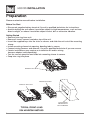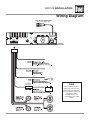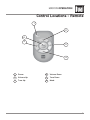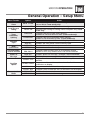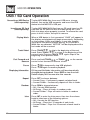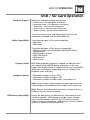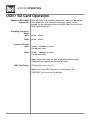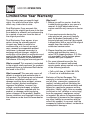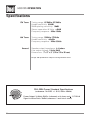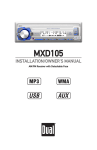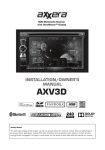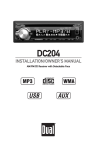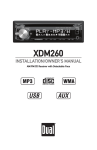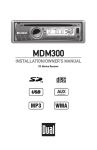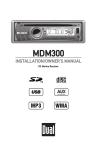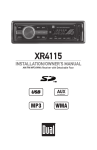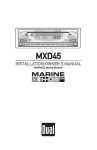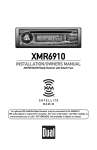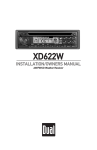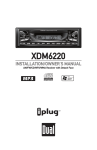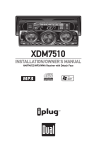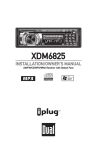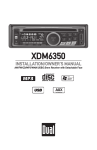Download Dual Electronics Corporation XDM6351 Troubleshooting guide
Transcript
MXD105 INSTALLATION/OWNER'S MANUAL AM/FM Receiver with Detachable Face MXD105 INSTALLATION Preparation Please read entire manual before installation. Before You Start •Disconnect negative battery terminal. Consult a qualified technician for instructions. •Avoid installing the unit where it would be subject to high temperatures, such as from direct sunlight, or where it would be subject to dust, dirt or excessive vibration. Getting Started • Remove trim ring from unit. • Remove 2 transit screws located on top of the unit. • Insert the supplied keys into the slots as shown, and slide the unit out of the mounting sleeve. • Install mounting sleeve into opening, bending tabs to secure. • Connect wiring harness and antenna. Consult a qualified technician if you are unsure. • Certain installations may require an installation kit and/or wiring harness adapter (sold separately). • Test for correct operation and slide into mounting sleeve to secure. • Snap trim ring into place. REMOVAL KEYS MOUNTING SLEEVE XDM6351 HEAD UNIT TYPICAL FRONT-LOAD DIN MOUNTING METHOD 2 INSTALLATION MOUNTING KIT OR DASHBOARD MXD105 INSTALLATION Wiring Diagram Rear RCA Preamp Output Connect to an amplifier input Antenna Connector 10 AMP AGC Fuse FUSE When replacing the fuse, make sure new fuse is the correct type and amperage. Using an incorrect fuse could damage the radio. The MXD105 uses one 10 amp AGC fuse located in-line. 3 MXD105 OPERATION Control Locations - Receiver 1 18 4 2 17 3 16 4 5 15 14 13 12 11 10 9 8 1 Release 10 Preset 3 / Intro 2 Power 11 Preset 2 / Random 3 Volume Knob 12 Preset 1 / Repeat 4 Audio / Menu 13 Display 5 USB Port 14 Tune Up 6 Auxiliary Input 15 Tune Down 7 Preset 6 / Folder Up 16 Band / Go Back 8 Preset 5 / Folder Down 17 Mode 9 Preset 4 / Play / Pause 18 Mute 7 6 MXD105 OPERATION Control Locations - Remote 1 2 6 5 3 4 1 Power 4 Volume Down 2 Volume Up 5 Tune Down 3 Tune Up 6 Mode 5 MXD105 OPERATION General Operation Faceplate Removal Power On/Off Press RELEASE and pull away from the left side to remove. To re-install, insert right side of faceplate first then push left side to secure. Press or any other button to turn the unit on. Press turn the unit off. to Mode Press MODE to select between AM/FM, USB, SD or auxiliary input modes. Modes of operation are indicated in the display. SD and USB modes will not appear unless an SD Card is inserted or a USB device is connected. Auxiliary Input The MXD105 offers a 3.5 mm auxiliary input port on the front panel of the unit for connecting an audio device, MP3 player, etc. Press MODE to select auxiliary input mode. Volume Adjust volume using volume knob (00-47). Display The radio frequency (tuner mode) or MP3/WMA title/track information (USB and SD modes) will be shown by default. Press DISP to display the clock. The default display will return after five seconds. When in USB or SD mode, the display will alternate between track number/elapsed time and available MP3/WMA information, including file name, song title, artist name, album name and folder name. Reset Set the Clock 12/24-hour Clock Setup Menu 6 Press RESET upon initial installation or if abnormal operation occurs. Reset button is located behind the front panel. With the unit on, press and hold DISP until the clock begins to flash, then release. Turn the volume knob to the right to adjust the hours or to the left to adjust the minutes. The clock will display 12-hour AM/PM time in USA frequency spacing mode (PM 10:00). In European frequency spacing mode, the clock will display 24-hour time (22:00). Press and hold AUDIO/MENU for more than 3 seconds to access the setup menu. Press AUDIO/MENU momentarily to select between the menu functions and rotate the volume knob left/right to adjust or activate the desired function. MXD105 OPERATION General Operation - Setup Menu Menu Function Auto Station Store Local/Distance Tuning Tuner Frequency Spacing Auxiliary Input Beep Confirmation Options Action AUTO STORE Press SELECT to seek and save 6 strong stations in the current band. (Tuner mode only) Activates distance tuning (Tuner mode only). Activates local tuning for strong station reception only (Tuner mode only). Programs the unit to USA tuner spacing. (200kHz for FM and 10kHz for AM). (Tuner mode only) Programs the unit to European tuner spacing. (50kHz for FM and 9kHz for AM). (Tuner mode only) Enables the front panel 3.5mm auxiliary input. Disables the front panel 3.5mm auxiliary input. Disables the confirmation beep. Enables the confirmation beep. Programs unit to always turn on at a specific volume (default is OFF). Any volume level 1-46 can be selected. Disables power on message. (example: GOOD MORNING) Enables power on message to be displayed. Programs unit to scroll information once every 15 seconds (default). Programs unit to scroll once, then show the first 10 characters on display. Programs unit to scroll continuously. Programs unit to show the first 10 characters on the display. Disables the demonstration mode. Enables the demonstration message. LOCAL OFF LOCAL ON FREQ USA FREQ EURO AUX ON AUX OFF BEEP OFF BEEP ON Programmable Turn On Volume PRO-VOL # Power on Message MSG OFF MSG ON SCROLL 15 S Scrolling Option Demonstration Mode SCROLL ONCE SCROLL ON SCROLL OFF DEMO OFF DEMO ON 7 MXD105 OPERATION General Operation Audio Press AUDIO/MENU momentarily to select between Bass, Treble, Balance and Fader. BASS MIDDLE SOURCE LEVEL Bass Treble Balance Fader 8 TREBLE BALANCE FADER SUBWOOFER FREQUENCY LOUDNESS SUBWOOFER Press AUDIO/MENU until BASs appears then rotate volume knob left/right to adjust ( -7 minimum / +7 maximum). Press AUDIO/MENU until TREBLE appears then rotate volume knob left/right to adjust ( -7 minimum / +7 maximum). Press AUDIO/MENU until BAL appears then rotate volume knob left/right to adjust (BAL 10L - BAL 10R). BAL EVEN represents equal balance. Press AUDIO/MENU until FADER appears then rotate volume knob left/right to adjust (FAD 10R - FAD 10F). FAD EVEN represents equal fader. MXD105 OPERATION Seek Tuning Manual Tuning Band Storing and Recalling Station Presets AM/FM Tuner Operation Press TUNE nn or TUNE ll momentarily to seek to the next strong station. nn ll Press and hold TUNE or TUNE until "MANUAL" appears, then press TUNE or TUNE momentarily to change radio frequency up or down one step at a time. Press and hold to advance quickly. nn ll Press BAND to select between FM1, FM2, FM3, AM1 and AM2 bands. Up to 18 FM stations and 12 AM stations can be stored. To store a station, select the desired band and station. Press and hold the desired preset button (1-6) for more than 2 seconds. When stored, the preset number will appear in the display. The station can be recalled anytime by pressing the corresponding preset button. 9 MXD105 OPERATION USB / SD Card Operation Connecting a USB Device (sold separately) Inserting an SD Card (sold separately) To play MP3/WMA/WAV files from an SD card, insert an SD card into the SD card slot with the label facing left. It will click into place when properly inserted. To remove the card, press in until it clicks, then pull to remove. Playing Music When a USB device is first connected, “LOAD” will appear in the display and playback will begin momentarily. Depending on the number of files and folders, it may take several seconds for the device to begin playing. If no valid MP3/ WMA files are detected, “NO FILE” will be displayed and the last mode will be resumed. Track Select Fast Forward and Reverse Pause Displaying Information Repeat Random Intro 10 To play MP3/WMA files from most USB mass storage devices, line up the USB connector and insert the USB device into the MXD105's USB port. ll nn to skip to the beginning of the next Press TRACK to return to the beginning of the track. Press TRACK again skips to the current track. Pressing TRACK beginning of the previous track. ll nn nn on the remote or TRACK Press and hold TRACK control to fast forward or reverse a track. Press Press temporarily stop USB playback. ll// IIII toagain to resume playback. ID3 tag and file/folder information will be automatically changed during playback. Press DISP to view the clock. Default display will resume after five seconds. Press RPT to choose between: • Current Song - Continuously repeats selected track. • Current Folder - Continuously repeats all files in folder. Press RDM to choose between: • Off - Cancels RDM function. • All Songs - Plays all tracks in random order. • Current Folder - Plays all tracks in folder in random order. Press INT to enter the Intro menu, then turn the volume knob to select one of the following options: • Off - Cancels the INT function. • All Songs - Plays first 10 seconds of each track. • Current Folder - Plays first 10 seconds of each track in folder. MXD105 OPERATION USB / SD Card Operation Character Support Maximum character display information • Track name – 64 character maximum • Directory name – 64 character maximum • *Song title – 64 character maximum • *Artist name – 64 character maximum • *Album name – 64 character maximum *Song title, artist name and album name will only be displayed if included with the MP3/WMA file. Media Compatibility The following types of files are compatible: • MP3 data • WMA data The following types of files are not compatible: • WMA files that are protected by DRM (Digital Rights Management). • WMA lossless format • MP3 PRO format • MP3 playlists • WAV format Playback Order Playback Capacity MP3/WMA playback sequence is based on order the files are copied to the USB/SD device and begins in the root folder. Any empty folders or folders that do not include MP3/ WMA files are skipped. Depending on your software, the playback order may vary. • Maximum number of files: 9999 • Maximum number of folders: 999 • Maximum number of folder levels (sub folders): 8 Note: If the number of files/folders exceeds the maximum outlined above, the additional files/folders will be ignored. Note: Devices that exceed the maximum number of files or folders may not function properly. USB Device Compatibility Due to the differences of USB devices, some devices may not be compatible. USB devices must be ‘mass storage class’ and formatted to the FAT or FAT32 file system in order to ensure compatibility. USB devices must be 32GB or smaller in capacity to be compatible. 11 MXD105 OPERATION USB / SD Card Operation Additional MP3/WMA Information Only MP3 files with filename extension (.mp3) can be played. Only WMA files with filename extension (.wma) can be played. Do not attempt to play non-MP3/WMA files with the MP3/WMA extension. Sampling Frequency Rates MP3 8kHz ~ 48kHz WMA 8kHz ~ 48kHz Transfer Bit rates MP3 WMA 8kbps ~ 320kbps constant Variable bit rates 8kbps ~ 384kbps constant Variable bit rates Note: Some files may not play or be displayed correctly, depending on sampling rates and bit rates. MP3 Tag Display ID3 tags Version 1.0 to 2.0 Note: If an invalid ID3 tag version is detected, "NO SUPPORT" will scroll on the display. 12 MXD105 OPERATION Troubleshooting Problem Unit will not turn on (no power) Unit has power (but no sound) Cause Action Yellow wire not connected or incorrect voltage Red wire not connected or incorrect voltage Black wire not connected Fuse blown Speaker wires not connected Check connections for proper voltage (11~16VDC) One or more speaker wires touching each other or touching chassis ground Check connection to ground Replace fuse Check connections at speakers Insulate all bare speaker wires from each other and chassis ground Unit blows fuses Yellow or red wire touching chassis ground Speaker wires touching chassis ground Incorrect fuse rating Check for pinched wire Use fuse with correct rating NO FILE appears on display No playable MP3/WMA files found on the device Check the device for valid MP3/WMA files NO SUPPORT appears on display An invalid ID3 tag version is present Version 1.0 to 2.0 ID3 tags are supported. Check for pinched wire 13 MXD105 OPERATION Limited One Year Warranty This warranty gives you specific legal rights. You may also have other rights which vary from state to state. Dual Electronics Corp. warrants this product to the original purchaser to be free from defects in material and workmanship for a period of one year from the date of the original purchase. Dual Electronics Corp. agrees, at our option, during the warranty period, to repair any defect in material or workmanship or to furnish an equal new, renewed or comparable product (whichever is deemed necessary) in exchange without charges, subject to verification of the defect or malfunction and proof of the date of purchase. Subsequent replacement products are warranted for the balance of the original warranty period. Who is covered? This warranty is extended to the original retail purchaser for products purchased from an authorized Dual dealer and used in the U.S.A. What is covered? This warranty covers all defects in material and workmanship in this product. The following are not covered: software, installation/removal costs, damage resulting from accident, misuse, abuse, neglect, product modification, improper installation, incorrect line voltage, unauthorized repair or failure to follow instructions supplied with the product, or damage occurring during return shipment of the product. Specific license conditions and copyright notices for the software can be found via www.dualav. com. 14 What to do? 1. Before you call for service, check the troubleshooting guide in your owner’s manual. A slight adjustment of any custom controls may save you a service call. 2. If you require service during the warranty period, you must carefully pack the product (preferably in the original package) and ship it by prepaid transportation with a copy of the original receipt from the retailer to an authorized service center. 3. Please describe your problem in writing and include your name, a return UPS shipping address (P.O. Box not acceptable), and a daytime phone number with your shipment. 4. For more information and for the location of the nearest authorized service center please contact us by one of the following methods: • Call us toll-free at 1-866-382-5476 • E-mail us at [email protected] Exclusion of Certain Damages: This warranty is exclusive and in lieu of any and all other warranties, expressed or implied, including without limitation the implied warranties of merchantability and fitness for a particular purpose and any obligation, liability, right, claim or remedy in contract or tort, whether or not arising from the company’s negligence, actual or imputed. No person or representative is authorized to assume for the company any other liability in connection with the sale of this product. In no event shall the company be liable for indirect, incidental or consequential damages. MXD105 OPERATION FCC Compliance This device complies with Part 15 of the FCC Rules. Operation is subject to the following two conditions: (1) this device may not cause harmful interference, and (2) this device must accept any interference received, including interference that may cause undesired operation. Warning: Changes or modifications to this unit not expressly approved by the party responsible for compliance could void the user’s authority to operate the equipment. Note: This equipment has been tested and found to comply with the limits for a Class B digital device, pursuant to Part 15 of the FCC Rules. These limits are designed to provide reasonable protection against harmful interference in a residential installation. This equipment generates, uses and can radiate radio frequency energy and, if not installed and used in accordance with the instructions, may cause harmful interference to radio communications. However, there is no guarantee that interference will not occur in a particular installation. If this equipment does cause harmful interference to radio or television reception, which can be determined by turning the equipment off and on, the user is encouraged to try to correct the interference by one or more of the following measures: • Reorient or relocate the receiving antenna. • Increase the separation between the equipment and receiver. • Connect the equipment into an outlet on a circuit different from that to which the receiver is connected. • Consult the dealer or an experienced radio/TV technician for help. 15 MXD105 OPERATION Specifications FM Tuner Tuning range: 87.5MHz-107.9MHz Usable sensitivity: 8.5dBf 50dB quieting sensitivity: 10dBf Stereo separation @ 1kHz: >30dB Frequency response: 30Hz-13kHz AM Tuner Tuning range: 530kHz-1710kHz Usable sensitivity: <42dBu Frequency response: 30Hz-2.2kHz General Speaker output impedance: 4~8 ohms Line output voltage: 2 Volts RMS Dimensions: 7" x 7" x 2" (178 x 178 x 50 mm) Design and specifications subject to change without notice. CEA-2006 Power Standard Specifications (reference: 14.4VDC +/- 0.2V, 20Hz~20kHz) 16 Power Output: 18 Watts RMS x 4 channels at 4 ohms and < 1% THD+N Signal to Noise Ratio: 70dBA (reference: 1 watt into 4 ohms) MXD105 OPERATION Notes 17 Dual Electronics Corp. Toll Free: 1-866-382-5476 9AM-5PM EST, Monday-Friday www.dualav.com ©2014 Dual Electronics Corp. All rights reserved. Other trademarks and trade names are those of their respective owners. NSA0114-V01