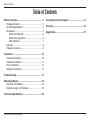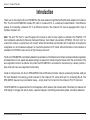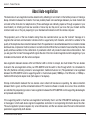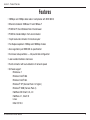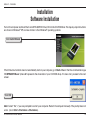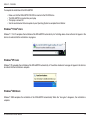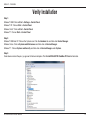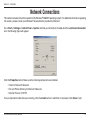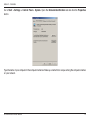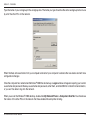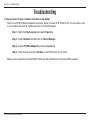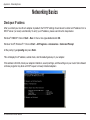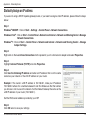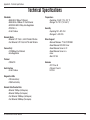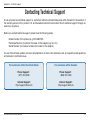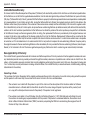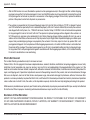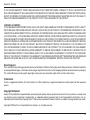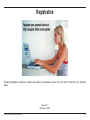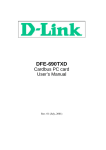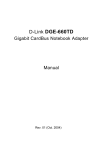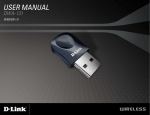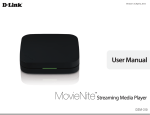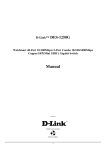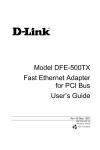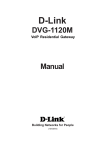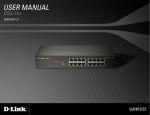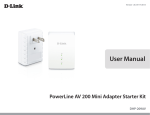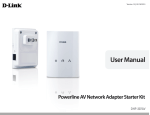Download D-Link DFE-690TXD Specifications
Transcript
Table of Contents Table of Contents Product Overview......................................................... 3 Package Contents.................................................... 3 System Requirements.............................................. 3 Introduction............................................................... 4 About Fast Ethernet............................................ 5 About Auto-negotiation....................................... 6 LED Indicators.................................................... 7 Features.................................................................... 8 Hardware Overview.................................................. 9 Contacting Technical Support................................... 21 Warranty...................................................................... 22 Registration................................................................. 27 Installation................................................................... 10 Software Installation............................................... 10 Hardware Installation.............................................. 11 Verify Installation..................................................... 13 Network Connections............................................. 14 Troubleshooting.......................................................... 17 Networking Basics..................................................... 18 Check your IP address........................................... 18 Statically Assign an IP address.............................. 19 Technical Specifications............................................ 20 D-Link DFE-690TXD User Manual Section 1 - Product Overview Product Overview Package Contents • D-Link DFE-690TXD 32-bit Fast Ethernet Cardbus Notebook Adapter • Manual and Software on CD • Quick Install Guide If any of the above items are missing, please contact your reseller. System Requirements •Windows® 7, Vista®, XP, 2000, or Mac OS 10.3 •At least 128MB of memory (256MB recommended) •An available Ethernet connection •An available cardbus slot •CPU: 800MHz or above D-Link DFE-690TXD User Manual Section 1 - Product Overview Introduction Thank you for choosing the D-Link DFE-690TXD, the value leader among Ethernet/Fast Ethernet adapters for notebook PCs. The D-Link DFE-690TXD Cardbus PC Card for notebook PCs is a credit-card sized Ethernet / Fast-Ethernet adapter for connecting a notebook PC to an Ethernet network. The notebook PC must be equipped with a Type II Cardbus compliant slot. Note: The term “PC Card” is used throughout this manual to refer to those objects as defined in the PCMCIA / PC Card standards published by Personal Computer Memory Card Industry Association (PCMCIA). The term “slot,” as used in this manual, is synonymous with “socket” where the standards use the latter term in reference to the physical receptacles of a host notebook computer, for insertion/connection of PC Cards. More information on the standards is available from PCMCIA’s www server at http://www.pc-card.com. The D-Link DFE-690TXD automatically detects the parameters of its Ethernet environment, and automatically negotiates and determines its own speed and duplex settings as required for maximum performance within the environment. The auto-negotiation function is effective only when the DFE-690TXD is connected to the network by a device (switch or hub) which also has auto-negotiation functionality. Inside its compact case, the D-Link DFE-690TXD holds an Ethernet controller, network processing interface, a 68-pin PC Card Standard front-end plug, which connects to the notebook PC, and a direct port for connecting RJ-45. The DFE-690TXD requires no pre-installation setup -- simply insert its front end into the notebook PC’s PC-Card slot. The DFE-690TXD is supplied with an RJ-45 receptacle, which receives the network cable. The direct port features full LED display for linkage and activity states, speed and duplex, transmitting and receiving data, and carrier detection. D-Link DFE-690TXD User Manual Section 1 - Product Overview About Fast Ethernet Fast Ethernet is a network technology specified by IEEE Standard 802.3u. It extends the traditional 10Mbps (10 megabit/ sec) Ethernet technology to achieve 100Mbps (100 megabit/sec) transmission and reception. Because Fast Ethernet retains the traditional Ethernet CSMA/CD (Carrier Sense, Multiple Access, and Collision Detect) protocol, it remains wholly compatible with 10Mbps Ethernet while providing a tenfold increase in network capacity. The Fast Ethernet standard specifies three subtypes, corresponding to three media types: •100Base-TX (using two twisted pairs in EIA 568 Category 5 UTP or STP cable) •100Base-T4 (using four twisted pairs in a Category 3, Category 4, or Category 5 UTP cable) •100Base-FX (using two fiber-optic strands) The DFE-690TXD provides full-duplex and half-duplex 100Base-TX operation (in Category 5 twisted-pair cable environments). It does not provide 100Base-T4 or 100Base-FX operation. To provide for traditional 10Mbps Ethernet operation in twisted-pair cable environments, the DFE-690TXD also offers 10Mbps Ethernet operation, in full-duplex and half-duplex modes. The DFE-690TXD’s auto-negotiation capability provides for automatic selection of the best operation mode. D-Link DFE-690TXD User Manual Section 1 - Product Overview About Auto-negotiation The basic idea of auto-negotiation can be understood by reflecting for a moment on the familiar process of making a dialup connection between two modems. You have probably heard some exchanges between your local modem and a modem at the other end of a telephone line. (These exchanges are ordinarily played out through a speaker in your local modem). As irritating as those few seconds of noise may be, they do let you know that your modem and the remote modem are on the job, preparing for your intended communication with the remote computer. The preparatory work of the two modems during those few seconds before you see the “connect” message is to negotiate the best data communication scheme which is supported by both modems, and which is suitable for the quality of the telephone-line connection between them. The parameters to be settled between the two modems include best baud rate, compression method, and error correction method. When the two modems have tested the phone-line quality and have switched to the combination of parameters which will provide the best data communication, then you are given the “connect” message which signals the end of the inter-modem negotiation and the beginning of your intended communication with the remote computer. Auto-negotiation between devices within an Ethernet LAN is similar in concept, but much briefer. The two devices involved in the auto-negotiation will be your DFE-690TXD and the switch or hub through which it is connected into the LAN. (Switches ordinarily provide for auto-negotiation; traditional hubs do not.) The parameters to be negotiated between the DFE-690TXD and its supporting switch or hub include speed (100Mbps = Fast Ethernet, or 10Mbps = traditional Ethernet) and duplex mode (half-duplex or full-duplex). Startup communication between the two devices occurs when both devices are operating, the cable connection between them is good, and the connected notebook PC’s network software is loaded. As soon as those conditions are satisfied, the preparatory process of auto-negotiation between the DFE-690TXD and its supporting device begins and proceeds automatically. If the supporting switch or hub has auto-negotiation functionality, then it and the DFE-690TXD exchange a series of messages in which each device signals its capabilities and listens for corresponding information about the other. The auto-negotiation process requires only a few milliseconds, and the two devices select the best communication parameters supported by both devices. D-Link DFE-690TXD User Manual Section 1 - Product Overview If the supporting device does not have auto-negotiation functionality, then its monotone (single capability) message will be recognized by the DFE-690TXD’s auto-negotiation facility, and the DFE-690TXD will simply switch to the one of its own capabilities which matches that of the supporting device. Once the auto-negotiation is completed, the line is ready, and it will provide an optimal data channel between the DFE-690TXD and the supporting device. The line will remain ready without further auto-negotiation action until the link is broken. Auto-negotiation then reoccurs at any time that the link is restored, again making the line ready for optimal data communications. LED Indicators The DFE-690TXD features 2 LED indicators: •10 Indicator: a steady light indicates that data transmittal rate is at a fast 10Mbps and that a link is established. •100 Indicator: a steady light indicates that data transmittal rate is at 100Mbps and that a link is established. •In addition, activity on either 10Mbps or 100Mbps links is indicated through a blinking light. A blinking light indicates that data is being transmitted. D-Link DFE-690TXD User Manual Section 1 - Product Overview Features •100Mbps and 10Mbps data rates in compliance with IEEE 802.3 •Ethernet standards 100Base-TX and 10Base-T •PCMCIA PC Card Standard Ver.2.0 and newer •PCMCIA standard 68-pin front-end connector •15-pin back-end connector for media coupler •Full-Duplex capable in 10Mbps and 100Mbps modes •Auto-negotiation per IEEE 802.3u specification •No manual setup switches –– fully automatic configuration •Laser-welded stainless steel case •RJ-45 connector with auto-detection of network speed •Software support: • Windows® 7 • Windows Vista® x86 • Windows Vista® x64 • Windows® XP (Service Pack 2 or higher) • Windows® 2000 (Service Pack 4) • NetWare ODI Client 3.X, 4.X • NetWare 4.1, Client 32 • Linux • Mac OS 10.3 D-Link DFE-690TXD User Manual Section 1 - Product Overview Hardware Overview 100M Link/Act A steady light indicates a 100Mbps connection to a network. A blinking light indicates data is being transmitted up to 100Mbps. 10M Link/Act A steady light indicates a 10Mbps connection to a network. A blinking light indicates data is being transmitted up to 10Mbps. D-Link DFE-690TXD User Manual Section 2 - Installation Installation Software Installation Turn on the computer and Insert the D-Link DFE-690TXD Driver CD into the CD-ROM drive. The step-by-step instructions are shown in Windows® XP, and are similar in other Windows® operating systems. Click Install Drivers If the CD Autorun function does not automatically start on your computer, go to Start > Run. In the Run command box type “D:\DFE690TXD.exe” (where D: represents the drive letter of your CD-ROM drive). If it does start, proceed to the next screen. Click OK Note: Select “Yes”, if you are prompted to restart your computer. Restart the computer manually if the prompt does not occur. (Go to Start > Shut down > Shut-down). D-Link DFE-690TXD User Manual 10 Section 2 - Installation Hardware Installation Make sure your computer is turned off and insert the DFE-690TXD into the Cardbus slot of your laptop. Once the DFE-690TXD is inserted into the Cardbus slot, turn on your computer. Windows® XP completes the installation of the DFE-690TXD automatically. A “Found New Hardware” message will appear in the task bar, indicating that the installation is complete. D-Link DFE-690TXD User Manual 11 Section 2 - Installation To complete the installation of the DFE-690TXD: • • • • Make sure that the DFE-690TXD CD-ROM is inserted in the CD-ROM drive The DFE-690TXD is inserted into your laptop The laptop is turned ON See the section below that corresponds to your Operating System to complete the installation: Windows® 7/Vista® Users Windows® 7 / Vista® completes the installation of the DFE-690TXD automatically. An “Installing device driver software” will appear in the task bar to indicate that the installation is in progress. Windows® XP Users Windows® XP completes the installation of the DFE-690TXD automatically. A “Found New Hardware” message will appear in the task bar to indicate that the installation is complete. Windows® 2000 Users Windows® 2000 completes the installation of the DFE-690TXD automatically. When the “hour glass” disappears, the installation is complete. D-Link DFE-690TXD User Manual 12 Section 2 - Installation Verify Installation Step 1: Windows® 2000: Click on Start > Settings > Control Panel Windows® XP: Click on Start > Control Panel Windows Vista®: Click on Start > Control Panel Windows® 7: Click on Start > Control Panel Step 2: Windows® 2000 and XP: Click on the System icon. Click the Hardware tab and then click Device Manager. Windows Vista®: Click on System and Maintenance and then click on Device Manager. Windows® 7 : Click on System and Security and then click on Device Manager under System. Step 3: Scroll down and click the plus (+) sign next to Network Adapters. The D-Link DFE-690TXD CardBus PC Card will be listed. D-Link DFE-690TXD User Manual 13 Section 2 - Installation Network Connections This section includes instructions specific to the Windows® 2000/XP operating system. For additional information regarding this section, please consult your Windows® documentation provided my Microsoft. Go to Start > Settings > Control Panel > System and Dial-up Connections. Double-click the Local Area Connection icon, the following figure will appear. Click the Properties button. Make sure the following components are installed. •Client for Microsoft Networks •File and Printer Sharing for Microsoft Networks •Internet Protocol (TCP/IP) If any components listed above are missing, click the Install button to add them in manually. Click Close to exit. D-Link DFE-690TXD User Manual 14 Section 2 - Installation Go to Start > Settings > Control Panel > System. Open the Network Identification tab and click the Properties button. Type the name of your computer in the computer name box. Make up a name that is unique among the computers names on your network. D-Link DFE-690TXD User Manual 15 Section 2 - Installation Type the name of your workgroup in the workgroup box. The name you type should be the same workgroup name in use by all of the other PCs on the network. When finished, remove all disks from your computer and restart your computer to activate the new device and with new configuration changes. Once the computer has restarted and Windows® 2000 has booted up, a Logon window will appear requiring you to enter a username and password. Make up a username and password, enter them, and click OK. Do not click the Cancel button, or you won’t be able to log onto the network. When you are at the Windows® 2000 desktop, double-click My Network Places > Computers Near Me. You should see the names of the other PCs on the network that have enabled file and printer sharing. D-Link DFE-690TXD User Manual 16 Section 3 - Troubleshooting Troubleshooting 1. How do I know if I have a Cardbus controller on my laptop? Some of our PCMCIA Network adapters require the laptop to have a 32-bit PCMCIA slot. You can check to see if your computer has a 32-bit Cardbus card slot from Device Manager. Step 1 - Right-Click My Computer and select Properties. Step 2 - Select Hardware and then click on Device Manager. Step 3 - Expand PCMCIA Adapters by clicking the plus sign. Step 4 - There must be a listing for Cardbus or the PCMCIA slot is only 16-bit. Make sure your laptop has the latest BIOS. Check with the manufacturer for the latest BIOS upgrade. D-Link DFE-690TXD User Manual 17 Appendix A - Networking Basics Networking Basics Check your IP address After you install your new D-Link adapter, by default, the TCP/IP settings should be set to obtain an IP address from a DHCP server (i.e router) automatically. To verify your IP address, please see follow the steps below: Windows® 2000/XP: Click on Start > Run. In the run box type cmd and click OK. Windows Vista® / Windows® 7: Click on Start > All Programs > Accessories > Command Prompt. At the prompt, type ipconfig and press Enter. This will display the IP address, subnet mask, and the default gateway of your adapter. If the address is 0.0.0.0, check your adapter installation, security settings, and the settings on your router. Some firewall software programs may block a DHCP request on newly installed adapters. D-Link DFE-690TXD User Manual 18 Appendix A - Networking Basics Statically Assign an IP address If you are not using a DHCP capable gateway/router, or you need to assign a static IP address, please follow the steps below: Step 1 Windows® 2000/XP: Click on Start > Settings > Control Panel > Network Connections. Windows Vista®: Click on Start > Control Panel > Network and Internet > Network and Sharing Center > Manage Network Connections. Windows® 7: Click on Start > Control Panel > Network and Internet > Network and Sharing Center > Change Adaper Settings. Step 2 Right-click on the Local Area Connection which represents your D-Link network adapter and select Properties. Step 3 Highlight Internet Protocol (TCP/IP) and click Properties. Step 4 Click Use the following IP address and enter an IP address that is on the same subnet as your network or the LAN IP address on your router. Example: If the router´s LAN IP address is 192.168.0.1, make your IP address 192.168.0.X where X is a number between 2 and 254. Make sure that the number you choose is not in use on the network. Set the Default Gateway the same as the LAN IP address of your router (192.168.0.1). Set the DNS server address provided by your ISP. Step 5 Click OK twice to save your settings. D-Link DFE-690TXD User Manual 19 Appendix B - Technical Specifications Technical Specifications Standards • IEEE 802.3 10Base-T Ethernet • IEEE 802.3u 100Base-TX Fast Ethernet • ANSI/IEEE 802.3 NWay Auto-Negotiation • PCMCIA 2.x • 32-bit Cardbus Network Media • Ethernet: UTP Cat3, 4, 5 EIA/TIA-568 100-ohm • Fast Ethernet: UTP Cat5, EIA/TIA-568 100-ohm Connectivity • 10/100Mbps Fast Ethernet • Auto Negotiation Protocol • CSMA/CD Host Interface • 32-bit Cardbus Temperature • Operating: -10~50o C (14~122o F) • Storage: -10~70o C (14~158o F) Humidity • Operating: 10%~90% RH • Storage: 5%~90% RG Driver Support • Microsoft Windows 7®/Vista®/XP/2000 • Novell Netware DOS ODI Driver • Novell Netware Server v3.12 • Novell Netware Server v4.x • Linux • Mac OS 10.3 Emission • FCC Class B • CE mark Class B • VCCI-B Diagnostic LEDs • 10M Link/Activity • 100M Link/Activity Network Data Transfer Rate • Ethernet: 10Mbps (Half-duplex) • Ethernet: 20Mbps (Full-duplex) • Fast Ethernet: 100Mbps (Half-duplex) • Fast Ethernet: 200Mbps (Full-duplex) D-Link DFE-690TXD User Manual 20 Appendix C - Technical Support Contacting Technical Support D-Link provides free technical support for customers within the United States and within Canada for the duration of the warranty period on this product. U.S. and Canadian customers can contact D-Link technical support through our web site or by phone. Before you contact technical support, please have the following ready: • Model number of the product (e.g. DFE-690TXD) • Hardware Revision (located on the label on the adapter (e.g. rev A1)) • Serial Number (s/n number located on the label on the adapter). You can find software updates and user documentation on the D-Link website as well as frequently asked questions and answers to technical issues. For customers within the United States: For customers within Canada: Phone Support: (877) 453-5465 Internet Support: http://support.dlink.com Phone Support: (800) 361-5265 Internet Support: http://support.dlink.ca D-Link DFE-690TXD User Manual 21 Appendix D - Warranty Warranty Subject to the terms and conditions set forth herein, D-Link Systems, Inc. (“D-Link”) provides this Limited Warranty: • Only to the person or entity that originally purchased the product from D-Link or its authorized reseller or distributor, and • Only for products purchased and delivered within the fifty states of the United States, the District of Columbia, U.S. Possessions or Protectorates, U.S. Military Installations, or addresses with an APO or FPO. Limited Warranty: D-Link warrants that the hardware portion of the D-Link product described below (“Hardware”) will be free from material defects in workmanship and materials under normal use from the date of original retail purchase of the product, for the period set forth below (“Warranty Period”), except as otherwise stated herein. • Hardware: Two (2) years The customer’s sole and exclusive remedy and the entire liability of D-Link and its suppliers under this Limited Warranty will be, at DLink’s option, to repair or replace the defective Hardware during the Warranty Period at no charge to the original owner or to refund the actual purchase price paid. Any repair or replacement will be rendered by D-Link at an Authorized D-Link Service Office. The replacement hardware need not be new or have an identical make, model or part. D-Link may, at its option, replace the defective Hardware or any part thereof with any reconditioned product that D-Link reasonably determines is substantially equivalent (or superior) in all material respects to the defective Hardware. Repaired or replacement hardware will be warranted for the remainder of the original Warranty Period or ninety (90) days, whichever is longer, and is subject to the same limitations and exclusions. If a material defect is incapable of correction, or if D-Link determines that it is not practical to repair or replace the defective Hardware, the actual price paid by the original purchaser for the defective Hardware will be refunded by D-Link upon return to D-Link of the defective Hardware. All Hardware or part thereof that is replaced by D-Link, or for which the purchase price is refunded, shall become the property of D-Link upon replacement or refund. D-Link DFE-690TXD User Manual 22 Appendix D - Warranty Limited Software Warranty: D-Link warrants that the software portion of the product (“Software”) will substantially conform to D-Link’s then current functional specifications for the Software, as set forth in the applicable documentation, from the date of original retail purchase of the Software for a period of ninety (90) days (“Software Warranty Period”), provided that the Software is properly installed on approved hardware and operated as contemplated in its documentation. D-Link further warrants that, during the Software Warranty Period, the magnetic media on which D-Link delivers the Software will be free of physical defects. The customer’s sole and exclusive remedy and the entire liability of D-Link and its suppliers under this Limited Warranty will be, at D-Link’s option, to replace the non-conforming Software (or defective media) with software that substantially conforms to D-Link’s functional specifications for the Software or to refund the portion of the actual purchase price paid that is attributable to the Software. Except as otherwise agreed by DLink in writing, the replacement Software is provided only to the original licensee, and is subject to the terms and conditions of the license granted by D-Link for the Software. Replacement Software will be warranted for the remainder of the original Warranty Period and is subject to the same limitations and exclusions. If a material non-conformance is incapable of correction, or if D-Link determines in its sole discretion that it is not practical to replace the non-conforming Software, the price paid by the original licensee for the non-conforming Software will be refunded by D-Link; provided that the non-conforming Software (and all copies thereof) is first returned to D-Link. The license granted respecting any Software for which a refund is given automatically terminates. Non-Applicability of Warranty: The Limited Warranty provided hereunder for Hardware and Software portions of D-Link’s products will not be applied to and does not cover any refurbished product and any product purchased through the inventory clearance or liquidation sale or other sales in which D-Link, the sellers, or the liquidators expressly disclaim their warranty obligation pertaining to the product and in that case, the product is being sold “As-Is” without any warranty whatsoever including, without limitation, the Limited Warranty as described herein, notwithstanding anything stated herein to the contrary. Submitting A Claim: The customer shall return the product to the original purchase point based on its return policy. In case the return policy period has expired and the product is within warranty, the customer shall submit a claim to D-Link as outlined below: • The customer must submit with the product as part of the claim a written description of the Hardware defect or Software nonconformance in sufficient detail to allow DLink to confirm the same, along with proof of purchase of the product (such as a copy of the dated purchase invoice for the product) if the product is not registered. • The customer must obtain a Case ID Number from D-Link Technical Support at 1-877-453-5465, who will attempt to assist the customer in resolving any suspected defects with the product. If the product is considered defective, the customer must obtain a Return Material Authorization (“RMA”) number by completing the RMA form and entering the assigned Case ID Number at https://rma.dlink.com/. D-Link DFE-690TXD User Manual 23 Appendix D - Warranty • After an RMA number is issued, the defective product must be packaged securely in the original or other suitable shipping package to ensure that it will not be damaged in transit, and the RMA number must be prominently marked on the outside of the package. Do not include any manuals or accessories in the shipping package. DLink will only replace the defective portion of the product and will not ship back any accessories. • The customer is responsible for all in-bound shipping charges to D-Link. No Cash on Delivery (“COD”) is allowed. Products sent COD will either be rejected by D-Link or become the property of D-Link. Products shall be fully insured by the customer and shipped to D-Link Systems, Inc., 17595 Mt. Herrmann, Fountain Valley, CA 92708. D-Link will not be held responsible for any packages that are lost in transit to D-Link. The repaired or replaced packages will be shipped to the customer via UPS Ground or any common carrier selected by D-Link. Return shipping charges shall be prepaid by D-Link if you use an address in the United States, otherwise we will ship the product to you freight collect. Expedited shipping is available upon request and provided shipping charges are prepaid by the customer. D-Link may reject or return any product that is not packaged and shipped in strict compliance with the foregoing requirements, or for which an RMA number is not visible from the outside of the package. The product owner agrees to pay D-Link’s reasonable handling and return shipping charges for any product that is not packaged and shipped in accordance with the foregoing requirements, or that is determined by D-Link not to be defective or non-conforming. What Is Not Covered: The Limited Warranty provided herein by D-Link does not cover: Products that, in D-Link’s judgment, have been subjected to abuse, accident, alteration, modification, tampering, negligence, misuse, faulty installation, lack of reasonable care, repair or service in any way that is not contemplated in the documentation for the product, or if the model or serial number has been altered, tampered with, defaced or removed; Initial installation, installation and removal of the product for repair, and shipping costs; Operational adjustments covered in the operating manual for the product, and normal maintenance; Damage that occurs in shipment, due to act of God, failures due to power surge, and cosmetic damage; Any hardware, software, firmware or other products or services provided by anyone other than D-Link; and Products that have been purchased from inventory clearance or liquidation sales or other sales in which D-Link, the sellers, or the liquidators expressly disclaim their warranty obligation pertaining to the product. While necessary maintenance or repairs on your Product can be performed by any company, we recommend that you use only an Authorized D-Link Service Office. Improper or incorrectly performed maintenance or repair voids this Limited Warranty. Disclaimer of Other Warranties: EXCEPT FOR THE LIMITED WARRANTY SPECIFIED HEREIN, THE PRODUCT IS PROVIDED “AS-IS” WITHOUT ANY WARRANTY OF ANY KIND WHATSOEVER INCLUDING, WITHOUT LIMITATION, ANY WARRANTY OF MERCHANTABILITY, FITNESS FOR A PARTICULAR PURPOSE AND NONINFRINGEMENT. D-Link DFE-690TXD User Manual 24 Appendix D - Warranty IF ANY IMPLIED WARRANTY CANNOT BE DISCLAIMED IN ANY TERRITORY WHERE A PRODUCT IS SOLD, THE DURATION OF SUCH IMPLIED WARRANTY SHALL BE LIMITED TO THE DURATION OF THE APPLICABLE WARRANTY PERIOD SET FORTH ABOVE. EXCEPT AS EXPRESSLY COVERED UNDER THE LIMITED WARRANTY PROVIDED HEREIN, THE ENTIRE RISK AS TO THE QUALITY, SELECTION AND PERFORMANCE OF THE PRODUCT IS WITH THE PURCHASER OF THE PRODUCT. Limitation of Liability: TO THE MAXIMUM EXTENT PERMITTED BY LAW, D-LINK IS NOT LIABLE UNDER ANY CONTRACT, NEGLIGENCE, STRICT LIABILITY OR OTHER LEGAL OR EQUITABLE THEORY FOR ANY LOSS OF USE OF THE PRODUCT, INCONVENIENCE OR DAMAGES OF ANY CHARACTER, WHETHER DIRECT, SPECIAL, INCIDENTAL OR CONSEQUENTIAL (INCLUDING, BUT NOT LIMITED TO, DAMAGES FOR LOSS OF GOODWILL, LOSS OF REVENUE OR PROFIT, WORK STOPPAGE, COMPUTER FAILURE OR MALFUNCTION, FAILURE OF OTHER EQUIPMENT OR COMPUTER PROGRAMS TO WHICH D-LINK’S PRODUCT IS CONNECTED WITH, LOSS OF INFORMATION OR DATA CONTAINED IN, STORED ON, OR INTEGRATED WITH ANY PRODUCT RETURNED TO D-LINK FOR WARRANTY SERVICE) RESULTING FROM THE USE OF THE PRODUCT, RELATING TO WARRANTY SERVICE, OR ARISING OUT OF ANY BREACH OF THIS LIMITED WARRANTY, EVEN IF D-LINK HAS BEEN ADVISED OF THE POSSIBILITY OF SUCH DAMAGES. THE SOLE REMEDY FOR A BREACH OF THE FOREGOING LIMITED WARRANTY IS REPAIR, REPLACEMENT OR REFUND OF THE DEFECTIVE OR NONCONFORMING PRODUCT. THE MAXIMUM LIABILITY OF D-LINK UNDER THIS WARRANTY IS LIMITED TO THE PURCHASE PRICE OF THE PRODUCT COVERED BY THE WARRANTY. THE FOREGOING EXPRESS WRITTEN WARRANTIES AND REMEDIES ARE EXCLUSIVE AND ARE IN LIEU OF ANY OTHER WARRANTIES OR REMEDIES, EXPRESS, IMPLIED OR STATUTORY. Governing Law: This Limited Warranty shall be governed by the laws of the State of California. Some states do not allow exclusion or limitation of incidental or consequential damages, or limitations on how long an implied warranty lasts, so the foregoing limitations and exclusions may not apply. This Limited Warranty provides specific legal rights and you may also have other rights which vary from state to state. Trademarks: D-Link is a registered trademark of D-Link Systems, Inc. Other trademarks or registered trademarks are the property of their respective owners. Copyright Statement: No part of this publication or documentation accompanying this product may be reproduced in any form or by any means or used to make any derivative such as translation, transformation, or adaptation without permission from D-Link Corporation/D-Link Systems, Inc., as stipulated by the United States Copyright Act of 1976 and any amendments thereto. Contents are subject to change without prior notice. Copyright ©2010 by D-Link Corporation/D-Link Systems, Inc. All rights reserved. D-Link DFE-690TXD User Manual 25 Appendix D - Warranty CE Mark Warning: This is a Class B product. In a domestic environment, this product may cause radio interference, in which case the user may be required to take adequate measures. FCC Statement: This equipment has been tested and found to comply with the limits for a Class B digital device, pursuant to part 15 of the FCC Rules. These limits are designed to provide reasonable protection against harmful interference in a residential installation. This equipment generates, uses, and can radiate radio frequency energy and, if not installed and used in accordance with the instructions, may cause harmful interference to radio communication. However, there is no guarantee that interference will not occur in a particular installation. If this equipment does cause harmful interference to radio or television reception, which can be determined by turning the equipment off and on, the user is encouraged to try to correct the interference by one or more of the following measures: • Reorient or relocate the receiving antenna. • Increase the separation between the equipment and receiver. • Connect the equipment into an outlet on a circuit different from that to which the receiver is connected. • Consult the dealer or an experienced radio/TV technician for help. For detailed warranty information applicable to products purchased outside the United States, please contact the corresponding local DLink office. D-Link DFE-690TXD User Manual 26 Registration Product registration is entirely voluntary and failure to complete or return this form will not diminish your warranty rights. Version 1.7 February 4, 2010 D-Link DFE-690TXD User Manual 27