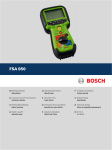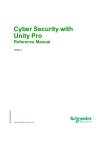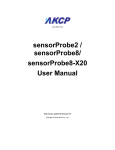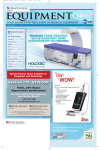Download Bosch DDC KIT Installation guide
Transcript
Bosch Diagnostics: KTS 570 Installation Guide Congratulations for making a decision to invest in Vetronix-Bosch products, the world-wide leader in Automotive Diagnostics! F00E900050 KTS 570 / ESI[tronic] INSTALLATION GUIDE Bosch Diagnostics: KTS 570 Installation Guide !!! Attention !!! Thank you for purchasing one of the finest diagnostic tools available. Please take the time to read this guide to assist you in the initial setup and usage of this tool. The Quick Start Guide will assist you in the initial setup and configuration to make sure that your initial experience will be as smooth as possible. If you find that the kit is missing any components, please call Customer Support. Toll Free: 800-321-4889 ext 4 If you are experiencing any difficulty during the initial setup phase please call Technical Support. Toll Free: 800-321-4889 ext 21 F00E900050 KTS 570 / ESI[tronic] INSTALLATION GUIDE KTS 570 ESI[tronic] Software Installation Instructions Before you get started: • • • • Save the Packing Slip that came with your KTS 570 as it has account information you will need during the release process. Please disable any Bluetooth drivers on your laptop or pc where you are loading ESI[tronic] Verify your computer’s date and time is accurate (incorrect dates can adversely affect the software security release process) Close all Windows programs, turn off screen-savers, and disable any anti-virus software. CAUTION! Do not forget to enable your anti-virus software after installation and software security release code activation are complete. Step 1: INSTALLING THE BOSCH APPLICATIONS MENU 1. 2. 3. 4. Insert the ESI[tronic] DVD 200x/1 (e.g., 2006/1) into the DVD drive of your PC. Double click My Computer on the desktop. Locate and double click the DVD Drive in the Folders list (typically D). Double click the folder baa. F00E900050 KTS 570 / ESI[tronic] INSTALLATION GUIDE 5. Double click RBSetup. 6. In the upper right corner, confirm language is set to English (or to the language of your Windows operating system). Use the up and down arrows to make your selection. 7. Press F12 on your keyboard or double click the icon next to F12 on the screen to continue. 8. Read the installation agreement and click Accept. 9. Read the liability statement and click Accept. 10. The Setup Completed message appears. Leave the DVD in the DVD drive and click OK or press Enter. The PC will be restart. 11. The Bosch Applications Menu has now been successfully loaded. F00E900050 KTS 570 / ESI[tronic] INSTALLATION GUIDE STEP 2: INSTALLING ESI[tronic] SOFTWARE 1. After the system restarts, connect the KTS 570 to the PC via USB cable and supply external power to the KTS. 2. Double click Software Installation in the Bosch Applications Menu. 3. In the Welcome window, confirm that the language setting is correct and Click Continue. The Kind/type of installation window appears. 4. Select Local installation (standalone) radio button. 5. Select by highlighting (clicking on) User Defined as the Installation type. 6. Click Continue. F00E900050 KTS 570 / ESI[tronic] INSTALLATION GUIDE The Directories window appears. 7. Specify the directories in which the program files and data will be stored and click Continue. See below figure for recommended settings. (Note: the software will automatically default to the recommended settings as shown below). The ESI[tronic] program components window appears. IMPORTANT STEP! 8. Confirm the appropriate settings are checked, as in the figure below and Click Continue. ESI[tronic] program, KTS 5xx/650 program [CAS], and Datadownload must be selected; Screen saver is optional. F00E900050 KTS 570 / ESI[tronic] INSTALLATION GUIDE The Data-download update window appears. 9. These steps download data from the software DVD to your hard-drive. To add a module, use your mouse to drag the module name from the left column to the right column. Only those modules subscribed to will function. The example below is for customers who subscribed to A, C12 Diagnostic Software. F00E900050 KTS 570 / ESI[tronic] INSTALLATION GUIDE The example below is for customers who subscribed to modules A, C, M, P – both Diagnostic Software and Information Software subscriptions. NOTE: The 3000+ MB of data in the Archive DVD can be loaded on to your hard drive (provided there is space) or accessed directly from the DVD when needed. If you wish to load the Archive information to your hard drive, drag it from the left column to the right column at this time. You will be prompted by the software later in the installation process to insert the Archive disc. 10. Once the correct modules have been dragged from the left column to the right column, Click Continue. The Start Copying window appears. 11. Confirm that the proper components will be installed to the correct drive on your PC and Click Continue. ESI]tronic] will now begin loading on your PC. Depending on the speed of your computer and the amount of data being transferred, loading times will vary. F00E900050 KTS 570 / ESI[tronic] INSTALLATION GUIDE FIRMWARE UPDATE: During the software installation ESI[tronic] will attempt to update the firmware in the KTS 570. If the KTS 570 was connected to the PC via USB as instructed previously, the Firmware Update will be successful. If a Firmware Update Error Message appears, verify the KTS 570 is connected to the PC via USB and is powered up (verify by blinking green light on end of unit). Click OK and click green check mark if provided. If you are unable to connect the KTS 570 at this time, you may process the Firmware Update at a later time. Click the red circle with a line through it to bypass the Firmware Update For instructions, go to the FIRMWARE UPDATE section later in this guide. Firmware Update Error Message: To perform the Firmware Update at a later time, click the red circle with the line through it to bypass the Firmware Update and continue the software download: When the ESI[tronic] software installation is complete an Installation was successful window will appear. 12. Make sure that the Yes, restart computer now radio button is selected and click Restart. F00E900050 KTS 570 / ESI[tronic] INSTALLATION GUIDE UPDATING ESI[tronic] SOFTWARE NOTE: If your KTS 570 came with an update DVD (it would be labeled U 200x/2, 200x/3, or 200x/4), it must be loaded at this time. If your KTS 570 did not come with an update DVD, go to the Obtaining a Release Code section. WARNING: If the most recent update you have received is U 2006/3, make sure the DVD has a blue “U*” with an asterisk and there is a red box with the word “wireless” in it. If you do not have this DVD, contact Customer Support at: 800-3214889 x 4 immediately. The DVD you should use looks like the graphic below. If your most recent DVD is 2006/4 or later, please continue with that DVD. U* 2006/3 For KTS 570 F00E900050 KTS 570 / ESI[tronic] INSTALLATION GUIDE To update the software, do the following: 1. Ensure the KTS 570 is connected to the PC via USB and supply power to the KTS. 2. Insert the U (update) DVD into your DVD drive. 3. On the Bosch Applications Menu Double Click Software Installation. The Update – installation type window appears. NOTE: At this point you may select Yes, update automatically. HOWEVER it is recommended you follow the instructions below as they allow you to confirm the original installation was done correctly. F00E900050 KTS 570 / ESI[tronic] INSTALLATION GUIDE 4. Select the radio button No, perform user-defined update and Click Continue. The Data-download window will appear. 5. If your subscription is for Diagnostic software only (A, C12) your update screen should look like this: F00E900050 KTS 570 / ESI[tronic] INSTALLATION GUIDE If your subscription is for Diagnostic Software and Information Software (A, C, M, P) your update screen should look like this: 6. Verify the correct modules are in the right column and Click Continue. The ESI[tronic] update software will now begin loading. NOTE: During this portion of the installation, the software will “uninstall” the older version of the KTS and load the newer version. This is a necessary step, do not stop the download – let the process continue. F00E900050 KTS 570 / ESI[tronic] INSTALLATION GUIDE The next window will look like this: When the software update installation is complete you will be asked to restart your computer. ESI[tronic] Software is now loaded on the PC. Follow the instructions below for Bluetooth® installation and then go to section OBTAINING A RELEASE CODE to “unlock” the secured software. F00E900050 KTS 570 / ESI[tronic] INSTALLATION GUIDE KTS 570 BLUETOOTH® INSTALLATION & SETUP To utilize the Bluetooth wireless functionality, follow the instructions below: WARNING: Prior to installing the Bluetooth® application you must disable any Bluetooth® drivers that are already installed on your laptop / PC. For instructions please consult your laptop / PC instructions or contact the manufacturer. 1. Ensure the KTS 570 is connected to the PC via USB and external power is supplied to the KTS. 2. Ensure that any internal Bluetooth devices are disabled. Note: The KTS must use the external Bluetooth dongle for the wireless connection to work. 3. Open the Bosch Diagnostic Device Configuration (DDC) Icon from the Control Panel. Win 2000: Click Start > Settings > Control Panel. Double Click the DDC Icon. Win XP: Click Start> Control Panel 4. Click New. F00E900050 KTS 570 / ESI[tronic] INSTALLATION GUIDE 5. With Automatic configuration selected, Click Configure USB link. 6. The USB link to the KTS 570 will now be confirmed: 7. Click OK to Continue F00E900050 KTS 570 / ESI[tronic] INSTALLATION GUIDE 8. Click New to Start the Bluetooth wireless configuration 9. Click Configure Bluetooth Link F00E900050 KTS 570 / ESI[tronic] INSTALLATION GUIDE 10. Click Yes to install the Bluetooth driver software. 11. Select English and Click OK 12. Click Next to install the Bluetooth Stack. F00E900050 KTS 570 / ESI[tronic] INSTALLATION GUIDE 13. Click the Radio Button to accept the license agreement and then Click Next 14. Click Next to start the Bluetooth Stack installation. 15. Click Yes to start the Install process. F00E900050 KTS 570 / ESI[tronic] INSTALLATION GUIDE 16. Plug The KTS Bluetooth Dongle into the USB port at this time. Click OK to continue. 17. Click Yes to restart the computer. Note: Leave the Bluetooth dongle plugged into the USB Port 18. After the system reboots you should have the Bluetooth Manager Icon displayed on your desktop. Note: This icon will only be displayed when the Bluetooth dongle is plugged in. 19. Go to the Control Panel and Double Click the Bosch DDC Control Panel Icon. F00E900050 KTS 570 / ESI[tronic] INSTALLATION GUIDE 20. Click the New button to add the new Bluetooth connection. 21. Click Yes to install the Bluetooth link. NOTE: Confirm the USB cable is still plugged into the KTS 570. F00E900050 KTS 570 / ESI[tronic] INSTALLATION GUIDE 22. The Bluetooth device will now assign a Bluetooth address to the KTS 570 through the USB cable. 23. Remove the USB cable from the KTS 570 Module. Click OK 24. The KTS 570 Bluetooth activation process will now be completed. F00E900050 KTS 570 / ESI[tronic] INSTALLATION GUIDE 25. Click Accept and then OK to complete the installation. Congratulations, you have successfully set up the wireless Bluetooth installation. F00E900050 KTS 570 / ESI[tronic] INSTALLATION GUIDE FIRMWARE UPDATE If your KTS 570 was not connected to the PC during software and firmware installation you will need to do a Firmware Update as described below. 1. Connect the KTS 570 with the PC via USB and supply external power to the KTS. Verify power with blinking green light on end of unit. Firmware Update will not work wirelessly – unit must be connected via USB. 2. Open the Bosch Diagnostic Device Configuration (DDC) from the Control Panel 3. Double Click the DDC icon. 4. Select the "Firmware Update" tab. Click Refresh F00E900050 KTS 570 / ESI[tronic] INSTALLATION GUIDE 5. The firmware will now be updated. When complete, Click OK F00E900050 KTS 570 / ESI[tronic] INSTALLATION GUIDE OBTAINING A RELEASE CODE – 3 METHODS To Release / Enable / Activate the ESI[tronic] software, follow the instructions below. Method 1 – Internet (fastest) 1. On the web go to: https://www.bosch-esitronic.com NOTE: Ensure the web address is entered exactly as it is written above as this is a “secure” site as signified by “https”. Any PC can be used to generate a release code – it does NOT have to be the KTS 570 PC. 2. At the top of the page select English from the Language menu. 3. Click Register. 4. Type the Customer Number and Password (found on the packing slip of the KTS 570) 5. Type the email address you would like to use for this account. 6. Click register in the right corner. 7. Follow the onscreen instructions to generate a release code. F00E900050 KTS 570 / ESI[tronic] INSTALLATION GUIDE 8. Enter the ID No. from the ESItronic software. To access this number, do the following: 9. Open ESI[tronic] by Double Clicking ESI[tronic] from the Bosch Applications Menu: 10. In the ESI[tronic] screen Click: Settings > Release > Execute F00E900050 KTS 570 / ESI[tronic] INSTALLATION GUIDE 11. The ID no. is now displayed (the ID no. below is an example. Use the ID no. exactly how it appears on your PC). 13. On the website, Type the ID no. and Click Generate Release Code at the bottom right. NOTE: When entering the ID. No. into the given space on the ESI[tronic] website do NOT add spaces or decimal points – only enter the alpha-numeric ID number. 14. The release code will be generated and emailed to the address entered during registration. To immediately access the release code without checking email, Click the Back button (lower right corner) and the release code will appear alongside the ID no. entered. F00E900050 KTS 570 / ESI[tronic] INSTALLATION GUIDE 15. Cut and Paste or Type the release code into the area provided in ESI[tronic] (release code below is an example). Enter your Customer No. Click OK. 16. Modules subscribed to and released will be displayed. The information units displayed will vary depending on the software subscribed to. F00E900050 KTS 570 / ESI[tronic] INSTALLATION GUIDE Method 2 – Email Send an email to: [email protected] Include: • ESI[tronic] Customer Number (from packing slip) • ID No. from ESI[tronic] (see steps 10-11 above) • Company name, address, phone number (with area code) • Contact Name An email will be sent to the sender with a release code typically within 1 business day. Enter the release code in ESI[tronic] as described above. Method 3 – Fax Send a fax to the ESI[tronic] Serviceline in Germany. Dial from the US: 011-49-1805-81-23-10 Include: • ESI[tronic] Customer Number (from packing slip) • ID No. from ESI[tronic] (see steps 10-11 above) • Company name, address, phone number (with area code), fax number (with area code) • Contact Name A fax will be sent to the sender with a release code typically within 1 business day. Enter the release code in ESI[tronic] as described above. F00E900050 KTS 570 / ESI[tronic] INSTALLATION GUIDE LOCKING IN A RELEASE CODE If you have a Network, high speed internet, or if your laptop has a wireless LAN card, it is highly recommended that you follow the steps below so your ESI[tronic] Release Code is recognized on-network and off-network. These steps should be done after the software is released on the PC. 1. Insert the DVD 200X/1 (e.g., 2006/1) into the DVD drive. 2. Double click My Computer on the Desktop. 3. Locate and double click the DVD drive in the Folders list (typically D). 4. Double click the Docs folder. 5. Double click the misc folder. F00E900050 KTS 570 / ESI[tronic] INSTALLATION GUIDE 26. Double click Mac_New.reg. 27. Click Yes when prompted: 28. Click OK when prompted. Process is now complete. F00E900050 KTS 570 / ESI[tronic] INSTALLATION GUIDE Start the training! Getting Started DVD • The Getting Started Guide puts you on a path to effectively utilizing all the functionality of your diagnostic tool. • The training is an animated and narrated guide that walks you through all of the basic functions and settings of your new tool. Launch The Getting Started Application! • • • • Insert the DVD and let it “autorun” (If DVD will not “autorun” then open the DVD and click on the file called “training.exe”). From the Main Menu click on” KTS Series” in the lower section of the menu This will launch the KTS Getting Started Training. Note: A sound card must be installed for the program to operate correctly. F00E900050 KTS 570 / ESI[tronic] INSTALLATION GUIDE Bluetooth® is a registered trademark of Bluetooth SIG, Inc. Robert Bosch Corp. Copyright © 2006 Printed in USA 11/2006 F00E900050 KTS 570 / ESI[tronic] INSTALLATION GUIDE
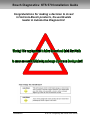
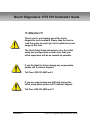
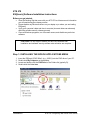
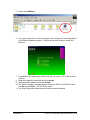
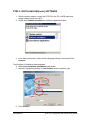
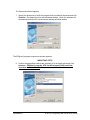
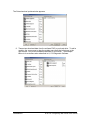
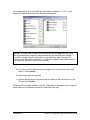
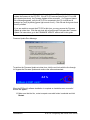

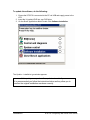
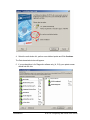
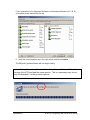
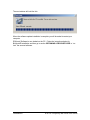
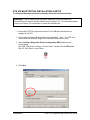
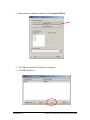
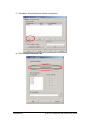


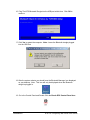

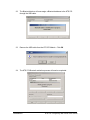
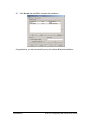
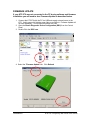
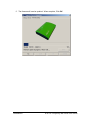
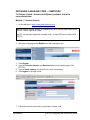
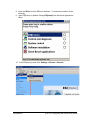
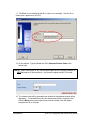


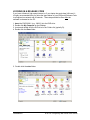
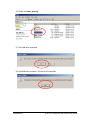
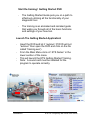

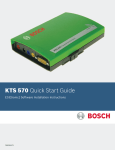
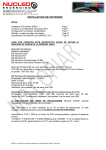
![3 Janela do ESI[tronic]](http://vs1.manualzilla.com/store/data/006056768_1-d0b5f68eb94df67d86abc425e279ce6e-150x150.png)