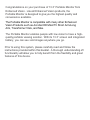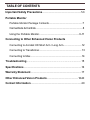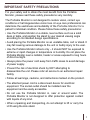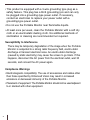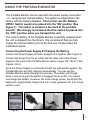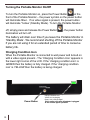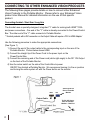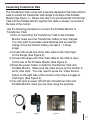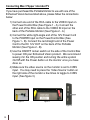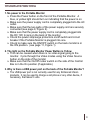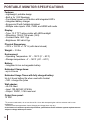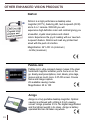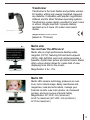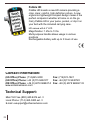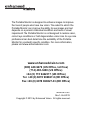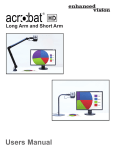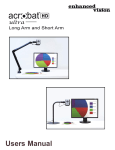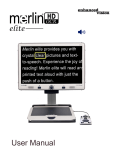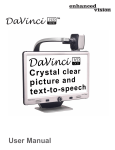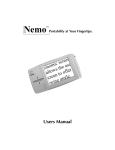Download ENHANCED VISION 13.3" Portable Monitor User manual
Transcript
13.3” User Manual Congratulations on your purchase of 13.3” Portable Monitor from Enhanced Vision. Like all Enhanced Vision products, the Portable Monitor is designed to give you the highest quality and convenience available. The Portable Monitor is compatible with many other Enhanced Vision Products such as Acrobat HD/VGA/TV Short Arm/Long Arm, Transformer VGA, and Max. The Portable Monitor enables people with low vision to have a highquality portable viewing solution. With its 13.3” screen and integrated battery, you can see vivid images anywhere you go. Prior to using this system, please carefully read and follow the instructions provided within this booklet. A thorough understanding of the functionality will allow you to fully benefit from the flexibility and great features of this device. FCC COMPLIANCE NOTICE This device complies with Part 15 of the FCC Rules. Operation is subject to the following two conditions: (1) This device may not cause harmful interference, and (2) this device must accept any interference received, including interference that may cause undesired operation. This equipment has been tested and found to comply with the limits for a Class B digital device, pursuant to Part 15 of the FCC Rules. These limits are designed to provide reasonable protection against harmful interference in a residential installation. This equipment generates, uses, and can radiate radio frequency energy and, if not installed and used in accordance with the instructions, may cause harmful interference to radio communications. However, there is no guarantee that interference will not occur in a particular installation. If this equipment does cause harmful interference to radio or television reception, which can be determined by turning the equipment off and on, the user is encouraged to try to correct the interference by one or more of the following measures: – Reorient or relocate the receiving antenna. – Increase the separation between the equipment and receiver. – Connect the equipment into an outlet on a circuit different from that to which the receiver is connected. – Consult the dealer or an experienced radio/TV technician for help. Unauthorized changes or modification to this system can void the user’s authority to operate this equipment. If your Low Vision device has an option to connect to a TV, it must be used with shielded interface cables in order to meet FCC emissions limits for Class B digital devices. It is the responsibility of the user to use the shielded interface cables supplied with the equipment. TABLE OF CONTENTS Important Safety Precautions........................................................................5-6 Portable Monitor Portable Monitor Package Contents..............................................................7 Connections & Controls.......................................................................................8 Using the Portable Monitor..........................................................................9 -11 Connecting to Other Enhanced Vision Products Connecting to Acrobat HD Short Arm / Long Arm..................................12 Connecting to Transformer.............................................................................. 13 Connecting to Max...............................................................................................14 Troubleshooting………………………………………………………………………… 15 Specifications...........................................................................................................16 Warranty Statement..............................................................................................17 Other Enhanced Vision Products..........................................................18-20 Contact Information..............................................................................................20 IMPORTANT SAFETY PRECAUTIONS For your safety and to obtain the most benefit from the Portable Monitor, please read these safety precautions very carefully. The Portable Monitor is not designed to restore vision, correct eye conditions or halt degenerative vision loss. An eye care professional can determine the usefulness and suitability of the Portable Monitor for a patient’s individual condition. Please follow these safety precautions: • Use the Portable Monitor on a stable, level surface such as a solid desk or table, and position the stand to your desired viewing angle according to its intended design specifications. • Avoid placing the Portable Monitor on an unstable table, cart or stand. It may fall causing serious damage to the unit or bodily injury to the user. • Use the Portable Monitor indoors only – it should NOT be exposed to extreme or rapid changes in temperature or humidity. Do not place the Portable Monitor near a radiator, heater or areas exposed to long hours of direct sunlight. • Always place the power cord away from traffic areas to avoid damage of power supply. • Prevent the risk of electrical shock by NOT attempting to disassemble the unit. Please refer all service to an authorized repair facility. • Follow all warnings, cautions, and instructions marked on the product. • The attached power cord is a disconnect device for electrical equipment. The socket-outlet should be installed near the equipment and be easily accessible. • Do not use the Portable Monitor in, near or around water. The Portable Monitor is not designed to offer protection against contact with liquids of any kind. • When unpacking and transporting, do not attempt to lift or carry the LCD using the kick-stand. 5 • This product is equipped with a 3-wire grounding type plug as a safety feature. This plug has a third (grounding) pin and can only be plugged into a grounding-type power outlet. If necessary, contact an electrician to replace your power outlet with a grounding-type power outlet. • Do not use the Portable Monitor near flammable liquids. • At least once per week, clean the Portable Monitor with a soft dry cloth or an electrostatic dusting cloth. No additional methods of sterilization or cleaning are recommended nor required. Susceptibility to Interference There may be temporary degradation of the image when the Portable Monitor is subjected to a strong radio frequency field, electro-static discharge or transient electrical noise. An electro-static discharge (caused by static electricity) may cause the screen to go blank. If this happens, disconnect the AC power from the electrical outlet, wait 30 seconds, and connect the AC power again. Compliance Warnings • Electromagnetic compatibility: The use of accessories and cables other than those specified by Enhanced Vision may result in increased emissions or decreased immunity of the Portable Monitor. • Placement of equipment: The Portable Monitor should not be used adjacent to or stacked with other equipment. 6 PORTABLE MONITOR PACKAGE CONTENTS The Portable Monitor is comprised of the following items: 1. Portable Monitor: 13.3” TFT Monitor 2. Bonnet: used to protect 13.3” Portable Monitor 3. 12V DC Power Cord: connects power from the Portable Monitor to the camera system control box (not used with Transformer) 4. Power Supply: converts the AC power signal to 19V DC 5. Power Cord: connects from the Wall Outlet to Power Supply (Style varies by country) 6. Carrying Case: Style varies by product ordered 7. Lens Cloth: permits cleaning of the LCD monitor and lenses 2 1 3 4 5 6 7 7 CONNECTIONS & CONTROLS 1 2 3 4 5 6 7 1. Battery On/Off – Turn Off if the Portable Monitor will not be in use for an extended period of time and when transporting 2. 19V Input power 3. Composite Video input (CVBS) 4. VGA Input 5. HDMI Input (with audio) 6. USB connector for output power 5V@2A (Not currently used) 7. [email protected] Output Brightness +/- Volume +/- Video Source Menu / Battery Status Speaker 8 Power Button Yellow = Standby or no camera signal Blue = On (signal present) Speaker USING THE PORTABLE MONITOR The Portable Monitor can be used with the power supply connected - or - using its own internal battery. The system is shipped from the factory with the battery disabled. Prior to first use the ‘Battery Off/On’ Switch needs to be placed into the ‘ON’ position (See Figure 1). The switch is located on the back of the portable monitor. We strongly recommend that this switch be placed into the ‘OFF’ position when you transport the unit. The internal battery of the Portable Monitor is partially charged when the unit is shipped from the factory. We recommend that you fully charge the internal battery prior to the first use. Please follow the instructions below. Connecting the Power Supply & Charging the Battery Connect the Power Supply & Power Supply Cord together (See Figure 2). Connect the Power Cord to an outlet and the other end of the Power Supply to the back of the Portable Monitor where it says “DC 19V In” (See Figures 3 & 4). Once the Power Supply is connected to both the wall and the system, the Portable Monitor will start charging automatically. You can use the Portable Monitor while charging is in process. The battery will charge while in use as long as the system is plugged into an outlet. You cannot overcharge the battery. However, the more charge cycles, the shorter the battery life. Approximate charge time is 4+ hours (powered off), 5.5+ hours (while in-use). Figure 1 Figure 2 Figure 3 Figure 4 9 Turning the Portable Monitor On/Off To turn the Portable Monitor on, press the Power Button on the front of the Portable Monitor – the power symbol on the power button will illuminate ‘Blue’. If no video signal is present, the power button will illuminate ‘Yellow’ (Standby Mode). To turn the Portable Monitor off, simply press and release the Power Button illumination will turn off. - the power button The battery will drain over time if you leave the Portable Monitor in ‘Standby Mode’. We recommend shutting off the Portable Monitor if you are not using it for an extended period of time to conserve battery life. Charging Condition Icon When the Portable Monitor is connected to wall power and turned on with a video signal present - The ‘Charging Condition Icon’ appears in the lower right corner of the LCD. If the ‘charging condition icon’ is GREEN then the battery is fully charged. If the ‘charging condition icon’ is YELLOW then the battery is being charged. Charger condition Icon: Yellow: Unit is charging Green: Unit is fully charged Power Button 10 This is active only when AC adapter is plugged in and a video signal is present Checking the Battery Level** To check the battery level, press the MENU button on the right side of the Portable Monitor (See below). ** The Portable Monitor must be powered on, and a video signal must be present, to check the battery level When the battery has less than 1 hour of charge left the ‘Critical’ Battery Icon (See below) will appear, and flash 3 times, every 10 minutes until the Panel shuts down. It is STRONGLY recommended that you connect the Power Supply provided with the Portable Monitor to recharge the battery as soon as possible when this begins to occur. Flashing 11 CONNECTING TO OTHER ENHANCED VISION PRODUCTS The following three pages provide details on how to connect other Enhanced Vision Products to the Portable Monitor. Please refer to your Enhanced Vision product User Manual for detailed information on the use of that specific product. Connecting Acrobat – Short Arm / Long Arm The Acrobat uses a specially-designed, integrated “Y” cable for making both HDMI**/VGA and power connections. One end of the “Y” cable is already connected to the Power/Control Box. The other end of the “Y” cable connects to Portable Monitor. ** Acrobat products with a DVI connection on the Output Cable will require a ‘DVI to HDMI Adapter’ Use the following procedure to make the appropriate connections: (See Figure 1) 1) Connect the end of the output cable to the corresponding input on the rear of the Portable Monitor. Picture below shows HDMI. 2) Connect the straight tip of the Power Cord to the power input on the Power/Control Box. 3) Connect the remaining end of the Power cord (white right-angle) to the DC 12V Output on the back of the Portable Monitor. 4) Use the rocker switch on the side of the Control Box to power ON/OFF the Acrobat w/Portable Monitor. We recommend leaving it in the on position and turning the entire system off with the Power button on the monitor. HDMI Output Cable VGA Video Inputs on Rear of Portable Monitor #1 To DC 12V Out on Rear of Portable Monitor – Red End #2 #4 12 #3 Connecting Transformer VGA The Transformer VGA comes with a specially-designed VGA cable which is used to connect the Transformer VGA dongle to the back of the Portable Monitor (See Figure 1). Please note that if you purchased the Transformer VGA and the Portable Monitor together this cable is already connected to the back of the monitor. Use the following procedure to connect the Portable Monitor to Transformer VGA: 1) Prior to connecting the Transformer VGA to the Portable Monitor make sure the Transformer battery is fully charged. You may want to purchase extra batteries and an external charger since the monitor battery can last 2 – 3 times longer. 2) Connect the small end of the VGA cable to the VGA Input on the dongle (See Figure 2). 3) Connect the large end of the VGA cable to the VGA In input on the rear of the Portable Monitor (See Figure 3). 4) Press the power button on both the Transformer VGA and Portable Monitor. Make sure the video source on the monitor is set to VGA input. You may need to press the ‘Video Source’ button on the right side of the monitor a few times to toggle to VGA input. (See Figure 4). 5) You will need to power off both the Transformer VGA and Portable Monitor when you are done using the systems. Figure 1 Figure 2 Figure 3 Figure 4 13 Connecting Max / Flipper / Acrobat TV If you have purchased the Portable Monitor to use with one of the Enhanced Vision devices listed above, please follow the connections below: 1) Connect one end of the RCA cable to the VIDEO input on the Power/Control Box (See Figure 1 - A). Connect the other end of the RCA cable to the VIDEO IN input on the back of the Portable Monitor (See Figure 2 - A) 2) Connect the white right-angle end of the 12V Power Cord to the POWER Input on the Power/Control Box (See Figure 1 - B). Connect the red straight end of the Power Cord to the DC 12V OUT on the back of the Portable Monitor (See Figure 2 - B). 3) Use the ON/OFF rocker switch on the side of the Control Box to power ON your Enhanced Vision product. We recommend leaving it in the ON position and turning the entire system On/Off with the Power button on the monitor once you have done so. 4) Make sure the video source on the monitor is set to CVBS input. You may need to press the ‘Video Source’ button on the right side of the monitor a few times to toggle to CVBS input. (See figure 3). A B B A Figure 1 Figure 2 Figure 3 14 TROUBLESHOOTING 1. No power to the Portable Monitor Press the Power button on the front of the Portable Monitor. A blue, or yellow light should turn on indicating that the power is on Make sure the power supply cord is completely plugged into the AC outlet. Make sure that the two parts of the power supply cord are securely connected (see page 9, Figure 2). Make sure that the power supply cord is completely plugged into the DC 19V In jack on the back of the monitor. Check the power strip/surge protectors on/off switch and circuit breaker if the Portable Monitor is plugged into one. Check to make sure the ON/OFF switch on the back monitor is in the ON position. (see page 11, Figure 1) 2. The light on the Portable Monitor Power Button is Yellow This can be caused when there is no video signal going to the monitor. Cycle through the Video modes using the Video Source button on the side of the monitor Make sure that the On/Off rocker switch on the side of the Control Box is in the On position (if applicable) 3. Why is there a USB power port on the back of the Portable Monitor? The USB power port is not currently used for any Enhanced Vision products. It can be used to charge a cell phone or any other device, if necessary, that takes 5 volts. 15 PORTABLE MONITOR SPECIFICATIONS Features: • Lightweight, portable design • Built in 2x 1.5W Speakers • Front Bezel power on/off button with integrated LED’s • Integrated battery charger • Ergonomic ID with foldable kickstand • Multiple video inputs: VGA, CVBS, and HDMI with audio Display: • Type: 13.3” TFT active-matrix with LED-backlight • Resolution: 1366 X 768 pixels (16:9) • Contrast Ratio: 500:1 typ. • Brightness: 250 cd/m2 typ. Physical Dimensions: ~ 9.5”L x 13.5”W x 1.75” H (with stand closed) Weight: ~ 3.5 lbs. Environment: • Operating Temperature: 32˚ – 122˚F (0˚ – 50˚C) • Storage temperature: -4˚ – 140˚F (-20˚ – 60˚C) Battery: • Integrated IntergratedLi-Ion Li-Ionrechargeable rechargeablebattery battery Estimated Charge times: ~up to 6 hours Estimated Usage Times with fully charged battery: Up to 6 hours battery life when used with Acrobat ~ 500 + charge life cycles Wall adapter: • UL/CE rated • Input: 100-240VAC 47/63Hz • Output: 19VDC, 3.16A max load Output from panel: 12 VDC *To prevent condensation, do not use the unit for 1 hour after transporting the unit from extreme cold to room temperature. **All times listed are approximate. Actual Charging and Usage times may vary In the interest of continuous product improvement, specifications and/or minimum system requirements are subject to change without prior notice. 16 WARRANTY STATEMENT Enhanced Vision Portable Monitor Warranty Policy Enhanced Vision products are designed to give you the highest quality image, convenient features, ease of use and reliable service. The Portable Monitor has been inspected and tested prior to shipping. Enhanced Vision warrants the Portable Monitor against defects in material and workmanship under normal use for two (2) years from the date of original purchase. Enhanced Vision, at its option, will at no charge either repair the product or replace it during the warranty period. There are no other expressed or implied warranties accompanying this product. This warranty does not cover: a) Defects or damage from misuse, use in other than normal and customary manner, accident or neglect; b) Defects or damage from improper operation, maintenance, installation, adjustment, alterations or modification; c) Defects or damage from spills of food or liquid; d) All plastic surfaces and all other externally exposed parts that are scratched or damaged due to normal use; e) Damage due to operation of the Portable Monitor with equipment not supplied by Enhanced Vision. • You must provide proof of purchase, bearing the date of purchase, in order to receive warranty service. • Anyone using this product does so knowingly assuming certain risks, due to the need to utilize vision enhancement devices. Service Process In the event that technical support or repair service is needed, please contact your local Enhanced Vision representative or the Enhanced Vision warranty service center. If warranty service is required, please contact Enhanced Vision at (800)440-9476 Monday through Friday, between 8 a.m. and 5 p.m. Pacific Standard Time (PST) to re- quest a return authorization number. Warranty repairs will not be accepted without a valid return authorization number. You may wish to keep the original product packaging in case warranty service is required. The manufacturer cannot provide packaging for warranty repairs. Note: Please completely fill out and send in the enclosed warranty registration card. 17 OTHER ENHANCED VISION PRODUCTS DaVinci DaVinci is a high performance desktop video magnifier (CCTV), featuring HD, text-to-speech (OCR) and a 3-in-1 camera. With HD you will experience high definition color and contrast giving you a beautiful, crystal clear picture and vibrant colors. Experience the joy of reading with our new textto-speech feature. DaVinci will read any printed text aloud with the push of a button. Magnification: 24” LCD: 2x (minimum) - to 80x (maximum) Pebble-mini Pebble-mini’s ultra-compact design makes it the ideal hand-held magnifier whether you’re home or on the go. Easily read prescriptions, mail, labels, price tags, menus and so much more. 3.0”LCD screen. Freeze frame and image capture. 28 available viewing modes. Magnification 2X to 10X Amigo Amigo is a truly portable desktop magnifier. Optimal viewing is achieved with a tilting 6.5 inch viewing screen. Amigo provides 3.5 to 14x digital magnification and the lightest weight in its class. Amigo is battery operated and can be taken anywhere. 18 Transformer Transformer is the most flexible and portable solution for reading, writing and viewing magnified images at any distance. Compatible with popular magnification software and the latest Windows operating systems. Transformer’s unique design is perfect for work, home or school. Weighs less than 3 pounds. Battery operated up to 4 hours. 28 custom color select modes. Magnification 2.4X to 30X (based on 17”screen) Merlin elite See and hear the difference! Merlin elite is a high performance desktop video magnifier (CCTV), featuring HD and text-to-speech (OCR). High definition color and contrast provides a beautiful, crystal clear picture and vibrant colors. Merlin elite’s unique design allows for a wide field of view, displaying more text on the screen. Magnification: 2.4x - 70x Merlin HD Merlin HD’s camera technology produces an even truer, more natural image. Easily read books and magazines, read and write letters, manage your financial records, view color photos, do crossword puzzles, and even pursue a favorite hobby. Magnification: 22” LCD: 3.2x (minimum) to 64.7x (maximum) 24” LCD: 3.4x (minimum) to 57.8x (maximum) 19 Pebble HD Pebble HD boasts a new HD camera providing a crisp, clear, colorful, high definition picture. A new ergonomic lightweight compact design makes it the perfect companion whether at home or on the go. Carry Pebble HD in your purse, pocket, or clip it on your belt with the included carrying case. HD camera with 4.3” LCD Magnification: 1.25x to 13.5x Multi-purpose handle allows usage in various positions Rechargeable battery with up to 3 hours of use Contact Information: (US Office) Phone: (714)465-3400 Fax: (714)374-1821 (UK Office) Phone: +44 (0)115 9442317 Fax: +44 (0)115 9440720 (DE Office) Phone: +49 (0) 6078 969827-0 Fax: +49 (0) 6078 969827-33 www.enhancedvision.com Technical Support: Main Toll Free (800) 440-9476 ext. 3 Local Phone: (714) 465-3400 ext. 3 E-mail: [email protected] 20 The Portable Monitor is designed to enhance images to improve the lives of people who have low vision. The extent to which the Portable Monitor can improve the ability to see images and text depends on a person’s individual condition and level of visual impairment. The Portable Monitor is not designed to restore vision, correct eye conditions or halt degenerative vision loss. An eye care professional can best determine the suitability of the Portable Monitor for a patient’s specific condition. For more information, please visit www.enhancedvision.com. www.enhancedvision.com (800) 440-9476 (US Office, toll free) (714) 465-3400 (US Office) +44 (0) 115 9442317 (UK Office) Tel. +49 (0) 6078 969827-0 (DE Office) Fax +49 (0) 6078 969827-33 (DE Office) MAN-0810-00 Rev1- Oct-2013 Copyright © 2013 by Enhanced Vision. All rights reserved.