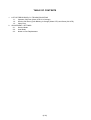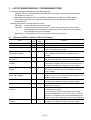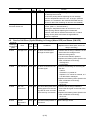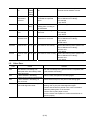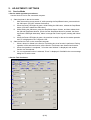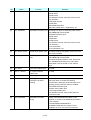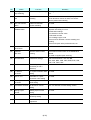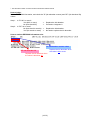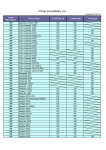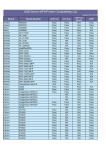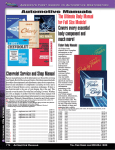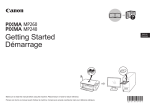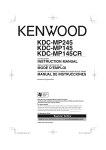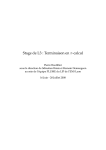Download Canon PIXMA MP495 Service manual
Transcript
MP280 / MP287 / MP288 MP495 / MP497 / MP498 SERVICE REFERENCE MANUAL In this manual, only the major differences from the base machines, MP240 / MP245, MP260 / MP268, and MP480 / MP486, are given. For other information, refer to the "MP240 / MP245, MP260 / MP268, MP480 / MP486 Simplified Service Manual" (QY8-13BV-010). QY8-13CW-000 Rev. 00: June 2010 Canon Inc. (1/15) TABLE OF CONTENTS 1. 2. LIST OF ERROR DISPLAY / TROUBLESHOOTING 1-1. Operator Call Error (Alarm LED Lit In Orange) 1-2. Service Call Error (Cyclic Blinking in Orange (Alarm LED) and Green (ON LED) 1-3. Other Error ADJUSTMENT / SETTINGS 2-1. Service Mode 2-2. User Mode 2-3. Notes on Part Replacement (2/15) 1. LIST OF ERROR DISPLAY / TROUBLESHOOTING Errors and warnings are displayed by the following ways: - Operator call errors are indicated by the Alarm LED lit in orange, and the error and its solution are displayed on the LCD. - Messages during printing from a computer are displayed on the MP driver Status Monitor. - Error codes are printed in the "operator call/service call error record" area in EEPROM information print. Buttons valid when an operator call error occurs: - ON button: To turn the machine off and on again. - OK button: To clear and recover from an error. In some operator call errors, the error will automatically be cleared when the cause of the error is eliminated, and pressing the OK button may not be necessary. - Stop button: To cancel the job at error occurrence, and to clear the error. 1-1. Operator Call Error (Alarm LED Lit In Orange) Error Error 7-segment code LCD No paper in the rear tray. Paper jam. Paper output tray open. [1000] E02 [1300] E03 [1251] E03 Ink cartridge not installed, or not properly installed. [1401] E05 Ink cartridge temperature [1403] E05 sensor error. Non-supported ink cartridge is [1485] E05 installed. Ink cartridge in a wrong position. [1486] E07 Multiple ink cartridges of the same color installed. [1487] E07 Ink cartridge hardware error [1682] E15 Ink cartridge not recognized. [1684] E14 The remaining ink amount unknown. [1686] E13 Ink cartridge not completely installed. [1687] E04 Solution Set the paper in the rear tray, and press the OK button. Remove the jammed paper, and press the OK button. There may be an obstacle in front of the machine. Remove it, if any, and press the OK button. Install the ink cartridge properly. If the error is not cleared, the ink cartridge may be defective. Replace the ink cartridge. Re-set the ink cartridge. If the error is not cleared, the ink cartridge may be defective. Replace the ink cartridge. A non-supported ink cartridge is installed. Install the supported ink cartridge. If the error is not cleared, the ink cartridge may be defective. Replace the ink cartridge. Install the ink cartridge in the correct position. If the error is not cleared, the ink cartridge may be defective. Replace the ink cartridge. Confirm that each ink cartridge is installed in the correct position. If the error is not cleared, the ink cartridge may be defective. Replace the ink cartridge. Re-set the ink cartridge. If the error is not cleared, the ink cartridge may be defective. Replace the ink cartridge. A non-supported ink cartridge is installed. Install the supported ink cartridge. Replace the ink cartridge. Printing with an empty ink tank can damage the machine. To continue printing without replacing the ink cartridge, press the Stop/Reset button for 5 sec. or longer. (After the operation, it is recorded in the machine EEPROM that the function to detect the remaining ink amount was disabled.) Re-set the ink cartridge. If the error is not cleared, the ink cartridge may be defective. Replace the ink cartridge. (3/15) Error Error 7-segment code LCD No ink. [1688] E16 Warning: The ink absorber becomes almost full. [1700] E08 Solution Replace the ink cartridge. Printing with an empty ink tank can damage the machine. To continue printing without replacing the ink cartridge, press the Stop/Reset button for 5 sec. or longer. (After the operation, it is recorded in the machine EEPROM that the function to detect the remaining ink amount was disabled.) Replace the ink absorber, and reset the ink absorber counter. (See 2-1, "Service Mode.") Pressing the Stop/Reset button will exit the error, and enable printing without replacing the ink absorber. However, when the ink absorber becomes full, no further printing can be performed unless the applicable ink absorber is replaced. 1-2. Service Call Error (Cyclic Blinking in Orange (Alarm LED) and Green (ON LED) Cycles of blinking in orange and green Error Error 7-seg. code LCD Conditions 2 times Carriage error [5100] P02 An error occurred in the carriage encoder signal. 3 times Line feed error [6000] P03 An error occurred in the LF encoder signal. 5 times ASF cam sensor error [5700] P05 This error takes place when feeding paper from the rear tray after an error occurred in the rear tray cam sensor. 6 times Internal temperature error [5400] P06 The internal temperature is not normal. (4/15) Solution (Replacement of listed parts, which are likely to be faulty) 1) Confirm that no foreign material is in the area where the carriage moves. 2) Clean the timing slit film. If it cannot be cleaned, replace it. 3) Replace the following items (listed in the order of likeliness to be faulty): - Carriage unit - Logic board 1) Perform the following for the timing slit disk film: - Clean it. - Re-attach it, if peeled off. - Replace it, if it cannot be cleaned, or if it is deformed or damaged. 2) Replace the following items (listed in the order of likeliness to be faulty): - Logic board - Drive unit 1) Confirm that no foreign material is around the drive gear on the side of the drive unit. 2) Replace the following items (listed in the order of likeliness to be faulty): - Drive unit - Logic board Replace the logic board. 7 times Ink absorber full Japan: P07 [5B00] Others: [5B01] [5200] P08 8 times Print head temperature rise error 9 times EEPROM error [6800] P09 [6801] 10 times VH monitor error 20 times Other [6500] P20 hardware error 22 times Scanner error [5011] P22 23 time Scanner motor [5012] P22 error [B200] P10 The ink absorber becomes Replace the ink absorber (ink absorber kit), full. and reset the ink absorber counter. The print head temperature Replace the following items (listed in the exceeded the specified order of likeliness to be faulty): value. - Ink cartridge - Logic board A problem occurred in Replace the logic board. reading from or writing to the EEPROM. The print head voltage is Replace the following items: abnormal. - Ink cartridge - Logic board An unidentified error or a Replace the following item (listed in the network error occurred. order of likeliness to be faulty): - Logic board - WLAN board The scanner unit is faulty. Replace the following items (listed in the order of likeliness to be faulty): - Scanner unit - Logic board The scanner motor is faulty. Replace the following items (listed in the order of likeliness to be faulty): - Scanner unit - Logic board 1-3. Other Error 7-segment LCD E20 E23 E24 E50 Cause Solution The wireless LAN setting was Wait until the settings being performed were completed, then attempted while other settings were try the wireless LAN setting. being performed. In WPS wireless LAN setting, Wait for a while, and perform the setting again. multiple access points were detected. In WPS wireless LAN setting, an Confirm the access point, and perform the setting again. error occurred. The machine failed in scanning the Press the Stop/Reset button to clear the error, perform the print head alignment sheet. following, then try the print head alignment again: - Confirm that the sheet is placed in the correct orientation. - Clean the platen glass, if it is smeared. - Confirm that A4 plain paper is used. - Print the nozzle check pattern to confirm that all the ink is ejected properly. (5/15) 2. ADJUSTMENT / SETTINGS 2-1. Service Mode < Service mode operation procedures > Use the Service Tool on the connected computer. 1) Start the printer in the service mode. i. With the machine power turned off, while pressing the Stop/Reset button, press and hold the ON button. (DO NOT release the buttons). ii. When the Power LED lights in green, while holding the ON button, release the Stop/Reset button. (DO NOT release the ON button.) iii. While holding the ON button, press the Stop/Reset button 5 times, and then release both the ON and Stop/Reset buttons. (Each time the Stop/Reset button is pressed, the Alarm and Power LEDs light alternately, Alarm in orange and Power in green, starting with Alarm LED.) iv. When the Power LED lights in green, the machine is ready for the service mode operation and "0" is displayed on the 7-segment LCD. Start the Service Tool on the connected computer. i. When a button is clicked in the Service Tool dialog box, that function is performed. During operation of the selected function, all the Service Tool buttons are dimmed and inactive. ii When the operation is completed, "A function was finished." is displayed, and another function can be selected. iii If a non-supported function is selected, "Error!" is displayed. Click OK in the error message dialog box to exit the error. 2) < Service Tool functions > (1) (2) (3) (5) (6) (7) (10) (11) (12) (4) (8) (13) (9) (14) (16) (17) (18) (19) (20) (21) (22) (23) (24) (6/15) (15) No. Name Function Remarks (1) Print: Test Print Service test print Service test print: - Model name - ROM version - Ink absorber counter value (ink amount in the ink absorber) - USB serial number - Destination - EEPROM information - Barcode (model name + destination), etc. (2) Print: EEPROM EEPROM information print The dialog box opens to select the paper source. Select Rear tray, and click OK. EEPROM information print: - Model name - Destination - ROM version - Ink absorber counter value (ink amount in the ink absorber) - Print information - Error information, etc. (3) Print: Nozzle Check Nozzle check pattern print The same nozzle check pattern as the one in the user mode is printed. (4) Print: Integration Unified inspection pattern The dialog box opens to select the paper source. print Select Rear tray, and click OK. The unified inspection pattern of the service test print, EEPROM information print, and nozzle check pattern print is printed on one sheet of paper. (5) Print: CD-R CD-R check pattern print Not used. (6) Print: LF / EJECT LF / Eject correction pattern print Not used. (7) Print: Left Margin Left margin pattern print Not used. (8) Print: Auto Cleaning Enabling / disabling of automatic print head cleaning Automatic print head cleaning prior to printing. Select this option to enable the cleaning. The automatic cleaning is performed prior to the following printing when this option is enabled: - EEPROM information print - Nozzle check pattern print - Left margin pattern print - Ink absorber counter value printing after the counter is reset (9) Save: EEPROM EEPROM information saving Display of the EEPROM information on the computer, or saving of the EEPROM information to the computer. In the MP280/MP287/MP288 and MP495/MP497/MP498, this function is not available if an error occurred in the machine. (7/15) No. Name Function Remarks (10) Cleaning: Deep Cleaning Print head deep cleaning Cleaning of both Black and Color at the same time. (11) Clear Ink Counter: Main Main ink absorber counter Set a sheet of A4 or Letter sized plain paper. After resetting the ink absorber counter is reset, the counter value is printed automatically. (12) Clear Ink Counter: Platen Platen ink absorber counter resetting Not used. (13) Operation: EEPROM Clear EEPROM initialization The following items are NOT initialized, and the shipment arrival flag is not on: - Destination settings - Ink absorber counter value - USB serial number - Ink cartridge region code - Record of ink absorber counter resetting and setting - Record of repair at the production site, etc. (14) Operation: Panel Check Button and LCD test See "Button and LCD test" below. (15) Operation: Clear S/N Machine serial number clearing The machine serial number in the EEPROM is cleared. Not used in regular repair servicing. (16) Set Destination Destination settings Select the destination, and click Set. ASA, AUS, BRA, CHN, CND, EMB, EUR, JPN, KOR, LTN, TWN, USA (17) CD-R Correction CD / DVD print position correction (X and Y direction) Not used. (18) LF / EJECT Correction LF / Eject correction value Not used. setting (19) Auto LF / EJ Automatic LF / Eject correction value setting Not used. (20) Left Margin Correction Left margin correction value setting Not used. (21) Ink Absorber Counter Ink absorber counter setting See " Ink absorber counter setting " below. (22) Wetting Liquid Counter Wetting liquid counter setting Not used. (23) Panel Rank Capacitive sensor sensitivity setting Not used. (24) Flatbed Scanner Individual scanner adjustment Not used. (8/15) < Button and LCD test > Confirm the operation after replacement of the operation panel unit or logic board. 1) Click Panel Check of the Service Tool on the connected computer. 2) Press each button of the operation panel. Each time a button is pressed, the number displayed on the LCD increments by 1, starting with "1." When all the buttons are pressed, "E" is displayed. 3) Press the ON button. The machine returns to be ready for selection of another function. < Ink absorber counter setting > Set the ink absorber counter value to a new EEPROM after the logic board is replaced in servicing. 1) Before replacement of the logic board, check the ink absorber counter value in EEPROM information print. 2) In the Ink Absorber Counter section of the Service Tool, select Main from the Absorber pull-down menu. 3) From the Counter Value(%) pull-down menu, select the value (in 10% increments) which is the closest to the actual counter value confirmed before replacement of the logic board. 4) Click Set. 2-2. User Mode Only the difference from the base models, MP240 / MP245, MP260 / MP268, and MP480 / MP486 is the automatic print head alignment. The other functions are the same as the ones in the base models. < Automatic print head alignment > The machine performs print head alignment just by scanning the printed alignment pattern as-is. (Models with this type of print head alignment: MP250 / MP258, MP270 / MP276, MP490 / MP496, MP280 / MP287 / MP288, MP495 / MP497 / MP498) Function Automatic print head alignment (by scanning the printed alignment pattern) Procedures Perform via the machine operation panel, or from the MP driver Maintenance tab. Remarks Set a sheet of A4 or Letter sized plain paper. 2-3. Notes on Part Replacement < Preventive replacement of ink absorber > Replace the ink absorber in accordance with the guideline below, even when the ink absorber is not full. (For details, refer to Service Information #Q-12E/J-0188.) < Guideline for preventive replacement of ink absorber > Replace the ink absorber when it falls in either Criteria 1 or Criteria 2. Criteria Purpose How to know the criteria values Criteria 1: To avoid re-repair for ink absorber For 2009 2H or earlier products: The ink absorber life* is 2 replacement in a short period of EEPROM information print and years or less. time after repair for other reasons. the quick reference table (Service Information #Q-12E/J-0188) For 2010 1H and later products: EEPROM information print Criteria 2: To prevent ink leakage during EEPROM information print The ink absorber counter return of the repaired printer to value is 80% or more. users. (9/15) * The estimated number of months until the ink absorber will become full How to judge: Print the EEPROM information, and check the "D" (ink absorber counter) and "DF" (ink absorber life) values. Step 1: Is "D" 80% or more? Yes (80% or more) No (less than 80%) Step 2: Is "DF" 24 or more? No (less than 24 months) Yes (24 months or more) -> -> Replace the ink absorber. Proceed to Judgment 2. -> -> Replace the ink absorber. No need to replace the ink absorber. How to read the EEPROM information print: D: ink absorber counter value Replace the ink absorber when the value is 80 or more. DF: ink absorber life Replace the ink absorber when the value is less than 24. (10/15)