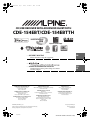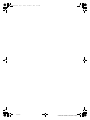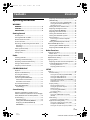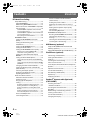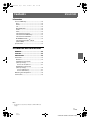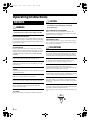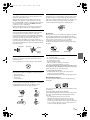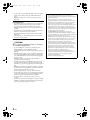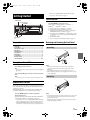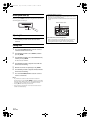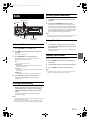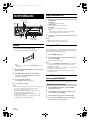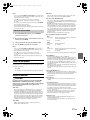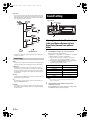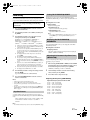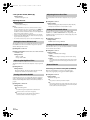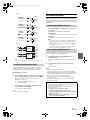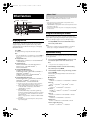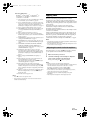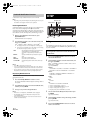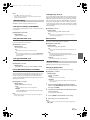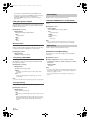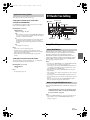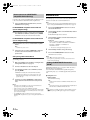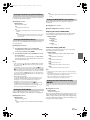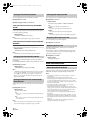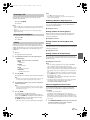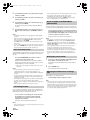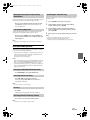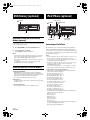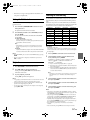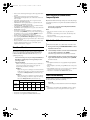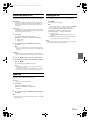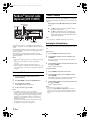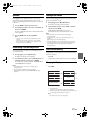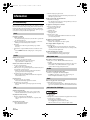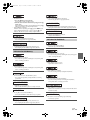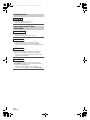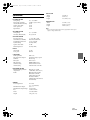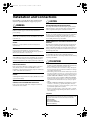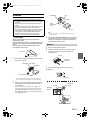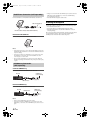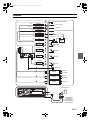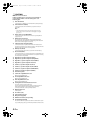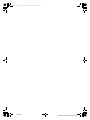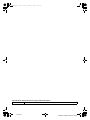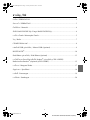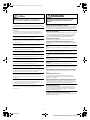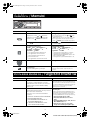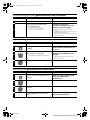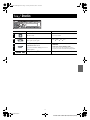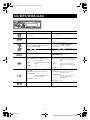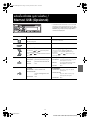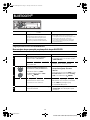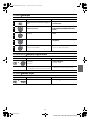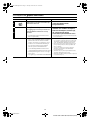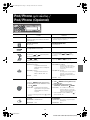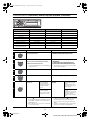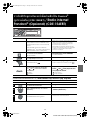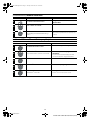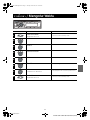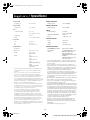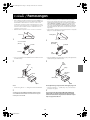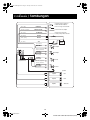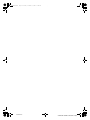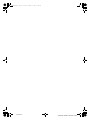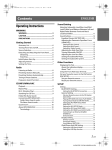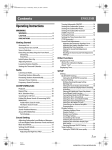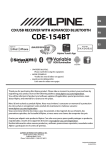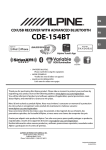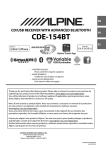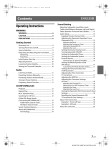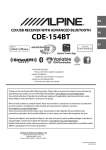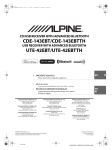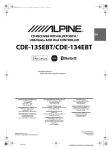Download Alpine CDE-154EBTTH Owner`s manual
Transcript
00ALPINE.book Page 1 Friday, November 1, 2013 11:30 AM R CD/USB RECEIVER WITH ADVANCED BLUETOOTH CDE-154EBT/CDE-154EBTTH Alpine Tunelt App EN • OWNER’S MANUAL Please read before using this equipment. TH ID • PANDUAN REFERENSI SINGKAT Untuk informasi tentang semua fungsi, baca materi berbahasa Inggris. ALPINE ELECTRONICS MARKETING, INC. 1-7, Yukigaya-Otsukamachi, Ota-ku, Tokyo 145-0067, JAPAN Phone: 03-5499-4531 ALPINE ELECTRONICS OF AMERICA, INC. 19145 Gramercy Place, Torrance, California 90501, U.S.A. Phone 1-800-ALPINE-1 (1-800-257-4631) ALPINE ELECTRONICS OF AUSTRALIA PTY. LTD. 161-165 Princes Highway, Hallam Victoria 3803, Australia Phone 03-8787-1200 ALPINE ELECTRONICS GmbH Wilhelm-Wagenfeld-Str. 1-3, 80807 München, Germany Phone 089-32 42 640 ALPINE ELECTRONICS OF U.K. LTD. Alpine House Fletchamstead Highway, Coventry CV4 9TW, U.K. Phone 0870-33 33 763 ALPINE ELECTRONICS DE ESPAÑA, S.A. Portal de Gamarra 36, Pabellón, 32 01013 Vitoria (Alava)-APDO 133, Spain Phone 945-283588 ALPINE ELECTRONICS FRANCE S.A.R.L. (RCS PONTOISE B 338 101 280) 98, Rue de la Belle Etoile, Z.I. Paris Nord Il, B.P. 50016, 95945 Roissy Charles de Gaulle Cedex, France Phone 01-48638989 YAMAGATA (THAILAND) Co., Ltd. 324 Moo 4, Bangpoo Industrial Estate Soi6, Sukhumvit Road T.Phraeksa, A.Muang Samutprakarn, Samutprakarn 10280, Thailand 01COV1.fm ALPINE ITALIA S.p.A. Viale C. Colombo 8, 20090 Trezzano Sul Naviglio (MI), Italy Phone 02-484781 Designed by ALPINE Japan Printed in Thailand (Y) 68-24567Z40-A ALPINE CDE-154EBT 68-24567Z40-A (EN) 00ALPINE.book Page 1 Friday, November 1, 2013 02COV2.fm 11:30 AM ALPINE CDE-154EBT 68-24567Z40-A (EN) 00ALPINE.book Page 3 Friday, November 1, 2013 11:30 AM Contents Operating Instructions WARNING WARNING ....................................................... 6 CAUTION ........................................................ 6 PRECAUTIONS ............................................... 6 Getting Started Accessory List ...............................................................9 Turning Power On and Off.......................................9 Demonstration Function..........................................9 Source Selection..........................................................9 Detaching and Attaching the Front Panel .........9 Detaching ..................................................................9 Attaching ...................................................................9 Initial System Start-Up............................................ 10 Adjusting Volume .................................................... 10 Setting Time............................................................... 10 Radio Listening to Radio.................................................... 11 Presetting Stations Manually............................... 11 Presetting Stations Automatically...................... 11 Tuning to Preset Stations ...................................... 11 Frequency Search Function.................................. 11 CD/MP3/WMA/AAC Playback ...................................................................... 12 Repeat and Random Play ..................................... 12 Searching for CD Text ............................................. 12 Folder/File Name Search (concerning MP3/WMA/AAC).............................. 12 Folder Name Search mode ............................... 12 File Name Search mode..................................... 13 Search Position Memory ....................................... 13 About MP3/WMA/AAC........................................... 13 Terminology........................................................... 14 Sound Setting Adjusting Subwoofer Level/Bass Level/ Treble Level/Balance (Between Left and Right)/ Fader (Between Front and Rear)/Defeat .......... 14 Sound Setting............................................................ 15 Equalizer Presets .................................................. 15 Setting BASS ENGINE SQ ON/OFF.................. 15 Displaying the BASS ENGINE SQ PARAMETER............................................................ 15 ENGLISH Adjusting the Parametric Equalizer Curve (9BAND P-EQ).........................................................15 Adjusting the Frequency (CENTER FRQ) ............15 Setting the Bandwidth (WIDTH (Q)) ....................16 Adjusting the Level....................................................16 Setting the Source Volume Level....................16 Adjusting the High Pass Filter ..........................16 Turning Subwoofer ON/OFF.............................16 Adjusting the Low Pass Filter ...........................16 Setting the Subwoofer Phase...........................16 Setting the Subwoofer System ........................16 External Device......................................................16 Connecting to an External Amplifier (POWER IC)....................................................................16 Setting the Media Xpander mode..................17 BASS ENGINE SQ Function.....................................17 Switching BASS ENGINE SQ mode .................17 Adjusting BASS ENGINE SQ Level ...................17 Other Functions Displaying the Text...................................................18 About “Text” ...........................................................18 Using the Front AUX Input Terminal..................18 Option Menu Setting ..............................................18 Applying TuneIt.........................................................19 Adjusting the sound via the Smartphone ...19 Facebook Notification Function......................20 Receiving Notification ..............................................20 Displaying Notification List.....................................20 SETUP Setting ..........................................................................20 General Setting .....................................................21 Setting the Clock Display (CLOCK MODE) .........21 Setting the AUX SETUP mode................................21 Setting the AUX NAME mode ................................21 Playing MP3/WMA/AAC Data (PLAY MODE).....21 Setting the stay on mode........................................21 Demonstration ............................................................21 Display Setting ......................................................21 Changing Lighting Colour ......................................21 Setting the Spectrum analyzer..............................22 Dimmer Control ..........................................................22 Scroll Setting (TEXTSCROLL) ..................................22 Scroll Type Setting .....................................................22 Tuner Setting..........................................................22 Setting the TUNER (FM) tone quality (FM SET) .........................................................................22 iPod Setting ...........................................................22 iPod/iPhone Search Mode Setting.......................22 Application Setting (APP) ..................................23 Setting the communication mode with a Smartphone (ALPINE APP)......................................23 Setting the TTS (Text To Speech) volume..........23 3-EN Ver.2-2 03TOC.fm ALPINE CDE-154EBT 68-24567Z40-A (EN) 00ALPINE.book Page 4 Friday, November 1, 2013 11:30 AM Contents BT Hands Free Calling Setup Before Using.................................................. 23 About BLUETOOTH.............................................. 23 Before Using BLUETOOTH Function .............. 23 How to connect to a BLUETOOTH compatible device (Pairing) ..................................................... 24 For BLUETOOTH compatible device with SSP (Secure Simple Pairing) ............................................24 For BLUETOOTH compatible device without SSP (Secure Simple Pairing) ............................................24 Auto pairing with an iPod/iPhone........................24 BLUETOOTH SETUP.................................................. 24 Setting the BLUETOOTH Connection (BT IN) ....................................................................... 24 Setting the Auto Pairing with iPod/iPhone ........................................................... 25 Setting the BLUETOOTH Device ..................... 25 Setting the Visible Mode ................................... 25 Setting the BLUETOOTH sound quality........ 25 Adjusting the volume (SOURCE VOL) .................25 Sound Auto setting (TYPE SET).............................25 Setting the caller information display ON/OFF.................................................................... 25 Setting the Phone Book Update..................... 26 Setting the Phone Book Auto Update ON/OFF (AUTO) ............................................................................26 Setting the Phone Book Manual Update ON/OFF (MANUAL)......................................................................26 Changing the Phone book List Order........... 26 Setting the Received Calls automatically (Auto Answer)........................................................ 26 Selecting the output speaker .......................... 26 Displaying the firmware version..................... 26 Updating the firmware ...................................... 26 Hands-Free Phone Control ................................... 26 About the Hands-Free Phone.......................... 26 Answering a Call................................................... 27 Hanging up the Telephone .............................. 27 Calling ...................................................................... 27 Redialling a Number In Outgoing History.........27 Dialling a Number In Incoming History .............27 Dialling a Number In Incoming Missed Call History ............................................................................27 Dialling a Number In The Phone Book ...............27 Phone book Alphabet Search Function .............27 Voice Control Operation.................................... 28 Call waiting function........................................... 28 ENGLISH Preset a number in the Phone Menu (Shortcut dial) ........................................................28 Dialling the preset number...............................28 Adjusting the volume when receiving a Call .............................................................................28 Muting the microphone input quickly (Voice Mute) ...........................................................29 Call Switching Operation...................................29 BLUETOOTH Audio Operation..............................29 Recalling the BLUETOOTH Audio Mode .......29 Selecting the desired Song ..............................29 Pausing.....................................................................29 Selecting the desired Group (Folder) ............29 Searching for a desired song............................29 USB Memory (optional) Playback MP3/WMA/AAC Files from USB Memory (optional) ...................................................30 About MP3/WMA/AAC File of USB Memory ...30 iPod/iPhone (optional) Connecting an iPod/iPhone..................................30 Setting the iPod Control.........................................31 Playback .......................................................................31 Searching for a desired Song ...............................31 Direct Search Function ...........................................32 Select Playlist/Artist/Album/Genre/Composer/ Episode.........................................................................32 Alphabet Search Function.....................................32 Search Position Memory ........................................32 Random Play Shuffle (M.I.X.).................................33 Repeat Play .................................................................33 Displaying the Text...................................................33 Pandora® internet radio (Optional) (CDE-154EBT) Listening to Pandora®.............................................34 “Thumbs” Feedback.................................................34 Searching for a Desired Station ...........................34 QuickMix......................................................................35 Bookmarking a Desired Song or Artist .............35 Creating a New Station...........................................35 Search Position Memory ........................................35 Changing the Display..............................................35 4-EN Ver.2-2 03TOC.fm ALPINE CDE-154EBT 68-24567Z40-A (EN) 00ALPINE.book Page 5 Friday, November 1, 2013 11:55 AM Contents ENGLISH Information In Case of Difficulty.................................................. 36 Basic.......................................................................... 36 Radio......................................................................... 36 CD .............................................................................. 36 MP3/WMA/AAC .................................................... 36 Audio ........................................................................ 36 iPod ........................................................................... 36 Indication for CD Player..................................... 36 Indication for USB Memory .............................. 37 Indication for iPod Mode................................... 37 BLUETOOTH mode............................................... 38 Indication for Pandora® Mode (CDE-154EBT) ........................................................ 38 Specifications ............................................................ 39 Installation and Connections WARNING ..................................................... 40 CAUTION ...................................................... 40 PRECAUTIONS ............................................. 40 Installation.................................................................. 41 Removal................................................................... 41 iPod/iPhone Connection (sold separately) ................................................... 42 Remove the iPod/iPhone.........................................42 USB Memory Connection (sold separately) ................................................... 42 Connect USB Memory ..............................................42 Remove USB Memory...............................................42 Mounting the Microphone................................... 42 Connections............................................................... 43 Note • The illustrations on this Owner’s Manual use CDE-154EBT as an example. 5-EN Ver.2-2 03TOC.fm ALPINE CDE-154EBT 68-24567Z40-A (EN) 00ALPINE.book Page 6 Friday, November 1, 2013 11:30 AM Operating Instructions WARNING WARNING This symbol means important instructions. Failure to heed them can result in serious injury or death. DO NOT OPERATE ANY FUNCTION THAT TAKES YOUR ATTENTION AWAY FROM SAFELY DRIVING YOUR VEHICLE. Any function that requires your prolonged attention should only be performed after coming to a complete stop. Always stop the vehicle in a safe location before performing these functions. Failure to do so may result in an accident. KEEP THE VOLUME AT A LEVEL WHERE YOU CAN STILL HEAR OUTSIDE NOISES WHILE DRIVING. Excessive volume levels that obscure sounds such as emergency vehicle sirens or road warning signals (train crossings, etc.) can be dangerous and may result in an accident. LISTENING AT LOUD VOLUME LEVELS IN A CAR MAY ALSO CAUSE HEARING DAMAGE. CAUTION This symbol means important instructions. Failure to heed them can result in injury or material property damage. HALT USE IMMEDIATELY IF A PROBLEM APPEARS. Failure to do so may cause personal injury or damage to the product. Return it to your authorized Alpine dealer or the nearest Alpine Service Centre for repairing. DO NOT MIX NEW BATTERIES WITH OLD BATTERIES. INSERT WITH THE CORRECT BATTERY POLARITY. When inserting the batteries, be sure to observe proper polarity (+ and –) as instructed. Rupture or chemical leakage from the battery may cause fire or personal injury. PRECAUTIONS Product Cleaning Use a soft dry cloth for periodic cleaning of the product. For more severe stains, please dampen the cloth with water only. Anything else has the chance of dissolving the paint or damaging the plastic. DO NOT DISASSEMBLE OR ALTER. Doing so may result in an accident, fire or electric shock. Temperature USE ONLY IN CARS WITH A 12 VOLT NEGATIVE GROUND. Be sure the temperature inside the vehicle is between +60°C (+140°F) and −10°C (+14°F) before turning your unit on. (Check with your dealer if you are not sure.) Failure to do so may result in fire, etc. Moisture Condensation KEEP SMALL OBJECTS SUCH AS BATTERIES OUT OF THE REACH OF CHILDREN. You may notice the CD playback sound wavering due to condensation. If this happens, remove the disc from the player and wait about an hour for the moisture to evaporate. Swallowing them may result in serious injury. If swallowed, consult a physician immediately. Damaged Disc USE THE CORRECT AMPERE RATING WHEN REPLACING FUSES. Do not attempt to play cracked, warped, or damaged discs. Playing a bad disc could severely damage the playback mechanism. Failure to do so may result in fire or electric shock. DO NOT BLOCK VENTS OR RADIATOR PANELS. Doing so may cause heat to build up inside and may result in fire. USE THIS PRODUCT FOR MOBILE 12V APPLICATIONS. Use for other than its designed application may result in fire, electric shock or other injury. DO NOT PLACE HANDS, FINGERS OR FOREIGN OBJECTS IN INSERTION SLOTS OR GAPS. Doing so may result in personal injury or damage to the product. 6-EN Maintenance If you have problems, do not attempt to repair the unit yourself. Return it to your Alpine dealer or the nearest Alpine Service Station for servicing. Never Attempt the Following Do not grip or pull out the disc while it is being pulled back into the player by the automatic reloading mechanism. Do not attempt to insert a disc into the unit when the unit power is off. 00ALPINE.book Page 7 Friday, November 1, 2013 11:30 AM Inserting Discs Disc Cleaning Your player accepts only one disc at a time for playback. Do not attempt to load more than one disc. Make sure the label side is facing up when you insert the disc. “ERROR” will be displayed on your player if you insert a disc incorrectly. If “ERROR” continues to be displayed even though the disc has been inserted correctly, push the RESET switch with a pointed object such as a ballpoint pen. Playing a disc while driving on a very bumpy road may result in skips, but this will not scratch the disc or damage the player. Fingerprints, dust, or soil on the surface of the disc could cause the CD player to skip. For routine cleaning, wipe the playing surface with a clean, soft cloth from the centre of the disc to the outer edge. If the surface is heavily soiled, dampen a clean, soft cloth in a solution of mild neutral detergent before cleaning the disc. New Discs To prevent the CD from jamming, “ERROR” is displayed if discs with irregular surfaces are inserted or if discs are inserted incorrectly. When a new disc is ejected immediately after initial loading, use your finger to feel around the inside of the centre hole and outside edge of the disc. If you feel any small bumps or irregularities, this could inhibit proper loading of the disc. To remove the bumps, rub the inside edge of the hole and outside edge of the disc with a ballpoint pen or other such instrument, and then insert the disc again. Centre Hole Bumps Disc Accessories There are various accessories available on the market for protecting the disc surface and improving sound quality. However, most of them will influence the thickness and/or diameter of the disc. Using such accessories can cause the disc to be out of standard specifications and may create operational problems. We recommend not using these accessories on discs played in Alpine CD players. Centre Hole New Disc Outside (Bumps) Transparent Sheet Disc Stabilizer On handling Compact Discs (CD/CD-R/CD-RW) Irregular Shaped Discs Be sure to use round discs only for this unit and never use any special shaped discs. Use of special shape discs may cause damage to the mechanism. • • • • • • Do not touch the surface. Do not expose the disc to direct sunlight. Do not affix stickers or labels. Clean the disc when it is dusty. Make sure that there are no bumps around the disc. Do not use commercially available disc accessories. Do not leave the disc in the car or the unit for a long time. Never expose the disc to direct sunlight. Heat and humidity may damage the CD and you may not be able to play it again. Installation Location Make sure this unit will not be installed in a location subjected to: • • • • Direct sun and heat High humidity and water Excessive dust Excessive vibrations To customers using CD-R/CD-RW • If a CD-R/CD-RW cannot be played back, make sure the last recording session was closed (finalised). • Finalise the CD-R/CD-RW if necessary, and attempt playback again. About media that can be played Use only compact discs with the label side showing the CD logo marks below. Correct Handling Do not drop the disc while handling. Hold the disc so you will not leave fingerprints on the surface. Do not affix tape, paper, or gummed labels to the disc. Do not write on the disc. INCORRECT CORRECT If you use non-standard compact discs, correct performance cannot be guaranteed. You can play CD-Rs (CD-Recordables)/CD-RWs (CD-ReWritables) which have been recorded only on audio devices. You can also play CD-Rs/CD-RWs containing MP3 formatted audio files. CORRECT • Some of the following CDs may not play on this unit: Flawed CDs, CDs with fingerprints, CDs exposed to extreme temperatures or sunlight (e.g., left in the car or this unit), CDs recorded under unstable conditions, CDs on which a recording failed or a re-recording was attempted, copy-protected CDs which do not conform to the audio CD industry standard. 7-EN 00ALPINE.book Page 8 Friday, November 1, 2013 11:30 AM • Use discs with compressed audio files written in a format compatible with this unit. For details, refer to “About MP3/WMA/AAC” on page 13. • Data files, other than audio, on the disc are ignored and are not played back. Protecting the USB Port • Only USB Memory devices or iPod/iPhone can be connected to the USB port on this unit. Correct performance using other USB products cannot be guaranteed. A USB hub is not supported. • If the USB connector is used, be sure to use a USB extension cable (supplied). • Depending on the connected USB Memory device, the unit may not function or some functions may not be performed. • The audio file format that can be played back on the unit is MP3/ WMA/AAC. • Artist/song name, etc., can be displayed, however some characters may not be correctly displayed. On Handling USB Memory CAUTION Alpine accepts no responsibility for lost data, etc., even if data, etc., is lost while using this product. • To prevent malfunction or damage, note the following points. Read the USB Memory Owner’s Manual thoroughly. • Fix the USB Memory in a location where driver operation will not be hindered. • USB Memory may not function correctly at high or low temperature. • Use only certified USB Memory Devices. Please pay attention that even certified USB Memory, may not function correctly depending on its type or state. • USB Memory function is not guaranteed. Use USB Memory according to the terms of agreement. • Depending on the settings of the USB Memory type, memory state or encoding software, the unit may not play back or display properly. • A file that is copy-protected (copyright protection) cannot be played back. • USB Memory may take time to start playback. If there is a particular file other than audio in the USB Memory, it may take considerable time before the file is played back or searched. • The unit can play back “mp3”, “wma” or “m4a” file extensions. • Do not add the above extensions to a file other than audio data. This non-audio data will not be recognised. The resulting playback may contain noise that can damage speakers and/or amplifiers. • It is recommended to back up important data on a personal computer. • Do not remove the USB device while playback is in progress. Change SOURCE to something other than USB, and then remove the USB device to prevent possible damage to its memory. 8-EN • Windows Media and the Windows logo are trademarks, or registered trademarks of Microsoft Corporation in the United States and/or other countries. • iPhone, iPod, iPod classic, iPod nano, and iPod touch are trademarks of Apple Inc., registered in the U.S. and other countries. • “Made for iPod,” and “Made for iPhone,” mean that an electronic accessory has been designed to connect specifically to iPod, or iPhone, respectively, and has been certified by the developer to meet Apple performance standards. Apple is not responsible for the operation of this device or its compliance with safety and regulatory standards. Please note that the use of this accessory with iPod, or iPhone may affect wireless performance. • The BLUETOOTH® word mark and logos are registered trademarks owned by the Bluetooth SIG, Inc. and any use of such marks by Alpine Electronics, Inc. is under licence. Other trademarks and trade names are those of their respective owners. • MPEG Layer-3 audio coding technology licensed from Fraunhofer IIS and Thomson. Supply of this product only conveys a licence for private, non-commercial use and does not convey a licence nor imply any right to use this product in any commercial (i.e. revenue-generation) real time broadcasting (terrestrial, satellite, cable and/or any other media), broadcasting/streaming via internet, intranets and/or other networks or in other electronic content distribution systems, such as pay-audio or audio-on-demand applications. An independent licence for such use is required. For details, please visit http://www.mp3licensing.com • Pandora, the Pandora logo, and the Pandora trade dress are trademarks or registered trademarks of Pandora Media, Inc., used with permission. Pandora is currently available in the U.S., Australia and New Zealand. • Android is a trademark of Google Inc. 00ALPINE.book Page 9 Friday, November 1, 2013 11:30 AM Demo mode, set DEMO MODE to QUITE OFF. For details, please refer to “Demonstration” on page 21. Getting Started Source Selection AUDIO/SETUP Rotary encoder /ENTER Press VSOURCE to change the source. TUNER DISC USB AUDIO*1/iPod*2 BT AUDIO*3 PANDORA*4/*5 AUXILIARY*6 TUNER e / /SOURCE Accessory List • • • • • • • • • • Head Unit ..................................................................................1 Power Cable ..............................................................................1 USB extension cable.................................................................1 Microphone ..............................................................................1 Mounting Sleeve ......................................................................1 Carrying Case............................................................................1 Bracket Key ...............................................................................2 Screw (M5 × 8) ..........................................................................4 Remote Control ........................................................................1 Owner’s Manual..................................................................1 set *1 Displayed only when no iPod/iPhone is connected. *2 Displayed only when the iPod/iPhone is connected. *3 Displayed only when BT IN is set to ON, refer to “Setting the BLUETOOTH Connection (BT IN)” on page 24. *4 Not displayed when ALPINE APP is set to OFF, refer to “Setting the communication mode with a Smartphone (ALPINE APP)” on page 23. *5 Only for CDE-154EBT. *6 Refer to “Using the Front AUX Input Terminal” on page 18. Detaching and Attaching the Front Panel Detaching Turning Power On and Off Press t to turn on the unit. Note • The unit can be turned on by pressing any other button except and e (Release). Press and hold t for at least 2 seconds to turn off the unit. Note Notes • The front panel may become hot in normal usage (especially the connector terminals on the back of the front panel). This is not a malfunction. • To protect the front panel, place it in the supplied carrying case. • When detaching the front panel, do not apply excessive force as it may result in malfunction. Attaching • The first time power is turned on, the volume will start from level 12. Demonstration Function This unit has a demonstration feature for display. When Demo mode is set to ON (initial setting), the unit starts the demonstration if there is no operation for 30 seconds. When installing this unit in a car for the first time, the DEMO OFF screen will be displayed for 30 seconds after turning on the unit. Press ENTER within 30 seconds to turn off the Demonstration mode*. Otherwise, the Demo mode remains ON and the unit starts the demonstration if there is no operation for 30 seconds. * The operation is the same as setting DEMO MODE to OFF in the Setup menu. However, if the unit is disconnected from the vehicle’s battery, DEMO MODE will be switched to ON automatically when the unit is used next time. If you want to completely close the Notes • Before attaching the front panel, make sure that there is no dirt or dust on the connector terminals and no foreign object between the front panel and the main unit. • Attach the front panel carefully, holding the sides of the front panel to avoid pushing buttons by mistake. 9-EN 00ALPINE.book Page 10 Friday, November 1, 2013 11:30 AM Initial System Start-Up Be sure to press the RESET switch when using the unit for the first time, after changing the car battery, etc. Controllable with Remote Control This unit can be controlled with an optional Alpine remote control. For details, consult your Alpine dealer. Point the optional remote control transmitter at the remote control sensor. Remote control sensor RESET switch Adjusting Volume Turn the Rotary encoder until the desired sound is obtained. Setting Time 1 2 3 Press and hold AUDIOSETUP for at least 2 seconds to activate the SETUP selection mode. Turn the Rotary encoder to select GENERAL, and then press ENTER. Turn the Rotary encoder to select the CLOCK ADJ mode, and then press ENTER. The time indication will blink. 4 5 6 7 Turn the Rotary encoder to adjust the hours while the time indication is blinking. When the hour has been adjusted, press ENTER. Turn the Rotary encoder to adjust the minutes while the time indication is blinking. Press and hold AUDIOSETUP for at least 2 seconds to return to normal mode. Notes • To synchronise the clock to another clock/watch or radio time announcement, press and hold ENTER for at least 2 seconds after setting the “hour”. Minutes will reset to “00”. If the display shows over “30” minutes when you do this, the time will advance one hour. • Pressing t will return to the previous mode. • If no operation is performed for 60 seconds, the unit will return to normal mode automatically. 10-EN Connectable to Remote Control Interface Box With an optional Alpine Steering Wheel Remote Control Interface Box (not included), this unit is controllable from the vehicles steering wheel controls. For details, contact your Alpine dealer. 00ALPINE.book Page 11 Friday, November 1, 2013 11:30 AM Presetting Stations Automatically Radio 1 /SOURCE Rotary encoder /ENTER 2 Press BAND repeatedly until the desired radio band is displayed. Press and hold TUNEA.ME for at least 2 seconds. The frequency on the display continues to change while the automatic memory is in progress. The tuner will automatically seek and store 6 strong stations in the selected band. They will be stored into preset buttons 1 to 6 in order of signal strength. When the automatic memory has been completed, the tuner goes to the station stored in preset location No.1. Note BAND • If no stations are stored, the tuner will return to the original station you were listening to before the auto memory procedure began. TUNE/A.ME Preset buttons (1 through 6) Tuning to Preset Stations Listening to Radio 1 2 Press VSOURCE to select TUNER mode. The display shows the band, preset number and frequency of the station selected. Press BAND repeatedly until the desired radio band is displayed. FM1 FM2 AM FM1 3 Select the band, and then press any one of the station preset buttons (1 through 6) that has your desired radio station in memory. Frequency Search Function Press TUNEA.ME to select the tuning mode. DX SEEK (Distance mode) LOCAL SEEK (Local mode) MANUAL (Manual mode) DX SEEK Note You can search for a radio station by its frequency. 1 • The initial mode is Distance mode. Distance mode: Both strong and weak stations will be automatically tuned in (Automatic Seek Tuning). Local mode: Only strong stations will be automatically tuned in (Automatic Seek Tuning). Manual mode: The frequency is manually tuned in steps (Manual tuning). 4 2 3 Press ENTER in Radio mode to activate Frequency search mode. Turn the Rotary encoder to select the desired frequency. Press ENTER to receive the selected frequency. Note • Press t in the search mode to cancel. Or, the search mode will be cancelled if no operation is performed for 60 seconds. Press or to tune in the desired station. Holding down or will change the frequency continuously. Presetting Stations Manually While receiving the station that you want to store, press and hold, for at least 2 seconds, any one of the preset buttons (1 through 6) into which you wish to store the station. The display shows the band, preset number and station frequency memorized. Notes • A total of 18 stations can be stored in the preset memory (6 stations for each band; FM1, FM2 and AM). • If you store a station in a preset memory which already has a station, the current station will be cleared and replaced with the new station. 11-EN 00ALPINE.book Page 12 Friday, November 1, 2013 11:30 AM CD/MP3/WMA/AAC Repeat and Random Play 1 /SOURCE Rotary encoder /ENTER During playback, Press z 4 or x 5 repeatedly until the setting appears. REPEAT ONE: Track/file is played back repeatedly. REPEAT FOLDER*: Files in a folder are played back repeatedly. MIX FOLDER*: Files in a folder are played back randomly. MIX ALL: All files in the disc or USB Memory are played back randomly. * When MP3/WMA/AAC files are played back. / II 5 4 Preset buttons (1 through 6) Playback 1 Insert a disc with the label side facing up. The disc will be pulled into the unit automatically. 2 To cancel repeat or M.I.X. play, select (OFF) with the above procedure. Notes • a indicator lights up during repeat play mode. • s indicator lights up during random play mode. Searching for CD Text On discs utilizing CD Text, songs can be searched and played by using their recorded titles. For discs without CD Text, searches are made using the track numbers associated with each song. 1 2 Press ENTER during play. Turn the Rotary encoder to select the desired track, and then press ENTER. This will play the selected track. Notes Note • When a disc is already inserted, press VSOURCE to switch to the DISC mode. 2 3 While playing back MP3/WMA/AAC, press or to select the desired folder. Press or to select the desired track (file). Pressing and holding or will fast backward/fast forward track continuously. 4 To pause playback, press . Pressing again will resume playback. 5 • Press any of the preset buttons (1 through 6) during a search to skip over a calculated percentage of tracks. For details, refer to “Direct Search Function” on page 32. • Press t in the search mode to cancel. Or, the search mode is cancelled if no operation is performed for 60 seconds. • When CD Text Search is made during M.I.X. play, the M.I.X. play mode will be cancelled. Folder/File Name Search (concerning MP3/WMA/AAC) Folder and file names may be searched and displayed during playback. To eject the disc, press . Notes • Do not remove a CD during its eject cycle. Do not load more than one disc at a time. A malfunction may result from doing either. • Three-inch (8 cm) CDs cannot be used. • Any file protected by DRM (Digital Rights Management) copy protection, cannot be played back on this unit. • The track display for MP3/WMA/AAC data playback is the file numbers recorded on the disc. • The playback time may not be correctly displayed when a VBR (Variable Bit Rate) recorded file is played back. 12-EN Folder Name Search mode 1 2 3 4 During MP3/WMA/AAC playback, press ENTER to activate the search mode. Turn the Rotary encoder to select Folder Name Search mode, and then press ENTER. Turn the Rotary encoder to select the desired folder. Press and hold ENTER for at least 2 seconds to play back the first file in the selected folder. 00ALPINE.book Page 13 Friday, November 1, 2013 11:30 AM Notes • Press any of the preset buttons (1 through 6) during a Folder Name search to skip over a calculated percentage of folders. For details, refer to “Direct Search Function” on page 32. • Press t in the search mode to return to the previous mode. Or, the search mode is cancelled if no operation is performed for 60 seconds. • To search for files in the Folder Name Search mode, press ENTER. Files in the folder may be searched. • The root folder is displayed as “\ROOT”. • When Folder Name Search is made during M.I.X. play, the M.I.X. play mode will be cancelled. File Name Search mode 1 2 3 4 During MP3/WMA/AAC playback, press ENTER to activate the search mode. Turn the Rotary encoder to select File Name Search mode, and then press ENTER. Select the desired file by turning the Rotary encoder. Press ENTER to play back the selected file. Notes • Press any of the preset buttons (1 through 6) during a File name search to skip over a calculated percentage of files. For details, refer to “Direct Search Function” on page 32. • Press t in the search mode to return to the previous mode. Or, the search mode is cancelled if no operation is performed for 60 seconds. • When File Name Search is made during M.I.X. play, the M.I.X. play mode will be cancelled. Search Position Memory During playback, you can quickly return to the last-selected hierarchy level in the search mode. Press t. The hierarchy you selected last in the search mode is displayed. About MP3/WMA/AAC CAUTION Except for private use, duplicating audio data (including MP3/ WMA/AAC data) or distributing, transferring, or copying it, whether for free or for a fee, without permission of the copyright holder is strictly prohibited by the Copyright Act and by international treaty. What is MP3? MP3, whose official name is “MPEG Audio Layer 3,” is a compression standard prescribed by the ISO, the International Standardization Organization and MPEG which is a joint activity institution of the IEC. MP3 files contain compressed audio data. MP3 encoding is capable of compressing audio data at extremely high ratios, reducing the size of music files to as much as one-tenth their original size. This is achieved while still maintaining near CD quality. The MP3 format realises such high compression ratios by eliminating the sounds that are either inaudible to the human ear or masked by other sounds. What is AAC? AAC is the abbreviation for “Advanced Audio Coding,” and is a basic format of audio compression used by MPEG2 or MPEG4. Method for creating MP3/WMA/AAC files Audio data is compressed using software with MP3/WMA/AAC codecs. For details on creating MP3/WMA/AAC files, refer to the user’s manual for that software. MP3/WMA/AAC files that are playable on this device have the file extensions “mp3” / “wma” / “m4a”. Files with no extension cannot be played back (WMA ver. 7.1, 8 and 9 are supported). Protected files are not supported, neither are raw AAC files (using the “.aac” extension). There are many different versions of the AAC format. Confirm that the software being used conforms to the acceptable formats listed above. It’s possible that the format may be unplayable even though the extension is valid. Playback of AAC files encoded by iTunes is supported. Supported playback sampling rates and bit rates MP3 Sampling rates: Bit rates: 48 kHz, 44.1 kHz, 32 kHz, 24 kHz, 22.05 kHz, 16 kHz, 12 kHz, 11.025 kHz, 8 kHz 8 - 320 kbps WMA Sampling rates: Bit rates: 48 kHz, 44.1 kHz, 32 kHz 32 - 192 kbps AAC Sampling rates: Bit rates: 48 kHz, 44.1 kHz, 32 kHz, 24 kHz, 22.05 kHz, 16 kHz, 12 kHz, 11.025 kHz, 8 kHz 16 - 320 kbps This device may not play back correctly depending on sampling rates. ID3 tags/WMA tags This device supports ID3 tag v1 and v2, and WMA tag. If tag data is in an MP3/WMA/AAC file, this device can display the title (track title), artist name, and album name ID3 tag/WMA tag data. This device can only display single-byte alphanumeric characters (up to 30 for ID3 tags and up to 15 for WMA tags) and the underscore. For non-supported characters, “NO SUPPORT” is displayed or the character is displayed as space. If information contains characters other than ID3 tag information, the audio file may not be played back. The tag information may not be correctly displayed, depending on the contents. Producing MP3/WMA/AAC discs MP3/WMA/AAC files are prepared, then written to a CD-R or CD-RW using CD-R writing software. A disc can hold up to 509 files/255 folders. Playback may not be performed if a disc exceeds the limitations described above. Media supported The media that this device can play back are CD-ROMs, CD-Rs, and CD-RWs. Corresponding File Systems This device supports discs formatted with ISO9660 Level 1 or Level 2. Under the ISO9660 standard, there are some restrictions to remember. The maximum nested folder depth is 8 (including the root directory). The number of characters for a folder/file name is limited. Valid characters for folder/file names are letters A-Z (all caps), numbers 0-9, and ‘_’ (underscore). This device also can play back discs in Joliet, Romeo, etc., and other standards that conform to ISO9660. However, sometimes the file names, folder names, etc., are not displayed correctly. Formats supported This device supports CD-ROM XA, Mixed Mode CD, Enhanced CD (CD-Extra) and Multi-Session. This device cannot correctly play back discs recorded with Track At Once or packet writing. What is WMA? WMA, or “Windows Media™ Audio,” is compressed audio data. WMA is similar to MP3 audio data. 13-EN 00ALPINE.book Page 14 Friday, November 1, 2013 11:30 AM Order of files Files are played back in the order that the writing software writes them to the disc. Therefore, the playback order may not be what is expected. Verify the writing order in the software’s documentation. The playback order of the folders and files is as follows. Sound Setting AUDIO/SETUP Rotary encoder BASS /ENTER Root folder Adjusting Subwoofer Level/Bass Level/ Treble Level/Balance (Between Left and Right)/Fader (Between Front and Rear)/ Defeat Folder MP3/WMA/AAC File 1 Press AUDIO repeatedly to choose the desired mode. Each press changes the mode as follows: * The folder No./ folder Name will not be displayed if no readable file is contained in the folder. SUBWOOFER*1/*2 BASS LEVEL*2/*3 TRE LEVEL*2/*3 BALANCE FADER DEFEAT VOLUME SUBWOOFER *1 When the subwoofer mode is set to OFF, its level cannot be adjusted, refer to “Turning Subwoofer ON/OFF” on page 16. *2 Not displayed when BASS ENGINE SQ mode is selected. Refer to “Switching BASS ENGINE SQ mode” on page 17. *3 Adjustable only when DEFEAT is OFF. Terminology Bit rate This is the “sound” compression rate specified for encoding. The higher the bit rate, the higher the sound quality, but also the larger the files. Subwoofer Sampling rate This value shows how many times per second the data is sampled (recorded). For example, music CDs use a sampling rate of 44.1 kHz, so the sound is sampled (recorded) 44,100 times per second. The higher the sampling rate, the higher the sound quality, but also the larger the volume of data. Encoding Converting music CDs, WAVE (AIFF) files, and other sound files into the specified audio compression format. +0 ~ +15 Bass level −7 ~ +7 Treble level −7 ~ +7 Balance L15 ~ R15 Fader R15 ~ F15 Defeat ON/OFF Volume 0 ~ 35 Note Tag Song information such as track titles, artist names, album names, etc., written into MP3/WMA/AAC files. Root folder The root folder (or root directory) is found at the top of the file system. The root folder contains all folders and files. It is created automatically for all burned discs. 14-EN • If no operation is performed for 5 seconds, the unit automatically returns to normal mode. 2 Turn the Rotary encoder until the desired sound is obtained in each mode. By setting DEFEAT ON, previously adjusted level settings of BASS and TREBLE will return to the factory defaults. 00ALPINE.book Page 15 Friday, November 1, 2013 11:30 AM Setting BASS ENGINE SQ ON/OFF Sound Setting You can flexibly customize the unit to suit your own preference and usage. From the AUDIO SETUP menu, Audio Setting can be modified. Use steps 1 to 5 to select the category you wish to modify. For details on how to change each setting, see the following sections below. 1 2 3 Setting contents: OFF (Initial setting) / ON OFF (MANUAL SET mode): Adjust each audio effect setting separately. ON (BASS ENGINE SQ mode): Adjust BASS ENGINE SQ via a short cut. Turn the Rotary encoder to select AUDIO, and then press ENTER. Note • You can also set BASS ENGINE SQ ON/OFF directly by pressing and holding BASS. Refer to “Switching BASS ENGINE SQ mode” on page 17. Turn the Rotary encoder to select the desired sound setting menu, and then press ENTER. *1 Adjustment cannot be performed when DEFEAT is set to ON. *2 Any changes made to either EQ PRESETS or 9BAND P-EQ are reflected in the others’ settings. *3 These items are not adjustable in BASS ENGINE SQ mode. If you want to adjust these items separately, follow the confirm message and select “YES” to exit BASS ENGINE SQ mode, then make the setting. *4 Not displayed when the Audio Setup mode is activated by pressing BASS. *5 Not displayed when BASS ENGIN is set to OFF. *6 In step 3, after selecting a Band (BAND1 to BAND9) from 9BAND P-EQ adjustment mode. Turn the Rotary encoder to select the desired item, and then press ENTER to continue to step 4. *7 This item is also related to BASS ENGINE SQ mode when you adjust sound settings via the TuneIt App on a Smartphone. Refer to “Adjusting the sound via the Smartphone” on page 19. *8 These functions are inoperable when Subwoofer is set to OFF. *9 Not displayed when SUBW LPF is set to OFF. 5 Setting item: BASS ENGIN Press and hold AUDIOSETUP for at least 2 seconds to activate the SETUP mode. EQ PRESETS*1/*2/*3 BASS ENGIN*4 PARAMETER*5 9BAND P-EQ*1/*3/*6 SOURCE VOL HPF*1/*3 SUBWOOFER*7 SUBW LPF*1/*3/*8 SUBW PHASE*1/*8/*9 SUBW SYS*3/*8 POWER IC MX SETTING*1/*3 EQ PRESETS 4 This function provides a short cut for BASS ENGINE SQ setting. EQ PRESETS, 9BAND P-EQ, etc., will no longer be adjustable when ON is set. Displaying the BASS ENGINE SQ PARAMETER After setting BASS ENGIN to ON, you can display the current BASS ENGINE SQ Parameter. Setting item: PARAMETER Displaying contents: The name of the parameter currently selected is displayed. (INITIAL / TUNEIT A ~ TUNEIT E) Adjusting the Parametric Equalizer Curve (9BAND P-EQ) You can modify the Equalizer settings to create a response curve more appealing to your personal taste. 1 CENTER FRQ WIDTH (Q) LEVEL CENTER FRQ Turn the Rotary encoder to change the setting, and then press ENTER. 2 (e.g. Select SUBWOOFER ON or SUBWOOFER OFF) 3 Press and hold AUDIOSETUP for at least 2 seconds to return to normal mode. Notes • Adjustment cannot be performed during a call. • Pressing t returns to the previous Sound menu mode. • If no operation is performed for 60 seconds, Sound menu mode is cancelled. • You can access the Sound menu mode directly by pressing BASS when BASS ENGIN is set to OFF. Refer to “Setting BASS ENGINE SQ ON/ OFF” on page 15. Equalizer Presets 10 typical equalizer settings are preset at the factory for a variety of musical source material. USER settings are created in the 9BAND P-EQ mode. After selecting a BAND (BAND1 ~ BAND9) from the 9BAND P-EQ adjustment mode, turn the Rotary encoder to select the desired setting item, and then press ENTER. Turn the Rotary encoder to select the desired setting value, and then press ENTER. Press t to return to the previous step. Adjusting the Frequency (CENTER FRQ) Adjustable frequency bands: 20 Hz to 20 kHz Band1 Band2 Band3 Band4 Band5 Band6 Band7 Band8 Band9 20 Hz ~ 100 Hz (63 Hz) 63 Hz ~ 315 Hz (125 Hz) 125 Hz ~ 500 Hz (250 Hz) 250 Hz ~ 1 kHz (500 Hz) 500 Hz ~ 2 kHz (1 kHz) 1 kHz ~ 4 kHz (2 kHz) 2 kHz ~ 7.2 kHz (4 kHz) 5.8 kHz ~ 12 kHz (8 kHz) 9 kHz ~ 20 kHz (16 kHz) USER FLAT (Initial setting) POPS ROCK NEWS JAZZ ELEC DANCE HIP HOP EASY LIS COUNTRY CLASSICAL Note • The 9-Band, Parametric EQ is used to create the EQ PRESETS settings. 15-EN 00ALPINE.book Page 16 Friday, November 1, 2013 11:30 AM Setting the Bandwidth (WIDTH (Q)) Setting contents: 3.0 (Initial setting) / 4.0 / 5.0 Adjusting the Level Setting contents: −7 to +7 (Initial setting: 0) Notes • BAND2 and BAND8 are the same as the Bass and Treble controls. Their Level adjustment can also be controlled by pressing AUDIO and selecting Bass Level or Treble Level. Refer to “Adjusting Subwoofer Level/Bass Level/Treble Level/Balance (Between Left and Right)/Fader (Between Front and Rear)/Defeat” on page 14. • Settings exceeding the frequency of adjacent bands are not available. • While adjusting the 9BAND P-EQ, you should consider the frequency response of the connected speakers. • The 9-Band, Parametric EQ is used to create the EQ PRESETS settings. Setting the Source Volume Level The output level of each source is individually adjustable. For example, if the TUNER level sounds lower than CD, its output can be adjusted without affecting the other sources. Setting item: SOURCE VOL Further setting items: TUNER / DISC / USB / IPOD / BT AUDIO / PANDORA* / AUX Setting contents: −14 dB ~ +14 dB * Only for CDE-154EBT. Adjusting the High Pass Filter The High Pass Filter on this unit can be adjusted to suit your personal taste. Adjusting the Low Pass Filter The Low Pass Filter on this unit can be adjusted to suit your personal taste. Setting item: SUBW LPF Setting contents: OFF (Initial setting) / 60 (Hz) / 80 (Hz) / 120 (Hz) / 160 (Hz) All frequencies lower than the selected cutoff are output. Setting the Subwoofer Phase The subwoofer output phase is toggled between SUBWOOFER NORMAL (0°) or SUBWOOFER REVERSE (180°). Depending on the installation location of your subwoofer, one of these settings may sound better than the other. Setting item: SUBW PHASE Setting contents: NORMAL (Initial setting) / REVERSE Setting the Subwoofer System When the subwoofer is on, you can select either SYSTEM 1 or SYSTEM 2 for the desired subwoofer effect. Setting item: SUBW SYS Setting contents: SYSTEM 1 / SYSTEM 2 (Initial setting) SYSTEM 1: Subwoofer level changes according to the main volume setting. SYSTEM 2: Subwoofer level change is different from the main volume setting. For example, even at low volume settings, the subwoofer is still audible. External Device Setting item: HPF Setting contents: OFF (Initial setting) / 60 (Hz) / 80 (Hz) / 120 (Hz) / 160 (Hz) All frequencies above the selected cutoff are output. Turning Subwoofer ON/OFF When the subwoofer is on, you can adjust the subwoofer output level (refer to “Adjusting Subwoofer Level/Bass Level/Treble Level/Balance (Between Left and Right)/Fader (Between Front and Rear)/Defeat” on page 14). Setting item: SUBWOOFER Setting contents: ON (Initial setting) / OFF ON: The subwoofer signal is output from the Subwoofer RCA Connectors (refer to “Connections” on page 43). OFF: No subwoofer signal is output from the Subwoofer RCA Connectors (refer to “Connections” on page 43). 16-EN Connecting to an External Amplifier (POWER IC) When an external amplifier is connected, sound quality can be improved by stopping the power supply of the built-in amplifier. Setting item: POWER IC Setting contents: ON (Initial setting) / OFF ON: The speakers are driven by the built-in amplifier. OFF: Use this mode when the line output of this unit is used to drive an external amplifier. In this setting, the head unit’s internal amplifier is turned OFF and cannot drive speakers. 00ALPINE.book Page 17 Friday, November 1, 2013 11:30 AM ON: Speakers SPEAKER RIGHT FRONT Front Right SPEAKER RIGHT REAR BASS ENGINE SQ Function With the BASS ENGINE SQ function on this unit, several parameters affecting Bass performance are adjusted simultaneously. The Bass Level adjustment varies these parameters uniformly for optimum Bass effect at different levels. Switching BASS ENGINE SQ mode Rear Right Press and hold BASS for at least 2 seconds to switch the sound mode. SPEAKER LEFT REAR BASS ENGINE SQ MANUAL SET (Initial setting) Rear Left BASS ENGINE SQ: Adjust the relevant Bass parameters uniformly and automatically. MANUAL SET: Adjust each audio effect setting separately and manually. SPEAKER LEFT FRONT Front Left Notes • This operation can also be performed by selecting BASS ENGIN in Audio Setup mode. Refer to “Setting BASS ENGINE SQ ON/OFF” on page 15. • You can access the Sound menu mode directly by pressing BASS when BASS ENGIN is set to OFF. • You can set this item via the TuneIt App on a Smartphone. Refer to “Adjusting the sound via the Smartphone” on page 19. OFF: Amplifier Front Left Front Right Amplifier Adjusting BASS ENGINE SQ Level Rear Left With BASS ENGINE SQ ON, adjusting the Bass Level uniformly effects various sound parameters for optimum Bass effect. Rear Right 1 The unit’s back lighting changes to white amber during this period. Note • No sound is produced by the system when the power output is set to OFF. Setting the Media Xpander mode MX (Media Xpander) makes vocals or instruments sound distinct regardless of the music source. The CD and iPod, etc. will be able to reproduce the music clearly even in cars with a lot of road noise. Setting item: MX SETTING 1 Turn the Rotary encoder to select the source to which you want to apply Media Xpander, and then press ENTER. FM CD CMPM*1 USB IPOD BT AUDIO PANDORA*2 AUX FM *1 Be applied for MP3/WMA/AAC files in disc. *2 Only for CDE-154EBT. 2 Turn the Rotary encoder to select the Media Xpander level, and then press ENTER. OFF LEVEL 1 LEVEL 2 LEVEL 3 Note • There is no MX mode for AM radio. Press BASS to display the BASS ENGINE SQ Level adjustment screen. 2 Turn the Rotary encoder to select the desired level (0 - +6). The initial level is +3. Notes • Adjustable only when DEFEAT is OFF. • The sound parameters affected contain EQ PRESETS, 9BAND EQ, HPF, SUBWOOFER (when set this item via TuneIt App), SUBW LPF, SUBW SYS and MX SETTING. These items are set automatically in Bass Sound mode and cannot be adjusted separately. • From Level 0 to Level 6, the effect of BASS ENGINE SQ Enhance increases level by level. • If no operation is performed for 5 seconds, the unit automatically returns to normal mode. About Setup when the external power amplifier is connected. In order to optimize the BASS ENGINE SQ, we recommend the following power amplifier setup. After setting up, you can adjust the BASS ENGINE SQ Level according to the music. 1 Set gain of the power amplifier to “MIN”. 2 Set the Crossover Mode Sector switch to “OFF”. 3 Set the BASS ENGINE SQ of this unit to “ON”, and the BASS ENGINE SQ Level to “+3”. 4 Play a song of the genre you frequently listen to, and adjust gain of the power amplifier. 17-EN 00ALPINE.book Page 18 Friday, November 1, 2013 11:30 AM Other Functions /SOURCE Rotary encoder /ENTER/OPTION About “Text” Text compatible CDs contain text information such as the disc name and track name. Such text information is referred to as “text”. Notes • Some characters may not be displayed correctly with this device, depending on the character type. • “NO SUPPORT” is displayed when the desired text information cannot be displayed on this unit. • The text or tag information may not be correctly displayed, depending on the contents. Using the Front AUX Input Terminal BAND / II VIEW Displaying the Text Text information, such as the disc name and the track name, will be displayed if playing a CD text compatible disc. It is also possible to display the folder name, the file name and the tag, etc., while playing MP3/WMA/AAC files. Connect a portable music player, etc. by simply connecting it to the input on the front panel. An optional adapter cable is required (standard RCA to 3.5ø mini-phono plug or 3.5ø to 3.5ø mini-phono plug). Press VSOURCE, and select the AUXILIARY mode to listen to the portable device. Note • This function is available only when AUX SETUP is set to ON. For details, refer to “Setting the AUX SETUP mode” on page 21. Press VIEW. The display will change every time the button is pressed. Option Menu Setting Note • When the TEXTSCROLL is set to MANUAL, press and hold VIEW for at least 2 seconds, the current text will be scrolled one time (except Radio mode). You can quickly adjust the setting items relevant to the current SOURCE by using Option Menu. The display in Radio mode: BAND/FREQUENCY BAND/CLOCK SPECTRUM ANALYZER*1 BAND/FREQUENCY 1 The display in CD mode: TRACK NO./ELAPSED TIME DISC TEXT*2/TRACK TEXT*2 TRACK NO./CLOCK SPECTRUM ANALYZER*1 TRACK NO./ELAPSED TIME The display in MP3/WMA/AAC mode: (FOLDER NO./FILE NO./)ELAPSED TIME FOLDER NAME/FILE NAME ARTIST NAME*3/SONG NAME*3 ALBUM NAME*3/SONG NAME*3 FOLDER NO./FILE NO./CLOCK SPECTRUM ANALYZER*1 (FOLDER NO./FILE NO./)ELAPSED TIME The display in BLUETOOTH Audio mode: BT AUDIO/ELAPSED TIME*4 ARTIST NAME*3/SONG NAME*3 ALBUM NAME*3/SONG NAME*3 BT AUDIO/CLOCK SPECTRUM ANALYZER*1 BT AUDIO/ELAPSED TIME *1 Displays various patterns according to setting. For details, refer to “Setting the Spectrum analyzer” on page 22. *2 Displayed during playback of a disc with CD text. If there is no Text (Disc Name or Track Name), “DISC TEXT”/ “TRACK TEXT” is displayed. *3 ID3 tag/WMA tag If an MP3/WMA/AAC file contains ID3 tag/WMA tag information, the ID3 tag/WMA tag information is displayed (e.g., song name, artist name, and album name). All other tag data is ignored. If there is no tag information, “ARTIST”/“ALBUM”/“SONG” is displayed. *4 Depending on the connected Smartphone, the elapsed time may not be displayed. Press and hold ENTER/OPTION for at least 2 seconds to activate the Option menu of the current source. Note • The option menu varies depending on the source. 2 3 Turn the Rotary encoder to select the desired setting item, and then press ENTER. Turn the Rotary encoder to change the setting, and then press ENTER. After the setting, the display will return to the current source automatically. Setting item: TUNER mode: TUNER SET*1 SOURCE VOL*2 MX SETTING*3 TUNER SET DISC mode: CD SET*4 SOURCE VOL*2 MX SETTING*3 CD SET USB mode: SOURCE VOL*2 MX SETTING*3 SOURCE VOL iPod mode: APP DIRECT*5 IPOD SET*6 SOURCE VOL*2 MX SETTING*3 APP DIRECT AUX mode: AUX SET*7 SOURCE VOL*2 MX SETTING*3 AUX SET Pandora mode: SOURCE VOL*2 MX SETTING*3 SOURCE VOL BT AUDIO mode: BT SET*8 SOURCE VOL*2 MX SETTING*3 BT SET Phone mode (Non-calling mode): PHONE SET*9 SOURCE VOL*10 PHONE SET 18-EN 00ALPINE.book Page 19 Friday, November 1, 2013 11:30 AM Phone mode (Calling mode): MIC GAIN*11 CALL SOUND*11 SPK SWITCH*12 VOICE MUTE*13 CALL WAIT*14 END CALL*15 SOURCE VOL*10 MIC GAIN *1 The setting items are the same as TUNER setting in SETUP mode. For details, refer to “SETUP” on page 20. *2 You can individually emphasise or weaken the volume level of the current source to create your own tonal preference. The setting values in Option mode and in SETUP mode are linked. Refer to “Setting the Source Volume Level” on page 16. *3 Refer to “Setting the Media Xpander mode” on page 17. *4 PLAY MODE can be selected in this mode. For details, refer to “Playing MP3/WMA/AAC Data (PLAY MODE)” on page 21. *5 Refer to “Setting the iPod Control” on page 31. *6 These settings are the same as those accessed through the SETUP mode. For details, refer to “iPod/iPhone Search Mode Setting” on page 22. *7 AUX NAME can be selected in this mode. For details, refer to “Setting the AUX NAME mode” on page 21. *8 FW VERSION can be selected in this mode. You can see the current firmware version about BLUETOOTH by using this setting. *9 CALL SOUND, CALLER ID, PB UPDATE, PB ORDER, AUTO ANS, SPEAKER SL and FW VERSION can be selected in this mode. For details about these settings, refer to “BLUETOOTH SETUP” on page 24. *10 The Hands free phone talk level, ring tone level and microphone gain level can be adjusted by using this setting. The setting values in Option mode and in SETUP mode are linked. Refer to “Adjusting the volume (SOURCE VOL)” on page 25. *11 Refer to “Setting the BLUETOOTH sound quality” on page 25. *12 While calling, the call sound can be switched between the unit and Smartphone by using this setting. This operation can also be done by pressing BAND. Refer to “Call Switching Operation” on page 29. *13 While calling, and the Voice Mute is activated, the microphone input will mute instantly and “VOICE MUTE” will blink. This operation can also be done by pressing . Refer to “Muting the microphone input quickly (Voice Mute)” on page 29. *14 If there is a waiting call, select this item to display the caller’s Name and waiting number (1 or 2). Press VIEW and the display will switch. *15 Select this item to hang up the call. Notes Applying TuneIt This unit’s sound tuning is programmable from a connected Smartphone. It is also possible to download specific parameters for certain vehicles from Alpine’s TuneIt database stored in the Cloud. Using the TuneIt App, customized parameters can also be uploaded for others to share and rate. Through this unit, it is also possible to receive and respond to information from Alpine’s Social Network Service (SNS) available through the connected Smartphone. The installed TuneIt App should be launched on the Smartphone before connection to the head unit. TuneIt, is downloadable from Apple’s App Store; the Android user can download it from Google Play. For details, consult your Alpine dealer. Before these operations, set ALPINE APP to USB or BT depending on the connected Smartphone. For details, refer to “Setting the communication mode with a Smartphone (ALPINE APP)” on page 23. Notes • The application programme and related specifications and data may be deleted or terminated without notice. • Some TuneIt functions may not be available if the Smartphone is not in a service area or receives no signal. Adjusting the sound via the Smartphone After setting the above procedure, the indicator lights up, and then you can adjust the unit’s sound function on the Smartphone. 1 2 Make sure the unit is powered on. Launch the TuneIt App on the Smartphone. Adjust the unit’s sound accordingly on the Smartphone. During sound setting, the indicator may blink. Notes • Volume level cannot be adjusted via the Smartphone. • The setting cannot be done on both the Smartphone and this unit at the same time. While the sound function of this unit is set via the Smartphone, sound function settings on CDE-154EBT/ CDE-154EBTTH will be displayed as “APPCONNECT”. • In some situations, such as the unit is powered off, during a call etc., sound setting cannot be done via the Smartphone. • This function may not be available depending on the paired Smartphone. • Please obey all local traffic laws while using this function. • Press r to return to the previous mode. • If no operation is performed for 60 seconds, the unit will return to normal mode automatically. 19-EN 00ALPINE.book Page 20 Friday, November 1, 2013 11:30 AM Facebook Notification Function SETUP Some functions may be available in a future version of TuneIt. Note • Depending on the paired Smartphone, the following functions may not be available even though the TuneIt version is updated. Rotary encoder /ENTER AUDIO/SETUP Receiving Notification When the Smartphone connected to this unit receives notification from Facebook, the unit’s back lighting and the V indicator blinks (depending on the TuneIt settings on the phone). At the same time, the user’s name is shown in the display (20 characters maximum). Play back the notification via TTS (Text To Speech) by the following procedure. 1 While receiving Notification from Facebook, press VSOURCE button. /SOURCE 6 Notification Menu screen is displayed. 2 Turn the Rotary encoder to select the desired mode, and then press ENTER. Setting LIKE*1 REPLAY NEXT PREVIOUS TTS VOLUME*2 *1 Not displayed when the received Notification is Message type. *2 It can also be set in SETUP section. For details, refer to “Setting the TTS (Text To Speech) volume” on page 23. LIKE: REPLAY: NEXT: PREVIOUS: TTS VOLUME: The Smartphone feedbacks to Facebook with “Like”, and meanwhile, the received Wall Posts or Comments are played back by TTS (Text To Speech). To play back Notification by TTS (Text To Speech) again. To select the next Notification. To select the previous Notification. To adjust the playback volume of TTS (Text To Speech). You can flexibly customize the unit to suit your own preferences and usage. From the SETUP menu, GENERAL Setting, DISPLAY Setting, etc., can be modified. Use steps 1 to 5 to select one of the SETUP modes to modify. See the applicable section below for details about the selected SETUP item. 1 2 Press and hold AUDIOSETUP for at least 2 seconds to activate the SETUP mode. Turn the Rotary encoder to select the desired item, and then press ENTER. AUDIO*1 GENERAL DISPLAY TUNER IPOD APP BLUETOOTH*2 AUDIO Notes • Press t to return to the previous mode. • A new received Notification prompt will last for 30 seconds. If there is no operation within 30 seconds, the unit will return to normal mode. • In some situations, such as the unit is powered off or during a call etc., Notification of the Smartphone will not be prompted by this unit. (e.g. Select GENERAL) GENERAL: CLOCK MODE CLOCK ADJ*3 AUX SETUP AUX NAME*4 PLAY MODE STAY ON DEMO MODE CLOCK MODE Displaying Notification List DISPLAY: ILLUMINATI ANALYZER DIMMER TEXTSCROLL SCROLLTYPE ILLUMINATI You can view the received Notification from Facebook in the connected Smartphone via this unit. TUNER: FM SET 1 IPOD: IPOD LIST Press and hold VSOURCE for at least 2 seconds. The received Notification will be displayed according to when it was posted. 2 3 APP: ALPINE APP TTS VOLUME ALPINE APP *1 *2 *3 *4 Turn the Rotary encoder to select the desired Notification, and then press ENTER. Then go to step 2 of “Receiving Notification”. Notes • When there is no Notification, “NO NOTIF” will be displayed. • The displayable amount of the Notification list depends on the connected Smartphone. • If no operation is performed for 60 seconds, the unit will return to normal mode automatically. 3 Refer to “Sound Setting” on page 15. Refer to “BLUETOOTH SETUP” on page 24. Refer to “Setting Time” on page 10. Displayed only when AUX SETUP is set to ON. Select an Item with the Rotary encoder, and then press ENTER. (e.g. Select AUX SETUP) 4 Turn the Rotary encoder to change the setting, and then press ENTER. (e.g. Select ON or OFF) 5 20-EN Press and hold AUDIOSETUP for at least 2 seconds to return to normal mode. 00ALPINE.book Page 21 Friday, November 1, 2013 11:30 AM Notes • Press t to return to the previous mode. • If no operation is performed for 60 seconds, the unit will return to normal mode automatically. General Setting GENERAL is selected on the setup main menu in step 2. Setting the Clock Display (CLOCK MODE) You can select the clock display type, 12-hour or 24-hour, depending on your preference. Setting the stay on mode You can set the delay in turning OFF the unit’s power after the vehicle’s ignition is turned off (ACC OFF). When you select a mode other than OFF, the music will be paused after you turn the ignition key off (ACC OFF). At the same time, the prompt “PRESS PRESET 6 TO STAY ON” will scroll once. Press 6 within 15 seconds to continue enjoying music for the selected period. If 6 is not pressed, the unit will power off within 15 seconds. During this period, you can only receive a call by operating a paired Smartphone. Setting item: STAY ON Setting contents: OFF (Initial setting) / 5 MIN / 15 MIN / 30 MIN Setting item: CLOCK MODE Note Setting contents: 24H / 12H (Initial setting) • Note that there is a possibility that the battery may be drained if already weak, during this period. Setting the AUX SETUP mode Demonstration You can input the audio of an external device, (such as a Portable audio player) to the AUX connector of this unit. This unit has a demonstration feature for the display. Setting item: DEMO MODE Setting item: AUX SETUP Setting contents: ON (Initial setting) / OFF / QUITE OFF Setting contents: OFF / ON (Initial setting) OFF: When set to OFF, AUX source cannot be selected. ON: The unit starts the demonstration if there is no operation for 30 seconds. ON: Set to ON when a portable device is connected. If VSOURCE is pressed and AUX is selected, the sound of the portable device is input to the unit. OFF: Quit the demonstration mode. Note that if this unit is disconnected from the vehicle’s battery, the next time you use this unit the DEMO MODE will be ON. QUITE OFF: Quit the demonstration mode completely. Setting the AUX NAME mode You can change the AUX NAME display in the SETUP mode. Setting item: AUX NAME Setting contents: AUXILIARY (Initial setting) / TV / DVD / PORTABLE / GAME Display Setting DISPLAY is selected on the setup main menu in step 2. Changing Lighting Colour Playing MP3/WMA/AAC Data (PLAY MODE) You can change the lighting colour of the unit’s buttons/display. This unit can play back CDs containing both CD and MP3/WMA/AAC data (created in Enhanced CD (CD Extra) format). However, in some situations, playback of an enhanced CD may be difficult. In this case, you can choose to play back the CD data session only. When a disc contains both CD and MP3/WMA/AAC data, playback starts from the CD data portion of the disc. Setting item: ILLUMINATI Setting contents: OPTION / CUSTOMIZE OPTION: A total of 30 colours can be selected. CUSTOMIZE: If there is no colour you prefer in OPTION, you can customize the colour as follows. Setting item: PLAY MODE Setting contents: CD-DA / CDDA/MP3 (Initial setting) 1 CD-DA: Only the CD data in Session 1 can be played back. CDDA/MP3: CD data, MP3/WMA/AAC files in mixed mode, and multi-session discs can be played back. 2 The adjusted colour will blink, turn the Rotary encoder to select a value (0-60). R is red, G is green and B is blue. Note • Perform this setting before inserting a disc. If a disc has already been inserted, remove it first. After entering CUSTOMIZE, turn the Rotary encoder to select a colour (RED, GREEN, BLUE) you want to adjust, and then press ENTER. 3 4 Press ENTER or t to finish the colour setting. Repeat steps 1 to 3 to set another colour. Notes • In step 2, you can switch to another colour setting mode by pressing or . 21-EN 00ALPINE.book Page 22 Friday, November 1, 2013 11:30 AM • The setting values in OPTION mode and CUSTOMIZE mode are linked, when the setting value in CUSTOMIZE is different from the one in OPTION, “USER” will be displayed in OPTION mode. • During CUSTOMIZE setting, at least one setting value should be greater than 20. Tuner Setting TUNER is selected on the setup main menu in step 2. Setting the TUNER (FM) tone quality (FM SET) Setting the Spectrum analyzer Adjust the display style on the left of the screen according to personal preference. When a song is played, etc., the spectrum will be displayed on the left side of the screen. Setting item: ANALYZER Setting contents: TYPE A (Initial setting) / TYPE B/ TYPE C This unit can set your preferred tonal quality for the FM analog radio stations. Setting item: FM SET Setting contents: HI-FI / NORMAL (Initial setting) / STABLE HI-FI: High-quality setting TYPE A: Longitudinal Wave NORMAL: Standard setting TYPE B: Block STABLE: Control noise TYPE C: Radial Dimmer Control Set the Dimmer control to AUTO to decrease the illumination brightness of the unit with the head lights of the vehicle ON. This mode is useful if you feel the unit’s backlighting is too bright at night. Setting item: DIMMER Setting contents: MANUAL / AUTO (Initial setting) Note • Noise may be more noticeable when HI-FI is set, depending on the reception status. In this case, the Normal setting is recommended. iPod Setting “IPOD” is selected on the setup main menu in step 2. iPod/iPhone Search Mode Setting The unit allows you to search the iPod/iPhone using nine different search modes. Scroll Setting (TEXTSCROLL) Setting item: IPOD LIST This CD player can scroll the disc and track names recorded on CD-TEXT discs, as well as the text information of MP3/WMA/AAC files, folder names and tags. Further setting items: PLAYLISTS / ARTISTS /ALBUMS / AUDIOBOOKS / PODCASTS / GENRES / COMPOSERS / SONGS / GENIUS MIX Setting item: TEXTSCROLL Setting contents: MANUAL (Initial setting) / AUTO MANUAL: The display is scrolled when a disc is loaded or when a track is changed, etc. AUTO: The current text information of CD, folder, tag, etc. is scrolled automatically. Note • The unit scrolls CD text names, folder names, file names or tag display. Scroll Type Setting Choose from two scrolling methods. Select the type you prefer. Setting item: SCROLLTYPE Setting contents: TYPE1 / TYPE2 (Initial setting) TYPE1: The characters scroll from right to left, a single character at a time. TYPE2: Words are built up from left to right, a single character at a time. When the display is filled, it is cleared and the remaining words are displayed the same way until all words of the title have been shown. 22-EN Setting contents: OFF / ON Notes • The search mode for Playlists/Artists/Albums/Podcasts/Genres/ Songs/ Genius Mix is initially set to On. The search mode for Audiobooks/ Composers is initially set to Off. • For search mode details, refer to “Searching for a desired Song” on page 31. 00ALPINE.book Page 23 Friday, November 1, 2013 11:30 AM Application Setting (APP) APP is selected on the setup main menu in step 2. Setting the communication mode with a Smartphone (ALPINE APP) BT Hands Free Calling Rotary encoder /ENTER AUDIO/SETUP /VOICE CTRL. /SOURCE Set ALPINE APP to USB when an iPhone is connected, or set to BT when an Android Smartphone is paired. Setting item: ALPINE APP Setting contents: USB (Initial setting) / BT / OFF USB: When an iPhone is connected to CDE-154EBT/CDE-154EBTTH USB port, you can enjoy Pandora, programme the unit’s sound tuning parameters, or communicate with SNS. BT: Set this when an Android Smartphone is paired with this unit via BLUETOOTH technology. At this time, you can enjoy Pandora, programme the unit’s sound tuning parameters, or communicate with SNS. OFF: No Smartphone is connected. 1 VIEW 2 Preset buttons (1 through 6) / II BAND ABC SEARCH Setup Before Using Notes • It takes a few seconds to validate this function. • For this function to work properly, specific applications must be installed on your Smartphone before connection. Consult your Alpine dealer or the Alpine website for details. • Only the iPhone and certain Android Smartphones support this function. Setting the TTS (Text To Speech) volume This function allows for readout of comments, etc., on a Smartphone, and outputs sound from the speakers of the unit. Setting item: TTS VOLUME Setting contents: 0 ~ 35 Note • The initial volume level is 12. About BLUETOOTH BLUETOOTH is a wireless technology allowing communication between a mobile device or personal computer over short distances. This enables a hands-free call or data transmission between BLUETOOTH compatible devices. BLUETOOTH transmission is available in the unlicensed 2.4 GHz spectrum if the distance between devices is within 10 metres. For details, refer to the BLUETOOTH Home page (http://www.bluetooth.com). Notes • Depending on the BLUETOOTH version, a BLUETOOTH compatible device may not be able to communicate with this unit. • Proper function of this unit with all BLUETOOTH compatible devices is not guaranteed. For handling of the BT compatible device, consult your ALPINE dealer or ALPINE website. • Depending on the surroundings, BLUETOOTH wireless connection may be unstable. • When you place a call, or perform setup operations, be sure to stop your car in a safe place. • Depending on the connected BLUETOOTH compatible device(s), the function may differ. Also refer to the Owner’s Manual of the connected device(s). • When you search for this unit using the BLUETOOTH compatible phone, the unit name is displayed as “CDE-154Series”. Before Using BLUETOOTH Function Before using the BLUETOOTH function, the following settings need to be made. Set BT IN to ON when you want to use Hands-Free phone or BT Audio function. Refer to “Setting the BLUETOOTH Connection (BT IN)” on page 24. Note • Before using BLUETOOTH function, it must be paired with this unit. Refer to “How to connect to a BLUETOOTH compatible device (Pairing)” on page 24. 23-EN 00ALPINE.book Page 24 Friday, November 1, 2013 11:30 AM How to connect to a BLUETOOTH compatible device (Pairing) For details on the control from a BLUETOOTH compatible device, refer to the Owner’s Manual of the BLUETOOTH compatible device. 1 BLUETOOTH SETUP The following steps 1 to 5 are common to the various BLUETOOTH functions. For details, refer to each individual function. Note Using your BLUETOOTH compatible device, select the “CDE-154Series” for pairing. For BLUETOOTH compatible device with SSP (Secure Simple Pairing) 2-1 Turn the Rotary encoder to change the head unit display • Set BT IN to ON, and then perform BLUETOOTH SETUP operation. Refer to “Setting the BLUETOOTH Connection (BT IN)” on page 24. 1 2 from “PAIR NO” to “PAIR YES”, and then press ENTER. If “PAIR NO” is selected, the connection will be cancelled. For BLUETOOTH compatible device without SSP (Secure Simple Pairing) Press and hold AUDIOSETUP for at least 2 seconds to activate the SETUP mode. Turn the Rotary encoder to select “BLUETOOTH”, and then press ENTER. The BLUETOOTH setup mode is activated. 3 Turn the Rotary encoder to select the desired items, and then press ENTER. BLUETOOTH: BT IN* USB PAIR PAIRED DEV VISIBLE M CALL SOUND CALLER ID PB UPDATE* PB ORDER AUTO ANS SPEAKER SL FW VERSION FW UPDATE* BT IN 2-2 Input the PIN code (“0000”) in a BLUETOOTH compatible device. Note * The items are not displayed during a phone call. • The PIN code is fixed as “0000”. 3 If the pairing was successful, “CONNECTED” is displayed for a few seconds. The head unit then returns to its previous state. 4 5 Turn the Rotary encoder to change the settings. Press and hold AUDIOSETUP for at least 2 seconds. The SETUP mode is cancelled. Auto pairing with an iPod/iPhone Notes When an iPod/iPhone is connected to the USB port, the unit will automatically pair with it. • Press t to return to the previous mode. • If no operation is performed for 60 seconds, the unit will return to normal mode automatically. 1 2 3 Make sure USB PAIR is set to ON. Refer to “Setting the Auto Pairing with iPod/iPhone” on page 25. Connect an iPod/iPhone to this unit’s USB port. Turn the Rotary encoder to select “PAIR YES”, and then press ENTER.* If “PAIR NO” is selected, the connection will be cancelled. * Depending on the iOS version, you may need to turn on the Bluetooth function manually on the iPod/iPhone side, then perform this step. 4 If pairing is successful, “CONNECTED” is displayed for a few seconds. The head unit then returns to its previous state. Notes • Depending on the iPod/iPhone, if it has been paired with this unit previously, it may not USB pair automatically. • If the connection is unsuccessful, “FAILED” is displayed. • After a successful pairing, the two devices should connect automatically whenever the vehicle’s ignition is turned ON. If the auto reconnect fails, try to connection manually. • Set “VISIBLE M” to ON to enable this unit to be recognised by a BLUETOOTH compatible device, refer to “Setting the Visible Mode” on page 25. 24-EN Setting the BLUETOOTH Connection (BT IN) With BLUETOOTH technology, you can place a hands-free call by a BLUETOOTH-equipped Smartphone. Audio information of a BLUETOOTH compatible Smartphone, a portable audio player, etc., is controllable/playable wirelessly from this unit. Setting item: BT IN Setting contents: OFF / ON (Initial setting) OFF: Hands-Free Phone function and BLUETOOTH Audio function are not used. ON: Select when you want to pair your BLUETOOTH compatible phone with this unit or use BLUETOOTH Audio function. Note • When BT IN is set to OFF, the indicators related to Hands-free phone (C battery charge and i signal strength) will not be displayed. 00ALPINE.book Page 25 Friday, November 1, 2013 11:30 AM Setting the Auto Pairing with iPod/iPhone By setting this item to ON, the unit will auto pair when an iPod/iPhone is connected to this unit via the USB port. Setting item: USB PAIR Setting contents: OFF / ON (Initial setting) OFF: Turn off the auto pair function. ON: Auto pair when an iPod/iPhone is connected to this unit via the USB port. Note • USB Auto-Pairing cannot take place if either device has been paired previously. Make sure the device name of both has been deleted from each device. OFF: Disable recognition of this unit from the BLUETOOTH compatible device. Setting the BLUETOOTH sound quality Change these settings to improve the quality of the outgoing or incoming call. Setting item: CALL SOUND Further setting items: SOURCE VOL / TYPE SET Adjusting the volume (SOURCE VOL) You can emphasise or weaken the volume level of the Phone call, the ring tone and the microphone input to fit your own preferences. Setting contents: PHONE TALK: −5 dB ~ +5 dB RING TONE: −5 dB ~ +5 dB MIC GAIN: −5 dB ~ +5 dB Setting the BLUETOOTH Device Select one of 5 connected BLUETOOTH compatible devices that you previously registered. Setting item: PAIRED DEV 1 2 Sound Auto setting (TYPE SET) Turn the Rotary encoder to select a BLUETOOTH compatible device you want to use (you want to change connection), and then press ENTER. Turn the Rotary encoder to select “CONNECT” to connect the selected device. The connected device is marked with “l”. Select “DISCONNECT” to disconnect this device. Select “CLEAR” when you want to clear the device from the device list. Notes • If the connection is successfully changed, “CONNECTED” is displayed for 2 seconds and the indicator lights up, then the display returns to the SETUP screen. • If a Smartphone is connected to this unit successfully, the C indicator lights up to show the battery charge of the connected Smartphone. The X indicator lights up when the battery charge is about 50%, the Z indicator lights up when the battery charge is not enough, and it blinks as a low level warning. The Z indicator goes out when the battery is drained. At this time, the BLUETOOTH function is unavailable due to the Smartphone powered off. • Indicator i (Signal Strength): The indicator will display the current signal strength of your service provider. The I indicator blinks when the signal of the connected Smartphone is very weak. The I indicator goes out when the Smartphone is not in service area or receives no signal. • Depending on the connected Smartphone, the C (battery charge), and i (signal strength) indicators may not be displayed. • A total of 5 devices can be registered. If a 6th device is registered, the earliest registered device will be deleted automatically. Setting the Visible Mode You can set whether this unit can be recognised or not from a BLUETOOTH compatible device. Normally set this to VISIBLE M ON. Setting item: VISIBLE M Setting contents: ON (Initial setting) / OFF Depending on your calling environment, choose one of the settings below which gives the best sound quality. Setting contents: TYPE1 (Initial setting) / TYPE2 / TYPE3 / TYPE4 / TYPE5 TYPE1: Standard Mode (recommended) TYPE2: Enhances the noise reduction TYPE3: Enhances the echo-cancel TYPE4: Enhances both noise reduction and echo-cancel TYPE5: Weakens both noise reduction and echo-cancel Note • The functions below are designed to improve the sound quality of the outgoing call. Noise reduction: This function can reduce the road noise, but excessive enhancement may affect the sound quality of the call. Echo-cancel: This function can reduce the echo, but excessive enhancement may affect the sound quality of the call. Setting the caller information display ON/OFF You can choose whether to use this function according to the following setting. Setting item: CALLER ID Setting contents: ON (Initial setting) / OFF If you want to keep the ID information of the caller from others, set this item to OFF. Depending on the stored ID information, while you are dialling a number, only the telephone number will be displayed; During a call, “NO NAME” will be displayed; Or while a call is dialling in, only the telephone number will be displayed. ON: Enable recognition of this unit from the BLUETOOTH compatible device. 25-EN 00ALPINE.book Page 26 Friday, November 1, 2013 11:30 AM Setting the Phone Book Update Selecting the output speaker You can update the phone book automatically or manually. Choose the speaker in your vehicle from which you want to hear the call. Setting item: PB UPDATE Setting item: SPEAKER SL Further Setting contents: AUTO/MANUAL Setting the Phone Book Auto Update ON/OFF (AUTO) When you select AUTO ON in this step, whenever the vehicle’s ignition is turned ON or after the phone is connected with this unit, the phone book will be updated automatically. Setting contents: AUTO OFF / AUTO ON (Initial setting) Note • “UPDATING” will be displayed during the phone book update. Setting the Phone Book Manual Update ON/OFF (MANUAL) When you select MANUAL YES in this step, the phone book will be updated immediately regardless if the Auto update function is on or off. Setting contents: MANUAL NO (Initial setting) / MANUAL YES Note • “UPDATING” will be displayed during the phone book update. Changing the Phone book List Order The phone book is listed alphabetically by the first letter of FIRST or LAST NAME. Listing by FIRST NAME is the default but LAST NAME can be selected. Setting item: PB ORDER Setting contents: FIRST NAME (Initial setting) / LAST NAME Note • “WAITING” will be displayed while the Phone book order is switching. You can quit the “WAITING” screen to perform other operations by pressing t when the ordering is still in progress. At this time, the phone book is not accessible. In addition, the ordering may affect the playback of BT AUDIO. Setting the Received Calls automatically (Auto Answer) When a call is received, you can set whether to receive it automatically or not. Setting item: AUTO ANS Setting contents: ON / OFF (Initial setting) ON: When a call is received, it is answered automatically after about 5 seconds. OFF: When a call is received, it is not answered automatically. Press f to receive the call. Note • If the received call setting on the Smartphone is on, the call will be answered automatically even though this setting is set to OFF. 26-EN Setting contents: ALL (Initial setting) / FRONT-L / FRONT-R / FRONT-LR ALL: The sound be output from all of speakers in car. FRONT-L: The sound only be output from the front left speaker. FRONT-R: The sound only be output from the front right speaker. FRONT-LR: The sound be output from the front left and front right speaker. Displaying the firmware version The current firmware version will be displayed. Setting item: FW VERSION Updating the firmware Future BLUETOOTH firmware updates may become available for phone interoperability. For information to update your BLUETOOTH firmware, please visit your local Alpine website or choose your country from Alpine home page (http://www.alpine-asia.com). Setting item: FW UPDATE Setting contents: NO (Initial setting) / YES Hands-Free Phone Control About the Hands-Free Phone Hands-free calls are possible when using a HSP (Head Set Profile) and HFP (Hands-Free Profile) compatible Smartphone with this unit. Notes • Avoid performing a hands-free call in heavy traffic or on narrow or winding streets. • Close the windows while calling to reduce background noise. • If both calling parties are using hands-free devices, or the call is made in a noisy location, difficulty hearing the other person’s voice is normal. • Depending on telephone line conditions or certain mobile devices used, voices may sound unnatural. • When using a microphone, speak as directly as you can into the microphone to pick up the best sound quality. • Certain Smartphone features are dependent on the capabilities and settings of your service provider’s network. Additionally, certain features may not be activated by your service provider, and/or the provider’s network settings may limit the feature’s functionality. Always contact your service provider about feature availability and functionality. All features, functionality, and other product specifications, as well as the information contained in the Owner’s Manual are based upon the latest available information and are believed to be accurate at the time of printing. Alpine reserves the right to change or modify any information or specifications without notice or obligation. 00ALPINE.book Page 27 Friday, November 1, 2013 11:30 AM Answering a Call Incoming calls are announced by the received call ring tone and a displayed message (PHONE). Press f or ENTER. The call starts. Notes • When “AUTO ANS” is set to ON, you can receive a call automatically. Refer to “Setting the Received Calls automatically (Auto Answer)” on page 26. • While calling, the source sound on the unit is muted. After calling, playback will resume. Hanging up the Telephone Notes • Press t to return to the previous mode. • If no operation is performed for 60 seconds, the unit will return to normal mode automatically. Redialling a Number In Outgoing History Previously dialed telephone numbers (maximum number of call record is 20) are stored in dialed calls history. You can redial a number by searching from dialed calls history. Setting item: DIALED Dialling a Number In Incoming History Telephone numbers from received calls (maximum number of call record is 20) are stored in the Received List. You can redial these numbers by searching here. Press f or t. The call finishes. Calling Call History is recorded for the last dialed/received/missed calls (20 records for each). There are various ways of making calls based on the “Calling”. The following steps 1 to 5 are common to the various ways of making these calls. For details, refer to each individual category for making calls. 1 Turn the Rotary encoder to select the outgoing mode. Setting contents: DIALED / RECEIVED / MISSED / PHONE BOOK DIALED: Dialed history RECEIVED: Received history MISSED: Missed incoming history PHONE BOOK: Smartphone phone book 3 Press ENTER. The outgoing mode is activated, and each mode list is displayed. Note • It may take some time for the list to be displayed after connection. This list may not always update, depending on the connected device. 4 Turn the Rotary encoder to select a name or a telephone number from the list. Note • You can use Phone book alphabet search function to search a name or number from Phone Book. For details, refer to “Phone book Alphabet Search Function” on page 27. 5 Dialling a Number In Incoming Missed Call History Telephone numbers for received calls (maximum number of call record is 20) that are missed, are stored in the Missed List. You can redial these numbers by searching here. Setting item: MISSED Press f. The outgoing method list is displayed. 2 Setting item: RECEIVED Dialling a Number In The Phone Book Up to 1,000 names (at most 5 telephone numbers for each name) are downloadable from a Smartphone. Dial a call by selecting a person from the phone book list. Setting item: PHONE BOOK Notes • The order of the list display depends on the setting of “PB ORDER” (refer to “Changing the Phone book List Order” on page 26). • If the call history or phone book of the Smartphone is added or deleted while it is connected to the unit, the list displayed on the unit may not be brought up to date. If it is not updated, you cannot correctly place a call. • You can display the information of a number stored in phone book by pressing VIEW. Each press changes the display as Name Telephone label*/Telephone NO. Name If the information cannot be obtained, “NO NAME”, “NO LABEL” or “NO NUMBER” will be displayed. * The telephone label of a number depends on the number information stored in Phone book of the Smartphone, which includes 4 types-MOBILE, HOME, OFFICE and OTHER. Phone book Alphabet Search Function You can select the first three letters to search for a desired name in phone book list by using the Phone book alphabet search function. The selected telephone number will be called. If one name has several numbers registered in the telephone book, press ENTER after selecting the name*, and then turn the Rotary encoder to choose the desired number and press ENTER, the telephone will be called. For example: Searching a name “Michael James” The following example explains how the search is performed. Depending on the setting in PB ORDER (refer to “Changing the Phone book List Order” on page 26), the phone book is listed in first name or last name order. Please search for the first name or last name according to the setting. * If the name cannot be recognised, “NO NAME” will be displayed. 1 Press ENTER. Press BAND/ABC SEARCH while in the phone book list, the phone book alphabet search mode is activated. The letter selection screen is displayed. 27-EN 00ALPINE.book Page 28 2 3 4 Friday, November 1, 2013 11:30 AM Turn the Rotary encoder to select the first letter (e.g. M), and then press . Turn the Rotary encoder to select the second letter (e.g. I), and then press . Preset a number in the Phone Menu (Shortcut dial) Turn the Rotary encoder to select the third letter (e.g. C), and then press ENTER. The names stored in phone book which begin with “MIC” are searched. 5 • In the call waiting mode, press and hold 1 or 2 for at least 2 seconds to hang up call1 or call2, and the other call will be answered automatically. (The action depends on the paired device.) • In the call waiting mode, you can press VIEW to change the display between waiting number (1or 2) and caller name. Assign numbers that you dial frequently to presets for quick recall. You can assign up to six frequently called phone numbers to number presets. Turn the Rotary encoder to select the desired name (e.g. Michael James), and then press ENTER to make the call. Select a number you want to preset from the Phone Menu list (PHONE BOOK, DIALED, etc.). Press and hold any one of the preset buttons (1 through 6) as the one that you wish to store the number for at least 2 seconds. Notes • The Alphabet Search Function is only applicable to English alphabet characters. • If the selected name has more than one number registered in the phone book, you need to turn the Rotary encoder to select the desired number, and then press ENTER. • Press in step 3 or 4 to delete the current entry and return to the previous step. • You can search for a name by its first letter, first two letters or first three letters. Press ENTER after entering the desired number of letters. A list displays the names beginning with the entered letter(s). Voice Control Operation When a Smartphone equipped with voice recognition function is paired with this unit, the Smartphone can be controlled by Voice Control via this unit. The phone number you selected is stored in presets. Notes • If the name has several numbers registered in the phone book, press ENTER after selecting the name. Turn the Rotary encoder to choose the desired number. Press and hold any one of the preset buttons (1 through 6) for at least 2 seconds. The selected number is stored as a preset number. • A total of 30 phone numbers can be stored in the preset memory ( 6 numbers for each Smartphone in the paired device list). If a Smartphone is deleted from the paired device list, the stored preset numbers of this Smartphone are deleted, even when it is paired again. • If you store a phone number in a preset with a previously stored number, the current number will be cleared and replaced by the new one. Dialling the preset number Press and hold VOICE CTRL. for at least 2 seconds to activate the Voice Recognition mode. 1 After the Voice Recognition mode is activated and “SPEAK” is displayed, you can make a phone call, play a song, etc., via this unit by inputting voice control commands*. * Please refer to your Smartphone manual for other voice control commands. Notes • You can perform this operation only when a Voice recognition compatible Smartphone is connected. If the Smartphone is not compatible with the Voice recognition, “NO SUPPORT” is displayed for 2 seconds. • The Voice recognition performance depends on the Smartphone and mounting location of the microphone. Please pay attention when the microphone is mounted. • Voice recognition operation depends on the function of the Smartphone. For details, refer to the Owner’s Manual of the Smartphone. • If the person you are calling is not found, “NO CALL” is displayed for 2 seconds. • Please obey all local traffic laws while using this function. Call waiting function If a second call is received during a current call, you can have the first caller wait momentarily while you take the second call. When you are finished with one call, you can switch to the other one. If a second call is received during the current call (call1), the information of second caller (call2) is displayed instead of the current caller’s name. Press 2, the call waiting mode is activated. In this case, call1 is on hold, while you take call2. Notes • In the call waiting mode, press 1 or 2 to switch between the current call and the person on hold. 28-EN Press any one of the preset buttons (1 through 6) that has had a number stored in the phone mode. The information (name/number) stored in the preset station is displayed. 2 Press ENTER or f. The stored preset number is dialed directly. Adjusting the volume when receiving a Call While calling, you can adjust the volume. Turn the Rotary encoder to adjust the volume. Note • You may need to increase volume from your regular audio listening source level. However, increasing the volume excessively may result in feedback. Feedback is directly related to the volume. Turning down the volume as low as acceptable, will reduce it. Positioning the microphone in a direction away from the main car speakers (e.g. clipped on sun visor) may also reduce feedback at high volume. 00ALPINE.book Page 29 Friday, November 1, 2013 11:30 AM Muting the microphone input quickly (Voice Mute) During a call, activating the Voice Mute function will instantly mute the microphone input. Your voice will not be heard by the caller. During a call, press to mute the microphone input. Press again to bring the microphone input back to its previous volume level. Call Switching Operation During a call, this function allows you to initiate the transfer of the audio between the Smartphone and the speakers in the car. During a call, press BAND or press and hold for at least 2 seconds to switch the call sound between the unit and Smartphone. Note Searching for a desired song Artist name, album name, etc., may be searched and displayed during playback or pause. 1 2 3 4 Press ENTER to activate the search mode. Turn the Rotary encoder to select the desired Group (Folder), and then press ENTER. Turn the Rotary encoder to select the desired album, folder, etc., within the selected Group (Folder), and then press ENTER. Repeat step 3 if necessary until the desired song is found. Notes • Search mode may differ depending on the paired device. • The pause mode may be cancelled after the search. • This function may not available depending on the paired device. • Depending on the Smartphone, this operation may not be possible. BLUETOOTH Audio Operation With a Bluetooth compatible Smartphone or music player, it’s possible to play and control music playback wirelessly*. * To play back audio, a Smartphone or a portable player conforming to A2DP (Advanced Audio Distribution Profile) and AVRCP (Audio/ Video Remote Control Profile) is required. Not all functions work with all devices. Notes • Set BT IN to ON when you want to use BLUETOOTH Audio function. Refer to “Setting the BLUETOOTH Connection (BT IN)” on page 24. • During a call, sound on the BLUETOOTH audio source is muted. • If you operate the Hands-free phone (e.g. searching in the phone book) while using the BLUETOOTH Audio function, BLUETOOTH Audio playback may be affected. Recalling the BLUETOOTH Audio Mode Press V/SOURCE to select the BT AUDIO mode. Selecting the desired Song Press or to select the desired Song. Pressing and holding or will fast backward/fast forward track continuously. Note • The action depends on the paired device. Pausing Press . A playback stops. Pressing again will resume a playback. Selecting the desired Group (Folder) Press or to select the desired Group (Folder). Note • This function is not available on all paired devices. 29-EN 00ALPINE.book Page 30 Friday, November 1, 2013 11:30 AM USB Memory (optional) iPod/iPhone (optional) /SOURCE /SOURCE Rotary encoder /ENTER/OPTION / II / II Playback MP3/WMA/AAC Files from USB Memory (optional) If a USB Memory device is connected to the unit, MP3/WMA/AAC files can be searched and played back. 1 2 Press VSOURCE to select the USB AUDIO mode. To pause playback, press . Pressing again will resume playback. Notes • This unit plays back files in USB Memory with the same controls and modes used for playback of CDs containing MP3/WMA/AAC. For details, refer to “CD/MP3/WMA/AAC” on page 12. • Before disconnecting USB Memory, be sure to change to another source or set to pause. • The playback time may not be correctly displayed when a VBR (Variable Bit Rate) recorded file is played back. About MP3/WMA/AAC File of USB Memory Playing back MP3/WMA/AAC MP3/WMA/AAC files are prepared, then stored to a USB Memory Device. This unit can recognise at most 255 folders and 255 files per folder stored in USB Memory. Playback may not be performed if a USB Memory Device exceeds the limitations described above. Do not make a file’s playback time more than 1 hour. Media supported This device can play back files stored on USB Memory devices designed for USB connection. Corresponding File Systems This device supports FAT 12/16/32 for USB Memory devices. 30-EN BAND ABC SEARCH VIEW 5 4 Preset buttons (1 through 6) Connecting an iPod/iPhone An iPod/iPhone can be connected to this unit by using the Interface cable for iPod (included with iPod/iPhone). When an iPod/iPhone is connected to this unit, you can choose to control the iPod/iPhone using its own controls or by the head unit controls. For details, refer to “Setting the iPod Control” on page 31. Notes • Internet and telephone functions of the iPod touch or iPhone, etc., can also be used when connecting to this unit. However, using these functions will stop or pause the currently playing songs. At this time do not operate the unit to avoid a malfunction. • If you connect an iPhone to this unit, it can be used as an iPod. If you use iPhone as a hands-free phone, use the unit in which the BLUETOOTH function is built. • Do not leave an iPod/iPhone in a car, as its mechanism is sensitive to high temperature and humidity conditions, and damage may result. About iPod/iPhone models usable with this unit • Confirmed devices regarding Made for iPod. Correct function of earlier versions cannot be guaranteed. iPod nano (7th generation): Ver.1.0.2 iPod touch (5th generation): Ver.6.1.3 iPod touch (4th generation): Ver.6.1.3 iPod nano (6th generation): Ver.1.2 iPod touch (3rd generation): Ver.5.1.1 iPod nano (5th generation): Ver.1.0.2 iPod classic (160 GB) (Late 2009): Ver.2.0.4 iPod touch (2nd generation): Ver.4.2.1 iPod nano (4th generation): Ver.1.0.4 iPod classic (120 GB): Ver.2.0.1 iPod touch (1st generation): Ver.3.1.3 iPod nano (3rd generation): Ver.1.1.3 iPod classic (80 GB, 160 GB): Ver.1.1.2 • Confirmed devices regarding Made for iPhone. Correct function of earlier versions cannot be guaranteed. iPhone 5: Ver.6.1.3 iPhone 4S: Ver.6.1.3 iPhone 4: Ver.6.1.3 iPhone 3GS: Ver.6.1.3 iPhone 3G: Ver.4.2.1 iPhone: Ver.3.1.3 • For clarity in identifying your model of iPod, please see Apple’s own document “Identifying iPod models” at http://support.apple.com/kb/HT1353 00ALPINE.book Page 31 Friday, November 1, 2013 11:30 AM • This unit does not support video playback from iPod/iPhone, even using a video-compatible cable. Setting the iPod Control When an iPod/iPhone is connected, operate it from its own controls or from the head unit. 1 Searching for a desired Song An iPod/iPhone can contain hundreds of songs. Use one of the search modes listed below, that you deem most effective in finding a desired song. Each music category has its own individual hierarchy. Use the Playlist/ Artist/Album/Song/Podcast/Genre/Composer/Audiobook/Genius Mix List search mode to narrow searches based on the table below. Press and hold /ENTER/OPTION for at least 2 seconds during iPod source. Hierarchy 1 Hierarchy 2 Hierarchy 3 Hierarchy 4 Playlist Song — — Artist* Album* Song — Turn the Rotary encoder to select APP DIRECT, and then press ENTER. Album* Song — — The iPod control mode will be switched between iPod MODE and HU MODE. Song — — — Podcast Episode — — Genre* Artist* Album* Song Composer* Album* Song — Audiobook — — — Genius Mix List — — — The Option menu for iPod mode is activated. 2 HU (HEAD UNIT) MODE: Operate the iPod/iPhone via this unit. This mode allows you to use M.I.X. play, repeat and music search in an iPod/iPhone from the head unit. Note • In HU MODE, if you operate from an iPod/iPhone, the head unit’s display and operations may not correspond with those of the iPod/ iPhone. iPod MODE: Operate the iPod/iPhone using its own controls. When iPod MODE is selected, some functions will not be operable via the head unit. Notes • During HU MODE, you can switch to iPod MODE directly by pressing BAND. • Once the control mode is changed, the iPod/iPhone is paused. Press to continue. For example: Searching by Artist name The following example explains how an ARTIST search is performed. Another search mode can be used for the same operation, although the hierarchy differs. 1 2 *1 Refer to “Random Play Shuffle (M.I.X.)” on page 33. *2 Depending on the connected iPod/iPhone, Genius Mix function may not be supported. *3 When an iPod/iPhone with Genius Mix List created by iTunes is connected to this unit, GENIUS MIX search mode can be used to search a Genius Mix List. Press VSOURCE to switch to the iPod source. Press or to select the desired song. Pressing and holding or will fast backward/fast forward the current track. 3 Note • The display of search mode list varies depending on the setting of iPod LIST. For details, refer to “iPod/iPhone Search Mode Setting” on page 22. To pause playback, press . Pressing again will resume playback. Notes • A song playing on the iPod/iPhone while it is connected to this unit will continue to play from where it was paused after disconnection. • If you listen to an episode from a selected Podcast or Audiobook, the episode can be changed by pressing or . • An episode may have several chapters. The chapter can be changed by pressing or . Turn the Rotary encoder to select the ARTIST search mode, and then press ENTER. SHUFFLEALL*1 PLAYLIST ARTIST ALBUM SONG PODCAST GENRE COMPOSER AUDIOBOOK GENIUS MIX*2/*3 SHUFFLEALL Playback 1 2 Press ENTER to activate the search selection mode. 3 4 5 Turn the Rotary encoder to select the desired Artist, and then press ENTER. Turn the Rotary encoder to select the desired Album, and then press ENTER. Turn the Rotary encoder to select the desired Song, and then press ENTER. Notes • This function is unavailable when iPod MODE is selected in “Setting the iPod Control” (refer to “Setting the iPod Control” on page 31). And “iPod CONTROL” will be displayed. • After pressing and holding ENTER for at least 2 seconds while in each hierarchy (except SONG, AUDIOBOOK and GENIUS MIX List hierarchy), all songs of the selected hierarchy are played back. • Playback [ALL] is only applicable for those categories marked with“*”, press and hold ENTER for at least 2 seconds to play back all songs in the iPod/iPhone or selected search mode. • If no operation is performed for 60 seconds, the search mode is cancelled. • In the search mode, pressing t will return to the previous mode. 31-EN 00ALPINE.book Page 32 Friday, November 1, 2013 11:30 AM • When search is made during M.I.X. play, the M.I.X. play mode will be cancelled. • When search is made during song downloading on iPhone, “UPDATING” will be displayed for a few second and the search mode will be cancelled. • “NO SONG” will be displayed if there are no songs in the selected playlist in the PLAYLIST search mode. • “NO PODCAST” will be displayed if there is no podcast data in the iPod/iPhone in the PODCAST search mode. • “NO AUDIOBOOK” will be displayed if there is no audiobook data in the iPod/iPhone in AUDIOBOOK search mode. • “NO GENIUS” will be displayed if there is no genius mix list data in the GENIUS MIX search mode. • If “iPod name” stored in the iPod/iPhone is selected in the Playlist search mode, and ENTER is pressed, you can search for all songs in the iPod/iPhone. Also, if you press and hold ENTER for at least 2 seconds, all songs in the iPod/iPhone are played back. • Depending on the iPod/iPhone, podcast search is not supported. • Press any of the preset buttons (1 through 6) during a search to skip over a calculated percentage of songs. For details, refer to “Direct Search Function” on page 32. • During search mode, a search can be made quickly by Alphabet search function to find the desired artist or song, etc. For details, refer to “Alphabet Search Function” on page 32. The unit’s direct search function can be used to search for an album, song, etc., more efficiently. In PLAYLIST/ARTIST/ALBUM/SONG/ PODCAST/GENRE/COMPOSER/AUDIOBOOK mode, you can quickly target any song. In the search mode, press any one of the preset buttons (1 through 6) to quickly skip over a designated percent of your song content. Song search example: If there are 100 songs in your iPod/iPhone, they are divided into 6 groups using percentages (shown below). These groups are assigned to the preset buttons (1 through 6). Example 1: Suppose the song you are searching for is located at around the middle (50%) of your library: press button 4 to jump to the 50th song and turn the Rotary encoder to find the desired song. Example 2: Suppose the song you are searching for is located near the end (83%) of your library: press button 6 to jump to the 83rd song and turn the Rotary encoder to find the desired song. All 100 songs (100%) 0% 17% 33% 50% 67% 83% Preset buttons 1 2 3 4 5 6 Songs 1st song 33rd song 50th song 67th song 83rd song Notes • This function is inactive during Alphabet Search mode. • This function is also applicable to CD/MP3/WMA/AAC search. 32-EN Playlist/Artist/Album/Genre/Composer/Episode can be easily changed. For example, if you listen to a song from a selected album, the album can be changed. Press or to select the desired Playlist/Artist/Album/ Genre/Composer/Episode. Notes • If the song search mode was used to select a song, this function is inactive. • If an album is selected during an artist search, other albums by that artist are searchable. • This function is inactive during shuffle (M.I.X.) playback. Alphabet Search Function Quickly find an artist, album, etc. by the first letter in its title or name. 1 Direct Search Function 17th song Select Playlist/Artist/Album/Genre/ Composer/Episode 2 During search mode, press BAND/ABC SEARCH to activate Alphabet Search function. Turn the Rotary encoder to select the desired initial letter (e.g. select “M”), and then press ENTER. A list which begins with the selected initial letter is searched. 3 Turn the Rotary encoder to select the desired item (which begins with initial letter “M”), and then press ENTER. The item is selected. Notes • The Alphabet Search Function is only applicable to English alphabetic characters. • While in Alphabet search mode, pressing t will return to the previous mode. • If the PLAYLIST search mode is used to search for a song, the Alphabet search function is inactive in the song search hierarchy. • This function is unavailable when GENIUS MIX is selected. Search Position Memory During iPod/iPhone playback, you can quickly return to the last-selected hierarchy level in the search mode. Press t. The hierarchy you selected last in the search mode is displayed. Note • This function is unavailable when iPod MODE is selected in “Setting the iPod Control” (refer to “Setting the iPod Control” on page 31). 00ALPINE.book Page 33 Friday, November 1, 2013 11:30 AM Random Play Shuffle (M.I.X.) Displaying the Text The Shuffle function of the iPod/iPhone is displayed as s on this unit. You can display the tag information of a song in the iPod/iPhone. Shuffle Albums: The songs on each album are played back in the order they were recorded. Upon completion of all the songs on the album, the next album is selected randomly. This continues until all albums have been played. Shuffle Songs: Song shuffle randomly plays back songs within a selected category (playlist, album, etc.). The songs within the category are played just once until all songs have been played. 1 Press x 5. The songs are played back in random sequence. MIX ALBUM*1 MIX SONG*2 MIX OFF MIX ALBUM *1 Shuffle Albums. *2 Shuffle Songs. 2 To cancel M.I.X. play, select (MIX OFF) with the above procedure. Press VIEW. Each press changes the display. Note • When the TEXTSCROLL is set to MANUAL, press and hold VIEW for at least 2 seconds, the current text will be scrolled one time. TRACK NO./ELAPSED TIME ARTIST NAME*1/SONG TITLE*1 ALBUM NAME*1/SONG TITLE*1 TRACK NO./CLOCK SPECTRUM ANALYZER*2 TRACK NO./ELAPSED TIME *1 TAG information “ARTIST”/“ALBUM”/“SONG” is displayed if there is no tag information. *2 Displays various patterns according to setting. For details, refer to “Setting the Spectrum analyzer” on page 22. Notes • The maximum number of characters for the head unit is 70 (70 byte). • Some characters may not be correctly displayed. Note • If a song is selected in the album search mode before selecting M.I.X. play, the songs will not play back randomly even when Shuffle Albums is selected. Shuffle ALL: Shuffle ALL plays all songs in the iPod/iPhone randomly. Any one song does not play back again until all songs have been played back. 1 2 Press ENTER to activate the search selection mode. Turn the Rotary encoder to select SHUFFLEALL, and then press ENTER. To cancel M.I.X. play, press x 5 to select OFF. Notes • If Shuffle ALL is selected, the selected songs being played back in the search mode are cancelled. • This function is unavailable when iPod MODE is selected in “Setting the iPod Control” (refer to “Setting the iPod Control” on page 31). Repeat Play Only Repeat One is available for the iPod/iPhone. Repeat One: A single song is repeatedly played back. 1 Press z 4. The song is played back repeatedly. REPEAT ONE* REPEAT OFF REPEAT ONE * Repeat One. 2 To cancel repeat play, select (REPEAT OFF) with the above procedure. Note • Depending on the connected iPod, track up/down may be not available during Repeat play. 33-EN 00ALPINE.book Page 34 Friday, November 1, 2013 11:30 AM Pandora® internet radio (Optional) (CDE-154EBT) /SOURCE “Thumbs” Feedback You can personalize your stations with “THUMBS UP” or “THUMBS DOWN” feedback, which the system takes into account for future music selections. During playback, press u or d for thumbs up or thumbs down. Rotary encoder /ENTER u: The “u” icon appears in the display. Pandora® will add similar music to your station. d: The “d” icon is displayed. Pandora® will ban that song from your station, and the current song is skipped. If the number of skips allowed has reached its limit, the current song continues to play back. Note / II VIEW 3 4 Preset buttons (1 through 6) Pandora® internet radio is your own FREE personalized radio now available to stream music on your Smartphone (which runs Android OS or iOS). Just start with the name of one of your favorite artists, songs or classical composers and Pandora® will create a “station” that plays their music and more music like it. The unit enables you to interact with your Pandora® account by connecting a Smartphone that has the latest version of the Pandora® application installed. • In some situations, “THUMBS” feedback may not be available. Searching for a Desired Station You can display your station list and select stations directly from this unit. Alphabet Search: 1 2 Notes • Some Pandora® application functions are not available when using this unit. • Pandora® is also controllable from an iPod touch with Wi-Fi connection. • Pandora® is available on iOS and Android OS with this unit. • Before this operation, set ALPINE APP to USB or BT depending on the connected Smartphone. For details, refer to “Application Setting (APP)” on page 23. Listening to Pandora® 1 2 3 To pause playback, press . Pressing again will resume playback. 4 Turn the Rotary encoder to select “A-Z”, and then press ENTER. The “A-Z” search mode is activated and the station names are listed alphabetically. 3 Turn the Rotary encoder to select the desired station, and then press ENTER. Pandora® will play that station. Search by Date Added: 1 2 Connect a Smartphone with the latest version of Pandora® installed. Press VSOURCE to switch to the PANDORA mode. Press ENTER to activate the Search mode. Press ENTER to activate the Search mode. Turn the Rotary encoder to select “BY DATE”, and then press ENTER. The “BY DATE” search mode is activated and the station names are listed by the date they were added to the account. 3 Turn the Rotary encoder to select the desired station, and then press ENTER. Pandora® will play that station. Notes To skip to the next song, press . Notes • The operation to replay a previous song is not available. • Pandora® limits the number of skips allowed on their service. If you attempt to skip songs beyond the limit, “SKIP LIMIT” is displayed. • The unit remembers the source just before turning off the power. If Pandora® is the last SOURCE to be played, it will appear as the SOURCE the next time the unit is power up even if the app is not launched on your iPhone. • Pandora® audio could drop out in areas with poor phone coverage. • The display content varies when ads are received. • The playback time may not be correctly displayed. 34-EN • The shared station is marked with “*” in search list. • If any one of the preset buttons (1 through 6) is pressed in the search mode, a search can be made quickly by skipping the specified number of channels. For details, refer to “Direct Search Function” on page 32. 00ALPINE.book Page 35 Friday, November 1, 2013 11:30 AM QuickMix Creating a New Station Use QuickMix to create a playlist based on two or more of your Pandora® stations. Edit your QuickMix station selections on the Pandora® Compatible Application for iPhone when it is not connected to this unit. Based on currently playing track or artist, you can create a new station and save to your Pandora® account. 1 2 Press ENTER to activate the Search mode. Turn the Rotary encoder to select “A-Z” or “BY DATE”, and then press ENTER. The “A-Z” or “BY DATE” search mode is activated and the station name is displayed. 3 1 During playback, press n 4 (New Station). The Pandora® New Station screen is displayed. 2 Turn the Rotary encoder to select “TRACK” or “ARTIST”, and then press ENTER. A “NEW TRACK” or “NEW ARTIST” pop-up screen. A New Station based on current track or artist is created. Notes Press ENTER while selecting “QUICKMIX”. Notes • The songs from the created stations are played back in random sequence. • Select another station during search mode to cancel QuickMix. • During search list mode, the x icon will be displayed when the current station belongs to QUICKMIX. • Your New Station can be viewed on your “Profile” page at www.pandora.com. • In some situations, creating a new station function may not be available. • If this operation fails, N/A will be displayed. • When the Smartphone is not connected to this unit, you can create personalized Pandora® stations using the Pandora® Application on your Smartphone. You can also create stations on the web at www.pandora.com. Bookmarking a Desired Song or Artist The currently playing track or artist can be bookmarked and saved to your Pandora® account. 1 During playback, press 3 b (Bookmarks). The Pandora® Bookmark screen is displayed. 2 Turn the Rotary encoder to select “TRACK (Bookmark)” or “ARTIST (Bookmark)”, and then press ENTER. The current track or artist is bookmarked. “BOOKMARK TRACK” or “BOOKMARK ARTIST” is displayed. Search Position Memory During playback, you can quickly return to the last-selected hierarchy level in the search mode. Press t. The hierarchy you selected last in the search mode is displayed. Changing the Display Notes • Your bookmarks can be viewed on your “Profile” page at www.pandora.com. • In some situations, bookmarks may not be available. • When Bookmark operation is failed, BOOKMARK N/A will be displayed. Press VIEW. Station Name*1 Artist Name*1 Elapsed Time Song Title*1 Album Name*1 Song Title*1 Clock Station Name*1 SPECTRUM ANALYZER*2 Elapsed Time *1 TAG information If there is no text information, nothing will be displayed. *2 Displays various patterns according to setting. For details, refer to “Setting the Spectrum analyzer” on page 22. Note • Some characters may not be correctly displayed. 35-EN 00ALPINE.book Page 36 Friday, November 1, 2013 11:30 AM Information In Case of Difficulty If you encounter a problem, please turn the power off, then on again. If the unit is still not functioning normally, please review the items in the following checklist. This guide will help you isolate the problem if the unit is at fault. Otherwise, make sure the rest of your system is properly connected or consult your authorized Alpine dealer. Basic No function or display. • Vehicle’s ignition is off. – If connected following instructions, the unit will not operate with the vehicle’s ignition off. • Improper power lead (Red) and battery lead (Yellow) connections. – Check power lead and battery lead connections. • Blown fuse. – Check the fuse of the unit; replace with the proper value if necessary. • Internal micro-computer malfunctioned due to interference noise etc. – Press the RESET switch with a ballpoint pen or other pointed article. Radio Unable to receive stations. • No antenna or open connection in cable. – Make sure the antenna is properly connected; replace the antenna or cable if necessary. Unable to tune stations in the seek mode. • You are in a weak signal area. – Make sure the tuner is in the DX mode. • If the area you are in is a primary signal area, the antenna may not be grounded and connected properly. – Check your antenna connections; make sure the antenna is properly grounded at its mounting location. • The antenna may not be the proper length. – Make sure the antenna is fully extended; if broken, replace the antenna with a new one. Broadcast is noisy. • The antenna is not the proper length. – Extend the antenna fully; replace it if it is broken. • The antenna is poorly grounded. – Make sure the antenna is grounded properly at its mounting location. CD • The CD is being improperly inserted. – Make sure the CD is being inserted following instructions in the CD Player Operation section. Unable to fast forward or backward the CD. • The CD has been damaged. – Eject the CD and discard it; using a damaged CD in your unit can cause damage to the mechanism. CD playback sound skips due to vibration. • Improper mounting of the unit. – Securely re-mount the unit. • The disc is very dirty. – Clean the disc. • The disc has scratches. – Change the disc. • The pick-up lens is dirty. – Do not use a commercially available lens cleaner disc. Consult your nearest Alpine dealer. CD playback sound skips without vibration. • The disc is dirty or scratched. – Clean the disc; damaged disc should be replaced. Error displays (built-in CD player only). • Mechanical error – Press . After the error indication disappears, insert the disc again. If the above-mentioned solution does not solve the problem, consult your nearest Alpine dealer. CD-R/CD-RW playback not possible. • Close session (finalisation) has not been performed. – Perform finalisation and attempt playback again. MP3/WMA/AAC MP3, WMA or AAC is not played back. • Writing error occurred. The MP3/WMA/AAC format is not compatible. – Make sure the MP3/WMA/AAC has been written in a supported format. Refer to “About MP3/WMA/AAC” on page 13, then rewrite in the format supported by this device. Audio The sound is not output from the speakers. • Unit has no output signal of the internal amplifier. – POWER IC is switched to “ON”, refer to “Connecting to an External Amplifier (POWER IC)” on page 16. iPod iPod does not play and no sound is output. • The iPod has not been recognised. – Reset this unit and the iPod. Refer to “Initial System Start-Up” on page 10. To reset the iPod, refer to the Owner’s Manual of the iPod. Indication for CD Player CD Player not functioning. • Out of operating temperature range +50°C (+120°F) for CD. – Allow the vehicle’s interior (or trunk) temperature to cool. CD playback sound is wavering. • Moisture condensation in the CD Module. – Allow enough time for the condensation to evaporate (about 1 hour). CD insertion not possible. • A CD is already in the CD player. – Eject the CD and remove it. 36-EN • No CD is inserted. – Insert a CD. • Although a disc is inserted, “NO DISC” is displayed and the unit does not start to play or eject the disc. – Remove the disc by following these steps: Press the button again for at least 2 seconds. If the disc still does not eject, consult your Alpine dealer. 00ALPINE.book Page 37 Friday, November 1, 2013 11:30 AM • Mechanism error. 1 Press the button and eject the CD. If not ejecting, consult your Alpine dealer. 2 When the error indication remains after ejecting, press the button again. If the error indication still does not turn off after pressing the button for a few times, consult your Alpine dealer. • When “ERROR” is displayed: If the disc cannot be ejected by pressing , press the RESET switch (refer to “Initial System Start-Up” on page 10) and press again. If the disc still cannot be ejected, consult your Alpine dealer. • A copy-protected WMA file was played back. – You can only play back non-copy-protected files. NO SUPPORT • Text information that is not recognisable by the unit is being used. – Change the text information to text that is supported by the unit. DEVICE ERROR • An unsupported USB device is connected. – Change other USB Memory. • A copy-protected WMA file was played back. – You can only play back non-copy-protected files. • A sampling rate/bit rate not supported by the unit is used. – Use a sampling rate/bit rate that is supported by the unit. Indication for iPod Mode • There are no songs in the iPod/iPhone. – Download songs to the iPod/iPhone. Indication for USB Memory • Communication error or boot error, etc. – You can solve the problem by switching the source, turning power off/on, or turning ACC off/on. • Communication error or others. – You can solve the problem by switching the source, turning ACC off/on, or turning power off/on. • The iPod/iPhone version is too low. – Update the iPod/iPhone version. • Communication error. – You can solve the problem by switching the source, turning ACC off/on, or turning power off/on. • The iPod/iPhone is not verified. – You can solve the problem by resetting the iPod/iPhone. • Abnormal current is run to the USB Memory device. – You can solve the problem by turning ACC off/on, or turning power off/on. • Abnormal current is run to the iPod/iPhone. – You can solve the problem by reconnecting the iPod/iPhone, turning ACC off/on, or turning power off/on. NO USB DEVICE • A USB Memory is not connected. – Make sure the USB Memory device is correctly connected. NO FILE • No song (file) is stored in the USB Memory. – Connect the USB Memory device after storing songs (files). NO USB DEVICE • The iPod/iPhone is not connected. – Make sure the iPod/iPhone is correctly connected and the cable is not bent excessively. UPDATING • The search mode is activated during song downloading. – No necessary operation. • A sampling rate/bit rate not supported by the unit is used. – Use a sampling rate/bit rate that is supported by the unit. 37-EN 00ALPINE.book Page 38 Friday, November 1, 2013 11:30 AM BLUETOOTH mode • The BLUETOOTH device is not connected. – Connect the BLUETOOTH device. Indication for Pandora® Mode (CDE-154EBT) NO PANDORA • A Smartphone is not connected. – Make sure a Smartphone is correctly connected. NO STATION • You have not created any personalized Pandora® Stations. – When you are not driving, use the Pandora® Compatible Application on the Smartphone to create your Pandora® station(s). SEE DEVICE • The music cannot be played because the Pandora® Compatible Application on the Smartphone requires the user’s attention. – When you are not driving, please see the Pandora® Compatible Application on the Smartphone. NO SERVICE • You switched CDE-154EBT to Pandora® mode by pressing VSOURCE with a Smartphone connected, without launching or installing the Pandora® Application. – Launch the Pandora® Application on the Smartphone. – Select a source other than Pandora® by pressing VSOURCE. 38-EN 00ALPINE.book Page 39 Friday, November 1, 2013 11:30 AM Specifications FM TUNER SECTION Tuning Range Mono Usable Sensitivity Alternate Channel Selectivity Signal-to-Noise Ratio Stereo Separation Capture Ratio 87.5 ~ 108.0 MHz 9.0 dBf (0.8 μV/75 ohms) 80 dB 65 dB 35 dB 2.0 dB AM TUNER SECTION Tuning Range Sensitivity (IEC Standard) 531 ~ 1,602 kHz 22.5 μV/27 dB CD PLAYER SECTION Frequency Response Wow & Flutter (% WRMS) Total Harmonic Distortion Dynamic Range Signal-to-Noise Ratio Channel Separation 5 ~ 20,000 Hz (±1 dB) Below measurable limits 0.008% (at 1 kHz) 95 dB (at 1 kHz) 105 dB 85 dB (at 1 kHz) PICKUP Wave length Laser power 795 nm CLASS I USB SECTION USB requirements Max. Power Consumption USB Class File System MP3 Decoding WMA Decoding AAC Decoding USB 1.1/2.0 Smartphone charge-capable Mass Storage FAT 12/16/32 MPEG AUDIO Layer-3 Windows Media™ Audio AAC-LC format “.m4a” file BLUETOOTH SECTION BLUETOOTH Specification Output Power Profile GENERAL Power Requirement Maximum Power Output Maximum Pre-Output Voltage Bass Treble Weight CHASSIS SIZE Width Height Depth 178 mm (7") 50 mm (2") 161.5 mm (6–3/8") NOSEPIECE SIZE Width Height Depth 170 mm (6–3/4") 46 mm (1–13/16") 24 mm (15/16") Note • Due to continuous product improvement, specifications and design are subject to change without notice. Bluetooth v2.1 + EDR +4 dBm Max. (Power class 2) HFP (Hands-Free Profile) HSP (Head Set Profile) A2DP (Advanced Audio Distribution Profile) AVRCP (Audio/Video Remote Control Profile) 14.4 V DC (11 ~ 16 V allowable) 50 W × 4 4 V/10 k ohms ±9.1 dB at 100 Hz ±9.1 dB at 10 kHz 1.4 kg (3 lbs. 1 oz) 39-EN 00ALPINE.book Page 40 Friday, November 1, 2013 11:30 AM Installation and Connections Before installing or connecting the unit, please read the following and refer to “Operating Instructions” on page 6 for proper use. CAUTION WARNING HAVE THE WIRING AND INSTALLATION DONE BY EXPERTS. MAKE THE CORRECT CONNECTIONS. The wiring and installation of this unit requires special technical skill and experience. To ensure safety, always contact the dealer where you purchased this product to have the work done. Failure to make the proper connections may result in fire or product damage. USE SPECIFIED ACCESSORY PARTS AND INSTALL THEM SECURELY. (Check with your dealer if you are not sure.) Failure to do so may result in fire, etc. Be sure to use only the specified accessory parts. Use of other than designated parts may damage this unit internally or may not securely install the unit in place. This may cause parts to become loose resulting in hazards or product failure. BEFORE WIRING, DISCONNECT THE CABLE FROM THE NEGATIVE BATTERY TERMINAL. ARRANGE THE WIRING SO IT IS NOT CRIMPED OR PINCHED BY A SHARP METAL EDGE. Failure to do so may result in electric shock or injury due to electrical shorts. Route the cables and wiring away from moving parts (like the seat rails) or sharp or pointed edges. This will prevent crimping and damage to the wiring. If wiring passes through a hole in metal, use a rubber grommet to prevent the wire’s insulation from being cut by the metal edge of the hole. USE ONLY IN CARS WITH A 12 VOLT NEGATIVE GROUND. DO NOT SPLICE INTO ELECTRICAL CABLES. Never cut away cable insulation to supply power to other equipment. Doing so will exceed the current carrying capacity of the wire and result in fire or electric shock. DO NOT DAMAGE PIPE OR WIRING WHEN DRILLING HOLES. When drilling holes in the chassis for installation, take precautions so as not to contact, damage or obstruct pipes, fuel lines, tanks or electrical wiring. Failure to take such precautions may result in fire. DO NOT USE BOLTS OR NUTS IN THE BRAKE OR STEERING SYSTEMS TO MAKE GROUND CONNECTIONS. Bolts or nuts used for the brake or steering systems (or any other safety-related system), or tanks should NEVER be used for installations or ground connections. Using such parts could disable control of the vehicle and cause fire etc. KEEP SMALL OBJECTS SUCH AS BATTERIES OUT OF THE REACH OF CHILDREN. Swallowing them may result in serious injury. If swallowed, consult a physician immediately. DO NOT INSTALL IN LOCATIONS WHICH MIGHT HINDER VEHICLE OPERATION, SUCH AS THE STEERING WHEEL OR SHIFT LEVER. Doing so may obstruct forward vision or hamper movement etc. and results in serious accident. DO NOT INSTALL IN LOCATIONS WITH HIGH MOISTURE OR DUST. Avoid installing the unit in locations with high incidence of moisture or dust. Moisture or dust that penetrates into this unit may result in product failure. PRECAUTIONS • Be sure to disconnect the cable from the (−) battery post before installing your CDE-154EBT/CDE-154EBTTH. This will reduce any chance of damage to the unit in case of a short-circuit. • Be sure to connect the colour coded leads according to the diagram. Incorrect connections may cause the unit to malfunction or damage to the vehicle’s electrical system. • When making connections to the vehicle’s electrical system, be aware of the factory installed components (e.g. on-board computer). Do not tap into these leads to provide power for this unit. When connecting the CDE-154EBT/CDE-154EBTTH to the fuse box, make sure the fuse for the intended circuit of the CDE-154EBT/CDE-154EBTTH has the appropriate amperage. Failure to do so may result in damage to the unit and/or the vehicle. When in doubt, consult your Alpine dealer. • The CDE-154EBT/CDE-154EBTTH uses female RCA-type jacks for connection to other units (e.g. amplifier) having RCA connectors. You may need an adaptor to connect other units. If so, please contact your authorized Alpine dealer for assistance. • Be sure to connect the speaker (−) leads to the speaker (−) terminal. Never connect left and right channel speaker cables to each other or to the vehicle body. IMPORTANT Please record the serial number of your unit in the space provided below and keep it as a permanent record. The serial number or the engraved serial number is located on the bottom of the unit. SERIAL NUMBER: [ ] INSTALLATION DATE: [ ] INSTALLATION TECHNICIAN: [ ] PLACE OF PURCHASE: [ ] 40-EN 00ALPINE.book Page 41 Friday, November 1, 2013 11:30 AM Installation Screw Hex Nut (M5) * Bolt Stud To prevent external noise from entering the audio system. • Locate the unit and route the leads at least 10 cm away from the car harness. • Keep the battery power leads as far away from other leads as possible. • Connect the ground lead securely to a bare metal spot (remove any paint, dirt or grease if necessary) of the car chassis. • If you add an optional noise suppressor, connect it as far away from the unit as possible. Your Alpine dealer carries various noise suppressors, contact them for further information. • Your Alpine dealer knows best about noise prevention measures so consult your dealer for further information. Metal Mounting Strap This unit Note • For the screw marked “*”, use an appropriate screw for the chosen mounting location. 3 CAUTION When you install this unit in your car, do not remove the detachable front panel. If the detachable front panel is removed during installation, you might press too hard and warp the metal plate that holds it in place. The main unit must be mounted within 35 degrees of the horizontal plane, back to front. Slide the CDE-154EBT/CDE-154EBTTH into the dashboard until it clicks. This ensures that the unit is properly locked and will not accidentally come out from the dashboard. Install the detachable front panel. Removal 1 2 Less than 35° Remove the detachable front panel. Insert the bracket keys into the unit, along the guides on either side. The unit can now be removed from the mounting sleeve. This unit 1 Remove the mounting sleeve from the main unit (refer to “Removal” on page 41). Bracket keys (Included) Mounting Sleeve (Included) Dashboard 3 Pull the unit out, keeping it unlocked as you do so. JAPANESE CAR Pressure Plates* This unit Front Frame * If the installed mounting sleeve is loose in the dashboard, the pressure plates may be bent slightly to remedy the problem. 2 Reinforce the head unit with the metal mounting strap (not supplied). Secure the ground lead of the unit to a clean metal spot. Connect each input lead coming from an amplifier to the corresponding output lead coming from the left rear of the CDE-154EBT/CDE-154EBTTH. Connect all other leads of the CDE-154EBT/CDE-154EBTTH according to details described in the CONNECTIONS section. This unit Screw (M5 × 8) (Included) Mounting Bracket 41-EN 00ALPINE.book Page 42 Friday, November 1, 2013 11:30 AM iPod/iPhone Connection (sold separately) Connect USB cable to an iPod/iPhone with Interface cable for iPod. USB cable (Supplied) Interface cable for iPod (included with iPod/iPhone) Remove the iPod/iPhone Remove the iPod/iPhone from Interface cable for iPod. Notes • After changing the unit to a source other than the USB iPod, remove the iPod/iPhone. If the iPod/iPhone is removed in the USB iPod mode, data may cause damage. • If sound is not output or the iPod/iPhone is not recognized even when the iPod/iPhone is connected, remove the iPod/iPhone once, then connect it again, or reset the iPod. • Do not leave the iPod/iPhone in a vehicle for a long time. Heat and humidity may damage the iPod/iPhone and you may not be able to play it again. USB Memory Connection (sold separately) Connect USB Memory Connect the USB cable to the USB connector of the unit. USB Memory (sold separately) This unit USB Connector USB Cable (Supplied) Remove USB Memory Pull out USB Memory squarely from the USB cable. This unit USB Connector USB Memory (sold separately) USB Cable (Supplied) Notes • When removing USB Memory, pull it out straight. • If sound is not output or USB Memory is not recognized even when USB Memory is connected, remove USB Memory once, then connect it again. 42-EN • Change to a source other than the USB Memory mode, then remove the USB Memory. If the USB Memory is removed in the USB Memory mode, data may be damaged. • Route the USB cable away from another cables. Mounting the Microphone For the sake of safety, mount the microphone in the following location. • In a stable and secure location. • In a location that does not inhibit safely driving the vehicle. • Mount the microphone in a location where the driver’s voice can easily be picked up. Choose a location for the microphone that can easily pick up the drivers voice. Requiring the driver to move towards the microphone for audibility causes a distraction that could be dangerous. 00ALPINE.book Page 43 Friday, November 1, 2013 11:30 AM Connections To USB Memory or iPod/iPhone (Blue) POWER ANT (Blue/White) To power antenna REMOTE TURN-ON To amplifier (Orange) ILLUMINATION (Red) IGNITION (Yellow) BATTERY (Black) To the instrument cluster illumination lead Ignition Key GND Battery (Grey) SPEAKER RIGHT FRONT (Grey/Black) Speakers Front Right (Violet/Black) SPEAKER RIGHT REAR (Violet) Rear Right (Green) SPEAKER LEFT REAR (Green/Black) Rear Left (White/Black) SPEAKER LEFT FRONT Front Left (White) Microphone Front Left Amplifier Front Right Rear Left Amplifier Rear Right Amplifier Subwoofers Portable player, etc. or Optional adapter cable (RCA pin plugs [red,white] 3.5ø miniplugs) or (3.5ø miniplugs). 43-EN 00ALPINE.book Page 44 Friday, November 1, 2013 11:30 AM CAUTION Make the correct connections. Failure to make the proper connections may result in fire or product damage. If there is an unused line, please cover insulating tape. Rear USB Terminal Connect this to a USB Memory or an iPod/iPhone (sold separately). Power Antenna Lead (Blue) Connect this lead to the +B terminal of your power antenna, if applicable. Note • This lead should be used only for controlling the vehicle’s power antenna. Do not use this lead to turn on an amplifier or a signal processor, etc. Remote Turn-On Lead (Blue/White) Connect this lead to the remote turn-on lead of your amplifier or signal processor. Illumination Lead (Orange) This lead may be connected to the vehicle’s instrument cluster illumination lead. This will allow the backlighting of this unit to dim whenever the vehicle’s lights are turned on. Switched Power Lead (Ignition) (Red) Connect this lead to an open terminal on the vehicle’s fuse box or another unused power source which provides (+) 12V only when the ignition is turned on or in the accessory position. Battery Lead (Yellow) Connect this lead to the positive (+) post of the vehicle’s battery. Ground Lead (Black) Connect this lead to a good chassis ground on the vehicle. Make sure the connection is made to bare metal and is securely fastened using the sheet metal screw provided. Right Front (+) Speaker Output Lead (Grey) Right Front (−) Speaker Output Lead (Grey/Black) Right Rear (−) Speaker Output Lead (Violet/Black) Right Rear (+) Speaker Output Lead (Violet) Left Rear (+) Speaker Output Lead (Green) Left Rear (−) Speaker Output Lead (Green/Black) Left Front (−) Speaker Output Lead (White/Black) Left Front (+) Speaker Output Lead (White) Antenna Receptacle Subwoofer Output RCA Connectors RED is right and WHITE is left. Front Output RCA Connectors RED is right and WHITE is left. Rear Output RCA Connectors RED is right and WHITE is left. Steering Remote Control Interface Connector To steering remote control interface box. You can operate this unit from the vehicle’s control unit when an Alpine Steering Remote Control Interface Box (optional) is connected. For details, contact your Alpine dealer. MIC Input Connector To Microphone. Fuse Holder (10A) Power Supply Connector Microphone (Supplied) RCA Extension Cable (sold separately) Front AUX Input Terminal This terminal allows for input of audio from an external device (such as a portable player), using a commercially-available converter cable. 44-EN 00ALPINE.book Page 45 04WARRANTY.fm Friday, November 1, 2013 11:30 AM ALPINE CDE-154EBT 68-24567Z40-A (EN) 00ALPINE.book Page 48 Friday, November 1, 2013 11:30 AM About the Rules of Bluetooth Electromagnetic Radiation Regulation Thailand 04WARRANTY.fm This telecommunication equipment is in compliance with NTC requirements. ALPINE CDE-154EBT 68-24567Z40-A (EN) 00CDE154EBT-QRG.book Page 1 Tuesday, October 29, 2013 12:06 PM สารบัญ / lsi คําเตือน / PERINGATAN .......................................................................................................... 2 ขอควรระวัง / PERHATIAN ........................................................................................................ 3 เริ่มตนใชงาน / Memulai................................................................................................................ 4 ฟงกชัน BASS ENGINE SQ / Fungsi BASS ENGINE SQ ........................................................ 4 การใชงาน Tunelt / Menerapkan TuneIt....................................................................................... 5 วิทยุ / Radio................................................................................................................................ 7 CD/MP3/WMA/AAC............................................................................................................... 8 แฟลชไดรฟ USB (อุปกรณเสริม) / Memori USB (Opsional)............................................................ 9 BLUETOOTH® ...................................................................................................................... 10 iPod/iPhone (อุปกรณเสริม) / iPod/iPhone (Opsional) ................................................................ 13 การรับฟงวิทยุทางอินเทอรเน็ตผานฟงกชัน Pandora® (อุปกรณเสริม) (CDE-154EBT) / Radio internet Pandora® (Opsional) (CDE-154EBT) ............................................................ 15 การตั้งเวลา / Mengatur Waktu ................................................................................................... 17 ขอมูลจําเพาะ / Spesifikasi .......................................................................................................... 18 การติดตั้ง / Pemasangan............................................................................................................. 19 การเชื่อมตอ / Sambungan .......................................................................................................... 20 1 01CDE154EBT-QRGTOC.fm ALPINE CDE-154EBT 68-24567Z40-A (TH/ID) 00CDE154EBT-QRG.book Page 2 Tuesday, October 29, 2013 12:06 PM คําเตือน PERINGATAN สัญลักษณนี้หมายถึงคําแนะนําที่สําคัญ การละเลยไมปฏิบัติตาม คําแนะนํานี้ อาจเปนสาเหตุใหไดรับบาดเจ็บสาหัสหรือถึงแกชีวิต Simbol ini menandakan petunjuk penting. Jika tidak dipatuhi dapat mengakibatkan cedera parah atau kematian. หามใชงานฟงกชันใดๆ ทีเ่ บี่ยงเบนความสนใจของทานจากการขับรถอยางปลอดภัย JANGAN OPERASIKAN FUNGSI APA PUN YANG AKAN MENGALIHKAN PERHATIAN ANDA DARI MENGEMUDIKAN KENDARAAN SECARA AMAN. ทานควรใชงานฟงกชันที่ตองการความสนใจของทานเปนเวลานานหลังจากจอดรถแลว โปรดจอดรถ ในสถานที่ที่ปลอดภัยกอนใชงานฟงกชันดังกลาว การละเลยไมปฏิบัติตามอาจเปนสาเหตุของอุบัติเหตุ Setiap fungsi yang memerlukan perhatian Anda dalam waktu lama hanya boleh dilakukan setelah berhenti sepenuhnya. Selalu hentikan kendaraan di lokasi yang aman sebelum menjalankan fungsi-fungsi ini. Jika tidak dilakukan dapat mengakibatkan kecelakaan. โปรดปรับระดับความดังของเสียงใหอยูในระดับที่ทานยังคงไดยินเสียงจากภายนอก รถในขณะขับรถ PERTAHANKAN VOLUME DI LEVEL DI MANA ANDA MASIH DAPAT MENDENGAR SUARA LUAR SAAT MENGEMUDI. ระดับเสียงที่ดังเกินไปจะกลบเสียงสัญญาณฉุกเฉินของรถหรือเสียงสัญญาณเตือนทางจราจร (เสียงสัญญาณขามทางรถไฟ ฯลฯ) และเปนอันตรายซึ่งอาจเปนสาเหตุของอุบัติเหตุได นอกจากนี้ การรับฟงเสียงที่ดังเกินไปภายในรถอาจเปนสาเหตุของความเสียหายของประสาทสัมผัสการรับฟง Level volume terlalu tinggi yang menghalangi suara seperti sirine kendaraan darurat atau sinyal peringatan jalan (perlintasan kereta, dll.) berbahaya dan dapat mengakibatkan kecelakaan. MENDENGARKAN PADA LEVEL VOLUME KERAS DI DALAM MOBIL JUGA DAPAT MENYEBABKAN GANGGUAN PENDENGARAN. หามถอดแยกชิ้นสวนหรือดัดแปลงใดๆ การกระทําดังกลาวอาจเปนสาเหตุของอุบัติเหตุ, เพลิงไหม หรือไฟฟาช็อต JANGAN BONGKAR ATAU UBAH UNIT. Jika dilakukan dapat mengakibatkan kecelakaan, kebakaran, atau sengatan listrik. ใชกับรถยนตที่มีกราวนไฟลบขนาด 12 โวลตเทานั้น (หากทานไมแนใจ โปรดสอบถามจากผูแทนจําหนายรถยนตของทาน) การละเลยไมปฏิบัติตาม อาจเปนสาเหตุของเพลิงไหม GUNAKAN HANYA DI DALAM MOBIL DENGAN GROUND NEGATIF 12 VOLT. (Tanyakan pada dealer jika Anda tidak yakin.) Jika tidak dilakukan dapat mengakibatkan kebakaran, dll. เก็บสิ่งของขนาดเล็ก เชน แบตเตอรี่ ใหหางจากมือเด็ก การกลืนเขาไปจะทําใหไดรับบาดเจ็บสาหัส ถาเผลอกลืนเขาไป ใหรีบไปพบแพทยทันที JAUHKAN KOMPONEN KECIL SEPERTI BATERAI DI LUAR JANGKAUAN ANAKANAK. เมื่อตองเปลี่ยนฟวส ใหใชฟวสซึ่งมีขนาดแอมแปรถูกตอง Seandainya tertelan dapat mengakibatkan cedera parah. Jika tertelan, segera periksakan ke dokter. การละเลยไมปฏิบัติตามอาจเปนสาเหตุของเพลิงไหม หรือไฟฟาช็อต GUNAKAN RATING AMPERE YANG BENAR APABILA MENGGANTI SEKERING. หามวางสิ่งของกีดขวางชองระบายอากาศหรือแผงหมอน้ํา Jika tidak dilakukan dapat mengakibatkan kebakaran atau sengatan listrik. การกระทําดังกลาวอาจเปนสาเหตุทําใหความรอนสะสมอยูภายในและเปนสาเหตุของเพลิงไหม JANGAN HALANGI VENTILASI ATAU PANEL RADIATOR. ใชผลิตภัณฑนี้กับการใชงานที่ตองการไฟ 12 โวลตเทานั้น Jika dilakukan dapat menyebabkan panas terjebak di dalam dan dapat mengakibatkan kebakaran. การใชงานนอกเหนือจากที่ออกแบบไวอาจเปนสาเหตุของเพลิงไหม, ไฟฟาช็อต หรือการบาดเจ็บได GUNAKAN PRODUK INI UNTUK APLIKASI SELULER 12V. หามสอดมือ, นิ้วมือ หรือสิ่งแปลกปลอมเขาไปในชองตอหรือชองวางตางๆ การกระทําดังกลาวอาจสงผลใหไดรับบาดเจ็บหรือความเสียหายแกตัวผลิตภัณฑ Penggunaan untuk aplikasi selain yang dirancang dapat mengakibatkan kebakaran, sengatan listrik, atau cedera lainnya. ทําการเชื่อมตออยางถูกตอง JANGAN MASUKKAN TANGAN, JARI, ATAU BENDA ASING KE DALAM SLOT MASUK ATAU CELAH. การเชื่อมตอไมถูกตองอาจเปนสาเหตุของเพลิงไหมหรือความเสียหายของผลิตภัณฑ Jika dilakukan dapat mengakibatkan cedera atau kerusakan pada produk. กอนเดินสาย ใหถอดสายแบตเตอรี่ออกจากขั้วลบของแบตเตอรี่ SAMBUNGKAN DENGAN BENAR. การละเลยไมปฏิบัติตาม อาจเปนสาเหตุของไฟฟาลัดวงจรหรือการบาดเจ็บเนื่องจากไฟฟาช็อต Jika tidak disambungkan dengan benar dapat mengakibatkan kebakaran atau kerusakan produk. หามกรีดลอกสายไฟ หามกรีดลอกฉนวนหุมสายไฟเพื่อจายไฟใหกับอุปกรณอื่น การกระทําดังกลาวจะทําใหปริมาณของ กระแสไฟที่มากเกินกวาที่สายไฟจะรับไดและเปนสาเหตุของเพลิงไหมหรือไฟฟาช็อต SEBELUM MERANGKAI, LEPASKAN KABEL DARI TERMINAL NEGATIF BATERAI. Jika tidak dilakukan dapat mengakibatkan sengatan listrik atau cedera karena hubung singkat. หามทําใหทอหรือสายไฟไดรับความเสียหายในขณะเจาะรู JANGAN MEMINTAS KABEL LISTRIK. เมือ่ เจาะรูสําหรับการติดตั้งที่แชสซีส โปรดใชความระมัดระวังไมใหโดน, ทําความเสียหาย หรือ กีดขวางทอ, ทอน้ํามัน, ถังน้ํามัน หรือสายไฟ การละเลยไมปฏิบัติตามขอควรระวังดังกลาวอาจเปน สาเหตุของเพลิงไหม Jangan pernah memotong isolasi kabel untuk mencatu daya ke peralatan lain. Jika dilakukan dapat melebihi kapasitas pengaliran arus kabel dan mengakibatkan kebakaran atau sengatan listrik. JANGAN SAMPAI MERUSAK PIPA ATAU RANGKAIAN SAAT MENGEBOR LUBANG. หามใชโบลตหรือน็อตในชุดเบรกหรือระบบบังคับเลีย้ วเพื่อเชื่อมตอกราวน Ketika mengebor lubang pada chassis untuk pemasangan, berhati-hatilah agar tidak menyentuh, merusak, atau menghalangi pipa, saluran bahan bakar, tangki, atau rangkaian listrik. Mengabaikan tindakan pencegahan ini dapat mengakibatkan kebakaran. หามนําโบลตหรือน็อตที่ใชสําหรับชุดเบรกหรือระบบบังคับเลี้ยว (หรือระบบที่เกี่ยวของกับ ความปลอดภัยอื่นๆ) หรือถังน้ํามัน ไปใชกับการติดตั้งหรือการเชื่อมตอกราวนโดยเด็ดขาด การใชงาน ชิ้นสวนดังกลาวอาจเปนสาเหตุใหสูญเสียการควบคุมรถและเพลิงไหม ฯลฯ JANGAN GUNAKAN BAUT ATAU MUR PADA SISTEM REM ATAU KEMUDI UNTUK MEMBUAT SAMBUNGAN GROUND. หามติดตั้งลงในตําแหนงทีอ่ าจกีดขวางการใชงานรถ เชน พวงมาลัย หรือคันเกียร Baut atau mur yang digunakan untuk sistem rem atau kemudi (atau sistem terkait keselamatan lainnya), atau tangki TIDAK BOLEH digunakan untuk pemasangan atau sambungan ground. Menggunakan komponen tersebut dapat menonaktifkan kontrol kendaraan dan menyebabkan kebakaran, dll. การกระทําดังกลาวอาจบดบังทัศนวิสัยดานหนาหรือขัดขวางการเคลื่อนที่ ฯลฯ และเปนสาเหตุ ของอุบัติเหตุรายแรง JANGAN PASANG DI LOKASI YANG MUNGKIN MENGHAMBAT PENGOPERASIAN KENDARAAN, SEPERTI RODA KEMUDI ATAU TUAS PERSNELING. Jika dilakukan dapat menghalangi pandangan ke depan atau menghambat gerakan, dll. dan mengakibatkan kecelakaan parah. 2 02CDE154EBT-QRG.fm ALPINE CDE-154EBT 68-24567Z40-A (TH/ID) 00CDE154EBT-QRG.book Page 3 Tuesday, October 29, 2013 12:06 PM ขอควรระวัง PERHATIAN สัญลักษณนี้หมายถึงคําแนะนําที่สําคัญ การละเลยไมปฏิบัติตาม คําแนะนํานีอ้ าจเปนสาเหตุใหไดรับบาดเจ็บสาหัสหรือทรัพยสินเสียหาย Simbol ini menandakan petunjuk penting. Jika tidak dipatuhi dapat mengakibatkan cedera atau kerusakan properti. หยุดการใชงานทันทีถาเกิดความผิดปกติขนึ้ การละเลยไมปฏิบัติตามอาจเปนสาเหตุของการไดรับบาดเจ็บหรือความเสียหายของผลิตภัณฑ หากมีความผิดปกติ กรุณาสงเครื่องกลับไปที่ผูแทนจําหนายอยางเปนทางการของ Alpine หรือ ศูนยบริการของ Alpine ที่ใกลที่สุดเพือ่ ทําการซอมแซม SEGERA HENTIKAN PENGGUNAAN JIKA TERJADI MASALAH. โปรดมอบหมายหนาที่ในการเดินสายไฟและติดตั้งแกชางผูเชี่ยวชาญ PERANGKAIAN DAN PEMASANGAN HANYA BOLEH DILAKUKAN OLEH AHLI. Jika tidak dilakukan dapat menyebabkan cedera atau kerusakan pada produk. Kembalikan ke dealer resmi Alpine Anda atau Pusat Servis resmi Alpine terdekat untuk diperbaiki. Perangkaian dan pemasangan unit ini memerlukan keahlian dan pengalaman teknis khusus. Untuk memastikan keselamatan, selalu hubungi dealer tempat Anda membeli produk ini untuk mengerjakannya. การเดินสายไฟและการติดตั้งผลิตภัณฑนี้ตองการทักษะทางเทคนิคพิเศษและประสบการณ เพือ่ ความปลอดภัย โปรดติดตอกับผูแทนจําหนายที่ทานซื้อผลิตภัณฑนี้เพื่อมอบหมายใหดําเนินงาน ดังกลาว GUNAKAN KOMPONEN AKSESORI YANG DITETAPKAN DAN PASANG SECARA AMAN. ใชชิ้นสวนเสริมที่กําหนดไวและติดตั้งชิ้นสวนดังกลาวใหแนนหนา ตองใชเฉพาะชิ้นสวนเสริมที่กําหนดไวเทานั้น การใชชนิ้ สวนอื่นที่ไมไดกําหนดไวอาจกอใหเกิด ความเสียหายภายในตัวเครื่อง หรืออาจทําใหตัวเครื่องติดตั้งไมแนนหนา ซึ่งอาจเปนสาเหตุที่ทําให ชิ้นสวนหลวม และสงผลใหเกิดอันตรายตอตัวผลิตภัณฑหรือการทํางานผิดปกติ Pastikan untuk hanya menggunakan komponen aksesori yang ditetapkan. Penggunaan komponen selain yang ditetapkan dapat merusak bagian dalam unit atau unit mungkin tidak terpasang dengan kuat. Hal ini dapat menyebabkan komponen kendor dan membahayakan atau mengakibatkan kegagalan produk. จัดวางสายไฟโดยระวังไมใหสายไฟบิดเบี้ยวหรือถูกขอบโลหะคมกดทับ ATUR PENEMPATAN RANGKAIAN AGAR TIDAK TERTEKAN ATAU TERJEPIT TEPI LOGAM YANG TAJAM. เดินสายสัญญาณและสายไฟใหหางจากชิ้นสวนที่เคลื่อนที่ได (เชน รางปรับเบาะนั่ง) หรือขอบชิ้นสวน ที่คมหรือมีปลายแหลม วิธีการนี้จะชวยปองกันสายไฟบิดเบี้ยวหรือความเสียหาย ถาเดินสายไฟ ลอดผานรูในชิ้นสวนโลหะ ใหใชปลอกยางเพื่อปองกันฉนวนหุมสายไฟถูกขอบโลหะของรูดังกลาว กรีดขาด Lewatkan kabel dan rangkaian jauh dari komponen bergerak (misalnya rel kursi) atau tepi yang tajam atau runcing. Hal ini akan mencegah rangkaian tertekan dan rusak. Jika rangkaian melewati lubang pada logam, gunakan grommet karet untuk mencegah isolasi kabel terkelupas oleh tepi lubang pada logam. หามติดตั้งในสถานที่ทมี่ ีความชื้นสูงหรือมีฝุนฟุงกระจาย JANGAN PASANG DI LOKASI YANG TERPAPAR KELEMBAPAN ATAU DEBU. หลีกเลี่ยงการติดตั้งเครื่องในสถานที่ที่มีความชื้นสูงหรือมีฝุนฟุงกระจาย ความชื้นหรือฝุนที่เล็ดลอด เขาไปในตัวเครื่องอาจเปนสาเหตุทําใหเครื่องเสีย Hindari memasang unit di lokasi yang sering terpapar kelembapan atau debu. Kelembapan atau debu yang masuk ke dalam unit ini dapat mengakibatkan kegagalan produk. 3 02CDE154EBT-QRG.fm ALPINE CDE-154EBT 68-24567Z40-A (TH/ID) 00CDE154EBT-QRG.book Page 4 Tuesday, October 29, 2013 12:06 PM เริ่มตนใชงาน / Memulai ภาษาไทย Indonesia การเปดเครื่อง Menghidupkan Daya กดปุมใดปุมหนึ่ง (ยกเวนปุม และ ) เพื่อเปดเครื่อง “DEMO OFF” จะปรากฏขึ้นเมื่อทานติดตัง้ และใชงานเครือ่ ง เปนครั้งแรก และกด /ENTER เพื่อปดฟงกชันสาธิต Tekan tombol apa saja (kecuali dan ) untuk menghidupkan daya. "DEMO OFF" akan muncul saat Anda memasang dan menggunakan unit untuk pertama kalinya, tekan /ENTER untuk mematikan fungsi demo. กดปุม Tekan terus / mematikan unit. / คางไวอยางนอย 2 วินาที เพื่อปดเครื่อง การเปลี่ยนแหลงสัญญาณเขา selama sedikitnya 2 detik untuk Mengganti Sumber TUNER DISC USB AUDIO/iPod*1 BT AUDIO*2 PANDORA*3/*4 AUXILIARY*5 TUNER TUNER DISC USB AUDIO/iPod*1 BT AUDIO*2 PANDORA*3/*4 AUXILIARY*5 TUNER *1 จะปรากฏขึ้นตอเมือ่ iPod/iPhone เชือ่ มตออยูเ ทานัน ้ *2 จะปรากฏขึ้นตอเมือ่ ตัง้ คา BT IN เปน ON เทานั้น *3 จะไมปรากฏขึน ้ เมื่อตัง้ คา ALPINE APP เปน OFF *4 สําหรับ CDE-154EBT เทานั้น *5 จะปรากฏขึ้นตอเมือ่ ตัง้ คา AUX SETUP เปน ON เทานัน ้ *1 Ditampilkan hanya jika iPod/iPhone tersambung. *2 Ditampilkan hanya jika BT IN diatur ke ON. *3 Tidak ditampilkan jika ALPINE APP diatur ke OFF. *4 Hanya untuk CDE-154EBT *5 Ditampilkan hanya jika AUX SETUP diatur ke ON. การปรับเสียง Mengatur Volume การแสดงขอมูล Menampilkan Teks จอแสดงผลจะเปลี่ยนขอมูลที่แสดงทุกครั้งทีก่ ดปุมนี้ Tampilan akan berubah setiap kali tombol ini ditekan. ฟงกชัน BASS ENGINE SQ / Fungsi BASS ENGINE SQ ภาษาไทย Indonesia ดวยฟงกชัน BASS ENGINE SQ ในเครื่อง ทานสามารถปรับ พารามิเตอรตางๆ ของเสียงเบสไดพรอมกัน การปรับระดับ BASS ENGINE SQ ทําใหพารามิเตอรตางๆ มีความหลากหลาย และผสมผสานกันอยางลงตัวเปนเอฟเฟกตเสียงเบสที่ดีที่สุด ที่ระดับตางๆ กัน Dengan fungsi BASS ENGINE SQ pada unit ini, beberapa parameter yang mempengaruhi kinerja Bass disesuaikan secara bersamaan. Penyesuaian level BASS ENGINE SQ memvariasikan parameterparameter ini secara merata agar efek Bass optimal pada level berbeda. เกี่ยวกับการตั้งคาเมือ่ มีเครื่องขยายเสียงภายนอกเชื่อมตออยู เพื่อให BASS ENGINE SQ มีประสิทธิภาพมากที่สุด เราขอแนะนํา ใหทําการตัง้ คาเครื่องขยายเสียงดังตอไปนี้ หลังการตัง้ คา ทานสามารถปรับระดับ BASS ENGINE SQ ตามเพลงได 1 ตั้งคาอัตราการขยายเสียงของเครื่องขยายเสียงไปที่ “MIN” 2 ตั้งคาสวิตชเปลี่ยนโหมดไปที่ “OFF” 3 ตั้งคา BASS ENGIN ของตัวเครื่องไปที่ “ON”, และ ตั้งระดับ BASS ENGINE SQ ไปที่ “+3” 4 เลนเพลงในประเภทที่ทานฟงเปนประจํา และปรับ อัตราการขยายเสียงของเครื่องขยายเสียง Tentang Penyiapan saat amplifier daya eksternal disambungkan. Untuk mengoptimalkan BASS ENGINE SQ, kami menyarankan penyiapan amplifier daya berikut ini. Setelah penyiapan, Anda dapat menyesuaikan Level BASS ENGINE SQ sesuai dengan musiknya. 1 Atur gain amplifier daya ke "MIN". 2 Atur sakelar Sektor Mode Crossover ke "OFF". 3 Atur BASS ENGIN unit ini ke "ON", dan Level BASS ENGINE SQ ke "+3". 4 Putar lagu yang genre-nya sering Anda dengar, dan sesuaikan gain amplifier daya. 4 03CDE154EBT-QRG.fm ALPINE CDE-154EBT 68-24567Z40-A (TH/ID) 00CDE154EBT-QRG.book Page 5 Tuesday, October 29, 2013 12:06 PM ภาษาไทย 1 2-1 Indonesia เปดใชงานโหมด BASS ENGINE SQ Aktifkan mode BASS ENGINE SQ. กดคางไวเพื่อเปลีย่ นไปทีโ่ หมด BASS ENGINE SQ BASS ENGINE SQ MANUAL SET (คาเริ่มตน) Tekan terus untuk beralih ke mode BASS ENGINE SQ. BASS ENGINE SQ MANUAL SET (Pengaturan awal) การปรับระดับ BASS ENGINE SQ Menyesuaikan level BASS ENGINE SQ. แสดงหนาจอการปรับระดับ BASS ENGINE SQ Menampilkan layar penyesuaian Level BASS ENGINE SQ. เลือกระดับที่ตอ งการ (0 - +6) (คาเริม่ ตน: +3) 2-2 เขาใชงาน Pilih level (0 - +6) yang diinginkan. (Pengaturan awal: +3) Masukkan. 3 • จากระดับ 0 ถึงระดับ 6 เอฟเฟกตของ BASS ENGINE SQ จะเพิ่มขึ้นทีละระดับ • Dari Level 0 hingga Level 6, efek BASS ENGINE SQ meningkat selevel demi selevel. การใชงาน Tunelt / Menerapkan TuneIt ภาษาไทย Indonesia สามารถปรับแตงเสียงของเครื่องไดจากสมารทโฟนที่ทําการ เชื่อมตออยู Penyetelan suara unit ini dapat program dari Smartphone yang tersambung. นอกจากนี้ ยังสามารถรับและตอบกลับขอมูลจากบริการเครือขาย สังคม (SNS) ของ Alpine ที่ใชงานไดผานทางสมารทโฟน ที่เชื่อมตออยู Melalui unit ini, informasi mungkin juga diterima dan direspons dari Layanan Jejaring Sosial (SNS) Alpine yang tersedia melalui Smartphone yang tersambung. ควรเปด TuneIt App ที่ตดิ ตั้งบนสมารทโฟนกอนทําการเชื่อมตอ กับเครื่องหลัก TuneIt App yang diinstal harus dijalankan pada Smartphone sebelum sambungan ke unit head. 5 03CDE154EBT-QRG.fm ALPINE CDE-154EBT 68-24567Z40-A (TH/ID) 00CDE154EBT-QRG.book Page 6 Tuesday, October 29, 2013 12:06 PM การปรับแตงเสียงผานทางสมารทโฟน / Menyesuaikan suara melalui Smartphone ภาษาไทย 1 2 Indonesia ตรวจสอบใหแนใจวาเปดเครือ่ งแลว Pastikan unit dinyalakan. เปด TuneIt App บนสมารทโฟน ปรับเสียง ตัวเครื่องโดยใชสมารทโฟน Jalankan TuneIt App pada Smartphone. Sesuaikan suara unit dengan pas pada Smartphone. • ไมสามารถปรับระดับเสียงผานทางสมารทโฟนได • ไมสามารถตั้งคาบนสมารทโฟนและตัวเครื่องนี้ไดพรอมกัน • โปรดปฏิบัติตามกฎจราจรในทองที่เมื่อใชงานฟงกชันนี้ • Level volume tidak dapat disesuaikan melalui Smartphone. • Pengaturan tidak dapat dilakukan baik pada Smartphone dan unit ini pada waktu bersamaan. • Patuhilah semua undang-undang lalu lintas setempat saat menggunakan fungsi ini. การรับการแจงเตือน / Menerima Pemberitahuan ภาษาไทย 1 2 Indonesia แสดงเมนูการแจงเตือนขณะรับการแจงเตือนจาก Facebook Menampilkan Menu Pemberitahuan ketika menerima Pemberitahuan dari Facebook. เลือกโหมดที่ตองการจาก LIKE* / REPLAY / NEXT / PREVIOUS / TTS VOLUME Pilih mode yang diinginkan dari LIKE* / REPLAY / NEXT / PREVIOUS / TTS VOLUME. * ไมปรากฏขึ้นเมื่อการแจงเตือนที่ไดรับเปนประเภทขอความ * Tidak ditampilkan ketika tipe Pemberitahuan yang diterima adalah Pesan. เขาใชงาน Masukkan. 3 แสดงรายการแจงเตือน / Menampilkan Daftar Pemberitahuan ภาษาไทย 1 Indonesia กดปุม คางไวอยางนอย 2 วินาที เพื่อแสดงรายการ แจงเตือน Tekan terus selama minimal 2 detik untuk menampilkan Daftar Pemberitahuan. เลือกการแจงเตือนที่ตองการ Pilih pemberitahuan yang diinginkan. เขาใชงาน Masukkan. จากนั้นไปที่ขั้นตอนที่ 2 ของ “การรับการแจง เตือน” Lalu lanjutkan ke langkah 2 “Menerima Pemberitahuan”. 2 3 4 6 03CDE154EBT-QRG.fm ALPINE CDE-154EBT 68-24567Z40-A (TH/ID) 00CDE154EBT-QRG.book Page 7 Tuesday, October 29, 2013 12:06 PM วิทยุ / Radio ภาษาไทย 1 2 Indonesia เรียกใชงานโหมด TUNER Membuka Mode TUNER เลือกโหมด TUNER Pilih mode TUNER. การเปลี่ยนคลื่นวิทยุ Mengganti Band FM1 FM2 AM FM1 FM1 การตั้งสถานีวิทยุอตั โนมัติ 3 กดปุมนี้คา งไวอยางนอย 2 วินาที จูนเนอรจะคนหาและบันทึกสถานีทมี่ ีสัญญาณแรง 6 สถานี ในคลื่นวิทยุที่เลือกไว 4 การจูนหาสถานีวิทยุที่ตั้งไว FM2 AM FM1 Membuat Stasiun Preset Secara Otomatis Tekan terus selama sedikitnya 2 detik. Tuner akan mencari dan menyimpan 6 stasiun dengan penerimaan kuat dalam band yang dipilih. Menyetel ke Stasiun Preset 7 03CDE154EBT-QRG.fm ALPINE CDE-154EBT 68-24567Z40-A (TH/ID) 00CDE154EBT-QRG.book Page 8 Tuesday, October 29, 2013 12:06 PM CD/MP3/WMA/AAC ภาษาไทย Indonesia เรียกใชงานโหมด DISC Membuka Mode DISC เลือกโหมด DISC Pilih mode DISC. การหยุดเลนชั่วคราวและการเลน Jeda dan Pemutaran การเลือกเพลงที่ตองการ Memilih lagu yang diinginkan Tekan dan lepaskan atau untuk melompat ke awal lagu yang diputar atau lagu berikutnya. กดและปลอยปุม หรือ ของเพลงปจจุบันหรือเพลงถัดไป กดปุม หรือ อยางรวดเร็ว เพื่อขามไปยังจุดเริ่มตน คางไวเพื่อยอนกลับหรือเรงไปขางหนา Tekan terus atau atau maju cepat. untuk mundur cepat การเลือกโฟลเดอรที่ตองการ (MP3/WMA/AAC) Memilih folder yang diinginkan (MP3/WMA/AAC) M.I.X. (การสุมเลน) M.I.X. (Putar Acak) MIX FOLDER : สุม เลนเฉพาะไฟลทอี่ ยูในโฟลเดอรหนึง่ เทานัน้ (MP3/WMA/AAC) MIX FOLDER : Hanya file dalam folder itu yang akan diputar secara acak. (MP3/WMA/ AAC) MIX ALL : Track/file di dalam disk diputar dalam urutan acak. (CD/MP3/WMA/ AAC) MIX OFF : Batal MIX ALL : เพลง/ไฟลในแผนดิสกจะสุมเลน (CD/MP3/ WMA/AAC) MIX OFF : ยกเลิก การเลนซ้ํา REPEAT ONE : Putar Ulang เลนซ้ําเฉพาะเพลง/ไฟลหนึ่งเทานัน้ REPEAT FOLDER : เลนซ้ําเฉพาะไฟลทอี่ ยูใ นโฟลเดอรหนึง่ เทานัน้ (MP3/WMA/AAC) REPEAT OFF : ยกเลิก REPEAT ONE : Hanya track/file itu yang akan diputar berulang kali. REPEAT FOLDER: Hanya file dalam folder itu yang akan diputar berulang kali. (MP3/WMA/AAC) REPEAT OFF : Batal นําแผนออก Keluarkan 8 03CDE154EBT-QRG.fm ALPINE CDE-154EBT 68-24567Z40-A (TH/ID) 00CDE154EBT-QRG.book Page 9 Tuesday, October 29, 2013 12:06 PM แฟลชไดรฟ USB (อุปกรณเสริม) / Memori USB (Opsional) • ถาเสียบแฟลชไดรฟ USB เขากับตัวเครื่อง ทานจะสามารถเลนไฟล MP3/WMA/AAC ที่เก็บอยูในแฟลชไดรฟ USB ดังกลาวได / Jika perangkat Memori USB terhubung ke unit ini, file MP3/ WMA/AAC yang tersimpan pada perangkat Memori USB tersebut dapat diputar. ภาษาไทย Indonesia เรียกใชงานโหมด USB AUDIO Membuka USB AUDIO เลือกโหมด USB AUDIO Pilih mode USB AUDIO. การหยุดเลนชั่วคราวและการเลน Jeda dan Pemutaran การเลือกเพลงที่ตองการ Memilih lagu yang diinginkan กดและปลอยปุม หรือ เพื่อขามไปยังจุดเริ่มตน ของเพลงปจจุบันหรือเพลงถัดไป กดปุม หรือ คางไวเพื่อยอนกลับหรือเรงไปขางหนา อยางรวดเร็ว Tekan dan lepaskan atau untuk melompat ke awal lagu yang diputar atau lagu berikutnya. Tekan terus atau untuk mundur cepat atau maju cepat. M.I.X. (การสุมเลน) M.I.X. (Putar Acak) MIX FOLDER : สุมเลนเพลงทั้งหมดในโฟลเดอรปจจุบัน MIX ALL : สุมเลนเพลงทั้งหมดในแฟลชไดรฟ USB MIX OFF : ยกเลิก การเลนซ้ํา REPEAT ONE : MIX ALL : Semua lagu dalam Memori USB akan diputar secara acak. MIX OFF : Batal Putar Ulang เลนซ้ําเฉพาะไฟลหนึ่งเทานัน้ REPEAT FOLDER: เลนซ้ําเฉพาะไฟลที่อยูในโฟลเดอรหนึง่ เทานั้น REPEAT OFF : MIX FOLDER : Semua lagu dalam folder yang aktif akan diputar secara acak. ยกเลิก REPEAT ONE : Hanya file itu yang akan diputar berulang kali. REPEAT FOLDER: Hanya file dalam folder itu yang akan diputar berulang kali. REPEAT OFF : Batal 9 03CDE154EBT-QRG.fm ALPINE CDE-154EBT 68-24567Z40-A (TH/ID) 00CDE154EBT-QRG.book Page 10 Tuesday, October 29, 2013 12:06 PM BLUETOOTH® ภาษาไทย Indonesia ขอมูลเกี่ยวกับ BLUETOOTH Tentang BLUETOOTH BLUETOOTH คือเทคโนโลยีการสือ่ สารไรสายระหวาง อุปกรณพกพาหรือคอมพิวเตอรสวนบุคคลในระยะใกล ซึ่งชวยใหสามารถใชงานอุปกรณแฮนดฟรีหรือถายโอน ขอมูลระหวางอุปกรณที่รองรับเทคโนโลยี BLUETOOTH BLUETOOTH adalah teknologi nirkabel yang memungkinkan komunikasi antar perangkat seluler atau PC dalam jarak pendek. Teknologi ini memungkinkan panggilan bebas genggam atau transmisi data antar perangkat yang kompatibel dengan BLUETOOTH. จับคูกับอุปกรณทรี่ องรับการใชงาน BLUETOOTH / Memasangkan dengan perangkat yang kompatibel dengan BLUETOOTH ภาษาไทย 1 2 3 Indonesia ใชอุปกรณของทานที่รองรับ BLUETOOTH เพื่อคนหาและเลือก “CDE-154Series” Gunakan perangkat BLUETOOTH yang kompatibel untuk mencari dan memilih "CDE-154Series". สําหรับ iPod/iPhone ใหเชื่อมตอเขากับเครือ่ งนี้ ผานทางพอรต USB Untuk iPod/iPhone, sambungkan dengan unit ini melalui port USB. <สําหรับอุปกรณที่มีระบบจับคูพรอมความ ปลอดภัยแบบงาย (SSP) หรือ iPod/iPhone> <Untuk perangkat dengan Secure Simple Pairing (SSP) atau iPod/ iPhone> เครื่องหลักจะถามใหทําการ “PAIR” หมุนตัวแปลงสัญญาณเพื่อเลือก “YES” จากนั้นกด /ENTER Unit utama akan meminta "PAIR". Putar Encoder rotari untuk memilih "Pairing YES", kemudian tekan /ENTER. <สําหรับอุปกรณอื่นทั้งหมด> <Untuk semua perangkat lainnya> เมื่อเครื่องหลักพรอมใชงาน ใสรหัสผาน “0000” บนอุปกรณที่รองรับการใชงาน BLUETOOTH Bila diminta oleh unit utama, masukkan kode "0000" di perangkat yang kompatibel BLUETOOTH. เมื่อการจับคูสําเร็จ “CONNECTED” จะปรากฏ บนหนาจอของเครือ่ งหลัก Apabila pemasangan berhasil, "Connected" akan ditampilkan pada unit utama. 10 03CDE154EBT-QRG.fm ALPINE CDE-154EBT 68-24567Z40-A (TH/ID) 00CDE154EBT-QRG.book Page 11 Tuesday, October 29, 2013 12:06 PM การเรียกสาย / Menelepon ภาษาไทย 1 2 Indonesia เปดใชงานโหมดรายการเลือกวิธกี ารสงสัญญาณ ออก Mengaktifkan mode pilihan daftar metode keluar. เลือกวิธกี ารเรียกสายไดจาก DIALED/RECEIVED/ MISSED/PHONE BOOK Pilih mode keluar yang dinginkan dari DIALED/RECEIVED/MISSED/PHONE BOOK. เขาใชงาน Enter เลือกชือ่ หรือหมายเลขโทรศัพทที่ตองการ Pilih nama atau nomor telepon yang diinginkan. เขาใชงาน Enter เครือ่ งจะโทรออกไปยังสายที่เลือกไว Telepon yang dipilih akan dipanggil. 3 4 5 การรับสายเรียกเขา / Menjawab Panggilan Masuk ภาษาไทย or Indonesia รับโทรศัพท Jawab panggilan. เริ่มการสนทนา Panggilan dimulai. • เมือ่ ตั้งคา “AUTO ANS” เปน ON จะเปนการรับสายโทรศัพท โดยอัตโนมัติหลังจากมีสายเรียกเขาเปนเวลาประมาณ 5 วินาที • Apabila "AUTO ANS" diatur ke ON, panggilan akan dijawab secara otomatis setelah sekitar 5 detik. การวางสาย / Menutup Telepon ภาษาไทย or Indonesia วางสายโทรศัพท Akhiri panggilan. 11 03CDE154EBT-QRG.fm ALPINE CDE-154EBT 68-24567Z40-A (TH/ID) 00CDE154EBT-QRG.book Page 12 Tuesday, October 29, 2013 12:06 PM การควบคุมดวยเสียง / Operasi Kontrol Suara ภาษาไทย 1 2 Indonesia กดคางไวเปนเวลาอยางนอย 2 วินาทีเพื่อกระตุน ใหโหมดจดจําเสียงทํางาน Tekan terus selama minimal 2 detik untuk mengaktifkan mode Pengenalan Suara. หลังจากโหมดจดจําเสียงทํางานและ “SPEAK” ปรากฏขึ้น ทานจะสามารถโทรออก เลนเพลง ฯลฯ ผานเครื่องนี้ไดโดยการปอนคําสั่งการควบคุม ดวยเสียง* Setelah mode Pengenalan Suara diaktifkan dan "SPEAK" ditampilkan, Anda bisa menelepon, memutar lagu, dll., melalui unit ini dengan memasukkan perintah kontrol suara*. * กรุณาอางอิงกับคูมือการใชงานสมารทโฟนของทานสําหรับ คําสั่งการควบคุมดวยเสียงอื่นๆ * Bacalah buku panduan smartphone Anda untuk perintah kontrol suara lainnya • ทานสามารถใชงานฟงกชันนี้ไดเมื่อเชื่อมตอสมารทโฟนที่รองรับ ฟงกชันจดจําเสียงเทานั้น ถาสมารทโฟนไมรองรับฟงกชัน จดจําเสียง “NO SUPPORT” จะปรากฏขึ้นเปนเวลา 2 วินาที ประสิทธิภาพการทํางานของฟงกชันจดจําเสียงจะขึ้นอยูกับ ชวงการจดจําของสมารทโฟนและตําแหนงการติดตัง้ ของ ไมโครโฟน กรุณาใหความสนใจเมื่อติดตั้งไมโครโฟน การจดจําเสียงจะขึ้นอยูกับฟงกชันของสมารทโฟน สําหรับ รายละเอียดเพิ่มเติม ใหอางอิงกับคูม ือการใชงานของสมารทโฟน ถาไมพบชื่อบุคคลที่ทานพูดออกมา “NO CALL” จะปรากฏขึ้น เปนเวลา 2 วินาที กรุณาปฏิบัติตามกฎจราจรในทองที่ทงั้ หมดในขณะที่ใชฟงกชันนี้ • Anda bisa melakukan operasi ini hanya jika Smartphone yang tersambung kompatibel dengan Pengenalan suara. Jika Smartphone tidak kompatibel dengan Pengenalan suara, "NO SUPPORT" ditampilkan selama 2 detik. • Kinerja Pengenalan suara tergantung Smartphone dan lokasi pemasangan mikrofon. Mohon perhatikan saat mikrofon dipasang. • Operasi pengenalan suara tergantung pada fungsi Smartphone. Untuk detailnya, bacalah Panduan Pengguna Smartphone. • Jika nama orang yang Anda ucapkan tidak ditemukan, "NO CALL" ditampilkan selama 2 detik. • Patuhilah semua undang-undang lalu lintas setempat saat menggunakan fungsi ini. • • • • 12 03CDE154EBT-QRG.fm ALPINE CDE-154EBT 68-24567Z40-A (TH/ID) 00CDE154EBT-QRG.book Page 13 Tuesday, October 29, 2013 12:06 PM iPod/iPhone (อุปกรณเสริม) / iPod/iPhone (Opsional) ภาษาไทย Indonesia ทานสามารถเชื่อมตอเครื่อง iPod/iPhone เขากับเครือ่ งนี้ได โดยการใชงานสายสัญญาณของ iPod/iPhone (ใหมาพรอมกับ เครือ่ ง iPod/iPhone) iPod/iPhone dapat dihubungkan ke unit dengan menggunakan kabel Antarmuka untuk iPod/iPhone (disertakan dengan iPod/iPhone). เรียกใชงานโหมด iPod Membuka Mode iPod เลือกโหมด iPod Pilih mode iPod. การหยุดเลนชั่วคราวและการเลน Jeda dan Pemutaran การเลือกเพลงที่ตองการ Memilih lagu yang diinginkan Tekan dan lepaskan atau untuk melompat ke awal lagu yang diputar atau lagu berikutnya. กดและปลอยปุม หรือ ของเพลงปจจุบันหรือเพลงถัดไป เพื่อขามไปยังจุดเริ่มตน กดปุม หรือ คางไวเพื่อยอนกลับหรือเรงเพลง ปจจุบนั ไปขางหนาอยางรวดเร็ว Tekan terus atau untuk mundur cepat atau maju cepat dalam lagu yang diputar. การสุมเลน (M.I.X.) Kocok Pemutaran Acak (M.I.X.) MIX ALBUM (สุม เลนอัลบัม้ ): MIX ALBUM (Kocok Album): Pemutaran kocok album akan memutar semua lagu secara urut, lalu memilih album berikutnya secara acak. การสุม เลนอัลบัม้ จะเลนเพลงทั้งหมด ในอัลบั้มหนึ่งตามลําดับ จากนัน้ จึงสุมเลือก อัลบั้มถัดไป MIX SONG (สุม เลนเพลง): การสุม เลนเพลงจะเลนเพลงในประเภท ที่เลือกไว (รายชื่อเพลง, อัลบั้ม, ฯลฯ) MIX OFF : ยกเลิก MIX SONG (Kocok Lagu): Kocok lagu akan memutar kembali lagu-lagu secara acak dalam kategori yang dipilih (daftar putar, album, dll.). MIX OFF การสุมเลนทั้งหมด 1. 2. Kocok Pemutaran Acak SEMUA กดปุม /ENTER เพื่อเปดใชงานโหมดเลือกคนหา หมุนตัวแปลงสัญญาณ เพื่อเลือก SHUFFLEALL จากนั้น กดปุม /ENTER 1. Tekan /ENTER untuk mengaktifkan mode pilihan pencarian. 2. Putar Encoder rotari untuk memilih SHUFFLEALL, kemudian tekan /ENTER. การสุม เลนทั้งหมดจะเลนเพลงทั้งหมด ที่อยูใน iPod/iPhone แบบสุม และจะไมเลน เพลงใดเพลงหนึ่งซ้ําจนกวาจะเลนเพลง ครบทุกเพลง SHUFFLEALL: Kocok SEMUA memutar semua lagu di iPod/iPhone secara acak. Lagu tertentu tidak diputar kembali sebelum semua lagu diputar. SHUFFLEALL : • : Batal หากตองการยกเลิกโหมดสุมเลนทั้งหมด ใหกด MIX OFF การเลนซ้ํา 5 เพื่อเลือก • Untuk membatalkan mode Kocok SEMUA, tekan untuk memilih MIX OFF. 5 Putar Ulang REPEAT ONE : เลนซ้ําเพียงหนึง่ เพลง REPEAT ONE: Hanya lagu itu yang akan diputar berulang kali. REPEAT OFF : ยกเลิก REPEAT OFF: Batal 13 03CDE154EBT-QRG.fm ALPINE CDE-154EBT 68-24567Z40-A (TH/ID) 00CDE154EBT-QRG.book Page 14 Tuesday, October 29, 2013 12:06 PM การคนหาเพลงที่ตองการ (iPod/iPhone) / Mencari Lagu yang diinginkan (iPod/iPhone) ลําดับชั้นที่ 1 / Hierarki 1 รายการเพลง / Daftar Putar ศิลปน / Artis อัลบัม้ / Album เพลง / Lagu พอดแคสท / Podcast ประเภท / Genre นักแตงเพลง / Komposer หนังสือเสียง / Buku Audio รายการเลนแบบ Mix อัจฉริยะ / Daftar Campuran Genius ลําดับชั้นที่ 2 / Hierarki 2 เพลง / Lagu อัลบั้ม / Album เพลง / Lagu — ตอนที่ / Episode ศิลปน / Artis อัลบั้ม / Album — ลําดับชั้นที่ 3 / Hierarki 3 — เพลง / Lagu — — — อัลบั้ม / Album เพลง / Lagu — ลําดับชั้นที่ 4 / Hierarki 4 — — — — — เพลง / Lagu — — — — — ภาษาไทย Indonesia ใชงานโหมดเลือกคนหา Aktifkan mode pilihan pencarian. เลือกโหมดคนหาที่ตองการ Pilih mode pencarian yang diinginkan. 1 2 PLAYLIST/ARTIST/ALBUM/SONG/PODCAST/GENRE/ COMPOSER/AUDIOBOOK/GENIUS MIX • รายการโหมดคนหาที่แสดงขึ้นมาจะแตกตางกันไปโดยขึ้นอยูกับ การตัง้ คาของ iPod LIST PLAYLIST/ARTIST/ALBUM/SONG/PODCAST/ GENRE/COMPOSER/AUDIOBOOK/GENIUS MIX • Tampilan daftar mode pencarian bervariasi tergantung pada pengaturan iPod LIST. เขาใชงาน Enter เลือกรายการที่ตองการ Pilih judul yang diinginkan. 3 4 เขาใชงาน 5 โหมดเพลง/หนังสือเสียง/ คนหาแบบ Mix อัจฉริยะ: รายการเลนแบบ Mix อัจฉริยะ/ หนังสือเสียง/เพลงที่เลือก จะถูกเลน โหมดคนหาอื่น: ขามไปยังลําดับชั้นถัดไป คนหารายการโดยการปฏิบตั ิ ตามขั้นตอนที่ 4 และ 5 ซ้ําๆ • • หลังจากกด /ENTER คางไวเปนเวลาอยางนอย 2 วินาที ในขณะที่อยูในแตละลําดับขั้น (ยกเวนลําดับขั้นของรายการเลน แบบ MIX อัจฉริยะ, หนังสือเสียง และเพลง) เพลงทั้งหมดของ ลําดับขั้นที่เลือกจะถูกเลน เมือ่ ทําการคนหาในระหวางการเลนแบบ M.I.X. เครื่องจะยกเลิก การทํางานของโหมดเลน M.I.X. Enter Mode Pencarian Lagu/ Buku Audio/Campuran Genius: Daftar lagu/buku audio/ campuran genius yang dipilih diputar. Mode Pencarian lainnya: Lanjutkan ke level hierarki berikutnya. Carilah judul dengan melakukan langkah 4 dan 5 berulang kali. • Setelah menekan dan menahan /ENTER selama sedikitnya 2 detik saat di masing-masing hierarki (kecuali hierarki daftar Lagu, Buku Audio, dan Campuran Genius), semua lagu dari hierarki yang dipilih akan diputar. • Apabila pencarian dilakukan selama pemutaran M.I.X, maka mode pemutaran M.I.X. akan dibatalkan. 14 03CDE154EBT-QRG.fm ALPINE CDE-154EBT 68-24567Z40-A (TH/ID) 00CDE154EBT-QRG.book Page 15 Tuesday, October 29, 2013 12:06 PM การรับฟงวิทยุทางอินเทอรเน็ตผานฟงกชัน Pandora® (อุปกรณเสริม) (CDE-154EBT) / Radio internet Pandora® (Opsional) (CDE-154EBT) ภาษาไทย Indonesia การรับฟงวิทยุทางอินเทอรเน็ตผาน Pandora® คือระบบวิทยุ สวนบุคคล FREE ของทานโดยสามารถใชเพื่อรับฟง (Stream) เพลงในสมารทโฟนของทาน (ซึ่งทํางานดวยระบบ Android OS หรือ iOS) เครือ่ ง CDE-154EBT จะทําใหทานสามารถเชื่อมตอกับ บัญชีฟงกชัน Pandora® ของทานไดโดยการเชื่อมตอสมารทโฟน ที่ไดติดตั้งแอพพลิเคชัน Pandora® เวอรชันลาสุดไวแลว Radio internet Pandora® adalah radio personalisasi FREE yang saat ini tersedia untuk melakukan streaming musik ke smartphone Anda (yang berjalan di Android OS atau iOS). CDE-154EBT memungkinkan Anda berinteraksi dengan akun Pandora® dengan menyambungkan smartphone yang memiliki instalasi aplikasi Pandora® versi terbaru. การเรียกใชงานโหมด PANDORA Mengembalikan mode PANDORA เลือกโหมด PANDORA Pilih mode PANDORA. การหยุดเลนชั่วคราวและการเลน Jeda dan Pemutaran การเลือกเพลงที่ตองการ Memilih track yang diinginkan การขามไปยังเพลงถัดไป กด Untuk melompat ke track berikutnya, tekan การตอบกลับดวยสัญลักษณ “นิ้วหัวแมมอื ” กด หรือ สําหรับแสดงความชื่นชอบ และไมชื่นชอบ Umpan balik “Jempol”. Tekan atau untuk jempol ke atas atau jempol ke bawah. : ชื่นชอบ : ไมชื่นชอบ . : Jempol ke atas. : Jempol ke bawah. การจัดเก็บเพลงหรือศิลปนที่ตองการไว / Mem-bookmark Lagu atau Artis yang diinginkan ภาษาไทย Indonesia 1 การเปดใชงานโหมด Bookmark Mengaktifkan mode Bookmark. 2 เลือก “TRACK (Bookmark)” หรือ “ARTIST (Bookmark)” Pilih “TRACK (Bookmark)” atau “ARTIST (Bookmark)”. 3 เขาใชงาน Masukkan. เพลงหรือศิลปนทีร่ ับฟงในขณะนั้นจะถูกจัดเก็บไว Track atau artis saat ini di-bookmark. 15 03CDE154EBT-QRG.fm ALPINE CDE-154EBT 68-24567Z40-A (TH/ID) 00CDE154EBT-QRG.book Page 16 Tuesday, October 29, 2013 12:06 PM การบันทึกสถานีใหม / Membuat Stasiun Baru ภาษาไทย 1 Indonesia การเปดใชงานโหมดบันทึกสถานีใหม Mengaktifkan mode Pembuatan Stasiun Baru. เลือก “TRACK” หรือ “ARTIST” Pilih “TRACK” atau “ARTIST”. เขาใชงาน Masukkan. สถานีใหมที่ขึ้นอยูกับเพลงหรือศิลปนที่รับฟงในขณะนั้นจะถูก บันทึกไว Stasiun Baru yang didasarkan track atau artis saat ini dibuat. 2 3 การคนหาสถานีที่ตองการ / Mencari Stasiun yang diinginkan ภาษาไทย Indonesia การเปดใชงานโหมดเลือกการคนหา Aktifkan mode pemilihan pencarian. เลือกโหมดคนหาที่ตองการ Pilih mode pencarian yang diinginkan. 1 2 A-Z (การคนหาดวยตัวอักษร) / BY DATE (การคนหาดวยวันที่) A-Z (Pencarian berdasarkan Alfabet) / BY DATE (Pencarian berdasarkan Tanggal Ditambahkan) เขาใชงาน Masukkan. เลือกสถานีที่ตองการ Pilih stasiun yang diinginkan. เขาใชงาน Masukkan. ฟงกชัน Pandora® จะเลนสถานีนั้น Pandora® akan memutar stasiun tersebut. 3 4 5 16 03CDE154EBT-QRG.fm ALPINE CDE-154EBT 68-24567Z40-A (TH/ID) 00CDE154EBT-QRG.book Page 17 Tuesday, October 29, 2013 12:06 PM การตั้งเวลา / Mengatur Waktu ภาษาไทย 1 Indonesia เปดใชงานโหมด SETUP Aktifkan mode SETUP. กดปุมนี้คา งไวอยางนอย 2 วินาที Tekan terus selama sedikitnya 2 detik. เลือกโหมด General Pilih mode General เขาใชงาน Enter เลือกโหมด CLOCK ADJ Pilih mode CLOCK ADJ เขาใชงาน Enter ตั้งคาชั่วโมง Sesuaikan jam. เขาใชงาน Enter ทําซ้ําขั้นตอนที่ 6 และ 7 เพื่อปรับตั้งนาที Ulangi langkah 6 dan 7 untuk menyesuaikan menit. กลับไปยังโหมดปกติ Kembali ke mode normal. กดปุมนี้คา งไวอยางนอย 2 วินาที Tekan terus selama sedikitnya 2 detik. 2 3 4 5 6 7 8 17 03CDE154EBT-QRG.fm ALPINE CDE-154EBT 68-24567Z40-A (TH/ID) 00CDE154EBT-QRG.book Page 18 Tuesday, October 29, 2013 12:06 PM ขอมูลจําเพาะ / Spesifikasi สวนจูนเนอร FM BAGIAN TUNER FM ชวงจูนสัญญาณ สวนจูนเนอร AM 87.5-108.0 MHz ชวงจูนสัญญาณ ทั่วไป ความตองการกําลังไฟ 531-1,602 kHz กําลังขับสูงสุด น้ําหนัก ขนาดแชสซีส กวาง สูง ลึก สวน BLUETOOTH BLUETOOTH ขอมูลจําเพาะ กําลังขับ โปรไฟล • • • • • • • Kisaran Setelan 87,5-108,0 MHz BAGIAN TUNER AM Kisaran Setelan 531-1.062 kHz UM UM 14.4 V DC (สามารถใชไฟ 11-16 V ได) 50 W × 4 1.4 กก. (3 ปอนด 1 ออนซ) Persyaratan Daya Output Daya Maksimum Berat 14,4 V DC (11-16 V dibolehkan) 50 W × 4 1,4 kg (3 lbs. 1 oz) UKURAN CHASSIS 178 มม. (7") 50 มม. (2") 161.5 มม. (6-3/8") Lebar Tinggi Dalam 178 mm (7") 50 mm (2") 161,5 mm (6-3/8") BAGIAN BLUETOOTH 11 BLUETOOTH Spesifikasi Daya Output Profil Bluetooth V2.1 + EDR สูงสุด +4 dBm (ระดับกําลังขับ 2) HFP (โปรไฟล Hands-Free) HSP (โปรไฟล Head Set) A2DP (โปรไฟลสงขอมูลเสียงขั้นสูง) AVRCP (โปรไฟลควบคุมไฟลเสียง/ ภาพระยะไกล) Bluetooth V2.1 + EDR +4 dBm Maks. (Kelas daya 2) HFP (Profil Hands-Free) HSP (Profil Head Set) A2DP (Profil Distribusi Audio Mutakhir) AVRCP (Profil Kontrol Jarak Jauh Audio/Video) • Logo Windows Media dan Windows adalah merek dagang, atau merek dagang terdaftar dari Microsoft Corporation di Amerika Serikat dan di negara-negara lain. • iPhone, iPod, iPod classic, iPod nano, dan iPod touch adalah merek dagang dari Apple Inc., yang terdaftar di A.S. dan di negara-negara lain. • "Made for iPod," dan "Made for iPhone," menunjukkan bahwa aksesori elektronik tersebut telah dirancang untuk dihubungkan secara khusus ke masing-masing iPod, atau iPhone, dan telah disertifikasi oleh pengembang untuk memenuhi standar performa Apple. Apple tidak bertanggung jawab atas pengoperasian perangkat ini atau kepatuhannya pada standar keselamatan dan regulasi. Harap diperhatikan bahwa penggunaan aksesori ini dengan iPod atau iPhone dapat mempengaruhi performa nirkabel. • Merek kata dan logo BLUETOOTH® adalah merek dagang terdaftar dari Bluetooth SIG, Inc. dan merek tersebut digunakan oleh Alpine Electronics, Inc. berdasarkan lisensi. Merek dagang dan nama dagang lainnya adalah milik masing-masing pemilik. • Teknologi penyandian audio MPEG Layer-3 dilisensikan dari Fraunhofer IIS dan Thomson. Penyediaan produk ini hanya memberikan lisensi untuk penggunaan pribadi, non-komersial dan tidak memberikan lisensi atau menyiratkan hak apa pun untuk menggunakan produk ini untuk keperluan penyiaran dalam waktu-nyata (darat, satelit, kabel, dan/atau media apa pun lainnya) apa pun yang bersifat komersial (yakni, untuk memperoleh pendapatan), penyiaran/streaming melalui internet, intranet dan/atau jaringan lainnya, atau dalam sistem distribusi konten elektronik lainnya, seperti aplikasi audio berbayar atau audio saat dibutuhkan. Penggunaan tersebut memerlukan lisensi yang terpisah. Untuk informasi selengkapnya, kunjungi http://www.mp3licensing.com • Pandora, logo Pandora, dan kemasan dagang Pandora adalah merek dagang atau merek dagang terdaftar dari Pandora Media, Inc., yang digunakan dengan izin. Pandora saat ini tersedia di A.S., Australia, dan Selandia Baru. • Android adalah merek dagang dari Google Inc. Windows Media และ โลโก Windows เปนเครื่องหมายการคาหรือเครื่องหมายการคา จดทะเบียนของบริษัท Microsoft Corporation ในประเทศสหรัฐอเมริกา และ/หรือ ประเทศอืน่ ๆ iPhone, iPod, iPod คลาสสิค, iPod นาโน และ iPod ทัช เปนเครื่องหมายการคา ของบริษัท Apple Inc. ซึ่งจดทะเบียนในประเทศสหรัฐอเมริกาและประเทศอื่นๆ “Made for iPod,” และ “Made for iPhone,” หมายความวาอุปกรณเสริมอิเล็กทรอนิกส ดังกลาวไดรับการออกแบบมาโดยเฉพาะเพื่อเชื่อมตอกับเครื่อง iPod หรือ iPhone ตามลําดับ และไดรับการรับรองโดยผูพัฒนาวาไดมาตรฐานดานประสิทธิภาพของ Apple Apple จะไมรับผิดชอบตอการใชงานผลิตภัณฑนี้หรือความไดมาตรฐานดานความปลอดภัย และขอบังคับตางๆ พึงระลึกไวเสมอวา การใชงานอุปกรณเสริมชิ้นนี้รวมกับเครื่อง iPod หรือ iPhone อาจสงผลกระทบตอประสิทธิภาพของสัญญาณไรสาย เครื่องหมายคําวา BLUETOOTH® และตราสัญลักษณไดรับการจดทะเบียนเครื่องหมาย การคาที่เปนสิทธิครอบครองโดย Bluetooth SIG, Inc. และการใชงานเครื่องหมายดังกลาว โดย Alpine Electronics, Inc. จะเปนการใชงานภายใตใบอนุญาตใชงาน เครื่องหมาย การคาและชื่อทางการคาอื่นๆ นั้นครอบครองโดยเจาของแตละราย เทคโนโลยีการเขารหัสไฟลเสียงแบบ MPEG Layer-3 ไดรับอนุญาตจากบริษัท Fraunhofer IIS และ Thomson ผลิตภัณฑที่จัดจําหนายไดรับอนุญาตใหใชงาน เปนการสวนตัวและไมใชเชิงพาณิชย โดยไมอนุญาตใหใชงานในการออกอากาศ แบบเรียลไทมเชิงพาณิชย (เชน เพื่อหารายได) (ภาคพื้นดิน ผานดาวเทียม สายเคเบิล และ/หรือ สื่ออื่นๆ), การออกอากาศ/สตรีมมิ่งผานอินเทอรเน็ต อินทราเน็ต และ/หรือ เครือขายอืน่ ๆ หรือระบบจัดสรรเนื้อหาแบบอิเล็กทรอนิกส เชน โปรแกรมวิทยุแบบชําระเงิน หรือแบบรับฟงเสียงตามประสงค ซึ่งจําเปนตองขอใบอนุญาตเปนการเฉพาะสําหรับ ใชงานดังกลาว โปรดดูรายละเอียดเพิ่มเติมไดที่เว็บไซต http://www.mp3licensing.com Pandora, โลโก Pandora และรูปลักษณของ Pandora เปนเครื่องหมายการคา หรือเครื่องหมายการคาจดทะเบียนที่ไดรับอนุญาตใหใชของบริษัท Pandora Media, Inc. โดยปจจุบัน Pandora สามารถใชไดในประเทศสหรัฐอเมริกา ออสเตรเลีย และนิวซีแลนด Android เปนเครื่องหมายการคาของ Google Inc. 18 03CDE154EBT-QRG.fm ALPINE CDE-154EBT 68-24567Z40-A (TH/ID) 00CDE154EBT-QRG.book Page 19 Tuesday, October 29, 2013 12:06 PM การติดตั้ง / Pemasangan • • เมื่อทําการเชื่อมตอกับระบบไฟฟาของรถยนต โปรดตรวจสอบอุปกรณที่ตดิ ตัง้ มาจาก โรงงาน (เชน คอมพิวเตอรออนบอรด) หามลักลอบเชื่อมตอเขากับสายไฟเพื่อจายไฟ ใหเครื่องนี้ เมื่อตองการเชื่อมตอเครื่อง CDE-154EBT/CDE-154EBTTH เขากับ กลองฟวส ตองตรวจสอบใหแนใจวา ฟวสของวงจรที่จะใชกับเครื่อง CDE-154EBT/ CDE-154EBTTH มีขนาดแอมแปรเหมาะสม การละเลยไมปฏิบัตติ ามอาจเปนสาเหตุ ทําใหเครื่อง และ/หรือ รถยนตไดรับความเสียหาย หากมีขอสงสัย โปรดสอบถาม จากผูแ ทนจําหนาย Alpine ของทาน ตองติดตัง้ ตัวเครื่องหลักทํามุมไมเกิน 35 องศา จากแนวระนาบ จากหลังไปหนา • Ketika menyambungkan ke sistem kelistrikan kendaraan, perhatikan komponen yang dipasang pabrik (mis. komputer on-board). Jangan gunakan kabel ini untuk mencatu daya ke unit. Ketika menyambungkan CDE-154EBT/CDE-154EBTTH ke kotak sekering, pastikan sekering untuk sirkuit CDE-154EBT/CDE-154EBTTH memiliki rating ampere yang sesuai. Jika tidak dilakukan dapat mengakibatkan kerusakan pada unit dan/atau kendaraan. Jika ragu-ragu, konsultasikan dengan dealer Alpine Anda. • Unit utama harus dipasang dengan kemiringan di bawah 35 derajat dari bidang horizontal, dari belakang ke depan. นอยกวา 35° Kurang dari 35° 1 1 ปลอกสวมสําหรับติดตั้ง (ใหมาดวย) Kotak Dudukan (Disertakan) แผงหนาปด Dashboard แผนกดล็อก* Pelat Penekan* ตัวเครื่อง Unit ini * ถาปลอกสวมสําหรับติดตั้งหลวมเกินไปเมื่อติดตัง้ เขากับแผงหนาปดใหงอแผนกดล็อก เล็กนอยเพื่อแกไขปญหา * Jika kotak dudukan kendor pada dashboad, pelat penekan dapat ditekuk sedikit untuk mengatasi masalah tersebut. 2 2 Pelat Logam Dudukan แผนโลหะยึด สกรู * Sekrup สตัดโบลต * Mur Heks (M5) น็อตหกเหลี่ยม (M5) ตัวเครื่อง Unit ini Kencangkan kabel ground pada unit ke titik logam yang bersih. ยึดสายกราวนของเครื่องเขากับโลหะตัวถัง • สําหรับตําแหนงสกรูที่ตําแหนง “*” ใหใชสกรูที่เหมาะสมกับตําแหนงยึดที่เลือกไว • Untuk sekrup bertanda “*”, gunakan sekrup yang sesuai untuk lokasi pemasangan yang dipilih. 3 3 สอดเลื่อนตัวเครื่อง CDE-154EBT/CDE-154EBTTH เขาไปในแผงหนาปด จนกระทั่งไดยินเสียงคลิกเขาที่ ซึ่งแสดงวาตัวเครื่องเขาล็อกอยางถูกตอง และไมหลุดออกจากแผงหนาปด Geser untuk memasukkan CDE-154EBT/CDE-154EBTTH ke dalam dashboard sampai berbunyi klik. Hal ini memastikan bahwa unit telah terkunci dengan baik dan tidak akan terlepas tanpa sengaja dari dashboard. 19 04CDE154EBT-QRG.fm Baut Tanpa Kepala 00CDE154EBT-QRG.book Page 20 Tuesday, October 29, 2013 12:06 PM การเชื่อมตอ / Sambungan ไปยังแฟลชไดรฟ USB หรือ iPod/iPhone / Ke Memori USB atau iPod/iPhone (สีน้ําเงิน) / (Biru) POWER ANT (สีน้ําเงิน/สีขาว) / (Biru/Putih) (สีสม) / (Oranye) ไปยังเสาอากาศกําลังสูง / Ke antena listrik REMOTE TURN-ON ไปยังเครื่องขยายเสียง / Ke amplifier ไปยังสายไฟสองสวางที่แผงหนาปด / ILLUMINATION Ke kabel penerangan kluster instrumen (สีแดง) / (Merah) IGNITION (สีเหลือง) / (Kuning) BATTERY Ignition Key (สีดํา) / (Hitam) GND Battery (สีเทา) / (Abu-abu) Speakers SPEAKER RIGHT FRONT Front Right (สีเทา/สีดํา) / (Abu-abu/Hitam) (สีมวง/สีดํา) / (Violet/Hitam) SPEAKER RIGHT REAR Rear Right (สีมวง) / (Violet) (สีเขียว) / (Hijau) FUSE 10A ฐานยึดเสาอากาศ / Stopkontak Antena SPEAKER LEFT REAR Rear Left (สีเขียว/สีดํา) / (Hijau/Hitam) (สีขาว/สีดํา) / (Putih/Hitam) SPEAKER LEFT FRONT Front Left (สีขาว) / (Putih) Speakers Amplifier Rear Amplifier Front Amplifier Subwoofers 20 04CDE154EBT-QRG.fm ALPINE CDE-154EBT 68-24567Z40-A (TH/ID) 00ALPINE.book Page 46 04WARRANTY.fm Friday, November 1, 2013 11:30 AM ALPINE CDE-154EBT 68-24567Z40-A (EN) 00ALPINE.book Page 47 04WARRANTY.fm Friday, November 1, 2013 11:30 AM ALPINE CDE-154EBT 68-24567Z40-A (EN)