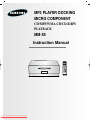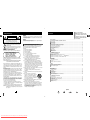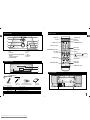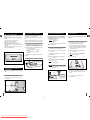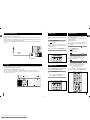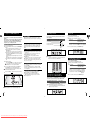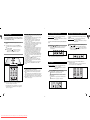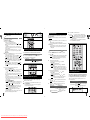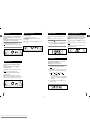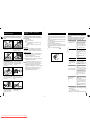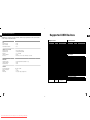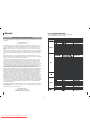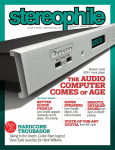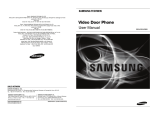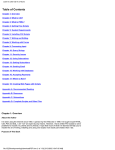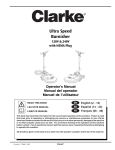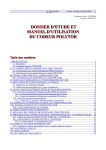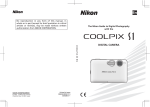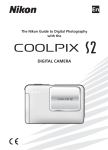Download Samsung MM-X5 Instruction manual
Transcript
MP3 PLAYER DOCKING MICRO COMPONENT CD/MP3/WMA-CD/CD-R/RW PLAYBACK MM-X5 Instruction Manual Downloaded From Disc-Player.com Samsung Manuals Safety Warnings GB CAUTION RISK OF ELECTRIC SHOCK. DO NOT OPEN CAUTION: TO REDUCE THE RISK OF ELECTRIC SHOCK, DO NOT REMOVE COVER (OR BACK) NO USER-SERVICEABLE PARTS INSIDE REFER SERVICING TO QUALIFIED SERVICE PERSONNEL This symbol indicates that dangerous voltage consisting a risk of electric shock is present within this unit. This symbol indicates that there are important operating and maintenance instructions in the literature accompanying this unit. Thank you for buying this SAMSUNG micro component system. Please take time to read these instructions. They will allow you to operate your system with ease and take full advantage of its features. Contents WARNING • To reduce the risk of fire or electric shock, do not expose this appliance to rain or moisture. • To prevent injury, this apparatus must be securely attached to the floor/wall in accordance with the installation instructions. CAUTION • Apparatus shall not be exposed to dripping or splashing and no objects filled with liquids, such as vases, shall be placed on the apparatus. Important Safety Instructions Read these operating instructions carefully before using the unit. Follow all the safety instructions listed below. Keep these operating instructions handy for future reference. 1) Read these instructions. CLASS 1 LASER PRODUCT 2) Keep these Instructions. This Compact Disc player is classified as a CLASS 1 LASER product. 3) Heed all warnings. CLASS 1 LASER PRODUCT 4) Follow all instructions. KLASSE 1 LASER PRODUKT 5) Do not use this apparatus near water. LUOKAN 1 LASER LAITE 6) Clean only with dry cloth. KLASS 1 LASER APPARAT 7) Do not block any ventilation openings. Install in PRODUCTO LASER CLASE 1 accordance with the manufacturer’s instructions. Use of controls, adjustments or performance of 8) Do not install near any heat sources such as procedures other than those specified herein may result in hazradiators, heat registers, stoves, or other apparatus (including amplifiers) that produce heat. ardous radiation exposure. CAUTION : INVISIBLE LASER RADIATION WHEN OPEN AND INTER9) Do not defeat the safety purpose of the polarized or LOCKS DEFEATED, AVOID EXPOSURE TO BEAM. grounding-type plug. A polarized plug has two blades with one wider than the other. A grounding type plug has This product satisfies FCC regulations when shielded cables and two blades and a third grounding prong. The wide blade connectors are used to connect the unit to other equipment. To preor the third prong are provided for your safety. If the provent electromagnetic interference with electric appliances, such as vided plug does not fit into your outlet, consult an electriradios and televisions, use shielded cables and connectors for concian for replacement of the obsolete outlet. nections. 10) Protect the power cord from being walked on or pinched FCC NOTE (for U.S.A): particularly at plugs, convenience This equipment has been tested and found to comply with the limits receptacles, and the point where they exit from the for a Class B digital device, pursuant to Part 15 of the FCC Rules. apparatus. These limits are designed to provide reasonable protection against 11) Only use attachment/accessories specified by the manuharmful interference in a residential installation. facturer. This equipment generates, uses and can radiate radio frequency energy and, if not installed and used in accordance with the instruc12) Use only with the cart, stand, tripod, tions, may cause harmful interference to radio communications. bracket, or table specified by the manHowever, there is no guarantee that interference will not occur in a ufacturer, or sold with the apparatus. particular installation. When a cart is used, use caution when If this equipment does cause harmful interference to radio or televimoving the cart/apparatus combination sion reception, which can be determined by turning the equipment to avoid injury from tip-over. off and on, the user is encouraged to try to correct the interference 13) Unplug this apparatus during lightning storms or when by one or more of the following measures: unused for long periods of time. • Reorient or relocate the receiving antenna. 14) Refer all servicing to qualified service personnel. • Increase the separation between the equipment and receiver. Servicing is required when the apparatus has been dam• Connect the equipment into an outlet on a circuit different from that aged in any way, such as power-supply cord or plug is to which the receiver is connected. damaged, liquid has been spilled or objects have fallen • Consult the dealer or an experienced radio/TV technician for help. into the apparatus, the apparatus has been exposed to Caution: FCC regulations state that any unauthorized changes or rain or moisture, does not operate modifications to this equipment may void the user's authornormally, or has been dropped. ity to operate it. SAFETY WARNINGS .......................................................................................................................................................... 2 INSTALLING YOUR MICRO COMPONENT SYSTEM Top Panel View ..............................................................................................................................................................4 Front Panel View ............................................................................................................................................................4 Remote Control ..............................................................................................................................................................5 Rear Panel View ............................................................................................................................................................5 Where to Install Your Micro Component System............................................................................................................6 Connecting your System to the Power Supply ..............................................................................................................6 Inserting Remote Control Batteries ................................................................................................................................6 Connecting to an External Source ..................................................................................................................................7 iPod Connection..............................................................................................................................................................7 Connecting the FM Antenna ..........................................................................................................................................8 Cooling Fan ....................................................................................................................................................................8 DEMO Function ..............................................................................................................................................................9 DIMMER Function ..........................................................................................................................................................9 Setting the Clock ............................................................................................................................................................9 MP3/WMA-CD/CD-PLAYER To play the CD/MP3/WMA-CD ......................................................................................................................................10 Selecting a Track ..........................................................................................................................................................11 Searching for a Specific Music Passage on a CD/MP3/WMA-CD ................................................................................11 Repeating One or All Tracks on the CD........................................................................................................................11 Repeating One or All Tracks on the MP3/WMA-CD Disc ............................................................................................11 USING USB Playing USB ..................................................................................................................................................................12 To use high speed search ............................................................................................................................................13 To repeat ......................................................................................................................................................................13 Selecting a Track from a USB Device ..........................................................................................................................13 TUNER Searching for and Storing Radio Stations ....................................................................................................................14 Selecting a Stored(preset) Station ................................................................................................................................14 Improving Radio Reception ..........................................................................................................................................14 OTHER FUNCTIONS Timer Function ..............................................................................................................................................................15 Cancelling the Timer......................................................................................................................................................15 EQ Function ..................................................................................................................................................................16 DNSe Function ............................................................................................................................................................16 ECO Mode Function ....................................................................................................................................................16 MUTE Function..............................................................................................................................................................17 Setting the System to Switch off Automatically ............................................................................................................17 Connecting Headphones ..............................................................................................................................................17 RECOMMENDATIONS FOR USE Safety Precautions ........................................................................................................................................................18 Cleaning Your Micro Component System ....................................................................................................................18 Precautions When Using Compact Discs......................................................................................................................19 Troubleshooting ............................................................................................................................................................19 Technical Specifications ................................................................................................................................................20 Supported USB Devices....................................................................................................................................................21 Warranty ........................................................................................................................................................................22 Symbols 2 Downloaded From Disc-Player.com Samsung Manuals Press Push Important Note 3 GB TOP Panel View Remote Control GB GB 11 1 2 AUX/APPLE button TUNER button CD button USB button 10 3 4 8 5 7 DEMO/DIMMER POWER button 9 EJECT button DEMO/DIMMER button Number(0~9) buttons MO/ST button 6 1. HEADPHONE JACK CONNECTOR 6. SLEEP 2. USB 7. 3. iPod JACK 8. EQ 4. SEARCH FUNCTION /VOLUME CONTROL 9. BUTTONS PLAY OR STOP BUTTON TUNER MEMORY TUNER MEMORY/SET button DNSe button Skip button EJECT REPEAT SET DNSe EQ REPEAT button EQ button Play/Pause button DNSe Stop button SEARCH buttons 10. FUNCTION 11. AUX IN 5. STANDBY/ON/ECO VOLUME button TUNING button FRONT Panel View MUTE button TIMER ON/OFF button SLEEP button TIMER/CLOCK button 1 2 3 Rear Panel View 3. BUILT IN SPEAKERS 1. CD DOOR 2. WINDOW DISPLAY Accessories Remote Control (AH59-01787J) FM Antenna (AH42-00017A) iPod cradle (AH63-01529A,AH63-01530A,AH6301531A,AH63-01532A,AH63-01539A) User Manual (AH68-01952M) iPod cradle’s feature AH63-01529A AH63-01530A AH63-01531A 1-Generation NANO 2-Generation NANO AH63-01532A 5-Generation:iPod 30G,60G 5-Generation:iPod 60G,80G AH63-01539A iPhone 4 Downloaded From Disc-Player.com Samsung Manuals FM Antenna Connector Terminal 5 Where to Install Your Micro Component System GB To take full advantage of your new micro component system, follow these installation instructions before connecting the unit. Install the system on a flat, stable surface. Never place this unit on carpeting. Never place this unit in an outdoor area. For ventilation purposes,maintain an open space of approximately 6 inches (15 cm) on the sides and rear of the system. Make sure that you have enough room to open the compact disc compartment easily. Inserting Remote Control Batteries Insert or replace remote control batteries when you: Purchase the micro component system Find that the remote control is no longer operating correctly When replacing the batteries, use a new set of batteries and never mix alkaline and manganese batteries. 1 2 3 GB The auxiliary input can be used to take advantage of the sound quality of your micro component system when listening to other sources. Examples: A television A DVD player A VCR To connect to the external source, the source must have an audio output. Place your thumb on the position marked on the battery compartment cover (rear of the remote control) and pull the cover in the direction of the arrow. Insert two AAA, LR03 or equivalent batteries, taking care to respect the polarities: + on the battery against + in the battery compartment – on the battery against – in the battery compartment Replace the cover by sliding it back until it clicks into position. Connecting your System to the Power Supply 1 Set the system to standby mode and disconnect it and the external source from the AC outlet. 2 Connect the audio cable to the rear of the micro component system. For optimum sound quality, do not invert the right and left channels. 3 Plug the system back into the AC outlet and press ( ) to switch it on. 4 Select the AUX source by pressing FUNCTION. Result: AUX is displayed. 5 Switch the external source on. Plug the power cord into an AC outlet. 2 Press the ( ) button to switch your micro component system on. 6 Downloaded From Disc-Player.com Samsung Manuals You can listen to the audio from an iPod through the main unit. 1 Set the system to standby mode and disconnect it and the external source from the AC outlet. 2 Choose the appropriate iPod adapter and place into the micro component system.Place the iPod into the adapter and connect the iPod player to the top of the micro component system. 3 Plug the system back into the AC outlet and press ( ) to switch it on. 4 Select the iPod source by pressing FUNCTION. Result: Apple is displayed. 5 Switch the iPod on. Example: You can watch a film on your DVD Player and take advantage of stereo sound this unit provides. When the unit is powered on and you connect an iPod MP3 player, the unit will charge your iPod's battery. The power cord must be plugged into an 120V AC wall outlet. 1 iPod Connection Connecting to an External Source Audio Cable If the external analog component has only one Audio Out, connect either left or right. iPod is registered trade mark of Apple Computer,Inc. 7 Connecting the FM Antenna GB DEMO Function Setting the Clock How to connect a COAXIAL TYPE antenna. Connect a 75Ω antenna to the FM antenna terminal. Plug the connector on the supplied FM antenna supplied into the coaxial socket (75Ω) marked FM on the rear of the system. Follow the instructions given on Page 14 to tune into a radio station, and determine the best position for the antenna. If reception is poor, you may need to install an outdoor antenna. To do so, connect an outdoor FM antenna to the FM socket on the rear of the system using a 75Ω coaxial cable (not supplied). You can view various functions available on your system. 1 Press the DEMO/DIMMER button. Result: The available functions are listed in turn on the display. All these functions are described in detail in this booklet. For instructions on how to use them, refer to the appropriate sections. 2 To cancel this function, press DEMO/DIMMER again. Your system is equipped with a clock which allows you to turn your system on and off automatically. You should set the clock: When you first purchase the micro component system After a power failure After unplugging the unit For each step, you have a few seconds to set the required options. If you exceed this time, you must start again. 1 2 Switch the system on by pressing ( 3 Press SET. Result: The hour flashes. 4 To... ). Press TIMER/CLOCK twice. Result: CLOCK is displayed. Press... Increase the hours Decrease the hours DEMO/DIMMER 5 When the correct hour is displayed, press SET. Result: The minutes flash. 6 To... Press... Increase the minutes Decrease the minutes Cooling Fan 7 DIMMER Function The cooling fan dissipates the heat generated inside the unit so that the unit can be operated normally. The cooling fan is activated automatically to supply cool air to the unit. Please observe the following cautions for your safety. • Make sure the unit is well-ventilated. If the unit has poor ventilation, the temperature inside the unit could rise and may damage it. • Do not obstruct the cooling fan or ventilation holes. (If the cooling fan or ventilation holes are covered with a newspaper or cloth, heat may build up inside the unit and fire may result.) You can adjust the brightness of the display depending on the surrounding lighting conditions. 1 When the correct time is displayed, press SET. Result: "TIMER" appears in the display. The current time is now set. You can display the time, even when you are using another function, by pressing TIMER/CLOCK once. DEMO/DIMMER Press the DEMO/DIMMER button twice. Your selection switches each time the button is pressed: DIMMER ➞ DIMMER OFF. 1 TUNER MEMORY REPEAT SET 3,5,7 2 DNSe EQ DEMO/DIMMER 4,6 4,6 2 8 Downloaded From Disc-Player.com Samsung Manuals 9 GB Repeating One or All Tracks on the CD Selecting a Track To play the CD/MP3/WMA-CD GB GB What is WMA? You can play 5 or 3 1/2 Inch compact discs without an adapter. WMA means Windows Media Audio, the global standard for audio signal compression technology. This unit has been designed to playback the following CDs: Audio CD, CD-R, CD-RW and MP3/WMA-CD. What is MP3? 1 2 MP3 means MPEG1 Layer 3, the global standard for audio signal compression technology. It uses digital compression technology to compress original sound data by up to 12 times without sound quality degradation. 3 The unit will playback files created in MP3 format (Mpeg1.Layer3) with *.mp3 as their extension. Depending on the recording mode,some MP3/WMA-CDs may not play. Playback will be impossible for MP2 or 22KHz files. ID3*tags can be shown on the display in English. *An MP3 file can contain file information called “ID3 Tag ” where its album name, performer, rack title, etc. are recorded. once Current track once Previous track twice Track of your choice or the appropriate number of times. To pause playback temporarily, press √» button. Press (√») again to continue playing the disc. If the unit is paused for more than 3 minutes,it will automatically change for STOP. Press the STOP ( ) button when you have finished. 2 To cancel this function, press REPEAT again. REPEAT SET 1,2 DNSe You also can use the number buttons to select the track. Press the number buttons to choose the track that you want and then press SET button. . EQ Repeating One or All Tracks on the MP3/WMA-CD Disc You can repeat indefinitely: A specific track on a MP3/WMA-CD disc. All tracks on the MP3/WMA-CD disc selected. 1 TUNER MEMORY EQ Searching for a Specific Music Passage on a CD/MP3/WMA-CD When listening to a CD/MP3/WMA-CD, you can quickly search for a specific music passage within a track. To repeat... Press Repeat on the remote control one or more times until... The current track indefinitely RPT ONE is displayed All tracks RPT ALL is displayed The folder RPT DIR is displayed Play the tracks in random order RPT RDM is displayed REPEAT SET SET Regarding the playback of CD-R/RW If you have not recorded or edited a CDR(Recordable) or CD-RW(Rewritable) properly,the disc may not play in this unit. The unit will take longer to read a CD-RW than a regular CD. Press Repeat on the remote control one or more times until... The current track indefinitely REP ONE is displayed All tracks REPEAT ALL is displayed EQ DNSe 5 To repeat... TUNER MEMORY DNSe How many MP3 files can be stored on a CD-R or CD-RW disc The maximum capacity of one CD-R or CD-RW disc is 740MB. Normally, an MP3 file has a capacity of 4MB, therefore approximately 180 files can be stored on a single disc. 1 SET Adjust the volume. Press the VOLUME + or – button of the main unit. The volume level can be adjusted as follows :VOL MIN,VOL 1- VOL 29,and VOL MAX. 4 File Compatibility You can repeat indefinitely: A specific track on a compact disc. All tracks on the compact disc selected. To start playback at the beginning of the... Press... Next track Continued use of irregular shape CDs (heart-shape, octagonal, etc.) can damage the unit. Load your disc in the compartment, with the label on the disc facing upwards. Select the MP3/CD function by pressing FUNCTION button. Your CD Player will take a few minutes to scan through all the tracks recorded on a particular MP3/WMA-CD The English name of the song may be indicated on the display only if directly downloaded from a PC or if the purchased MP3/WMA-CD is sorted according to titles(directory). (Other languages besides English may not be indicated.) The English name of the track may not be indicated depending on the characteristics of the MP3/WMACD. You can select the track you wish to listen to when a disc is playing. 2 To cancel this function, press REPEAT again. TUNER MEMORY REPEAT SET 4 3 To search through the tracks... 2 5 When you press the EJECT button ,more than 1 minute later,the Disc will automatically load. 10 Downloaded From Disc-Player.com Samsung Manuals Press down... 1,2 DNSe EQ Forwards Backwards During Playback,you can select the playback speed for 2X,4X,8X and 32X times normal speed. It is recommended that you turn the volume down before using this function. 11 Please be aware of the following before using USB. Playing USB GB You can play MP3/WMA files by connecting to various external USB storage devices such as USB flash memory or HDD(Hard Disc drives). 1 Connect the external USB storage device to your player. 2 Select USB function by pressing the USB button. The first track of the first directory plays automatically. To stop playing Press the Stop ( ) button to stop playing. Press the Stop ( ) button once to stop, and press the button twice to remove. 1 Some external USB storage device may not be compatible with this player. With external HDD, FAT format can be played, however,the NTFS format can not. With USB 2.0 HDD, connect to a separate power source. If it’s not connected to a separate power source, it may not work. If memory of an external USB storage device is segmented into several parts, MP3 files of only the first hard disk drive can be played. Up to four directories can be played. DRM applied files are not played. Digital Rights Management: Technology and service that protect the profit and rights of copyright owners by disallowing unauthorized use of digital contents. Even if the file name ends with .mp3, the file does not play if actual file format is MPEG layer 1 or 2. Disconnect the external USB storage device only in safe removal mode(“USB REMOVE” display ON/OFF). Otherwise, the internal file may be damaged. Press the Stop ( ) button more than 2 times to get into the safe removal mode. If you want to play files in the safe removal mode, disconnect and reconnect the external USB storage device. Do not use a USB hub as it will not be recognized. Up to 20 letters of MP3/WMA file name will be shown. 2 DEMO/DIMMER TUNER MEMORY REPEAT SET DNSe EQ To use high speed search GB Before you begin! Press the , button. Whenever you press the button, you can search backward or forward 2X,4X,8X and 32X times normal speed. You can select an MP3 file during the play or when it stopped. Before you begin! Connect the external USB storage device to your player. Select the USB function by using the USB button. If you want to move the next/previous(track), press the , button . It moves the next/previous file within the directory. If you press the , button more times than the number of the files in the directory, it will move over to the next directory. DNSe During fast playback,sound is heard only at 2X speed,and not at 4X,8X,and 32X speeds. EQ You also can use the number buttons to select the track. To repeat Press the number buttons to choose the track that you want and then press the SET button. Delay Do not connect a USB charging device to the USB connection port on the player, because it may cause damage to the product. Connect the external USB storage device to your player. Select the USB function by using the USB button. You can search the desired section quickly during the play Before you begin! When selecting the USB function,file reading (READ-IN) may take several minutes. When playing a USB device,there may be a delay when advancing to the next track,especially with HDD. The operation time of external USB storage devices will vary;even when they are of the same capacity. If the external USB storage device supports only USB VER1.1 and the access speed is slow,the file may not property. Selecting a Track from a USB Device Connect the external USB storage device to your player. Select USB function by using the USB button. Press the REPEAT button during the play. REPEAT ONE : repeat play one track only. REPEAT DIR : repeat play the folder. REPEAT RANDOM : play the tracks in random order.(A track that has already been played may be played again.) REPEAT ALL : repeat play the entire directories. REPEAT OFF : repeat play is turned off. TUNER MEMORY TUNER MEMORY REPEAT SET SET DNSe EQ REPEAT SET DNSe EQ The USB function of this product does not support all USB devices.For information on the supported devices,see page 21. 12 Downloaded From Disc-Player.com Samsung Manuals 13 Searching for and Storing Radio Stations GB 2 1 2 Switch the system on by pressing ( 2,3 The timer enables you to switch the system on or off at specific times. 2 ). Example: You wish to wake up to music every morning. DEMO/DIMMER To listen to the Radio. TUNER MEMORY SET SET a Press the TUNER button. b. Tune in to the desired station. Automatic Tuning 1: When the or button is pressed,stations you have preset are selected. Automatic Tuning 2: Press and hold the or button to automatically search for active broadcasting stations. Manual Tuning:Briefly press the or button to increase or decrease the frequency incrementally. Main Unit a Press the Function button to select the TUNER. b Select a broadcast station. Automatic Tuning 1: Press the STOP( ( ) button to select<PRESET> and then press the or button to select a station you’ve preset. Automatic Tuning 2: Press the STOP( ( ) button to select<MANUAL> and then press and hold the or button to automatically search the station. Manual Tuning : Press the STOP( ( ) button to select<MANUAL> and then briefly press the or button to tune in to a lower or higher frequency. DNSe If you no longer want the system to be switched on or off automatically, you must cancel the timer. EQ 2,3 8 Press SET to confirm the timer. 9 Press ( Result: ) to set the system to standby mode. is displayed to the left of the time, indicating that the timer has been set. The system will switch on and off automatically at the required times. If the timer switch on and off times are identical, the word ERROR is displayed. Before setting the timer, check that the current time is correct. For each step, you have a few seconds to set the desired option. If you exceed the time, you must start again. 2,3 DEMO/DIMMER 1,9 Selecting a Stored (preset)Station You can listen to a stored radio station as follows: 1 2 Switch the system on by pressing ( 3 Select the radio station as follows. To listen to ... Press ... ). 1 2 3 Press the TUNER button on the remote control. Stored station or button to select the 4 desired preset section. 2 To store(Preset) stations in Memory. a Press the TUNER button. or buttons on the top panel or b Pressing or buttons on the remote control to increase or decrease the frequency respectively. To scroll through the frequencies faster when searching manually, hold down the or buttons. The automatic search procedure may stop on a frequency that does not correspond to a radio station. If this happens, use the manual search mode. c Press TUNER MEMORY. Result: The current station NO is displayed for a few seconds. d Pressing or buttons on the remote control to assign a program number . e Press TUNER MEMORY to store the radio station. Result: The current station NO is no longer displayed and the station is stored. f To store any other radio frequencies required, repeat Steps b to e. The SET function can be used to assign a new station to an existing program number. REPEAT 3 Remote Control 3 Timer Function 1 You can store up to: 30 FM stations DEMO/DIMMER 1 Switch the system on by pressing ( ). Press TIMER/CLOCK until TIMER is displayed. TUNER MEMORY REPEAT SET Press SET. Result: ON TIME is displayed (instead of the equalizer symbols) for a few seconds, followed by any switch-on time already set; you can set the timer switch-on time. 3,4,5,6,7,8 DNSe Set the timer switch-on time. a Set the hour by pressing or button. b Press SET. Result: The minutes flash. c Set the minutes by pressing or button. d Press SET. Result: OFF TIME is displayed (instead of the equalizer symbols) for a few seconds, followed by any switch-off time already set; you can now set the timer switch-off time. EQ 4,5,6,7 4,5,6,7 2 SET DNSe EQ 3 5 3 Improving Radio Reception You can improve the quality of radio reception by: Rotating the FM antenna If reception from a specific FM radio station is poor, press MONO/ST. to switch from stereo mode to mono. The quality of the sound will be improved. 14 Downloaded From Disc-Player.com Samsung Manuals Set the timer switch-off time. a Set the hour by pressing or button. b Press SET. Result: The minutes flash. c Set the minutes by pressing or button. d Press SET. Result: VOL XX is displayed, where XX corresponds to the volume already set. 6 Press or button to adjust the volume level and press SET. Result: The source to be selected is displayed. 7 Press or button to select the source to be played when the system switches on. If you select... You must also... TUNER (radio) a Press SET. b Select a preset station by pressing TUNER MEMORY SET REPEAT MP3/CD (compact disc) USB or Cancelling the Timer After having set the timer, it will start automatically as shown by the TIMER indication on the display. If you no longer wish to use the timer, you must cancel it. You can stop the timer at any time (system on or in standby mode). To... Press TIMER ON/OFF... Cancel the timer Once. Result: is no longer displayed. Restart the timer Twice. Result: is displayed again. ON/OFF . Load a compact disc. connect usb. 15 GB EQ Function GB Your micro component system is equipped with a preset equalizer that allows you to choose the most appropriate balance between treble and bass frequencies, according to the type of music you are listening to. Press EQ button until the required option is selected. Result: Press the button repeatedly to select “ PASS➞POPS➞ JAZZ ➞CLASSIC ➞ ROCK ”. ECO Mode Function Connecting Headphones MUTE Function You can save power consumption while the unit is turned off(on standby) To activate the ECO mode,Press the STANDBY/ON/ECO button while the unit is turned off(on standby). When ECO is activated,the DEMO mode will not work. You can turn the sound off temporarily on your system. Example: You wish to answer a telephone call. 1 Press MUTE ( 2 To switch the sound back on (at the same volume as before), press MUTE again or the VOLUME buttons. ). You can connect a set of headphones to your micro component system so that you can listen to music without disturbing other people in the room. The headphones must have a 3.5ø plug or an appropriate adapter. Connect the headphones to the PHONES jack on the top panel. Result: The loudspeakers are no longer used to output the sound. Prolonged use of headphones at a high volume may damage your hearing. Setting the System to Switch off Automatically DNSe Function Your compact system is equipped with the DNSe function. use this function you can select an appropriate sound effect for music. Press DNSe button until the required option is selected. Result: Press the button repeatedly to select “ PASS➞STUDIO➞ STAGE➞CONCERT ”. While listening to a compact disc , you can set the system to switch off automatically Example: You wish to go to sleep to music. 1 90 2 60 MIN 15 MIN 45 MIN 30 MIN At any time, you can: Check the remaining time by pressing SLEEP. Change the remaining time by repeating Steps 1 and 2. 3 Downloaded From Disc-Player.com Samsung Manuals MIN Press SLEEP one or more times to indicate how long the system should continue playing before it switches off: 90 MIN OFF What is DNSe? Digital Natural Sound Engine(DNSe) is a sound effect function developed by Samsung.It provides various sound settings to enhance the type of music you’re listening to. 16 Press SLEEP button until the option is selected . Result: The following indications are displayed: To cancel SLEEP function, press SLEEP more times until OFF is display. 17 GB Cleaning Your Micro Component System Safety Precautions GB The following diagrams illustrate the precautions to be taken when using or moving your micro component system. To obtain the best possible results from your micro component system, you must clean the following elements regularly: The outer casing The compact disc player Always unplug the system from the wall outlet: Before cleaning it If you are not going to be using it for a long time Ambient operating conditions: Ambient temperature 41°F-95°F Humidity 10-75% Do not expose the unit to direct sunlight or other heat sources. This could lead to overheating and malfunction of the unit. Outer Casing Clean the outer casing regularly using a soft cloth and a light detergent. Do not use abrasive powders, liquids or aerosol cleaners. Never let any liquids get into the system. Compact Disc Player Do not place potted plants or vases on top of the unit. Moisture entering the unit could lead to dangerous electric shock and can cause equipment damage. In such events immediately disconnect the main plug from the outlet. During thunderstorms, disconnect the main plug from the outlet voltage peaks due to lightning could damage the unit. VOLUME UP 1 Before playing a compact disc, clean it with a special CD cleaning agent. Do not use the same cleaning agents as for vinyl LP records. Carefully wipe the disc from the center outward. 2 Regularly clean the player with a special cleaning disc (available from your local dealer). If you will not be using the remote control for a long time, remove the batteries to prevent corrosion. Do not be use this system in an excessively dusty environment or subject it to shock or extreme heat(close to heating appliances or in direct sunlight ect). If the unit emits an unpleasant odor when in use, unplug it from the power supply and contact a Samsung authorized service center. DOWN Remove the batteries from the remote control, if not used for any extended period.Leaking batteries can cause serious damage to the remote control. When using headphones, take care not to listen at excessive volumes. Extended use of headphones at high volumes may lead to hearing damage. Do not place heavy items on the power cord.If the power cord is damaged it may lead to equipment damage(fire hazard) and may cause an electric shock. Do not remove any equipment panels. The inside of the unit contains live components, which cause electric shock. 18 Downloaded From Disc-Player.com Samsung Manuals Precautions When Using Compact Discs Handle your compact discs with care. Always hold them by the edges to avoid leaving fingerprints on the shiny surface. When you have finished playing a compact disc, always put it back in its case. Do not fix paper or adhesive tape to the discs and do not write on the label. Clean them with a special-purpose cloth. Store your compact discs in a clean place, out of direct sunlight, where they will not be exposed to high temperatures. Always use compact discs marked . Troubleshooting It always takes a little time to become familiar with a new player. If you have any of the problems listed below, try the solutions given. They may save you the time and inconvenience of an unnecessary service call. Problem The system does not work COMPACT DIGITAL AUDIO G E N There is no sound E R A L Checks/Explanation • The power cord is not correctly plugged into a wall socket or the wall socket is not switched on. • The remote control batteries need replacing or the polarity is incorrect.. • The button has not been pressed. • The volume has been completely turned down. • The correct function (TUNER, MP3/WMA-CD/CD, AUX) has not been selected. • You have connected a set of earphones. • The MUTE button has bee pressed. The Timer does not work • The timer has been stopped by pressing TIMER ON/OFF. The unit does not work, even after following the Troubleshooting steps above. • Press the STOP ( )button for 5 seconds to reset the unit. • Press the STOP ( )button for 5 seconds with No disc in the unit to reset the unit. • The CD function has not been selected. • The disc has been inserted face The compact disc player down or is either dirty or scratched. C does not start playing • The laser sensor is dirty or dusty. D • The system has not been installed on a flat, horizontal surface. • Condensation has formed in the player; leave the system in a warm, airy room for at least one hour. Reception is poor or no radio stations are R received at all A D I O • The TUNER function has not been selected. • The radio frequency has not been correctly selected. • The antenna has been disconnected or is not facing the right way. Turn it until you find the best orientation. • You are in a building that blocks radio waves; you must use an outside antennal. If the above guidelines do not allow you to solve the problem, take a note of: The model and serial numbers, normally printed on the rear of the system Your warranty details A clear description of the problem Then contact your local dealer or SAMSUNG authorized service. 19 GB Technical Specifications Supported USB Devices GB GB SAMSUNG strives to improve its products at all times. Both the design specifications and these user instructions are thus subject to change without notice. Digital Camera RADIO FM Product Signal/noise ratio 55 dB Usable sensitivity 10 dB Total harmonic distortion 0.8 % COMPACT DISC PLAYER Frequency range 20 Hz - 20 KHz (± 1 dB) Signal/noise ratio 70 dB (at 1 KHz) with filter Distortion 0.2 % (at 1 KHz) Channel separation 45 dB Disc sizes Diameter: 5 or 3 1/2 inches. Thickness: 0.05 inches AMPLIFIER Output power(4 Ω) 10 W/CH (total harmonic distortion : 10%) Channel separation 45 dB Signal/noise ratio 72 dB GENERAL Power Requirements Power Consumption AC 120V ~ 60Hz 30W Weight 7.93 lbs Dimensions 15.9 (W) x 7.0(H) x 5.8(D) inches 20 Downloaded From Disc-Player.com Samsung Manuals Finepix-F810 Finepix-F610 Finepix-f450 Finepix S7000 Finepix A310 KD-310Z Finecam SL300R Finecam SL400R Finecam S5R Finecam Xt Dimage-Z1 Dimage Z1 Dimage X21 Coolpix4200 Coolpix4300 Coolpix 2200 Coolpix 3500 Coolpix 3700 Coolpix 4100 Coolpix 5200 Stylus 410 digital 300-digital U300 X-350 C-760 C-5060 X1 U-mini Lumix-FZ20 DMC-FX7GD Lumix LC33 LUMIX DMC-F1 Optio-S40 Optio-S50 Optio 33LF Optio MX Digimax-420 Digimax-400 Sora PDR-T30 Coolpix 5900 Coolpix S1 Coolpix 7600 DMC-FX7 Dimage Xt AZ-1 USB Flash Disk Company Type Fuji Fuji Fuji Fuji Fuji Konica Kyocera Kyocera Kyocera Kyocera Minolta Minolta Minolta Nikon Nikon Nikon Nikon Nikon Nikon Nikon Olympus Olympus Olympus Olympus Olympus Olympus Olympus Olympus Panasonic Panasonic Panasonic Panasonic Pentax Pentax Pentax Pentax Samsung Samsung Toshiba Nikon Nikon Nikon Panasonic Minolta Olympus Digital Camera Digital Camera Digital Camera Digital Camera Digital Camera Digital Camera Digital Camera Digital Camera Digital Camera Digital Camera Digital Camera Digital Camera Digital Camera Digital Camera Digital Camera Digital Camera Digital Camera Digital Camera Digital Camera Digital Camera Digital Camera Digital Camera Digital Camera Digital Camera Digital Camera Digital Camera Digital Camera Digital Camera Digital Camera Digital Camera Digital Camera Digital Camera Digital Camera Digital Camera Digital Camera Digital Camera Digital Camera Digital Camera Digital Camera Digital Camera Digital Camera Digital Camera Digital Camera Digital Camera Digital Camera Product Cruzer Micro Cruzer Mini Cruzer Mini SONY Micro Vault FLEX DRIVE AnyDrive XTICK Micro Mini iFlash LG RiDATA Company Type Sandisk Sandisk Sandisk Sony Serotech A.L tech LG Iomega Imation XTICK(M) EZDrive USB 2.0 USB Flash Drive 128M USB 2.0 128M USB 2.0 256M USB 2.0 64MB USB 2.0 32MB USB 2.0 128MB USB 2.0 128M USB 2.0 128M USB 2.0 64M USB 2.0 64M USB 2.0 64M MP3 Player Product Company Type Creative MuVo NX128M Iriver H320 YH-920 YP-T7 YP-MT6 YP-T6 YP-53 YP-ST5 YP-T5 YP-60 YP-780 YP-35 YP-55 iAUDIO U2 iAUDIO G3 iAudio M3 SI-M500L H10 YP-T5 VB YP-53 Creative Iriver Samsung Samsung Samsung Samsung Samsung Samsung Samsung Samsung Samsung Samsung Samsung Cowon Cowon Cowon Sharp Iriver Samsung Samsung 128 MB MP3 Player 20G HDD MP3 Player 20G HDD MP3 Player MP3 Player MP3 Player MP3 Player MP3 Player MP3 Player MP3 Player MP3 Player MP3 Player MP3 Player MP3 Player MP3 Player MP3 Player HDD MP3 Player 256MB MP3 Player MP3 Player MP3 Player 256MB MP3 Player USB External HDD Product MOMOBAY UX-2 Company Type Dvico USB 2.0 21 Contact SAMSUNG WORLD WIDE Warranty If you have any questions or comments relating to Samsung products, please contact the SAMSUNG customer care center. LIMITED WARRANTY TO ORIGINAL PURCHASER This SAMSUNG brand product, as supplied and distributed by Samsung Electronics America, Inc. (SAMSUNG) and delivered new, in the original carton to the original consumer purchaser, is warranted by SAMSUNG against manufacturing defects in materials and workmanship for a limited warranty period of: One (1) Year Parts and Labor* (*90 Days Parts and Labor for Commercial Use) This limited warranty begins on the original date of purchase, and is valid only on products purchased and used in the United States. To receive warranty service, the purchaser must contact SAMSUNG for problem determination and service procedures. Warranty service can only be performed by a SAMSUNG authorized service center. The original dated bill of sale must be presented upon request as proof of purchase to SAMSUNG or SAMSUNG's authorized service center. Transportation of the product to and from the service center is the responsibility of the purchaser. SAMSUNG will repair or replace this product, at our option and at no charge as stipulated herein, with new or reconditioned parts or products if found to be defective during the limited warranty period specified above. All replaced parts and products become the property of SAMSUNG and must be returned to SAMSUNG. Replacement parts and products assume the remaining original warranty, or ninety (90) days, whichever is longer. SAMSUNG’s obligations with respect to software products distributed by SAMSUNG under the SAMSUNG brand name are set forth in the applicable end user license agreement. Non-SAMSUNG hardware and software products, if provided, are on an “AS IS” basis. Non-SAMSUNG manufacturers, suppliers, publishers, and service providers may provide their own warranties. This limited warranty covers manufacturing defects in materials and workmanship encountered in normal, and except to the extent otherwise expressly provided for in this statement, noncommercial use of this product, and shall not apply to the following, including, but not limited to: damage which occurs in shipment; delivery and installation; applications and uses for which this product was not intended; altered product or serial numbers; cosmetic damage or exterior finish; accidents, abuse, neglect, fire, water, lightning or other acts of nature; use of products, equipment, systems, utilities, services, parts, supplies, accessories, applications, installations, repairs, external wiring or connectors not supplied and authorized by SAMSUNG, or which damage this product or result in service problems; incorrect electrical line voltage, fluctuations and surges; customer adjustments and failure to follow operating instructions, cleaning, maintenance and environmental instructions that are covered and prescribed in the instruction book; product removal or reinstallation; reception problems and distortion related to noise, echo, interference or other signal transmission and delivery problems. SAMSUNG does not warrant uninterrupted or error-free operation of the product. THERE ARE NO EXPRESS WARRANTIES OTHER THAN THOSE LISTED AND DESCRIBED ABOVE, AND NO WARRANTIES WHETHER EXPRESS OR IMPLIED, INCLUDING, BUT NOT LIMITED TO, ANY IMPLIED WARRANTIES OF MERCHANTABILITY OR FITNESS FOR A PARTICULAR PURPOSE, SHALL APPLY AFTER THE EXPRESS WARRANTY PERIODS STATED ABOVE, AND NO OTHER EXPRESS WARRANTY OR GUARANTY GIVEN BY ANY PERSON, FIRM OR CORPORATION WITH RESPECT TO THIS PRODUCT SHALL BE BINDING ON SAMSUNG. SAMSUNG SHALL NOT BE LIABLE FOR LOSS OF REVENUE OR PROFITS, FAILURE TO REALIZE SAVINGS OR OTHER BENEFITS, OR ANY OTHER SPECIAL, INCIDENTAL OR CONSEQUENTIAL DAMAGES CAUSED BY THE USE, MISUSE OR INABILITY TO USE THIS PRODUCT, REGARDLESS OF THE LEGAL THEORY ON WHICH THE CLAIM IS BASED, AND EVEN IF SAMSUNG HAS BEEN ADVISED OF THE POSSIBILITY OF SUCH DAMAGES. NOR SHALL RECOVERY OF ANY KIND AGAINST SAMSUNG BE GREATER IN AMOUNT THAN THE PURCHASE PRICE OF THE PRODUCT SOLD BY SAMSUNG AND CAUSING THE ALLEGED DAMAGE. WITHOUT LIMITING THE FOREGOING, PURCHASER ASSUMES ALL RISK AND LIABILITY FOR LOSS, DAMAGE OR INJURY TO PURCHASER AND PURCHASER’S PROPERTY AND TO OTHERS AND THEIR PROPERTY ARISING OUT OF THE USE, MISUSE OR INABILITY TO USE THIS PRODUCT SOLD BY SAMSUNG NOT CAUSED DIRECTLY BY THE NEGLIGENCE OF SAMSUNG. THIS LIMITED WARRANTY SHALL NOT EXTEND TO ANYONE OTHER THAN THE ORIGINAL PURCHASER OF THIS PRODUCT, IS NONTRANSFERABLE AND STATES YOUR EXCLUSIVE REMEDY. Some states do not allow limitations on how long an implied warranty lasts, or the exclusion or limitation of incidental or consequential damages, so the above limitations or exclusions may not apply to you. This warranty gives you specific legal rights, and you may also have other rights which vary from state to state. To obtain warranty hardware service, please contact SAMSUNG at: Samsung Electronics America, Inc. 105 Challenger Road Ridgefield Park, NJ 07660-0511 1-800-SAMSUNG (726-7864) and www.samsung.com 22 Downloaded From Disc-Player.com Samsung Manuals 23 THIS APPLIANCE IS MANUFACTURED BY: If you have any questions or comments relating to Samsung products, please contact the SAMSUNG customer care center. Samsung Electronics America, Inc. 1-800-SAMSUNG (7267864) www.samsung.com Downloaded From Disc-Player.com Samsung Manuals