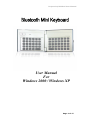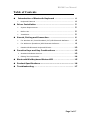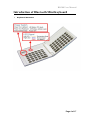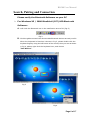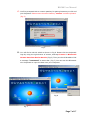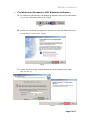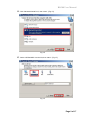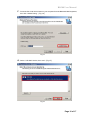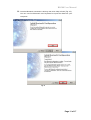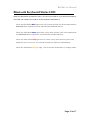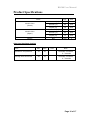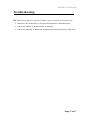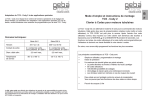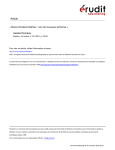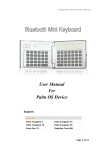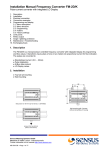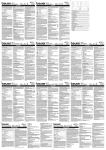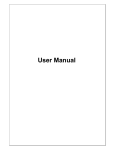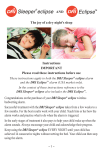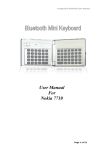Download B-Speech MiniPad BK300 User manual
Transcript
B-Speech® MiniPad User Manual User Manual For Windows 2000 / Windows XP Page 1 of 17 B-Speech® MiniPad User Manual Manufacturer's Disclaimer Statement The information in this document is subject to change without notice and does not represent a commitment on the part of the vendor. No warranty or representation, either expressed or implied, is made with respect to the quality, accuracy or fitness for any particular purpose of this document. The manufacturer reserves the right to make changes to the content of this document and/or the products associated with it at any time without obligation to notify any person or organization of such changes. In no event will the manufacturer be liable for direct, indirect, special, incidental or consequential damages arising out of the use or inability to use this product or documentation, even if advised of the possibility of such damages. This document contains materials protected by copyright. All rights are reserved. No part of this manual may be reproduced or transmitted in any form, by any means or for any purpose without expressed written consent of its authors. Product names appearing in this document are mentioned for identification purchases only. All trademarks, product names or brand names appearing in this document are registered property of their respective owner Page 2 of 17 BK300 User Manual Table of Contents Introduction of Bluetooth Keyboard …………………............. 4 ¾ Keyboard Features ……..………………………………………………….................... 4 Driver Installation ..….……….……………………........................... 5 ¾ System Requirements .…………………………………………….…....................... 5 ¾ Before Use ……….………….…………………………..…………............................. 5 ¾ Installation ……………………………………………………………............................ 5 Search, Pairing and Connection …….......................................... 6 ¾ For Windows XP / 2000 BlueSoleil (IVT) HID Bluetooth Software ……….. 6 ¾ For Widcomm (Broadcom) HID Bluetooth Software……………………………… 8 ¾ Disable HID Bluetooth Keyboard IP Code………………………………………………. 12 Function Keys and Key Combinations ……………………….... 13 ¾ Standard Windows shortcut…….……………………………………………………………. 13 ¾ Editing Text Commends……….……………………………………………………………….. 14 Bluetooth MiniKeyboard Status LED ………………………........ 15 Product Specifications …………………………………………..... 16 Troubleshooting …………………………………………………......... 17 Page 3 of 17 BK300 User Manual Introduction of Bluetooth Mini Keyboard ¾ Keyboard Structure Page 4 of 17 BK300 User Manual Driver Installation_________________________ ¾ System Requirements A computer with the Microsoft Windows 2000 / XP operating system. At least 4 MB free memory on your PC. Determine that your PC is Bluetooth-enabled with either a built-in Bluetooth component, or via an external hardware adaptor (Dongle) ¾ Before Use Verify that the Bluetooth keyboard is discoverable. Please turn the software off which is using Bluetooth Serial Port Profile of your PC. Ensure that the accompanying Bluetooth software (Stack) is installed. 1. If your PC is running Windows XP Service Pack 2(SP2) the Microsoft Bluetooth Software is built-in. You don’t need other Bluetooth Software 2. If your PC is running Windows 2000 OS then please install WIDCOMM (Broadcom) or BlueSoleil (IVT) Bluetooth Software first ¾ Installation Please turn left (HID Mode) to power switch, install the probram according to the installationl procedure. (Fig 1) Fig 1 Page 5 of 17 BK300 User Manual Search, Pairing and Connection Please verify the Bluetooth Software on your PC ¾ For Windows XP / 2000 BlueSoleil (IVT) HID Bluetooth Software : A. Left-click the Bluetooth icon in the notification area of PC.(Fig 2) Fig 2 B. Click the globe to search the discoverable Bluetooth devices around your PC. When the keyboard is found as it shown in Fig 3, please double click the keyboard logo by using the left button of the mouse, then you see as shown in Fig 4, please right-click the keyboard icon, and choose "Pair Device". Fig 3 Fig 4 Page 6 of 17 BK300 User Manual C. You'll be prompted with a numeric passkey for pairing between your PC and your keyboard. Please enter the same Passkey “xxxxxx” on Mini Keyboard. (Fig 5) Fig 5 D. You will find a red tick which as shown in Fig 6. Please click the keyboard logo by using the right button of mouse, and tap Connect Æ Bluetooth Human Interface Device Service (Fig 6). Then you should be able to find a message "connected" in status bar. (Fig 7) You can use this Bluetooth mini keyboard to input the data into your computer. Fig 6 Fig 7 Page 7 of 17 BK300 User Manual ¾ For Widcomm (Broadcom) HID Bluetooth Software : A. For Widcomm (Broadcom) HID Bluetooth Software Left-click the Bluetooth icon in the notification area of PC.(Fig 8) Fig 8 B. Follow the “Bluetooth Configuration Wizard” to setup the basic Bluetooth environment , then “next” (Fig 9) Fig 9 C. Confirm the name for the computer and the type of the computer, then “Next”. (Fig 10, Fig 11) Fig 10 Fig 11 Page 8 of 17 BK300 User Manual D. Click “Bluetooth Serial Port”, then “Next”. (Fig 12) Fig 12 E. Select “KEYBOARD” from the list, then “Next”. (Fig 13) Fig 13 Page 9 of 17 BK300 User Manual F. Press the Pin Code which shows on your computer from the Bluetooth Mini Keyboard, then click “Initiate Paring” . (Fig 14) Fig 14 G. Select “ HID-Kbd” device, then “next”. (Fig 15) Fig 15 Page 10 of 17 BK300 User Manual H. Once the Bluetooth connection is built up, then click “Skip” to finish (Fig 16). You can use the Bluetooth mini keyboard to input the data into your computer. Fig 16 Page 11 of 17 BK300 User Manual ¾ Disable HID Bluetooth Keyboard IP Code : A. BK300 HID Mode will auto memorize the IP code of the PC when the bluetooth connection built up. Then the BK300 is connectable and discoverable by this PC only. If you want to build up the bluetooth connection with other PC, you should disable the bluetooth IP code of the BK300 . B. How to Disable the Bluetooth IP code : Please press below 3 keys in sequence. “Fn” → → When you press these 3 keys at same time, the bluetooth connection will be interrupted. It means the Bluetooth IP code is disable and the BK300 will be discoverable and connectable by other PC. Page 12 of 17 BK300 User Manual Function Key and Key Combination ¾ Standard Windows Shortcut : Function Key Combination Function Key F1 ~ F10. [ Fn ] + [ Number ] Generate an ESC [ Fn ] + [ Tab ] Alt Key [ alt gr ] Right Mouse Button [ ] Windows Key or Start Menu [ ] Show Desktop [ ]+D Windows Explorer [ ]+E Find Files or Folders … [ ]+F Find Computer … [ ] + Ctrl + F Minimize All Windows [ ]+M Undo Minimize All [ ] + Shift + M Run … [ ]+R Select Task [ ] + Tab Page 13 of 17 BK300 User Manual ¾ Editing Text Commend : Function Key Combination Moves cursor left one word [ Ctrl ] + [ Í ] Moves cursor right one word [ Ctrl ] + [ Î ] Selects previous word [ Ctrl ] + [ Shift ] + [ Í ] Selects next word [ Ctrl ] + [ Shift ] + [ Î ] Selects the previous character [ Shift ] + [ Í ] Selects the next character [ Shift ] + [ Î ] Selects pervious line [ Shift ] + [ Ï ] Selects next line [ Shift ] + [ Ð ] Beginning of the line [ Fn ] + [ Í ] End of the line [ Fn ] + [ Î ] Page Up [ Fn ] + [ Ï ] Page Down [ Fn ] + [ Ð ] Select all [ Ctrl ] + [ A ] Undo last action [ Ctrl ] + [ Z ] Cuts selected text [ Ctrl ] + [ X ] Copies selected text [ Ctrl ] + [ C ] Pastes cut or copied text [ Ctrl ] + [ V ] Add Line [ Ctrl ] + [ M ] Page 14 of 17 BK300 User Manual Bluetooth Keyboard Status LED When the Bluetooth keyboard is open, you can find a LED on your left side keyboard. This LED can indicate the status of the keyboard and battery. When the LED flashs Blue light once every other second, this is the state that the Bluetooth Mini keyboard can be detected by handheld device. When the LED flashs Blue light twice every other second, this is the status that the Bluetooth Mini keyboard is connected by handheld device. When the LED flashs Red light once or twice every other second, this is the batteries are in low level. You should change the batteries immediately. When the LED flashs Orange light , this is the Mini keyboard is in charge mode. Page 15 of 17 BK300 User Manual Product Specifications Item Module Size (Close) Module Size (Open) Weight Typ. Unit Horizontal (H) 143 mm Vertical (V) 95 mm Depth (D) 19 mm Horizontal (H) 279 mm Vertical (V) 95 mm Depth (D) 13 mm Net 200 g Absolute Maximum Rating Item Min Max Operation Temperature -10 50 Unit Note Humidity Condition 5 ~ 90%RH Storage Environmental -30 70 Humidity Condition 5 ~ 90%RH Page 16 of 17 BK300 User Manual Troubleshooting Q1. Why my PC has no response when I type on Bluetooth keyboard? ¾ Make sure the keyboard is in the connected status by LED flash time. ¾ Check the battery of mobile device is charged. ¾ Check the batteries of Bluetooth keyboard have enough power by LED color. Page 17 of 17