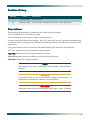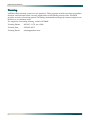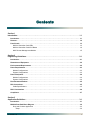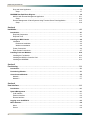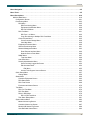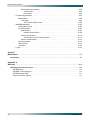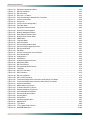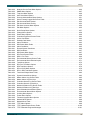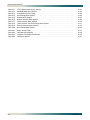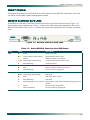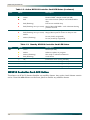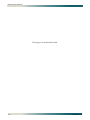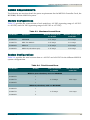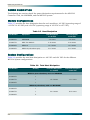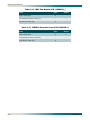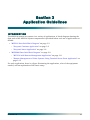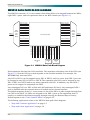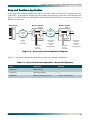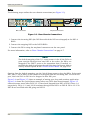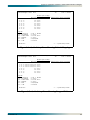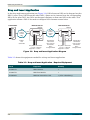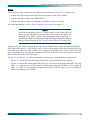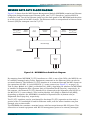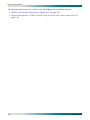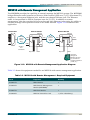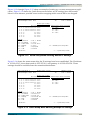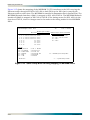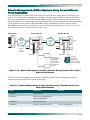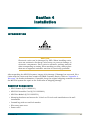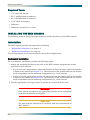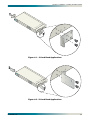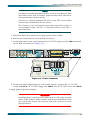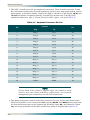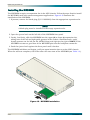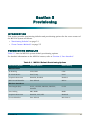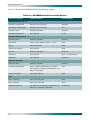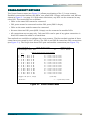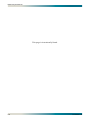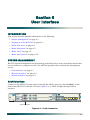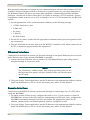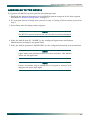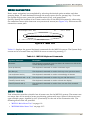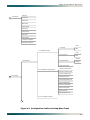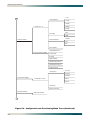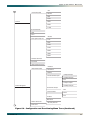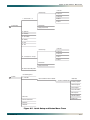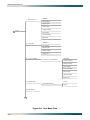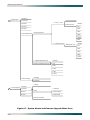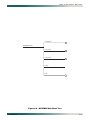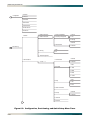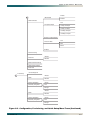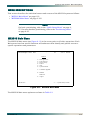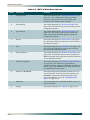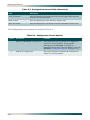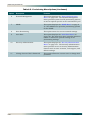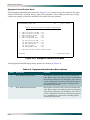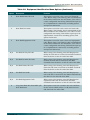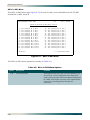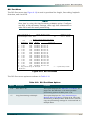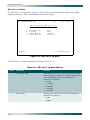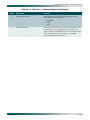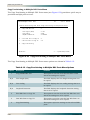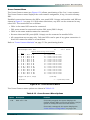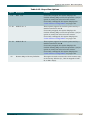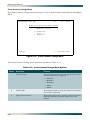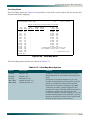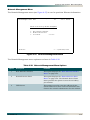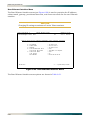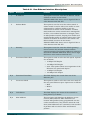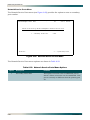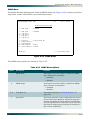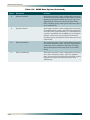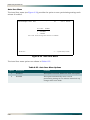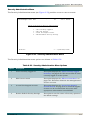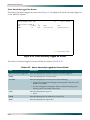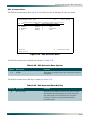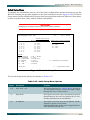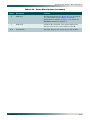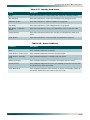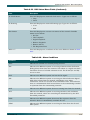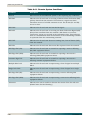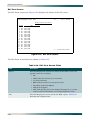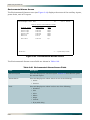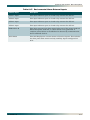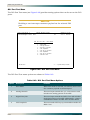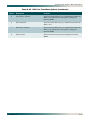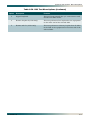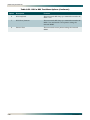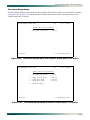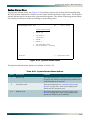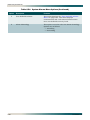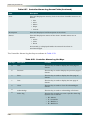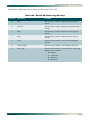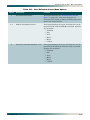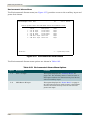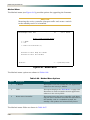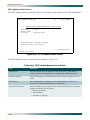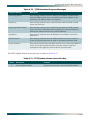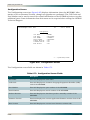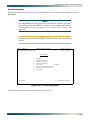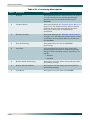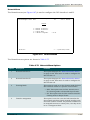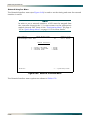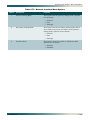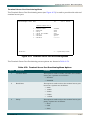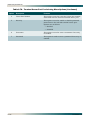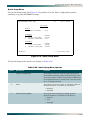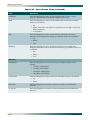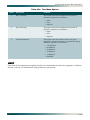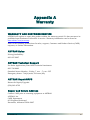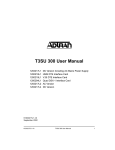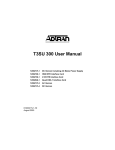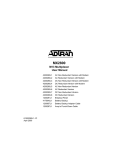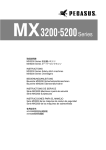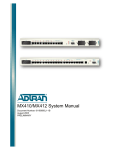Download ADTRAN MX3216 Specifications
Transcript
MX 3RM M NE T MX 3RM M NE T ETHE RNET ETHE RNET ® MX3216 System Manual Part Number: 61189008L1-1B February 2007 MX3216 System Manual Trademarks Front Matter Any brand names and product names included in this manual are trademarks, registered trademarks, or trade names of their respective holders. To the Holder of the Manual The contents of this publication are current as of the date of publication. ADTRAN® reserves the right to change the contents without prior notice. In no event will ADTRAN be liable for any special, incidental, or consequential damages or for commercial losses even if ADTRAN has been advised thereof as a result of issue of this publication. ® 901 Explorer Boulevard P.O. Box 140000 Huntsville, AL 35814-4000 (256) 963-8000 ©2007 ADTRAN, Inc. All Rights Reserved. ii 61189008L1-1B Revision History Revision Date A October 2006 B February 2007 Description Initial release Corrected the number of characters for the system ID. Conventions The following typographical conventions are used in this document: This font indicates a cross-reference link. This font indicates screen menus, fields, and parameters. THIS FONT indicates keyboard keys (ENTER, ESC, ALT). Keys that are to be pressed simultaneously are shown with a plus sign (ALT+X indicates that the ALT key and X key should be pressed at the same time). This font indicates references to other documentation and is also used for emphasis. This font indicates on-screen messages and prompts. This font indicates text to be typed exactly as shown. This font indicates silk-screen labels or other system label items. This font is used for strong emphasis. NOTE Notes inform the user of additional, but essential, information or features. CAUTION Cautions inform the user of potential damage, malfunction, or disruption to equipment, software, or environment. WARNING Warnings inform the user of potential bodily pain, injury, or death. 61189008L1-1B iii MX3216 System Manual Training ADTRAN offers training courses on our products. These courses include overviews on product features and functions while covering applications of ADTRAN’s product lines. ADTRAN provides a variety of training options, including customized training and courses taught at our facilities or at customer sites. For inquiries concerning training, contact ADTRAN: Training Phone: 800-615-1176, ext. 6996 Training Fax: 256-963-6217 Training Email: [email protected] iv 61189008L1-1B Contents Section 1 Introduction . . . . . . . . . . . . . . . . . . . . . . . . . . . . . . . . . . . . . . . . . . . . . . . . . . . . . . . . . . . . . . . . . . . . 1-1 Introduction . . . . . . . . . . . . . . . . . . . . . . . . . . . . . . . . . . . . . . . . . . . . . . . . . . . . . . . . . . . . . . . . . . . . . . . . . 1-1 Features . . . . . . . . . . . . . . . . . . . . . . . . . . . . . . . . . . . . . . . . . . . . . . . . . . . . . . . . . . . . . . . . . . . . . . . . . . . . 1-2 Front Panels. . . . . . . . . . . . . . . . . . . . . . . . . . . . . . . . . . . . . . . . . . . . . . . . . . . . . . . . . . . . . . . . . . . . . . . . . MX3216 Controller Card LEDs . . . . . . . . . . . . . . . . . . . . . . . . . . . . . . . . . . . . . . . . . . . . . . . . . . . . . . . . MX3216 Controller Card ACO Button . . . . . . . . . . . . . . . . . . . . . . . . . . . . . . . . . . . . . . . . . . . . . . . . . . MX3 Remote Management Module . . . . . . . . . . . . . . . . . . . . . . . . . . . . . . . . . . . . . . . . . . . . . . . . . . . . 1-3 1-3 1-4 1-5 Section 2 Engineering Guidelines. . . . . . . . . . . . . . . . . . . . . . . . . . . . . . . . . . . . . . . . . . . . . . . . . . . . . . . . . . . 2-1 Introduction . . . . . . . . . . . . . . . . . . . . . . . . . . . . . . . . . . . . . . . . . . . . . . . . . . . . . . . . . . . . . . . . . . . . . . . . . 2-1 Dimensions of Equipment . . . . . . . . . . . . . . . . . . . . . . . . . . . . . . . . . . . . . . . . . . . . . . . . . . . . . . . . . . . . . 2-2 Environmental Requirements. . . . . . . . . . . . . . . . . . . . . . . . . . . . . . . . . . . . . . . . . . . . . . . . . . . . . . . . . . . 2-2 Power Requirements. . . . . . . . . . . . . . . . . . . . . . . . . . . . . . . . . . . . . . . . . . . . . . . . . . . . . . . . . . . . . . . . . . 2-3 Module Configurations . . . . . . . . . . . . . . . . . . . . . . . . . . . . . . . . . . . . . . . . . . . . . . . . . . . . . . . . . . . . . . 2-3 System Configurations . . . . . . . . . . . . . . . . . . . . . . . . . . . . . . . . . . . . . . . . . . . . . . . . . . . . . . . . . . . . . . 2-3 Power Dissipation . . . . . . . . . . . . . . . . . . . . . . . . . . . . . . . . . . . . . . . . . . . . . . . . . . . . . . . . . . . . . . . . . . . . 2-4 Module Configurations . . . . . . . . . . . . . . . . . . . . . . . . . . . . . . . . . . . . . . . . . . . . . . . . . . . . . . . . . . . . . . 2-4 System Configurations . . . . . . . . . . . . . . . . . . . . . . . . . . . . . . . . . . . . . . . . . . . . . . . . . . . . . . . . . . . . . . 2-4 Fuse Recommendations . . . . . . . . . . . . . . . . . . . . . . . . . . . . . . . . . . . . . . . . . . . . . . . . . . . . . . . . . . . . . . . 2-5 DS3 Connections. . . . . . . . . . . . . . . . . . . . . . . . . . . . . . . . . . . . . . . . . . . . . . . . . . . . . . . . . . . . . . . . . . . . . 2-5 Cable Specifications . . . . . . . . . . . . . . . . . . . . . . . . . . . . . . . . . . . . . . . . . . . . . . . . . . . . . . . . . . . . . . . . 2-5 DSX-1 Connections . . . . . . . . . . . . . . . . . . . . . . . . . . . . . . . . . . . . . . . . . . . . . . . . . . . . . . . . . . . . . . . . . . . 2-6 Compliance . . . . . . . . . . . . . . . . . . . . . . . . . . . . . . . . . . . . . . . . . . . . . . . . . . . . . . . . . . . . . . . . . . . . . . . . . 2-7 Section 3 Application Guidelines . . . . . . . . . . . . . . . . . . . . . . . . . . . . . . . . . . . . . . . . . . . . . . . . . . . . . . . . . . . 3-1 Introduction . . . . . . . . . . . . . . . . . . . . . . . . . . . . . . . . . . . . . . . . . . . . . . . . . . . . . . . . . . . . . . . . . . . . . . . . . 3-1 MX3216 Data Path Block Diagram . . . . . . . . . . . . . . . . . . . . . . . . . . . . . . . . . . . . . . . . . . . . . . . . . . . . . . . 3-2 Drop and Continue Application . . . . . . . . . . . . . . . . . . . . . . . . . . . . . . . . . . . . . . . . . . . . . . . . . . . . . . . 3-3 Setup . . . . . . . . . . . . . . . . . . . . . . . . . . . . . . . . . . . . . . . . . . . . . . . . . . . . . . . . . . . . . . . . . . . . . . . . 3-4 61189008L1-1B v MX3216 System Manual Drop and Insert Application . . . . . . . . . . . . . . . . . . . . . . . . . . . . . . . . . . . . . . . . . . . . . . . . . . . . . . . . . . 3-6 Setup . . . . . . . . . . . . . . . . . . . . . . . . . . . . . . . . . . . . . . . . . . . . . . . . . . . . . . . . . . . . . . . . . . . . . . . . 3-7 MX3RMM Data Path Block Diagram. . . . . . . . . . . . . . . . . . . . . . . . . . . . . . . . . . . . . . . . . . . . . . . . . . . . . . 3-9 MX3216 with Remote Management Application . . . . . . . . . . . . . . . . . . . . . . . . . . . . . . . . . . . . . . . . . 3-11 Setup . . . . . . . . . . . . . . . . . . . . . . . . . . . . . . . . . . . . . . . . . . . . . . . . . . . . . . . . . . . . . . . . . . . . . . . 3-12 Remote Management of Other Systems Using Terminal Server Ports Application . . . . . . . . . . . . . . . 3-15 Setup . . . . . . . . . . . . . . . . . . . . . . . . . . . . . . . . . . . . . . . . . . . . . . . . . . . . . . . . . . . . . . . . . . . . . . . 3-16 Section 4 Installation . . . . . . . . . . . . . . . . . . . . . . . . . . . . . . . . . . . . . . . . . . . . . . . . . . . . . . . . . . . . . . . . . . . . . 4-1 Introduction . . . . . . . . . . . . . . . . . . . . . . . . . . . . . . . . . . . . . . . . . . . . . . . . . . . . . . . . . . . . . . . . . . . . . . . . . 4-1 Required Components . . . . . . . . . . . . . . . . . . . . . . . . . . . . . . . . . . . . . . . . . . . . . . . . . . . . . . . . . . . . . . 4-1 Required Tools . . . . . . . . . . . . . . . . . . . . . . . . . . . . . . . . . . . . . . . . . . . . . . . . . . . . . . . . . . . . . . . . . . . . 4-2 Installing the MX3 Chassis . . . . . . . . . . . . . . . . . . . . . . . . . . . . . . . . . . . . . . . . . . . . . . . . . . . . . . . . . . . . . Installation . . . . . . . . . . . . . . . . . . . . . . . . . . . . . . . . . . . . . . . . . . . . . . . . . . . . . . . . . . . . . . . . . . . . . . . Rackmount Installation . . . . . . . . . . . . . . . . . . . . . . . . . . . . . . . . . . . . . . . . . . . . . . . . . . . . . . . . . . Wallmount Installation . . . . . . . . . . . . . . . . . . . . . . . . . . . . . . . . . . . . . . . . . . . . . . . . . . . . . . . . . . . Power Connections . . . . . . . . . . . . . . . . . . . . . . . . . . . . . . . . . . . . . . . . . . . . . . . . . . . . . . . . . . . . . . . . Rear Chassis Connections . . . . . . . . . . . . . . . . . . . . . . . . . . . . . . . . . . . . . . . . . . . . . . . . . . . . . . . . . . . 4-2 4-2 4-2 4-4 4-4 4-7 Installing Cards and Modules. . . . . . . . . . . . . . . . . . . . . . . . . . . . . . . . . . . . . . . . . . . . . . . . . . . . . . . . . . Installing the Fan Module . . . . . . . . . . . . . . . . . . . . . . . . . . . . . . . . . . . . . . . . . . . . . . . . . . . . . . . . . . . Installing the MX3216 Controller Card . . . . . . . . . . . . . . . . . . . . . . . . . . . . . . . . . . . . . . . . . . . . . . . . . Installing the MX3RMM . . . . . . . . . . . . . . . . . . . . . . . . . . . . . . . . . . . . . . . . . . . . . . . . . . . . . . . . . . . . 4-10 4-10 4-11 4-12 Section 5 Provisioning . . . . . . . . . . . . . . . . . . . . . . . . . . . . . . . . . . . . . . . . . . . . . . . . . . . . . . . . . . . . . . . . . . . . 5-1 Introduction . . . . . . . . . . . . . . . . . . . . . . . . . . . . . . . . . . . . . . . . . . . . . . . . . . . . . . . . . . . . . . . . . . . . . . . . . 5-1 Provisioning Defaults . . . . . . . . . . . . . . . . . . . . . . . . . . . . . . . . . . . . . . . . . . . . . . . . . . . . . . . . . . . . . . . . . 5-1 Cross-Connect Methods . . . . . . . . . . . . . . . . . . . . . . . . . . . . . . . . . . . . . . . . . . . . . . . . . . . . . . . . . . . . . . . 5-5 Method 1 . . . . . . . . . . . . . . . . . . . . . . . . . . . . . . . . . . . . . . . . . . . . . . . . . . . . . . . . . . . . . . . . . . . . . . . . 5-7 Method 2 . . . . . . . . . . . . . . . . . . . . . . . . . . . . . . . . . . . . . . . . . . . . . . . . . . . . . . . . . . . . . . . . . . . . . . . . 5-7 Section 6 User Interface. . . . . . . . . . . . . . . . . . . . . . . . . . . . . . . . . . . . . . . . . . . . . . . . . . . . . . . . . . . . . . . . . . . 6-1 Introduction . . . . . . . . . . . . . . . . . . . . . . . . . . . . . . . . . . . . . . . . . . . . . . . . . . . . . . . . . . . . . . . . . . . . . . . . . 6-1 System Management. . . . . . . . . . . . . . . . . . . . . . . . . . . . . . . . . . . . . . . . . . . . . . . . . . . . . . . . . . . . . . . . . . Craft Interface . . . . . . . . . . . . . . . . . . . . . . . . . . . . . . . . . . . . . . . . . . . . . . . . . . . . . . . . . . . . . . . . . . . . Ethernet Interface . . . . . . . . . . . . . . . . . . . . . . . . . . . . . . . . . . . . . . . . . . . . . . . . . . . . . . . . . . . . . . . . . . Remote Interface . . . . . . . . . . . . . . . . . . . . . . . . . . . . . . . . . . . . . . . . . . . . . . . . . . . . . . . . . . . . . . . . . . 6-1 6-1 6-2 6-2 Logging on to the MX3216 . . . . . . . . . . . . . . . . . . . . . . . . . . . . . . . . . . . . . . . . . . . . . . . . . . . . . . . . . . . . . 6-3 Menu Structure . . . . . . . . . . . . . . . . . . . . . . . . . . . . . . . . . . . . . . . . . . . . . . . . . . . . . . . . . . . . . . . . . . . . . . 6-4 Menu . . . . . . . . . . . . . . . . . . . . . . . . . . . . . . . . . . . . . . . . . . . . . . . . . . . . . . . . . . . . . . . . . . . . . . . . . . . 6-4 Screen . . . . . . . . . . . . . . . . . . . . . . . . . . . . . . . . . . . . . . . . . . . . . . . . . . . . . . . . . . . . . . . . . . . . . . . . . . 6-4 vi 61189008L1-1B Contents Menu Navigation . . . . . . . . . . . . . . . . . . . . . . . . . . . . . . . . . . . . . . . . . . . . . . . . . . . . . . . . . . . . . . . . . . . . . 6-5 Menu Trees. . . . . . . . . . . . . . . . . . . . . . . . . . . . . . . . . . . . . . . . . . . . . . . . . . . . . . . . . . . . . . . . . . . . . . . . . . 6-5 Menu Descriptions . . . . . . . . . . . . . . . . . . . . . . . . . . . . . . . . . . . . . . . . . . . . . . . . . . . . . . . . . . . . . . . . . . MX3216 Main Menu . . . . . . . . . . . . . . . . . . . . . . . . . . . . . . . . . . . . . . . . . . . . . . . . . . . . . . . . . . . . . . . Configuration Screen . . . . . . . . . . . . . . . . . . . . . . . . . . . . . . . . . . . . . . . . . . . . . . . . . . . . . . . . . . . Provisioning Menu . . . . . . . . . . . . . . . . . . . . . . . . . . . . . . . . . . . . . . . . . . . . . . . . . . . . . . . . . . . . . DS3 Menu . . . . . . . . . . . . . . . . . . . . . . . . . . . . . . . . . . . . . . . . . . . . . . . . . . . . . . . . . . . . . . . . DS3 Provisioning Menu . . . . . . . . . . . . . . . . . . . . . . . . . . . . . . . . . . . . . . . . . . . . . . . . . . . Equipment Identification Menu . . . . . . . . . . . . . . . . . . . . . . . . . . . . . . . . . . . . . . . . . . . . . DS1s in DS3 Menu . . . . . . . . . . . . . . . . . . . . . . . . . . . . . . . . . . . . . . . . . . . . . . . . . . . . . . DS1 Port Menu . . . . . . . . . . . . . . . . . . . . . . . . . . . . . . . . . . . . . . . . . . . . . . . . . . . . . . . . . . . . DS1 Port 1–16 Menu . . . . . . . . . . . . . . . . . . . . . . . . . . . . . . . . . . . . . . . . . . . . . . . . . . . . . Copy Provisioning to Multiple DS1 Ports Menu . . . . . . . . . . . . . . . . . . . . . . . . . . . . . . . . . Cross-Connect Menu . . . . . . . . . . . . . . . . . . . . . . . . . . . . . . . . . . . . . . . . . . . . . . . . . . . . . . . Cross-Connect Change Menu . . . . . . . . . . . . . . . . . . . . . . . . . . . . . . . . . . . . . . . . . . . . . . View Map Menu . . . . . . . . . . . . . . . . . . . . . . . . . . . . . . . . . . . . . . . . . . . . . . . . . . . . . . . . . Equipment Protection Menu . . . . . . . . . . . . . . . . . . . . . . . . . . . . . . . . . . . . . . . . . . . . . . . . . . General Provisioning Menu . . . . . . . . . . . . . . . . . . . . . . . . . . . . . . . . . . . . . . . . . . . . . . . . . . . Network Management Menu . . . . . . . . . . . . . . . . . . . . . . . . . . . . . . . . . . . . . . . . . . . . . . . . . . Rear Ethernet Interface Menu . . . . . . . . . . . . . . . . . . . . . . . . . . . . . . . . . . . . . . . . . . . . . . Network Service Ports Menu . . . . . . . . . . . . . . . . . . . . . . . . . . . . . . . . . . . . . . . . . . . . . . . SNMP Menu . . . . . . . . . . . . . . . . . . . . . . . . . . . . . . . . . . . . . . . . . . . . . . . . . . . . . . . . . . . . . . Trap Host Menu . . . . . . . . . . . . . . . . . . . . . . . . . . . . . . . . . . . . . . . . . . . . . . . . . . . . . . . . . Auto Save Menu . . . . . . . . . . . . . . . . . . . . . . . . . . . . . . . . . . . . . . . . . . . . . . . . . . . . . . . . . . . Security Administration Menu . . . . . . . . . . . . . . . . . . . . . . . . . . . . . . . . . . . . . . . . . . . . . . . . . Users Currently Logged On Screen . . . . . . . . . . . . . . . . . . . . . . . . . . . . . . . . . . . . . . . . . Edit Accounts Menu. . . . . . . . . . . . . . . . . . . . . . . . . . . . . . . . . . . . . . . . . . . . . . . . . . . . . . Edit Menu . . . . . . . . . . . . . . . . . . . . . . . . . . . . . . . . . . . . . . . . . . . . . . . . . . . . . . . . . . Access Tech Support Account Screen . . . . . . . . . . . . . . . . . . . . . . . . . . . . . . . . . . . . . . . Quick Setup Menu . . . . . . . . . . . . . . . . . . . . . . . . . . . . . . . . . . . . . . . . . . . . . . . . . . . . . . . . . . . . . Change Menu . . . . . . . . . . . . . . . . . . . . . . . . . . . . . . . . . . . . . . . . . . . . . . . . . . . . . . . . . . . . . Status Menu . . . . . . . . . . . . . . . . . . . . . . . . . . . . . . . . . . . . . . . . . . . . . . . . . . . . . . . . . . . . . . . . . Controller Equipment Screen . . . . . . . . . . . . . . . . . . . . . . . . . . . . . . . . . . . . . . . . . . . . . . . . . DS3 Status Menu . . . . . . . . . . . . . . . . . . . . . . . . . . . . . . . . . . . . . . . . . . . . . . . . . . . . . . . . . . DS1 Ports Screen . . . . . . . . . . . . . . . . . . . . . . . . . . . . . . . . . . . . . . . . . . . . . . . . . . . . . . . . . . Environmental Alarms Screen . . . . . . . . . . . . . . . . . . . . . . . . . . . . . . . . . . . . . . . . . . . . . . . . . Test Menu . . . . . . . . . . . . . . . . . . . . . . . . . . . . . . . . . . . . . . . . . . . . . . . . . . . . . . . . . . . . . . . . . . . DS1 Port Test Menu . . . . . . . . . . . . . . . . . . . . . . . . . . . . . . . . . . . . . . . . . . . . . . . . . . . . . . . . DS3 Test Menu . . . . . . . . . . . . . . . . . . . . . . . . . . . . . . . . . . . . . . . . . . . . . . . . . . . . . . . . . . . . DS1s in DS3 Menu . . . . . . . . . . . . . . . . . . . . . . . . . . . . . . . . . . . . . . . . . . . . . . . . . . . . . . . . . DS1 in DS3 Test Menu . . . . . . . . . . . . . . . . . . . . . . . . . . . . . . . . . . . . . . . . . . . . . . . . . . . Test Alarm Relays Menu . . . . . . . . . . . . . . . . . . . . . . . . . . . . . . . . . . . . . . . . . . . . . . . . . . . . . System Alarms Menu . . . . . . . . . . . . . . . . . . . . . . . . . . . . . . . . . . . . . . . . . . . . . . . . . . . . . . . . . . Master Alarms Log Screen . . . . . . . . . . . . . . . . . . . . . . . . . . . . . . . . . . . . . . . . . . . . . . . . . . . Controller Alarms Log Screen . . . . . . . . . . . . . . . . . . . . . . . . . . . . . . . . . . . . . . . . . . . . . . . . . Module A/B Alarms Log Screen . . . . . . . . . . . . . . . . . . . . . . . . . . . . . . . . . . . . . . . . . . . . . . . User-Definable Alarms Menu . . . . . . . . . . . . . . . . . . . . . . . . . . . . . . . . . . . . . . . . . . . . . . . . . 61189008L1-1B 6-19 6-19 6-21 6-23 6-25 6-26 6-28 6-30 6-31 6-32 6-34 6-35 6-38 6-39 6-40 6-41 6-43 6-44 6-46 6-47 6-49 6-50 6-51 6-52 6-53 6-55 6-56 6-57 6-59 6-60 6-62 6-64 6-68 6-70 6-72 6-74 6-76 6-78 6-79 6-81 6-83 6-85 6-87 6-89 6-92 vii MX3216 System Manual Environmental Alarms Menu . . . . . . . . . . . . . . . . . . . . . . . . . . . . . . . . . . . . . . . . . . . . . . . 6-94 Auxiliary Menu. . . . . . . . . . . . . . . . . . . . . . . . . . . . . . . . . . . . . . . . . . . . . . . . . . . . . . . 6-95 Power Menu . . . . . . . . . . . . . . . . . . . . . . . . . . . . . . . . . . . . . . . . . . . . . . . . . . . . . . . . 6-96 Firmware Upgrade Menu . . . . . . . . . . . . . . . . . . . . . . . . . . . . . . . . . . . . . . . . . . . . . . . . . . . . . . . . 6-97 Method Menu . . . . . . . . . . . . . . . . . . . . . . . . . . . . . . . . . . . . . . . . . . . . . . . . . . . . . . . . . . . . . 6-98 TFTP Menu . . . . . . . . . . . . . . . . . . . . . . . . . . . . . . . . . . . . . . . . . . . . . . . . . . . . . . . . . . . . 6-99 TFTP Update Status Screen . . . . . . . . . . . . . . . . . . . . . . . . . . . . . . . . . . . . . . . . . . . 6-100 MX3RMM Main Menu . . . . . . . . . . . . . . . . . . . . . . . . . . . . . . . . . . . . . . . . . . . . . . . . . . . . . . . . . 6-102 Configuration Screen . . . . . . . . . . . . . . . . . . . . . . . . . . . . . . . . . . . . . . . . . . . . . . . . . . . . . . 6-104 Provisioning Menu . . . . . . . . . . . . . . . . . . . . . . . . . . . . . . . . . . . . . . . . . . . . . . . . . . . . . . . . . 6-105 Network Menu . . . . . . . . . . . . . . . . . . . . . . . . . . . . . . . . . . . . . . . . . . . . . . . . . . . . . . . . . 6-107 Network Interface Menu . . . . . . . . . . . . . . . . . . . . . . . . . . . . . . . . . . . . . . . . . . . . . . 6-108 Terminal Server Menu . . . . . . . . . . . . . . . . . . . . . . . . . . . . . . . . . . . . . . . . . . . . . . . . . . . 6-110 Terminal Server Port Provisioning Menu . . . . . . . . . . . . . . . . . . . . . . . . . . . . . . . . . 6-111 Ethernet Interface Menu . . . . . . . . . . . . . . . . . . . . . . . . . . . . . . . . . . . . . . . . . . . . . . . . . 6-113 Quick Setup Menu . . . . . . . . . . . . . . . . . . . . . . . . . . . . . . . . . . . . . . . . . . . . . . . . . . . . . . . . . 6-115 Status Screen . . . . . . . . . . . . . . . . . . . . . . . . . . . . . . . . . . . . . . . . . . . . . . . . . . . . . . . . . . . . 6-117 Test Menu . . . . . . . . . . . . . . . . . . . . . . . . . . . . . . . . . . . . . . . . . . . . . . . . . . . . . . . . . . . . . . . 6-120 Logout . . . . . . . . . . . . . . . . . . . . . . . . . . . . . . . . . . . . . . . . . . . . . . . . . . . . . . . . . . . . . . . . . . . . . 6-121 Section 7 Maintenance . . . . . . . . . . . . . . . . . . . . . . . . . . . . . . . . . . . . . . . . . . . . . . . . . . . . . . . . . . . . . . . . . . . . 7-1 Introduction . . . . . . . . . . . . . . . . . . . . . . . . . . . . . . . . . . . . . . . . . . . . . . . . . . . . . . . . . . . . . . . . . . . . . . . . . 7-1 Appendix A Warranty . . . . . . . . . . . . . . . . . . . . . . . . . . . . . . . . . . . . . . . . . . . . . . . . . . . . . . . . . . . . . . . . . . . . . . . A-1 Warranty and Customer Service . . . . . . . . . . . . . . . . . . . . . . . . . . . . . . . . . . . . . . . . . . . . . . . . . . . . . . . . ADTRAN Sales . . . . . . . . . . . . . . . . . . . . . . . . . . . . . . . . . . . . . . . . . . . . . . . . . . . . . . . . . . . . . . . . . . . ADTRAN Technical Support . . . . . . . . . . . . . . . . . . . . . . . . . . . . . . . . . . . . . . . . . . . . . . . . . . . . . . . . . ADTRAN Repair/CAPS . . . . . . . . . . . . . . . . . . . . . . . . . . . . . . . . . . . . . . . . . . . . . . . . . . . . . . . . . . . . . Repair and Return Address . . . . . . . . . . . . . . . . . . . . . . . . . . . . . . . . . . . . . . . . . . . . . . . . . . . . . . . . . . viii A-1 A-1 A-1 A-1 A-1 61189008L1-1B Figures Figures Figure 1-1. Figure 1-2. Figure 1-3. Figure 3-1. Figure 3-2. Figure 3-3. Figure 3-4. Figure 3-5. Figure 3-6. Figure 3-7. Figure 3-8. Figure 3-9. Figure 3-10. Figure 3-11. Figure 3-12. Figure 3-13. Figure 3-14. Figure 3-15. Figure 3-16. Figure 4-1. Figure 4-2. Figure 4-3. Figure 4-4. Figure 4-5. Figure 4-6. Figure 4-7. Figure 4-8. Figure 4-9. Figure 5-1. Figure 5-2. Figure 5-3. Figure 6-1. Figure 6-2. Figure 6-3. Figure 6-4. Figure 6-5. Figure 6-6. Figure 6-7. Figure 6-8. Figure 6-9. Figure 6-10. Figure 6-11. Figure 6-12. Figure 6-13. Figure 6-14. Figure 6-15. MX3216 System Front Panel . . . . . . . . . . . . . . . . . . . . . . . . . . . . . . . . . . . . . . . . . . . . . . . . . . . . . 1-1 MX3216 Controller Card LEDs . . . . . . . . . . . . . . . . . . . . . . . . . . . . . . . . . . . . . . . . . . . . . . . . . . . . 1-3 MX3RMM LEDs . . . . . . . . . . . . . . . . . . . . . . . . . . . . . . . . . . . . . . . . . . . . . . . . . . . . . . . . . . . . . . . 1-5 MX3216 Data Path Block Diagram . . . . . . . . . . . . . . . . . . . . . . . . . . . . . . . . . . . . . . . . . . . . . . . . . 3-2 Drop and Continue Application Diagram . . . . . . . . . . . . . . . . . . . . . . . . . . . . . . . . . . . . . . . . . . . . 3-3 Rear Chassis Connections . . . . . . . . . . . . . . . . . . . . . . . . . . . . . . . . . . . . . . . . . . . . . . . . . . . . . . . 3-4 Quick Setup Menu Showing Default Mapping . . . . . . . . . . . . . . . . . . . . . . . . . . . . . . . . . . . . . . . . 3-5 Quick Setup Menu Showing Dropped DS1s . . . . . . . . . . . . . . . . . . . . . . . . . . . . . . . . . . . . . . . . . 3-5 Drop and Insert Application Diagram . . . . . . . . . . . . . . . . . . . . . . . . . . . . . . . . . . . . . . . . . . . . . . . 3-6 Quick Setup Menu Showing Default Mapping . . . . . . . . . . . . . . . . . . . . . . . . . . . . . . . . . . . . . . . . 3-8 Quick Setup Menu Showing Dropped and Inserted DS1s . . . . . . . . . . . . . . . . . . . . . . . . . . . . . . . 3-8 MX3RMM Data Path Block Diagram . . . . . . . . . . . . . . . . . . . . . . . . . . . . . . . . . . . . . . . . . . . . . . . 3-9 MX3216 with Remote Management Application Diagram . . . . . . . . . . . . . . . . . . . . . . . . . . . . . . 3-11 Front Panel Ethernet Jack . . . . . . . . . . . . . . . . . . . . . . . . . . . . . . . . . . . . . . . . . . . . . . . . . . . . . . 3-12 Rear Chassis Ethernet Jack . . . . . . . . . . . . . . . . . . . . . . . . . . . . . . . . . . . . . . . . . . . . . . . . . . . . . 3-12 Quick Setup Menu Showing Default IP Settings . . . . . . . . . . . . . . . . . . . . . . . . . . . . . . . . . . . . . 3-13 Quick Setup Menu Showing Example IP Settings . . . . . . . . . . . . . . . . . . . . . . . . . . . . . . . . . . . . 3-13 Quick Setup Menu Showing Mapping of MX3RMM DS1s . . . . . . . . . . . . . . . . . . . . . . . . . . . . . . 3-14 Remote Management of Other Systems Using Terminal Server Ports Application Diagram . . . . 3-15 19-inch Rack Applications . . . . . . . . . . . . . . . . . . . . . . . . . . . . . . . . . . . . . . . . . . . . . . . . . . . . . . . 4-3 23-inch Rack Applications . . . . . . . . . . . . . . . . . . . . . . . . . . . . . . . . . . . . . . . . . . . . . . . . . . . . . . . 4-3 Wallmount Applications . . . . . . . . . . . . . . . . . . . . . . . . . . . . . . . . . . . . . . . . . . . . . . . . . . . . . . . . . 4-4 Power Connector . . . . . . . . . . . . . . . . . . . . . . . . . . . . . . . . . . . . . . . . . . . . . . . . . . . . . . . . . . . . . . 4-5 Fuse and Alarm Panel . . . . . . . . . . . . . . . . . . . . . . . . . . . . . . . . . . . . . . . . . . . . . . . . . . . . . . . . . . 4-6 MX3 Chassis Rear View . . . . . . . . . . . . . . . . . . . . . . . . . . . . . . . . . . . . . . . . . . . . . . . . . . . . . . . . . 4-7 MX3 Fan Module Installation . . . . . . . . . . . . . . . . . . . . . . . . . . . . . . . . . . . . . . . . . . . . . . . . . . . . 4-10 MX3216 Controller Card Installation . . . . . . . . . . . . . . . . . . . . . . . . . . . . . . . . . . . . . . . . . . . . . . 4-11 MX3RMM Installation . . . . . . . . . . . . . . . . . . . . . . . . . . . . . . . . . . . . . . . . . . . . . . . . . . . . . . . . . . 4-12 Cross-Connect Menu . . . . . . . . . . . . . . . . . . . . . . . . . . . . . . . . . . . . . . . . . . . . . . . . . . . . . . . . . . . 5-5 Drops View . . . . . . . . . . . . . . . . . . . . . . . . . . . . . . . . . . . . . . . . . . . . . . . . . . . . . . . . . . . . . . . . . . . 5-6 View Map Menu . . . . . . . . . . . . . . . . . . . . . . . . . . . . . . . . . . . . . . . . . . . . . . . . . . . . . . . . . . . . . . . 5-6 Craft Connection . . . . . . . . . . . . . . . . . . . . . . . . . . . . . . . . . . . . . . . . . . . . . . . . . . . . . . . . . . . . . . 6-1 Menu Title . . . . . . . . . . . . . . . . . . . . . . . . . . . . . . . . . . . . . . . . . . . . . . . . . . . . . . . . . . . . . . . . . . . . 6-5 MX3216 Main Menu Tree . . . . . . . . . . . . . . . . . . . . . . . . . . . . . . . . . . . . . . . . . . . . . . . . . . . . . . . . 6-6 Configuration and Provisioning Menu Trees . . . . . . . . . . . . . . . . . . . . . . . . . . . . . . . . . . . . . . . . . 6-7 Quick Setup and Status Menu Trees . . . . . . . . . . . . . . . . . . . . . . . . . . . . . . . . . . . . . . . . . . . . . . 6-11 Test Menu Tree . . . . . . . . . . . . . . . . . . . . . . . . . . . . . . . . . . . . . . . . . . . . . . . . . . . . . . . . . . . . . . 6-12 System Alarms and Firmware Upgrade Menu Trees . . . . . . . . . . . . . . . . . . . . . . . . . . . . . . . . . . 6-14 MX3RMM Main Menu Tree . . . . . . . . . . . . . . . . . . . . . . . . . . . . . . . . . . . . . . . . . . . . . . . . . . . . . 6-15 Configuration, Provisioning, and Quick Setup Menu Trees . . . . . . . . . . . . . . . . . . . . . . . . . . . . . 6-16 Test Menu Tree . . . . . . . . . . . . . . . . . . . . . . . . . . . . . . . . . . . . . . . . . . . . . . . . . . . . . . . . . . . . . . 6-18 MX3216 Main Menu . . . . . . . . . . . . . . . . . . . . . . . . . . . . . . . . . . . . . . . . . . . . . . . . . . . . . . . . . . . 6-19 Configuration Screen . . . . . . . . . . . . . . . . . . . . . . . . . . . . . . . . . . . . . . . . . . . . . . . . . . . . . . . . . . 6-21 Provisioning Menu . . . . . . . . . . . . . . . . . . . . . . . . . . . . . . . . . . . . . . . . . . . . . . . . . . . . . . . . . . . . 6-23 DS3 Menu . . . . . . . . . . . . . . . . . . . . . . . . . . . . . . . . . . . . . . . . . . . . . . . . . . . . . . . . . . . . . . . . . . 6-25 DS3 Provisioning Menu . . . . . . . . . . . . . . . . . . . . . . . . . . . . . . . . . . . . . . . . . . . . . . . . . . . . . . . . 6-26 61189008L1-1B ix MX3216 System Manual Figure 6-16. Figure 6-17. Figure 6-18. Figure 6-19. Figure 6-20. Figure 6-21. Figure 6-22. Figure 6-23. Figure 6-24. Figure 6-25. Figure 6-26. Figure 6-27. Figure 6-28. Figure 6-29. Figure 6-30. Figure 6-31. Figure 6-32. Figure 6-33. Figure 6-34. Figure 6-35. Figure 6-36. Figure 6-37. Figure 6-38. Figure 6-39. Figure 6-40. Figure 6-41. Figure 6-42. Figure 6-43. Figure 6-44. Figure 6-45. Figure 6-46. Figure 6-47. Figure 6-48. Figure 6-49. Figure 6-50. Figure 6-51. Figure 6-52. Figure 6-53. Figure 6-54. Figure 6-55. Figure 6-56. Figure 6-57. Figure 6-58. Figure 6-59. Figure 6-60. Figure 6-61. Figure 6-62. Figure 6-63. Figure 6-64. x Equipment Identification Menu . . . . . . . . . . . . . . . . . . . . . . . . . . . . . . . . . . . . . . . . . . . . . . . . . . . 6-28 DS1s in DS3 Menu . . . . . . . . . . . . . . . . . . . . . . . . . . . . . . . . . . . . . . . . . . . . . . . . . . . . . . . . . . . . 6-30 DS1 Port Menu . . . . . . . . . . . . . . . . . . . . . . . . . . . . . . . . . . . . . . . . . . . . . . . . . . . . . . . . . . . . . . . 6-31 DS1 Port 1–16 Menu . . . . . . . . . . . . . . . . . . . . . . . . . . . . . . . . . . . . . . . . . . . . . . . . . . . . . . . . . . 6-32 Copy Provisioning to Multiple DS1 Ports Menu . . . . . . . . . . . . . . . . . . . . . . . . . . . . . . . . . . . . . . 6-34 Cross-Connect Menu . . . . . . . . . . . . . . . . . . . . . . . . . . . . . . . . . . . . . . . . . . . . . . . . . . . . . . . . . . 6-35 Drops View . . . . . . . . . . . . . . . . . . . . . . . . . . . . . . . . . . . . . . . . . . . . . . . . . . . . . . . . . . . . . . . . . . 6-36 Cross-Connect Change Menu . . . . . . . . . . . . . . . . . . . . . . . . . . . . . . . . . . . . . . . . . . . . . . . . . . . 6-38 View Map Menu . . . . . . . . . . . . . . . . . . . . . . . . . . . . . . . . . . . . . . . . . . . . . . . . . . . . . . . . . . . . . . 6-39 Equipment Protection Menu . . . . . . . . . . . . . . . . . . . . . . . . . . . . . . . . . . . . . . . . . . . . . . . . . . . . . 6-40 General Provisioning Menu . . . . . . . . . . . . . . . . . . . . . . . . . . . . . . . . . . . . . . . . . . . . . . . . . . . . . 6-41 Network Management Menu . . . . . . . . . . . . . . . . . . . . . . . . . . . . . . . . . . . . . . . . . . . . . . . . . . . . 6-43 Rear Ethernet Interface Menu . . . . . . . . . . . . . . . . . . . . . . . . . . . . . . . . . . . . . . . . . . . . . . . . . . . 6-44 Network Service Ports Menu . . . . . . . . . . . . . . . . . . . . . . . . . . . . . . . . . . . . . . . . . . . . . . . . . . . . 6-46 SNMP Menu . . . . . . . . . . . . . . . . . . . . . . . . . . . . . . . . . . . . . . . . . . . . . . . . . . . . . . . . . . . . . . . . . 6-47 Trap Host Menu . . . . . . . . . . . . . . . . . . . . . . . . . . . . . . . . . . . . . . . . . . . . . . . . . . . . . . . . . . . . . . 6-49 Auto Save Menu . . . . . . . . . . . . . . . . . . . . . . . . . . . . . . . . . . . . . . . . . . . . . . . . . . . . . . . . . . . . . . 6-50 Security Administration Menu . . . . . . . . . . . . . . . . . . . . . . . . . . . . . . . . . . . . . . . . . . . . . . . . . . . . 6-51 Users Currently Logged On Screen . . . . . . . . . . . . . . . . . . . . . . . . . . . . . . . . . . . . . . . . . . . . . . . 6-52 Edit Accounts Menu . . . . . . . . . . . . . . . . . . . . . . . . . . . . . . . . . . . . . . . . . . . . . . . . . . . . . . . . . . . 6-53 Edit Menu . . . . . . . . . . . . . . . . . . . . . . . . . . . . . . . . . . . . . . . . . . . . . . . . . . . . . . . . . . . . . . . . . . . 6-55 Access Tech Support Account Screen . . . . . . . . . . . . . . . . . . . . . . . . . . . . . . . . . . . . . . . . . . . . . 6-56 Quick Setup Menu . . . . . . . . . . . . . . . . . . . . . . . . . . . . . . . . . . . . . . . . . . . . . . . . . . . . . . . . . . . . 6-57 Change Menu . . . . . . . . . . . . . . . . . . . . . . . . . . . . . . . . . . . . . . . . . . . . . . . . . . . . . . . . . . . . . . . . 6-59 Status Menu . . . . . . . . . . . . . . . . . . . . . . . . . . . . . . . . . . . . . . . . . . . . . . . . . . . . . . . . . . . . . . . . . 6-60 Controller Equipment Screen . . . . . . . . . . . . . . . . . . . . . . . . . . . . . . . . . . . . . . . . . . . . . . . . . . . . 6-62 DS3 Status Menu . . . . . . . . . . . . . . . . . . . . . . . . . . . . . . . . . . . . . . . . . . . . . . . . . . . . . . . . . . . . . 6-64 DS1 Ports Screen . . . . . . . . . . . . . . . . . . . . . . . . . . . . . . . . . . . . . . . . . . . . . . . . . . . . . . . . . . . . . 6-68 Environmental Alarms Screen . . . . . . . . . . . . . . . . . . . . . . . . . . . . . . . . . . . . . . . . . . . . . . . . . . . 6-70 Test Menu . . . . . . . . . . . . . . . . . . . . . . . . . . . . . . . . . . . . . . . . . . . . . . . . . . . . . . . . . . . . . . . . . . 6-72 DS1 Port Test Menu . . . . . . . . . . . . . . . . . . . . . . . . . . . . . . . . . . . . . . . . . . . . . . . . . . . . . . . . . . . 6-74 DS3 Test Menu . . . . . . . . . . . . . . . . . . . . . . . . . . . . . . . . . . . . . . . . . . . . . . . . . . . . . . . . . . . . . . 6-76 DS1s in DS3 Menu . . . . . . . . . . . . . . . . . . . . . . . . . . . . . . . . . . . . . . . . . . . . . . . . . . . . . . . . . . . . 6-78 DS1 in DS3 Test Menu . . . . . . . . . . . . . . . . . . . . . . . . . . . . . . . . . . . . . . . . . . . . . . . . . . . . . . . . . 6-79 Test Alarm Relays Menu with Inactive Alarm Relay Test Status . . . . . . . . . . . . . . . . . . . . . . . . . 6-81 Test Alarm Relays Menu with Active Alarm Relay Test Status . . . . . . . . . . . . . . . . . . . . . . . . . . 6-81 System Alarms Menu . . . . . . . . . . . . . . . . . . . . . . . . . . . . . . . . . . . . . . . . . . . . . . . . . . . . . . . . . . 6-83 Master Alarms Log Screen . . . . . . . . . . . . . . . . . . . . . . . . . . . . . . . . . . . . . . . . . . . . . . . . . . . . . . 6-85 Controller Alarms Log Screen . . . . . . . . . . . . . . . . . . . . . . . . . . . . . . . . . . . . . . . . . . . . . . . . . . . 6-87 Module A/B Alarms Log Screen . . . . . . . . . . . . . . . . . . . . . . . . . . . . . . . . . . . . . . . . . . . . . . . . . . 6-89 User-Definable Alarms Menu . . . . . . . . . . . . . . . . . . . . . . . . . . . . . . . . . . . . . . . . . . . . . . . . . . . . 6-92 Environmental Alarms Menu . . . . . . . . . . . . . . . . . . . . . . . . . . . . . . . . . . . . . . . . . . . . . . . . . . . . 6-94 Auxiliary Menu . . . . . . . . . . . . . . . . . . . . . . . . . . . . . . . . . . . . . . . . . . . . . . . . . . . . . . . . . . . . . . . 6-95 Power Menu . . . . . . . . . . . . . . . . . . . . . . . . . . . . . . . . . . . . . . . . . . . . . . . . . . . . . . . . . . . . . . . . . 6-96 Firmware Upgrade Menu . . . . . . . . . . . . . . . . . . . . . . . . . . . . . . . . . . . . . . . . . . . . . . . . . . . . . . . 6-97 Method Menu . . . . . . . . . . . . . . . . . . . . . . . . . . . . . . . . . . . . . . . . . . . . . . . . . . . . . . . . . . . . . . . . 6-98 TFTP Menu . . . . . . . . . . . . . . . . . . . . . . . . . . . . . . . . . . . . . . . . . . . . . . . . . . . . . . . . . . . . . . . . . 6-99 TFTP Update Status Screen . . . . . . . . . . . . . . . . . . . . . . . . . . . . . . . . . . . . . . . . . . . . . . . . . . . 6-100 MX3RMM Main Menu . . . . . . . . . . . . . . . . . . . . . . . . . . . . . . . . . . . . . . . . . . . . . . . . . . . . . . . . . 6-102 61189008L1-1B Figures Figure 6-65. Figure 6-66. Figure 6-67. Figure 6-68. Figure 6-69. Figure 6-70. Figure 6-71. Figure 6-72. Figure 6-73. Figure 6-74. Configuration Screen . . . . . . . . . . . . . . . . . . . . . . . . . . . . . . . . . . . . . . . . . . . . . . . . . . . . . . . . . 6-104 Provisioning Menu . . . . . . . . . . . . . . . . . . . . . . . . . . . . . . . . . . . . . . . . . . . . . . . . . . . . . . . . . . . 6-105 Network Menu . . . . . . . . . . . . . . . . . . . . . . . . . . . . . . . . . . . . . . . . . . . . . . . . . . . . . . . . . . . . . . 6-107 Network Interface Menu . . . . . . . . . . . . . . . . . . . . . . . . . . . . . . . . . . . . . . . . . . . . . . . . . . . . . . . 6-108 Terminal Server Menu . . . . . . . . . . . . . . . . . . . . . . . . . . . . . . . . . . . . . . . . . . . . . . . . . . . . . . . . 6-110 Terminal Server Port Provisioning Menu . . . . . . . . . . . . . . . . . . . . . . . . . . . . . . . . . . . . . . . . . . 6-111 Ethernet Interface Menu . . . . . . . . . . . . . . . . . . . . . . . . . . . . . . . . . . . . . . . . . . . . . . . . . . . . . . . 6-113 Quick Setup Menu . . . . . . . . . . . . . . . . . . . . . . . . . . . . . . . . . . . . . . . . . . . . . . . . . . . . . . . . . . . 6-115 Status Screen . . . . . . . . . . . . . . . . . . . . . . . . . . . . . . . . . . . . . . . . . . . . . . . . . . . . . . . . . . . . . . . 6-117 Test Menu . . . . . . . . . . . . . . . . . . . . . . . . . . . . . . . . . . . . . . . . . . . . . . . . . . . . . . . . . . . . . . . . . 6-120 61189008L1-1B xi MX3216 System Manual Tables Table 1-1. Table 1-2. Table 1-3. Table 1-4. Table 2-1. Table 2-2. Table 2-3. Table 2-4. Table 2-5. Table 2-6. Table 2-7. Table 2-8. Table 2-9. Table 2-10. Table 2-11. Table 2-12. Table 3-1. Table 3-2. Table 3-3. Table 3-4. Table 3-5. Table 4-1. Table 4-2. Table 5-1. Table 5-2. Table 6-1. Table 6-2. Table 6-3. Table 6-4. Table 6-5. Table 6-6. Table 6-7. Table 6-8. Table 6-9. Table 6-10. Table 6-11. Table 6-12. Table 6-13. Table 6-14. Table 6-15. Table 6-16. Table 6-17. Table 6-18. Table 6-19. Table 6-20. Table 6-21. xii MX3216 System Part Numbers . . . . . . . . . . . . . . . . . . . . . . . . . . . . . . . . . . . . . . . . . . . . . . . . . . . 1-2 Active MX3216 Controller Card LED Status . . . . . . . . . . . . . . . . . . . . . . . . . . . . . . . . . . . . . . . . . . 1-3 Standby MX3216 Controller Card LED Status . . . . . . . . . . . . . . . . . . . . . . . . . . . . . . . . . . . . . . . . 1-4 MX3RMM LED Status . . . . . . . . . . . . . . . . . . . . . . . . . . . . . . . . . . . . . . . . . . . . . . . . . . . . . . . . . . 1-5 MX3216 Equipment Dimensions and Weights . . . . . . . . . . . . . . . . . . . . . . . . . . . . . . . . . . . . . . . . 2-2 Environmental Requirements . . . . . . . . . . . . . . . . . . . . . . . . . . . . . . . . . . . . . . . . . . . . . . . . . . . . . 2-2 Maximum Current Draw . . . . . . . . . . . . . . . . . . . . . . . . . . . . . . . . . . . . . . . . . . . . . . . . . . . . . . . . . 2-3 Total Current Draw . . . . . . . . . . . . . . . . . . . . . . . . . . . . . . . . . . . . . . . . . . . . . . . . . . . . . . . . . . . . . 2-3 Heat Dissipation . . . . . . . . . . . . . . . . . . . . . . . . . . . . . . . . . . . . . . . . . . . . . . . . . . . . . . . . . . . . . . . 2-4 Total Heat Dissipation . . . . . . . . . . . . . . . . . . . . . . . . . . . . . . . . . . . . . . . . . . . . . . . . . . . . . . . . . . 2-4 Fuse Recommendations . . . . . . . . . . . . . . . . . . . . . . . . . . . . . . . . . . . . . . . . . . . . . . . . . . . . . . . . 2-5 Amphenol Connector Pin List . . . . . . . . . . . . . . . . . . . . . . . . . . . . . . . . . . . . . . . . . . . . . . . . . . . . . 2-6 MX3 Chassis (P/N 1189001L1) . . . . . . . . . . . . . . . . . . . . . . . . . . . . . . . . . . . . . . . . . . . . . . . . . . . 2-7 MX3 Remote Management Module (P/N 1189004L1) . . . . . . . . . . . . . . . . . . . . . . . . . . . . . . . . . . 2-7 MX3 Fan Module (P/N 1189007L1) . . . . . . . . . . . . . . . . . . . . . . . . . . . . . . . . . . . . . . . . . . . . . . . . 2-8 MX3216 Controller Card (P/N 1189008L1) . . . . . . . . . . . . . . . . . . . . . . . . . . . . . . . . . . . . . . . . . . 2-8 Drop and Continue Application - Required Equipment . . . . . . . . . . . . . . . . . . . . . . . . . . . . . . . . . . 3-3 Drop and Insert Application - Required Equipment . . . . . . . . . . . . . . . . . . . . . . . . . . . . . . . . . . . . 3-6 MX3216 with Remote Management - Required Equipment . . . . . . . . . . . . . . . . . . . . . . . . . . . . . 3-11 Remote Management of Other Systems Using Terminal Server Ports - Required Equipment . . 3-15 PORT 1-4 Terminal Connector Pin List . . . . . . . . . . . . . . . . . . . . . . . . . . . . . . . . . . . . . . . . . . . . 3-16 Amphenol Connector Pin List . . . . . . . . . . . . . . . . . . . . . . . . . . . . . . . . . . . . . . . . . . . . . . . . . . . . . 4-8 AUX Inputs 1 - 8 Pin List . . . . . . . . . . . . . . . . . . . . . . . . . . . . . . . . . . . . . . . . . . . . . . . . . . . . . . . . 4-9 MX3216 Default Provisioning Options . . . . . . . . . . . . . . . . . . . . . . . . . . . . . . . . . . . . . . . . . . . . . . 5-1 MX3RMM Default Provisioning Options . . . . . . . . . . . . . . . . . . . . . . . . . . . . . . . . . . . . . . . . . . . . . 5-4 MX3216 Keyboard Commands . . . . . . . . . . . . . . . . . . . . . . . . . . . . . . . . . . . . . . . . . . . . . . . . . . . 6-5 MX3216 Main Menu Options . . . . . . . . . . . . . . . . . . . . . . . . . . . . . . . . . . . . . . . . . . . . . . . . . . . . 6-20 Configuration Screen Fields . . . . . . . . . . . . . . . . . . . . . . . . . . . . . . . . . . . . . . . . . . . . . . . . . . . . . 6-21 Configuration Screen Options . . . . . . . . . . . . . . . . . . . . . . . . . . . . . . . . . . . . . . . . . . . . . . . . . . . 6-22 Provisioning Menu Options . . . . . . . . . . . . . . . . . . . . . . . . . . . . . . . . . . . . . . . . . . . . . . . . . . . . . 6-23 DS3 Menu Options . . . . . . . . . . . . . . . . . . . . . . . . . . . . . . . . . . . . . . . . . . . . . . . . . . . . . . . . . . . . 6-25 DS3 Provisioning Menu Options . . . . . . . . . . . . . . . . . . . . . . . . . . . . . . . . . . . . . . . . . . . . . . . . . 6-26 Equipment Identification Menu Options . . . . . . . . . . . . . . . . . . . . . . . . . . . . . . . . . . . . . . . . . . . . 6-28 DS1s in DS3 Menu Options . . . . . . . . . . . . . . . . . . . . . . . . . . . . . . . . . . . . . . . . . . . . . . . . . . . . . 6-30 DS1 Port Menu Options . . . . . . . . . . . . . . . . . . . . . . . . . . . . . . . . . . . . . . . . . . . . . . . . . . . . . . . . 6-31 DS1 Port 1–16 Menu Options . . . . . . . . . . . . . . . . . . . . . . . . . . . . . . . . . . . . . . . . . . . . . . . . . . . 6-32 Copy Provisioning to Multiple DS1 Ports Menu Options . . . . . . . . . . . . . . . . . . . . . . . . . . . . . . . 6-34 Cross-Connect Menu Options . . . . . . . . . . . . . . . . . . . . . . . . . . . . . . . . . . . . . . . . . . . . . . . . . . . 6-35 Cross-Connect Menu Hot Keys . . . . . . . . . . . . . . . . . . . . . . . . . . . . . . . . . . . . . . . . . . . . . . . . . . 6-36 Drops View Options . . . . . . . . . . . . . . . . . . . . . . . . . . . . . . . . . . . . . . . . . . . . . . . . . . . . . . . . . . . 6-37 Cross-Connect Change Menu Options . . . . . . . . . . . . . . . . . . . . . . . . . . . . . . . . . . . . . . . . . . . . 6-38 View Map Menu Options . . . . . . . . . . . . . . . . . . . . . . . . . . . . . . . . . . . . . . . . . . . . . . . . . . . . . . . 6-39 Equipment Protection Menu Option . . . . . . . . . . . . . . . . . . . . . . . . . . . . . . . . . . . . . . . . . . . . . . . 6-40 General Provisioning Menu Options . . . . . . . . . . . . . . . . . . . . . . . . . . . . . . . . . . . . . . . . . . . . . . . 6-42 Network Management Menu Options . . . . . . . . . . . . . . . . . . . . . . . . . . . . . . . . . . . . . . . . . . . . . . 6-43 Rear Ethernet Interface Menu Options . . . . . . . . . . . . . . . . . . . . . . . . . . . . . . . . . . . . . . . . . . . . . 6-45 61189008L1-1B Tables Table 6-22. Table 6-23. Table 6-24. Table 6-25. Table 6-26. Table 6-27. Table 6-28. Table 6-29. Table 6-30. Table 6-31. Table 6-32. Table 6-33. Table 6-34. Table 6-35. Table 6-36. Table 6-37. Table 6-38. Table 6-39. Table 6-40. Table 6-41. Table 6-42. Table 6-43. Table 6-44. Table 6-45. Table 6-46. Table 6-47. Table 6-48. Table 6-49. Table 6-50. Table 6-51. Table 6-52. Table 6-53. Table 6-54. Table 6-55. Table 6-56. Table 6-57. Table 6-58. Table 6-59. Table 6-60. Table 6-61. Table 6-62. Table 6-63. Table 6-64. Table 6-65. Table 6-66. Table 6-67. Table 6-68. Table 6-69. Table 6-70. Network Service Ports Menu Options . . . . . . . . . . . . . . . . . . . . . . . . . . . . . . . . . . . . . . . . . . . . . 6-46 SNMP Menu Options . . . . . . . . . . . . . . . . . . . . . . . . . . . . . . . . . . . . . . . . . . . . . . . . . . . . . . . . . . 6-47 Trap Host Menu Options . . . . . . . . . . . . . . . . . . . . . . . . . . . . . . . . . . . . . . . . . . . . . . . . . . . . . . . 6-49 Auto Save Menu Options . . . . . . . . . . . . . . . . . . . . . . . . . . . . . . . . . . . . . . . . . . . . . . . . . . . . . . . 6-50 Security Administration Menu Options . . . . . . . . . . . . . . . . . . . . . . . . . . . . . . . . . . . . . . . . . . . . . 6-51 Users Currently Logged On Screen Fields . . . . . . . . . . . . . . . . . . . . . . . . . . . . . . . . . . . . . . . . . . 6-52 Edit Accounts Menu Options . . . . . . . . . . . . . . . . . . . . . . . . . . . . . . . . . . . . . . . . . . . . . . . . . . . . 6-53 Edit Accounts Menu Hot Key . . . . . . . . . . . . . . . . . . . . . . . . . . . . . . . . . . . . . . . . . . . . . . . . . . . . 6-53 Edit User Accounts Menu Options . . . . . . . . . . . . . . . . . . . . . . . . . . . . . . . . . . . . . . . . . . . . . . . . 6-54 Edit Menu Options . . . . . . . . . . . . . . . . . . . . . . . . . . . . . . . . . . . . . . . . . . . . . . . . . . . . . . . . . . . . 6-55 Quick Setup Menu Options . . . . . . . . . . . . . . . . . . . . . . . . . . . . . . . . . . . . . . . . . . . . . . . . . . . . . 6-57 Change Menu Options . . . . . . . . . . . . . . . . . . . . . . . . . . . . . . . . . . . . . . . . . . . . . . . . . . . . . . . . . 6-59 Status Menu Options . . . . . . . . . . . . . . . . . . . . . . . . . . . . . . . . . . . . . . . . . . . . . . . . . . . . . . . . . . 6-60 Controller Equipment Screen Fields . . . . . . . . . . . . . . . . . . . . . . . . . . . . . . . . . . . . . . . . . . . . . . . 6-62 Active Card Status . . . . . . . . . . . . . . . . . . . . . . . . . . . . . . . . . . . . . . . . . . . . . . . . . . . . . . . . . . . . 6-62 Standby Card Status . . . . . . . . . . . . . . . . . . . . . . . . . . . . . . . . . . . . . . . . . . . . . . . . . . . . . . . . . . 6-63 Alarm Conditions . . . . . . . . . . . . . . . . . . . . . . . . . . . . . . . . . . . . . . . . . . . . . . . . . . . . . . . . . . . . . 6-63 DS3 Status Menu Fields . . . . . . . . . . . . . . . . . . . . . . . . . . . . . . . . . . . . . . . . . . . . . . . . . . . . . . . . 6-64 Alarm Conditions . . . . . . . . . . . . . . . . . . . . . . . . . . . . . . . . . . . . . . . . . . . . . . . . . . . . . . . . . . . . . 6-65 Remote System Conditions . . . . . . . . . . . . . . . . . . . . . . . . . . . . . . . . . . . . . . . . . . . . . . . . . . . . . 6-66 DS2 Conditions . . . . . . . . . . . . . . . . . . . . . . . . . . . . . . . . . . . . . . . . . . . . . . . . . . . . . . . . . . . . . . 6-67 DS3 Status Menu Option . . . . . . . . . . . . . . . . . . . . . . . . . . . . . . . . . . . . . . . . . . . . . . . . . . . . . . . 6-67 DS1 Ports Screen Fields . . . . . . . . . . . . . . . . . . . . . . . . . . . . . . . . . . . . . . . . . . . . . . . . . . . . . . . 6-68 DSX-1 Port Tests . . . . . . . . . . . . . . . . . . . . . . . . . . . . . . . . . . . . . . . . . . . . . . . . . . . . . . . . . . . . . 6-69 Environmental Alarms Screen Fields . . . . . . . . . . . . . . . . . . . . . . . . . . . . . . . . . . . . . . . . . . . . . . 6-70 Environmental Alarm External Inputs . . . . . . . . . . . . . . . . . . . . . . . . . . . . . . . . . . . . . . . . . . . . . . 6-71 Test Menu Options . . . . . . . . . . . . . . . . . . . . . . . . . . . . . . . . . . . . . . . . . . . . . . . . . . . . . . . . . . . . 6-72 DS1 Port Test Menu Options . . . . . . . . . . . . . . . . . . . . . . . . . . . . . . . . . . . . . . . . . . . . . . . . . . . . 6-74 DS3 Test Menu Options . . . . . . . . . . . . . . . . . . . . . . . . . . . . . . . . . . . . . . . . . . . . . . . . . . . . . . . . 6-76 DS1s in DS3 Menu Options . . . . . . . . . . . . . . . . . . . . . . . . . . . . . . . . . . . . . . . . . . . . . . . . . . . . . 6-78 DS1 in DS3 Test Menu Options . . . . . . . . . . . . . . . . . . . . . . . . . . . . . . . . . . . . . . . . . . . . . . . . . . 6-79 Test Alarm Relays Menu Fields . . . . . . . . . . . . . . . . . . . . . . . . . . . . . . . . . . . . . . . . . . . . . . . . . . 6-82 System Alarms Menu Options . . . . . . . . . . . . . . . . . . . . . . . . . . . . . . . . . . . . . . . . . . . . . . . . . . . 6-83 Master Alarms Log Screen Fields . . . . . . . . . . . . . . . . . . . . . . . . . . . . . . . . . . . . . . . . . . . . . . . . 6-85 Master Alarms Log Hot Keys . . . . . . . . . . . . . . . . . . . . . . . . . . . . . . . . . . . . . . . . . . . . . . . . . . . . 6-86 Controller Alarms Log Screen Fields . . . . . . . . . . . . . . . . . . . . . . . . . . . . . . . . . . . . . . . . . . . . . . 6-87 Controller Alarms Log Hot Keys . . . . . . . . . . . . . . . . . . . . . . . . . . . . . . . . . . . . . . . . . . . . . . . . . . 6-88 Module A/B Alarms Log Screen Fields . . . . . . . . . . . . . . . . . . . . . . . . . . . . . . . . . . . . . . . . . . . . . 6-89 Module A/B Alarms Log Hot Keys . . . . . . . . . . . . . . . . . . . . . . . . . . . . . . . . . . . . . . . . . . . . . . . . 6-91 User-Definable Alarms Menu Options . . . . . . . . . . . . . . . . . . . . . . . . . . . . . . . . . . . . . . . . . . . . . 6-93 Environmental Alarms Menu Options . . . . . . . . . . . . . . . . . . . . . . . . . . . . . . . . . . . . . . . . . . . . . . 6-94 Auxiliary Menu Options . . . . . . . . . . . . . . . . . . . . . . . . . . . . . . . . . . . . . . . . . . . . . . . . . . . . . . . . 6-95 Power Menu Options . . . . . . . . . . . . . . . . . . . . . . . . . . . . . . . . . . . . . . . . . . . . . . . . . . . . . . . . . . 6-96 Firmware Upgrade Menu Options . . . . . . . . . . . . . . . . . . . . . . . . . . . . . . . . . . . . . . . . . . . . . . . . 6-97 Method Menu Options . . . . . . . . . . . . . . . . . . . . . . . . . . . . . . . . . . . . . . . . . . . . . . . . . . . . . . . . . 6-98 Method Menu Fields . . . . . . . . . . . . . . . . . . . . . . . . . . . . . . . . . . . . . . . . . . . . . . . . . . . . . . . . . . . 6-99 TFTP Menu Options . . . . . . . . . . . . . . . . . . . . . . . . . . . . . . . . . . . . . . . . . . . . . . . . . . . . . . . . . . . 6-99 TFTP Update Status Screen Fields . . . . . . . . . . . . . . . . . . . . . . . . . . . . . . . . . . . . . . . . . . . . . . 6-100 TFTP Download Progress Messages . . . . . . . . . . . . . . . . . . . . . . . . . . . . . . . . . . . . . . . . . . . . . 6-101 61189008L1-1B xiii MX3216 System Manual Table 6-71. Table 6-72. Table 6-73. Table 6-74. Table 6-75. Table 6-76. Table 6-77. Table 6-78. Table 6-79. Table 6-80. Table 6-81. Table 6-82. Table 6-83. Table 6-84. xiv TFTP Update Status Screen Hot Key . . . . . . . . . . . . . . . . . . . . . . . . . . . . . . . . . . . . . . . . . . . . 6-101 MX3RMM Main Menu Options . . . . . . . . . . . . . . . . . . . . . . . . . . . . . . . . . . . . . . . . . . . . . . . . . . 6-102 Configuration Screen Fields . . . . . . . . . . . . . . . . . . . . . . . . . . . . . . . . . . . . . . . . . . . . . . . . . . . . 6-104 Provisioning Menu Options . . . . . . . . . . . . . . . . . . . . . . . . . . . . . . . . . . . . . . . . . . . . . . . . . . . . 6-106 Network Menu Options . . . . . . . . . . . . . . . . . . . . . . . . . . . . . . . . . . . . . . . . . . . . . . . . . . . . . . . . 6-107 Network Interface Menu Options . . . . . . . . . . . . . . . . . . . . . . . . . . . . . . . . . . . . . . . . . . . . . . . . 6-109 Terminal Server Menu Options . . . . . . . . . . . . . . . . . . . . . . . . . . . . . . . . . . . . . . . . . . . . . . . . . 6-110 Terminal Server Port Provisioning Menu Options . . . . . . . . . . . . . . . . . . . . . . . . . . . . . . . . . . . 6-111 Ethernet Interface Menu Options . . . . . . . . . . . . . . . . . . . . . . . . . . . . . . . . . . . . . . . . . . . . . . . . 6-114 Quick Setup Menu Options . . . . . . . . . . . . . . . . . . . . . . . . . . . . . . . . . . . . . . . . . . . . . . . . . . . . 6-115 Status Screen Fields . . . . . . . . . . . . . . . . . . . . . . . . . . . . . . . . . . . . . . . . . . . . . . . . . . . . . . . . . 6-117 Line Status Descriptions . . . . . . . . . . . . . . . . . . . . . . . . . . . . . . . . . . . . . . . . . . . . . . . . . . . . . . . 6-119 Loopback Test Status Descriptions . . . . . . . . . . . . . . . . . . . . . . . . . . . . . . . . . . . . . . . . . . . . . . 6-119 Test Menu Options . . . . . . . . . . . . . . . . . . . . . . . . . . . . . . . . . . . . . . . . . . . . . . . . . . . . . . . . . . . 6-121 61189008L1-1B Section 1 Introduction INTRODUCTION Drop and insert DS3 networking is practical and efficient with the MX3216 system (see Figure 1-1). The MX3216 system routes DS1s between the two DS3 interfaces with access to 22 DS1s at any node. The MX3216 interfaces to two coaxial DS3s and provides the ability to drop and insert up to 22 DS1 signals from either DS3 interface on the terminal side. Sixteen of the DS1s are accessible through the amphenol connectors on the back of the MX3 chassis as short haul DSX-1 signals. Six DS1s can be routed to the two expansion slots to allow custom system configuration at each node of the network. Use an MX3 Remote Management Module (MX3RMM) to add an optional IP router for Ethernet network extension throughout the network and Telnet-based terminal server ports. When using a MX3RMM, up to two DS1 interfaces can be dropped from the controller and used in T1 or FT1 mode. The MX3RMM provides the ability to remotely manage the MX3216 system using a 10Base-T/100Base-TX Ethernet interface. MX3RMM B NET ETHERNET MX3RMM NET ETHERNET MX3 Fan Module MX3216 Controller Card MX3RMM A MX3 Chassis Figure 1-1. MX3216 System Front Panel 61189008L1-1B 1-1 MX3216 System Manual Table 1-1 lists the products supported in this document. For detailed specification information on the products listed, refer to “Engineering Guidelines” on page 2-1. Table 1-1. MX3216 System Part Numbers Description Part Number CLEI MX3 Chassis 1189001L1 M3M2A00A_ _ MX3 Remote Management Module (MX3RMM) 1189004L1 M3LINT0A_ _ MX3 Controller Blank Plug 1189005L1 N/A MX3 Module Blank Plug 1189006L1 N/A MX3 Fan Module 1189007L1 M3CU270B_ _ MX3216 Controller Card 1189008L1 M3CMZTME_ _ FEATURES The major features of the MX3216 system are as follows: • Chassis supports dual controller cards and two expansion modules • Rack-mountable chassis (19-inch or 23-inch racks) • Compact 1 RU size • Hot-swappable controller cards provide 1:1 redundancy • Controller cards provide DS1 drop and insert capability for DS3 networks • DS1 cross connects between both DS3 interfaces and local DS1 drops • Controller cards share two DS3 interfaces and eight DS1 drops and provide six DS1s for expansion • Optional router providing end-to-end Ethernet extension over a single T1 and terminal server functionality - Ideal for IP-based traffic over TDM backhauled network • Remotely managed through SNMP or Telnet • DB9 craft interface for access to user-friendly configuration and performance monitoring menus • Comprehensive test features • NEBS Level 3 compliant • Redundant –48VDC or ±24VDC power inputs • Operates over an extended temperature range of –40°C to +65°C • Provides 64-pin amphenol connections for DS1s • Provides 75 ohm BNCs for DS3s • RJ-45 10Base-T Ethernet connection • Wire-wrap pins for alarms • Independent power feeds with separate return paths to all card slots 1-2 61189008L1-1B Section 1, Introduction - Front Panels FRONT PANELS The MX3216 system has six LEDs and an ACO button on the MX3216 Controller Card and two LEDs on the MX3 remote management module. MX3216 Controller Card LEDs The MX3216 Controller Card has six LEDs located on the front of the unit (see Figure 1-2) that display status information. Table 1-2 shows the LED status descriptions for the active MX3216 Controller Card. Table 1-3 shows the status descriptions for the standby controller card. Figure 1-2. MX3216 Controller Card LEDs Table 1-2. Active MX3216 Controller Card LED Status Label Status Green Normal (All OK) Green/Amber (Alternating) Normal and console open Amber Software update in progress Amber/Red (Alternating) Card has failed and console open Red (Flashing) Card has failed Green No critical, major, or minor alarms Red Major or minor alarm in progress Red (Flashing) Critical alarm in progress Green Normal (DS3 OK) Green/Red (Alternating) DS2 OOF Red AIS, OOF, RAI, or Idle 4 Red (Flashing) DS3 LOS 4 Red (Flashing once per event) Single/Burst DS3 code violations during previous second ACT / / 4 ALM 4 DS3 A/B / 4 61189008L1-1B Description Amber In test (locally originated) Amber (Flashing In test (remotely originated) 1-3 MX3216 System Manual Table 1-2. Active MX3216 Controller Card LED Status (Continued) Label Status Description Off All DSX-1 drops are disabled Green Enabled DSX-1 drops normal (All OK) Red Non-critical alarm (AIS) on an enabled DSX-1 drop 4 Red (Flashing) LOS on an enabled drop 4 Red (Flashing once per event) Single/Burst RX DSX-1 code violations during previous second DSX-1 STAT Off DSX-1 TEST 4 No DSX-1 tests in progress Red (Flashing once per event) Single/Burst pattern errors on drop in test Amber Amber (Flashing) 4 In test (locally originated) In test (remotely originated) Table 1-3. Standby MX3216 Controller Card LED Status Label Status Description Green Normal (All OK) Amber Software update in progress 4 Amber (Flashing) Not ready or software mismatch 4 Red (Flashing) Card failure ALM Off Permanent state during standby DS3 A/B Off Permanent state during standby DSX-1 STAT Off Permanent state during standby DSX-1 TEST Off Permanent state during standby ACT MX3216 Controller Card ACO Button The alarm cut off (ACO) button disables any audible alarms. Any active visual alarms remain active. Press the ACO button on the front panel to disable any audible alarms. 1-4 61189008L1-1B Section 1, Introduction - Front Panels MX3 Remote Management Module The MX3RMM has two LEDs located on the front of the unit (see Figure 1-3) that display status information. The NET LED displays status information about both network interfaces. If one of the network interfaces is disabled, the NET LED shows only information concerning the enabled network interface. Table 1-4 shows the status descriptions for the MX3RMM. MX3RMM NET ETHERNET Figure 1-3. MX3RMM LEDs Table 1-4. MX3RMM LED Status Label Status ACT 4 NET 4 61189008L1-1B Description Green Operation is normal Red Card failure Amber Link present on front panel Ethernet jack Amber (Flashing) Console open Green Network interface is operating and normal Red LOS on active network interface Amber (Flashing once per event) Network traffic present on active network interface Amber Network interface in test Off Network interface not enabled 1-5 MX3216 System Manual This page is intentionally blank. 1-6 61189008L1-1B Section 2 Engineering Guidelines INTRODUCTION This section provides engineering guidelines for network designers who are incorporating an MX3216 system into their network. This section provides the following guidelines: • “Dimensions of Equipment” on page 2-2 • “Environmental Requirements” on page 2-2 • “Power Requirements” on page 2-3 – “Module Configurations” on page 2-3 – “System Configurations” on page 2-3 • “Power Dissipation” on page 2-4 – “Module Configurations” on page 2-4 – “System Configurations” on page 2-4 • “Power Dissipation” on page 2-4 • “DS3 Connections” on page 2-5 • “DSX-1 Connections” on page 2-6 • “Compliance” on page 2-7 61189008L1-1B 2-1 MX3216 System Manual DIMENSIONS OF EQUIPMENT Table 2-1 provides the dimensions and weights of the MX3216 equipment. Table 2-1. MX3216 Equipment Dimensions and Weights Part Number Description Dimensions Weight 1189001L1 MX3 Chassis Height: 1.7 inches Width: 17.0 inches Depth: 8.6 inches 5.50 pounds 1189004L1 MX3 Remote Management Module Height: 0.7 inches Width: 5.2 inches Depth: 7.6 inches 0.375 pounds 1189005L1 MX3 Controller Blank Plug Height: 0.7 inches Width: 9.4 inches Depth: 7.6 inches 0.375 pounds 1189006L1 MX3 Module Blank Plug Height: 0.7 inches Width: 5.2 inches Depth: 7.6 inches 0.25 pounds 1189007L1 MX3 Fan Module Height: 1.7 inches Width: 1.5 inches Depth: 7.6 inches 0.32 pounds 1189008L1 MX3216 Controller Card Height: 0.7 inches Width: 9.4 inches Depth: 7.6 inches 0.75 pounds ENVIRONMENTAL REQUIREMENTS Table 2-2 provides the environmental requirements for the MX3216 system. Table 2-2. Environmental Requirements Specification Description Operating Temperature –40°C to +65°C Storage Temperature –40°C to +85°C Relative Humidity Per GR63 2-2 61189008L1-1B Section 2, Engineering Guidelines - Power Requirements POWER REQUIREMENTS The following two sections detail the power requirements for the MX3216 Controller Card, the MX3RMM, and the MX3216 system. Module Configurations Table 2-3 provides the current draw of each module at –48 VDC (operating range of –42 VDC to –60 VDC) and ±24 VDC (operating range of ±22 VDC to ±27 VDC). Table 2-3. Maximum Current Draw Part Number Equipment Maximum Current Draw at –48 VDC Maximum Current Draw at ±24 VDC 1189004L1 MX3RMM 0.07 amps 0.15 amps 1189007L1 MX3 Fan Module 0.05 amps 0.10 amps 1189008L1 MX3216 0.30 amps 0.59 amps 1189008L1 MX3216 (redundant pair) 0.45 amps 0.90 amps System Configurations Table 2-4 provides the total current draw at –48 VDC and ±24 VDC for the different MX3216 system configurations. Table 2-4. Total Current Draw Part Number Quantity Total Current Draw at –48 VDC Total Current Draw at ±24 VDC MX3216 (non-redundant) with one MX3RMM 1189004L1 1 1189007L1 1 1189008L1 1 0.34 amps 0.69 amps MX3216 (redundant) with one MX3RMM 1189004L1 1 1189007L1 1 1189008L1 2 61189008L1-1B 0.50 amps 1.00 amps 2-3 MX3216 System Manual POWER DISSIPATION The following two sections detail the power dissipation requirements for the MX3216 Controller Card, the MX3RMM, and the MX3216 system. Module Configurations Table 2-5 provides the heat dissipation data for each module at –48 VDC (operating range of –42 VDC to –60 VDC) and ±24 VDC (operating range of ±22 VDC to ±27 VDC). Table 2-5. Heat Dissipation Part Number Equipment Heat Dissipation at –48 VDC Heat Dissipation at ±24 VDC 1189004L1 MX3RMM 3.0 watts 3.0 watts 1189007L1 MX3 Fan Module 2.39 watts 2.28 watts 1189008L1 MX3216 14.4 watts 14.2 watts 1189008L1 MX3216 (redundant pair) 21.6 watts 21.6 watts System Configurations Table 2-6 provides the total heat dissipation at –48 VDC and ±24 VDC for the different MX3216 system configurations. Table 2-6. Total Heat Dissipation Part Number Quantity Total Heat Dissipation at –48 VDC Total Heat Dissipation at ±24 VDC MX3216 (non-redundant) with one MX3RMM 1189004L1 1 1189007L1 1 1189008L1 1 16.2 watts 14.1 watts MX3216 (redundant) with one MX3RMM 1189004L1 1 1189007L1 1 1189008L1 2 2-4 24.0 watts 20.3 watts 61189008L1-1B Section 2, Engineering Guidelines - Fuse Recommendations FUSE RECOMMENDATIONS Table 2-7 provides data for determining the recommended fuse for the fuse and alarm panel that services the MX3 chassis. Table 2-7. Fuse Recommendations System Voltage Recommended Fuse –48 VDC 1.5 amps, slow-blow ±24 VDC 3.0 amps, slow-blow DS3 CONNECTIONS CAUTION Do not connect DSX-1, DS3, or Ethernet circuits from the MX3216 directly to outside plant facilities. Cable Specifications NOTE Connect DS3 interfaces using coaxial cables that have shields grounded at both ends. All coaxial cable for the MX3216 DS3 signals should meet the following minimum specification: • The coaxial cable should have characteristic impedance of 75 ohms. • Nominal mutual capacitance should not exceed 20.4 pF/foot. • The cable should conform to ANSI standard T1.102 (1993) pulse mask definition. The standard reference cable is a “WECO Type 728A” at 450 feet. Approved cable types include the following: • WECO 728A • Lucent 728B • Lucent 734A • Lucent 735A (maximum length of 250 feet) • Belden 9231 • Belden 1809A 61189008L1-1B 2-5 MX3216 System Manual DSX-1 CONNECTIONS WARNING Do not metallically connect the T/R (DSX-1) interfaces to interfaces which connect to the Outside Plant (OSP) or its wiring. These interfaces are designed for use as intra-building interfaces only. The addition of Primary Protectors is not sufficient protection in order to connect these interfaces metallically to OSP wiring. Table 2-8 provides the amphenol connector pin assignments for the MX3216 Controller Card. Table 2-8. Amphenol Connector Pin List Function 2-6 Pin Tip (In) Ring (Out) Pin 1 Tip 1 Ring 1 33 2 Tip 2 Ring 2 34 3 Tip 3 Ring 3 35 4 Tip 4 Ring 4 36 5 Tip 5 Ring 5 37 6 Tip 6 Ring 6 38 7 Tip 7 Ring 7 39 8 Tip 8 Ring 8 40 9 Tip 9 Ring 9 41 10 Tip 10 Ring 10 42 11 Tip 11 Ring 11 43 12 Tip 12 Ring 12 44 13 Tip 13 Ring 13 45 14 Tip 14 Ring 14 46 15 Tip 15 Ring 15 47 16 Tip 16 Ring 16 48 32 FGND FGND 64 61189008L1-1B Section 2, Engineering Guidelines - Compliance COMPLIANCE The MX3216 system complies with NEBS Level 3 and is NRTL Listed to UL 60950. It is intended to be installed in a restricted access area only. This device complies with Part 15 of the FCC Rules. Operation is subject to the following two conditions: 1. This device may not cause harmful interference. 2. This device must accept any interference received, including interference that may cause undesired operation. Changes and modifications not expressly approved by ADTRAN could void the user’s authority to operate this equipment. CAUTION Per GR-1089-CORE October 2002, Section 9, this system is designed and intended only for installation in a DC-C (common) Bonding and Grounding system. It is not intended or designed for installation in a DC-I (isolated) Bonding and Grounding system. The ground wire must be of equal or greater ampacity than the wire connected to the VDC return. CAUTION The MX3216 Controller Card must be installed in a MX3 chassis (P/N 1189001L1) with a top assembly revision of “B” or later. Table 2-9, Table 2-10, Table 2-11 and Table 2-12 provide the compliance codes for the different components of the MX3216 system. Table 2-9. MX3 Chassis (P/N 1189001L1) Code Input Output Power Code (PC) F C Telecommunication Code (TC) – X Installation Code (IC) A – Table 2-10. MX3 Remote Management Module (P/N 1189004L1) Code 61189008L1-1B Input Output Power Code (PC) F C Telecommunication Code (TC) – – Installation Code (IC) A – 2-7 MX3216 System Manual Table 2-11. MX3 Fan Module (P/N 1189007L1) Code Input Output Power Code (PC) F – Telecommunication Code (TC) – – Installation Code (IC) A – Table 2-12. MX3216 Controller Card (P/N 1189008L1) Code 2-8 Input Output Power Code (PC) F C Telecommunication Code (TC) – – Installation Code (IC) A – 61189008L1-1B Section 3 Application Guidelines INTRODUCTION The MX3216 system can operate in a variety of applications. A block diagram showing the data path of the MX3216 system components is provided before each set of applications as follows: • “MX3216 Data Path Block Diagram” on page 3-2 – “Drop and Continue Application” on page 3-3 – “Drop and Insert Application” on page 3-6 • “MX3RMM Data Path Block Diagram” on page 3-9 – “MX3216 with Remote Management Application” on page 3-11 – “Remote Management of Other Systems Using Terminal Server Ports Application” on page 3-15 For each application, there is a figure illustrating the application, a list of the equipment needed, and an explanation of the basic setup. 61189008L1-1B 3-1 MX3216 System Manual MX3216 DATA PATH BLOCK DIAGRAM The MX3216 contains a 3/1 cross-connect that allows DS1s to be mapped between two DS3s, eight DSX-1 ports, and two expansion slots in the MX3 chassis (see Figure 3-1). DS3 B T1 #1 (B1) DS3 A T1 #2 (A2) DS3 B T1 #2 (B2) DS3 A T1 #3 (A3) DS3 B T1 #3 (B3) DS3 A T1 #4 (A4) DS3 B T1 #4 (B4) DS3 A T1 #5 (A5) DS3 B T1 #5 (B5) DS3 A T1 #6 (A6) DS3 B T1 #6 (B6) DS3 A T1 #7 (A7) DS3 B T1 #7 (B7) DS3 A T1 #8 (A8) DS3 B T1 #8 (B8) 3/1 Cross-Connect DS1 Ports 1-8 Module A DS3 Framer and M13 MUX DS3 B MOD B #1 (MB1) MOD B #2 (MB2) MOD B #3 (MB3) MOD B #4 (MB4) MOD A #4 (MA4) MOD A #3 (MA3) MOD A #2 (MA2) MOD A #1 (MA1) DS1 PORT #8 (P8) DS1 PORT #7 (P7) DS3 B T1 #28 (B28) DS1 PORT #6 (P6) DS3 B T1 #27 (B27) DS3 A T1 #28 (A28) DS1 PORT #5 (P5) DS3 B T1 #26 (B26) DS3 A T1 #27 (A27) DS1 PORT #4 (P4) DS3 A T1 #26 (A26) DS1 PORT #3 (P3) • • • DS3 B T1 #25 (B25) DS1 PORT #2 (P2) • • • DS3 A T1 #25 (A25) DS1 PORT #1 (P1) DS3 A DS3 Framer and M13 MUX DS3 A T1 #1 (A1) Module B Figure 3-1. MX3216 Data Path Block Diagram Each expansion slot has four DS1s available. The expansion slots share two of the DS1s (see Figure 3-1). How the DS1s are used depends on the module installed. For example, the MX3RMM only uses two DS1s. Any DS1 in DS3 A can be mapped to any DS1 in DS3 B, and vice versa. Any DSX-1 port can be mapped to any DS1 in DS3 A or DS3 B. The expansion slot DS1s can be mapped to any DS1 in DS3 A or DS3 B and to any other expansion slot DS1. In addition, any two DSX-1 ports can be mapped to expansion slot DS1s. Any unmapped DS1 in a DS3 is filled with AIS (unframed All Ones). Any unmapped DSX-1 port is disabled with the transmit drivers tri-stated and no alarms reported. The default mapping of the 3/1 cross-connect is for all the DS1s to pass straight through from one DS3 to the other. No DS1s are dropped to the DSX-1 ports or the expansion slots. If needed, re-establish the default mapping through selecting the Restore Map to Factory Default option on the “Cross-Connect Menu” on page 6-35. The following applications relate to the MX3216 data path block diagram: • “Drop and Continue Application” on page 3-3 • “Drop and Insert Application” on page 3-6 3-2 61189008L1-1B Section 3, Application Guidelines - MX3216 Data Path Block Diagram Drop and Continue Application In the drop and continue application, up to eight DS1s from one DS3 can be dropped out the eight DSX-1 ports with the remaining DS1s continuing through to the other DS3 interface (see Figure 3-2). This allows one DS3 worth of bandwidth to deliver DS1s to several sites using one MX3216 at each site. Central Site Remote Site #1 Remote Site #2 MX3216 DS3 µ Wave/ Leased DS3 DS3 MX3216 DS3 AIS 28 DS1s from Central Site Drop DS1s to Local Equipment DS3 µ Wave/ Leased DS3 DS3 DS3 AIS Original DS1s continue downstream; AIS in unmapped DS1s Drop DS1s to Local Equipment Original DS1s continue downstream; AIS in Unmapped DS1s Figure 3-2. Drop and Continue Application Diagram Table 3-1 shows the equipment needed for a drop and continue application. Table 3-1. Drop and Continue Application - Required Equipment Part # Equipment Quantity 1189001L1 MX3 Chassis 1 1189007L1 MX3 Fan Module 1 1189008L1 MX3216 Controller Card 1 (2 for redundancy) 61189008L1-1B 3-3 MX3216 System Manual Setup The following steps outline the rear chassis connections (see Figure 3-3). BNC Connectors Amphenol Connectors Figure 3-3. Rear Chassis Connections 1. Connect the incoming DS3 (the DS3 from which the DS1s are dropped) to the DS3 A BNCs. 2. Connect the outgoing DS3 to the DS3 B BNCs. 3. Connect the DS1s using the amphenol connectors on the rear panel. For more information, refer to “Rear Chassis Connections” on page 4-7. NOTE The default mapping of the 3/1 cross-connect is for all the DS1s to pass straight through from one DS3 to the other. No DS1s are dropped to the DSX-1 ports or the expansion slots. If needed, reestablish the default mapping through selecting the Restore Map to Factory Default option in the “Cross-Connect Menu” on page 6-35. Starting from the default mapping, use the Quick Setup menu to drop the DS1s. Select each DS1 port (1–16) to which a DS1 needs to be dropped from the incoming DS3. For each DS1 port, select the DS1 in DS3 A to be dropped to that DS1 port. Figure 3-4 and Figure 3-5 show an example of setting up a drop and continue application. Figure 3-4 shows the Quick Setup menu before any DS1s have been dropped. Figure 3-5 shows the same menu after DS1s 12–15 have been dropped from DS3 A to DS1 Ports 1–4, respectively. DS1s 1–11 and 16–28 continue through from DS3 A to DS3 B. DS1s 12–15 in DS3 B are now filled with AIS going out DS3 B. 3-4 61189008L1-1B Section 3, Application Guidelines - MX3216 Data Path Block Diagram Card: Controller A Unacknowledged Alarms: None ADTRAN MX3216 System ID: MM/DD/YY hh:mm Site 1 MX3216 MX3216->Quick Setup 1 2 3 4 5 6 7 8 - # # # # # # # # 1 2 3 4 5 6 7 8 DS1 Ports 9 10 11 12 13 14 15 16 - : : : : : : : : System 17 - System ID 18 - IP Address 19 - Subnet Mask 20 - Gateway 21 - Date 22 - Time : : : : : : Module Drops (None Installed) # 9 #10 #11 #12 #13 #14 #15 #16 : : : : : : : : Site 1 MX3216 0.0.0.0 255.255.255.0 0.0.0.0 01/01/2005 12:00:00 Selection : '?' - System Help Screen Figure 3-4. Quick Setup Menu Showing Default Mapping Card: Controller A Unacknowledged Alarms: None ADTRAN MX3216 System ID: MM/DD/YY hh:mm Site 1 MX3216 MX3216->Quick Setup 1 2 3 4 5 6 7 8 - # # # # # # # # 1 2 3 4 5 6 7 8 : : : : : : : : DS3 DS3 DS3 DS3 A A A A System 17 - System ID 18 - IP Address 19 - Subnet Mask 20 - Gateway 21 - Date 22 - Time Selection : DS1 Ports T1 #12 9 T1 #13 10 T1 #14 11 T1 #15 12 13 14 15 16 - : : : : : : Module Drops (None Installed) # 9 #10 #11 #12 #13 #14 #15 #16 : : : : : : : : Site 1 MX3216 0.0.0.0 255.255.255.0 0.0.0.0 01/01/2005 12:00:00 '?' - System Help Screen Figure 3-5. Quick Setup Menu Showing Dropped DS1s 61189008L1-1B 3-5 MX3216 System Manual Drop and Insert Application In the drop and insert application (see Figure 3-6), DS1s from one DS3 can be dropped out the DSX-1 ports. Then, DS1s from the other DSX-1 ports can be inserted into the corresponding DS1s in the other DS3. Any DS1s not dropped continue on from one DS3 to the other. This application allows a DS3 to be used to transport DS1s between several sites. Central Site Remote Site #1 Remote Site #2 MX3216 DS3 µ Wave/ Leased DS3 DS3 MX3216 DS3 AIS 28 DS1s from Central Site Drop DS1s Insert DS1s to Local to Remote Equipment Location DS3 µ Wave/ Leased DS3 Original DS1s and inserted DS1s continue downstream; AIS in unmapped DS1s DS3 DS3 AIS Drop DS1s Insert DS1s to Local to Remote Equipment Location Original DS1s and inserted DS1s continue downstream; AIS in unmapped DS1s Figure 3-6. Drop and Insert Application Diagram Table 3-2 shows the equipment needed for a drop and insert application. Table 3-2. Drop and Insert Application - Required Equipment Part # Equipment Quantity 1189001L1 MX3 Chassis 1 1189007L1 MX3 Fan Module 1 1189008L1 MX3216 Controller Card 1 (2 for redundancy) 3-6 61189008L1-1B Section 3, Application Guidelines - MX3216 Data Path Block Diagram Setup The following steps outline the rear chassis connections (see Figure 3-3 on page 3-4). 1. Connect the DS3 from which the DS1s are dropped to the DS3 A BNCs. 2. Connect the other DS3 to the DS3 B BNCs. 3. Connect the DS1s using the amphenol connector on the rear panel. For more information, refer to “Rear Chassis Connections” on page 4-7. NOTE The default mapping of the 3/1 cross-connect is for all the DS1s to pass straight through from one DS3 to the other. No DS1s are dropped to the DSX-1 ports or the expansion slots. If needed, reestablish the default mapping through selecting the Restore Map to Factory Default option in the “Cross-Connect Menu” on page 6-35. Starting from the default mapping, use the Quick Setup menu to drop and insert the DS1s. Select each DS1 port (1–16) to which a DS1 needs to be dropped from the incoming DS3. For each DS1 port, select the DS1 in DS3 A to be dropped to that DS1 port. Then, select each DS1 port that needs to be inserted into the other DS3. For each DS1 port to be inserted, select the DS1 in DS3 B to insert that DS1 port. Figure 3-7 and Figure 3-8 show an example of setting up a drop and insert application. • Figure 3-7 shows the Quick Setup menu before any DS1s have been dropped. • Figure 3-8 shows the same menu after DS1s 12–15 have been dropped from DS3 A to DS1 Ports 1–4, respectively, and DS1 Ports 5–6 have been inserted into DS1s 12–13 in DS3 B. DS1s 1–11 and 16–28 continue through from DS3 A to DS3 B. DS1s 14–15 in DS3 B are filled with AIS going out DS3 B. 61189008L1-1B 3-7 MX3216 System Manual Card: Controller A Unacknowledged Alarms: None ADTRAN MX3216 System ID: MM/DD/YY hh:mm Site 1 MX3216 MX3216->Quick Setup 1 2 3 4 5 6 7 8 - # # # # # # # # 1 2 3 4 5 6 7 8 DS1 Ports 9 10 11 12 13 14 15 16 - : : : : : : : : System 17 - System ID 18 - IP Address 19 - Subnet Mask 20 - Gateway 21 - Date 22 - Time : : : : : : Module Drops (None Installed) # 9 #10 #11 #12 #13 #14 #15 #16 : : : : : : : : Site 1 MX3216 0.0.0.0 255.255.255.0 0.0.0.0 01/01/2005 12:00:00 Selection : '?' - System Help Screen Figure 3-7. Quick Setup Menu Showing Default Mapping Card: Controller A Unacknowledged Alarms: None ADTRAN MX3216 System ID: MM/DD/YY hh:mm Site 1 MX3216 MX3216->Quick Setup 1 2 3 4 5 6 7 8 - # # # # # # # # 1 2 3 4 5 6 7 8 : : : : : : : : DS3 DS3 DS3 DS3 DS3 DS3 A A A A B B System 17 - System ID 18 - IP Address 19 - Subnet Mask 20 - Gateway 21 - Date 22 - Time Selection : DS1 Ports T1 #12 9 T1 #13 10 T1 #14 11 T1 #15 12 T1 #12 13 T1 #13 14 15 16 - : : : : : : Module Drops (None Installed) # 9 #10 #11 #12 #13 #14 #15 #16 : : : : : : : : Site 1 MX3216 0.0.0.0 255.255.255.0 0.0.0.0 01/01/2005 12:00:00 '?' - System Help Screen Figure 3-8. Quick Setup Menu Showing Dropped and Inserted DS1s 3-8 61189008L1-1B Section 3, Application Guidelines - MX3RMM Data Path Block Diagram MX3RMM DATA PATH BLOCK DIAGRAM Figure 3-9 shows that the MX3 Remote Management Module (MX3RMM) contains an Ethernet bridge that bridges between two Ethernet jacks, two T1/FT1 interfaces, and the MX3216 Controller Card. One of the Ethernet jacks is on the front panel of the MX3RMM and the other is on the rear panel of the MX3 chassis. The Ethernet traffic is encapsulated in Point-to-Point Protocol (PPP) for transport over the T1/FT1. MOD A #1 (MA1) or MOD B #1 (MB1) Network Interface A T1/FT1 Interface Unassigned Timeslots T1/FT1 Interface Network Interface B MOD A #2 (MA2) or MOD B #2 (MB2) Ethernet Bridge Rear Panel Ethernet Jack Front Panel Ethernet Jack Terminal Server TSR Ports 1-4 Figure 3-9. MX3RMM Data Path Block Diagram By mapping these MX3RMM T1/FT1 interfaces to a DS1 in one of the DS3s, the MX3216 can be remotely managed using Telnet. Equipment connected to the Ethernet jacks can also be accessed remotely. The Network (T1/FT1) Interface A is connected through the MX3 chassis to the expansion slot DS1 #1 in the MX3216 3/1 cross-connect (see Figure 3-1 on page 3-2). This is either Module A #1 (MA1) or Module B #1 (MB1), depending on whether the MX3RMM is installed in Expansion Slot A (bottom slot) or Expansion Slot B (top slot), respectively. In like manner, the Network (T1/FT1) Interface B is connected to the expansion slot DS1 #2 in the MX3216 3/1 cross-connect. This is either Module A #2 (MA2) or Module B #2 (MB2), depending on whether the MX3RMM is installed in Expansion Slot A (bottom slot) or Expansion Slot B (top slot), respectively. The T1/FT1 interfaces can be provisioned for fractional T1 (FT1) operation so that only a portion of the T1 bandwidth is used for Ethernet traffic, and the other timeslots can pass through voice or data traffic. The MX3RMM also contains a terminal server with four asynchronous RS-232 ports. This allows the co-located equipment with RS-232 management ports to be remotely managed. 61189008L1-1B 3-9 MX3216 System Manual The following applications are related to the MX3RMM Data Path Block Diagram: • “MX3216 with Remote Management Application” on page 3-11 • “Remote Management of Other Systems Using Terminal Server Ports Application” on page 3-15 3-10 61189008L1-1B Section 3, Application Guidelines - MX3RMM Data Path Block Diagram MX3216 with Remote Management Application The MX3RMM provides the capability to remotely manage the MX3216 system. The MX3RMM bridges Ethernet traffic between two Point-to-Point Protocol (PPP) over T1/FT1 (Fractional T1) interfaces, a front panel Ethernet jack, and the rear chassis Ethernet jack. The Ethernet traffic is encapsulated in PPP for transport over the T1/FT1. In addition to remote management, this also provides LAN access through both Ethernet jacks giving the ability to remotely manage other systems located on the same network. Figure 3-10 illustrates this application. Central Site Remote Site #1 Remote Site #2 MX3216 DS3 µ Wave/ Leased DS3 MX3216 DS3 DS3 DS3 µ Wave/ Leased DS3 ENET DS3 DS3 ENET RMM RMM 28 DS1s from Central Site Drop DS1s ENET Drop DS1s ENET Technician Manages all MX3216 units from any Cell Site and accesses IP Network (e-mail, etc.) Figure 3-10. MX3216 with Remote Management Application Diagram Table 3-3 shows the equipment needed for an MX3216 with remote management application. Table 3-3. MX3216 with Remote Management - Required Equipment Part # Equipment Quantity 1189001L1 MX3 Chassis 1 1189004L1 MX3 Remote Management Module (MX3RMM) 1 1189007L1 MX3 Fan Module 1 1189008L1 MX3216 Controller Card 1 (2 for redundancy) 61189008L1-1B 3-11 MX3216 System Manual Setup The following steps describe the setup for the MX3216 with remote management application. 1. In the Quick Setup menu, set the IP address, subnet mask, and gateway for the MX3216 system. These should be available from the network administrator. 2. There should be one DS1 in the DS3s that carries the PPP traffic (Ethernet traffic) as either a full T1 or fractional T1 (FT1). Map this DS1 to the DS1 interfaces for the MX3RMM. In the Quick Setup menu, select the first DS1 for the MX3RMM module (MA1 or MB1). For this DS1 (MA1 or MB1), select the DS1 in DS3 A that is carrying the PPP traffic. Then, select the second DS1 for the MX3RMM module (MA2 or MB2). For this DS1 (MA2 or MB2), select the DS1 in DS3 B that is carrying the PPP traffic. 3. The MX3RMM defaults the DS1 interfaces to full T1 and ESF framing. If this does not match the application, then select the MX3RMM Quick Setup menu to change these settings. 4. These setup instructions assume that the timing source for the DS1 carrying the PPP traffic is from the direction of DS3 A in this network. If this is not so, then select the MX3RMM Quick Setup menu to change the timing modes for the MX3RMM DS1s. Interface A corresponds to MA1 or MB1. Interface B corresponds to MA2 or MB2. 5. Once all the MX3216 systems in the network have been provisioned, then both the front panel and rear chassis Ethernet jacks (see Figure 3-11 and Figure 3-12) give remote access to any other systems on this network, including other MX3216 systems. For example, by connecting an Ethernet jack from a laptop to the front panel Ethernet jack on the MX3RMM, a Telnet program can be used to Telnet to an MX3216 at another site using its IP address and port 23. MX3RMM NET MX3RMM NET B ETHERNET ETHERNET A Ethernet Jack Figure 3-11. Front Panel Ethernet Jack Ethernet Jack Figure 3-12. Rear Chassis Ethernet Jack 3-12 61189008L1-1B Section 3, Application Guidelines - MX3RMM Data Path Block Diagram Figure 3-13 through Figure 3-15 show an example of setting up a remote management application. Figure 3-13 shows the Quick Setup menu before any IP settings have been established. It also shows a possible cross-connect mapping where several DS1s are dropped. Card: Controller A Unacknowledged Alarms: None ADTRAN MX3216 System ID: MM/DD/YY hh:mm Site 1 MX3216 MX3216->Quick Setup 1 2 3 4 5 6 7 8 - # # # # # # # # 1 2 3 4 5 6 7 8 : : : : : : : : DS3 DS3 DS3 DS3 A A A A System 17 - System ID 18 - IP Address 19 - Subnet Mask 20 - Gateway 21 - Date 22 - Time DS1 Ports T1 #12 9 T1 #13 10 T1 #14 11 T1 #15 12 13 14 15 16 - : : : : : : # 9 #10 #11 #12 #13 #14 #15 #16 Module Drops (None Installed) MX3RMM (Module A) 23 - MA1 24 - MA2 25 - MA3 26 - MA4 - : : : : : : : : Site 1 MX3216 0.0.0.0 255.255.255.0 0.0.0.0 01/01/2005 12:00:00 27 - MX3RMM Quick Setup Menu Selection : '?' - System Help Screen Figure 3-13. Quick Setup Menu Showing Default IP Settings Figure 3-14 shows the same menu after the IP settings have been established. The IP address is 10.200.2.215, the subnet mask is 255.255.0.0, and gateway is 10.200.254.254. These settings should be available from the network administrator. Card: Controller A Unacknowledged Alarms: None ADTRAN MX3216 System ID: MM/DD/YY hh:mm Site 1 MX3216 MX3216->Quick Setup 1 2 3 4 5 6 7 8 - # # # # # # # # 1 2 3 4 5 6 7 8 : : : : : : : : DS3 DS3 DS3 DS3 A A A A System 17 - System ID 18 - IP Address 19 - Subnet Mask 20 - Gateway 21 - Date 22 - Time Selection : DS1 Ports T1 #12 9 T1 #13 10 T1 #14 11 T1 #15 12 13 14 15 16 - : : : : : : # 9 #10 #11 #12 #13 #14 #15 #16 : : : : : : : : Site 1 MX3216 10.200.2.215 255.255.0.0 10.200.254.254 01/01/2005 12:00:00 Module Drops (None Installed) MX3RMM (Module A) 23 - MA1 24 - MA2 25 - MA3 26 - MA4 - 27 - MX3RMM Quick Setup Menu '?' - System Help Screen Figure 3-14. Quick Setup Menu Showing Example IP Settings 61189008L1-1B 3-13 MX3216 System Manual Figure 3-15 shows the mapping of the MX3RMM T1/FT1 interfaces to the DS1 carrying the Ethernet traffic through the DS3s. DS1 #28 in both DS3s is the DS1 that is carrying the Ethernet traffic to other sites. The MX3RMM is installed in Expansion Slot A (bottom slot). The MX3RMM Network Interface A (MA1) is mapped to DS1 #28 in DS3 A. The MX3RMM Network Interface B (MA2) is mapped to DS1 #28 in DS3 B. If the timing source for DS1 #28 is in the direction of DS3 A, then no changes need to be made to the timing modes for the MX3RMM DS1s. Card: Controller A Unacknowledged Alarms: None ADTRAN MX3216 System ID: MM/DD/YY hh:mm Site 1 MX3216 MX3216->Quick Setup 1 2 3 4 5 6 7 8 - # # # # # # # # 1 2 3 4 5 6 7 8 : : : : : : : : DS3 DS3 DS3 DS3 A A A A System 17 - System ID 18 - IP Address 19 - Subnet Mask 20 - Gateway 21 - Date 22 - Time Selection : DS1 Ports T1 #12 9 T1 #13 10 T1 #14 11 T1 #15 12 13 14 15 16 - : : : : : : # 9 #10 #11 #12 #13 #14 #15 #16 : : : : : : : : Site 1 MX3216 10.200.2.215 255.255.0.0 10.200.254.254 01/01/2005 12:00:00 Module Drops (None Installed) MX3RMM (Module A) 23 - MA1 - DS3 A T1 #28 24 - MA2 - DS3 B T1 #28 25 - MA3 26 - MA4 - 27 - MX3RMM Quick Setup Menu '?' - System Help Screen Figure 3-15. Quick Setup Menu Showing Mapping of MX3RMM DS1s 3-14 61189008L1-1B Section 3, Application Guidelines - MX3RMM Data Path Block Diagram Remote Management of Other Systems Using Terminal Server Ports Application This application is an extension of the “MX3216 with Remote Management Application” on page 3-11. In the remote management of other systems using terminal server ports application, the terminal server ports on the MX3RMM provide remote management of other equipment at the same site. This requires connecting the RS-232 craft ports of the other equipment to the terminal server ports of the MX3RMM. Then, establishing a Telnet session to the MX3RMM terminal server ports gives access to the other equipment (see Figure 3-16). Up to four external devices can be accessed in this way. Central Site Remote Site #1 Remote Site #2 MX3216 DS3 µ Wave/ Leased DS3 MX3216 DS3 DS3 DS3 µ Wave/ Leased DS3 ENET DS3 DS3 ENET RMM RMM ENET 28 DS1s from Central Site Drop DS1s Drop DS1s Other Systems being managed through RMM Terminal Server Ports connected to their RS-232 craft ports ENET Technician Manages all MX3216 units and other systems from any Cell Site Figure 3-16. Remote Management of Other Systems Using Terminal Server Ports Application Diagram Table 3-4 shows the equipment needed for a MX3216 with remote management of other systems using terminal server ports application. Table 3-4. Remote Management of Other Systems Using Terminal Server Ports Required Equipment Part # Equipment Quantity 1189001L1 MX3 Chassis 1 1189004L1 MX3 Remote Management Module (MX3RMM) 1 1189007L1 MX3 Fan Module 1 1189008L1 MX3216 Controller Card 1 (2 for redundancy) 61189008L1-1B 3-15 MX3216 System Manual Setup The following steps describe the setup for the remote management of other systems using terminal server ports application. 1. Setup remote management for the MX3216 system using the setup for the “MX3216 with Remote Management Application” on page 3-11. 2. Connect the MX3RMM terminal server port to the RS-232 craft port of the other equipment. Table 3-5 shows the pin assignments for each of the RS-232 interfaces. NOTE Obtain RJ-45 to DB9 adapters from a third party vendor (i.e., Kycon P/N KLA-ADTR-DB9M). Table 3-5. PORT 1-4 Terminal Connector Pin List RJ-45 Pin Port 1-4 DB9 Pin Signal 1 5 GND 2 NC NC 3 3 TXD 4 NC NC 5 2 RXD 6 NC NC 7 NC NC 8 NC NC 3. The default setting for the terminal server ports is 9600 bps with no parity. If this setting does not match the craft port setting of the other equipment, then change the setting on the Terminal Server menu under Provisioning of the MX3RMM. 4. Establish a Telnet session to the MX3216 with the port number for the particular port to access the other equipment. The port numbers default to 2023, 2024, 2025, and 2026, respectively, for each of the four ports. Once the session is established, the default username for each port is “port #” (where # is the number of the port), and the default password is “password”. 3-16 61189008L1-1B Section 4 Installation INTRODUCTION C A U T I O N ! SUBJECT TO ELECTROSTATIC DAMAGE OR DECREASE IN RELIABILITY. HANDLING PRECAUTIONS REQUIRED. CAUTION Electronic units can be damaged by ESD. When handling units, wear an antistatic discharge wrist strap to prevent damage to electronic components. Place units in antistatic packing material when transporting or storing. When working on units, always place them on an approved antistatic mat that is electrically grounded. After unpacking the MX3216 system, inspect it for damage. If damage has occurred, file a claim with the carrier and then contact ADTRAN Customer Service. Refer to “Appendix A, Warranty” for further information. If possible, keep the original shipping container to return the MX3216 system for repair or for verification of shipping damage. Required Components • MX3 Chassis (P/N 1189001L1) • MX3216 Controller Card (P/N 1189008L1) • MX3 Fan Module (P/N 1189007L1) • Mounting brackets and screws for 19-inch or 23-inch rack installation or for wall installation • Ground lug with nut and lock washer • Wire-wrap post cover • Power cover 61189008L1-1B 4-1 MX3216 System Manual Required Tools • 1/2” open end wrench • No. 1 phillips-head screwdriver • No. 2 phillips-head screwdriver • 3/16” blade screwdriver • Voltmeter • Ohmmeter accurate to 0.1 ohm INSTALLING THE MX3 CHASSIS The following sections detail the steps needed to install and power up the MX3 chassis. Installation The MX3 chassis provides two options for mounting. • “Rackmount Installation” on page 4-2 • “Wallmount Installation” on page 4-4 Use the appropriate set of instructions for the preferred application. Rackmount Installation For a rackmount installation, perform the following steps: 1. Attach the mounting brackets to the side of the MX3 chassis using the two screws provided for each bracket. • For 19-inch rack applications, adjust the bracket so that the larger side of the bracket is flush to the chassis (see Figure 4-1). The direction of the bracket and the set of holes used is dependent on the mounting configuration (i.e., flush mount). • For 23-inch rack applications, adjust the bracket so that the smaller side of the bracket is flush to the chassis (see Figure 4-2). The direction of the bracket and the set of holes used is dependent on the mounting configuration (i.e., flush mount). 2. Use the appropriate rack-type screws to mount the chassis into the rack. WARNING Care should be taken to not upset the stability of the equipment rack after installation is complete. CAUTION The unit must be installed in accordance with the requirements of NEC NFPA 70. 4-2 61189008L1-1B F R O N T B A C K Section 4, Installation - Installing the MX3 Chassis B A F R O N T B A C K Figure 4-1. 19-inch Rack Applications B A Figure 4-2. 23-inch Rack Applications 61189008L1-1B 4-3 MX3216 System Manual Wallmount Installation For a wallmount installation, perform the following steps: 1. Attach the mounting brackets to the side of the MX3 chassis using the two screws provided for each bracket (see Figure 4-3). 2. Position the assembly on the wall with the MX3216 system front panel facing up. 3. Use the appropriate wallmount screws to mount the chassis to the wall. Figure 4-3. Wallmount Applications Power Connections To make the power connections for the MX3 chassis, perform the following steps: 1. Connect the frame ground from the frame ground lug on the rear panel of the MX3 chassis to the equipment rack grounding screw using appropriately sized wire that is at least the same gauge as the power wiring. 2. Test the frame ground connection to ensure proper ground. Using a multimeter set to its lowest resistance range, place one lead on the ground strap of the rack and the other on the chassis frame ground terminal. The reading should be less than 0.1 ohm. Readings greater than 0.1 ohm should be further investigated. 3. Make power connections to the MX3 chassis. 4-4 61189008L1-1B Section 4, Installation - Installing the MX3 Chassis NOTE A readily accessible disconnect device, such as a rackmount fuse and alarm panel that is suitably approved and rated, should be incorporated into the fixed wiring. Connect to a reliably grounded –48 VDC or ±24 VDC source which is electrically isolated from the AC source. The branch circuit overcurrent protection should be a fuse or circuit breaker rated –48 VDC, 1.5 amp slow-blow or ±24 VDC, 3 amp slow-blow. a. Determine which fuse pairs are to supply power to the chassis. b. Remove the fuses from the A and B slots for the pair. c. Connect the ends of one wire between the “A” CO VDC supply and the PWR A terminal on the MX3 rear panel (see Figure 4-4). Figure 4-4. Power Connector d. Connect the three remaining wires in the same manner. Connect the “A” CO VDC return with RET A; “B” CO VDC supply with PWR B; and “B” CO VDC return with RET B. 4. Apply power and check voltages. WARNING Installing fuses in the fuse and alarm panel at this stage provides power to the chassis. There is power to pins and connectors on the rear panel and inside the chassis. Exercise caution to avoid electrical shock. 61189008L1-1B 4-5 MX3216 System Manual a. Install appropriate fuses in the slots in the fuse and alarm panel that services the MX3 chassis (see Figure 4-5). Figure 4-5. Fuse and Alarm Panel b. Using a voltmeter, place the common (normally black) lead on the RET A post of the DC power terminal block and the DC volts (normally red) lead on the PWR A post of the DC power terminal block. For a –48 VDC supply, the reading should be in the operating range of –42 VDC to –60 VDC. For a ±24 VDC supply, the reading should be in the range of ±22 VDC to ±27 VDC. c. Repeat the above step for the RET/PWR B connections. d. Remove the fuses from the fuse and alarm panel servicing the MX3 chassis. e. Install the protective cover over the power terminal block. 4-6 61189008L1-1B Section 4, Installation - Installing the MX3 Chassis Rear Chassis Connections Figure 4-6 illustrates the rear panel and identifies the following equipment: 1. Four sets of BNC connectors 2. Ethernet port 3. Wire-wrap pins for alarms (critical, major, and minor) 4. Wire-wrap pins for external auxiliary inputs 5. Two 64-pin female amphenol connectors 6. Ground lug for earth ground connection 7. Terminal strip for DC power feed (A and B) 1 2 3 4 5 6 7 Figure 4-6. MX3 Chassis Rear View WARNING Do not metallically connect the DS3 (A-D), T/R (DSX-1), Alarm, AUX, and Ethernet interfaces to interfaces which connect to the Outside Plant (OSP) or its wiring. These interfaces are designed for use as intra-building interfaces only. The addition of Primary Protectors is not sufficient protection in order to connect these interfaces metallically to OSP wiring. 1. The ETHERNET port is an 8-pin modular connector that provides a 10/100Base-T Ethernet interface. For system management, use CAT 5 cable to connect from the Ethernet network into the female RJ-45 port labeled ETHERNET on the MX3 chassis rear panel. 2. The DSX-3 network interfaces are full-duplex circuits provided by eight BNC coaxial cable connections. Connect the DS3 interfaces to the BNC connector labeled A as needed for the MX3216 system. Connect the receive data from the network to the IN connectors. Connect the transmit data from the MX3 chassis to the OUT connectors. NOTE DS3 interfaces must be connected using coaxial cables that have shields grounded at both ends. 61189008L1-1B 4-7 MX3216 System Manual 3. The DSX-1 interfaces are 64-pin amphenol connectors. These interfaces provide Tx and Rx connections between the unit and equipment, such as wire-wrap patch panels, punchdown panels, or breakout panels. Connect the DSX-1 interfaces to the 64-pin T/R (IN) and T/R (OUT) amphenol receptacles (female). The MX3216 system uses T/R (IN)/(OUT) amphenol connectors, pins 1–16 and 33–48, for DSX-1 ports 1–16 (see Table 4-1). Table 4-1. Amphenol Connector Pin List Pin Function Pin Ring Tip 1 Ring 1 Tip 1 33 2 Ring 2 Tip 2 34 3 Ring 3 Tip 3 35 4 Ring 4 Tip 4 36 5 Ring 5 Tip 5 37 6 Ring 6 Tip 6 38 7 Ring 7 Tip 7 39 8 Ring 8 Tip 8 40 9 Ring 9 Tip 9 41 10 Ring 10 Tip 10 42 11 Ring 11 Tip 11 43 12 Ring 12 Tip 12 44 13 Ring 13 Tip 13 45 14 Ring 14 Tip 14 46 15 Ring 15 Tip 15 47 16 Ring 16 Tip 16 48 32 FGND FGND 64 NOTE On the back of the chassis, prepare right exit cables to avoid conflict with the alarm/auxillary connections, the network management port connection, and the DS3 connections. 4. The alarm connectors connect to the three contacts of a relay on the main board of the MX3216 Controller Card. Connect the CRIT (critical), MAJOR, and MINOR alarm leads from the fuse and alarm panel to the Common (C), Normally Open (NO), and Normally Closed (NC) wire-wrap terminals on the MX3 chassis rear panel as required (see Figure 4-5). 4-8 61189008L1-1B Section 4, Installation - Installing the MX3 Chassis 5. Connect the AUX INPUTS (1–8) used by the MX3216 system for Auxiliary Alarms 1-4. These pins sense open and closed relay contacts and are not polarity sensitive. Table 4-2 shows the pin assignments for the alarm inputs. NOTE Each alarm input defaults to a severity level of major. The severity level can be changed on the “Environmental Alarms Menu”. Assign any alarm input to function as an alarm cut-off (ACO). Table 4-2. AUX Inputs 1 - 8 Pin List AUX Inputs 1 - 8 Pin List AUX Inputs Function 1, 2 Alarm 1 3, 4 Alarm 2 5, 6 Alarm 3 7, 8 Alarm 4 6. After steps 4 and 5 are completed, install the protective cover over the wire-wrap headers. 7. Power can now be applied to the chassis by installing appropriate fuses in the fuse and alarm panel that services the MX3 chassis. 61189008L1-1B 4-9 MX3216 System Manual INSTALLING CARDS AND MODULES The MX3216 system is designed with hot-swappable controller cards and modules. This section provides installation procedures for the different components of the MX3216 system. • “Installing the Fan Module” on page 4-10 • “Installing the MX3216 Controller Card” on page 4-11 • “Installing the MX3RMM” on page 4-12 Installing the Fan Module CAUTION The MX3216 Controller Card requires that the MX3 Fan Module (P/N 1189007L1) be installed in the MX3 chassis in sites where the temperature can exceed 50°C. For applications with ambient temperatures below 50°C, the MX3 Fan Module is not required. The MX3 chassis with the fans installed is not intended to be deployed in Central Offices or similar network facilities where the Telcordia GR-63-CORE or ANSI T1.319-2002 shelf level burn test is required. The MX3 Fan Module mounts in the MX3 chassis (P/N 1189001L1). Follow the steps listed below to install the MX3 Fan Module. Figure 4-7 illustrates the installation of the MX3 Fan Module. 1. With the screw oriented to the left, insert the MX3 Fan Module into the MX3 chassis until the MX3 Fan Module is properly seated in the backplane. 2. Using a flat or phillips-head screwdriver, tighten the screw to secure the MX3 Fan Module to the MX3 chassis. Figure 4-7. MX3 Fan Module Installation 4-10 61189008L1-1B Section 4, Installation - Installing Cards and Modules Installing the MX3216 Controller Card The MX3216 Controller Card occupies a controller slot in the MX3 chassis. Follow the steps listed below to install the MX3216 Controller Card. Figure 4-8 illustrates the installation of the controller card. 1. If present, remove the blank plug (P/N 1189005L1) from the appropriate controller slot. NOTE For configurations utilizing a single MX3216 Controller Card, a blank plug must be installed in the empty controller slot. 2. Open the ejector latches on the left and right sides of the front panel of the MX3216 Controller Card. 3. Gently, but firmly, slide the MX3216 Controller Card into the upper (B) or lower (A) controller slot, taking note of the left and right guide grooves in the chassis. Simultaneously, apply thumb pressure on the left (on the ADTRAN logo) and right (on the part number) of the MX3216 Controller Card to ensure a good seat of the controller card pins into the backplane connector. 4. Push the ejector latches to the left/right against the front panel until they latch. The MX3216 Controller Card initializes and begins a self-test upon insertion into an active MX3 chassis. When the self-test completes, the LEDs reflect the true state of the MX3216 Controller Card (see Table 1-2). B A Figure 4-8. MX3216 Controller Card Installation 61189008L1-1B 4-11 MX3216 System Manual Installing the MX3RMM The MX3RMM occupies an expansion slot in the MX3 chassis. Follow the steps listed to install the MX3RMM used with remote management applications. Figure 4-9 illustrates the installation of the MX3RMM. 1. If present, remove the blank plug (P/N 1189006L1) from the appropriate expansion slot. NOTE A blank plug must be installed in the empty expansion slot. 2. Open the ejector latch on the left side of the MX3RMM front panel. 3. Gently, but firmly, slide the MX3RMM into the upper (B) or lower (A) expansion slot, taking note of the left and right guide grooves in the chassis. Simultaneously, apply thumb pressure on the left (on the ADTRAN logo) and right (to the right of PORT 4) of the MX3RMM to ensure a good seat of the MX3RMM pins into the backplane connector. 4. Push the ejector latch against the front panel until it latches. The MX3RMM initializes and begins a self-test upon insertion into an active MX3 chassis. When the self-test completes, the LEDs reflect the true state of the MX3RMM (see Table 1-4). B A Figure 4-9. MX3RMM Installation 4-12 61189008L1-1B Section 5 Provisioning INTRODUCTION This section provides provisioning defaults and provisioning options for the cross connect of the MX3216 system as follows: • “Provisioning Defaults” on page 5-1 • “Cross-Connect Methods” on page 5-5 PROVISIONING DEFAULTS Table 5-1 lists the MX3216 system default provisioning options. For detailed information on the MX3216 menus, refer to “Section 6, User Interface”. Table 5-1. MX3216 Default Provisioning Options Provisioning Option Available Options Default Setting Tx Framing C-Bit; M23 C-Bit Tx Clock Source Local; Loop Local Loopback Detection Disabled; Enabled Enabled DS3 Circuit Identifier User defined DS3 A Line Length (feet) 0-133; 133-266; 266-399; 399-533; 533-655 0-133 Line Coding AMI; B8ZS B8ZS Loopback Detection Disabled; CSU; NIU Disabled Circuit Identifier User defined DS1 Port #1 DS3 Interfaces DS1 Port Interfaces 61189008L1-1B 5-1 MX3216 System Manual Table 5-1. MX3216 Default Provisioning Options (Continued) Provisioning Option Available Options Default Setting Connections can be made between the following: DS3 A T1 #1 - #28 = DS3 B T1 #1 - #28, respectively Cross-Connect Mapping Cross-Connect Mapping • DS3 B T1 #1 to #28 • DS1 Ports #1 to #16 • Module A #1 to #4 • Module B #1 to #4 General Craft Port Baud Rate Auto; Disabled; 9600; 19200; 38400; 57600; 115200 115200 Date MM/DD/YYYY N/A Time HH:MM:SS (24 hour format) N/A Auto-Logoff Inactivity Time Disabled; 1-Min; 5-Min; 10-Min; 15-Min; 30-Min; 45-Min; 60-Min 15-Min Scheduled Card Reset MM/DD/YYYY HH:MM:SS Disabled IP Address 0–255.0–255.0–255.0–255 Not configured Subnet Mask 0–255.0–255.0–255.0–255 Not configured Gateway 0–255.0–255.0–255.0–255 Not configured Provisioned Data Rate 10 Mbps; 100 Mbps; Auto Auto Cross-Over Mode MDI; MDI-X; Auto Auto Secondary Telnet Port User defined 2002 TFTP Server 0–255.0–255.0–255.0–255 Not configured SNMP State Disabled; Enabled Disabled SNMP Traps Disabled; Enabled Disabled Trap Host 1 - 4 Status Valid; Under Creation; Invalid Invalid System ID User defined System ID Not Set System Location User defined System Location Not Set System Contact User defined System Contact Not Set Read Community User defined public Write Community User defined private Network Management SNMP 5-2 61189008L1-1B Section 5, Provisioning - Provisioning Defaults Table 5-1. MX3216 Default Provisioning Options (Continued) Provisioning Option Available Options Default Setting DS1 Ports #1 - #16 Data Mode; Analog Network; Digital Line/ Net; CSU Loopback; CSU LB w/ Pattern; NIU Loopback; NIU LB w/ Pattern; Pattern Test Data Mode DS3 A - B Data Mode; Line Loopback; Digital Loopback; Remote Loopback; Remote ALL T1 Data Mode DS1s in DS3 A - B #1 #28 Data Mode; Tributary Loopback; Remote Loopback; CSU Loopback; CSU LB w/ Pattern; NIU Loopback; NIU LB w/ Pattern; Pattern Test Data Mode Test Timeout Disabled; 1 minute; 5 minutes; 10 minutes; 15 minutes; 30 minutes; 45 minutes; 60 minutes 5 minutes Pattern QRSS; ALL ONES; ALL ZEROS; 2 IN 8 (2:6); 1 IN 8 (1:7); 2^15-1 INV QRSS Aux #1 - #4 Input Description User defined AUX #1 - #4 INPUT, respectively Aux #1 - #4 Input Level Disabled; Info; Alert; Minor; Major; Critical; ACO Major PWR Bus A - B Input Disabled; Info; Alert; Minor; Major; Critical Major Module A Removed Level Disabled; Info; Alert; Minor; Major; Critical Critical Module B Removed Level Disabled; Info; Alert; Minor; Major; Critical Critical Stand-by Controller Removed Level Disabled; Info; Alert; Minor; Major; Critical Minor Alarm Chronology Ascending; Descending Ascending Test System Alarms 61189008L1-1B 5-3 MX3216 System Manual Table 5-2 shows the MX3RMM default provisioning options. Table 5-2. MX3RMM Default Provisioning Options Provisioning Option Available Options Default Settings Primary Timing Mode Internal; Line; Through Through Secondary TIming Mode Internal; Line; Through Line Interface State Enabled; Disabled Enabled Timeslot Assignment User defined 01–24 Terminal State Enabled; Disabled Enabled Baud Rate 9600; 19200; 38400; 57600; 115200 9600 Parity Even; Odd; None None Telnet Port Number User defined 2023 Security Enabled; Disabled Enabled Username User defined port 1–4, respectively Password User defined password Ethernet State Enabled; Disabled Enabled Link Speed & Duplex Auto; 10 Mbps, Half Duplex; 10 Mbps, Full Duplex; 100 Mbps, Half Duplex; 100 Mbps, Full Duplex Auto Cross-over Mode Auto; MDI; MDI-X Auto DS1 A Testing None; Line; Payload None DS1 B Testing None; Line; Payload None Loopback Timeout 120 Minutes; 90 Minutes; 60 Minutes; 30 Minutes; 15 Minutes; Disabled 60 Minutes Network Interface A - B Terminal Server Port 1 - 4 Ethernet Interface Test 5-4 61189008L1-1B Section 5, Provisioning - Cross-Connect Methods CROSS-CONNECT METHODS The Cross-Connect menu (see Figure 5-1) allows provisioning of the 3/1 cross connect. Establish connections between the DS3s, rear panel DSX-1 drops, and module card DS1s as shown in Figure 3-1 on page 3-2. With some restrictions, any DS1 can be connected to any other DS1. The restrictions are as follows: • DS1s in the same DS3 cannot be connected. • DS1 ports cannot be connected to other DS1 ports (DSX-1 drops). • DS1s on the same module cannot be connected. • No more than two DS1 ports (DSX-1 drops) can be connected to module DS1s. • All connections are two-way only. Only two DS1s can be part of any given connection. A third DS1 cannot be added to a connection. Two methods are available to configure the cross-connect. The first method consists of three views that are accessed by the T hot key. The DS3 A and DS3 B views show DS3 connections (see Figure 5-1). The Drops view shows DS1 port and module connections (see Figure 5-2). Card: Controller A ADTRAN MX3216 System Unacknowledged Alarms: NONE MM/DD/YY hh:mm Site 1 MX3216 ID: MX3216->Provisioning->Cross-Connect 1 2 3 4 5 6 7 8 9 10 11 12 13 14 - DS3 A T1 #1 T1 #2 T1 #3 T1 #4 T1 #5 T1 #6 T1 #7 T1 #8 T1 #9 T1 #10 T1 #11 T1 #12 T1 #13 T1 #14 = = = = = = = = = = = = = = DS3 DS3 DS3 DS3 DS3 DS3 DS3 DS3 DS3 DS3 DS3 DS3 DS3 DS3 B B B B B B B B B B B B B B T1 T1 T1 T1 T1 T1 T1 T1 T1 T1 T1 T1 T1 T1 #1 #2 #3 #4 #5 #6 #7 #8 #9 #10 #11 #12 #13 #14 (T)oggle View (DS3 B, Drops) Selection : 15 16 17 18 19 20 21 22 23 24 25 26 27 28 - T1 T1 T1 T1 T1 T1 T1 T1 T1 T1 T1 T1 T1 T1 #15 #16 #17 #18 #19 #20 #21 #22 #23 #24 #25 #26 #27 #28 = = = = = = = = = = = = = = DS3 DS3 DS3 DS3 DS3 DS3 DS3 DS3 DS3 DS3 DS3 DS3 DS3 DS3 B B B B B B B B B B B B B B T1 T1 T1 T1 T1 T1 T1 T1 T1 T1 T1 T1 T1 T1 #15 #16 #17 #18 #19 #20 #21 #22 #23 #24 #25 #26 #27 #28 (V)iew Map '?' - System Help Screen Figure 5-1. Cross-Connect Menu 61189008L1-1B 5-5 MX3216 System Manual Card: Controller A ADTRAN MX3216 System Unacknowledged Alarms: NONE ID: MM/DD/YY hh:mm Site 1 MX3216 MX3216->Provisioning->Cross-Connect DS1 Ports Module Cards 1 - DS1 #1 = 17 - Module A #1 = 2 - DS1 #2 = 18 - Module A #2 = 3 - DS1 #3 = 19 - Module A #3 = 4 - DS1 #4 = 20 - Module A #4 = 5 - DS1 #5 = 6 - DS1 #6 = 21 - Module B #1 = 7 - DS1 #7 = 22 - Module B #2 = 8 - DS1 #8 = 23 - Module B #3 = 9 - DS1 #9 = 24 - Module B #4 = 10 - DS1 #10 = 11 - DS1 #11 = 12 - DS1 #12 = 13 - DS1 #13 = 14 - DS1 #14 = 15 - DS1 #15 = 25 - Restore Map to Factory Default 16 - DS1 #16 = (T)oggle View (DS3 A, DS3 B) (V)iew Map Selection : '?' - System Help Screen Figure 5-2. Drops View The second method condenses all cross-connect information into one menu that can be accessed by the V hot key (see Figure 5-3). Card: Controller A ADTRAN MX3216 System Unacknowledged Alarms: NONE ID: MM/DD/YY hh:mm Site 1 MX3216 MX3216->Provisioning->Cross-Connect->View Map T DS3 DS3 1 A(A) B(B) 1 B1 A1 2 B2 A2 3 B3 A3 4 B4 A4 5 B5 A5 6 B6 A6 7 B7 A7 8 B8 A8 9 B9 A9 10 B10 A10 11 B11 A11 12 B12 A12 13 B13 A13 14 B14 A14 15 B15 A15 16 B16 A16 SELECT DS1: DS1 PORTS(P) - MODULE A (MA) - MODULE B (MB) - T DS3 DS3 1 A(A) B(B) 17 B17 A17 18 B18 A18 19 B19 A19 20 B20 A20 21 B21 A21 22 B22 A22 23 B23 A23 24 B24 A24 25 B25 A25 26 B26 A26 27 B27 A27 28 B28 A28 To Make/Break a Connection enter the DS1 (Example: A28 for DS3 A T1 #28) '?' - System Help Screen Figure 5-3. View Map Menu For additional details, refer to the “Cross-Connect Menu” on page 6-35. 5-6 61189008L1-1B Section 5, Provisioning - Cross-Connect Methods Method 1 1. To make a new connection, toggle through the menus to find the first DS1 in the connection (see Figure 5-1). • If the first DS1 is part of an existing connection, a prompt appears to confirm the removal of the existing connection. • If a connection was destroyed, the first DS1 has to be selected again to create a new connection. 2. Once the DS1 is selected, choose the second DS1 in the connection by specifying the group and the DS1. If the second DS1 is part of an existing connection, a prompt appears to confirm the removal of the existing connection and the creation of the new connection. Method 2 1. From the Cross-Connect menu (see Figure 5-1), select V to access the View Map menu (see Figure 5-3). 2. To make a new connection, enter one of the DS1s in the new connection, and press ENTER. a. Enter the type of DS1. • A for DS3 A • B for DS3 B • P for DS1 Port (DSX-1 Drop) • MA for Module A • MB for Module B b. Enter the number for the DS1. Input examples are as follows: • A1 identifies the first tributary DS1 in DS3 A. • B28 identifies the last tributary DS1 in DS3 B. • P1 identifies the first DS1 port (DSX-1 drop). • MA1 identifies the first DS1 available to Module A. • MB4 identifies the last DS1 available to Module B (assuming Module B supports four DS1s). 3. A screen or prompt appears to signify whether the selection is currently mapped or unmapped. Follow the instructions below for the applicable connection. • If the selection is currently mapped to a T1, the Confirm Unmap/Map screen appears to select yes to unmap the selected cross-connect or no to leave the connection as is. Once the cross connect is broken, re-enter the first DS1 and follow the instructions below for an unmapped DS1. • If the selection is currently unmapped, the “MAP <selection> TO DS1:” appears at the bottom of the View Map menu allowing another selection to be made to complete the connection. If the second selection is currently unmapped, the connection is complete. If the second selection is currently mapped to a T1, the Confirm Unmap/Map screen provides a yes/no option to unmap the current cross connect and map the newly selected cross connect. 61189008L1-1B 5-7 MX3216 System Manual This page is intentionally blank. 5-8 61189008L1-1B Section 6 User Interface INTRODUCTION This section provides detailed information on the following: • “System Management” on page 6-1 • “Logging on to the MX3216” on page 6-3 • “Menu Structure” on page 6-4 • “Menu Navigation” on page 6-5 • “Menu Trees” on page 6-5 • “Menu Descriptions” on page 6-19 SYSTEM MANAGEMENT MX3216 system management and provisioning is facilitated by a series of intuitive menus that are accessible on a computer screen. The MX3216 provides three methods for management access. • “Craft Interface” on page 6-1 • “Ethernet Interface” on page 6-2 • “Remote Interface” on page 6-2 Craft Interface Connect to the MX3216 system menus through the DB-9 connector, labeled CRAFT, on the front of the MX3216 Controller Card (see Figure 6-1). A DB-9 straight-through cable is required. MX3RMM NET MX3RMM NET B ETHERNET ETHERNET A Craft Connection Figure 6-1. Craft Connection 61189008L1-1B 6-1 MX3216 System Manual Most personal computers or laptops can run communications software that emulates a VT100 terminal. Windows programs such as Terminal or HyperTerminal are two such examples in the Windows format, but there are many other adequate, commercially available software packages, virtually all of which allow the PC or laptop to emulate a VT100 terminal. Certain configuration items must be set on a PC or laptop to act as a VT100 terminal for the MX3216 system. 1. Set the parameters of the communications software to the following settings: • 115200 baud rate or less • 8 data bits • No parity • 1 stop bit • No flow control 2. Set the PC for direct connect on the appropriate communications port (as opposed to dialup connection). 3. Plug the male end of the data cable into the MX3216 Controller Card. Make connection to the PC or laptop as appropriate for the equipment. Ethernet Interface Connection to the MX3216 system can be made through a rear panel Ethernet port or a front panel Ethernet port if the optional MX3RMM is installed. 1. Connect the local Ethernet port to another 10/100 Mbps Ethernet port using either a straight-through or cross-over cable. NOTE The IP address, subnet mask, and default gateway must be set through the front panel craft port initially before an Ethernet port can be used. 2. To log on using a Telnet application, set the IP address to the appropriate address, and set either the default port to 23 or use the secondary port, which is user-defined. Remote Interface Connection to the MX3216 system can be made through a remote logon by a T1/FT1 when using the MX3RMM. 1. To enable remote Telnet access, configure the built-in 3-to-1 cross connect so that the MX3RMM has access to the DS1s that are transporting the PPP data. Also, configure the MX3RMM to properly terminate the DS1 and enable the appropriate DS0s. The IP address, subnet mask, and default gateway must be configured as well. 2. To log on using a Telnet application, set the IP address to the appropriate address, and set either the default port to 23 or use the secondary port, which is user-defined. 6-2 61189008L1-1B Section 6, User Interface - Logging on to the MX3216 LOGGING ON TO THE MX3216 To log on to the MX3216 system, perform the following steps: 1. Establish the physical connection to the MX3216 system using one of the three options discussed in “System Management” on page 6-1. 2. If a craft port session is being used, proceed to step 3. If using a Telnet session, proceed to step 4. 3. Press ENTER until the logon prompt appears. NOTE The MX3216 system requires the user ID and associated password. 4. Enter the default user ID, “ADMIN” (or the configured logon name with System Administrator privileges), and press ENTER. 5. Enter the default password, “PASSWORD” (or the configured password), and press ENTER. NOTE Logon name and password fields are case sensitive. The default values are all uppercase. NOTE If your username and/or password are forgotten, Adtran Tech Support can assist with logon. 61189008L1-1B 6-3 MX3216 System Manual MENU STRUCTURE The MX3216 Controller Card provides a menu system for the entire MX3216 system. All system-related menus are controlled by the Controller Card. This subsection explains the methods used to navigate the MX3216 system menus. NOTE To view the MX3216 system menu trees, refer to “Menu Trees” on page 6-5. The menu structure for the MX3216 system is a layered menu tree. Each layer of the menu tree is displayed as a menu or a screen. Menu A menu is a display that provides numbered selections that are used to navigate to related menus, modify provisioning information, or display information screens. A menu can contain the following objects: • Menu Option: A menu option is indicated by a number, which when selected navigates the display to another menu layer or is used to change the option setting. • Read-only Field: A read-only field displays information that cannot be changed. The information displayed in a read-only field can be static or can be automatically updated by the MX3216. • Read-write Field: A read-write field displays information that when selected can be modified. • Keyboard Commands: A hot key is a key or combination of keys that are assigned to a function (see Table 6-1). Hot keys are indicated by the required key(s) and a brief description (i.e., CTRL+A - acknowledge all alarms). Screen A screen is a display that usually indicates the end of a menu tree path. A screen can contain the following objects: • Read-only Field: A read-only field displays information that cannot be changed. The information displayed in a read-only field can be static or can be automatically updated by the MX3216. • Read-write Field: A read-write field displays information that when selected can be modified. • Keyboard Commands: A hot key is a key or combination of keys that are assigned to a function (see Table 6-1). Hot keys are indicated by the required key(s) and a brief description (i.e., CTRL+A - acknowledge all alarms). 6-4 61189008L1-1B Section 6, User Interface - Menu Navigation MENU NAVIGATION Basic menu navigation is accomplished by selecting the desired option number and then pressing ENTER. To work backward through the menus press the ESC (escape) key. To access the System Help screen, press the question mark (?) key, and press ENTER. Quickly identify the location of each menu and screen in the MX3216 system by referencing the underlined menu title shown on every menu and screen (see Figure 6-2). Each menu title shows the current path. Card: Controller A ADTRAN MX3216 System Unacknowledged Alarms: NONE ID: MM/DD/YY hh:mm Site 1 MX3216 MX3216->Provisioning->DS3->A Equipment Identification 1 - Near End Facility ID Code : N/A Figure 6-2. Menu Title Table 6-1 displays the general keyboard commands for the MX3216 system. The System Help screen can be accessed from any MX3216 screen or menu by pressing “?”. Table 6-1. MX3216 Keyboard Commands Keyboard Command Description BACKSPACE This keyboard command is used to delete the character to left of the cursor during keyboard input. ENTER (or Return) This keyboard command is used to terminate input. ESC (Escape) This keyboard command is used to back up to the previous menu. CTRL+A (Control and a) This keyboard command is used to acknowledge all alarms CTRL+C/D (Control and c or d) This keyboard command is used to log out and disconnect. CTRL+R (Control and r) This keyboard command is used to refresh the display. CTRL+Z (Control and z) This keyboard command is used to force an exit of the terminal menus. MENU TREES This subsection provides a detailed set of menu trees for the MX3216 system. The menu trees are maps that can be used to locate provisioning options with ease. Some of the menu trees span multiple pages, signified by the “(Continued)” at the end of the illustration title. The following menu trees are provided: • “MX3216 Main Menu Tree” on page 6-6 • “MX3RMM Main Menu Tree” on page 6-15 61189008L1-1B 6-5 MX3216 System Manual 1. Configuration A MX3216 Main Menu 2. Provisioning 3. Quick Setup 4. Status 5. Test 6. System Alarms 7. Firmware Upgrade B C D E F G 8. Module A 9. Module B 10. Logout Figure 6-3. MX3216 Main Menu Tree 6-6 61189008L1-1B Section 6, User Interface - Menu Trees CLEI Code A 1. Configuration Part Number Serial Number MAC Address Product Revision Code Version Code Checksum Boot Version Boot Checksum 1. Module A Configuration 2. Module B Configuration 1. C-Bit 1. Tx Framing 2. M23 1. - 2. DS3 A/B Provisioning 1. C-Bit 2. Tx Clock Source 2. M23 1. Disabled 1. DS3 Interfaces 3. Loopback Detection 2. Enabled 4. DS3 Circuit Identifier 1. Near End Facility ID Code 3. - 4. DS3 A/B Equipment Identification 2. Near End Location ID Code 3. Near End Frame ID Code B 2. Provisioning 4. Near End Unit Code 5. Near End Equipment Code Far End Facility ID Code Far End Location ID Code Far End Frame ID Code Far End Unit Code Far End Equipment Code 5. - 6. DS1 Tributaries in DS3 A/B H Figure 6-4. Configuration and Provisioning Menu Trees 61189008L1-1B 6-7 MX3216 System Manual 1. 0-133 H 1. Line Length (feet) 2. 133-266 3. 266-399 1. - 16. DS1 Port 1 - 16 4. 399-533 5. 533-655 1. AMI 2. Line Coding 2. B8ZS 1. Disabled 2. DS1 Port Interfaces 3. Loopback Detection 2. CSU 3. NIU 4. Circuit Identifier 1. Copy FROM DS1 Port 17. Copy Provisioning to Multiple Line Length (feet) Line Coding Loopback Detection 2. First DS1 Port to Copy TO 3. Last DS1 Port to Copy TO 4. Copy Provisioning 1. DS1 Port 1. Choose Group 2. Module A 3. Module B 3. Cross-Connect Mapping 1. - 28. DS3 A/B T1 #1 - #28 4. DS3 A 5. DS3 B 2. Choose DS1 3. Apply Cross-Connect 4. Equipment Protection 1. Perform Manual Switch I Figure 6-4. Configuration and Provisioning Menu Trees (Continued) 6-8 61189008L1-1B Section 6, User Interface - Menu Trees 1. Auto I 1. Craft Port Baud Rate 2. Disabled 3. 9600 4. 19200 5. General 5. 38400 6. 57600 7. 115200 Functional Baud Rate 2. Date 3. Time 1. Disabled 4. Auto-Logoff Inactivity Time 2. 1-Min 3. 5-Min 4. 10-Min 5. 15-Min 6. 30-Min 7. 45-Min 8. 60-Min 5. Scheduled Card Reset 6. Card Reset 7. Restore Default Provisioning 1. IP Address 1. Rear Ethernet Interface 2. Subnet Mask 3. Gateway 1. 10 Mbps Half Duplex 4. Provisioned Rate & Duplex 2. 100 Mbps Half Duplex 3. Auto 4. 10 Mbps Full Duplex 6. Network Management 5. 100 Mbps Full Duplex Functional Rate & Duplex 1. MDI 5. Cross-Over Mode 2. MDI-X 3. Auto Link Status MAC Address 2. Network Service Ports 1. Secondary Telnet Port J 3. TFTP Server Figure 6-4. Configuration and Provisioning Menu Trees (Continued) 61189008L1-1B 6-9 MX3216 System Manual J 1. SNMP State 1. Disabled 2. SNMP Traps 2. Enabled 7. SNMP 3. - 6. Trap Host 1 - 4 1. Valid 1. Status 2. Under Creation 3. Invalid 7. System ID 8. System Location 9. System Contact 10. Read Community 11. Write Community 8. Save Provisioning 1. Disabled 9. Auto Save 2. Enabled 1. Users Currently Logged On 10. Security Administration 1. Enable/Disable User Account 1. ADMIN 2. Edit User Accounts 2. READONLY 1. READ 2. Access Rights 3. READWRITE 2. TEST 4. TEST 3. READ/WRITE 4. ADMIN 3. Change Password 4. Delete User 3. Access Tech Support Account 4. Restore Default Security Settings 11. Change USER’s Password Figure 6-4. Configuration and Provisioning Menu Trees (Continued) 6-10 61189008L1-1B Section 6, User Interface - Menu Trees 1. DS1 Port 1. Choose Group 2. Module A 3. Module B 1. - 16. DS1 Port #1 - 16 4. DS3 A 5. DS3 B C 3. Quick Setup 2. Choose DS1 3. Apply Cross-Connect 17. System ID 18. IP Address 19. Subnet Mask 20. Gateway 21. Date 22. Time 1. DS1 Port 1. Choose Group 2. Module A 3. Module B 23. - 24. Module A #1 - 2 Drops 4. DS3 A 5. DS3 B 2. Choose DS1 3. Apply Cross-Connect 25. Module A Quick Setup Menu 1. Controller Equipment D 4. Status 2. - 3. DS3 A/B 1. Go to Test Menu for DS1s in DS3 A/B 1. Data Mode 1. - 28. DS1 # in DS3 A/B Test 2. Tributary Loopback 3. Remote Loopback 4. CSU Loopback 5. CSU LB w/ Pattern 6. NIU Loopback 7. NIU LB w/ Pattern 4. DS1 Ports 8. Pattern Test 5. Environmental Alarms 6. Module A 7. Module B Figure 6-5. Quick Setup and Status Menu Trees 61189008L1-1B 6-11 MX3216 System Manual 1. Data Mode 1. - 16. DS1 Port #1 - 16 2. Analog Network 3. Digital Line/Net 4. CSU Loopback E 5. CSU LB w/ Pattern 5. Test 6. NIU Loopback 7. NIU LB w/ Pattern 8. Pattern Test 1. Data Mode 17. - 18. DS3 A/B 2. Line Loopback 3. Digital Loopback 4. Remote Loopback 5. Remote ALL T1 19. - 20. DS1s in DS3 A/B 1. Data Mode 1. - 28. DS1 #1 - 28 in DS3 A/B Test 2. Tributary Loopback 3. Remote Loopback 4. CSU Loopback 5. CSU LB w/ Pattern 6. NIU Loopback 7. NIU LB w/ Pattern 8. Pattern Test 21. Test Alarm Relays 1. Inactive 1. Alarm Relay Test Status 2. Active 22. Reset ALL Tests K Figure 6-6. Test Menu Tree 6-12 61189008L1-1B Section 6, User Interface - Menu Trees K 1. Disabled 23. Test Timeout 2. 1 minute 3. 5 minutes 4. 10 minutes 5. 15 minutes 6. 30 minutes 7. 45 minutes 8. 60 minutes 1. QRSS 24. Pattern 2. ALL ONES 3. ALL ZEROS 4. 2 IN 8 (2:6) 5. 1 IN 8 (1:7) 6. 2^15-1 INV Figure 6-6. Test Menu Tree (Continued) 61189008L1-1B 6-13 MX3216 System Manual 1. Master Log F 6. System Alarms 1. AUX # Input Description 2. Controller A 1. - 4. Aux #1 - 4 Input Controller B 1. Disabled 2. AUX # Input Level 3. Module A 2. Info 4. Module B 3. Alert 4. Minor 1. Environmental Alarms 5. User-Definable Alarms 5. Major 6. Critical 7. ACO 5. - 6. PWR Bus A/B Input 1. Disabled 1. PWR A/B FAIL Level 2. Info 3. Alert 4. Minor 5. Major 6. Critical 2. - 3. Module A/B Removed Level 1. Disabled 4. Stand-by Controller Removed Level 2. Info 3. Alert 4. Minor 5. Major 6. Critical 1. Ascending 6. Alarm Chronology 2. Descending 1. Y-Modem Controller A G 7. Firmware Upgrade Controller B 1. TFTP Server 2. TFTP Module A 2. Remote Filename Module B 3. Initiate Transfer 3. Reset Active Controller Figure 6-7. System Alarms and Firmware Upgrade Menu Trees 6-14 61189008L1-1B Section 6, User Interface - Menu Trees 1. Configuration A MX3RMM Main Menu 2. Provisioning 3. Quick Setup B C 4. Status 5. Test D Figure 6-8. MX3RMM Main Menu Tree 61189008L1-1B 6-15 MX3216 System Manual Unit Name A 1. Configuration CLEI Code Part Number Serial Number Product Revision Firmware Version Boot Version 1. Network Interface A 1. Primary Timing Mode 1. Internal 2. Network Interface B 2. Secondary Timing Mode 2. Line 1. Network 3. Through 1. Enabled 3. Interface State B 2. Disabled 2. Provisioning 1. ESF 3. Framing 2. SF 4. Timeslot Assignment 1. Enabled 2. Terminal Server 1. Terminal State 1. - 4. Port 1 - 4 2. Disabled 1. 9600 2. Baud Rate 2. 19200 3. 38400 4. 57600 5. 115200 1. Even 3. Parity 2. Odd 3. None 4. Telnet Port Number 1. Enabled 5. Security 2. Disabled 6. Username 7. Password E Figure 6-9. Configuration, Provisioning, and Quick Setup Menu Trees 6-16 61189008L1-1B Section 6, User Interface - Menu Trees 1. Enabled E 1. Ethernet State 2. Disabled 3. Ethernet Interface 1. Auto 2. Link Speed & Duplex 2. 10 Mbps, Half Duplex 3. 10 Mbps, Full Duplex 4. 100 Mbps, Half Duplex 5. 100 Mbps, Full Duplex Functional Link Speed & Duplex 1. Auto 3. Cross-over Mode 2. MDI 3. MDI-X Link Status 4. Save Provisioning 1. Enabled 5. Auto Save 2. Disabled 6. Restore Saved Provisioning 7. Restore Factory Defaults 8. Card Reset 1. Timeslot Assignment C 3. Quick Setup 1. Enabled 3. State 2. Disabled 4. Primary Timing Mode 1. Internal 5. Secondary Timing Mode 2. Line 3. Through 1. Enabled 6. State 2. Disabled 7. Primary Timing Mode 1. Internal 8. Secondary Timing Mode 2. Line 3. Through Figure 6-9. Configuration, Provisioning, and Quick Setup Menu Trees (Continued) 61189008L1-1B 6-17 MX3216 System Manual D 1. DS1 A Testing 1. None 2. DS1 B Testing 2. Line 5. Test 3. Payload 1. 120 Minutes 3. Loopback TImeout 2. 90 Minutes 3. 60 Minutes 4. 30 Minutes 5. 15 Minutes 6. Disabled Figure 6-10. Test Menu Tree 6-18 61189008L1-1B Section 6, User Interface - Menu Descriptions MENU DESCRIPTIONS This section describes the individual menus and screens of the MX3216 system as follows: • “MX3216 Main Menu” on page 6-19 • “MX3RMM Main Menu” on page 6-102 NOTE For basic provisioning, refer to the “Quick Setup Menu” on page 657. For more detailed provisioning, refer to the “Provisioning Menu” on page 6-23. MX3216 Main Menu The MX3216 Main menu (see Figure 6-11) is the access point to all other operations. Each Main menu item has several functions and submenus that identify and provide access to specific operations and parameters. Card: Controller A ADTRAN MX3216 System Unacknowledged Alarms: NONE ID: MM/DD/YY hh:mm Site 1 MX3216 MX3216 1 2 3 4 5 6 - Configuration Provisioning Quick Setup Status Test System Alarms 7 - Firmware Upgrade 8 - MX3RMM Module B 9 - Logout Selection : '?' - System Help Screen Figure 6-11. MX3216 Main Menu The MX3216 Main menu options are shown in Table 6-2. 61189008L1-1B 6-19 MX3216 System Manual Table 6-2. MX3216 Main Menu Options Option Description Function 1 Configuration This option displays the “Configuration Screen” on page 6-21. The Configuration screen provides inventory information such as the CLEI, part number, serial number, and revisions. 2 Provisioning This option displays the “Provisioning Menu” on page 6-23. The Provisioning menu provides all userconfigurable options. 3 Quick Setup This option displays the “Quick Setup Menu” on page 6-57. The Quick Setup menu provides the most common provisioning options required to configure the system. 4 Status This option displays the “Status Menu” on page 660. The Status menu provides the current status of the MX3216 system. 5 Test This option displays the “Test Menu” on page 6-72. The Test menu provides access points to all test features in the MX3216 system. 6 System Alarms This option displays the “System Alarms Menu” on page 6-83. The System Alarms menu provides the MX3216 system alarm logs and allows the definition of user-definable alarms. 7 Firmware Upgrade This option displays the “Firmware Upgrade Menu” on page 6-97. The Firmware Upgrade menu provides firmware upgrade options for the MX3216 system. Any card installed in the MX3 chassis can be upgraded from this menu. 8 Module A (MX3RMM) This option displays the Module A Main menu if a card is installed. In these menu descriptions, the MX3RMM is installed in Expansion Slot A and represents Module A. See the “MX3RMM Main Menu” on page 6-102. Module B This option displays the Module B Main menu if a card is installed. Logout This option displays the “Logout” on page 6-121. 9 6-20 61189008L1-1B Section 6, User Interface - Menu Descriptions Configuration Screen The Configuration screen (see Figure 6-12) displays information about the MX3216 system. Information such as Code Version changes as upgrades are performed. The CLEI Code and Part Number can be used to search for related information on the ADTRAN web site or to order additional parts. Some information from this menu may be required when calling the ADTRAN Technical Support. Card: Controller A ADTRAN MX3216 System Unacknowledged Alarms: NONE ID: MM/DD/YY hh:mm Site 1 MX3216 MX3216->Configuration Controller A CLEI Code Part Number Serial Number MAC Address : : : : 00:00:18:28:28:24 Controller B(Not Present) CLEI Code : N/A Part Number : N/A Serial Number : N/A MAC Address : N/A Product Revision Code Version Code Checksum Boot Version Boot Checksum : : : : : A05.14 02FC6D42 A00.06 02730500 Product Revision Code Version Code Checksum Boot Version Boot Checksum : : : : : N/A N/A N/A N/A N/A 1 - MX3RMM Configuration Module B Configuration Selection : '?' - System Help Screen Figure 6-12. Configuration Screen The Configuration screen fields for Controller A and Controller B are shown in Table 6-3. Table 6-3. Configuration Screen Fields Field Description CLEI Code This field displays the Common Language Equipment Identifier (CLEI) code of the MX3216. Part Number This field displays the part number of the MX3216. Serial Number This field displays the serial number of the MX3216. MAC Address This field displays the factory programmed Media Access Control (MAC) or physical layer address for the MX3216. Product Revision This field displays the hardware product assembly revision of the MX3216. Code Version This field displays the current application firmware revision level of the MX3216. 61189008L1-1B 6-21 MX3216 System Manual Table 6-3. Configuration Screen Fields (Continued) Field Description Code Checksum This field displays the checksum of the current application firmware revision level of the MX3216. Boot Version This field displays the boot firmware revision code. Boot Checksum This field displays the checksum of the boot firmware revision code. The Configuration screen options are shown in Table 6-4. Table 6-4. Configuration Screen Options Option 6-22 Description Function 1 Module A (MX3RMM) Configuration This option displays the Module A Configuration screen if a card is installed. In these menu descriptions, the MX3RMM is installed in Expansion Slot A and represents Module A. See the MX3RMM “Configuration Screen” on page 6-104. 2 Module B Configuration This option displays the Module B Configuration screen if a card is installed. 61189008L1-1B Section 6, User Interface - Menu Descriptions Provisioning Menu The Provisioning menu (see Figure 6-13) provides options to define all user configurable settings. Card: Controller A ADTRAN MX3216 System Unacknowledged Alarms: NONE ID: MM/DD/YY hh:mm Site 1 MX3216 MX3216->Provisioning 1 2 3 4 - DS3 Interfaces DS1 Port Interfaces Cross-Connect Mapping Equipment Protection 5 6 7 8 9 - General Network Management SNMP Save Provisioning Auto Save : Enabled 10 - Security Administration 11 - Change ADMIN's Password Selection : '?' - System Help Screen Figure 6-13. Provisioning Menu The Provisioning menu options are shown in Table 6-5. Table 6-5. Provisioning Menu Options Option Description Function 1 DS3 Interfaces This option displays the “DS3 Menu” on page 6-25. The DS3 menu provides provisioning options for the DS3 interface. 2 DS1 Port Interfaces This option displays the “DS1 Port Menu” on page 6-31. The DS1 Port menu provides provisioning options for the DS1 port interfaces. 3 Cross-Connect Mapping This option displays the “Cross-Connect Menu” on page 6-35. The Cross-Connect menu provides provisioning options for the 3/1 cross-connect. 4 Equipment Protection This option displays the “Equipment Protection Menu” on page 6-40. The Equipment Protection menu provides switching options for the redundant controller card. 5 General This option displays the “General Provisioning Menu” on page 6-41. The General Provisioning menu provides system-level provisioning options such as date, time, and card reset. 61189008L1-1B 6-23 MX3216 System Manual Table 6-5. Provisioning Menu Options (Continued) Option 6-24 Description Function 6 Network Management This option displays the “Network Management Menu” on page 6-43. The Network Management menu provides system-level IP provisioning options, as well as options specific to the rear Ethernet jack. 7 SNMP This option displays the “SNMP Menu” on page 647. The SNMP menu provides provisioning options for the SNMP. 8 Save Provisioning This option saves the current network settings. 9 Auto Save This option displays the “Auto Save Menu” on page 6-50. The Auto Save menu provides options to enable or disable the periodic storage of all provisioning settings. 10 Security Administration This option displays the “Security Administration Menu” on page 6-51. The Security Administration menu provides access to security administration features such as user accounts, tech support, and default settings. 11 Change Current User’s Password This option allows the current user to change their password. 61189008L1-1B Section 6, User Interface - Menu Descriptions DS3 Menu The DS3 menu (see Figure 6-14) provides provisioning options for the DS3 interfaces. Card: Controller A ADTRAN MX3216 System Unacknowledged Alarms: NONE ID: MM/DD/YY hh:mm Site 1 MX3216 MX3216->Provisioning->DS3 DS3 1 - A 2 - B Tx Framing C-Bit C-Bit Tx Clock Source Local Local Loopback Detect Enabled Enabled DS3 Equipment Identification 3 - DS3 A 4 - DS3 B Circuit ID DS3 A DS3 B DS1 Tributary Circuit ID 5 - DS1 Tributaries in DS3 A 6 - DS1 Tributaries in DS3 B Selection : '?' - System Help Screen Figure 6-14. DS3 Menu The DS3 menu options are shown in Table 6-6. Table 6-6. DS3 Menu Options Option Description Function 1–2 DS3 A - B This option displays the “DS3 Provisioning Menu” on page 6-26. The DS3 Provisioning menu allows the Tx Framing, Tx Clock Source, Loopback Detection, and DS3 Circuit Identifier to be provisioned for DS3 A and B. 3–4 DS3 A - B This option displays the “Equipment Identification Menu” on page 6-28. The Equipment Identification menu provides options to enter equipment ID codes and copy the codes from the near end to far end. 4–5 DS1 Tributaries in DS3 A - B This option displays the “DS1s in DS3 Menu” on page 6-30. The DS1s in DS3 menu allows access to enter the circuit identifier for all twenty-eight DS1 tributaries. 61189008L1-1B 6-25 MX3216 System Manual DS3 Provisioning Menu The DS3 Provisioning menu (see Figure 6-15) provides options to provision the Tx framing, Tx clock source, loopback detection, and DS3 circuit identifier for DS3 A and B. Card: Controller A ADTRAN MX3216 System Unacknowledged Alarms: NONE ID: MM/DD/YY hh:mm Site 1 MX3216 MX3216->Provisioning->DS3->A 1 2 3 4 - Tx Framing Tx Clock Source Loopback Detection DS3 Circuit Identifier : : : : C-Bit Local Enabled DS3 A Selection : '?' - System Help Screen Figure 6-15. DS3 Provisioning Menu The DS3 Provisioning menu options are shown in Table 6-7. Table 6-7. DS3 Provisioning Menu Options Option Description Function 1 Tx Framing This option is used to provision the framing. Options are as follows: • C-Bit • M23 (also called “M13”) 2 Tx Clock Source This option is used to provision the timing. Options are as follows: • Loop: When this option is selected, timing is received from the DS3 network. • Local: When this option is selected, timing is 44.736 Mbps ± 20 ppm (ANSI T1.102-1993). 6-26 61189008L1-1B Section 6, User Interface - Menu Descriptions Table 6-7. DS3 Provisioning Menu Options (Continued) Option 3 Description Function Loopback Detection This option is used to disable or enable the FEAC and CBIT loopbacks. Options are as follows: • Disabled • Enabled 4 DS3 Circuit Identifier 61189008L1-1B This option is used to enter a DS3 circuit identifier. The circuit ID is a user-configurable text string field used to name the individual ports. This field accepts up to 32 alphanumeric characters, including spaces and special characters. 6-27 MX3216 System Manual Equipment Identification Menu The Equipment Identification menu (see Figure 6-16) is used to enter ID codes for the near and far end facility, location, frame, unit, and equipment. These fields provide user-configurable text strings to identify the MX3216 system over the network. Card: Controller A ADTRAN MX3216 System Unacknowledged Alarms: NONE ID: MM/DD/YY hh:mm Site 1 MX3216 MX3216->Provisioning->DS3->A Equipment Identification 1 2 3 4 5 - Near Near Near Near Near Far Far Far Far Far End End End End End End End End End End Facility ID Code Location ID Code Frame ID Code Unit Code Equipment Code Facility ID Code Location ID Code Frame ID Code Unit Code Equipment Code : : : : : N/A N/A N/A N/A N/A : : : : : N/A N/A N/A N/A N/A 6 - Copy Near End data from DS3 B Near End Data Selection : '?' - System Help Screen Figure 6-16. Equipment Identification Menu The Equipment Identification menu options are shown in Table 6-8. Table 6-8. Equipment Identification Menu Options Option 6-28 Description Function 1 Near End Facility ID Code This option is used to enter a near end facility ID code. When using C-bit framing, this is transmitted in the DS3 overhead to the next device. The code is a user-configurable text string. This field accepts up to 38 alphanumeric characters, including spaces and special characters. 2 Near End Location ID Code This option is used to enter a near end location ID code. When using C-bit framing, this is transmitted in the DS3 overhead to the next device. The code is a user-configurable text string. This field accepts up to 11 alphanumeric characters, including spaces and special characters. 61189008L1-1B Section 6, User Interface - Menu Descriptions Table 6-8. Equipment Identification Menu Options (Continued) Option Description Function 3 Near End Frame ID Code This option is used to enter a near end frame ID code. When using C-bit framing, this is transmitted in the DS3 overhead to the next device. The code is a user-configurable text string. This field accepts up to 10 alphanumeric characters, including spaces and special characters. 4 Near End Unit Code This option is used to enter a near end unit code. When using C-bit framing, this is transmitted in the DS3 overhead to the next device. The code is a userconfigurable text string. This field accepts up to six alphanumeric characters, including spaces and special characters. 5 Near End Equipment Code This option is used to enter a near end equipment code. When using C-bit framing, this is transmitted in the DS3 overhead to the next device. The code is a user-configurable text string. This field accepts up to 10 alphanumeric characters, including spaces and special characters. N/A Far End Facility ID Code When using C-bit framing, this field displays the facility ID code that is received in the DS3 overhead from the device at the far end of the DS3. N/A Far End Location ID Code When using C-bit framing, this field displays the location ID code that is received in the DS3 overhead from the device at the far end of the DS3. N/A Far End Frame ID Code When using C-bit framing, this field displays the frame ID code that is received in the DS3 overhead from the device at the far end of the DS3. N/A Far End Unit Code When using C-bit framing, this field displays the unit code that is received in the DS3 overhead from the device at the far end of the DS3. N/A Far End Equipment Code When using C-bit framing, this field displays the equipment code that is received in the DS3 overhead from the device at the far end of the DS3. Copy Near End data from DS3 A/B Near End Data This option is used to overwrite the near end data for the selected DS3 (either A or B) with the near end data from the other DS3. 6 61189008L1-1B 6-29 MX3216 System Manual DS1s in DS3 Menu The DS1s in DS3 menu (see Figure 6-17) is used to enter circuit identifiers for the 28 DS1 tributaries in DS3 A and B. Card: Controller A ADTRAN MX3216 System Unacknowledged Alarms: NONE MM/DD/YY hh:mm Site 1 MX3216 ID: MX3216->Provisioning->DS3->DS1s in DS3 A 1 2 3 4 5 6 7 8 9 10 11 12 13 14 - DS1 DS1 DS1 DS1 DS1 DS1 DS1 DS1 DS1 DS1 DS1 DS1 DS1 DS1 Tributary Tributary Tributary Tributary Tributary Tributary Tributary Tributary Tributary Tributary Tributary Tributary Tributary Tributary #1 in DS3 A #2 in DS3 A #3 in DS3 A #4 in DS3 A #5 in DS3 A #6 in DS3 A #7 in DS3 A #8 in DS3 A #9 in DS3 A #10 in DS3 A #11 in DS3 A #12 in DS3 A #13 in DS3 A #14 in DS3 A 15 16 17 18 19 20 21 22 23 24 25 26 27 28 - DS1 DS1 DS1 DS1 DS1 DS1 DS1 DS1 DS1 DS1 DS1 DS1 DS1 DS1 Tributary Tributary Tributary Tributary Tributary Tributary Tributary Tributary Tributary Tributary Tributary Tributary Tributary Tributary Selection : #15 #16 #17 #18 #19 #20 #21 #22 #23 #24 #25 #26 #27 #28 in in in in in in in in in in in in in in DS3 DS3 DS3 DS3 DS3 DS3 DS3 DS3 DS3 DS3 DS3 DS3 DS3 DS3 A A A A A A A A A A A A A A '?' - System Help Screen Figure 6-17. DS1s in DS3 Menu The DS1s in DS3 menu options are shown in Table 6-9. Table 6-9. DS1s in DS3 Menu Options Option 1–28 6-30 Description Function Circuit Identifier This option is used to enter a circuit identifier. The circuit ID is a user-configurable text string field used to name the DS1 tributaries (DS1s transported in a DS3). This field accepts up to 32 alphanumeric characters, including spaces and special characters. 61189008L1-1B Section 6, User Interface - Menu Descriptions DS1 Port Menu The DS1 Port menu (see Figure 6-18) is used to provision line length, line coding, loopback detection, and circuit ID. NOTE Save time by using the Copy Provisioning to Multiple option. Configure one DS1 to the necessary settings, then copy that information to other DS1s with the same provisioning. Card: Controller A ADTRAN MX3216 System Unacknowledged Alarms: NONE ID: MM/DD/YY hh:mm Site 1 MX3216 MX3216->Provisioning->DS1 Ports Line Line Loopback Length(ft) Coding Detect Circuit ID 1 - 0-133 B8ZS Disabled DS1 Port #1 2 - 0-133 B8ZS Disabled DS1 Port #2 3 - 0-133 B8ZS Disabled DS1 Port #3 4 - 0-133 B8ZS Disabled DS1 Port #4 5 - 0-133 B8ZS Disabled DS1 Port #5 6 - 0-133 B8ZS Disabled DS1 Port #6 7 - 0-133 B8ZS Disabled DS1 Port #7 8 - 0-133 B8ZS Disabled DS1 Port #8 9 - 0-133 B8ZS Disabled DS1 Port #9 10 - 0-133 B8ZS Disabled DS1 Port #10 11 - 0-133 B8ZS Disabled DS1 Port #11 12 - 0-133 B8ZS Disabled DS1 Port #12 13 - 0-133 B8ZS Disabled DS1 Port #13 14 - 0-133 B8ZS Disabled DS1 Port #14 15 - 0-133 B8ZS Disabled DS1 Port #15 16 - 0-133 B8ZS Disabled DS1 Port #16 17 - Copy Provisioning to Multiple '?' - System Help Screen Selection : Figure 6-18. DS1 Port Menu The DS1 Port menu options are shown in Table 6-10. Table 6-10. DS1 Port Menu Options Option 1–16 17 Description Function DS1 Port 1–16 This option displays the “DS1 Port 1–16 Menu” on page 6-32. The DS1 Port 1–16 menu provides provisioning options for DS1 ports 1–16. Copy Provisioning to Multiple This option displays the “Copy Provisioning to Multiple DS1 Ports Menu” on page 6-34. The Copy Provisioning to Multiple DS1 Ports menu is used to copy the provisioning settings for a selected DS1 to multiple DS1s. 61189008L1-1B 6-31 MX3216 System Manual DS1 Port 1–16 Menu The DS1 Port 1–16 menu (see Figure 6-19) is used to provision the line length, line coding, loopback detection, and circuit identifier for the DS1 ports. Card: Controller A ADTRAN MX3216 System Unacknowledged Alarms: NONE ID: MM/DD/YY hh:mm Site 1 MX3216 MX3216->Provisioning->DS1 Ports->Port #1 1 2 3 4 - Line Length (feet) Line Coding Loopback Detection Circuit Identifier : : : : 0-133 B8ZS Disabled DS1 Port #1 Selection : '?' - System Help Screen Figure 6-19. DS1 Port 1–16 Menu The DS1 Port 1–16 menu options are shown in Table 6-11. Table 6-11. DS1 Port 1–16 Menu Options Option 1 Description Function Line Length (feet) This option is used to set the line length (line build out) for each port interface according to the distance from the MX3216 system to the DTE device. Options are as follows: • 0–133 • 133–266 • 266–399 • 399–533 • 533–655 2 Line Coding This option is used to select the line coding state. Options are as follows: • AMI • B8ZS 6-32 61189008L1-1B Section 6, User Interface - Menu Descriptions Table 6-11. DS1 Port 1–16 Menu Options (Continued) Option 3 Description Function Loopback Detection This option is used to select the loopback detect state. Options are as follows: • Disabled • CSU • NIU 4 Circuit Identifier 61189008L1-1B This option is used to enter a circuit identifier. The circuit ID is a user-configurable text string field used to name the individual ports. This field accepts up to 32-alphanumeric characters, including spaces and special characters. 6-33 MX3216 System Manual Copy Provisioning to Multiple DS1 Ports Menu The Copy Provisioning to Multiple DS1 Ports menu (see Figure 6-20) provides a quick way to provision multiple ports at once. Card: Controller A ADTRAN MX3216 System Unacknowledged Alarms: NONE ID: MM/DD/YY hh:mm Site 1 MX3216 MX3216->Provisioning->DS1 Ports->Copy Provisioning to Multiple DS1 Ports 1 - Copy FROM DS1 Port Line Length (feet) Line Coding Loopback Detection 2 - First DS1 Port to Copy TO 3 - Last DS1 Port to Copy TO : 1 : 0-133 : B8ZS : Disabled : 2 : 16 4 - Copy Provisioning Selection : '?' - System Help Screen Figure 6-20. Copy Provisioning to Multiple DS1 Ports Menu The Copy Provisioning to Multiple DS1 Ports menu options are shown in Table 6-12. Table 6-12. Copy Provisioning to Multiple DS1 Ports Menu Options Option Description Function Copy FROM DS1 Port This option is used to enter the DS1 Port # from which the settings are copied. N/A Line Length (feet) This field displays the line length setting that is to be copied. N/A Line Coding This field displays the line coding setting that is to be copied. N/A Loopback Detection This field displays the loopback detection setting that is to be copied. 2 First DS1 Port to Copy TO This option is used to enter the first DS1 Port # to which the settings are to be copied. 3 Last DS1 Port to Copy TO This option is used to enter the last DS1 Port # to which the settings are to be copied. 4 Copy Provisioning This option copies the settings to the selected DS1 ports. 1 6-34 61189008L1-1B Section 6, User Interface - Menu Descriptions Cross-Connect Menu The Cross-Connect menu (see Figure 6-21) allows provisioning of the 3-to-1 cross-connect. The Cross-Connect menu displays the cross-connect assignment, if any, for each tributary DS1. Establish connections between the DS3s, rear panel DSX-1 drops, and module card DS1s as shown in Figure 3-1 on page 3-2. With some restrictions, any DS1 can be connected to any other DS1. The restrictions are as follows: • DS1s in the same DS3 cannot be connected. • DS1 ports cannot be connected to other DS1 ports (DSX-1 drops). • DS1s on the same module cannot be connected. • No more than two DS1 ports (DSX-1 drops) can be connected to module DS1s. • All connections are two-way only. Only two DS1s can be part of any given connection. A third DS1 cannot be added to a connection. Refer to “Cross-Connect Methods” on page 5-5 for provisioning details. Card: Controller A ADTRAN MX3216 System Unacknowledged Alarms: NONE MM/DD/YY hh:mm Site 1 MX3216 ID: MX3216->Provisioning->Cross-Connect 1 2 3 4 5 6 7 8 9 10 11 12 13 14 - DS3 A T1 #1 T1 #2 T1 #3 T1 #4 T1 #5 T1 #6 T1 #7 T1 #8 T1 #9 T1 #10 T1 #11 T1 #12 T1 #13 T1 #14 = = = = = = = = = = = = = = DS3 DS3 DS3 DS3 DS3 DS3 DS3 DS3 DS3 DS3 DS3 DS3 DS3 DS3 B B B B B B B B B B B B B B T1 T1 T1 T1 T1 T1 T1 T1 T1 T1 T1 T1 T1 T1 #1 #2 #3 #4 #5 #6 #7 #8 #9 #10 #11 #12 #13 #14 (T)oggle View (DS3 B, Drops) 15 16 17 18 19 20 21 22 23 24 25 26 27 28 - T1 T1 T1 T1 T1 T1 T1 T1 T1 T1 T1 T1 T1 T1 #15 #16 #17 #18 #19 #20 #21 #22 #23 #24 #25 #26 #27 #28 = = = = = = = = = = = = = = DS3 DS3 DS3 DS3 DS3 DS3 DS3 DS3 DS3 DS3 DS3 DS3 DS3 DS3 B B B B B B B B B B B B B B T1 T1 T1 T1 T1 T1 T1 T1 T1 T1 T1 T1 T1 T1 #15 #16 #17 #18 #19 #20 #21 #22 #23 #24 #25 #26 #27 #28 (V)iew Map Selection : '?' - System Help Screen Figure 6-21. Cross-Connect Menu The Cross-Connect menu options are shown in Table 6-13. Table 6-13. Cross-Connect Menu Options Option 1–28 Description Function DS3 A T1 1–28 If currently mapped, this option displays the Confirm Unmap/Map screen that provides a yes/no option to unmap the selected cross connect. If currently unmapped, this option displays the “Cross-Connect Change Menu” on page 6-38. 61189008L1-1B 6-35 MX3216 System Manual The Cross-Connect menu hot keys are shown in Table 6-14. Table 6-14. Cross-Connect Menu Hot Keys Hot Keys Description Function T Toggle View This hot key is used to toggle through the DS3 A view, DS3 B view, and Drops view (see Figure 622). V View Map This hot key is used to display the “View Map Menu” on page 6-39. The Drops view of the Cross-Connect menu is shown in Figure 6-22. In the Drops view, the menu displays the cross-connect assignment, if any, for each DSX-1 drop port and for the each module DS1. Card: Controller A ADTRAN MX3216 System Unacknowledged Alarms: NONE ID: MM/DD/YY hh:mm Site 1 MX3216 MX3216->Provisioning->Cross-Connect DS1 Ports Module Cards 1 - DS1 #1 = 17 - Module A #1 = 2 - DS1 #2 = 18 - Module A #2 = 3 - DS1 #3 = 19 - Module A #3 = 4 - DS1 #4 = 20 - Module A #4 = 5 - DS1 #5 = 6 - DS1 #6 = 21 - Module B #1 = 7 - DS1 #7 = 22 - Module B #2 = 8 - DS1 #8 = 23 - Module B #3 = 9 - DS1 #9 = 24 - Module B #4 = 10 - DS1 #10 = 11 - DS1 #11 = 12 - DS1 #12 = 13 - DS1 #13 = 14 - DS1 #14 = 15 - DS1 #15 = 25 - Restore Map to Factory Default 16 - DS1 #16 = (T)oggle View (DS3 A, DS3 B) (V)iew Map Selection : '?' - System Help Screen Figure 6-22. Drops View The Drops view options are shown in Table 6-15. 6-36 61189008L1-1B Section 6, User Interface - Menu Descriptions Table 6-15. Drops View Options Option 1–16 Description Function DS1 1–16 If currently mapped, this option displays the Confirm Unmap/Map screen that provides a yes/no option to unmap the selected cross-connect. If currently unmapped, this option displays the “Cross-Connect Change Menu” on page 6-38. 17–20 Module A 1–4 These options appear for the DS1 ports used by a module installed in slot A. If currently mapped, this option displays the Confirm Unmap/Map screen that provides a yes/no option to unmap the selected cross-connect. If currently unmapped, this option displays the “Cross-Connect Change Menu” on page 6-38. 21–24 Module B 1–4 These options appear for the DS1 ports used by a module installed in slot B. If currently mapped, this option displays the Confirm Unmap/Map screen that provides a yes/no option to unmap the selected cross-connect. If currently unmapped, this option displays the “Cross-Connect Change Menu” on page 6-38. 25 Restore Map to Factory Defaults 61189008L1-1B This option is used to restore the cross-connect map to the factory defaults (i.e., DS3 A mapped to DS3 B, no DS1 drops). 6-37 MX3216 System Manual Cross-Connect Change Menu The Cross-Connect Change menu (see Figure 6-23) is used to map connections for unmapped DS1s. Card: Controller A ADTRAN MX3216 System Unacknowledged Alarms: NONE ID: MM/DD/YY hh:mm Site 1 MX3216 MX3216->Provisioning->Cross-Connect->Change CONNECT DS3 A T1 #1 TO 1 - Choose Group : (DS3 A ... ) 2 - Choose DS1 : Selection : '?' - System Help Screen Figure 6-23. Cross-Connect Change Menu The Cross-Connect Change menu options are shown in Table 6-16. Table 6-16. Cross-Connect Change Menu Options Option 1 Description Function Choose Group This option is used to select the group for the crossconnect. Options are as follows: • DS1 Port • Module A • Module B • DS3 A • DS3 B 6-38 2 Choose DS1 This option is used to enter the number for the DS1 that is to be connected. 3 Apply Cross-Connect This option appears once options 1 and 2 have been defined. Selecting this option applies the crossconnect. 61189008L1-1B Section 6, User Interface - Menu Descriptions View Map Menu The View Map menu (see Figure 6-24) provides a view of the cross-connect on one screen and allows connection mapping. Card: Controller A ADTRAN MX3216 System Unacknowledged Alarms: NONE ID: MM/DD/YY hh:mm Site 1 MX3216 MX3216->Provisioning->Cross-Connect->View Map T DS3 DS3 1 A(A) B(B) 1 B1 A1 2 B2 A2 3 B3 A3 4 B4 A4 5 B5 A5 6 B6 A6 7 B7 A7 8 B8 A8 9 B9 A9 10 B10 A10 11 B11 A11 12 B12 A12 13 B13 A13 14 B14 A14 15 B15 A15 16 B16 A16 SELECT DS1: DS1 PORTS(P) - MODULE A (MA) - MODULE B (MB) - T DS3 DS3 1 A(A) B(B) 17 B17 A17 18 B18 A18 19 B19 A19 20 B20 A20 21 B21 A21 22 B22 A22 23 B23 A23 24 B24 A24 25 B25 A25 26 B26 A26 27 B27 A27 28 B28 A28 To Make/Break a Connection enter the DS1 (Example: A28 for DS3 A T1 #28) '?' - System Help Screen Figure 6-24. View Map Menu The View Map menu options are shown in Table 6-17. Table 6-17. View Map Menu Options Option Description Function A1–A28 DS3 A 1–28 B1–B28 DS3 B 1–28 P1–P16 DS1 Ports 1–16 To make a selection, enter the letter or letters followed directly by the number and then press ENTER. MA1–MA4 Module A DS1s 1–4 MB1–MB4 Module B DS1s 1–4 If selection is currently mapped to a T1, the Confirm Unmap/Map screen provides a yes/no option to unmap the selected cross-connect. If selection is currently unmapped, the “MAP <selection> TO DS1:” prompt appears at the bottom of the menu allowing another selection to be made to complete the connection. If the second selection is currently mapped to a T1, the Confirm Unmap/Map screen provides a yes/no option to unmap the current cross-connect and map the newly selected cross-connect. 61189008L1-1B 6-39 MX3216 System Manual Equipment Protection Menu The Equipment Protection menu (see Figure 6-25) is used to perform a manual switch from the active card to the standby card. CAUTION Performing a manual switch briefly interrupts customer data. Card: Controller A ADTRAN MX3216 System Unacknowledged Alarms: NONE ID: MM/DD/YY hh:mm Site 1 MX3216 MX3216->Provisioning->Equipment Protection Active (Card A) Standby (Card B) : Normal : Not Installed 1 - Perform Manual Switch Selection : '?' - System Help Screen Figure 6-25. Equipment Protection Menu The Equipment Protection menu option is shown in Table 6-18. Table 6-18. Equipment Protection Menu Option Option 1 6-40 Description Function Perform Manual Switch This option is used to perform a manual switch from the active controller card to the standby controller card. 61189008L1-1B Section 6, User Interface - Menu Descriptions General Provisioning Menu The General Provisioning menu (see Figure 6-26) is used to provision the craft port baud rate, the date, time, auto-logoff inactivity time, to reset the MX3216, and to restore default settings. CAUTION If the baud rate is changed, the rate changes immediately, and the terminal emulation software must be updated to reflect the change. CAUTION Resetting this card disrupts traffic and causes a switch to the standby card if it is installed. Card: Controller A ADTRAN MX3216 System Unacknowledged Alarms: NONE ID: MM/DD/YY hh:mm Site 1 MX3216 MX3216->Provisioning->General 1 - Craft Port Baud Rate Functional Baud Rate 2 - Date 3 - Time 4 - Auto-Logoff Inactivity Time : : : : : 115200 115200 01/01/2005 12:00:00 15-Min 5 - Scheduled Card Reset 6 - Card Reset : Disabled 7 - Restore Default Provisioning Selection : '?' - System Help Screen Figure 6-26. General Provisioning Menu The General Provisioning menu options are shown in Table 6-19. 61189008L1-1B 6-41 MX3216 System Manual Table 6-19. General Provisioning Menu Options Option 1 Description Function Craft Port Baud Rate This option is used to select the craft port baud rate. Options are as follows: • Auto: This option allows the craft port baud rate to be set automatically. While in this mode, press ENTER until the logon prompt appears when logging on. • Disabled: This option disables the local craft port interface. This allows a Telnet session to disable the craft port. • 9600 • 19200 • 38400 • 57600 • 115200 N/A Functional Baud Rate This field displays the actual craft port baud rate. 2 Date This option is used to enter the date. 3 Time This option is used to enter the time. 4 Auto-Logoff Inactivity Time This option is used to select the auto-logoff inactivity time. Options are as follows: • Disabled • 1-Min • 5-Min • 10-Min • 15-Min • 30-Min • 45-Min • 60-Min 6-42 5 Scheduled Card Reset This option is used to enter the scheduled card reset date and time. This option is disabled if the scheduled date and time are passed. 6 Card Reset This option is used to perform a manual card reset. 7 Restore Default Provisioning This option is used to restore all provisioning options to the default settings. 61189008L1-1B Section 6, User Interface - Menu Descriptions Network Management Menu The Network Management menu (see Figure 6-27) is used to provision Ethernet information. Card: Controller A ADTRAN MX3216 System Unacknowledged Alarms: NONE ID: MM/DD/YY hh:mm Site 1 MX3216 MX3216->Provisioning->Network Management 1 - Rear Ethernet Interface 2 - Network Service Ports 3 - TFTP Server : 0.0.0.0 Selection : '?' - System Help Scree Figure 6-27. Network Management Menu The Network Management menu options are shown in Table 6-20. Table 6-20. Network Management Menu Options Option Description Function 1 Rear Ethernet Interface This option displays the “Rear Ethernet Interface Menu” on page 6-44. 2 Network Service Ports This option displays the “Network Service Ports Menu” on page 6-46. The Network Service Ports menu provides the option to enter the secondary port number. 3 TFTP Server This option is used to enter the address for the remote TFTP server that is used to download code. Contact the network administrator for this address. 61189008L1-1B 6-43 MX3216 System Manual Rear Ethernet Interface Menu The Rear Ethernet Interface menu (see Figure 6-28) is used to provision the IP address, subnet mask, gateway, provisioned data rate, and cross-over mode for the rear Ethernet interface. CAUTION Changing IP settings terminates all active Telnet sessions. Card: Controller A ADTRAN MX3216 System Unacknowledged Alarms: NONE ID: MM/DD/YY hh:mm Site 1 MX3216 MX3216->Provisioning->Network Management->Rear Ethernet Interface 1 2 3 4 IP Address Subnet Mask Gateway Provisioned Data Rate Functional Data Rate 5 - Cross-Over Mode Link Status MAC Address Selection : - : : : : : : : : 10.100.51.29 255.255.255.0 10.100.51.254 Auto 100 Mbps Full Duplex Auto Up 00:00:18:28:28:24 '?' - System Help Screen Figure 6-28. Rear Ethernet Interface Menu The Rear Ethernet Interface menu options are shown in Table 6-21. 6-44 61189008L1-1B Section 6, User Interface - Menu Descriptions Table 6-21. Rear Ethernet Interface Menu Options Option Description Function 1 IP Address This option is used to enter the IP address. The IP address is written in the format XXX.XXX.XXX.XXX, where each 3-digit field has a value between 000 and 255. 2 Subnet Mask This option is used to enter the subnet mask. A subnet mask is used to reduce the traffic on each subnetwork by confining traffic to only the subnetwork for which it was intended. A subnet mask makes the entire network more manageable. In effect, each subnet functions as though it were an independent network, keeping local traffic local and forwarding traffic to another subnet only if the address of the data is external to the subnet. The Subnet Mask is written in the format XXX.XXX.XXX.XXX, where each 3-digit field has a value between 000 and 255. 3 Gateway This option is used to enter the default gateway/ router between the internal network and the external network. The Gateway address is written in the format XXX.XXX.XXX.XXX, where each 3-digit field has a value between 000 and 255. 4 Provisioned Data Rate This option is used to select the link speed. Options are as follows: • 10 Mbps Half Duplex • 100 Mbps Half Duplex • Auto: This option allows auto negotiation of the Ethernet line speed and duplex. • 10 Mbps Full Duplex • 100 Mbps Full Duplex N/A 5 Functional Data Rate This field displays the actual data rate of the Ethernet port. Cross-over Mode This option is used to select the cross-over mode for the rear panel Ethernet port. Options are as follows: • MDI • MDI-X • Auto N/A Link Status This field displays the status of the network as being either Up or Down. N/A MAC Address This read-only field displays the Medium Access Control (MAC) Address. MAC Addresses are location-independent (being programmed into the card at manufacture, they relocate when the card does). MAC Addresses are contained in the headers of packets and are used to filter and forward packets. 61189008L1-1B 6-45 MX3216 System Manual Network Service Ports Menu The Network Service Ports menu (see Figure 6-29) provides the option to enter a secondary port number. Card: Controller A ADTRAN MX3216 System Unacknowledged Alarms: NONE ID: MM/DD/YY hh:mm Site 1 MX3216 MX3216->Provisioning->Network Management->Network Service Ports 1 - Secondary Telnet Port Selection : : 2002 '?' - System Help Scree Figure 6-29. Network Service Ports Menu The Network Service Ports menu options are shown in Table 6-22. Table 6-22. Network Service Ports Menu Options Option 1 6-46 Description Function Secondary Telnet Port This option is used to enter an additional port to which a Telnet connection can be established. This port is currently no different than the primary port 23. 61189008L1-1B Section 6, User Interface - Menu Descriptions SNMP Menu The Simple Network Management Protocol (SNMP) menu (see Figure 6-30) is used to provision trap hosts, contact information, and community names. Card: Controller A ADTRAN MX3216 System Unacknowledged Alarms: NONE ID: MM/DD/YY hh:mm Site 1 MX3216 MX3216->Provisioning->SNMP 1 - SNMP State : Disabled 2 3 4 5 6 - SNMP Trap Trap Trap Trap : Disabled 7 8 9 10 11 - System ID System Location System Contact Read Community Write Community Traps Host 1 Host 2 Host 3 Host 4 : System ID Not Set : : : public : private Selection : '?' - System Help Screen Figure 6-30. SNMP Menu The SNMP menu options are shown in Table 6-23. Table 6-23. SNMP Menu Options Option Description Function 1 SNMP State This option is used to enable or disable the SNMP state. Options are as follows: • Disabled • Enabled 2 SNMP Traps This option is used to enable or disable the SNMP traps. Options are as follows: • Disabled • Enabled 3–6 7 Trap Host 1–4 This option displays the “Trap Host Menu” on page 6-49. System ID This option provides a user-configurable text string for the name of the MX3216. This name helps distinguish the MX3216 among different installations. Up to 20 alphanumeric characters can be entered in this field, including spaces and special characters (such as an underscore). 61189008L1-1B 6-47 MX3216 System Manual Table 6-23. SNMP Menu Options (Continued) Option 6-48 Description Function 8 System Location This option provides a user-configurable text string for the location of the MX3216. This field is used to identify the physical location of the unit. Up to 55alphanumeric characters can be entered in this field, including spaces and special characters (such as an underscore). 9 System Contact This option provides a user-configurable text string for a SNMP contact name. This field can be used to enter the name, phone number, or e-mail address of a person responsible for the SNMP. Up to 55-alphanumeric characters can be entered in this field, including spaces and special characters (such as an underscore). 10 Read Community This option provides a user-configurable text string for a read community name. Up to 55-alphanumeric characters can be entered in this field, including spaces and special characters (such as an underscore). 11 Write Community This option provides a user-configurable text string for a write community name. Up to 55-alphanumeric characters can be entered in this field, including spaces and special characters (such as an underscore). 61189008L1-1B Section 6, User Interface - Menu Descriptions Trap Host Menu The Trap Host menu (see Figure 6-31) is used to set the status for each trap host. Card: Controller A ADTRAN MX3216 System Unacknowledged Alarms: NONE ID: MM/DD/YY hh:mm Site 1 MX3216 MX3216->Provisioning->SNMP->Trap Host 1 1 - Status : Invalid Selection : '?' - System Help Screen Figure 6-31. Trap Host Menu The Trap Host menu options are shown in Table 6-24. Table 6-24. Trap Host Menu Options Option 1 Description Function Status This option is used to set the SNMP trap host status. Options are as follows: • Valid • Under Creation • Invalid 61189008L1-1B 6-49 MX3216 System Manual Auto Save Menu The Auto Save menu (see Figure 6-32) provides the option to save provisioning settings each minute if enabled. Card: Controller A ADTRAN MX3216 System Unacknowledged Alarms: NONE ID: MM/DD/YY hh:mm Site 1 MX3216 Auto Save : Enabled 1 - Disabled 2 - Enabled Will Save Provisioning Each Minute If Enabled Selection : '?' - System Help Screen Figure 6-32. Auto Save Menu The Auto Save menu options are shown in Table 6-25. Table 6-25. Auto Save Menu Options Option 6-50 Description Function 1 Disabled This option is used to disable the auto save option. 2 Enabled This option automatically saves current provisioning settings at one minute intervals if any changes have been made. 61189008L1-1B Section 6, User Interface - Menu Descriptions Security Administration Menu The Security Administration menu (see Figure 6-33) provides access to user accounts. Card: Controller A ADTRAN MX3216 System Unacknowledged Alarms: NONE ID: MM/DD/YY hh:mm Site 1 MX3216 MX3216->Provisioning->Security Administration 1 2 3 4 - Users Currently Logged On Edit User Accounts Access Tech Support Account Restore Default Security Settings Selection : '?' - System Help Screen Figure 6-33. Security Administration Menu The Security Administration menu options are shown in Table 6-26. Table 6-26. Security Administration Menu Options Option Description Function 1 Users Currently Logged On This option displays the “Users Currently Logged On Screen” on page 6-52. This screen lists all users currently logged on to the system. 2 Edit User Accounts This option displays the “Edit Accounts Menu” on page 6-53. This menu allows for the management of all user accounts. 3 Access Tech Support Account This option displays the “Access Tech Support Account Screen” on page 6-56. A technical support account can be accessed from this screen with appropriate authorization from ADTRAN. 4 Restore Default Security Settings This option is used to restore all security options to the default settings. 61189008L1-1B 6-51 MX3216 System Manual Users Currently Logged On Screen The Users Currently Logged On screen (see Figure 6-34) displays all users currently logged in to the MX3216 system. Card: Controller A ADTRAN MX3216 System Unacknowledged Alarms: NONE Users Currently Logged On USER ACCESS ADMIN IP 1 TYPE Menu ID: FROM 172.22.117.239 MM/DD/YY hh:mm Site 1 MX3216 TIME 10/17/00 01:56:11 '?' - System Help Screen Figure 6-34. Users Currently Logged On Screen The Users Currently Logged On screen fields are shown in Table 6-27. Table 6-27. Users Currently Logged On Screen Fields Field Description Users Currently Logged On This field displays the number of users currently logged on. USER This field displays the account name. ACCESS This field displays the access as one of the following: • Craft: User is logged on through the front panel craft port of the MX3216 controller. • IP: User is logged on through a Telnet connection through the primary (23) or secondary Telnet port. TYPE This field displays the type as: • Menu FROM This field displays the IP address if access is IP. TIME This field displays the logon time. 6-52 61189008L1-1B Section 6, User Interface - Menu Descriptions Edit Accounts Menu The Edit Accounts menu (see Figure 6-35) allows access to manage all user accounts. Card: Controller A ADTRAN MX3216 System Unacknowledged Alarms: NONE Num 1. 2. 3. 4. ID: MM/DD/YY hh:mm Site 1 MX3216 MX3216->Provisioning->Security Administration->Edit Accounts USER STATUS NUM LOGINS ACCESS RIGHTS ADMIN ENABLED 1 ADMIN READONLY ENABLED 0 READ READWRITE ENABLED 0 READ/WRITE TEST ENABLED 0 TEST Selection : (N)ew Account '?' - System Help Screen Figure 6-35. Edit Accounts Menu The Edit Accounts menu options are shown in Table 6-28. Table 6-28. Edit Accounts Menu Options Option 1–4 Description Function USER This option is used to select the user account that is configured. The Edit Accounts menu hot key is shown in Table 6-29. Table 6-29. Edit Accounts Menu Hot Key Hot Key N Description Function New Account This hot key is used to create a new user account. Pressing the hot key displays a screen where the new user name can be entered. The new user account can then be selected from the Edit Accounts menu. 61189008L1-1B 6-53 MX3216 System Manual Table 6-30 provides the default account names and passwords for the MX3216 system. Table 6-30. Edit User Accounts Menu Options Account Level Account Name Account Password READ ONLY READONLY PASSWORD READ/WRITE READWRITE PASSWORD TEST TEST PASSWORD ADMIN ADMIN PASSWORD TECH SUPPORT* Challenge Key Response Key * The Tech Support Account Level is established and accessed as directed by ADTRAN Technical Support during troubleshooting and analysis. 6-54 61189008L1-1B Section 6, User Interface - Menu Descriptions Edit Menu The Edit menu (see Figure 6-36) is used to edit or delete user accounts. Card: Controller A ADTRAN MX3216 System Unacknowledged Alarms: NONE ID: MM/DD/YY hh:mm Site 1 MX3216 MX3216->Provisioning->Security Administration->Edit Accounts->Edit User: ADMIN 1 2 3 4 - Enable/Disable User Account Access Rights Change Password Delete User : ENABLED : ADMIN Selection : '?' - System Help Screen Figure 6-36. Edit Menu The Edit menu options are shown in Table 6-31. Table 6-31. Edit Menu Options Option 1 Description Function Enable/Disable User Account This option is used to enable or disable a user account. Options are as follows: • Disabled • Enabled The ADMIN account can not be disabled. 2 Access Rights This option sets the access rights level for the selected account. Options are as follows: • READ: This level allows the user to see, but not change the current system configuration. • TEST: This level allows system testing. • READ/WRITE: This level allows the user to both see and change system configuration parameters. • ADMIN: This level is reserved for system or network administrators. 3 Change Password This option is used to enter a new password. 4 Delete User This option is used to delete a user account. 61189008L1-1B 6-55 MX3216 System Manual Access Tech Support Account Screen The Access Tech Support Account screen (see Figure 6-37) provides access to a technical support account. Card: Controller A ADTRAN MX3216 System Unacknowledged Alarms: NONE ID: MM/DD/YY hh:mm Site 1 MX3216 MX3216->Provisioning->Security Administration->Access Tech Support Account Challenge Key: DBB0ABE8 Enter Response Key: To receive a Tech Support Account 'Response Key', provide the 'Challenge Key' shown above to an authorized Adtran factory representative. Entry of a valid Response Key will promote this menu session to the Tech Support level. '?' - System Help Screen Figure 6-37. Access Tech Support Account Screen To receive a technical support response key, provide the challenge key that appears on the screen to an authorized Adtran factory representative. Refer to “ADTRAN Technical Support” on page A-1 for contact information. Entry of a valid response key promotes this menu session to the technical support level. 6-56 61189008L1-1B Section 6, User Interface - Menu Descriptions Quick Setup Menu To simplify the installation process, all of the basic configuration options necessary to get the MX3216 running are grouped together on the Quick Setup menu (see Figure 6-38). The Quick Setup menu allows configuration of such items as application mode and Ethernet client ports, as well as system date, time, and IP address information. WARNING Changing IP settings terminates all active Telnet sessions. Card: Controller A ADTRAN MX3216 System Unacknowledged Alarms: NONE 1 2 3 4 5 6 7 8 - # # # # # # # # 1 2 3 4 5 6 7 8 MX3216->Quick Setup DS1 Ports 9 - # 9 : 10 - #10 : 11 - #11 : 12 - #12 : 13 - #13 : 14 - #14 : 15 - #15 : 16 - #16 : : : : : : : : : System 17 - System ID 18 - IP Address 19 - Subnet Mask 20 - Gateway 21 - Date 22 - Time : : : : : : Site 1 MX3216 0.0.0.0 255.255.255.0 0.0.0.0 01/01/2005 12:00:00 ID: MM/DD/YY hh:mm Site 1 MX3216 Module Drops (None Installed) MX3RMM (Module A) 23 - MA1 24 - MA2 25 - MA3 26 - MA4 - 27 - MX3RMM Quick Setup Menu Selection : '?' - System Help Screen Figure 6-38. Quick Setup Menu The Quick Setup menu options are shown in Table 6-32. Table 6-32. Quick Setup Menu Options Option Description Function DS1 Ports 1–16 This option displays the “Change Menu” on page 659. This menu is used to connect the DSX-1 drops through the 3-to-1 cross-connect. 17 System ID This option is used to enter a 20-character system identification for the unit. The System ID is a userfriendly identification for the MX3216. 18 IP Address This option is used to enter the IP address. The IP address is written in the format XXX.XXX.XXX.XXX, where each 3-digit field has a value between 000 and 255. 1–16 61189008L1-1B 6-57 MX3216 System Manual Table 6-32. Quick Setup Menu Options (Continued) Option Description Function 19 Subnet Mask This option is used to enter the subnet mask. A subnet mask is used to reduce the traffic on each subnetwork by confining traffic to only the subnetwork for which it was intended. A subnet mask makes the entire network more manageable. In effect, each subnet functions as though it were an independent network, keeping local traffic local and forwarding traffic to another subnet only if the address of the data is external to the subnet. The Subnet Mask is written in the format XXX.XXX.XXX.XXX, where each 3-digit field has a value between 000 and 255. 20 Gateway This option is used to enter the default gateway/ router between the internal network and the external network. The Gateway address is written in the format XXX.XXX.XXX.XXX, where each 3-digit field has a value between 000 and 255. 21 Date This option is used to enter the date (MM/DD/ YYYY). 22 Time This option is used to enter the time (HH:MM:SS). 23–26 Module Drops This option displays the “Change Menu” on page 659. This menu is used to connect the module DS1s through the 3-to-1 cross-connect. All DS1s for modules A and B appear here. In Figure 6-38, a single MX3RMM, which has two DS1s, is installed. 27–28 Module A/B Quick Setup Menu This option displays the “Quick Setup Menu” on page 6-115 for the modules installed in slot A and B. In Figure 6-38, the MX3RMM is installed in slot A and is shown as option 27. If another module is installed in slot B, it appears as option 28. 6-58 61189008L1-1B Section 6, User Interface - Menu Descriptions Change Menu The Change menu (see Figure 6-39) is used to map connections for unmapped DS1s. Card: Controller A ADTRAN MX3216 System Unacknowledged Alarms: NONE ID: MM/DD/YY hh:mm Site 1 MX3216 MX3216->Quick Setup->Change CONNECT DS1 PORT #1 TO 1 - Choose Group : (DS3 A ... ) 2 - Choose DS1 : Selection : '?' - System Help Screen Figure 6-39. Change Menu The Change menu options are shown in Table 6-33. Table 6-33. Change Menu Options Option 1 Description Function Choose Group This option is used to select a group of DS1s to connect the selected DS1. Options are as follows: • DS1 Port • Module A • Module B • DS3 A • DS3 B 2 Choose DS1 This option is used to enter the number for the DS1 from the chosen group. 3 Apply Cross-Connect This option appears once options 1 and 2 have been set and is used to apply the selections from options 1 and 2. For example, to connect the DS1 Port #1 (DSX-1 #1) to the fourth DS1 in DS3 B, select DS3 B from option 1 and enter 4 for option 2, then apply the cross-connect. Additionally, to connect the DS1 Port #7 (DSX-1 #7) to the second DS1 in module A, select DS1 Port from option 1 and enter 7 for option 2, then apply the cross-connect. 61189008L1-1B 6-59 MX3216 System Manual Status Menu The Status menu (see Figure 6-40) presents a condensed version of the system status for the MX3216. More detailed information is available through the options. Card: Controller A ADTRAN MX3216 System Unacknowledged Alarms: NONE MX3216->Status 1 - Controller Equipment Active (Card A) : Normal Standby (Card B) : Not Installed 2 - DS3 A (DS3 A) State : Normal Status : OK ID: 4 - DS1 <1-4> <5-8> <9-12> <13-16> Ports : OFF : OFF : OFF : OFF MM/DD/YY hh:mm Site 1 MX3216 OFF OFF OFF OFF OFF OFF OFF OFF OFF OFF OFF OFF 5 - Environmental Alarms State : Major 3 - DS3 B (DS3 B) State : DS3-ALARM Status : LOS OOF DS2-OOF 6 - MX3RMM State : Normal Module B State : Not Installed Fan Module State : Normal Selection : '?' - System Help Screen Figure 6-40. Status Menu The Status menu Options are shown in Table 6-34. Table 6-34. Status Menu Options Option Description Function Controller Equipment This option displays the “Controller Equipment Screen” on page 6-62. The Controller Equipment screen provides the controller card status and alarm conditions. 2–3 DS3 A/B This option displays the “DS3 Status Menu” on page 6-64. The DS3 A/B Status screen provides the DS3 status, test, alarm, and mapping information. 4 DS1 Ports This option displays the “DS1 Ports Screen” on page 6-68. The DS1 Ports screen displays status and test information for the DSX-1 ports. 5 Environmental Alarms This option displays the “Environmental Alarms Screen” on page 6-70. The Environmental Alarms screen displays the environmental alarms and ACO status. 1 6-60 61189008L1-1B Section 6, User Interface - Menu Descriptions Table 6-34. Status Menu Options (Continued) Option Description Function 6 Module A This option displays the “Status Screen” on page 6117. The Status screen displays the status information for module A. Figure 6-40 shows the MX3RMM installed as module A. 7 Module B If module B is installed, this option displays the status screen for the card installed in slot B. Fan Module This field displays the status for the fan module. N/A 61189008L1-1B 6-61 MX3216 System Manual Controller Equipment Screen The Controller Equipment screen (see Figure 6-41) displays the status of the active card, standby card, and alarms. Card: Controller A ADTRAN MX3216 System Unacknowledged Alarms: NONE ID: MM/DD/YY hh:mm Site 1 MX3216 MX3216->Status->Controller Equipment Active (Card A) Standby (Card B) : Normal : Not Installed Alarms : None '?' - System Help Screen Figure 6-41. Controller Equipment Screen The Controller Equipment screen fields are shown in Table 6-35. Table 6-35. Controller Equipment Screen Fields Field Description Active This field displays the status of the active card. Table 6-36 describes the possible active card states. Standby This field displays the status of the standby card. Table 6-37 describes the possible standby card states. Alarms This field displays the condition of the alarms. Table 6-38 describes the possible alarm conditions. Table 6-36. Active Card Status Status Description Normal This state indicates normal operating mode. Software Update This state indicates a software update in progress. Card Failure This state indicates a card failure has occurred. 6-62 61189008L1-1B Section 6, User Interface - Menu Descriptions Table 6-37. Standby Card Status Status Description Ready This state indicates a card is ready and acting as a backup module. Not Installed This state indicates a card is not installed in the designated slot. Software Update This state indicates a software update is in progress. Not Ready This state indicates a card configuration is in progress. Not Ready - Code Mismatch This state indicates an active card should be reset to run new code. Comm Failure This state indicates modules are not able to communicate with each other. Card Failure This state indicates a card has failed and should be replaced. Table 6-38. Alarm Conditions Condition Description None This condition indicates no alarms. Card Failure - Active Card This condition indicates an active card has failed. Card Failure - Standby Card This condition indicates a standby card has failed. Switch to Protect This condition indicates a controller card switch has occurred. Comm Failure This condition indicates the active and standby controllers are not able to communicate with each other. Code Mismatch This condition indicates code versions on active and standby cards do not match. Reset the active card to run new code. 61189008L1-1B 6-63 MX3216 System Manual DS3 Status Menu The DS3 Status menu (see Figure 6-42) displays the status for DS3 A and B. Card: Controller A ADTRAN MX3216 System Unacknowledged Alarms: NONE MM/DD/YY hh:mm Site 1 MX3216 ID: MX3216->Status->DS3 A (DS3 A) DS3 Alarm Rx Status : None : OK Tx Clock Source Tx Framing Rx Framing : C-Bit Rx FEAC : Normal DS2s <1-7> OK OK OK : Local : C-Bit Test Status : Data Mode OK OK OK OK DS1 Tributaries in DS3 A 1 1 1 1 1 1 1 1 1 1 2 2 2 2 2 2 2 2 2 1 2 3 4 5 6 7 8 9 0 1 2 3 4 5 6 7 8 9 0 1 2 3 4 5 6 7 8 X X X X X X X X X X X X X X X X X X X X X X X X X X X X Mapped AIS TEST 1 - Go to Test Menu for DS1s in DS3 A Selection : '?' - System Help Screen Figure 6-42. DS3 Status Menu The DS3 Status menu fields are shown in Table 6-39. Table 6-39. DS3 Status Menu Fields Field Description Alarm This field displays the conditions of the alarms as shown in Table 6-40. Rx Status This field displays the current status of the network. Possible states are as follows: • OK • LOS • OOF • AIS • RAI • IDLE Rx Framing This field displays the network framing type. Types are as follows: • C-bit • M23 • Unknown Rx FEAC 6-64 This field displays the conditions of the remote system shown in Table 6-41. 61189008L1-1B Section 6, User Interface - Menu Descriptions Table 6-39. DS3 Status Menu Fields (Continued) Field Description Tx Clock Source This field displays the network clock source. Types are as follows: • Loop • Local Tx Framing This field displays the network framing type. Types are as follows: • C-bit • M23 Test Status This field displays the current test status of the network. Possible states are as follows: • No Test • Line Loopback • Digital Loopback • Remote Loopback • Remote ALL T1 • Far Requested Line DS2s 1-7 This field displays the conditions of the seven DS2s as shown in Table 6-42. Table 6-40. Alarm Conditions Condition Description None Indicates no alarms are currently being received. RAI Indicates the MX3216 system is receiving a Remote Alarm Indication (RAI) (yellow) alarm from the network. This alarm is a signal sent back toward the source of a failed transmit circuit. The X-bits (X1 and X2) are set to zero. LOS Indicates the MX3216 system has lost the Rx signal. AIS Indicates the MX3216 system is receiving an Alarm Indication Signal (AIS) (blue) alarm from the network. AIS alarms occur when consecutive 1010s are received in the information bits. This indicates there is a transmission fault located either at the transmitting terminal or upstream from the transmitting terminal. OOF Indicates the MX3216 system detects a framing loss from the network. XCV Indicates the MX3216 system is receiving excessive code violations from the network, which are exceeding the threshold set by the XCV Threshold parameter. IDLE Indicates the MX3216 system detects an idle sequence from the network. Service is immediately available for use. FEAC Indicates the MX3216 system is receiving an alarm from the far end DS3 system. 61189008L1-1B 6-65 MX3216 System Manual Table 6-41. Remote System Conditions Condition Description Normal Indicates the far end MX3216 system is not reporting any conditions. DS3 RAI Indicates the far end unit is receiving a Remote Alarm Indication (RAI) (yellow) alarm from the network. This alarm is a signal sent back toward the source of a failed transmit circuit. The X-bits (X1 and X2) are set to zero. DS3 LOS Indicates the far end unit has lost the Rx signal. DS3 AIS Indicates the far end unit is receiving an Alarm Indication Signal (AIS) (blue) alarm condition from the network. AIS alarms occur when consecutive 1010s are received in the information bits. This indicates there is a transmission fault located either at the transmitting terminal or upstream from the transmitting terminal. DS3 LOF Indicates the far end unit detects a framing loss, Loss of Frame (LOF), from the network. DS3 Idle Indicates the far end unit detects an idle sequence from the network. DS3 Eqpt Fail (SA) Indicates the far end unit or network is reporting a service-affecting (SA) DS3 equipment failure. DS3 Eqpt Fail (NSA) Indicates the far end unit or network is reporting a non-serviceaffecting (NSA) DS3 equipment failure. Common Eqpt Fail Indicates the far end unit or network is reporting a non-serviceaffecting common equipment failure. Multiple DS1 LOS Indicates the far end unit is experiencing a loss of signal on multiple DS1s. Single DS1 LOS Indicates the far end unit is experiencing a loss of signal on a single DS1. DS1 Eqpt Fail (SA) Indicates the far end unit is experiencing a service-affecting DS1 equipment failure. DS1 Eqpt Fail (NSA) Indicates the far end unit is experiencing a non-service-affecting DS1 equipment failure. Unknown Indicates the unit is unable to discern the status of the far end unit. (Normal state for M13 framing.) 6-66 61189008L1-1B Section 6, User Interface - Menu Descriptions Table 6-42. DS2 Conditions Condition Description OK Indicates the DS2 is not receiving alarms. OOF Indicates the unit detects a framing loss across the DS2. RAI Indicates the unit is receiving a RAI (yellow) alarm from the network across a DS2. This alarm is a signal sent back toward the source of a failed transmit circuit. The X-bit is set to zero. AIS Indicates the unit is receiving an AIS (blue) alarm condition from the network across the DS2. AIS alarms occur when the unit receives unframed all ones. The DS3 Status menu option is shown in Table 6-43. Table 6-43. DS3 Status Menu Option Option 1 Description Function Go to Test Menu for DS1s in DS3 A/B This option displays the “DS1s in DS3 Menu” on page 6-78. This menu provides access to all the test options available on the tributary DS1s. 61189008L1-1B 6-67 MX3216 System Manual DS1 Ports Screen The DS1 Ports screen (see Figure 6-43) displays the status of the DS1 ports. Card: Controller A ADTRAN MX3216 System Unacknowledged Alarms: NONE ID: MM/DD/YY hh:mm Site 1 MX3216 MX3216->Status->DS1 Ports Status 1 OFF 2 OFF 3 OFF 4 OFF 5 OFF 6 OFF 7 OFF 8 OFF 9 OFF 10 OFF 11 OFF 12 OFF 13 OFF 14 OFF 15 OFF 16 OFF Test Data Data Data Data Data Data Data Data Data Data Data Data Data Data Data Data Mode Mode Mode Mode Mode Mode Mode Mode Mode Mode Mode Mode Mode Mode Mode Mode '?' - System Help Screen Figure 6-43. DS1 Ports Screen The DS1 Ports screen fields are shown in Table 6-44. Table 6-44. DS1 Ports Screen Fields Field Description Status This field displays the current line status of the DSX-1 ports. The possible states are as follows: • OK • TEST: Indicates the DS1 is in test mode. • CV (Code Violation) • ERR: Indicates there is a test pattern error. • AIS (Alarm Indication Signal) • LOS (Loss of Signal) • OFF: Indicates the port is not mapped through the 3/1 crossconnect and the transmitter is in a high-impedance mode. Test 6-68 This field displays the active test for the DSX-1 ports. Table 6-45 describes the available tests. 61189008L1-1B Section 6, User Interface - Menu Descriptions Table 6-45. DSX-1 Port Tests Test Description No Test This state indicates no tests are active. Analog Network This test loops towards the 3-to-1 cross connect and includes the analog portion of the AFE. Digital Line/Net This test loops towards the DSX-1 line and includes the digital portion of the AFE. Additionally, a loop is established towards the DS3 after the M12 block. CSU Loopback This test sends CSU loop up commands towards the DSX-1 line. CSU LB w/ Pattern This test sends CSU loop up commands towards the DSX-1 line and sends a test pattern using the internal BERT. NIU Loopback This test sends NIU loop up commands towards the DSX-1 line. NIU LB w/ Pattern This test sends NIU loop up commands towards the DSX-1 line and sends a test pattern using the internal BERT. Pattern Test This test sends a test pattern using the internal BERT. 61189008L1-1B 6-69 MX3216 System Manual Environmental Alarms Screen The Environmental Alarms screen (see Figure 6-44) displays the status of the auxiliary inputs, power feeds, and ACO inputs. Card: Controller A ADTRAN MX3216 System Unacknowledged Alarms: NONE ID: MM/DD/YY hh:mm Site 1 MX3216 MX3216->Status->Environmental Alarms External Inputs AUX #1 Input AUX #2 Input AUX #3 Input AUX #4 Input PWR BUS A PWR BUS B Alarm Status Inactive Inactive Inactive Inactive Inactive Active Level Major Major Major Major Major Major ACO Status Inactive N/A Selection : '?' - System Help Screen Figure 6-44. Environmental Alarms Screen The Environmental Alarms screen fields are shown in Table 6-46. Table 6-46. Environmental Alarms Screen Fields Field Description External Inputs This field displays the external inputs. Table 6-47 describes the possible external inputs. Alarm Status This field displays the alarm status as one of the following: • Active • Inactive Level This field displays the alarm level as one of the following: • Disabled • Info • Alert • Minor • Major • Critical • N/A (ACO Only) 6-70 61189008L1-1B Section 6, User Interface - Menu Descriptions Table 6-47. Environmental Alarm External Inputs External Input Description AUX #1 Input This input indicates open or closed relay contacts for AUX #1. AUX #2 Input This input indicates open or closed relay contacts for AUX #2. AUX #3 Input This input indicates open or closed relay contacts for AUX #3. AUX #4 Input This input indicates open or closed relay contacts for AUX #4. PWR BUS A–B This input generates an alarm signal when one of the power feeds fail. When both power feeds fail, a critical alarm is not generated. A complete power failure at the MX3216 is detected by communication loss at attached devices. ACO Status This field displays the current status of the ACO inputs. This includes the front panel ACO switch and any auxiliary inputs configured as ACO. 61189008L1-1B 6-71 MX3216 System Manual Test Menu The Test menu (see Figure 6-45) provides options for testing the DS1 ports. Card: Controller A ADTRAN MX3216 System Unacknowledged Alarms: NONE DS1 Ports 1 - # 1 : 2 - # 2 : 3 - # 3 : 4 - # 4 : 5 - # 5 : 6 - # 6 : 7 - # 7 : 8 - # 8 : 9 - # 9 : 10 - #10 : 11 - #11 : 12 - #12 : 13 - #13 : 14 - #14 : 15 - #15 : 16 - #16 : Data Data Data Data Data Data Data Data Data Data Data Data Data Data Data Data Mode Mode Mode Mode Mode Mode Mode Mode Mode Mode Mode Mode Mode Mode Mode Mode MM/DD/YY hh:mm Site 1 MX3216 ID: MX3216->Test 17 - DS3 A 18 - DS3 B : Data Mode : Data Mode 19 - DS1s in DS3 A : Data Mode 20 - DS1s in DS3 B : Data Mode 21 22 23 24 - Test Alarm Relays Reset ALL Tests Test Timeout Pattern Selection : : 5 minutes : QRSS '?' - System Help Screen Figure 6-45. Test Menu The Test menu options are shown in Table 6-48 Table 6-48. Test Menu Options Option Description Function DS1 Ports 1–16 This option displays the “DS1 Port Test Menu” on page 6-74. This menu provides access to all the test options available on the DSX-1 ports. 17–18 DS3 A–B This option displays the “DS3 Test Menu” on page 6-76. This menu provides access to all the test options available on the DS3 ports. 19–20 DS1s in DS3 A–B This option displays the “DS1s in DS3 Menu” on page 6-78. This menu provides access to all the test options available on the tributary DS1s. 21 Test Alarm Relays This option displays the “Test Alarm Relays Menu” on page 6-81. This menu allows for testing to be performed on the alarm relays. 22 Reset ALL Tests This option is used to cancel all tests and return all tests to data mode. 1–16 6-72 61189008L1-1B Section 6, User Interface - Menu Descriptions Table 6-48. Test Menu Options (Continued) Option 23 Description Function Test Timeout This option is used to select the test timeout. Options are as follows: • Disabled • 1 minute • 5 minutes • 10 minutes • 15 minutes • 30 minutes • 45 minutes • 60 minutes 24 Pattern This option is used to select the test pattern used by the internal BERT. Options are as follows: • QRSS • ALL ONES • ALL ZEROS • 2 IN 8 (2:6) • 1 IN 8 (1:7) • 2^15-1 INV 61189008L1-1B 6-73 MX3216 System Manual DS1 Port Test Menu The DS1 Port Test menu (see Figure 6-46) provides testing options that can be run on the DS1 ports. CAUTION Enabling a test interrupts customer payload on the selected DS1 port. Card: Controller A ADTRAN MX3216 System Unacknowledged Alarms: NONE ID: MM/DD/YY hh:mm Site 1 MX3216 DS1 Port #1 Test : Data Mode 1 2 3 4 5 6 7 8 - Data Mode Analog Network Digital Line/Net CSU Loopback CSU LB w/ Pattern NIU Loopback NIU LB w/ Pattern Pattern Test Selection : '?' - System Help Screen Figure 6-46. DS1 Port Test Menu The DS1 Port Test menu options are shown in Table 6-49. Table 6-49. DS1 Port Test Menu Options Option Description Function 1 Data Mode When this mode is selected, no tests are active and the customer payload is uninterrupted. 2 Analog Network This test loops towards the 3/1 cross-connect and includes the analog portion of the AFE. 3 Digital Line/Net This test loops towards the DSX-1 line and includes the digital portion of the AFE. Additionally, a loop is established towards the DS3 after the M12 block. 4 CSU Loopback This test sends CSU loop up commands towards the DSX-1 line. 6-74 61189008L1-1B Section 6, User Interface - Menu Descriptions Table 6-49. DS1 Port Test Menu Options (Continued) Option Description Function 5 CSU LB w/ Pattern This test sends CSU loop up commands towards the DSX-1 line and sends a test pattern using the internal BERT. 6 NIU Loopback This test sends NIU loop up commands towards the DSX-1 line. 7 NIU LB w/ Pattern This test sends NIU loop up commands towards the DSX-1 line and sends a test pattern using the internal BERT. 8 Pattern Test This test sends a test pattern using the internal BERT. 61189008L1-1B 6-75 MX3216 System Manual DS3 Test Menu The DS3 Test menu (see Figure 6-47) provides testing options that can be run on DS3 A and B. CAUTION Enabling a test on a DS3 interrupts customer payload on all DS1s transported over the selected DS3. Card: Controller A ADTRAN MX3216 System Unacknowledged Alarms: NONE ID: MM/DD/YY hh:mm Site 1 MX3216 DS3 A Test : Data Mode 1 2 3 4 5 - Data Mode Line Loopback Digital Loopback Remote Loopback Remote ALL T1 Selection : '?' - System Help Screen Figure 6-47. DS3 Test Menu The DS3 Test menu options are shown in Table 6-50. Table 6-50. DS3 Test Menu Options Option Description Function 1 Data Mode When this mode is selected, no tests are active and the customer payload is uninterrupted. 2 Line Loopback This test loops towards the DS3 line but excludes the DS3 framer. 6-76 61189008L1-1B Section 6, User Interface - Menu Descriptions Table 6-50. DS3 Test Menu Options (Continued) Option Description Function 3 Digital Loopback This test loops towards the 3/1 cross-connect and includes the DS3 framer. 4 Remote Loopback (C-Bit Only) This test performs a line loopback at the equipment on the other end of the selected DS3. 5 Remote ALL T1 (C-Bit Only) This test performs a tributary loopback on all DS1s in the DS3 at the equipment on the other end of the selected DS3. 61189008L1-1B 6-77 MX3216 System Manual DS1s in DS3 Menu The DS1s in DS3 menu (see Figure 6-48) displays the test that is selected for each of the tributaries. Card: Controller A ADTRAN MX3216 System Unacknowledged Alarms: NONE ID: MM/DD/YY hh:mm Site 1 MX3216 MX3216->Test->DS1s in DS3 A 1 2 3 4 5 6 7 8 9 10 11 12 13 14 - Data Data Data Data Data Data Data Data Data Data Data Data Data Data Mode Mode Mode Mode Mode Mode Mode Mode Mode Mode Mode Mode Mode Mode 15 16 17 18 19 20 21 22 23 24 25 26 27 28 - Data Data Data Data Data Data Data Data Data Data Data Data Data Data Mode Mode Mode Mode Mode Mode Mode Mode Mode Mode Mode Mode Mode Mode Selection : '?' - System Help Screen Figure 6-48. DS1s in DS3 Menu The DS1s in DS3 menu options are shown in Table 6-51. Table 6-51. DS1s in DS3 Menu Options Option 1–28 6-78 Description Function Tributary DS1s 1–28 This option displays the “DS1 in DS3 Test Menu” on page 6-79. This menu is used to select the test to be performed on a specific tributary DS1. 61189008L1-1B Section 6, User Interface - Menu Descriptions DS1 in DS3 Test Menu The DS1 in DS3 Test menu (see Figure 6-49) provides testing options that can be run on the tributaries. Card: Controller A ADTRAN MX3216 System Unacknowledged Alarms: NONE ID: MM/DD/YY hh:mm Site 1 MX3216 DS1 #1 in DS3 A Test : Data Mode 1 2 3 4 5 6 7 8 - Data Mode Tributary Loopback Remote Loopback CSU Loopback CSU LB w/ Pattern NIU Loopback NIU LB w/ Pattern Pattern Test Selection : '?' - System Help Screen Figure 6-49. DS1 in DS3 Test Menu The DS1 in DS3 Test menu options are shown in Table 6-52. Table 6-52. DS1 in DS3 Test Menu Options Option Description Function 1 Data Mode When this mode is selected, no tests are active and the customer payload is uninterrupted. 2 Tributary Loopback This test loops towards the DS3 after the M12 block but excludes the 3/1 cross-connect. 3 Remote Loopback This test performs a tributary loopback on the selected DS1 in the DS3 terminated at the connecting equipment. 4 CSU Loopback This test sends CSU loop up commands towards the DSX-1 line. 5 CSU LB w/ Pattern This test sends CSU loop up commands towards the DSX-1 line and sends a test pattern using the internal BERT. 61189008L1-1B 6-79 MX3216 System Manual Table 6-52. DS1 in DS3 Test Menu Options (Continued) Option 6-80 Description Function 6 NIU Loopback This test sends NIU loop up commands towards the DSX-1 line. 7 NIU LB w/ Pattern This test sends NIU loop up commands towards the DSX-1 line and sends a test pattern using the internal BERT. 8 Pattern Test This test sends a test pattern using the internal BERT. 61189008L1-1B Section 6, User Interface - Menu Descriptions Test Alarm Relays Menu The Test Alarm Relays menu with the Alarm Relay Test Status option set to Inactive is shown in Figure 6-50. Figure 6-51 shows the Test Alarm Relays menu with the Alarm Relay Test Status option set to Active. Card: Controller A ADTRAN MX3216 System Unacknowledged Alarms: NONE ID: MM/DD/YY hh:mm Site 1 MX3216 MX3216->Test->Test Alarm Relays 1 - Alarm Relay Test Status Selection : : Inactive '?' - System Help Screen Figure 6-50. Test Alarm Relays Menu with Inactive Alarm Relay Test Status Card: Controller A ADTRAN MX3216 System Unacknowledged Alarms: NONE ID: MM/DD/YY hh:mm Site 1 MX3216 MX3216->Test->Test Alarm Relays 1 - Alarm Relay Test Status : Active 2 - Toggle Critical Relay 3 - Toggle Major Relay 4 - Toggle Minor Relay : Inactive : Inactive : Inactive 5 - Toggle All Relays Selection : '?' - System Help Screen Figure 6-51. Test Alarm Relays Menu with Active Alarm Relay Test Status 61189008L1-1B 6-81 MX3216 System Manual The Test Alarm Relays menu fields are shown in Table 6-53. Table 6-53. Test Alarm Relays Menu Fields Option 1 Field Description Alarm Relay Test Status This option is used to select the alarm relay test status. Options are as follows: • Inactive • Active: Options 2–5 are visible when this option is selected. 6-82 2 Toggle Critical Relay This option is a toggle key to change between Inactive and Active status. 3 Toggle Major Relay This option is a toggle key to change between Inactive and Active status. 4 Toggle Minor Relay This option is a toggle key to change between Inactive and Active status. 5 Toggle All Relays This option is a toggle key to change between Inactive and Active status for options 2–4. 61189008L1-1B Section 6, User Interface - Menu Descriptions System Alarms Menu The System Alarms menu (see Figure 6-52) provides options for viewing all alarms affecting MX3216 system operations. Alarms can be viewed within the Master Log screen. The Environmental Alarms menu contains user-provisionable options. The Alarm Chronology menu offers the viewing of alarms in either ascending or descending order. Card: Controller A ADTRAN MX3216 System Unacknowledged Alarms: NONE ID: MM/DD/YY hh:mm Site 1 MX3216 MX3216->System Alarms 1 - Master Log 2 - Controller A Controller B 3 - MX3RMM 4 - Module B 5 - User-Definable Alarms 6 - Alarm Chronology : Ascending Selection : '?' - System Help Screen Figure 6-52. System Alarms Menu The System Alarms menu options are shown in Table 6-54. Table 6-54. System Alarms Menu Options Option Description Function 1 Master Log This option displays the “Master Alarms Log Screen” on page 6-85. This screen displays the alarms for all cards installed in the system. 2 Controller A/B This option displays the “Controller Alarms Log Screen” on page 6-87. This screen displays the alarms for the controller card. Module A/B This option displays the “Controller Alarms Log Screen” on page 6-87. This screen displays the alarms for module A/B, if installed. 3–4 61189008L1-1B 6-83 MX3216 System Manual Table 6-54. System Alarms Menu Options (Continued) Option Description Function 5 User-Definable Alarms This option displays the “User-Definable Alarms Menu” on page 6-92. This menu displays environmental and card removed alarms which have user-definable severity levels. 6 Alarm Chronology This option is used to select the alarm chronology. Options are as follows: • Ascending • Descending 6-84 61189008L1-1B Section 6, User Interface - Menu Descriptions Master Alarms Log Screen The Master Alarms Log screen (see Figure 6-53) is used to review and acknowledge all system alarms. Card: Controller A ADTRAN MX3216 System Unacknowledged Alarms: NONE Alarm Log - Master Alarms Alarms 1 to ID: 14 of MM/DD/YY hh:mm Site 1 MX3216 155 Page 1 of 12 Date Time Pos Type Port Level Description Status 10/10/00 00:00:00 CA Controller ENV Major PWR B FAIL *Active 10/10/00 00:48:28 CA Controller DS3 A T1 #1 Alert DS1 AIS *Active 10/10/00 00:48:28 CA Controller DS3 A T1 #2 Alert DS1 AIS *Active 10/10/00 00:48:28 CA Controller DS3 A T1 #3 Alert DS1 AIS *Active 10/10/00 00:48:28 CA Controller DS3 A T1 #4 Alert DS1 AIS *Active 10/10/00 00:48:28 CA Controller DS3 A T1 #5 Alert DS1 AIS *Active 10/10/00 00:48:28 CA Controller DS3 A T1 #6 Alert DS1 AIS *Active 10/10/00 00:48:28 CA Controller DS3 A T1 #7 Alert DS1 AIS *Active 10/10/00 00:48:28 CA Controller DS3 A T1 #8 Alert DS1 AIS *Active 10/10/00 00:48:28 CA Controller DS3 A T1 #9 Alert DS1 AIS *Active 10/10/00 00:48:28 CA Controller DS3 A T1 #10 Alert DS1 AIS *Active 10/10/00 00:48:28 CA Controller DS3 A T1 #11 Alert DS1 AIS *Active 10/10/00 00:48:28 CA Controller DS3 A T1 #12 Alert DS1 AIS *Active 10/10/00 00:48:28 CA Controller DS3 A T1 #13 Alert DS1 AIS *Active ---------------------------------->>> MORE <<<---------------------------------Inverse = Active * = Unacknowledged Chronology = Ascending (N)ext (P)rev (F)irst (L)ast (C)lear (A)cknowledge (S)elect Log Figure 6-53. Master Alarms Log Screen The Master Alarms Log screen fields are shown in Table 6-55. Table 6-55. Master Alarms Log Screen Fields Field Description Date This field displays the date that the alarm was initiated. Time This field displays the time that the alarm was initiated. Pos This field displays the position (source) of the alarm. Possible sources are as follows: • CA = Controller A • CB = Controller B • MA = Module A • MB = Module B Type This field displays the type of the card that originates the alarm. Possible types are as follows: • Controller • Module Port 61189008L1-1B This field displays the port/interface associated with the alarm. 6-85 MX3216 System Manual Table 6-55. Master Alarms Log Screen Fields (Continued) Field Description Level This field displays the severity level of the alarm. Possible states are as follows: • Info • Alert • Minor • Major • Critical Description This field displays a brief description of the alarm. Status This field displays the status of the alarm. Possible states are as follows: • Active • Clear • Event An asterisk (*) is displayed beside the status if the alarm is unacknowledged. The Master Alarms Log screen hot keys are shown in Table 6-56. Table 6-56. Master Alarms Log Hot Keys Hot Keys Description Function N Next This hot key is used to display the next page of alarms. P Previous This hot key is used to display the previous page of alarms. F First This hot key is used to display the first page of alarms. L Last This hot key is used to display the last page of alarms. C Clear This hot key is used to clear all acknowledged alarms. A Acknowledge This hot key is used to acknowledge all alarms. S Select Log This hot key is used to access a specific alarm log. Options are as follows: • M = Master • C = Controller • A = Module A • B = Module B 6-86 61189008L1-1B Section 6, User Interface - Menu Descriptions Controller Alarms Log Screen The Controller Alarms Log screen (see Figure 6-54) is used to review and acknowledge controller card alarms. Card: Controller A ADTRAN MX3216 System Unacknowledged Alarms: NONE Alarm Log - Controller Alarms Alarms 1 to MM/DD/YY hh:mm Site 1 MX3216 ID: 14 of 155 Page 1 of 12 Date Time Pos Type Port Level Description Status 10/10/00 00:00:00 CA Controller ENV Major PWR B FAIL *Active 10/10/00 00:48:28 CA Controller DS3 A T1 #1 Alert DS1 AIS *Active 10/10/00 00:48:28 CA Controller DS3 A T1 #2 Alert DS1 AIS *Active 10/10/00 00:48:28 CA Controller DS3 A T1 #3 Alert DS1 AIS *Active 10/10/00 00:48:28 CA Controller DS3 A T1 #4 Alert DS1 AIS *Active 10/10/00 00:48:28 CA Controller DS3 A T1 #5 Alert DS1 AIS *Active 10/10/00 00:48:28 CA Controller DS3 A T1 #6 Alert DS1 AIS *Active 10/10/00 00:48:28 CA Controller DS3 A T1 #7 Alert DS1 AIS *Active 10/10/00 00:48:28 CA Controller DS3 A T1 #8 Alert DS1 AIS *Active 10/10/00 00:48:28 CA Controller DS3 A T1 #9 Alert DS1 AIS *Active 10/10/00 00:48:28 CA Controller DS3 A T1 #10 Alert DS1 AIS *Active 10/10/00 00:48:28 CA Controller DS3 A T1 #11 Alert DS1 AIS *Active 10/10/00 00:48:28 CA Controller DS3 A T1 #12 Alert DS1 AIS *Active 10/10/00 00:48:28 CA Controller DS3 A T1 #13 Alert DS1 AIS *Active ---------------------------------->>> MORE <<<---------------------------------Inverse = Active * = Unacknowledged Chronology = Ascending (N)ext (P)rev (F)irst (L)ast (C)lear (A)cknowledge (S)elect Log Figure 6-54. Controller Alarms Log Screen The Controller Alarms Log screen fields are shown in Table 6-57. Table 6-57. Controller Alarms Log Screen Fields Field Description Date This field displays the date that the alarm was initiated. Time This field displays the time that the alarm was initiated. Pos This field displays the position (source) of the alarm. Possible sources are as follows: • CA = Controller A • CB = Controller B • MA = Module A • MB = Module B Type This field displays the type of the card that originates the alarm. Possible types are as follows: • Controller • Module Port 61189008L1-1B This field displays the port/interface associated with the alarm. 6-87 MX3216 System Manual Table 6-57. Controller Alarms Log Screen Fields (Continued) Field Description Level This field displays the severity level of the alarm. Possible states are as follows: • Info • Alert • Minor • Major • Critical Description This field displays a brief description of the alarm. Status This field displays the status of the alarm. Possible states are as follows: • Active • Clear • Event An asterisk (*) is displayed beside the status if the alarm is unacknowledged. The Controller Alarms Log hot keys are shown in Table 6-58. Table 6-58. Controller Alarms Log Hot Keys Hot Keys Description Function N Next This hot key is used to display the next page of alarms. P Previous This hot key is used to display the previous page of alarms. F First This hot key is used to display the first page of alarms. L Last This hot key is used to display the last page of alarms. C Clear This hot key is used to clear all acknowledged alarms. A Acknowledge This hot key is used to acknowledge all alarms. S Select Log This hot key is used to access a specific alarm log. Options are as follows: • M = Master • C = Controller • A = Module A • B = Module B 6-88 61189008L1-1B Section 6, User Interface - Menu Descriptions Module A/B Alarms Log Screen The Module A/B Alarms Log screen (see Figure 6-55) is used to review and acknowledge alarms. Card: Controller A ADTRAN MX3216 System Unacknowledged Alarms: NONE ID: Alarm Log - Module A Alarms 0 of Alarms 0 to MM/DD/YY hh:mm Site 1 MX3216 0 Page 1 of 1 Date Time Pos Type Port Level Description Status ---------------------------->>> END OF ALARM LOG <<<---------------------------- Inverse = Active * = Unacknowledged Chronology = Descending (N)ext (P)rev (F)irst (L)ast (C)lear (A)cknowledge (S)elect Log Figure 6-55. Module A/B Alarms Log Screen The Module A/B Alarms Log screen fields are shown in Table 6-59. Table 6-59. Module A/B Alarms Log Screen Fields Field Description Date This field displays the date that the alarm was initiated. Time This field displays the time that the alarm was initiated. Pos This field displays the position (source) of the alarm. Possible sources are as follows: • CA = Controller A • CB = Controller B • MA = Module A • MB = Module B Type This field displays the type of the card that originates the alarm. Possible types are as follows: • Controller • Module Port 61189008L1-1B This field displays the port/interface associated with the alarm. 6-89 MX3216 System Manual Table 6-59. Module A/B Alarms Log Screen Fields Field Description Level This field displays the severity level of the alarm. Possible states are as follows: • Info • Alert • Minor • Major • Critical Description This field displays a brief description of the alarm. Status This field displays the status of the alarm. Possible states are as follows: • Active • Clear • Event An asterisk (*) is displayed beside the status if the alarm is unacknowledged. 6-90 61189008L1-1B Section 6, User Interface - Menu Descriptions The Module A/B Alarms Log hot keys are shown in Table 6-60. Table 6-60. Module A/B Alarms Log Hot Keys Hot Keys Description Function N Next This hot key is used to display the next page of alarms. P Previous This hot key is used to display the previous page of alarms. F First This hot key is used to display the first page of alarms. L Last This hot key is used to display the last page of alarms. C Clear This hot key is used to clear all acknowledged alarms. A Acknowledge This hot key is used to acknowledge all alarms. S Select Log This hot key is used to access a specific alarm log. Options are as follows: • M = Master • C = Controller • A = Module A • B = Module B 61189008L1-1B 6-91 MX3216 System Manual User-Definable Alarms Menu The User-Definable Alarms menu (see Figure 6-56) allows access to environmental, module A, module B, and stand-by controller alarms. Card: Controller A ADTRAN MX3216 System Unacknowledged Alarms: NONE ID: MM/DD/YY hh:mm Site 1 MX3216 MX3216->System Alarms->User-Definable Alarms 1 2 3 4 Selection : - Environmental Alarms Module A Removed Level Module B Removed Level Stand-by Controller Removed Level : Critical : Critical : Minor '?' - System Help Screen Figure 6-56. User-Definable Alarms Menu The User-Definable Alarms menu options are shown in Table 6-61. 6-92 61189008L1-1B Section 6, User Interface - Menu Descriptions Table 6-61. User-Definable Alarms Menu Options Option 1 2–3 Description Function Environmental Alarms This option displays the “Environmental Alarms Menu” on page 6-94. This menu displays the environmental alarms including auxiliary input and power bus related alarms. Module A–B Removed Level This option displays the types of alarms that can be generated if the card in slot A/B is removed. Options are as follows: • Disabled • Info • Alert • Minor • Major • Critical 4 Stand-by Controller Removed Level This option displays the types of alarms that can be generated if the stand-by controller card is removed. Options are as follows: • Disabled • Info • Alert • Minor • Major • Critical 61189008L1-1B 6-93 MX3216 System Manual Environmental Alarms Menu The Environmental Alarms menu (see Figure 6-57) provides access to the auxiliary input and power feed alarms. Card: Controller A ADTRAN MX3216 System Unacknowledged Alarms: NONE ID: MM/DD/YY hh:mm Site 1 MX3216 MX3216->System Alarms->User-Definable Alarms->Environmental Alarms 1 2 3 4 5 6 - Source Aux #1 Input Aux #2 Input Aux #3 Input Aux #4 Input PWR Bus A Input PWR Bus B Input Description AUX #1 INPUT AUX #2 INPUT AUX #3 INPUT AUX #4 INPUT PWR A FAIL PWR B FAIL Selection : Level Major Major Major Major Major Major '?' - System Help Screen Figure 6-57. Environmental Alarms Menu The Environmental Alarms menu options are shown in Table 6-62. Table 6-62. Environmental Alarms Menu Options Option Description Function 1–4 Aux 1–4 Input This option displays the “Auxiliary Menu” on page 6-95. The Auxiliary menu is used to enter a description and set the alarm severity level for the selected auxiliary input. 5–6 PWR Bus A–B Input This option displays the “Power Menu” on page 696. The Power menu is used to enter a description and set the alarm severity level for the selected power bus input. 6-94 61189008L1-1B Section 6, User Interface - Menu Descriptions Auxiliary Menu The Auxiliary menu (see Figure 6-58) is used to input the description of the selected auxiliary input and set the alarm severity level. Card: Controller A ADTRAN MX3216 System Unacknowledged Alarms: NONE ID: MM/DD/YY hh:mm Site 1 MX3216 MX3216->System Alarms->User-Definable Alarms->Environmental Alarms->Aux 1 - AUX #1 Input Description : AUX #1 INPUT 2 - AUX #1 Input Level : Major Selection : '?' - System Help Screen Figure 6-58. Auxiliary Menu The Auxiliary menu options are shown in Table 6-63. Table 6-63. Auxiliary Menu Options Option Description Function 1 AUX Input Description This option is used to enter a 16-character, auxiliary input description. 2 AUX Input Level This option is used to set the alarm severity level of the selected auxiliary input. Options are as follows: • Disabled • Info • Alert • Minor • Major • Critical • ACO 61189008L1-1B 6-95 MX3216 System Manual Power Menu The Power menu (see Figure 6-59) is used to set the alarm severity level for the selected power bus input. Card: Controller A ADTRAN MX3216 System Unacknowledged Alarms: NONE ID: MM/DD/YY hh:mm Site 1 MX3216 MX3216->System Alarms->User-Definable Alarms->Environmental Alarms->Power 1 - PWR A FAIL Level : Major Selection : '?' - System Help Screen Figure 6-59. Power Menu The Power menu options are shown in Table 6-64. Table 6-64. Power Menu Options Option 1 Description Function PWR A FAIL Level This option is used to set the alarm severity level of the selected power bus input. Options are as follows: • Disabled • Info • Alert • Minor • Major • Critical 6-96 61189008L1-1B Section 6, User Interface - Menu Descriptions Firmware Upgrade Menu The Firmware Upgrade menu (see Figure 6-60) provides access to upgrade the firmware for both controllers and both expansion modules. Card: Controller A ADTRAN MX3216 System Unacknowledged Alarms: NONE ID: MM/DD/YY hh:mm Site 1 MX3216 MX3216->Firmware Upgrade C MX3216........ - A [A01] .............. - B [] A MX3RMM........ .............. Selection : [A03.SNMP4] [] '?' - System Help Screen Figure 6-60. Firmware Upgrade Menu The Firmware Upgrade menu options are shown in Table 6-65. Table 6-65. Firmware Upgrade Menu Options Option Description Function C MX3216 This option displays the “Method Menu” on page 698. This menu is used to upgrade the controller card application software. In a redundant system, both cards are upgraded. A Module A This option displays the “Method Menu” on page 698. This menu is used to upgrade module A application software. In Figure 6-60, the MX3RMM is installed in module slot A. B Module B This option appears when a card is installed in module slot B and displays the “Method Menu” on page 6-98. This menu is used to upgrade module B application software. 61189008L1-1B 6-97 MX3216 System Manual Method Menu The Method menu (see Figure 6-61) provides options for upgrading the firmware. CAUTION Resetting the active controller disrupts traffic and cause a switch to the standby card if it is installed. Card: Controller A ADTRAN MX3216 System Unacknowledged Alarms: NONE ID: MM/DD/YY hh:mm Site 1 MX3216 MX3216->Firmware Upgrade->Method 1 - Y-Modem 2 - TFTP 3 - Reset Active Controller (A) Controller A status: Ready for transfer Controller B status: Not available Selection : '?' - System Help Screen Figure 6-61. Method Menu The Method menu options are shown in Table 6-66. Table 6-66. Method Menu Options Option Description Function 1 Y-Modem This option is used to transfer the new application software to the unit by Y-Modem. 2 TFTP This option displays the “TFTP Menu” on page 6-99. This menu is used to transfer the new application software to the unit by TFTP. 3 Reset Active Controller This option resets the active controller card. Resetting the active controller card switches operation to the standby card. In a redundant system, the standby card updates and automatically resets. The Method menu fields are shown in Table 6-67. 6-98 61189008L1-1B Section 6, User Interface - Menu Descriptions Table 6-67. Method Menu Fields Field Description Controller A–B status This field displays the progress of the TFTP download for the controller. Progress messages are as follows: • Ready for transfer • Not available • Transfer in progress TFTP Menu The TFTP menu (see Figure 6-62) is used to transfer the new firmware by TFTP. Card: Controller A ADTRAN MX3216 System Unacknowledged Alarms: NONE ID: MM/DD/YY hh:mm Site 1 MX3216 MX3216->Firmware Upgrade->Method->TFTP Update 1 - TFTP Server : 0.0.0.0 2 - Remote Filename : 3 - Initiate Transfer Selection : '?' - System Help Screen Figure 6-62. TFTP Menu The TFTP menu options are shown in Table 6-68. Table 6-68. TFTP Menu Options Option Description Function 1 TFTP Server This option is used to enter the IP address of the TFTP server hosting the application software file. 2 Remote Filename This option is used to enter the path and filename of the application software file on the TFTP server. 3 Initiate Transfer This option is used to begin downloading the application software file. 61189008L1-1B 6-99 MX3216 System Manual TFTP Update Status Screen The TFTP Update Status screen (see Figure 6-63) displays the status of the TFTP connection. Card: Controller A ADTRAN MX3216 System Unacknowledged Alarms: NONE ID: MM/DD/YY hh:mm Site 1 MX3216 MX3216->Firmware Upgrade->Method->TFTP Update->Status TFTP Server Remote Filename TFTP Status : 0.0.0.0 : : Contacting Server - Controller A status: Transfer in progress Controller B status: Not available '?' - System Help Screen (C)ancel TFTP Transfer Figure 6-63. TFTP Update Status Screen The TFTP Update Status screen fields are shown in Table 6-69. Table 6-69. TFTP Update Status Screen Fields Field Description TFTP Server This field displays the IP address of the TFTP server. The TFTP IP address must be configured prior to attempting a TFTP download. Remote Filename This field displays the TFTP filename that is used to upgrade the controller. TFTP Status This field displays the progress of the TFTP download. Table 6-70 describes the TFTP download progress messages. Controller A–B status This field displays the progress of the TFTP download for the controller. Progress messages are as follows: • Ready for transfer • Not available • Transfer in progress 6-100 61189008L1-1B Section 6, User Interface - Menu Descriptions Table 6-70. TFTP Download Progress Messages Progress Message Description Contacting Server This message indicates that an attempt to establish communication with the TFTP network server specified by the server address in the TFTP Server IP Address field is in progress. Timed Out This message indicates that communication with the TFTP network server has been lost. Beginning TFTP Transfer This message indicates that communication with the TFTP network server has been established and the update file is being transferred between the TFTP network server and the MX3216. Completed This message indicates that the MX3216 successfully received the update file. File Not Found This message indicates that the TFTP network server was unable to locate the specified file name or path in the Remote Filename field. Access Violation This status indicates that the TFTP network server denied the MX3216 access to the given update filename and path. Please verify that appropriate user rights are selected for the specified path. The TFTP Update Status screen hot key is shown in Table 6-71. Table 6-71. TFTP Update Status Screen Hot Key Option C Description Function Cancel TFTP Transfer This hot key is used to cancel the TFTP transfer. 61189008L1-1B 6-101 MX3216 System Manual MX3RMM Main Menu The MX3RMM Main menu (see Figure 6-64) is the main access point to all MX3RMM functions. NOTE For basic provisioning, refer to the “Quick Setup Menu” on page 6115. For more detailed provisioning, refer to the “Provisioning Menu” on page 6-105. Card: Module A ADTRAN MX3216 System Unacknowledged Alarms: NONE ID: MM/DD/YY hh:mm Site 1 MX3216 MX3RMM 1 2 3 4 5 - Configuration Provisioning Quick Setup Status Test Selection : '?' - System Help Screen Figure 6-64. MX3RMM Main Menu The MX3RMM Main menu options are shown in Table 6-72. Table 6-72. MX3RMM Main Menu Options Option Description Function 1 Configuration This option displays the “Configuration Screen” on page 6-104. The Configuration screen displays inventory information such as CLEI, part number, serial number, and revisions. 2 Provisioning This option displays the “Provisioning Menu” on page 6-105. The Provisioning menu provides provisioning options for the MX3RMM. 6-102 61189008L1-1B Section 6, User Interface - Menu Descriptions Table 6-72. MX3RMM Main Menu Options (Continued) Option Description Function 3 Quick Setup This option displays the “Quick Setup Menu” on page 6-115. The Quick Setup menu provides the most common provisioning options required to configure the MX3RMM. 4 Status This option displays the “Status Screen” on page 6117. The Status screen displays the current status of the MX3RMM. 5 Test This option displays the “Test Menu” on page 6-120. THe Test menu provides all test features for the MX3RMM. 61189008L1-1B 6-103 MX3216 System Manual Configuration Screen The Configuration screen (see Figure 6-65) displays information about the MX3RMM. Information, such as Firmware Version, changes as upgrades are performed. The CLEI Code and Part Number can be used to search for related information on the ADTRAN web site or to order additional parts. Some information from this menu can be required when calling the ADTRAN Technical Support. Card: Module A ADTRAN MX3216 System Unacknowledged Alarms: NONE ID: MM/DD/YY hh:mm Site 1 MX3216 Configuration Unit Name CLEI Code Part Number Serial Number Product Revision Firmware Version Boot Version : : : : : : : MX3RMM M3LINT0AAA 1189004L1 SOC2506GAA A01 A01 A01 '?' - System Help Screen Figure 6-65. Configuration Screen The Configuration screen fields are shown in Table 6-73. Table 6-73. Configuration Screen Fields Field Description Unit Name This field displays the unit name. CLEI Code This field displays the Common Language Equipment Identifier (CLEI) code of the MX3RMM. Part Number This field displays the part number of the MX3RMM. Serial Number This field displays the serial number of the MX3RMM. Product Revision This field displays the hardware product assembly revision of the MX3RMM. Firmware Version This field displays the current application firmware revision level of the MX3RMM. Boot Version This field displays the current boot firmware revision code. 6-104 61189008L1-1B Section 6, User Interface - Menu Descriptions Provisioning Menu The Provisioning menu (see Figure 6-66) provides access to all provisioning options for the MX3RMM. NOTE The MX3RMM uses the system level IP address, subnet, and gateway settings from the MX3216. These can be configured from the “Provisioning Menu” on page 6-23 or “Quick Setup Menu” on page 6-57. CAUTION Restoring provisioning settings or resetting this card can disrupt service. Card: Module A ADTRAN MX3216 System Unacknowledged Alarms: NONE ID: MM/DD/YY hh:mm Site 1 MX3216 Provisioning 1 2 3 4 5 6 7 8 - Network Terminal Server Ethernet Interface Save Provisioning Auto Save : Enabled Restore Saved Provisioning Restore Factory Defaults Card Reset Selection : '?' - System Help Screen Figure 6-66. Provisioning Menu The Provisioning menu options are shown in Table 6-74. 61189008L1-1B 6-105 MX3216 System Manual Table 6-74. Provisioning Menu Options Option Description Function 1 Network This option displays the “Network Menu” on page 6107. The Network menu provides provisioning options for the DS1 network interfaces of the MX3RMM. 2 Terminal Server This option displays the “Terminal Server Menu” on page 6-110. The Terminal Server menu is used to provision the four front panel RS-232 terminal server ports. Each port is independently provisioned. 3 Ethernet Interface This option displays the “Ethernet Interface Menu” on page 6-113. The Ethernet Interface menu is used to provision the front panel Ethernet interface on the MX3RMM. 4 Save Provisioning This option saves the current MX3RMM provisioning. 5 Auto Save This option displays the Auto Save menu that provides options to enable or disable the periodic storage of all provisioning settings. Options are as follows: • Enabled • Disabled 6 Restore Saved Provisioning This option is used to restore the previously saved provisioning settings. 7 Restore Factory Defaults This option is used to restore the factory default provisioning settings. 8 Card Reset This option is used to reset the MX3RMM. 6-106 61189008L1-1B Section 6, User Interface - Menu Descriptions Network Menu The Network menu (see Figure 6-67) is used to configure the DS1 interface A and B. Card: Module A ADTRAN MX3216 System Unacknowledged Alarms: NONE ID: MM/DD/YY hh:mm Site 1 MX3216 Network 1 2 3 4 - Network Interface A Network Interface B Framing Mode Timeslot Assignment Selection : : 01-24 '?' - System Help Screen Figure 6-67. Network Menu The Network menu options are shown in Table 6-75. Table 6-75. Network Menu Options Option Description Function 1 Network Interface A This option displays the “Network Interface Menu” on page 6-108. This menu is used to configure the DS1 interface A. 2 Network Interface B This option displays the “Network Interface Menu” on page 6-108. This menu is used to configure the DS1 interface B. 3 Framing Mode This option is used to set the framing mode for both DS1 network interfaces. Options are as follows: • ESF: This option sets the DS1 network interface framing mode to Extended Super Frame. • SF: This option sets the DS1 network interface framing mode to Super Frame. 4 Timeslot Assignment 61189008L1-1B This option is used to enter the DS0 timeslots for the network interfaces. Both network interfaces use the same number of DS0s. Any number of DS0s can be assigned from one to twenty-four, but they must be in a contiguous block. 6-107 MX3216 System Manual Network Interface Menu The Network Interface menu (see Figure 6-68) is used to set the timing and state for network interface A and B. NOTE In order to use a network interface, a DS1 must be mapped from the controller through the 3/1 cross-connect to the appropriate module slot and DS1. Refer to the “Provisioning Menu” on page 6105 or “Quick Setup Menu” on page 6-115 for more details. Card: Module A ADTRAN MX3216 System Unacknowledged Alarms: NONE ID: MM/DD/YY hh:mm Site 1 MX3216 Network Interface A 1 - Primary Timing Mode 2 - Secondary Timing Mode 3 - Interface State Selection : : Through : Through : Enabled '?' - System Help Screen Figure 6-68. Network Interface Menu The Network Interface menu options are shown in Table 6-76. 6-108 61189008L1-1B Section 6, User Interface - Menu Descriptions Table 6-76. Network Interface Menu Options Option 1 Description Function Primary Timing Mode This option sets the primary timing mode. Options are as follows: • Internal • Line • Through 2 Secondary Timing Mode This option sets the secondary timing mode that is to be used in the event of a failure of the primary timing mode. Options are as follows: • Internal • Line • Through 3 Interface State This option is used to enable or disable the DS1. Options are as follows: • Enabled • Disabled 61189008L1-1B 6-109 MX3216 System Manual Terminal Server Menu The Terminal Server menu (see Figure 6-69) is used to select the port to provision. Card: Module A ADTRAN MX3216 System Unacknowledged Alarms: NONE ID: MM/DD/YY hh:mm Site 1 MX3216 Terminal Server 1 2 3 4 - Port Port Port Port 1 2 3 4 Selection : '?' - System Help Screen Figure 6-69. Terminal Server Menu The Terminal Server menu options are shown in Table 6-77. Table 6-77. Terminal Server Menu Options Option 1–4 6-110 Description Function Port 1–4 This option displays the “Network Interface Menu” on page 6-108. 61189008L1-1B Section 6, User Interface - Menu Descriptions Terminal Server Port Provisioning Menu The Terminal Server Port Provisioning menu (see Figure 6-70) is used to provision the selected terminal server port. Card: Module A ADTRAN MX3216 System Unacknowledged Alarms: NONE ID: MM/DD/YY hh:mm Site 1 MX3216 Terminal Server Port 1 1 2 3 4 5 6 7 - Terminal State Baud Rate Parity Telnet Port Number Security Username Password : : : : : : : Selection : Enabled 9600 None 2023 Enabled port 1 ******** '?' - System Help Screen Figure 6-70. Terminal Server Port Provisioning Menu The Terminal Server Port Provisioning menu options are shown in Table 6-78. Table 6-78. Terminal Server Port Provisioning Menu Options Option 1 Description Function Terminal State This option is used to enable or disable the terminal server port. Options are as follows: • Enabled • Disabled 2 Baud Rate This option is used to select the terminal server port baud rate. Options are as follows: • 9600 • 19200 • 38400 • 57600 • 115200 3 Parity This option is used to select the terminal server port parity. Options are as follows: • Even • Odd • None 61189008L1-1B 6-111 MX3216 System Manual Table 6-78. Terminal Server Port Provisioning Menu Options (Continued) Option Description Function 4 Telnet Port Number This option is used to enter the Telnet port number associated with the selected terminal server port. 5 Security This option is used to enable or disable password protection on the selected terminal server port. Options are as follows: • Enabled • Disabled 6 Username This option is used to enter a username if security is enabled. 7 Password This option is used to enter a password if security is enabled. 6-112 61189008L1-1B Section 6, User Interface - Menu Descriptions Ethernet Interface Menu The Ethernet Interface menu (see Figure 6-71) is used to set the Ethernet state, link speed and duplex, and cross-over mode for the Ethernet connection on the MX3RMM. NOTE The MX3RMM bridges traffic to the rear panel Ethernet jack on the MX3 chassis. To configure that interface, refer to the “Rear Ethernet Interface Menu” on page 6-44. Card: Module A ADTRAN MX3216 System Unacknowledged Alarms: NONE ID: MM/DD/YY hh:mm Site 1 MX3216 Ethernet 1 - Ethernet State : Enabled 2 - Link Speed & Duplex : Auto Functional Link Speed & Duplex : Unknown 3 - Cross-over Mode : Auto Link Status : Down Selection : '?' - System Help Screen Figure 6-71. Ethernet Interface Menu The Ethernet Interface menu options are shown in Table 6-79. 61189008L1-1B 6-113 MX3216 System Manual Table 6-79. Ethernet Interface Menu Options Option 1 Description Function Ethernet State This option is used to enable or disable the front panel Ethernet jack. Options are as follows: • Enabled • Disabled 2 Link Speed & Duplex This option is used to set the link speed and duplex. Options are as follows: • Auto. This option allows auto negotiation of the Ethernet line speed and duplex. • 10 Mbps, Half Duplex • 10 Mbps, Full Duplex • 100 Mbps, Half Duplex • 100 Mbps, Full Duplex N/A 3 Functional Link Speed & Duplex This field displays the actual data rate and duplex setting of the Ethernet port. Cross-over Mode This option is used to select the cross-over mode for the front panel Ethernet port. Options are as follows: • Auto • MDI • MDI-X N/A Link Status This field displays the status of the network. Possible states are as follows: • Up • Down 6-114 61189008L1-1B Section 6, User Interface - Menu Descriptions Quick Setup Menu The Quick Setup menu (see Figure 6-72) provides all of the basic configuration options necessary to get the MX3RMM running. Card: Module A ADTRAN MX3216 System Unacknowledged Alarms: NONE ID: MM/DD/YY hh:mm Site 1 MX3216 Quick Setup Network 1 - Timeslot Assignment : 01-24 Interface A 3 - State 4 - Primary Timing Mode 5 - Secondary Timing Mode : Enabled : Through : Line Interface B 6 - State 7 - Primary Timing Mode 8 - Secondary Timing Mode : Enabled : Through : Internal Selection : '?' - System Help Screen Figure 6-72. Quick Setup Menu The Quick Setup menu options are shown in Table 6-80. Table 6-80. Quick Setup Menu Options Option Description Function 1 Timeslot Assignment This option is used to enter the DS0 timeslots for the network interfaces. Both network interfaces use the same number of DS0s. Any number of DS0s can be assigned from one to twenty-four, but they must be in a contiguous block. 3 State This option is used to enable or disable the DS1 for network interface A. Options are as follows: • Enabled • Disabled 4 Primary Timing Mode This option sets the primary timing mode for network interface A. Options are as follows: • Internal • Line • Through 61189008L1-1B 6-115 MX3216 System Manual Table 6-80. Quick Setup Menu Options (Continued) Option 5 Description Function Secondary Timing Mode This option sets the secondary timing mode that is used in the event of a failure of the primary timing mode. Options are as follows: • Internal • Line • Through 6 State This option is used to enable or disable the DS1 for network interface B. Options are as follows: • Enabled • Disabled 7 Primary Timing Mode This option sets the primary timing mode for network interface B. Options are as follows: • Internal • Line • Through 8 Secondary Timing Mode This option sets the secondary timing mode that is used in the event of a failure of the primary timing mode. Options are as follows: • Internal • Line • Through 6-116 61189008L1-1B Section 6, User Interface - Menu Descriptions Status Screen The Status screen (see Figure 6-73) displays the status of the DS1 interfaces and the Ethernet connection. Card: Module A ADTRAN MX3216 System Unacknowledged Alarms: NONE ID: MM/DD/YY hh:mm Site 1 MX3216 Status DS1 Interface DS0 Assignment : 01-24 Framing : ESF DS1 A : Enabled Timing Mode : Line Line Status : Normal Loopback : None TDM : DOWN PPP : DOWN Bridging : DOWN Ethernet Link Speed Link Status Rx Octets Tx Octets : : : : DS1 B : Enabled Timing Mode : Internal Line Status : Normal Loopback : None TDM : IN LOOPBACK PPP : IN TESTING Bridging : UP Unknown Down 0 0 '?' - System Help Screen Figure 6-73. Status Screen The Status screen fields are shown in Table 6-81. Table 6-81. Status Screen Fields Field Description DS1 Interface DS0 Assignment This field displays the currently assigned DS0s for the enabled DS1 interfaces. Framing This field displays the current DS1 framing format. Possible formats are as follows: • SF • ESF DS1 A/B Timing Mode This field displays the current DS1 timing. Possible timing modes are as follows: • Internal • Line • Through Line Status 61189008L1-1B This field displays the current DS1 line status. Table 6-82 on page 6119 describes the possible line states. 6-117 MX3216 System Manual Table 6-81. Status Screen Fields (Continued) Field Description Loopback This field displays the state of any loopback tests. Table 6-83 on page 6-119 describes the possible loopback test states. TDM This field displays the status of the HDLC link on the DS1. Possible states are as follows: • Up • Down: This state can indicate a problem with the DS1 or with the DS0 assignment. • In Loopback PPP This field displays the state of the PPP link. The PPP link status depends on the TDM status being up. Possible states are as follows: • Up • Down • Test Bridging This field displays the state of the BCP link across the PPP. The bridging status depends on the PPP status being up. Possible states are as follows: • Up • Down • Test Ethernet Link Speed This field displays the current link speed. Possible speeds are as follows: • 10 Mbps, Half Duplex • 10 Mbps, Full Duplex • 100 Mbps, Half Duplex • 100 Mbps, Full Duplex Link Status This field displays the state of the link. Possible states are as follows: • Up • Down Rx Octets This field displays the number of bytes received on the Ethernet interface. Tx Octets This field displays the number of bytes transmitted on the Ethernet interface. 6-118 61189008L1-1B Section 6, User Interface - Menu Descriptions Table 6-82 describes the current DS1 line states that are possible. Table 6-82. Line Status Descriptions State Description LOS This state indicates the DS1 is in loss of signal. LOF This state indicates the DS1 is in loss of frame. RX AIS This state indicates the DS1 is receiving AIS. TX AIS This state indicates the DS1 is transmitting AIS. RX RAI This state indicates the DS1 is receiving RAI. TX RAI This state indicates the DS1 is transmitting RAI. Normal This state indicates no error conditions. Table 6-83 describes the loopback test states that are possible. Table 6-83. Loopback Test Status Descriptions State Description None This state indicates no active loopbacks. Line This state indicates an active loopback on the line interface. Payload This state indicates an active loopback on the DS1 data. 61189008L1-1B 6-119 MX3216 System Manual Test Menu The Test menu (see Figure 6-74) provides testing options for the DS1 interfaces. Card: Module A ADTRAN MX3216 System Unacknowledged Alarms: NONE ID: MM/DD/YY hh:mm Site 1 MX3216 DS1 X Testing 1 - DS1 A Testing 2 - DS1 B Testing 3 - Loopback Timeout Selection : : None : None : 120 Minutes '?' - System Help Screen Figure 6-74. Test Menu The Test menu options are shown in Table 6-84. 6-120 61189008L1-1B Section 6, User Interface - Menu Descriptions Table 6-84. Test Menu Options Option 1 Description Function DS1 A Testing This option selects the loopback for the DS1 A interface. Options are as follows: • None • Line • Payload 2 DS1 B Testing This option selects the loopback for the DS1 B interface. Options are as follows: • None • Line • Payload 3 Loopback Timeout This option sets the amount of time any given loopback is maintained before automatically being disabled. Options are as follows: • 120 Minutes • 90 Minutes • 60 Minutes • 30 Minutes • 15 Minutes • Disabled Logout Selection of the Logout menu option results in an immediate exit from the program, no further menus, screens, or confirmation dialog boxes are presented. 61189008L1-1B 6-121 MX3216 System Manual This page is intentionally blank. 6-122 61189008L1-1B Section 7 Maintenance INTRODUCTION The MX3216 does not require routine maintenance for normal operation. Do not attempt to make repairs in the field. Repair services can be obtained by returning the defective unit to ADTRAN. For warranty information, refer to “Appendix A, Warranty”. 61189008L1-1B 7-1 MX3216 System Manual This page is intentionally blank. 7-2 61189008L1-1B Appendix A Warranty WARRANTY AND CUSTOMER SERVICE ADTRAN will replace or repair this product within the warranty period if it does not meet its published specifications or fails while in service. Warranty information can be found at www.adtran.com/warranty. Refer to the following subsections for sales, support, Customer and Product Service (CAPS) requests, or further information. ADTRAN Sales Pricing/Availability: 800-827-0807 ADTRAN Technical Support Pre-Sales Applications/Post-Sales Technical Assistance: 800-726-8663 Standard hours: Monday - Friday, 7 a.m. - 7 p.m. CST Emergency hours: 7 days/week, 24 hours/day ADTRAN Repair/CAPS Return for Repair/Upgrade: (256) 963-8722 Repair and Return Address Contact CAPS prior to returning equipment to ADTRAN. ADTRAN, Inc. CAPS Department 901 Explorer Boulevard Huntsville, Alabama 35806-2807 61189008L1-1B A-1 ® Carrier Networks Division 901 Explorer Blvd. Huntsville, AL 35806