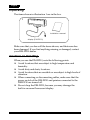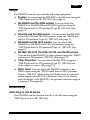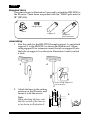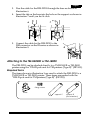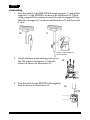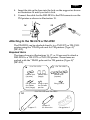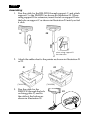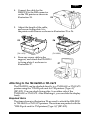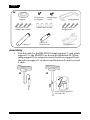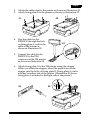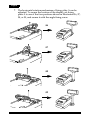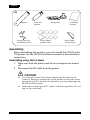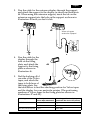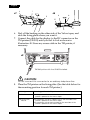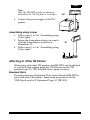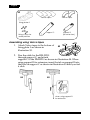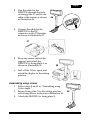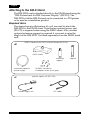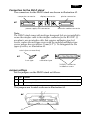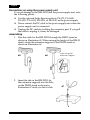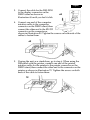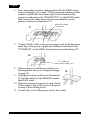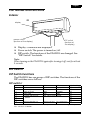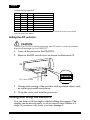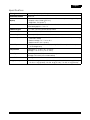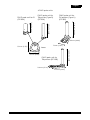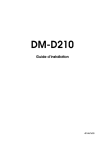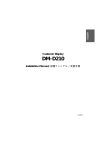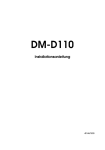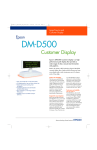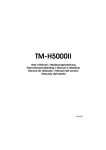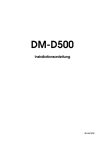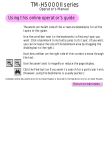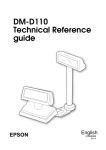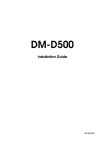Download Epson DM-D210 Installation guide
Transcript
DM-D210
Installation Guide
401467600
English
All rights reserved. No part of this publication may be reproduced, stored in a retrieval system, or transmitted in any
form or by any means, electronic, mechanical, photocopying, recording, or otherwise, without the prior written
permission of Seiko Epson Corporation. No patent liability is assumed with respect to the use of the information
contained herein. While every precaution has been taken in the preparation of this book, Seiko Epson Corporation
assumes no responsibility for errors or omissions. Neither is any liability assumed for damages resulting from the use
of the information contained herein.
Neither Seiko Epson Corporation nor its affiliates shall be liable to the purchaser of this product or third parties for
damages, losses, costs, or expenses incurred by purchaser or third parties as a result of: accident, misuse, or abuse of
this product or unauthorized modifications, repairs, or alterations to this product, or (excluding the U.S.) failure to
strictly comply with Seiko Epson Corporation’s operating and maintenance instructions.
Seiko Epson Corporation shall not be liable against any damages or problems arising from the use of any options or
any consumable products other than those designated as Original Epson Products or Epson Approved Products by
Seiko Epson Corporation.
EPSON and ESC/POS are registered trademarks of Seiko Epson Corporation.
Microsoft, MS, MS-DOS, Windows, and Windows NT are registered trademarks of Microsoft Corporation.
General Notice: Other product and company names used herein are for identification purpose only and may be
trademarks of their respective companies.
NOTICE: The contents of this manual are subject to change without notice.
Copyright © 2001 by Seiko Epson Corporation, Nagano, Japan.
EMC and Safety Standards Applied
Product Name: DM-D210
Model Name:
M59DB
The following standards are applied only to the display
that is so labeled. (EMC is tested using the EPSON PS170 power supply.)
Europe:
CE marking
Safety: EN 60950
North America: EMI: FCC/ICES-003 Class A
Safety: UL 1950/CSA C22.2 No. 950
Japan:
EMC: VCCI Class A
JEIDA-52
Oceania:
EMC: AS/NZS 3548 (CISPR22)
Class B
WARNING
You are cautioned that changes or modifications not
expressly approved by SEIKO EPSON Corporation
could void your authority to operate the equipment.
CE Marking
The display conforms to the following Directives and
Norms:
Directive 89/336/EEC EN 55022 Class B
EN 55024
IEC 61000-4-2
IEC 61000-4-3
IEC 61000-4-4
IEC 61000-4-5
IEC 61000-4-6
IEC 61000-4-11
ii DM-D210 Installation Guide
FCC Compliance Statement
For American Users
This equipment has been tested and found to comply
with the limits for a Class A digital device, pursuant to
Part 15 of the FCC Rules. These limits are designed to
provide reasonable protection against harmful
interference when the equipment is operated in a
commercial environment.
This equipment generates, uses, and can radiate radio
frequency energy and, if not installed and used in
accordance with the instruction manual, may cause
harmful interference to radio communications.
Operation of this equipment in a residential area is
likely to cause harmful interference, in which case the
user will be required to correct the interference at his
own expense.
FOR CANADIAN USERS
This Class A digital apparatus complies with Canadian
ICES-003.
A L’INTENTION DES
UTILISATEURS CANADIENS
Cet appareil numérique de la classe A est conforme à la
norme NMB-003 du Canada.
GERÄUSCHPEGEL
Gemäß der Dritten Verordnung zum
Gerätesicherheitsgesetz (MaschinenlärminformationsVerordnung-3. GSGV) ist der arbeitsplatzbezogene
Geräusch-Emissionswert kleiner als 70 dB(A) (basierend
auf ISO 7779).
English
Safety Precautions
This section presents important information intended to ensure
safe and effective use of this product. Read this section carefully,
and store it in an accessible location.
WARNING:
Shut down your equipment immediately if it produces smoke, a strange
odor, or unusual noise. Continued use may lead to fire or electric shock.
Immediately turn the power off and contact your dealer or a SEIKO
EPSON service center for advice.
Never attempt to repair this product yourself. Improper repair work can
be dangerous.
Never disassemble or modify this product. Tampering with this product
may result in injury, fire, or electric shock.
Be sure to use the specified power source. Connection to an improper
power source may cause fire or shock.
Do not allow foreign matter to fall into the equipment. Penetration by
foreign objects may lead to fire or shock.
If water or other liquid spills into this equipment, immediately turn the
power off and contact your dealer or a SEIKO EPSON service center for
advice. Continued usage may lead to fire or shock.
CAUTION:
Do not plug the cable differently from the instruction in this manual.
Wrong connection may cause equipment damage and fire.
Be sure to set this equipment on a firm, stable, horizontal surface.
Product may be damaged or cause injury if it falls.
Do not use in locations subject to high humidity or dust levels. Excessive
humidity and dust may cause equipment damage, fire, or shock.
Do not place heavy objects on top of this product. Equipment may be
damaged and cause injury if it falls.
Do not attach more than one extension support. The product may be
damaged or cause injury if it falls.
A stopper limits the horizontal rotation of the display. Do not try to force
it to turn beyond the limits of the stopper. Doing so may damage the
equipment.
DM-D210 Installation Guide 1
English
Unpacking
The items shown in illustration 1 are in the box.
1
installation manual
display (DM-D210)
Make sure that you have all the items shown, and that none has
been damaged. If you find anything missing or damaged, contact
your DM-D210 dealer.
Cautions on Handling
When you use the DM-D210, note the following points:
❏ Avoid locations that are subject to high temperature and
humidity.
❏ Avoid dirty and dusty locations.
❏ Avoid locations that are unstable or are subject to high levels of
vibration.
❏ When connecting or disconnecting cables, make sure that the
power switch of the DM-D210 and printers connected to the
DM-D210 are turned off.
❏ Do not drop the DM-D210, because you may damage the
built-in vacuum fluorescent display.
2 DM-D210 Installation Guide
English
Usage
The DM-D210 can be used with the following equipment.
❏ IR series. You can attach the DM-D210 to the IR series using the
“DM-D pole unit for IR” (DP-504). (See page 3.)
❏ TM-H5000II and TM-J8000 printers. You can attach the
DM-D210 to TM-H5000II and TM-J8000 printers using the
“DM-D pole unit for TM printers (Type B)” (DP-503). (See
page 5.)
❏ TM-U375 and TM-U950 printers. You can attach the DM-D210
to the TM-U375 and TM-U950 printers using the “DM-D pole
unit for TM printers (Type A)” (DP-502). (See page 7.)
❏ TM-H6000 and TM-U675 printers. You can attach the
DM-D210 to TM-H6000 and TM-U675 printers using the
“DM-D pole unit for TM printers (Type A)” (DP-502). (See
page 9.)
❏ TM-T88II, TM-U210, TM-U230, TM-T90, and TM-L90 printers.
You can attach the DM-D210 to these printers using the “DM-D
pole unit for TM printers” (DP-505). (See page 13.)
❏ Other TM printers. You can attach the DM-D210 using the
“DM-D pole unit for TM printers (Type A)” (DP-502) and
Velcro tapes or screws. (See page 17.)
❏ DM-D stand. You can attach the DM-D210 directly to the
DM-D stand using the “DM-D stand unit for DM Customer
Display” (DP-210). When using the DM-D stand, an optional
power supply unit (PS-170) is required. Also, if you want to
raise the height of the DM-D210, an optional extension support
is required. (See page 20.)
Assembling
Attaching to the IR Series
The DM-D210 can be attached directly to the IR series using the
“DM-D pole unit for IR” (DP-504).
DM-D210 Installation Guide 3
English
Required items
The items shown in illustration 2 are used to attach the DM-D210 to
the IR series. These items are packed with the “DM-D pole unit for
IR” (DP-504).
2
fixing screws
base
support A
support B
(for extension)
Assembling
1. Pass the cable for the DM-D210 through support A, and attach
support A to the DM-D210 as shown in illustration 3. When
using support B for extension, insert the tab on support B into
the hole on support A as shown in illustration 4 until you feel
it click.
3
4
when using support B
for extension
2. Attach the base to the setting
position on the IR series, and
secure it with the screws.
Note:
When attaching the base, note
that the corners of the base are
set as shown in illustration 5.
4 DM-D210 Installation Guide
5
English
3. Pass the cable for the DM-D210 through the base as shown in
illustration 6.
4. Insert the tab on the base into the hole on the support as shown in
illustration 7 until you feel it click.
.
6
7
5. Connect the cable for the DM-D210 to the
DM connector on the IR series as shown in
illustration 8.
8
Attaching to the TM-H5000II or TM-J8000
The DM-D210 can be attached directly to a TM-H5000II or TM-J8000
printer using the “DM-D pole unit for TM printers (Type B)” (DP-503).
Required items
The items shown in illustration 9 are used to attach the DM-D210 to a
TM-H5000II or TM-J8000 printer. These items are packed with the
“DM-D pole unit for TM printers (Type B)” (DP-503).
9
fixing screws
base
support C
support B
(for extension)
DM-D210 Installation Guide 5
English
Assembling
1. Pass the cable for the DM-D210 through support C, and attach
support C to the DM-D210 as shown in illustration 10. When
using support B for extension, insert the tab on support B into
the hole on support C as shown in illustration 11 until you feel
it click.
10
11
when using support B
for extension
2. Attach the base to the setting position on
the TM printer, and secure it with the
screws as shown in illustration 12.
3. Pass the cable for the DM-D210 through the
base as shown in illustration 13.
6 DM-D210 Installation Guide
12
13
English
4. Insert the tab on the base into the hole on the support as shown
in illustration 14 until you feel it click.
5. Connect the cable for the DM-D210 to the DM connector on the
TM printer as shown in illustration 15.
14
15
Attaching to the TM-U375 or TM-U950
The DM-D210 can be attached directly to a TM-U375 or TM-U950
printer using the “DM-D pole unit for TM printers (Type A)”
(DP-502).
Required items
The items shown in illustrations 16, 17, or 18 are used to attach a
DM-D210 to a TM-U375 or TM-U950 printer. These items are
packed with the “DM-D pole unit for TM printers (Type A)”
(DP-502).
16
18
<For TM-U375>
17
<For TM-U950>
rubber feet
(square)
rubber feet
(large)
rubber feet
(square)
fixing screws
for rubber
feet (large)
fixing screws
for metallic
portion
fixing screws
<For TM-U375 and TM-U950>
support C
support B
for extension
fixing plate A
DM-D210 Installation Guide 7
English
Assembling
1. Pass the cable for the DM-D210 through support C, and attach
support C to the DM-D210 as shown in illustration 19. When
using support B for extension, insert the tab on support B into
the hole on support C as shown in illustration 20 until you feel
it click.
19
20
when using support B
for extension
2. Attach the rubber feet to the printer as shown in illustration 21
or 22.
21
[TM-U375]
3. Pass the cable for the
DM-D210 through the hole
on fixing plate A, and fix
the cable at the bottom as
shown in illustration 23.
8 DM-D210 Installation Guide
22
[TM-U950]
23
English
4. Connect the cable for the
DM-D210 to the DM connector
on the TM printer as shown in
illustration 24.
24
5. Adjust the length of the cable,
and secure fixing plate A to
the printer with screws as shown in illustration 25 or 26.
25
26
[TM-U375]
[TM-U950]
6. Store any excess cable in the
support, and attach the DM-D210
to fixing plate A as shown in
illustration 27.
27
Attaching to the TM-H6000 or TM-U675
The DM-D210 can be attached directly to a TM-H6000 or TM-U675
printer using the “DM-D pole unit for TM printers (Type A)”
(DP-502). You can attach fixing plate A on either side of the
TM-H6000 or TM-U675. After attaching it, you can slide the display
freely.
Required items
The items shown in illustration 28 are used to attach the DM-D210
to TM-H6000 or TM-U675 printers. These items are packed with the
“DM-D pole unit for TM printers (Type A)” (DP-502).
DM-D210 Installation Guide 9
English
28
stopper
fixing screws for
rubber feet (small)
support C
fixing screw
for stopper
angle fixing
screw
rubber feet (small)
support B
for extension
fixing plate B
fixing screws for
fixing plate B
fixing plate A
Assembling
1. Pass the cable for the DM-D210 through support C, and attach
support C to the DM-D210 as shown in illustration 29. When
using support B for extension, insert the tab on support B into
the hole on support C as shown in illustration 30 until you feel
it click.
29
30
when using support B
for extension
10 DM-D210 Installation Guide
English
2. Attach the rubber feet to the printer as shown in illustration 31.
3. Attach fixing plate B to the printer as shown in illustration 32.
31
32
4. Pass the cable for the
DM-D210 through the hole
on fixing plate A, and fix the
cable at the bottom as
shown in illustration 33.
33
5. Connect the cable for the
DM-D210 to the DM
connector on the TM printer
as shown in illustration 34.
6. Attach fixing plate A to the TM printer using the stopper.
When you attach the stopper, insert the projections on the
stopper into the holes of fixing plate B. Fixing plate A can be
attached on either side of the printer. (Illustration 35 shows
fixing plate A attached to the right side of the printer.)
34
35
DM-D210 Installation Guide 11
English
7. The horizontal rotation mechanism of fixing plate A can be
adjusted. To secure the location of the display, set fixing
plate A to one of the four positions shown in illustration 36, 37,
38, or 39, and secure it with the angle fixing screw.
36
37
38
39
12 DM-D210 Installation Guide
English
Note:
The roll paper cover may not open if the position of the display is not
correct. Before securing the position of the display, make sure that you
can open the roll paper cover. See illustration 40.
8. Store any excess cable in the support, and attach the DM-D210
to fixing plate A as shown in illustration 41.
roll paper
cover
40
9. Connect the power cable
of the printer. To avoid
disconnection, hook the
cable to the tabs on fixing
plate B, as shown in
illustration 42.
41
42
Attaching to the TM-T88II, TM-U210, TM-U230, TM-T90, or
TM-L90
The DM-D210 can be attached to a TM-T88II, TM-U210, TM-U230,
TM-T90, or TM-L90 printer using the “DM-D pole unit for TM
printers” (DP-505).
Required items
The items shown in illustration 43 are used to attach a DM-D210 to
a TM-T88II, TM-U210, TM-U230, TM-T90, or TM-L90 printer. These
items are packed with the “DM-D pole unit for TM printers”
(DP-505).
DM-D210 Installation Guide 13
English
43
support
extension
support
fixing screws for
wooden position
fixing plate
Velcro tapes
(square type)
installation
manual
Velcro tape
(round type)
Assembling
Before assembling this product, you must install the UB-S09 in the
TM printer. See the UB-S09 installation manual for the installation
instructions.
Assembling using Velcro tapes
1. Make sure both the printer and the host computer are turned
off.
2. Disconnect the DC cable from the printer.
CAUTION:
❏
You must disconnect the power supply because electrical
current is flowing in some parts of the printer circuit even when
the power switch is turned off; otherwise, you may damage the
UB-S09 and the printer.
❏
When disconnecting the DC cable, hold the plug firmly. Do not
tug on the cord itself.
14 DM-D210 Installation Guide
English
3. Pass the cable for the customer display through the support,
and attach the support to the display as shown in illustration
44. When using the extension support, insert the tab on the
extension support into the hole on the support as shown in
illustration 45 until you feel it click.
44
45
4. Pass the cable for the
display through the
hole on the fixing
plate, and attach the
support to the fixing
plate as shown in
illustration 46.
When using an
extension support
46
5. Peel the backing off of
one side of the Velcro
tapes, and attach the
tapes to both faces of
the fixing plate. See
the table below to find the attaching position for Velcro tapes
and the display for your particular printer. (The positioning
numbers of Velcro tapes on the fixing plate are shown in
illustrations 47 and 48.)
Printer type
Positioning number of
Velcro tape attachment
Attaching position for display
(seen from the front of the printer)
TM-T88II
1 to 9 and 11
Right side
TM-U210/U230/T90/L90
1 to 11
Left side
1 to 11
Both sides
DM-D210 Installation Guide 15
English
3
1
48
47
6
8
5
10
4
2
11
9
7
6. Peel off the backing on the other side of the Velcro tapes, and
stick the fixing plate where you want it.
7. Connect the cable for the display to the DC connector on the
TM printer (UB-S09) until you feel it click as shown in
illustration 49. Store any excess cable in the TM printer, if
necessary.
49
TM-T88II printer with the UB-S09 installed.
CAUTION:
Do not connect this connector to an ordinary telephone line.
8. Place the TM printer on the fixing plate. (See the table below for
the mounting position for each TM printer.)
Printer type
Mounting positions for TM printers
TM-T88II
Set the printer so that no rubber foot on the rear side of the
printer is placed on the Velcro tape.
TM-U210/U230/
T90/L90
Set the printer so that no rubber foot on the rear side of the
printer is placed on the Velcro tape.
Set the printer so that the iron plate on the rear side of the
printer is placed on the Velcro tapes.
16 DM-D210 Installation Guide
English
Note:
Place the TM-U230 printer as shown in
illustration 50. (Do not place it vertically.)
50
9. Connect the power supply to the TM
printer.
Assembling using screws
1. Follow steps 1 to 4 in “Assembling using
Velcro tapes.”
2. Secure the fixing plate where you want it
with the fixing screws as shown in
illustration 51.
3. Follow steps 7 to 9 in “Assembling using
Velcro tapes.”
51
Attaching to Other TM Printers
When using with other TM printers, the DM-D210 can be attached
to a desk or other surface using the “DM-D pole unit for TM
printers (Type A)” (DP-502) and Velcro tapes or screws.
Required items
The items shown in illustration 52 are used when the DM-D210 is
used with other TM printers. These items are packed with the
“DM-D pole unit for TM printers (Type A)” (DP-502).
DM-D210 Installation Guide 17
English
52
Velcro tapes
Velcro tapes
fixing plate A
support C
support B
(for extension)
fixing screws for
wood position
Assembling using Velcro tapes
1. Attach Velcro tapes to the bottom of
fixing plate A as shown in
illustration 53.
53
2. Pass the cable for the DM-D210
through support C, and attach
support C to the DM-D210 as shown in illustration 54. When
using support B for extension, insert the tab on support B into
the hole on support C as shown in illustration 55 until you feel
it click.
54
55
when using support B
for extension
18 DM-D210 Installation Guide
English
3. Pass the cable for the
DM-D210 through the hole
on fixing plate A, and fix the
cable at the bottom as shown
in illustration 56.
56
4. Connect the cable for the
DM-D210 to the DC
connector on the TM printer
as shown in illustration 57.
57
5. Store any excess cable in the
support, and attach the
DM-D210 to fixing plate A as
shown in illustration 58.
58
6. Peel off the Velcro tapes, and
attach the display to the setting
position.
Assembling using screws
1. Follow steps 2 and 3 in “Assembling using
Velcro tapes.”
2. Secure fixing plate A to the setting position
with fixing screws as shown in illustration 59.
3. Attach the DM-D210 to fixing plate A.
59
DM-D210 Installation Guide 19
English
Attaching to the DM-D Stand
The DM-D210 can be attached directly to the DM-D stand using the
“DM-D stand unit for DM Customer Display” (DP-210). The
DM-D210 with the DM-D stand can be connected to a TM printer
or be used as a standalone product.
Required items
The items shown in illustration 60 or 61 are used to attach the
DM-D210 to the DM-D stand. Note that an optional power unit
(PS-170) is required when using the DM-D stand. Also, another
optional extension support is required if you want to raise the
height of the DM-D210. Get them separately from the DM-D stand
unit.
<DM-D stand unit for DM Customer Display (DP-210)>
60
DM-D stand
extention
support
extension cable for
power supply
61
RS-232C connector
installation screw (mm type)
<power supply unit (PS-170)>
power supply unit
20 DM-D210 Installation Guide
AC cable
support
English
Connectors for the DM-D stand
The connectors for the DM-D stand are shown in illustration 62.
computer connector
display connector
printer connector
62
power supply unit connector
extension cable connector
Note:
The DM-D stand comes with inch-type hexagonal lock screws installed to
secure the interface cable to the interface connector for the RS-232C. If
you plan to use an interface cable that requires millimeter-type lock
screws, replace the inch-type screws with the included millimeter-type
screws using a hex screwdriver (5 mm {0.2"}). To distinguish the two
types of screws, see illustration 63.
notch (one or more lines)
63
inch-type
millimeter-type
RS-232C connector
installation screw
Jumper settings
Set the jumpers on the DM-D stand as follows:
JP1
JP2
Contents
1-2
1-2
When connecting both the TM printer and the DM-D stand. (Default setting.)
2-3
2-3
When using the DM-D stand as a standalone. (TM printer is not connected.)
The jumpers are located as shown in illustration 64.
64
JP2
JP1
DM-D210 Installation Guide 21
English
Precautions on using the power supply unit
To avoid damage to the DM-D210 and the power supply unit, note
the following points.
❏ Use the optional Seiko Epson products, PS-170, PA-6508,
PA-6511, PA-6513, PB-6509, or PB-6510, as the power supply.
❏ Never connect the DC cable to the power supply unit when the
power supply unit is connected.
❏ Unplug the DC cable by holding the connector part. If you pull
the cable to unplug it, it may be damaged.
Assembling
1. Pass the cable for the DM-D210 through the DM-D stand as
shown in illustration 65. When raising the height of the DM-D
stand, attach the extension support to the DM-D stand as
shown in illustration 66.
65
66
2. Insert the tab on the DM-D210 (or
the extension support) into the hole
on the DM-D stand as shown in
illustration 67 until you feel it click.
22 DM-D210 Installation Guide
when using the
extension support
67
English
3. Connect the cable for the DM-D210
to the display connector on the
DM-D stand as shown in
illustration 68 until you feel it click.
68
4. Connect one end of the computer
interface cable to the computer
connector on the DM-D stand; then
connect the other end to the RS-232
connector on the computer as
shown in illustration 69. Tighten the screws on both ends of the
cables to fasten them.
69
5. If using the unit as a standalone, go to step 6. When using the
DM stand with the printer, connect one end of the printer
interface cable for the printer to the printer connector on the
DM-D stand; then connect the other end to the connector on the
printer as shown in illustration 70. Tighten the screws on both
ends of the cable to fasten them.
70
DM-D210 Installation Guide 23
English
6. If not using the extension cable packed with the DM-D stand
for power supply, go to step 7. When using the extension cable,
connect it (with the arrow mark up) to the extension cable
connector indicated with “POWER OUT” on the DM-D stand;
then connect the other end to the power connector on the
printer as shown in illustration 71.
71
extension cable
connector
7. Connect the DC cable of the power supply unit (with the arrow
mark up) to the power supply unit connector indicated with
“POWER IN” on the DM-D stand as shown in illustration 72.
72
DC cable of
power supply unit
8. When using as a standalone product, set
the jumpers as shown in “Jumper settings”
73
on page 21.
9. Arrange the cables as shown in illustration
73. Put the cables for the DM-D210 inside
the DM-D stand.
10. When the extension support is used, attach
Velcro tapes to the four corners of the plate
to keep it from falling down.
11. Connect the cord of the power unit to the socket.
24 DM-D210 Installation Guide
English
Part Names and Functions
Exterior
74
display
power switch
(bottom of the display)
DIP switch
(bottom of
the display)
❏ Display: Characters are displayed.
❏ Power switch: The power is turned on/off.
❏ DIP switch: The functions of the DM-D210 are changed. See
“DIP Switch” for details.
Note:
When turning on the DM-D210 again after turning it off, wait for at least
3 seconds.
DIP Switch
DIP Switch Functions
The DM-D210 has one group of DIP switches. The functions of the
DIP switches are as follows:
DIP switch 1
DSW1 No.
1-1
1-2
1-3
1-4
1-5
1-6
1-7
1-8
Function
Data receive error
Data length
Parity on or off
Parity type
Change transmission
speed
ON
OFF
Ignored
Displays “?”
7 bits
8 bits
Parity
No parity
Even
Odd
See “Transmission speed.”
Self test selection (*)
Perform self test
Do not perform
Default setting
OFF
OFF
OFF
OFF
ON
OFF
ON
OFF
(*) This function can select whether or not you perform self test when turning on the power.
See “Self Test” for details.
DM-D210 Installation Guide 25
English
Transmission speed*
SW1-5
ON
OFF
ON
OFF
ON
OFF
ON
OFF
SW1-6
ON
ON
OFF
OFF
ON
ON
OFF
OFF
SW1-7
ON
ON
ON
ON
OFF
OFF
OFF
OFF
Transmission speed (bps)
2400
4800
9600
19200
38400
57600
115200
reserve
*When the DM-D210 is connected to a TM printer, be sure that the transmission speed
matches that of the printer.
Setting the DIP switches
CAUTION:
Turn off the DM-D210 while removing the DIP switch cover to prevent
electrical damage to the DM-D210.
1. Turn off the power for the DM-D210.
2. Remove the DIP switch cover as shown in illustration 75.
75
DIP switch cover
3. Change each setting of the switches with a pointed object, such
as a pen tip or small screwdriver.
4. Close the cover, and turn the power on.
Turning and Tilting the DM-D210
You can turn or tilt the display while holding the support. The
display can be moved easily, so do not move it any further if it
stops. If you move it by force, you may damage it.
26 DM-D210 Installation Guide
English
With the “DM-D pole unit for IR” (DP-504) and the “DM-D pole
unit for TM printers (Type B)” (DP-503), the display area may not
face the direction you desire. In this case, remove the base, change
the position of the tab on the base so that the display faces in the
direction you desire, and reattach it to the base as shown in
illustration 76.
330°
76
36°
The display area has the following range of movement:
❏ Tilt: 36° max. (3 steps, 4 positions)
❏ Horizontal rotation: 330° max.
Self Test
The DM-D210 has a self test function. If you want to perform a self
test, you must change the setting of the DIP switch.
Check Items of Self Test
The following items are checked during the self test:
❏ Control ROM version
❏ DIP switch settings
❏ Memory switch settings
❏ Example of display characters
❏ Example of each function, such as brightness, flashing, and
scroll
DM-D210 Installation Guide 27
English
Performing Self Test
To perform the self test, follow the steps below.
1. Turn off the power for the DM-D210.
2. Set the SW 1-8 of the DIP switch to ON, and turn on the power.
Note:
If the contents of the self test are not displayed, the DM-D210 may be
malfunctioning. Contact your DM-D210 dealer for assistance.
When the self test is finished and no error occurs, the DM-D210 is
ready to receive data.
Diagnostics
The DM-D210 has the diagnostics function. When the DM-D210 is
turned on, diagnostics, such as internal memory test, is carried out
regardless of the DIP switch settings. When an error is detected, the
error message is displayed and no operation is carried out until
power is turned off.
28 DM-D210 Installation Guide
English
Specifications
Tilt angle
Max 36° (3 steps, 4 positions)
Horizontal rotation
Max 330°
Vacuum fluorescent
display
• Number of characters: 20 column × 2 lines max. (when using font B)
• Display color: Green (505 nm)
• Brightness: 700 (cd/m2)
Characters
Alphanumeric characters: 95, International characters: 37
Extended graphics: 128 × 12
Character grid
5 × 7 dot, comma, period, annunciator
Character size
3.5 mm × 5.0 mm {0.138 × 0.199"}
Character pitch
9.9 mm {0.39"}
Electrical specification
• Type: PS-170, PA-6508, PB-6509, PB-6510, PA-6511, PA-6513 (when using
the DMD stand)
• Rated voltage: DC 11.4 to 48 V
• Rated current: 0.4 A (max.)
Reliability
MTBF (vacuum fluorescent display only): 20,000 hours (a half-value period
of the brightness)
Temperature
Operating: 5° to 40°C {41° to 104°F}
Storage: –10° to 50°C {14° to 122°F}
Humidity
Operating: 30 to 85% (no condensation)
Storage: 30 to 90% (no condensation)
Overall dimensions
See figures below.
Weight (mass)
DM-D210: 600 g {1.32 lb}, DP-210: 385 g {0.85 lb}, DP-502: 264 g {0.58 lb},
DP-503: 116 g {0.26 lb}, DP-504: 60 g {0.13 lb}, DP-505: 418 g {0.92 lb}
DM-D210 Installation Guide 29
English
<DM-D210 and DM-D stand>
260 mm
{10.23"}
260mm
503 mm {19.80"}
83 mm {3.27"}
83mm
158 mm {6.22"}
503mm
DM-D Stand
(DP-210)
158mm
38 mm {1.50"}
38mm
110mm
110 mm {4.33"}
30 DM-D210 Installation Guide
260 mm
{10.23"}
260mm
English
<DM-D pole units>
DM-D pole unit for
TM printers (Type A)
(DP-502)
248 mm {9.76"}
260 mm {10.23"}
DM-D pole unit for
TM printer (Type B)
(DP-503)
129 mm {5.07"}
DM-D pole unit for IR
(DP-504)
164 mm {6.46"}
78 mm {3.07"}
50 mm {1.97"}
53 mm {2.09"}
DM-D pole unit for
TM printers (DP-505)
260 mm {10.23"}
base
130 mm {5.12"}
214 mm {8.43"}
DM-D210 Installation Guide 31
2001.08