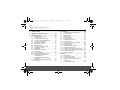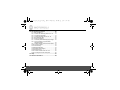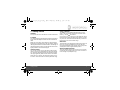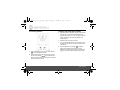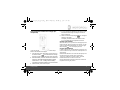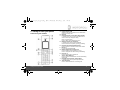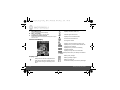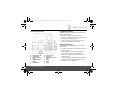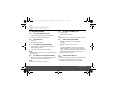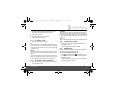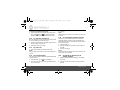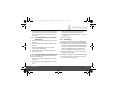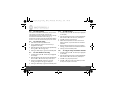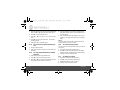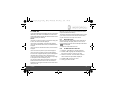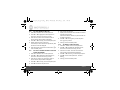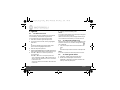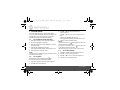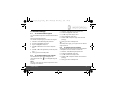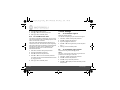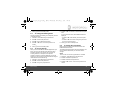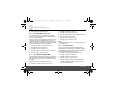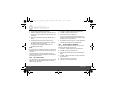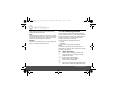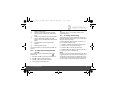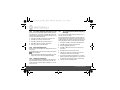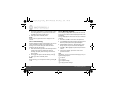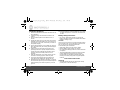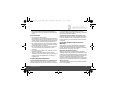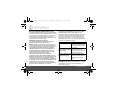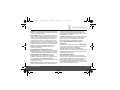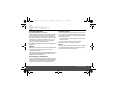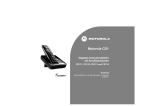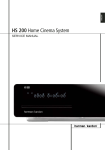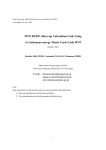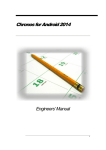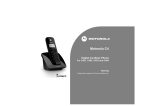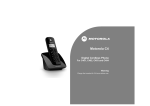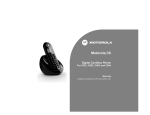Download Motorola CD111 User guide
Transcript
Motorola_CD1_IFU_EN_UK.book
Page 0
Wednesday, December 22, 2010
3:40 PM
Motorola CD1
Digital Cordless Telephone
with Answering Machine
For CD111, CD112, CD113 and CD114
Warning
Charge the handset for 24 hours before use.
Motorola_CD1_IFU_EN_UK.book
Page 1
Wednesday, December 22, 2010
3:40 PM
Welcome...
to your new Motorola CD1 Digital Cordless Phone!
•
•
•
•
•
•
•
•
•
•
•
•
All handsets are fully cordless with freedom to roam, within range of the base.
250 Name and number phonebook.
Copy phonebook entries between handsets.
Screensaver clock display.
Answering machine with 30 minutes digital recording time.
Caller Display shows you who's calling and see details of the last 30 callers in a Calls list.1
Register up to 5 handsets to a single base and register each handset with up to 4 different bases.
Make internal calls, transfer external calls, hold 3-way conversation between two internal callers and
an external caller.
Zoom font when dialling and editing for improved legibility.
Loud ringer option for noisy environments.
Earpiece amplification to boost the receive sound volume.
Hearing Aid Compatible (HAC).
1
You must subscribe to your network provider’s Caller ID or Call Waiting service for these features to work. A subscription
fee may be payable.
Please note that this equipment is not designed for making emergency telephone calls when the power fails. Alternative
arrangements should be made for access to emergency services.
Need help?
If you have any problems setting up or using your CD1, please contact Customer Services on
0800 0820750.
Alternatively, you may find the answer in the ‘Help’ section at the back of this guide.
Motorola_CD1_IFU_EN_UK.book
Page 2
Wednesday, December 22, 2010
3:40 PM
This User Guide provides you with all the necessary information
you need to get the most from your phone.
Before you make your first call you will need to set up your
phone. Follow the simple instructions in 'Getting Started', on the
next few pages.
IMPORTANT
Only use the telephone line cord supplied.
This equipment is not designed to make emergency telephone calls when the power fails.
Alternative arrangements should be made for access to emergency services.
Got everything?
• CD1 handset
•
CD1 base
•
User guide
•
Battery door
•
2 x AAA NiMH rechargeable batteries
•
Power adaptor for the base
•
Telephone line cord
If you have purchased an Maggiore multiple pack you will also have the following
additional items:
•
CD1 handset & charger
•
2 x AAA NiMH rechargeable batteries
•
Power adaptor for the charger
Motorola_CD1_IFU_EN_UK.book
Page 4
Wednesday, December 22, 2010
1. Getting started ................................................7
2. Getting to know your phone ........................11
3. Using the phone............................................16
3.1
3.2
3.3
3.4
3.5
3.6
3.7
3.8
3.9
3.10
3.11
3.12
3.13
3.14
3.15
3.16
To switch handset on/off................................. 16
To make a call ................................................ 16
To make a call by pre-dialling ......................... 16
To make a call using fast call keys ................. 16
To make a handsfree call ............................... 16
Call from the phonebook................................. 16
Call from the calls list...................................... 16
To answer a call.............................................. 17
To answer a call in handsfree......................... 17
To adjust the volume ...................................... 17
Amplification ................................................... 17
To mute the microphone................................. 18
To end a call ................................................... 18
To lock the keypad.......................................... 18
To call another handset: intercom .................. 18
To transfer an external call to
another handset.............................................. 18
3.17 To switch between an internal and
external call..................................................... 19
3.18 To make a three way conference call ............. 19
3.19 Call waiting ..................................................... 19
4
3:40 PM
4. Phonebook .................................................... 20
4.1
4.2
4.3
4.4
4.5
4.6
4.7
4.8
4.9
4.10
4.11
4.12
4.13
4.14
4.15
4.16
4.17
To view and dial phonebook entries ................20
To store an entry .............................................20
Entering names ...............................................20
Character map.................................................21
To enter a pause .............................................22
To search an entry...........................................22
To view details of an entry...............................22
To edit an entry................................................22
To copy an entry to another handset...............22
To assign a ringtone ........................................23
To delete an entry............................................23
To assign a fast call number............................23
To clear a fast call number ..............................23
To access the phonebook during a call ...........24
To copy the phonebook to another handset ....24
To check memory status .................................24
To delete all entries .........................................24
5. Calls list......................................................... 25
5.1
5.2
5.3
5.4
5.5
New calls alert .................................................25
To dial from the calls list ..................................25
To view details of the call ................................26
To save a number from the calls list to
the phonebook.................................................26
To delete a calls list entry ................................26
Motorola_CD1_IFU_EN_UK.book
5.6
5.7
5.8
5.9
5.10
Page 5
Wednesday, December 22, 2010
To delete entire calls list.................................. 27
To redial the last number................................. 27
To view and dial a number in the redial list ......... 27
To copy a redial number to the phonebook ........ 27
To delete a redial list entry .............................. 27
6. Agenda.......................................................... 28
6.1
6.2
6.3
6.4
6.5
6.6
To add a new event......................................... 28
To switch off reminder ring .............................. 28
To show agenda details .................................. 28
To edit an agenda ........................................... 29
To delete an agenda ....................................... 29
To delete all agendas ...................................... 29
7. Clock & Alarm .............................................. 30
7.1
7.2
7.3
To set date and time manually ........................ 30
To set alarm .................................................... 30
To set time format ........................................... 30
8. Handset settings .......................................... 31
8.1
8.2
8.3
8.4
8.5
8.6
8.7
To set the handset ringtone............................. 31
To set the handset ringer volume.................... 31
To set the receiver volume .............................. 31
To change the handset name.......................... 32
To change the display language ..................... 32
To set the wallpaper ........................................ 32
To change menu colour................................... 32
8.8
8.9
8.10
8.11
8.12
8.13
3:40 PM
To set the screensaver.................................... 32
To set light timeout.......................................... 33
To change display contrast ............................. 33
To switch auto talk on / off .............................. 33
To switch key beep on / off ............................. 33
To set PBX access code ................................. 34
9. Base settings ................................................34
9.1
9.2
9.3
9.4
9.5
9.6
9.7
9.8
9.9
To set the base ringtone ................................. 34
To set the base ringer volume......................... 34
To change the dialling mode ........................... 35
To set ring priority ........................................... 35
To change the recall mode.............................. 35
To switch first ring on / off ............................... 36
To change the System PIN ............................. 36
To reset the CD1............................................. 36
To switch ECO mode on / off .......................... 37
10. Registration...................................................37
10.1 To register a handset ...................................... 37
10.2 To select a base.............................................. 38
10.3 To de-register a handset ................................. 38
11. Room Monitor ...............................................39
11.1 To switch Room Monitor On............................ 39
11.2 To change the monitor level............................ 39
11.3 To set the dial out number .............................. 39
5
Motorola_CD1_IFU_EN_UK.book
Page 6
Wednesday, December 22, 2010
12. The Answering machine ..............................40
12.1
12.2
12.3
12.4
12.5
12.6
12.7
12.8
12.9
12.10
12.11
12.12
12.13
12.14
12.15
12.16
Base control keys ........................................... 40
To switch the answering machine on / off....... 41
To change answer delay................................. 41
To switch message alert tone on / off ............. 42
New messages alert ....................................... 42
Outgoing messages........................................ 42
To record a personalised outgoing message ..... 42
To play or delete your personalised
outgoing message .......................................... 43
To set the answer mode and announcement ..... 43
To record a memo .......................................... 43
Call screening ................................................. 44
Message playback .......................................... 44
Delete all old messages.................................. 45
Remote access ............................................... 45
To switch remote access On / Off................... 46
To change the remote access PIN ................. 46
13. Help ................................................................47
14. General information......................................49
6
3:40 PM
Motorola_CD1_IFU_EN_UK.book
Page 7
Wednesday, December 22, 2010
1. Getting started
WARNING
Do not place the CD1 in the bathroom or other humid areas.
Location
You need to place the CD1 base within 2 metres of the mains
power socket and telephone socket so that the cables will
reach.
Make sure it is at least 1 metre away from other electrical
appliances to avoid interference. The CD1 works by sending
radio signals between the handset and base. The strength of
the signal depends on where you site the base. Place it at a
higher position to ensure the best signal.
HANDSET RANGE
The CD1 has a range of up to 300 metres outdoors when
there is a clear line of sight between the base and handset.
Any obstruction between the base and handset will reduce
the range significantly. With the base indoors and handset
either indoors or outdoors, the range will normally be up to
50 metres. Thick stone walls can severely affect the range.
Getting started
3:40 PM
SIGNAL STRENGTH
The
icon on your handset indicates when you are in
range. When out of range of the base, the screen shows
Searching ... and the
icon flashes.
If you move out of range during a call, the telephone call will
be disconnected. Move back within range before you make
any more calls. The handset will automatically re-connect to
the base once you are back within range.
IMPORTANT
The base station must be plugged into the mains power at all
times. Do not plug the telephone line cord into the wall
socket until the handset is fully charged. Only use the power
and telephone cables supplied with the product.
WHICH POWER ADAPTOR?
The power adaptor with the clear connector is for the base
unit and the power adaptor with the red colour connector is
for the charger unit (multipacks only).
7
Motorola_CD1_IFU_EN_UK.book
Page 8
Wednesday, December 22, 2010
Connecting the base
3:40 PM
Installing and charging the handset
1. Remove the battery cover from the back of the handset
and insert the 2 x AAA NiMH rechargeble batteries
supplied. Please note the ‘+’ and ‘-’ markings inside the
battery compartment and insert the batteries in the
correct direction.
2. Slide the battery cover back into place.
3. If you are charging the batteries for the first time, place
the handset on the base to charge for at least 24 hours
continuously.
1. Plug the telephone line cord into the socket marked
on the underside of the base.
4. When the handset is fully charged,
will appear
steadily on the display. Plug the other end of the
telephone line cord (make sure that one end is already
plugged into the base) into the telephone wall socket.
2. Plug the mains power cable with the clear connector
into the socket marked
on the underside of the
base and plug the other end into the mains power wall
socket. Switch on the power.
8
Getting started
Motorola_CD1_IFU_EN_UK.book
Page 9
Wednesday, December 22, 2010
Connecting the handset and charger (for
multipacks)
3:40 PM
4. If you are charging the batteries for the first time, place
the handset on the charger to charge for at least 24
hours continuously.
5. When the handset is fully charged,
icon will appear
steadily on the display.
The display will show the time and handset number
(e.g. 2) to indicate that it is registered to the base.
BATTERY LOW WARNING
When the battery is low, you will hear a warning beep in the
earpiece and the
icon appears in the display. You will
need to recharge the handset before you can use it again.
When charging,
If you have purchased a multiple pack, follow the steps
below for all handsets and chargers.
1. Plug the mains power cable with the red connector into
the socket marked
on the underside of the charger
and plug the other end into the mains power wall socket.
2. Remove the battery cover from the back of the handset and
insert the 2 x AAA NiMH rechargeble batteries supplied.
Please note the ‘+’ and ‘-’ markings inside the sbattery
compartment and insert the batteries in the correct direction.
icon in the display will scroll.
BATTERY PERFORMANCE
In ideal conditions, fully charged batteries should give up to
8 hours of talk time or up to 100 hours of standby time on a
single charge.
Note that new batteries do not reach their full capacity until
they have been put to normal use for several days.
To keep your batteries in the best condition, leave the
handset off the base for a few hours at a time.
Running the batteries right down at least once a week will
help them last as long as possible.
3. Slide the battery cover back into place.
Getting started
9
Motorola_CD1_IFU_EN_UK.book
Page 10
Wednesday, December 22, 2010
The charge capacity of rechargeable batteries will reduce
with time as they wear out, giving the handset less talk/
standby time. Eventually they will need to be replaced.
Batteries and handset may become warm during charging.
This is normal.
WARNING
Use only rechargeable batteries. If non-rechargeable
batteries are used, Wrong Battery appears and charging will stop.
Replace with 2 AAA 750 mAh NiMH rechargeable batteries.
3:40 PM
4. Enter the time (HH:MM) and press Save .
If the current time format setting is 12 hour, select am or pm.
To change Time Format, see page 30.
5. Press
O to return to standby mode.
Your CD1 is now ready for use.
Date and time
If you have subscribed to your network’s Caller Display
service, the date and time is set automatically for all
handsets when you receive your first call.
If you are not subscribed to Caller Display service, you can
set the date and time manually.
To set date and time manually
1. Press Menu, scroll
D to Clock & Alarm and press Select.
2. Date & Time is highlighted. Press Select.
3. Enter the date using the format DD/MM/YY e.g. 04/08/10
for 4th of August 2010.
10
Getting started
Motorola_CD1_IFU_EN_UK.book
Page 11
Wednesday, December 22, 2010
2. Getting to know your phone
Overview of your handset
A
Ringer Indicator LED
B
C
Earpiece
Phonebook menu / Clear / Back / Right softkey
D
Redial list / Scroll up / Volume up
E
F
G
H
I
Getting to know your phone
3:40 PM
Illuminates red when the phone is in use. Flashes when
there is an incoming call.
In standby mode, press to open the phonebook menu.
Clear incorrect input during text editing.
Return to previous menu.
Press to select options displayed on screen.
In standby mode, press to open the redial list.
Press and hold to enter a pause (P) during pre-dialling.
End Call / Exit / Switch Handset on/off
Press and hold for 3 seconds to switch off the handset.
Recall / 9
For use with switchboard/PABX.
HASH / Keypad lock / Change case
Press and hold to switch keypad lock on or off.
Press to change the case when entering letters/editing.
Intercom / 0
Press and hold to make a internal call.
Tone or Pulse Dialling / *
Press and hold to switch between Tone and Pulse dialling
during a call.
J
Phonebook / Scroll down / Volume down
K
Talk / Handsfree
In standby mode, press to open the phonebook list.
Press to switch handsfree on or off during a call.
11
Motorola_CD1_IFU_EN_UK.book
L
M
N
Page 12
Wednesday, December 22, 2010
Direct Memory keys
Press to call pre-stored number directly.
Menu / Left softkey
In standby mode, press to open the Menu.
Amplification (Handset receiver)
Press to increase the receiving volume through the earpiece
when on a call.
Handset LCD Display
3:40 PM
Displays when ECO mode is on.
Handset ringer volume is Off.
Displays when in handsfree mode.
The alarm clock has been set.
The keypad is locked.
Displays when the answering machine is on.
Displays when you have missed calls and new
number(s) in the Calls list.
Displays when you have new answering
machine messages.
Displays when you have new voicemails.
The approximate power levels of your battery are indicated
as follows:
Display icons
Steady when the handset is registered and
within range of the base. Flashes when the
handset is out of range or searching for the
base.
12
Battery is fully charged
Battery is partially charged
Battery is running low
Flashes when battery is almost fully discharged
Getting to know your phone
Motorola_CD1_IFU_EN_UK.book
Page 13
Wednesday, December 22, 2010
Overview of the base
3:40 PM
Paging/Find handset
This function allows you to page for the handset user or
locate a missing handset.
Paging calls cannot be answered by a handset.
B
1. Press
on the base. All handsets registered to the
base will ring and display Paging Call.
B
2. To stop the ringing, press
on the base again or
press Stop or any button on the handset.
Navigating the menu
The basic steps of navigating through the menu and onscreen options.
1. In standby mode, press the left soft key Menu. The main
menu is opened.
2. Use the
A
B
C
D
E
F
Power/In Use LED
Charger LED
Message counter
Play
Skip Backwards/
Replay
Skip Forward
Getting to know your phone
G
H
I
J
K
L
Volume down
Volume up
Answering machine
on/off
Stop
Delete
Page
U or D keys to scroll through the menu.
3. Soft key options Select and Back are displayed.
Press the left softkey Select to open a submenu or
validate an option.
Press the right softkey Back to go back to the previous
menu level, correct a character or cancel an action.
4. Press
O to return to standby mode.
13
Motorola_CD1_IFU_EN_UK.book
Page 14
Wednesday, December 22, 2010
3:40 PM
NOTE
If you do not press any button on the handset for 30 seconds
the display will automatically return to standby mode. It will
also return to standby mode when the handset is placed on
the base or charger.
14
Getting to know your phone
Motorola_CD1_IFU_EN_UK.book
Page 15
Wednesday, December 22, 2010
3:40 PM
Menu map
Names
Answer Machine Calls Lists
Agenda
Search
Play
Missed Calls
Add Entry
Play All
Received Calls
Copy Phonebook
Answer On/Off
Dialled Calls
Memory Status
Record Memo
Delete Calls
If there is an
Date & Time
event, the
Alarm
following options
Time Format
will be displayed:
Add Event
Delete Phonebook
Outgoing Message
Show Details
While viewing an
entry, select Options:
Delete Messages
Edit Event
Answer Settings
Show Details
Delete Event
¬
¬
¬
¬
Del. All Events
Edit Entry
Copy Entry
Ringtone
Answer Mode
Answer Delay
Message Alert
Remote Access
Delete Entry
Fast Call
During a call, press
Names to select an
entry, then select
Options:
Add Entry
Show Details
Edit Entry
Delete Entry
Getting to know your phone
If the list is
empty:
Add Entry
Clock & Alarm Settings
Set Handset
¬ Ringtone
¬ Ringer Volume
¬ Receiver Volume
¬ Handset Name
¬ Language
¬ Wallpaper
¬ Menu Colour
¬ Screensaver
¬ Light Timeout
¬ Display Contrast
¬ Auto Talk
¬ Key Beep
¬ PBX Access Code
Set Base
¬
¬
¬
¬
¬
¬
¬
¬
¬
Registration
Extra
Register
Handset
Room Monitor
Select Base
De-register
Ringtone
Ringer Volume
Dialling Mode
Ring Priority
Recall Mode
First Ring
System PIN
Master Reset
ECO Mode
15
Motorola_CD1_IFU_EN_UK.book
Page 16
Wednesday, December 22, 2010
3. Using the phone
3.1
To switch handset on/off
O until the handset switches off.
O to switch the handset back on.
1. Press and hold
2. Press
3.2
To make a call
1. Press
N.
2. Dial the telephone number.
3.3
To make a call by pre-dialling
1. Enter the phone number (maximum 32 digits). If you
make a mistake, press Clear.
2. Press
N to dial the phone number entered.
NOTE
If the dialled number matches an entry in the phonebook, the
name is displayed.
3.4
To make a call using fast call keys
. /
1. Press
or
to dial the pre-stored number directly.
If no number is stored, you will hear a beep.
NOTE
To assign a fast call number, see page 23.
16
3.5
3:40 PM
To make a handsfree call
1. Press
N twice.
2. Dial the telephone number.
TIP
During a handsfree call, press
3.6
U or D to adjust the volume.
Call from the phonebook
D
1. Press
. The first entry in the phonebook is
highlighted.
U D
2. Scroll
or
to the entry you want.
Or
To search alphabetically, press the key with the first
letter of the name, e.g. if the name begins with N, press
twice. The display shows the first entry beginning
or
to the exact entry.
with N. If required, scroll
6
3. Press
3.7
U D
N to dial the number.
Call from the calls list
NOTE
You need to subscribe to your network’s Call Display service
to be able to see the caller’s number in the calls list.
1. Press Menu, scroll
D to Calls Lists and press Select.
Using the phone
Motorola_CD1_IFU_EN_UK.book
Page 17
Wednesday, December 22, 2010
U or D to highlight the calls list (Missed Calls,
Received Calls, Dialled Calls, Delete Calls) you want.
3. Press Select to confirm.
2. Scroll
4. Scroll
5. Press
3.8
U or D to the entry you want.
N to dial the number.
To answer a call
1. When the phone rings, press
N.
N
NOTES
If Auto Talk mode is on and the handset is on the base, you
will not be able to see the Caller’s details before you answer
the call.
An incoming call has priority over other events. Whenever
there is an incoming call, other operations in progress such
as phone settings, menu navigation, etc. will be ended.
To answer a call in handsfree
1. When the phone rings , press
call in handsfree mode.
Using the phone
WARNING
When the phone is ringing, avoid holding the earpiece too
close to your ear as it may damage your hearing. Handsfree
activation can suddenly increase the volume in the earpiece
to a very high level. Make sure the handset is not too close
to your ear.
TIP
To switch back to earpiece mode, press
TIP
If Auto Talk mode is on, simply lift up the handset from its
base to answer the call. The default setting is On. If you have
changed Auto Talk mode to Off, you will need to press
to answer a call.
3.9
3:40 PM
N twice to answer the
3.10
N again during the call.
To adjust the volume
U D
1. During a call, press
or
to adjust the earpiece or
loudspeaker volume.
The level is shown in the handset display.
3.11
Amplification
The CD1 comes with a dedicated Amplification button which
allows you to boost the earpiece volume.
To switch the amplification feature On:
1. Press
in Talking mode. The
icon will be shown on
the display. Each earpiece receiving volume step will be
boosted in volume.
or
When amplification is set to On you can press
to adjust the setting (1-8 steps)
U D
17
Motorola_CD1_IFU_EN_UK.book
Page 18
Wednesday, December 22, 2010
3:40 PM
#.
To switch the amplification feature Off:
3. Press
1. After the AMP feature is switched ON in talking mode,
then, press
again, the
will switch OFF and the
earpiece receiving volume step will return to normal.
NOTE
While the keypad is locked, you can answer incoming calls
as normal.
3.12
To mute the microphone
Mute the microphone so that you can talk to someone else
in the room without your caller hearing you.
1. During a call, press Secrecy. The display shows Secrecy on
and your caller cannot hear you.
2. Press Off to return to your caller.
3.13
To end a call
1. Press
O or replace the handset on the cradle.
3.15
To call another handset: intercom
This feature is only available when there are at least 2
registered handsets. It allows you to make internal calls,
transfer external calls from one handset to another and use
the conference option.
1. Press and hold
0.
2. Enter the number of the handset you want to call and
press OK.
3. Press
O to hang up.
NOTE
After you hang up, the duration of your call is displayed for 5
seconds.
NOTE
If the handset does not belong to the CD1 product line, this
function may not be available.
3.14
3.16
To lock the keypad
You can lock the keypad to prevent accidental dialling while
carrying it around.
1. Press and hold
#. The
icon is displayed.
2. To unlock the keypad, press Unlock. The display shows
Press # to Unlock Keys.
18
To transfer an external call to
another handset
1. During an external call, press and hold
put on hold.
0. Your caller is
2. Enter the number of the handset you want to call and
press OK.
Using the phone
Motorola_CD1_IFU_EN_UK.book
Page 19
Wednesday, December 22, 2010
3:40 PM
3. When the other handset answers, announce the caller
then press End to transfer the call. If the other handset
to talk to your
does not answer, press and hold
caller again.
3. When the other handset answers, announce the call
then press Join to connect both calls. If the other
to talk to
handset does not answer, press and hold
your caller again.
3.17
4. Press
0
To switch between an internal and
external call
1. During an external call, press and hold
put on hold.
0. Your caller is
2. Enter the number of the handset you want to call and
press OK.
3. When the other handset answers you can speak
privately to your internal caller.
0 to switch between both callers.
O to hang up.
4. Press and hold
5. Press
3.18
To make a three way conference call
You can hold a 3-way conference call between 2 internal
callers and 1 external caller.
1. During an external call, press and hold
put on hold.
0. Your caller is
0
3.19
O to hang up.
Call waiting
You must subscribe to your network’s Caller Waiting service
for Call Waiting to work. A quarterly fee may be applicable.
1. During a call, you will hear a soft beep in the earpiece if
you receive a second external call. The display shows
the number of the caller or alternates the name and the
number if it matches an entry in your phonebook. If
these are not available, the display shows Call Waiting.
9
2. Press and hold
to put your current caller on hold
and speak to the new caller.
3. Press and hold
O
9 again to switch between both callers.
O
4. Press
to finish the current call. To end both calls, press
twice or replace the handset on the cradle.
2. Enter the number of the handset you want to call and
press OK.
Using the phone
19
Motorola_CD1_IFU_EN_UK.book
Page 20
Wednesday, December 22, 2010
4. Phonebook
4. Enter a number and press Save .
The CD1 handset phonebook can store up to 250 names
and numbers.
NOTE
Numbers can be up to 24 digits long and names up to 12
characters long. Entries are stored in alphabetical order.
4.1
To view and dial phonebook entries
1. In standby mode, press
on the display.
D. The first entry is highlighted
U D
2. Scroll
or
to the entry you want.
Or
To search alphabetically, press the key with the first
letter of the name, e.g. if the name begins with N, press
twice. The display shows the first entry beginning
or
to the exact entry.
with N. If required, scroll
6
U D
3. Press
4.2
N to dial the entry displayed.
To store an entry
1. Press Names to enter the phonebook menu.
2. Scroll
3:40 PM
D to Add Entry and press Select.
U D
5. Scroll
or
to the ringtone you want and press
Select. The entry is stored.
6. Press
O to return to standby mode.
NOTE
Cancel storing an entry by pressing
the process.
4.3
O at any time during
Entering names
Use the alphanumeric keypad to enter names in the
phonebook.
For instance to enter the name Paul
P
A
U
L
7 once
2 once
Press 8 twice
Press 5 three times
Press
Press
0.
U or D to move between characters/digits.
To enter a space, press
Press
Press Clear to delete a character, or press and hold Clear to delete
all characters.
3. Enter a name and press OK.
20
Phonebook
Motorola_CD1_IFU_EN_UK.book
4.4
Page 21
Wednesday, December 22, 2010
Character map
Key
Case
Assigned characters and symbols
1
2
L/U*
. , - ? ! ¡ ¿ ' @ : ; / 1
L
a b c 2 ä æ å à ç
U
A B C 2 Ä Æ Å Ç
L
d e f 3 è é
U
D E F 3 É
L
g h i 4 ì
U
G H I 4
L
j k l 5
U
J K L 5
L
m n o 6 ö ø ò ñ
U
M N O 6 Ö Ø Ñ
3
4
5
6
Phonebook
7
8
9
0
*
#
3:40 PM
L
p q r s 7 ß
U
P Q R S 7
L
t u v 8 ù ü
U
T U V 8 Ü
L
w x y z 9
U
W X Y Z 9
L/U
Space 0
L/U
*
L/U
short press to switch between Abc, abc,
ABC and 123 mode
*L = Lower
U = Upper
21
Motorola_CD1_IFU_EN_UK.book
4.5
Page 22
Wednesday, December 22, 2010
To enter a pause
4.8
If the CD1 is connected to a switchboard, you may need to
enter a pause in a stored number. This gives the
switchboard time to find an outside line. A pause is normally
stored after the switchboard access code (e.g. 9)
U
until the display
When storing a number, press and hold
shows P. You can then continue storing the phone number.
4.6
To search an entry
1. Press Names to enter the phonebook menu.
2. Search is highlighted. Press Select . The first entry is
highlighted on the display.
3. Enter the first letter of the name to search alphabetically
then scroll
or
to the exact entry.
3. Scroll
U D
D to Edit Entry and press Select.
4. Edit the name and press OK to confirm. Press Clear to
delete a character, or press and hold Clear to delete all
characters.
5. Edit the number and press Save . Press Clear to delete a
character, or press and hold Clear to delete all characters.
O to return to standby mode.
To view details of an entry
1. In standby mode, press
on the display.
D. The first entry is highlighted
2. Enter the first letter of the name to search alphabetically
then scroll
or
to the exact entry. Press Options .
U D
3. Show Details is highlighted. Press Select . The name,
number and ringtone of the entry are displayed.
4. Press
N to dial the entry or O to return to standby mode.
D. The first entry is highlighted
2. Enter the first letter of the name to search alphabetically
or
to the exact entry. Press Options.
then scroll
6. Press
1. In standby mode, press
on the display.
22
To edit an entry
1. In standby mode, press
on the display.
U D
N to dial the entry or O to return to standby mode.
4. Press
4.7
3:40 PM
4.9
To copy an entry to another handset
D. The first entry is highlighted
2. Enter the first letter of the name to search alphabetically
or
to the exact entry. Press Options.
then scroll
U D
D to Copy Entry and press Select.
Scroll U or D to the number of the handset you want
3. Scroll
4.
the entry to be copied to. Press Select .
Phonebook
Motorola_CD1_IFU_EN_UK.book
Page 23
Wednesday, December 22, 2010
3:40 PM
5. When the message “Copy Phonebook?” appears on the
destination handset, press Yes on the handset to start
the copy process.
2. Enter the first letter of the name to search alphabetically
or
to the exact entry. Press Options .
then scroll
6. Copy is completed when the message “<Name> copied”
to return to standby
appears on the display. Press
mode.
4. Display shows Delete <Name>?. Press Yes to confirm.
O
3. Scroll
5. Press
U D
D to Delete Entry and press Select.
O to return to standby mode.
NOTE
If an entry with the same number is already stored in the
receiving handset, it will not be copied.
4.12
4.10
2. Enter the first letter of the name to search alphabetically
or
to the exact entry. Press Options .
then scroll
To assign a ringtone
1. In standby mode, press
on the display.
D. The first entry is highlighted
To assign a fast call number
1. In standby mode, press
on the display.
D. The first entry is highlighted
U D
D to Fast Call and press Select.
Scroll U or D to Key 1 (.) or Key 2 (/) then press
3. Scroll
2. Enter the first letter of the name to search alphabetically
or
to the exact entry. Press Options .
then scroll
4.
3. Scroll
5. Display shows Assign. Press Select to confirm. The fast
call number is assigned to the key.
U D
4.
D to Ringtone and press Select.
Scroll U or D to the ringtone you want and press
Select. The ringtone is saved.
5. Press
4.11
O to return to standby mode.
To delete an entry
1. In standby mode, press
on the display.
Phonebook
D. The first entry is highlighted
Select.
6. Press
4.13
O to return to standby mode.
To clear a fast call number
1. In standby mode, press
on the display.
D. The first entry is highlighted
23
Motorola_CD1_IFU_EN_UK.book
Page 24
Wednesday, December 22, 2010
2. Enter the first letter of the name to search alphabetically
or
to the exact entry. Press Options .
then scroll
U D
3. Scroll
4. Scroll
Select.
D to Fast Call and press Select.
U or D to Key 1 (.) or Key 2 (/) then press
D
5. Scroll
to Clear Entry and press Select . The fast call
number is cleared.
6. Press
4.14
O to return to standby mode.
To access the phonebook during a
call
1. During a call, press Names.
2. Press Options to select Add Entry, Show Details , Edit Entry or
Delete Entry.
4.15
To copy the phonebook to another
handset
1. Press Names to enter the phonebook menu.
D to Copy Phonebook and press Select.
Scroll U or D to the number of the handset you want
2. Scroll
3.
the phonebook to be copied to. Press Select.
4. When the message “Copy Phonebook?” appears on the
destination handset, press Yes on the handset to start
the copy process.
5. Copy is completed when the message “X entries copied”
to return to standby
appears on the display. Press
mode.
O
NOTE
If an entry with the same number is already stored in the
receiving handset, it will not be copied.
4.16
To check memory status
You can check how much phonebook memory you have on
your phone.
1. Press Names to enter the phonebook menu.
D
2. Scroll
to Memory Status and press Select . The display
shows the number of used and free phonebook entries.
3. Press
4.17
O to return to standby mode.
To delete all entries
1. Press Names to enter the phonebook menu.
2. Scroll
D to Delete Phonebook and press Select.
3. Display shows Delete all entries?. Press Yes.
4. Press
24
3:40 PM
O to return to standby mode.
Phonebook
Motorola_CD1_IFU_EN_UK.book
Page 25
Wednesday, December 22, 2010
3:40 PM
5. Calls list
When the list is full, and a new call is received, the oldest
entry will be deleted automatically.
If you have subscribed to Call Display service, and provided
the identity of the caller is not withheld, the number of the
caller will be displayed together with the date and time of the
call (if provided by the network).
The received and missed calls list holds details of up to 30 calls.
NOTES
If the caller’s number is stored in your phonebook along with
a name, the name will also be displayed.
5.1
If the number is unavailable, Unavailable will be displayed.
If you press Back, the screen returns to standby mode and the
icon is displayed.
If the caller has withheld their number, Private/Withheld will be
displayed.
If the call is from an international number, International will be
displayed.
If you receive more than one call from the same number,
only the most recent call is kept in the calls list.
New calls alert
When you have new missed calls (incoming calls that you
haven’t answered), the display shows You have X new calls.
1. Press View to see details of the call.
5.2
To dial from the calls list
D to Calls Lists and press Select.
U or D to highlight the calls list (Missed Calls,
If the call is from the operator, Operator will be displayed.
1. Press Menu, scroll
If the call is from a payphone, Payphone will be displayed.
2. Scroll
If the call is from a ringback request, Ringback will be displayed.
Information about incoming calls is dependent on the
country and network operator. Some operators may charge
a subscription for their Call Display service.
The calls list contains details of missed and received call.
Details include the date and time of the call. Entries are
displayed in chronological order with the most recent call at
the top of the list.
Calls list
Received Calls, Dialled Calls, Delete Calls) you want.
3. Press Select to confirm. The most recent number or
name if stored in the phonebook is displayed.
4. Scroll
5. Press
U or D to the entry you want.
N to dial the number.
25
Motorola_CD1_IFU_EN_UK.book
5.3
Page 26
Wednesday, December 22, 2010
6. Enter a name and press OK.
To view details of the call
1. Press Menu, scroll
2. Scroll
D to Calls Lists and press Select.
U or D to highlight the calls list (Missed Calls,
Received Calls, Dialled Calls, Delete Calls) you want.
3. Press Select to confirm. The most recent number or
name if stored in the phonebook is displayed.
4. Scroll
U or D to the entry you want and press Options.
5. Display shows Show Details . Press Select .
The number (or name if stored in the phonebook), date
and time of the call are displayed.
6. Press Back to return to the previous menu level or
return to standby mode.
5.4
3:40 PM
O to
To save a number from the calls list
to the phonebook
D to Calls Lists and press Select.
U or D to highlight the calls list (Missed Calls,
7. Display shows the number of the call. Edit the number if
necessary and press Save .
Press Clear to delete a character, or press and hold Clear
to delete all characters.
U D
8. Scroll
or
to the ringtone you want and press
Select. The entry is stored.
9. Press
5.5
O to return to standby mode.
To delete a calls list entry
D to Calls Lists and press Select.
U or D to highlight the calls list (Missed Calls,
1. Press Menu, scroll
2. Scroll
Received Calls, Dialled Calls, Delete Calls) you want.
3. Press Select to confirm. The most recent number or
name if stored in the phonebook is displayed.
U or D to the entry you want and press Options.
D
1. Press Menu, scroll
4. Scroll
2. Scroll
5. Scroll
to Delete Call and press Select. The call is
deleted.
Received Calls, Dialled Calls, Delete Calls) you want.
3. Press Select to confirm. The most recent number or
name if stored in the phonebook is displayed.
4. Scroll
5. Scroll
26
6. Press
O to return to standby mode.
U or D to the entry you want and press Options.
D to Save Number and press Select.
Calls list
Motorola_CD1_IFU_EN_UK.book
5.6
Page 27
Wednesday, December 22, 2010
To delete entire calls list
1. Press Menu, scroll
2. Scroll
3. Scroll
D to Calls Lists and press Select.
D to Delete Calls and press Select.
U or D to highlight the calls list (Missed Calls,
Received Calls, Dialled Calls or All Calls) you want.
5.9
3:40 PM
To copy a redial number to the
phonebook
U. The last number dialled is highlighted.
U or D to the entry you want and press Options.
Scroll D to Save Number and press Select .
1. Press
2. Scroll
3.
4. Display shows Delete all calls?. Press Yes to confirm.
4. Enter a name and press OK.
5. Press
5. Display shows the number of the call. Edit the number if
necessary and press Save.
5.7
O to return to standby mode.
To redial the last number
The CD1 lets you redial any of the last 20 numbers called.
Numbers can be up to 32 digits long.
1. Press
U. The last number dialled is highlighted.
If the number is stored in the Phonebook, the name is
displayed as well.
2. Press
5.8
To view and dial a number in the
redial list
U. The last number dialled is highlighted.
Scroll U or D to the entry you want.
Press N to dial the number.
1. Press
2.
3.
N to dial.
Calls list
U D
6. Scroll
or
to the ringtone you want and press
Select. The entry is stored.
7. Press
5.10
O to return to standby mode.
To delete a redial list entry
U. The last number dialled is highlighted.
U or D to the entry you want and press Options.
Scroll D to Delete Call and press Select . The call is
1. Press
2. Scroll
3.
deleted.
4. Press
O to return to standby mode.
27
Motorola_CD1_IFU_EN_UK.book
Page 28
Wednesday, December 22, 2010
6. Agenda
6.1
6. Press
To add a new event
Use the CD1 to remind you of details of up to five events
such as birthdays, anniversaries or appointments.
Up to 24 characters can be entered as the subject.
1. Press Menu, scroll
D to Agenda and press Select.
2. If no previous event is stored, Add Entry is highlighted.
Press Select.
Or
If events are already stored, they are listed. Press
Options. Add Event is highlighted. Press Select.
3. Enter the subject and press Save .
4. Enter the date (DD/MM) and time (HH:MM) and press Save .
If the current time format setting is 12 hour, select am or pm.
U D
U D
5. Scroll
or
to Silent or Alarm then press Select.
If you press Alarm:
Scroll
or
to Once or Annually then press Select.
• If Once is selected, scroll
or
to select when you
want to receive the reminder At event time or 30 min before .
Press Select to save.
• If Annually is selected, then the alarm will sound at the
event’s time.
28
U D
3:40 PM
O to return to standby mode.
NOTES
If you select a silent reminder, the event subject is displayed
on screen but no alarm will sound.
When the event memory is full, the display shows Memory Full .
You must delete an event before you can add a new one.
6.2
To switch off reminder ring
When the event is due, the event subject is displayed. If the
reminder is not set to Silent , the alarm will ring and the
icon is displayed.
1. Press View to stop the alarm and see the details of the
event.
Or
Press Back to stop the alarm and return to standby mode.
NOTE
If no button is pressed, the alarm stops after one minute.
6.3
To show agenda details
1. Press Menu, scroll
D to Agenda and press Select.
2. Stored events are displayed. The first event is
to the
highlighted on the display. If required, scroll
event you want and press Options .
D
Agenda
Motorola_CD1_IFU_EN_UK.book
Page 29
Wednesday, December 22, 2010
D
3. Scroll
to Show Details and press Select . The description,
date and time of the agenda are displayed.
4. Press Back to return to the previous menu level or
return to standby mode.
6.4
O to
To edit an agenda
1. Press Menu, scroll
D to Agenda and press Select.
2. Stored events are displayed. The first event is
to the
highlighted on the display. If required, scroll
event you want and press Options.
D
3. Scroll
D to Edit Event and press Select.
4. Edit the subject and press Save .
Press Clear to delete a character, or press and hold Clear
to delete all characters.
5. Edit the date (DD/MM) and time (HH:MM) and press Save.
If the current time format setting is 12 hour, select am or pm.
U D
6. Scroll
or
to Silent or Alarm then press Select.
If you press Alarm :
or
to Once or Annually then press Select.
Scroll
or
to select when you
• If Once is selected, scroll
want to receive the reminder At event time or 30 min before.
Press Select to save.
U D
Agenda
U D
3:40 PM
• If Annually is selected, then the alarm will sound at the
event’s time.
7. Press
6.5
O to return to standby mode.
To delete an agenda
1. Press Menu, scroll
D to Agenda and press Select.
2. Stored events are displayed. The first event is
to the
highlighted on the display. If required, scroll
event you want and press Options.
D
3. Scroll
D to Delete Event and press Select.
4. Display shows Delete event?. Press Yes to confirm or No to
cancel.
5. Press
6.6
O to return to standby mode.
To delete all agendas
1. Press Menu, scroll
D to Agenda and press Select.
2. Stored events are displayed. The first event is
highlighted on the display. Press Options.
3. Scroll
D to Del. All Events and press Select.
4. Display shows Delete all events?. Press Yes to confirm or No
to cancel.
5. Press
O to return to standby mode.
29
Motorola_CD1_IFU_EN_UK.book
Page 30
Wednesday, December 22, 2010
U D
7. Clock & Alarm
If you have subscribed to your network’s caller display
service, the base automatically sets the date and time of all
handsets when you receive the first call. You can also
manually set the time on the individual handsets.
7.1
To set date and time manually
1. Press Menu, scroll
D to Clock & Alarm and press Select.
2. Date & Time is highlighted. Press Select.
3. Enter the date using the format DD/MM/YY e.g. 04/08/10
for 4 August 2010.
4. Enter the time (HH:MM) and press Save.
If the current time format setting is 12 hour, select am or pm.
5. Press
O to return to standby mode.
To set alarm
When the alarm is set, the display shows
3. Scroll
or
to Off or On and press Select .
If Alarm is set to On:
or
to Once, Mon - Fri or On Daily then press
Scroll
Select.
Enter the time (HH:MM) and press Save .
If the current time format setting is 12 hour, select am or pm.
U D
4. Press
icon.
O to return to standby mode.
NOTES
will disappear from the screen
If the alarm is set to Once,
after the alarm has sounded once.
If the alarm is set to On Daily or Mon - Fri,
screen after the alarm has sounded.
will remain on the
When the alarm goes off, press any key to stop the ring.
7.3
NOTE
The date and time is retained during a power failure or when
the batteries are discharged.
7.2
3:40 PM
To set time format
D to Clock & Alarm and press Select.
D to Time Format and press Select.
Scroll U or D to 12 Hour or 24 Hour and press Select .
Press O to return to standby mode.
1. Press Menu, scroll
2. Scroll
3.
4.
Each handset can have a different alarm setting.
D to Clock & Alarm and press Select.
D to Alarm and press Select.
1. Press Menu, scroll
2. Scroll
30
Clock & Alarm
Motorola_CD1_IFU_EN_UK.book
Page 31
Wednesday, December 22, 2010
8. Handset settings
8.1
To set the handset ringtone
You can set different ringtones for external calls and internal
calls.
Select from 20 handset ringtones.
You will hear a sample ring as you scroll to each ringtone.
1. Press Menu, scroll
D to Settings and press Select.
2. Set Handset is highlighted. Press Select .
3. Ringtone is highlighted. Press Select .
4. Scroll
Select.
5. Scroll
Select.
6. Press
8.2
U or D to External Call or Internal Call and press
U or D to the ringtone that you want and press
O to return to standby mode.
To set the handset ringer volume
The handset has 5 ringer volume settings plus Off.
If the volume is set to Off,
Ringer Off.
icon is displayed along with
3:40 PM
1. Press Menu, scroll
D to Settings and press Select.
2. Set Handset is highlighted. Press Select .
3. Scroll
D to Ringer Volume and press Select.
4. Volume is highlighted. Press Select.
U D to adjust the ringer volume level and
5. Scroll
or
press Save .
6. Press
O to return to standby mode.
TIP
When the phone is ringing, you may press Silence to silent the
ringer for that call.
8.3
To set the receiver volume
This sets the standard volume level for the handset earpiece
or loudspeaker. There are 8 levels to choose from.
1. Press Menu, scroll
D to Settings and press Select.
2. Set Handset is highlighted. Press Select .
3. Scroll
D to Receiver Volume and press Select.
U D to adjust the receiver volume level and
4. Scroll
or
press Save .
5. Press
O to return to standby mode.
NOTE
Ring tone 1 when set at ring volume 5 will provide an extra
loud ringer on the handset.
Handset settings
31
Motorola_CD1_IFU_EN_UK.book
8.4
Page 32
Wednesday, December 22, 2010
To change the handset name
If you are using more than one handset with the CD1 base,
you can give each handset a personalised name to easily
distinguish between the handsets.
A name can be up to 10 characters long.
1. Press Menu, scroll
D to Settings and press Select.
2. Set Handset is highlighted. Press Select.
3. Scroll
D to Handset Name and press Select.
4. Enter the name and press Save.
5. Press
8.5
O to return to standby mode.
To change the display language
1. Press Menu, scroll
D to Settings and press Select.
2. Set Handset is highlighted. Press Select.
D to Language and press Select.
Scroll U or D to the language you want and press Select.
Press O to return to standby mode.
3. Scroll
D to Wallpaper and press Select.
U D
4. Scroll
or
to the wallpaper you want and press
View. The wallpaper is displayed.
5. To view the next wallpaper, scroll
7. Press
8.7
To change menu colour
The menu colour changes as you scroll to each colour.
1. Press Menu, scroll
D to Menu Colour and press Select.
U or D to the colour you want and press Select.
Press O to return to standby mode.
3. Scroll
5.
Select from 5 wallpapers for your handset.
1. Press Menu, scroll
D to Settings and press Select.
2. Set Handset is highlighted. Press Select.
32
D to Settings and press Select.
2. Set Handset is highlighted. Press Select .
4.
To set the wallpaper
O to return to standby mode.
Select from 3 menu colours for your handset.
4. Scroll
8.6
D.
6. Press Use to confirm or Back to cancel and return to the
previous menu.
3. Scroll
5.
3:40 PM
8.8
To set the screensaver
When the screensaver is set to Clock, an analogue clock is
displayed.
The screensaver comes on when the screen backlight
switches off in standby mode. To change the backlight
timeout setting, see “To set light timeout” in the next section.
Handset settings
Motorola_CD1_IFU_EN_UK.book
1. Press Menu, scroll
Page 33
Wednesday, December 22, 2010
D to Settings and press Select.
D to Display Contrast and press Select.
U or D to Low, Medium or High then press Select.
Press O to return to standby mode.
3. Scroll
2. Set Handset is highlighted. Press Select .
4. Scroll
3. Scroll
5.
4. Scroll
8.11
5.
D to Screensaver and press Select.
U or D to Clock or Off then press Select.
Press O to return to standby mode.
8.9
To set light timeout
Set the duration of the backlight after the handset returns to
standby screen.
1. Press Menu, scroll
D to Settings and press Select.
To switch auto talk on / off
With Auto Talk switched on, you can answer a call just by
lifting the handset off the base or charger. If switched off, you
will have to press
to answer a call.
N
1. Press Menu, scroll
D to Auto Talk and press Select.
U or D to Off or On then press Select.
Press O to return to standby mode.
3. Scroll
3. Scroll
4. Scroll
4.
press Select.
5. Press
8.10
O to return to standby mode.
To change display contrast
Select from 3 levels of contrast.
The brightness of the display changes you scroll to each
contrast level.
1. Press Menu, scroll
D to Settings and press Select.
2. Set Handset is highlighted. Press Select .
Handset settings
D to Settings and press Select.
2. Set Handset is highlighted. Press Select .
2. Set Handset is highlighted. Press Select .
D to Light Timeout and press Select.
Scroll U or D to set the timeout period you want and
3:40 PM
5.
NOTE
If Auto Talk mode is switched on and you are subscribed to
Call Display service, you will not be able to see the number
of the person calling, before you answer the call.
8.12
To switch key beep on / off
When you press a button on the CD1 handset, you will hear
a beep. You can switch it on or off.
1. Press Menu, scroll
D to Settings and press Select.
2. Set Handset is highlighted. Press Select .
33
Motorola_CD1_IFU_EN_UK.book
Page 34
Wednesday, December 22, 2010
D to Key Beep and press Select.
U or D to Off or On then press Select.
Press O to return to standby mode.
3. Scroll
4. Scroll
5.
8.13
To set PBX access code
If the CD1 is connected to a switchboard, you may need to
enter a one-digit access code in the dialling sequence to be
able to connect to the outside line.
The access code will be displayed at the beginning of a
number on the screen. The code can be up to 4 digits long.
The access code will not be used when you dial the number
manually (such as when you are not dialling from the
phonebook). This allows you to make calls to other
switchboard extensions.
1. Press Menu, scroll
D to Settings and press Select.
2. Set Handset is highlighted. Press Select.
D to Access Code and press Select.
Scroll U or D to Off , On or Set Code then press Select.
3. Scroll
4.
If you select Set Code, enter the switchboard access code
e.g. 9 then press Save .
5. Press
O to return to standby mode.
3:40 PM
9. Base settings
9.1
To set the base ringtone
Select from 5 base ringtones.
You will hear a sample ring as you scroll to each ringtone.
D to Settings and press Select.
D to Set Base and press Select.
1. Press Menu, scroll
2. Scroll
3. Ringtone is highlighted. Press Select .
4. Scroll
Select.
5. Press
9.2
U or D to the ringtone that you want and press
O to return to standby mode.
To set the base ringer volume
The base has 5 ring volume settings plus Off.
NOTE
Ring tone 1 and ring tone 3 when set at ring volume 5 will
provide an extra loud ringer on the base.
D to Settings and press Select.
D to Set Base and press Select.
Scroll D to Ringer volume and press Select .
Scroll U or D to display the volume level that you want
1. Press Menu, scroll
2. Scroll
3.
4.
and press Save .
34
Base settings
Motorola_CD1_IFU_EN_UK.book
Page 35
Wednesday, December 22, 2010
O to return to standby mode.
3:40 PM
U D
3. Scroll
4. Scroll
or
to All Handsets or Select Handset then press
Select.
If you choose Select Handset , all available handsets are
displayed.
or
to the handset you want then press
• Scroll
Select.
• Scroll
or
to the number of rings that you want to
set: 2, 4 or 6 and press Select.
4.
5. Press
5. Press
9.3
To change the dialling mode
The CD1 is preset to Tone dialling. It is unlikely that you need
to change this setting.
1. Press Menu, scroll
D to Settings and press Select.
D to Set Base and press Select.
D to Dialling Mode and press Select.
Scroll U or D to Pulse or Tone then press Select to
2. Scroll
confirm.
5. Press
9.4
O to return to standby mode.
To set ring priority
When you have more than one handset registered to your
base, you can set one handset to ring before the other
handsets. This allows one handset user to answer all
incoming calls first, for example, the receptionist.
Choose All Handsets if you want all handsets to ring at the
same time or Select Handset to nominate a handset to ring two
times before the other handsets ring.
D to Settings and press Select.
D to Set Base and press Select.
Scroll D to Ring Priority and press Select .
1. Press Menu, scroll
2. Scroll
3.
Base settings
U D
U D
9.5
O to return to standby mode.
To change the recall mode
Recall is useful to access certain network services and
PABX/switchboard services.
The default recall mode preset in the CD1 is suitable for your
country network and therefore you should not need to
change it.
NOTE
The use of the CD1 cannot be guaranteed on all PABX.
D to Settings and press Select.
D to Set Base and press Select.
Scroll D to Recall Mode and press Select .
Scroll U or D to Recall 1 or Recall 2 then press Select to
1. Press Menu, scroll
2. Scroll
3.
4.
confirm.
35
Motorola_CD1_IFU_EN_UK.book
5. Press
9.6
Page 36
Wednesday, December 22, 2010
O to return to standby mode.
To switch first ring on / off
If you have subscribed to your network’s Caller Display
service, the CD1 will not ring until the caller information has
been received and displayed.
2. Scroll
3. Scroll
3:40 PM
D to Set Base and press Select.
D to System PIN and press Select.
4. Enter the old PIN (Default setting = 0000) and press OK.
5. Enter the new PIN and press OK.
6. Re-enter the new PIN and press OK.
O to return to standby mode.
However, if you want your handset to ring without waiting for
the caller information to be displayed, set First Ring to On.
Please note that this will mean that the first ring you hear will
be the default ringtone. It will change to the ringtone that you
have set once the caller information is displayed.
NOTE
It is advisable to make a note of your new PIN code and keep
it somewhere safe.
1. Press Menu, scroll
9.8
2. Scroll
You can restore the CD1 to its default (original) settings.
3.
Resetting the CD1 will not affect the phonebook or calls list,
and all handsets registered to the base will be retained. Only
the handset and base settings will be reset.
4.
5.
D to Settings and press Select.
D to Set Base and press Select.
Scroll D to First Ring and press Select.
Scroll U or D to On or Off then press Select to confirm.
Press O to return to standby mode.
9.7
To change the System PIN
The System PIN is required when changing certain settings
and for registration / de-registration. The default setting is
0000. You can change this to your own preferred number (up
to 4 digits).
When you enter a PIN, the digits are shown as ****.
1. Press Menu, scroll
36
D to Settings and press Select.
7. Press
To reset the CD1
D to Settings and press Select.
D to Set Base and press Select.
Scroll D to Master Reset and press Select .
1. Press Menu, scroll
2. Scroll
3.
4. Select Yes to confirm or No to cancel.
5. Enter the System PIN (Default setting = 0000) then
press OK. The display will show Reset complete and the
unit will restart automatically.
Base settings
Motorola_CD1_IFU_EN_UK.book
9.9
Page 37
Wednesday, December 22, 2010
To switch ECO mode on / off
You can switch on ECO mode to reduce the level of power
emissions and save battery power.
1. Press Menu, scroll
D to Settings and press Select.
D to Set Base and press Select.
D to ECO Mode and press Select.
Scroll U or D to Off or On then press Select to confirm.
Press O to return to standby mode.
2. Scroll
3. Scroll
4.
5.
NOTE
When the ECO mode is set to ON, the
icon is replaced
with
icon. The base transmission power will be reduced.
3:40 PM
10. Registration
Up to 5 handsets can be registered to one base station.
Additional handsets must be registered to the base before
you can use them.
• The instructions described below apply specifically to the
CD1 handset. If you wish to register another
manufacturer’s handset, the instructions may vary. In this
case, please refer to the instruction manual of the
additional handset.
• The System PIN is required to register or unregister
handsets. The default PIN is 0000.
10.1
To register a handset
On the base:
B
1. Press and hold
for 3 seconds until the base LED
starts flashing. The base will remain in registration mode
for 90 seconds.
On the handset:
1. If the handset is new, the display shows Please register.
to Registration and press Select.
Press Menu, scroll
Or
If the handset has already been registered to another
base, the standby display is shown. Press Menu, scroll
to Registration and press Select .
D
D
Registration
37
Motorola_CD1_IFU_EN_UK.book
Page 38
Wednesday, December 22, 2010
3:40 PM
D to Registration and press Select.
D to Select Base and press Select.
2. Register Handset is highlighted. Press Select .
1. Press Menu, scroll
3. Bases are displayed. If necessary, scroll
or
to a
new base you wish to register the CD1 handset to and
press Select.
2. Scroll
U D
4. Enter the System PIN and press OK. (default setting =
0000)
5. The display shows Searching Base X (where X is the
chosen base number). When registration is complete,
the display shows Handset registered.
The handset is automatically assigned the next
available handset number.
NOTE
If registration is not successful the first time, please repeat
the process again in case the base registration period ran
out of time.
If there are already 5 handsets registered to the base,
registration will fail. You must de-register a handset before
you can register a new one.
10.2
To select a base
You can register the CD1 handset with up to 4 bases. Once
registered, you can switch between bases, for example,
bases at home and at work.
38
3. All the base numbers are displayed.
(In use) is shown beside the base number where the
or
handset was previously registered to. Scroll
the base you want and press Select .
U D to
4. The display shows Searching Base X…. When registration is
complete, the handset returns to standby mode.
10.3
To de-register a handset
Use one handset to de-register another. You cannot deregister the handset that you are using.
D to Registration and press Select.
D to De-register and press Select.
1. Press Menu, scroll
2. Scroll
3. Enter the System PIN and press OK. (default setting =
0000)
U D
4. Scroll
or
to the handset you want to de-register
and press Select.
5. Press Yes to confirm or No to cancel.
6. Press
O to return to standby mode.
Registration
Motorola_CD1_IFU_EN_UK.book
Page 39
Wednesday, December 22, 2010
11. Room Monitor
You can use your CD1 handset to monitor the sounds in
another room. If the sounds reach a certain level the handset
will automatically dial out to a preset external number or to
another handset. When the Room Monitor is set to On, the
handset will display Room Monitor On and only the microphone
will be active to monitor the sound levels in the room. Both
the speaker and receiver will be set to Off and the handset
will not ring if there’s any incoming call.
11.1
To switch Room Monitor On
D
1. Press Menu, scroll
to Extra then press Select . Room
Monitor is highlighted. Press Select. Mode will be
highlighted.
D
2. Press Select , scroll
to On then press Select . Set to ON is
displayed for 2 seconds. The handset returns to idle
screen and display as Room Monitor On.
To switch off Room Monitor press Off.
11.2
To change the monitor level
The monitor level can be set to High or Low, the default
setting is "Low".
To increase the sensitivity of the Room Monitor:
Room Monitor
3:40 PM
D
1. Press Menu, scroll
to Level, press Select and scroll
to select Low or High setting.
or
D
11.3
U
To set the dial out number
D to Call to and press Select.
U or D key to select External or Internal.
1. Press Menu, scroll
2. Use the
External
1. Press Select and Enter Number: prompt will be displayed.
2. Enter the number and press Save . Saved will be
displayed.
When Room Monitor is switched on and the sound level
reaches a certain level the number will be automatically
dialled.
Internal
1. Press Select and the registered handset will be listed, for
example "Handset 2".
U D
2. Scroll
or
to select the handset the Room Monitor will
call if the noise levels reach a certain level.
3. Press Select and Set to handset 2 is displayed.
NOTE
If only one handset is registered the display prompts "Not
available" and returns to the previous screen. You must
39
Motorola_CD1_IFU_EN_UK.book
Page 40
Wednesday, December 22, 2010
3:40 PM
register additional handsets before the handsets will be
displayed and make Internal calls.
12. The Answering machine
NOTE
If the Room Monitor is triggered to call a handset or number
and the called handset is on a call, an alert tone of 3 beeps
will be heard. If the Room Monitor is triggered continuously
the alert beap will be emiitted every 5 seconds.
The CD1 answering machine records unanswered calls
when it is activated. It can store up to 59 messages within the
maximum recording time of 30 minutes. Each message can
be up to 3 minutes long. Your personalised outgoing
messages can be up to 3 minutes long.
WARNING
This product is not intended for use as a baby safety device
and is not a substitute for adult supervision.
You can operate your answering machine from:
• the base.
• the handset.
• remotely, from another phone (see page 45).
NOTE
You will need to set the date and time (if you have not
already done so) so that you will know when each message
was received, see page 30.
12.1
I
Base control keys
Press to switch the answering machine on/off.
Press and hold to enter the outgoing message
(OGM) selection mode.
to play all stored messages.
R Press
Press to pause or resume playback.
Q
T
40
Press to stop message playback.
Skip to the next message during message playback.
Select Answer Only OGM during OGM selection mode.
The Answering machine
Motorola_CD1_IFU_EN_UK.book
Page 41
Wednesday, December 22, 2010
3:40 PM
S
Replay current message.
Press twice to skip back to previous message.
Select Answer & Record OGM during OGM selection
mode.
TIP
Alternatively, press
answering machine.
J
Delete current message during message playback.
Press to delete personal OGM during OGM
playback. The pre-recorded OGM is selected and
played.
Answer delay sets the number of times the CD1 will ring
before the answering machine picks up your call and starts
playing the outgoing message.
G
Increase speaker volume during message
playback.
H
Decrease speaker volume.
2. Scroll
3.
4.
in
D to Answer Machine and press Select.
D to Answer On/Off and press Select.
Scroll U or D to Off or On then press Select.
Press O to return to standby mode.
1. Press Menu, scroll
The Answering machine
To change answer delay
You can change this setting to between 2–9 rings or Time
Saver . The default setting is 5 rings.
D to Answer Machine and press Select.
D to Answer Settings and press Select.
Scroll U or D to Answer Delay and press Select.
Scroll U or D to the setting you want and press Select .
Press O to return to standby mode.
2. Scroll
To switch the answering machine
on / off
When switched on, the handset display shows
standby mode.
12.3
1. Press Menu, scroll
For more information on outgoing messages (OGM), see
page 42.
12.2
I on the base to switch on the
3.
4.
5.
NOTE
If Time Saver is set, the answering machine will answer after 2
rings during remote access if you have new messages. If you
do not have any new messages, it will answer after 5 rings.
This means you can hang up after 3 rings knowing you have
no new messages, saving you time and the cost of the call.
41
Motorola_CD1_IFU_EN_UK.book
12.4
Page 42
Wednesday, December 22, 2010
To switch message alert tone on / off
When you have new messages, with the audible message
alert switched on, you will hear an audible alert once at the
handset and the answering machine base will beep every 10
seconds. The default setting is Off.
1. Press Menu, scroll
D to Answer Machine and press Select.
D to Answer Settings and press Select.
U or D to Message Alert and press Select.
Scroll U or D to Off or On then press Select.
Press O to return to standby mode.
2. Scroll
3. Scroll
4.
5.
12.5
New messages alert
When you have new messages, the display shows You have X
new messages.
If you press Back, the screen returns to standby mode and the
icon is displayed.
U D
1. Press Play and scroll
or
to the message you want
to play. Press Play to hear the highlighted message.
12.6
Outgoing messages
The outgoing message is the message a caller first hears
when the answering machine picks up their call. The CD1
comes with 2 pre-recorded outgoing messages, or you can
record your own.
42
12.7
3:40 PM
To record a personalised outgoing
message
You can record personalised outgoing messages up to 3
minutes long for your callers.
The Answer & Record mode allows your caller to leave a
message after the announcement, while the Answer Only
mode only allows your caller to hear the announcement. You
will be prompted to select the mode before the recording.
D to Answer Machine and press Select.
D to Outgoing Message and press Select.
1. Press Menu, scroll
2. Scroll
3. Record is highlighted, press Select .
U D to Answer & Record or Answer Only then
4. Scroll
or
press Select .
5. The display shows Please speak after the tone.
6. After the tone, speak your message clearly into the
handset then press Save to end recording.
7. Your outgoing message is played back. If you want to
delete it, press Delete during playback. If you press Save
or wait for the message to play back, it will be saved.
8. Press
O to return to standby mode.
The Answering machine
Motorola_CD1_IFU_EN_UK.book
12.8
Page 43
Wednesday, December 22, 2010
To play or delete your personalised
outgoing message
3:40 PM
D to Answer Machine and press Select.
D to Answer Settings and press Select.
Scroll D to Answer Mode and press Select .
Scroll U or D to Answer & Record or Answer Only then
1. Press Menu, scroll
2. Scroll
Deleting a personalised outgoing message automatically
reinstates the pre-recorded outgoing message, if you have
set the personalised outgoing message as your
announcement before.
3.
You cannot delete a pre-recorded message.
5. If there is a personalised outgoing message saved,
or
to Default OGM or Personal OGM then press
scroll
Select to confirm.
Or
If there is no personalised outgoing message saved, the
pre-recorded outgoing message will be selected
automatically.
1. Press Menu, scroll
D to Answer Machine and press Select.
D to Outgoing Message and press Select.
D to Play and press Select.
Scroll U or D to Answer & Record or Answer Only then
2. Scroll
3. Scroll
4.
press Select .
5. Scroll
D to Personal OGM and press Select.
6. The message is played. Press OK to stop playback or
press Delete to delete the message.
7. Press
12.9
O to return to standby mode.
To set the answer mode and
announcement
The Answer & Record mode allows your caller to leave a
message after the announcement, while the Answer Only
mode only allows your caller to hear the announcement.
Select a pre-recorded or personalised outgoing message as
your announcement to the callers.
The Answering machine
4.
press Select.
U D
6. Press
O to return to standby mode.
12.10 To record a memo
You can record a memo which is stored on your answering
machine and played back like a normal message.
D to Answer Machine and press Select.
D to Record Memo and press Select.
1. Press Menu, scroll
2. Scroll
3. The display shows Please speak after the tone .
4. After your hear the tone, speak your memo then press
Save to end recording.
43
Motorola_CD1_IFU_EN_UK.book
Page 44
Wednesday, December 22, 2010
5. Your memo is played back. If you want to delete it, press
Delete during playback. If you press Save or wait for the
message to play back, it will be saved.
6. Press
O to return to standby mode.
3:40 PM
12.12 Message playback
Each message is played back with day and time of the call
announced. The caller’s number is displayed (if stored in the
phonebook).
N
NOTE
When a memo is played back, Memo is displayed on the
handset.
Press
during playback to switch between the earpiece and handset
loudspeaker.
12.11 Call screening
2. Play is highlighted. Press Select to play by message or scroll
to Play All then press Select to play all messages.
1. Press Menu, scroll
When the answering machine is on and takes a call, you can
use the loudspeaker to listen to the caller leaving a
message. You can then identify the caller and decide
whether to take the call in person.
1. When the handset rings, wait for the answering machine
to take the call. When the caller begins leaving a
message, the display shows Recording. Press Screen to
hear the caller.
2. To interrupt and speak to the caller directly, press
3. Press
O to return to standby mode.
N.
NOTE
While screening, you can adjust the volume by pressing
or
.
D
44
U
D to Answer Machine and press Select.
D
3. During playback, press Options. The options Pause, Repeat
Message, Play Next, Play Previous and Delete are displayed.
U D to highlight the option and press Select to
4. Scroll
or
confirm.
5. At the end of playback, press Back to return to the
previous menu level.
TIPS
Alternatively, you may use press the following keys on your
handset during playback:
1 To pause
2 To resume
3 To repeat message
4 To play previous message
The Answering machine
Motorola_CD1_IFU_EN_UK.book
Page 45
Wednesday, December 22, 2010
5 To delete current message
6 To play next message
12.13 Delete all old messages
Answering machine messages that are not deleted are
automatically saved.
New messages or existing messages that have not been
played back cannot be deleted.
D to Answer Machine and press Select.
D to Delete Messages and press Select.
1. Press Menu, scroll
2. Scroll
3:40 PM
12.14 Remote access
Remote access allows you to operate your answering
machine and listen to your messages by calling the CD1
from another phone.
The default setting is On.
1. Call your CD1. When you hear the announcement,
.
press
*
2. Enter your 4 digit remote access PIN (default setting =
0000). You will hear a confirmation beep.
3. Display shows Delete All Old Messages ? Press Yes to
confirm or No to cancel.
NOTE
You should change this code for additional security, see “To
change the remote access PIN”.
4. Press
3. Use the following keys to operate your answering machine:
O to return to standby mode.
NOTES
If the memory is within 10 seconds of becoming full while a
caller is leaving a message, they will hear, “Please complete
your message within 10 seconds”. If they are still talking
when the memory becomes full the caller hears, “Thank you
for calling”, and the machine will hang up.
When the memory is full, the outgoing message will
automatically be set to Answer Only. You must delete old
messages before the CD1 can record new messages.
The Answering machine
DTMF
code
Operations
with Voice Prompts
with Outgoing
Messages
*
To enter remote access
mode
To enter remote access
mode
1
To hear main menu
No action
2
To play all messages
To play all messages
3
To play new messages
To play new messages
4
To skip back during
messages
To skip back during
messages
45
Motorola_CD1_IFU_EN_UK.book
Page 46
Wednesday, December 22, 2010
3:40 PM
U or D to Off or On then press Select.
O to return to standby mode.
To delete during
messages
To delete during
messages
4. Scroll
6
To skip forward during
messages
To skip forward during
messages
12.16 To change the remote access PIN
7
To set answer mode
No action
8
To record a new OGM
No action
9
To switch answer
machine off
To switch answer
machine off
0
To switch answer
machine on
To switch answer
machine on
5
NOTES
If you have any new messages they will be played after you
have entered your remote access PIN code.
5. Press
The default remote access PIN is 0000.
D to Answer Machine and press Select.
D to Answer Settings and press Select.
Scroll U or D to Remote Access and press Select.
Scroll U or D to Set Remote PIN and press Select .
1. Press Menu, scroll
2. Scroll
3.
4.
5. Enter the old 4-digit PIN and press Save . (default setting =
0000)
6. Enter the new 4-digit PIN and press Save .
7. Enter the new PIN again and press Save.
O to return to standby mode.
If you enter an incorrect PIN code you will hear ‘Incorrect
security code or two beeps (error beeps). Please enter your
security code’ . You can try entering the code again. If it is
still incorrect you will hear the voice prompt or two beeps
(error beeps) and the CD1 will hang up.
NOTES
This PIN is different from the System PIN used when
resetting the unit or when registering/de-registering handset.
12.15 To switch remote access On / Off
It is advisable to make a note of your new PIN code and keep
it somewhere safe.
D to Answer Machine and press Select.
D to Answer Settings and press Select.
Scroll U or D to Remote Access and press Select.
1. Press Menu, scroll
8. Press
2. Scroll
3.
46
The Answering machine
Motorola_CD1_IFU_EN_UK.book
Page 47
Wednesday, December 22, 2010
13. Help
The handset is not charging when the handset is
placed on the base
3:40 PM
Poor audio quality
• The base is too close to electrical appliances, reinforced
concrete walls or metal door frames - move the base at
least one metre away from any electrical appliances.
• The handset has been placed incorrectly. Make sure that
the charging contacts on the handset are aligned with the
charging contacts on the base. During charging, the
icon in the handset display will scroll.
• Dirty contacts - Unplug from the mains power and clean
the charging contacts with a cloth. (Do not wet it and do
not immerse in water)
The signal icon is blinking
No dial tone
• The ringer volume may be switched off.
• Increase the volume.
• No power - check the connections. Unplug the power
cable and plug it back into the mains outlet.
• Batteries are empty - charge the batteries for at least 24
hours. Replace the rechargeable batteries.
• You are too far from the base - move closer to the base
• Wrong line cord - only use the telephone line cord
provided
• Micro filter (when required, not included) is not
connected to the line cord - connect the micro filter to the
line cord.
• Handset is not registered to the base - register the
handset to the base.
• You are too far from the base - move closer to the base.
• Switch ECO mode off.
No ring tone
No Caller Display
• Check your subscription with your network operator.
• The caller may have withheld his/her number.
• The record cannot be found in your phonebook. Check
that you have the correct name/number stored in your
phonebook, with the complete area code.
A phonebook entry cannot be stored
• The phonebook is full. Delete unused entries.
No display
• Try recharging or replacing the batteries.
• Try disconnecting and connecting the base power supply.
Help
47
Motorola_CD1_IFU_EN_UK.book
Page 48
Wednesday, December 22, 2010
3:40 PM
Unable to register another handset
Cannot record outgoing message
• You can register up to 5 handsets to the CD1 base and
you can register the CD1 handset with up to 4 bases.
Check that you have not exceeded the limits.
• Check that you have entered the correct PIN number
(default setting = 0000).
• Check that you are at least one metre away from other
electrical equipment to avoid interference when
registering.
• The memory may be full. If so, you will need to delete
some messages.
Answering machine stops recording
• The memory may be full. If so, you will need to delete
some messages.
• The maximum message length is 3 minutes.
Handset display shows Please Register
• Please refer to page 37 of the user guide to re-register
your handset to the base.
Noise interference on your radio or television
• Your base or charger may be too close. Move it as far
away as possible.
Answering machine does not record messages
• Switch the answering machine on.
• The memory may be full. If so, you will need to delete
some messages.
• Answer mode may have been set to Answer Only. Change
the mode to Answer & Record.
Cannot access messages remotely
• Remote access may be switched off.
• Check that you are using the correct PIN code.
48
Help
Motorola_CD1_IFU_EN_UK.book
Page 49
Wednesday, December 22, 2010
14. General information
IMPORTANT
This equipment is not designed to make emergency
telephone calls when the power fails. Alternative
arrangements should be made for access to emergency
services.
This product is intended for connection to analogue public
switched telephone networks and private switchboards in
the United Kingdom.
Important safety instructions
Follow these safety precautions when using your phone to
reduce the risk of fire, electric shock, and injury to persons
or property:
1. Keep all slits and openings of the phone unblocked. Do
not set the phone on a heating register or over a
radiator. Ensure that proper ventilation is provided at the
installation site.
2. Do not use while wet or while standing in water.
3. Do not use this product near water (for example, near a
bath tub, kitchen sink, or swimming pool).
4. Do not allow anything to rest on the power cord. Place
the power cord so that it will not be walked on.
5. Never insert objects of any kind into the product vents
as that may result in fire or electric shock.
General information
3:40 PM
6. Unplug this product from the wall outlet before cleaning.
Do not use liquid cleaners or aerosol cleaners. Use a
damp cloth for cleaning.
7. Do not disassemble this product. If service or repair
work is required, contact the customer service helpline
found in this user's Guide.
8. Do not overload wall outlets and extension cords.
9. Avoid using during an electrical storm. Use a surge
protector to protect the equipment.
10. Do not use this phone to report a gas leak, especially if
you are in the vicinity of the gas line.
CAUTION
To reduce the risk of fire, use only the supplied power
adaptor.
Unplug this cordless phone immediately
from an outlet if:
• The power cord or plug is damaged or frayed.
• Liquid has been spilled on the product.
• The product has been exposed to rain or water. Do not
retrieve the handset or base until after you have
unplugged the power and phone from the wall. Then
retrieve the unit by the unplugged cords.
• The product has been dropped or the cabinet has been
damaged.
• The product exhibits a distinct change in performance.
49
Motorola_CD1_IFU_EN_UK.book
Page 50
Wednesday, December 22, 2010
Installation Guidelines
1. Read and understand all instructions and save them for
future reference.
2. Follow all warnings and instructions marked on the
product.
3. Do not install this product near a bath tub, sink, or
shower.
4. Operate this phone using only the power source that is
indicated on the marking label. If you are unsure of the
power supply to your home, consult with your dealer or
local power company.
5. Do not place this product on an unstable cart, stand, or
table. This product may fall, causing serious damage to
the product.
6. Adjust only those controls that are covered by the
operating instructions. Improper adjustment of other
controls may result in damage and will often require
extensive work to restore the product to normal
operation.
7. Clean this product with a soft, damp cloth. Do not use
chemicals or cleaning agents to clean this phone.
8. Use only the power supply that came with this unit.
Using other power supplies may damage the unit.
9. Because this phone operates on electricity, you should
have at least one phone in your home that could operate
without electricity in the case the power in your home
goes out.
50
3:40 PM
10. To avoid interference to nearby appliances, do not place
the base of the phone on or near a TV, microwave oven,
or VCR.
Battery Safety Instructions
• Do not burn, disassemble, mutilate, or puncture the
battery. The battery contains toxic materials that could be
released, resulting in injury.
CAUTION
There is a risk of explosion if you replace the battery with an
incorrect battery type. Use only the battery pack that came
with your phone or an authorized replacement
recommended by the manufacturer.
• Keep battery packs out of the reach of children.
• Remove battery packs if storing over 30 days.
• Do not dispose of battery packs in fire, which could result
in explosion.
• The rechargeable battery packs that power this product
must be disposed of properly and may need to be
recycled. Refer to your battery’s label for battery type.
Contact your local recycling center for proper disposal
methods.
SAVE THESE INSTRUCTIONS
Cleaning
• Clean the handset and base (or charger) with a damp
(not wet) cloth, or an anti-static wipe.
General information
Motorola_CD1_IFU_EN_UK.book
Page 51
Wednesday, December 22, 2010
3:40 PM
• Never use household polish as this will damage the
product. Never use a dry cloth as this may cause static
shock.
your local authority’s recycling processes. For more
information, please contact your local authority or the retailer
where the product was purchased.
Environmental
Product disposal instructions for business users
• Do not expose to direct sunlight.
• The handset may become warm when the batteries are
being charged or during prolonged periods of use. This is
normal. However, we recommend that to avoid damage,
do not place the product on antique/veneered wood.
• Do not place your product on carpets or other surfaces
which generate fibres, or place it in locations preventing
the free flow of air over its surfaces.
• Do not submerge any part of your product in water and
do not use it in damp or humid conditions, such as
bathrooms.
• Do not expose your product to fire, explosives or other
hazardous conditions.
• There is a slight chance that your phone could be
damaged by an electrical storm. We recommend that you
unplug the power and telephone line cord during an
electrical storm.
Business users should contact their suppliers and check the
terms and conditions of the purchase contract and ensure
that this product is not mixed with other commercial waste
for disposal.
Consumer Products and Accessories
Warranty
Thank you for purchasing this Motorola branded product
manufactured under license by Suncorp Technologies
Limited, 3001-3005 China Resources Building, 26 Harbour
Road, Wan Chai, Hong Kong. ("Suncorp")
What Does this Warranty Cover?
Product disposal instructions
Subject to the exclusions contained below, SUNCORP
TECHNOLOGIES LTD. warrants that this Motorola branded
product ("Product") or certified accessory ("Accessory") sold
for use with this product that it manufactured to be free from
defects in materials and workmanship under normal
consumer usage for the period outlined below. This Limited
Warranty is your exclusive warranty and is not transferable.
Product disposal instructions for residential users
Who is covered?
When you have no further use for it, please remove any
batteries and dispose of them and the product according to
General information
This warranty extends only to the first consumer purchaser,
and is not transferable.
51
Motorola_CD1_IFU_EN_UK.book
Page 52
Wednesday, December 22, 2010
What will SUNCORP TECHNOLOGIES LTD do?
SUNCORP TECHNOLOGIES LTD or its authorized distributor
at its option and within a commercially reasonable time, will at
no charge repair or replace any Products or Accessories that
does not conform to this limited warranty. We may use
functionally equivalent reconditioned/ refurbished/ pre-owned
or new Products, Accessories or parts.
What Other Limitations Are There?
ANY IMPLIED WARRANTIES, INCLUDING WITHOUT
LIMITATION THE IMPLIED WARRANTIES OF
MERCHANTABILITY AND FITNESS FOR A PARTICULAR
PURPOSE, SHALL BE LIMITED TO THE DURATION OF
THIS LIMITED WARRANTY, OTHERWISE THE REPAIR OR
REPLACEMENT PROVIDED UNDER THIS EXPRESS
LIMITED WARRANTY IS THE EXCLUSIVE REMEDY OF
THE CONSUMER, AND IS PROVIDED IN LIEU OF ALL
OTHER WARRANTIES, EXPRESS OF IMPLIED. IN NO
EVENT SHALL MOTOROLA OR SUNCORP
TECHNOLOGIES LTD BE LIABLE, WHETHER IN
CONTRACT OR TORT (INCLUDING NEGLIGENCE) FOR
DAMAGES IN EXCESS OF THE PURCHASE PRICE OF THE
PRODUCT OR ACCESSORY, OR FOR ANY INDIRECT,
INCIDENTAL, SPECIAL OR CONSEQUENTIAL DAMAGES
OF ANY KIND, OR LOSS OF REVENUE OR PROFITS, LOSS
OF BUSINESS, LOSS OF INFORMATION OR OTHER
FINANCIAL LOSS ARISING OUT OF OR IN CONNECTION
WITH THE ABILITY OR INABILITY TO USE THE
52
3:40 PM
PRODUCTS OR ACCESSORIES TO THE FULL EXTENT
THESE DAMAGES MAY BE DISCLAIMED BY LAW.
Some jurisdictions do not allow the limitation or exclusion of
incidental or consequential damages, or limitation on the
length of an implied warranty, so the above limitations or
exclusions may not apply to you. This warranty gives you
specific legal rights, and you may also have other rights that
vary from one jurisdiction to another.
Products Covered
Consumer Products
Length of Coverage
One (1) year from the date of
the products original purchase
by the first consumer purchaser
of the product.
Consumer Accessories Ninety (90) days from the date
(battery, power supply(s) of the accessories original
and line cords)
purchase by the first consumer
purchaser of the product.
Consumer Products and The balance of the original
Accessories that are
warranty or for ninety (90)
Repaired or Replaced
days from the date returned to
the consumer, whichever is
longer.
Exclusions
Normal Wear and Tear. Periodic maintenance, repair and
replacement of parts due to normal wear and tear are
excluded from coverage.
General information
Motorola_CD1_IFU_EN_UK.book
Page 53
Wednesday, December 22, 2010
Batteries. Only batteries whose fully charged capacity falls
below 80% of their rated capacity and batteries that leak are
covered by this limited warranty.
Abuse & Misuse. Defects or damage that result from: (a)
improper operation, storage, misuse or abuse, accident or
neglect, such as physical damage (cracks, scratches, etc.)
to the surface of the product resulting from misuse; (b)
contact with liquid, water, rain, extreme humidity or heavy
perspiration, sand, dirt or the like, extreme heat, or food; (c)
use of the Products or Accessories for commercial purposes
or subjecting the Product or Accessory to abnormal usage or
conditions; or (d) other acts which are not the fault of
Motorola or SUNCORP TECHNOLOGIES LTD., are
excluded from coverage.
Use of Non-Motorola branded Products and
Accessories. Defects or damage that result from the use of
Non-Motorola branded or certified Products or Accessories
or other peripheral equipment are excluded from coverage.
Unauthorized Service or Modification. Defects or
damages resulting from service, testing, adjustment,
installation, maintenance, alteration, or modification in any
way by someone other than Motorola, SUNCORP
TECHNOLOGIES LTD. or its authorized service centers, are
excluded from coverage.
Altered Products. Products or Accessories with (a) serial
numbers or date tags that have been removed, altered or
General information
3:40 PM
obliterated; (b) broken seals or that show evidence of
tampering; (c) mismatched board serial numbers; or (d)
nonconforming or non-Motorola branded housings, or parts,
are excluded from coverage.
Communication Services. Defects, damages, or the failure
of Products or Accessories due to any communication
service or signal you may subscribe to or use with the
Products or Accessories is excluded from coverage.
How to Obtain Warranty Service or Other
Information?
To obtain service or information, please call: 0800 0820750
You will receive instructions on how to ship the Products or
Accessories at your expense, to SUNCORP
TECHNOLOGIES LTD. It is the responsibility of the
purchaser to contact the nearest authorised service center/
distributor and bring the product at the purchaser's risk to
that authorised service center.
Authorized Repair Center
To obtain service, you must include: (a) the Product or
Accessory; (b) the original proof of purchase (receipt) which
includes the date, place and seller of the Product; (c) if a
warranty card was included in your box, a completed
warranty card showing the serial number of the Product; (d)
a written description of the problem; and, most importantly;
(e) your address and telephone number.
53
Motorola_CD1_IFU_EN_UK.book
Page 54
Wednesday, December 22, 2010
3:40 PM
Technical Information
Inserting a pause
How many telephones can I have?
With some switchboards, after dialling the access code you
may have to wait for a moment while the switchboard picks
up an outside line. Therefore you will need to enter a pause
in the dialing sequence.
All items of telephone equipment have a Ringer Equivalence
Number (REN), which is used to calculate the number of
items which may be connected to any one telephone line.
The CD1 has a REN of 1. A total REN of 4 is allowed. If the
total REN of 4 is exceeded, the telephones may not ring.
With different telephone types there is no guarantee of
ringing, even when the REN is less than 4.
Any additional handsets and chargers that you register have
a REN of 0.
R&TTE
This product is intended for use within the United Kingdom
for connection to the public telephone network and
compatible switchboards.
• Press and hold # to insert a pause (P) before entering the
telephone number.
You may also need to enter a pause when storing
international numbers or charge card numbers.
Recall
You may need to use the recall function if you are connected
to a switchboard/PBX (Private Branch Exchange), contact
your PBX provider for further information.
This equipment complies with the essential requirements for
the Radio Equipment and Telecommunications Terminal
Equipment Directive 1999/5/EC.
Connecting to a switchboard
This product is intended for use within the United Kingdom for
connection to the public telephone network and compatible
switchboards, which support tone dialling and timed break
recall. If in doubt please consult your service provider.
54
General information
Declaration of Conformity (DoC)
Brandname:
Type:
DECT phone with telephone answering machine (CD11x) and their
multi-handset versions.
Motorola
CD111, CD112, CD113 and CD114
Suncorp declares that the following products:
Descriptions:
R&TTE Directive (1999/5/EC)
Ecodesign Directive (2005/32/EC)
to which this declaration related is in conformity with the essential requirements of the following
directives of the Council of the European Communities:
-
Safety:
EC No 278/2009, 6 April 2009
EN301489-1 v1.8.1 and EN301489-6 v1.3.1
EN301406 v1.5.1
EN60950-1:2006
The products are compliant with the following standards:
EMC:
RF Spectrum:
Digitally signed by Norman Tse
DN: cn=Norman Tse, c=<n
Date: 2010.09.10 00:22:40
+08'00'
Ecodesign:
Norman Tse
8th September 2010
3001-3005 China Resources Building, 26 Harbour Road,
Wan Chai, Hong Kong
Norman Tse – Senior Engineering Manager
For and on behalf of Suncorp Technologies Limited,
Signature:
Printed name & Position:
Date:
Place:
General information
55
3:40 PM
Wednesday, December 22, 2010
Page 55
Motorola_CD1_IFU_EN_UK.book
Motorola_CD1_IFU_EN_UK.book
Page 0
Wednesday, December 22, 2010
Manufactured, distributed or sold by Suncorp
Technologies Ltd. official licensee for this product.
MOTOROLA and the Stylized M Logo, and other
Motorola trademarks and trade dress are owned by
Motorola, Inc. and are used under license from
Motorola, Inc. MOTOROLA and the Stylized M
Logo are registered in the US Patent & Trademark
Office. All other product or service names are the
property of their respective owners.
© Motorola, Inc. 2010. All rights reserved.
Version 8 (UK)
3:40 PM