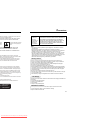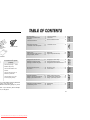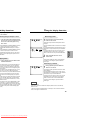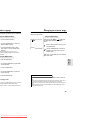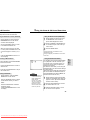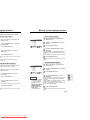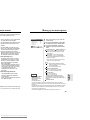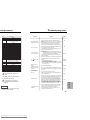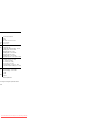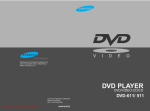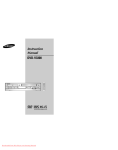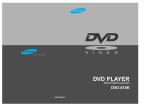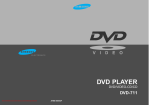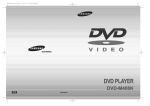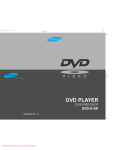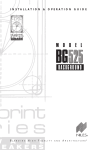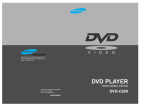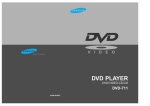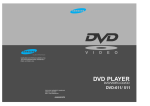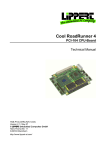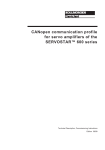Download Samsung DVD-818K Troubleshooting guide
Transcript
V ELECTRONICS I D E O DVD PLAYER DVD/VIDEO-CD/CD DVD-818K AH68-00443F Downloaded From Disc-Player.com Samsung Manuals Precautions REDUCE THE RISK OF ELECTRIC SHOCK, DO NOT OVE THE COVER(OR BACK). USER-SERVICEABLE PARTS ARE INSIDE. REFER VICING TO QUALIFIED SERVICE PERSONNEL. angerroduct ectric This symbol indicates important instructions accompanying the product. WARNING CAUTION To reduce the risk of fire or shock hazard, do not expose this DVD player to rain or moisture. THIS PRODUCT UTILIZES A LASER. USE OF CONTROLS OR ADJUSTMENTS OR PERFORMANCE OF PROCEDURES OTHER THAN THOSE SPECIFIED HEREIN MAY RESULT IN HAZARDOUS RADIATION EXPOSURE. DO NOT OPEN COVER AND DO NOT REPAIR YOURSELF. REFER SERVICING TO QUALIFIED PERSONNEL. Note: AN INVISIBLE LASER BEAM WHICH CAN RADIATION EXPOSURE IF DIRECTED. TE PLAYER CORRECTLY AS INSTRUCTED. match wide blade of plug to wide slot, fully insert. triques, introduíre la lame la plus large de la fiche dans de la prise et pousser jusqu au fond. s when shielded cables and connectors are used to To prevent electromagnetic interference with electric sions, use shielded cables and connectors for found to comply with the limits for a Class B digital C rules. These limits are designed to provide reasonerence in a residential installation. This equipment genquency energy and, if not installed and used in accore harmful interference to radio or television reception, he equipment off and on, the user is encouraged to try more of the following measures. ntenna. e equipment and receiver. et on a circuit different from that to which the receiver is d radio/TV technician for help. s all requirements of the Canadian Interference -- 1 Handling Cautions • Before connecting other components to this player, be sure to turn them all off. • Do not move the player while a disc is being played, or the disc may be scratched or broken, and the player’s internal parts may be damaged. • Do not put a flower vase filled with water or any small metal objects on the player. • Be careful not to put your hand into the disc tray. • Do not place anything other than the disc in the disc tray. • Exterior interference such as lightning and static electricity can affect normal operation of this player. If this occurs, turn the player off and on again with the POWER button, or disconnect and then reconnect the AC power cord to the AC power outlet. The player will operate normally. • Be sure to remove the disc and turn off the player after use. • Disconnect the AC power cord from the AC outlet when you don’t intend to use the player for long periods of time. • Clean the disc by wiping in a straight line from the inside to the outside of the disc. Disc Storage Be careful not to harm the disc because the data on these discs is highly vulnerable to the environment. • Do not keep under direct sunlight. • Keep in a cool ventilated area. • Store vertically. • Keep in a clean protection jacket. LASER PRODUCT AN 1 LASER LAITE 1 • This unit can be used only where the power supply is AC 120V, 60Hz. It cannot be used elsewhere. • This DVD player is designed and manufactured to respond to the Region Management Information. If the Region number of a DVD disc does not correspond to the Region number of this DVD player, the DVD player cannot play the disc. • This device is protected by U.S. patent numbers 4,631,603, 4,577,216 and 4,819,098 and other intellectual property rights. The use of Macrovision’s copy protection technology in the device must be authorized by Macrovision and is intended for home and other limited pay-per-view uses only, unless otherwise authorized in writing by Macrovision. Reverse engineering or disassembly is prohibited. LASER APPARAT Maintenance of Cabinet For safety reasons, be sure to disconnect the AC power cord from the AC outlet. • Do not use benzene, thinner, or other solvents for cleaning. • Wipe the cabinet with a soft cloth. 3 Downloaded From Disc-Player.com Samsung Manuals TABLE OF CONTENTS • Front Panel Display ............................... 10 • Rear Panel .............................................11 Tour of the Remote Control ......................1 2 Choosing a Connection ..........................14 • Connection to an Audio System............14 • Connection to a TV ...............................15 Playing a Disc .........................................16 Using the Search & Skip Functions .......... 18 Using the Display Function .....................19 Repeat Play .............................................20 Program Play & Random Play .................21 Using the Disc View Function ............... 22 Selecting the Audio Language .............. 23 Selecting the Subtitle Language ........... 24 Changing the Camera Angle ................. 25 Using the Bookmark Function ............... 26 Using the Zoom and 3D Sound Functions ...27 ADVANCED FUNCTIONS Beginning karaoke functions ................ 28 Key Control ......................................... 28 Reserving a song ................................ 29 Vocal Function ..................................... 30 KARAOKE FUNCTIONS Using the Setup Menu ......................... 31 Setting Up the Language Features ........32 Setting Up the Parental Control ............ 34 Setting Up the Audio Options ................ 35 Surround Sound Speaker Setup ............ 36 Setting Up the Display Options ..............37 Controlling a TV with the Remote........... 38 Troubleshooting Guide ......................... 39 Specifications .....................................40 Warranty ............................................ 41 If remote doesn’t operate properly: • Check the polarity + - of the batteries (Dry-Cell) • Check if the batteries are drained. • Check if there is any fluorescent lighting nearby. (with “ *.mp3 ” extension), above 128K bps ers, can be played. 5 Downloaded From Disc-Player.com Samsung Manuals REFERENCE d in a format different from the global DVD amsung, may not be played. different manufacturing quality, may not be CHANGING SETUP MENU • Check if remote sensor is blocked by obstacles. BASIC FUNCTIONN er’s Manual CONNECTIONS Video/Audio Cable SETUP tteries for mote Control A Size) General Features ..................................... 6 Disc Type and Characteristics ................. 8 Description ............................................... 9 • Front Panel Controls ............................. 9 General Features SETUP DVD-818K veloped by Dolby Laboratories provides on. OPEN/CLOSE ion technology. Both regular and be viewed. STANDBY/ON MIC1 MIC2 VOLUME MIN MAX DIGITAL ECHO MIN PLAY/PAUSE STOP SKIP MAX ewed in slow motion. y in desired order. ers to set the level necessary to prohibit movies such as those with violence, adult nctions ges(Audio/Subtitle) and screen angles while ie simply by pressing the REPEAT button. COPY PROTECTION • Many DVD discs are encoded with copy protection. Because of this, you should only connect your DVD player directly to your TV, not to a VCR. Connecting to a VCR results in a distorted picture from copy-protected DVD discs. • This product incorporates copyright protection technology that is protected by methods claims of certain U.S. patents and other intellectual property rights owned by Macrovision Corporation and other rights owners. Use of this copyright protection technology must be authorized by Macrovision Corporation, and is intended for home and other limited viewing uses only unless otherwise authorized by Macrovision Corporation. Reverse engineering or disassembly is prohibited. 7 Downloaded From Disc-Player.com Samsung Manuals Description-Front Panel aracteristics playing the following types of discs with the 5" 31/2" 5" Max. Playing Time Characteristics Single-sided • DVD contains excellent 240 min. sound and video due to Double-sided Dolby Digital and MPEG-2 480 min. system. • Various screen and audio Single-sided functions can be easily 80 min. selected through the onDouble-sided screen menu. 160 min. OPEN/CLOSE STANDBY/ON MIC1 MIC2 VOLUME MIN MAX DIGITAL ECHO MIN PLAY/PAUSE STOP SKIP MAX 74 min. • Video with CD sound, VHS quality & MPEG-1 compression technology. 31/2" 20 min. 5" 74 min. 31/2" SETUP Disc Size 20 min. Front Panel Controls STANDBY / ON • When the unit is first plugged in, the indicator lights. When STANDBY/ON is pressed on again, the light goes out and the player is turned on. • An LP is recorded as an analog signal with more distortion. CD is recorded as a Digital Signal with better audio quality, less distortion and less deterioration of audio quality over time. DVD-ROM in this player! ) MIC 1 • Connect microphone 1 for Karaoke functions. MIC 2 • Connect microphone 2 for Karaoke functions. VOLUME • Use to adjust microphone volume level. DIGITAL ECHO • Use to adjust echo delay. DISC TRAY • Press OPEN/CLOSE to open and close the disc tray. DISPLAY • Operation indicators are displayed here. STEREO • Dolby Digital disc • Stereo disc DIGITAL SOUND • Digital Audio disc OPEN/CLOSE • Press to open and close the disc tray. • DTS disc PLAY/PAUSE • Begin or pause disc play. STOP • Stops disc play. SKIP • Use to skip a scene or music. are coded by region. These regional codes must match des do not match, the disc will not play. er is described on the rear panel of the player. JOG DIAL • Operates frame by frame playback. In CD mode, performs track search. SHUTTLE DIAL • Performs fast or slow motion playback. 9 Downloaded From Disc-Player.com Samsung Manuals Description-Rear Panel t Display SETUP D S-VIDEO VIDEO OUT SELECT Y,Pb,Pr Rear Panel gles of a scene recorded by different cameras. ack DIGITAL AUDIO OUT JACK • Use either an optical or coaxial digital cable to connect to a compatible Dolby Digital receiver. Use to connect to an A/V Amplifier that contains a Dolby Digital decoder or DTS decoder. 5.1CH ANALOG AUDIO OUT JACKS • Connect to an amplifier with 5.1ch analog input jacks. MIXED AUDIO OUT JACKS • Connect to the Audio input jacks of your television, audio/video receiver, or VCR. erations such as PLAY, STOP, LOAD, RANDOM, ... VIDEO OUT JACK • Use a video cable to connect to the Video input jack on your television. S-VIDEO OUT JACK • Use the S-Video cable to connect this jack to the S-Video jack on your television for a higher quality picture. The S-Video must be selected in the VIDEO OUT SELECT. COMPONENT VIDEO OUT JACKS • Use these jacks if you have a TV with Component Video in jacks. These jacks provide Pr, Pb and Y video. Along with S-Video, Component Video provides the best picture quality. The Y, Pb, Pr must be selected in the VIDEO OUT SELECT. VIDEO OUT SELECT SWITCH • Use the switch to set video out. • If Y, Pb or Pr is selected, S-Video may not work. • If S-Video is selected, Y, Pb or Pr may not work. 11 Downloaded From Disc-Player.com Samsung Manuals Tour of the Remote Control te Control DVD Function Buttons DVD POWER Button BOOKMARK Button PLAY/PAUSE Button SETUP NUMBER Buttons OPEN/CLOSE Button SETUP Button • Begin/Pause disc play. • Brings up the DVD player’s Setup menu. • Use to skip the title, chapter, or track. ZOOM Button SEARCH Buttons CLEAR Button • Allows you to search forward/backward through a disc. SKIP Buttons • Use to remove menus or status displays from the screen. MODE Button STOP Button • Allows you to program a specific order. STEP Button DISPLAY Button • Advances playback one frame at a time. • Displays the current disc mode. RETURN Button MENU Button • Returns to a previous menu. • Brings up the Disc menu. TOP MENU Button ENTER/DIRECTION Button (UP/DOWN or LEFT/RIGHT Button) • Accesses a music or video display directly. • This button functions as a toggle switch. AUDIO Button ANGLE Button • Use this button to access various audio functions on a disc. • Use to access various camera angles on a DVD. REPEAT Button SUBTITLE Button KARAOKE Button • Allows you to repeat play a title, chapter, track, or disc. • Use to begin karaoke functions. VOLUME CON. Button • To control the master volume of the player. 3D SOUND Button TV Function Buttons CHANNEL UP/DOWN Buttons TV POWER Button • Use to set the remote to control a compatible TV. TV/VIDEO Selection Button VOLUME UP/DOWN Buttons 13 Downloaded From Disc-Player.com Samsung Manuals Choosing a Connection ection of connections commonly used to connect other components. DVD Player Connection to a TV (For Video) , TV, and other components before you connect TV (Normal, Widescreen, Projection, etc..) additional components you are connecting for ticular components. Method 2 TV R H) Front (LH) Center ) Rear (LH) Subwoofer Method 3 Good picture Better picture Best picture L Pr Y Pb Method 3 AV Cable (included) Analog Amplifier dio Input Jacks Method 2 S-Video Cable (included) Video Cables (not included) OR OR Dolby Digital Decoder Digital Audio Input Jacks OPTICAL COAXIAL AUDIO S-VIDEO OUT VIDEO OUT MIXED AUDIO OUT R2 L2 COMPONENT VIDEO OUT V2 DVD Pr Y OR R1 L1 Audio Input Jacks OPTICAL SURROUND L L Video Input Jack S-Video Jack Component Video Jack DIGITAL AUDIO OUT ANALOG AUDIO OUT FRONT Pb V1 COAXIAL DVD S/W • Method 1 DVD Player + TV with Video Input Jack • Method 2 DVD Player + TV with S-Video Input Jack (If S-Video is selected in the VIDEO OUT SELECT.) DVD Player + TV with Component Video Jacks (If Y, Pb or Pr is selected in the VIDEO OUT SELECT.) CENTER • Method 3 og Audio Out Digital Audio Out o Amplifier or Dolby Pro Logic Decoder with 5.1ch Analog Input Jacks with Dolby Digital Decoder/DTS Decoder NOTE • If Y, Pb or Pr is selected, S-Video may not work. • If S-Video is selected, Y, Pb or Pr may not work. 15 Downloaded From Disc-Player.com Samsung Manuals CONNECTIONS Basic Audio o System R Method 1 Playing a Disc Before Playback rn on a TV and press the TV/VIDEO button to lect video mode. rn on your Audio System and select AUX, CD or VD. efer to your AUDIO User’s Manual. er plugging in the player, the first time u press the DVD POWER button, this een comes up : 1 2 3 Stopping Playback 4 Step Motion Playback (Except CD) 5 Slow Motion Playback (Except CD) on. (This screen will only appear the very first time plug in the player.) 1 2 3 Playback Press the OPEN/CLOSE button. The STANDBY indicator light goes out and the tray opens. Place a disc gently into the tray with the disc’s label facing up. Press the PLAY/PAUSE button or OPEN/CLOSE button to close the disc tray. remembers where you stopped, so when you press u left off (unless the disc is removed, the STOP button lugged.). pause mode, it will stop. off after approximately 30 minutes have elapsed in ure). e for more than one minute without any user interaced, and the TV screen will fade in and fade out repeatnormal play. utton press. Removing Disc Press the OPEN/CLOSE button. Pausing Playback Press the PLAY/PAUSE or STEP button on the remote during playback. - Screen stops, no sound. - To resume again, press PLAY/PAUSE button once again. BASIC FUNCTIONN ou want to select the language, press a NUMBER Press the STOP button during playback. Press the STEP button on the remote or turn JOG dial on the front of the DVD player during playback. - Each time the button is pressed, a new frame will appear. - No sound is heard during STEP mode. - Press PLAY/PAUSE to resume normal playback. (You can only perform step motion playback in the forward direction.) Press the FWD or REV SEARCH button on the remote or turn the SHUTTLE dial on the front of the DVD player during PAUSE or STEP mode. - By pressing the SEARCH button, you can select slow motion playback for 1/2, 1/4 or 1/8 of normal speed. - No sound is heard during slow mode. - Press PLAY/PAUSE to resume normal playback. - When playing a VCD, the reverse slow motion playback will not work. 17 Downloaded From Disc-Player.com Samsung Manuals Using the Display Function & Skip Functions ch quickly through a chapter or track or use e next selection. Searching through a Chapter or Track 1 Press the FWD or REV SEARCH button on the remote or turn the SHUTTLE dial on the front of the DVD player during PLAY mode. DVD T:01 ENG 5.1 CH C:04 0:06:54 ENG ON Press the DISPLAY button on the remote twice. - Current audio, subtitle and volume control will appear. - To make the screen disappear, press the DISPLAY button again. During playback, press the NEXT SKIP or BACK SKIP button. hen playing a DVD, if you press the NEXT SKIP butn, it moves to next chapter. If you press the BACK KIP button, it moves to the beginning of the chapter. ne more press makes it move to the beginning of the evious chapter. hen playing a VCD 2.0 in MENU OFF mode, a VCD 1 or a CD, if you press the NEXT SKIP button, it oves to next track. If you press the BACK SKIP button, moves to the the beginning of the track. One more ess makes it move to the beginning of the previous ack. a track exceeds 15 minutes when playing a VCD and u press the NEXT SKIP button, it moves forward 5 nutes. If you press the BACK SKIP button, it moves ackward 5 minutes. hen playing a VCD 2.0 in the MENU MODE or Track ew function, if you press the NEXT SKIP button, it oves to the next MENU or the next Track View display. you press the BACK SKIP button, it moves to the preous MENU or the previous Track View display. (See ge 22.) During playback, press the DISPLAY button on the remote. - Current title, chapter number and elapsed time will be displayed. • Use the LEFT/RIGHT button to select a title or a chapter number. Use the UP/DOWN button or Number buttons to enter a different title or chapter number, then press the ENTER button. • To enter the time from which you want to start, use the LEFT/RIGHT button to select, then use the Number buttons to enter the time. Then press the ENTER button. 2 Skipping Tracks 2 99 1 When Playing a CD/VCD CD T:01 0:06:54 99 1 During playback, press the DISPLAY button on the remote. - Current track number, elapsed time and volume control will be displayed. • Use the LEFT/RIGHT button to select a track. Use the UP/DOWN button or Number buttons to enter a different track number, then press the ENTER button. • To enter the time from which you want to start, use the LEFT/RIGHT button to select, then use the Number buttons to enter the time. Press the ENTER button. - To make the screen disappear, press the DISPLAY button again. NOTE What is a Chapter? Each Title on a DVD can be divided into chapters (similar to tracks on an audio CD). What is a Title? A DVD may contain several different titles. For example, if a disc contains four different movies, each might be considered a title. 19 Downloaded From Disc-Player.com Samsung Manuals BASIC FUNCTIONN ess the REVERSE or FORWARD SEARCH button on e remote and press again to search at a faster eed(2X/4X/8X/16X/32X/normal speed, in order) on e DVD. ess the REVERSE or FORWARD SEARCH button on e remote and press again to search at a faster eed(4X/8X/normal speed in order) on VCD and CD. return to normal speed playback, press the PLAY/ AUSE button. When Playing a DVD Program Play & Random Play ter, title, a chosen section (A-B), or all of the When playing a DVD 1 2 Press the REPEAT button on the remote. Repeat screen appears. Select Chapter, Title or A-B using the LEFT/RIGHT button. PROGRAM 01 Chap. (T:01) 01 02 03 04 05 06 07 08 09 RETURN CLEAR Program Order 01 -- -- --- -- -- --- -- -- --- -- -- --- -- -- -ENTER PLAY VCD/CD 1 2 3 Press the MODE button. 4 Press the PLAY/PAUSE button. The disc will be played back in programmed order. PROGRAM 01 Track 01 02 03 04 05 06 07 08 09 RETURN CLEAR Program Order 01 -- -- --- -- -- --- -- -- --- -- -- --- -- -- -ENTER PLAY Use the LEFT/RIGHT button to select PROGRAM. Press the ENTER button. Use the LEFT/RIGHT button to select the first chapter (or track) to add to the program. Press the ENTER button. The selection numbers appear in the Program Order box. Press ENTER. To return to normal playback press REPEAT again, then press the LEFT/RIGHT button to select Off and press ENTER. Random Playback (DVD/VCD/CD) NOTE or title, CD and VCD repeat playback by disc or track. function may not work. ore marking the end (B), the end of title or track • Depending on the disc, the Program and Random Playback function may not work. • When in VCD 2.0 mode (MENU ON mode), these functions do not work. • To resume normal playback, press the CLEAR button. 1 2 Press the MODE button. Use the LEFT/RIGHT button to select RANDOM. Press the ENTER button. The disc will be played back in random order. N mode), this function does not work. 21 Downloaded From Disc-Player.com Samsung Manuals BASIC FUNCTIONN A-B Repeat ress the REPEAT button. Select A-B on screen with e LEFT/RIGHT button. Or press the A-B button on e remote. ress ENTER at the point where you want the repeat ay to start (A). The B is automatically highlighted. ress ENTER at the point where you want the repeat ay to stop (B). he A-B Repeat that you set plays until you turn epeat off. 3 4 Program Playback (DVD/VCD/CD) DVD Selecting the Audio Language ew Function You can select a desired language quickly and easily with the AUDIO button. Using the AUDIO Button rack View (VCD) plays the beginning view of each track and track number. 1 2 Press the AUDIO button. Press the UP/DOWN button to select TRACK VIEW. Press the ENTER button. - The audio and subtitle languages are represented by abbreviations. Select the desired view by pressing the UP/DOWN or LEFT/RIGHT buttons. 3 Use the UP/DOWN button to select STEREO, R CHANNEL or L CHANNEL. (On VCD/CD) During playback, press the TOP MENU button. ENG DOLBY DIGITAL 5.1CH STEREO Press the ENTER button. Use the UP/DOWN button to select the desired language on a DVD. Using the MENU Button plays the equally divided 9 views of the rent playing track. During playback, press the TOP MENU button. Press UP/DOWN button to select INDEX VIEW. Press the ENTER button. 1 Audio 2 Subtitle 1 English 2 Français (example) NOTE Select the desired view by pressing UP/DOWN or LEFT/RIGHT buttons. Press the ENTER button. OP MENU button and the TRACK VIEW will be dis- U button with a DVD; the disc’s TITLE MENU func- t least two titles for the TITLE MENU function to work. U button with a CD; the unit enters the INTRO beginning of each track for about 10 seconds. • This function depends on what languages are encoded on the disc and may not work with all DVDs. • A DVD disc can contain up to 8 audio languages. • How to have the same audio language come up whenever you play back a DVD; Refer to “Setting Up the Language Features” on page 32. 1 2 3 4 5 ADVANCED FUNCTIONS When playing a DVD Index View (VCD) Press the MENU button. Use the UP/DOWN button to select AUDIO information. Press the ENTER button. Use the UP/DOWN button to select ‘ENGLISH’. Press the ENTER button. When playing a VCD In disc version 2.0, the MENU button works as a conversion switch between MENU ON and MENU OFF mode. When playing a VCD 1.1 or CD, the MENU button will not work. 23 Downloaded From Disc-Player.com Samsung Manuals Changing the Camera Angle title Language title quickly and easily with the SUBTITLE When a DVD contains multiple angles of a particular scene, you can select the Angle function. Using the SUBTITLE button Press the SUBTITLE button. Using the ANGLE button 4/4 Use the UP/DOWN button to select the desired subtitle language. Use the LEFT/RIGHT button to determine whether or not the subtitle will be displayed. (example) Check to see if an ‘ANGLE ( )’ mark is present at the upper left hand corner of the screen. 1 2 When an ‘ANGLE’ mark is shown, press the ANGLE button. 3 To turn off the display, press the ANGLE button again. tially, the subtitling will not appear on screen. e audio and subtitle languages are represented by breviations. Using the MENU button Use the UP/DOWN button to select the desired screen angle. Then press the ENTER button. ADVANCED FUNCTIONS Press the MENU button. Use the UP/DOWN button to select SUBTITLE information. Press the ENTER button. Use the UP/DOWN button to select the desired language. Press the ENTER button. en playing a VCD sc version 2.0, the MENU button works as a conversion ch between MENU ON and MENU OFF mode. en playing a VCD 1.1 or CD, the MENU button will not k. Using the Master Volume Control Function Press the DISPLAY button twice. Use the UP/DOWN button to select a suitable volume. • Master Volume Control function lets you adjust the volume of the player’s output. This is useful for matching the player’s output level to other equipment in your system. • Master Volume Control function on CD titles with DTS will not work under VOLUME : 99 level. • When the DIGITAL OUTPUT is set to BITSTREAM in the SETUP MENU, the Volume Control function will not work. 25 Downloaded From Disc-Player.com Samsung Manuals Using the Zoom & 3D Sound Functions ark Function u select parts of a DVD or VCD (MENU uickly find the section at a later time. Using the Zoom Function (DVD/VCD) sing the Bookmark Function (DVD/VCD) During playback or pause, press the BOOKMARK button on the remote. A marker will be displayed. Use the LEFT/RIGHT button to move to the desired bookmark icon. When you reach the scene you want to mark, press the ENTER button. The icon will change to a number (1, 2, or 3). Off Press the PLAY/PAUSE button to skip to the marked scene. Use the LEFT/RIGHT button to select the bookmark number you want to delete. Press the CLEAR button to delete a bookmark number. Press the BOOKMARK button to turn off display. Use the UP/DOWN or LEFT/RIGHT button to select the part of the screen you want to zoom. 3 Press the ENTER button. NOTE • 3D Sound is possible only on discs recorded using DOLBY SURROUND or DOLBY DIGITAL. However, some of these discs do not contain rear channel sound signals. • Depending on the disc, the Zoom and 3D Sound function may not work. The simulated surround effect (SPATIALIZER N-2-2) depends on the disc contents. If you connect the unit to your stereo system, you can enhance sound quality and produce a greater surround effect. This feature is useful when you are using the DVD player with a two channel stereo through the analog outputs. (Discs which are recorded with LPCM or DTS will not work. When the DIGITAL OUTPUT is set to BITSTREAM in the SETUP MENU, the 3D Sound function will not work.) 1 During playback, press the 3D SOUND button. The 3D SOUND mark will be displayed on screen. (Be sure the DIGITAL OUTPUT is set to PCM.) 2 3 Press the UP/DOWN button to turn the 3D Sound feature on or off. When the Karaoke function is on, the 3D sound can’t be operated. 27 Downloaded From Disc-Player.com Samsung Manuals ADVANCED FUNCTIONS 3D Use the LEFT/RIGHT button to select a marked scene. During playback, press the BOOKMARK button on the remote. 2 Using the 3D Sound Function Recalling a Marked Scene learing a Bookmark During playback or pause mode, press the ZOOM button on the remote. A square will be displayed on screen. - During DVD playback, press ENTER to zoom in 2X/4X/normal in order. - During VCD playback, press ENTER to zoom in 2X/normal in order. Press the BOOKMARK button to turn off the display. During playback, press the BOOKMARK button on the remote. 1 Reserving a Song e Functions It is the function to reserve the desired song in advance by use of Karaoke function peration Sequence Connect the Mixed Audio Out terminals with the TV or AMP. 2 3 Press the power button. Sequence of reservation KARAOKE : on Connect Mic into Mic 1 or Mic 2 jack. Then the karaoke mode is transferred to ON mode. disconnect the Mic makes the karaoke mode transfer OFF mode automatically. REQUEST 03 02 ey Control KEYCON REQUEST 1 2 Playback the Karaoke Disc containing the wanted songs. 3 4 Select the "REQUEST" using the LEFT/RIGHT buttons. After pushing the KARAOKE button of the remote transfer to the Karaoke ON mode using the UP/DOWN buttons. Input the number (Track No.) of the desired song into the flickering part(--). - You can reserve up to 10 songs. Pressing the KARAOKE button makes the karaoke ON mode. 5 Select the "KEYCON" using the LEFT/RIGHT buttons. When you want the next reserved song during playing a song, press the SKIP button. By use of the LEFT/RIGHT buttons, change to the desired tone. b : To let 7 scales down by half scale. n : Original scale. # : To let 7 scales up by half scale. Cancellation of reservation Cancel by pressing the CLEAR button of the remote. 2 Continuous pressing of the CLEAR button can cancel the next reserved song. 3 If the reservation is required again, input the song number in the flickering part. - The last reserved song will be erased first. ed to the Mic output. • CVD, VCD Karaoke Disc Channel Karaoke -Channel c + Vocal 1 CH CH1 LEFT sic + Vocal 1 CH CH1 RIGHT Right stereo music + Vocal VD CVD Left stereo music + Vocal VCD, CD Left stereo music 2 CH CH2 LEFT 2 CH CH2 RIGHT Right stereo music Left stereo music NOTE Right stereo music + Vocal - • Request function is available only when the Karaoke mode is "ON". • When using "SKIP" button, it can not work at the last song. • When using Request function, the "DISPLAY" and “REPEAT” function does not work. 29 Downloaded From Disc-Player.com Samsung Manuals KARAOKE FUNCTIONS 1 Using the Setup Menu The Setup menu lets you customize your DVD player by allowing you to select various language preferences, set up a parental level, even adjust the player to the type of television screen you have. equence of reservation Pressing the KARAOKE button twice displays the following in Karaoke ON mode: SETUP MENU cal Assist put the vocal assist on when playing a Karaoke disc n change the vocal recorded on the disc (singer's 1 2 3 4 5 6 7 Player Menu Disc Menu Audio Subtitle Parental Audio Options Display Options RETURN English English English Automatic Unlocked 1 ENTER VOCAL FADER ON V1 CH1. Vocal Change ON V2 CH2. Vocval Change ON 1+2 CH1, CH2 CH. Vocal Change OFF OFF Vocal Assist Off Remark AUDIO : Setup of the Audio Language (See page 33) Use the Audio preference menu to select the soundtrack language. SUBTITLE : Setup of the Subtitle Language (See page 33) Use the Subtitle preference menu to select the language the disc’s subtitles are to be displayed in. UTIONS s function is limited only to Karaoke disc and does work to the normal music disc. en putting the VOCAL FADER off, the VOCAL SIST is off automatically, too. PARENTAL : Setup of the Parental Level (See page 34) Allows users to set the level necessary to prevent children from viewing unsuitable movies such as those with violence, adult subject matter, etc. cal Fader e function to make the music only sound by cancelling AUDIO OPTIONS : Setup of the Audio Options (See page 35) cal when playing a Karaoke disc. VOCAL FADER Remark CH1. Vocal Cancel V2 CH2. Vocal Cancel 1+2 CH1, CH2. Vocal Cancel OFF Vocal Fader Off DISPLAY OPTIONS : Setup of the Display Options (See page 37) Use to select which type of screen you want to watch and several display options. VCD, CVD or CD, you can select only the ON or OFF. uide Melody guide melody through xylophone and piano help you g easily. s function works only on the DVD Karaoke disc on ich the guide melody is recorded. NOTE Depending on the disc, some Setup Menu selections may not work. 2 3 Use the UP/DOWN button on the remote to access the different features. Press the ENTER button to access the sub features. To make the setup screen disappear after setting up, press the SETUP button again. 31 Downloaded From Disc-Player.com Samsung Manuals CHANGING SETUP MENU V1 PLAYER MENU : Setup of the Display Language (See page 32) Use the Player preference menu to select the language for the player’s on-screen displays. DISC MENU : Setup of the Menu Language (See page 32) Use the Menu preference menu to select the language you want a DVD’s disc menu to be displayed in. ce) with your own voice. e Vocal changed is one of the selected channel on OCAL FADER”. VOCAL ASSIST With no disc playing, press the SETUP button on the remote. Setting Up the Language Features nguage Features c menu, audio and subtitle language in matically every time you watch a movie. Using the Audio Language Using the Player Menu 1 2 3 4 5 With no disc playing or stop, press the SETUP button. Use the UP/DOWN button to select the PLAYER MENU. Press the ENTER button. AUDIO LANGUAGE 1 2 3 4 5 6 7 8 English Français Deutsch Español Italiano Nederlands Original Others RETURN ENTER Use the UP/DOWN button to select ‘ENGLISH’. no disc playing or stop, press the 1 With SETUP button. the UP/DOWN button to move to 2 Press AUDIO. 3 Press the ENTER button. the UP/DOWN button to select 4 Press ‘ENGLISH’ . - Select “ORIGINAL” if you want the default soundtrack language to be the original language the disc is recorded in. - Select “OTHERS” if the language you want is not listed. Press the ENTER button. 5 NGLISH is selected and the screen returns to SETUP ENU. make the SETUP MENU disappear, press the ETURN button. - ENGLISH is selected and the screen returns to SETUP MENU. Using the Subtitle Language Using the Disc Menu Language s function changes the language only for text on the disc menu screens. With no disc playing or stop, press the SETUP button. Press the ENTER button. Use the UP/DOWN button to select ‘ENGLISH’. lect “OTHERS” if the language you want is not listed. Press the ENTER button. NGLISH is selected and the screen returns to SETUP ENU. SUBTITLE LANGUAGE 1 2 3 4 5 6 7 8 Automatic English Français Deutsch Español Italiano Nederlands Others RETURN ENTER NOTE • If the selected language is not recorded on the disc, the original pre-recorded language is selected. • How to make theSETUP MENU disappear or return to menu screen during set up; Press RETURN button. 1 2 3 4 With no disc playing or stop, press the SETUP button. Use the UP/DOWN button to select SUBTITLE. Press the ENTER button. Use the UP/DOWN button to select ‘ENGLISH’. - Select “AUTOMATIC” if you want the subtitle language to be the same as the language selected as the audio preference. - Select “OTHERS” if the language you want is not listed. Some discs may not contain the language you select as your initial language; in that case the disc will use its original language setting. 5 Press the ENTER button. - ENGLISH is selected and the screen returns to SETUP MENU. 33 Downloaded From Disc-Player.com Samsung Manuals CHANGING SETUP MENU Use the UP/DOWN button to select DISC MENU. Press the ENTER button. Setting Up the Audio Options rental Control works in conjunction with DVDs that have h helps you control the types of DVDs that up to 8 rating levels on a disc. 1 With no disc playing or stop, press SETUP. The Setup Menu screen appears. 2 Use UP/DOWN to select Parental. Press ENTER. The Parental Control screen appears. 3 Use LEFT/RIGHT to select Yes if you want to use a password. Press ENTER. The Enter Password screen appears. 4 Enter your password. The Re-enter Password screen appears to confirm the password. Enter your password again. The Parental Control screen appears. AUDIO OPTIONS 1 2 3 4 5 6 Digital Output MPEG-2 Digital Out DTS Dynamic Compression 2X Scan Audio Speaker setup PCM PCM Off On Off RETURN 1 2 3 With no disc playing or stop, press the SETUP button. Use the UP/DOWN button to select AUDIO OPTIONS. Then press the ENTER button. Use the UP/DOWN button to select the desired item. Then press the LEFT/RIGHT button. DOLBY DIGITAL OUT / 1 2 About the Rating Level ; The Rating Level will work only when Use Password is set to Yes. To unlock the player, use LEFT/RIGHT to select No. Use UP/DOWN to select Rating level. Press ENTER. - Use UP/DOWN to select the level(e.g. Level 6) and press ENTER. The disc that contains Level 7 will now not play. - To cancel the rating level, use LEFT/RIGHT to select No in Use Password. NOTE : Be sure to select the correct Digital Output or no audio will be heard. DTS 1 2 1 2 NOTE • How to make the SETUP MENU disappear or return to menu screen during set up; Press RETURN button. 2 ON : Turns 2X audio on. OFF : Turns 2X audio off. Though 2X SCAN AUDIO is ON in the SETUP MENU, no sound will be heard on discs which are recorded with LPCM, DTS or MPEG-2. SPEAKER SETUP • Certain audio features of this product manufactured under a license from Desper Products, Inc. Spatializer® and circle-in-square device are trademarks owned by Desper Products, Inc. • Manufactured under license from Dolby Laboratories. “Dolby” and the double-D symbol are trademarks of Dolby Laboratories. Confidential unpublished works. ©1992-1997 Dolby Laboratories Inc. All rights reserved. • “DTS” and “DTS Digital Out” are trademarks of Digital Theater Systems, Inc. 35 Downloaded From Disc-Player.com Samsung Manuals CHANGING SETUP MENU d, see Forget Password in the Troubleshooting Guide. ON : To select dynamic compression. OFF : To select the standard range. 2X SCAN AUDIO 1 disappear or return to menu screen during set up; ON : Outputs DTS BITSTREAM via digital output only. Select DTS when connecting to a DTS DECODER. OFF : Doesn’t output digital signal. DYNAMIC COMPRESSION About the Change Password ; - Use UP/DOWN to select Change Password. The Change Password screen appears. - Enter your new password. Re-enter the new password again. MPEG-2 DIGITAL OUT PCM : Converts to PCM(2CH) 48kHz/16Bit audio. Select PCM when using the Analog Audio Outputs. BITSTREAM : Converts to Dolby Digital BITSTREAM - 5.1CH (in case of MPEG-2, 7.1CH). Select BITSTREAM when using the Digital Audio Output. Setting Up the Display Options Speaker Setup the SETUP button in play or stop mode. 1 Press the UP/DOWN button to select 2 Press AUDIO OPTIONS. Then press the ENTER button. Use the UP/DOWN button to select SPEAK3 ER SETUP. Then press the ENTER button. the UP/DOWN or LEFT/RIGHT button 4 Use to select the desired item.Then press the ENTER button. DISPLAY OPTIONS 1 2 3 4 5 6 TV Aspect Still Mode Screen Messages Front Display Black Level Quasi-PAL RETURN 4:3 L-Box Auto On Autodim Off Off ENTER g up SPEAKER MODE ou have connected the system to a speaker with low frequencies of Hz or below, select ‘Found(Large illustration)’. u have connected the system to a speaker without low frequencies of Hz or below, select ‘Found(Small illustration)’. If you don’t connect a woofer, always select ‘Found(Large illustration)’ for the Front akers(L/R). en you don’t have a particular speaker connected, select ‘Not found(No tration visible)’. TV ASPECT 4:3 LETTER BOX : Select when you want to see the total 16:9 ratio screen DVD supplies, even though you have a TV with a 4:3 ratio screen. Black bars will appear at the top and bottom of the screen. 2 4:3 PAN-SCAN : Select this for conventional size TVs when you want to see the central portion of the 16:9 screen. (Extreme left and right side of movie picture will be cut off.) 3 16:9 WIDE : You can view the full 16:9 picture on your widescreen TV. 1 g up DELAY TIME en 5.1CH Surround Sound is played, you can enjoy the best sound if distance between you and each speaker is the same. You can set ay Time in the Center/Surround Speaker to customize the sound to the ustic of your room. STILL MODE FIELD : Select this feature when the screen shakes in the AUTO mode. 2 FRAME : Select this feature when you want to see small letters more clearly in the AUTO mode. 3 AUTO : When selecting AUTO, FIELD/FRAME mode will be automatically converted. 1 ing CENTER SPEAKER e distance of Dc is equal to or longer than the distance of Df in the left e, set the mode as Oms. Otherwise, change the setting according to able below. (A) = Df - Dc Distance of (A)(in) Setting(ms) 1.64 1.3 3.28 2.6 4.92 3.9 6.56 5.3 g up TEST test output signals come clockwise starting from the Front aker(L). Adjust Channel Balance to match to the volume of test als memorized in the system. ONT(L) RROUND(R) CENTER FRONT(R) SURROUND(L) SCREEN MESSAGES Use to turn on-screen messages on or off. FRONT DISPLAY Adjust the brightness of the unit’s front panel display. 1 BRIGHT : Makes the Front Panel Display bright. 2 DIM : Makes the Front Panel Display dim. 3 AUTO DIM : Makes the Front Panel Display dim automatically when playing a DVD. NOTE • How to make the SETUP MENU disappear or return to menu screen during set up; Press RETURN button. BLACK LEVEL Adjusts the brightness of the screen. QUASI-PAL Depending on a disc, you can play a NTSC DVD disc by QUASI-PAL mode. SUBWOOFER Downloaded From Disc-Player.com Samsung Manuals 37 CHANGING SETUP MENU ng SURROUND SPEAKERS distance of Df is equal to the distance of Ds in the above, set the e as Oms. Otherwise, change the setting according to the table on the . (B) = Df - Ds Distance of (B)(in) Setting(ms) 6.56 5.3 13.12 10.6 19.68 15.9 no disc playing or stop, press the SETUP button. 1 With the UP/DOWN button to select DIS2 Use PLAY OPTIONS. Then press the ENTER button. Use the UP/DOWN button to select the 3 desired item. Then press the LEFT/RIGHT button. Troubleshooting Guide with the Remote ontrol most TVs. To program the remote, use the d. Before requesting service (troubleshooting) TV Codes Problem CODE BRAND 0 SAMSUNG D SAMSUNG F, LG A, LOEWE, PHILPS, FINLUX A, YOKO, LOEWE OPTA A, MITSUBISHI A, PHONOLA A, RADIOLA A,SCHNEIDER SAMSUNG A SAMSUNG B SAMSUNG C SAMSUNG E TOSHIBA A PANASONIC A GRUNDIG A, BLAUPUNKT, SIEMENS SHARP A HITACHI A SANYO A, AKAI, FISHER HITACH B, SABA A, THOMSON A, NORDMENDE A THOMSON B, SABA B, TELEFUNKEN A, NORDMENDE B BRANDT, FERGUSON, PIONEER A, TELEAVIA, HITACH C SONY A TOSHIBA B, SANYO B, SHARP B, SONY B, MITSUBISHI B TOSHIBA C, GRUNDIG B, FINLUX B TOSHIBA D TOSHIBA E PHILIPS A, PHONOLA B, RADIOLA B TOSHIBA F, GRUNDIG C, CGE, IMPERIAL, MIVAR SABA C, BANG&OLUFSEN, LOEWE OPTA B, BRIONVEGA FINLUX C, FORMENTI, PHILIPS B, SINGER, SINUDYNE METZ, WEGA, PHONOLA C, RADIOMARELLI NOKIA, PANASONIC B, SABA D, PIONEER B REX, SELECO, SALORA HITACHI D, NORDMENDE C, PANASONIC C,THOMSON C SABA E, TELEFUNKEN B, CONTINENTAL EDISON PANASONIC D PANASONIC E PANASONIC F TELEFUNKEN C MIVAL LG B JVC 1 2 3 4 5 6 7 8 9 SETUP DISPLAY OPEN/CLOSE AUDIO SUB TITLE DVD POWER ANGLE TOP MENU MENU RETURN REV SEARCH REPEAT FWD SEARCH BACK SKIP PLAY/PAUSE NEXT SKIP STOP STEP CLEAR MODE BOOKMARK 4 If the TV turns off, setup is complete. Enter other codes of the same brand if the first code does not work. Disc does not play. 5.1 channel sound is not being reproduced. The icon appears on screen. Disc Menu doesn’t appear. Playback mode differs from the Setup Menu selection. The screen ratio cannot be changed. No audio. Forgot password To operate the TV, use the “TV Function Buttons” described on page 13. NOTE The remote may not be able to control every model TV of the brands listed. If you experience other problems. • Check the batteries in the remote. May need replacing. • Operate the remote control at a distance of no more than 20 feet. • Remove batteries and hold down one or more buttons for several minutes to drain the microprocessor inside the remote to reset it. Reinstall batteries and try remote again. • Ensure that the disc is installed with the label side facing up. • Check the region number of the DVD. • This player cannot play CD-ROMs, DVD-ROMs, CD-R, etc. Insert a DVD, a VIDEO-CD or a CD. • 5.1 channel sound is reproduced only when the following conditions are met. : 1)The DVD player is connected with the proper amplifier 2)The disc is recorded with 5.1 channel sound. • Check whether the disc being played has the “Dolby 5.1 ch” mark on the outside. • Check if your audio system is connected and working properly. • The features or action cannot be completed at this time because: 1. The DVD’s software restricts it. 2. The DVD’s software doesn’t support the feature (e.g., angles). 3. The feature is not available at the moment. 4. You’ve requested a title or chapter number or search time that is out of range. Page P4 P8 P14-15 P18-21 P24-28 • Check if the disc has a Menu. P23-24 • Some of the functions selected in the Setup Menu may not work properly if the disc is not encoded with the corresponding function. P31-37 • The Screen Ratio is fixed on your DVDs. P37 • Make sure you have selected the correct Digital Output in the Audio Options Menu. P35 • Press power on from a cold start with no disc in the unit. Press the STOP and PLAY buttons simultaneously on the front panel for three seconds. The Select Menu Language display will appear. Select the desired language button. Press the SETUP button on the remote control to select the Parental Mode. The Parental Mode is now unlocked as indicated on the display. Press the DOWN button to select Parental. Press ENTER and the Create Password display will appear. You can now set your rating level and change your password to a new number. P34 REFERENCE 5 No operations can be performed with remote. Action • Go to the contents and find the section of the instruction book that contains the explanations regarding the current problem, and follow the procedure once again. • If the problem still cannot be solved, please contact your nearest authorized service center. 39 Downloaded From Disc-Player.com Samsung Manuals s AC 110~240 V, 50/60 Hz 18 W 6.8 lbs W 16.9 in x D 11.0 in x H 3.5 in ange nge +41°F to +95°F 10 % to 75 % ISC) Reading Speed : 11.45 ft/sec. Approx. Play Time (Single Sided, Single Layer Disc) : 135 min. Reading Speed : 3.9 to 4.6 ft/sec. Maximum Play Time : 74 min. Reading Speed : 3.9 to 4.6 ft/sec. Maximum Play Time : 20 min. Reading Speed : 3.9 to 4.6 ft/sec. Maximum Play Time : 74 min. (Video + Audio) 2 channel : 1.0 Vp-p (75 Ω load) Y : 1.0 Vp-p (75 Ω load) Pr : 0.70 Vp-p (75 Ω load) Pb : 0.70 Vp-p (75 Ω load) Luminance Signal : 1.0 Vp-p (75 Ω load) Chrominance Signal : 0.286 Vp-p (75 Ω load) se L(1/L), R(2/R) 48 kHz Sampling : 4 Hz to 22 kHz rtion 96 kHz Sampling : 4 Hz to 44 kHz 110 dB 100 dB 0.005 % *: Nominal specification rves the right to change the specifications without imate. Downloaded From Disc-Player.com Samsung Manuals