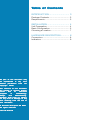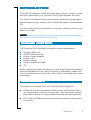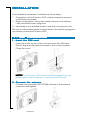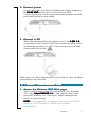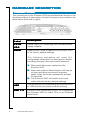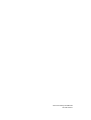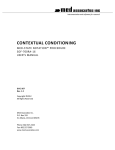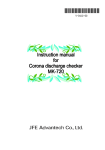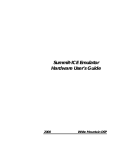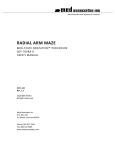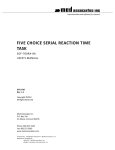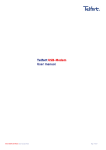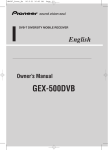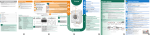Download Ericsson W20 Installation guide
Transcript
Ericsson W20 Fixed Wir eless T erminal for WCDMA/HSDP A Wireless Terminal WCDMA/HSDPA Mobile Networks Quick Installation Guide No part of this document may be reproduced in any form without permission from the copyright owner owner.. The contents of this document are subject to revision without notice due to continued ess in methodology pr ogr methodology,, progr ogress design, and manufacturing. Ericsson shall have no liability for any error or damage of any kind resulting from the use of this document. © Ericsson Enterprise AB 2006 All rights reserved. LZT 108 8745 R1 Table of Contents INTRODUCTION ............................. 3 Package Contents ................................. 3 Requirements ........................................ 3 INSTALLATION ................................ 4 Unit Preparation .................................... 4 Basic Configuration ............................... 5 Choosing a Location .............................. 7 HARDWARE DESCRIPTION ............ 8 Connectors ........................................... 8 Indicators .............................................. 9 INTRODUCTION This Quick Installation Guide provides instructions on how to install and get started with your Ericsson W20 Fixed Wireless Terminal. For further information about the product, advanced configuration, and troubleshooting, see the User’s Guide included on the enclosed CD. For information about connection of services, please contact your service provider. NOTE! Carefully read the document containing safety and regulatory information included on the enclosed CD. P ACKAGE CONTENTS PACKAGE The Ericsson W20 package includes the items listed below: • • • • • • • Ericsson W20 unit UMTS/GSM antenna Power supply adapter Power cord Ethernet cable Quick Installation Guide CD Verify that all items are included in the package before proceeding with the installation. If any item is missing or damaged, please contact the dealer/service provider from which the equipment was purchased. REQUIREMENTS To install your Ericsson W20 you need the following items: • A SIM card and configuration details (such as PIN code, APN, etc.) provided by your service provider. The SIM card contains information about your subscription and the services included. • A PC with an Ethernet network interface for basic configuration of the unit. Introduction 3 INST ALLA TION INSTALLA ALLATION The installation procedure is divided into three steps: 1. Preparation of the Ericsson W20, where necessary physical connections are made. 2. Basic configuration, where the mobile network and wireless LAN connections are configured. 3. Identification of a suitable location and wall mounting the unit. Be sure to follow these steps as described on the following pages to successfully install the Ericsson W20. 1 - UNIT PREP ARA TION PREPARA ARATION 1 . Insert the SIM card Open the cover on top of the unit and insert the SIM card. Ensure that the SIM card is inserted in the correct position. Close the cover. NOTE! The Ericsson W20 must be disconnected from the power mains when inserting or removing the SIM card. 2 . Connect the antenna Connect the provided UMTS/GSM antenna to the antenna connector and tighten. 4 Installation 3. Connect power Connect the cable from the enclosed power supply adapter to the 10-28 VDC power input on the Ericsson W20. Connect the power cord to the power supply adapter and then insert the plug into a mains outlet. 4 . Connect a PC 1-4 Attach the enclosed Ethernet cable to one of the LAN (1-4 1-4) connectors on the Ericsson W20 and connect the other end to the Ethernet connector on a PC. This connector is most likely marked with this symbol: After power up, allow approximately one minute for start-up before proceeding to the next step. 2 - BASIC CONFIGURA TION CONFIGURATION 1 . Access the Ericsson W20 Web pages Start a web browser on the PC connected to your Ericsson W20, type http://192.168.1.1 in the address field, and press the Enter key. The “User login” page is displayed as shown on the next page. NOTE! If this page does not appear, verify that the TCP/IP settings in the PC are set to “Obtain an IP address automatically”. Installation 5 The “User login” page is displayed: Type user in both the “User name” and “Password” text fields and click the Login button. The “Overview” page is displayed: 2 . Run the Configuration Wizard The Configuration Wizard can be used for easy setup of the mobile network and wireless LAN connections. To start the wizard, click Configuration Wizar Wizard d and then follow the onscreen instructions to complete the wizard. Only enter the Internet authentication details (PIN, APN, and/or PPP details) you have received from your service provider, and leave other text fields empty. There are important security issues involved when using a wireless LAN. Please read the information in the User’s Guide. 3 . Mobile network search Once you have finished the Configuration Wizard, the Ericsson W20 automatically starts searching for a network. This is indicated by the flashing Mobile Network indicator. When a network is found, the Mobile Network indicator shows a steady green or yellow light depending on the type of mobile network (UMTS or GSM) with which your Ericsson W20 has established a connection. 6 Installation 3 - CHOOSING A LOCA TION LOCATION The Ericsson W20 has primarily been designed to be wall mounted. Always select an indoor location, preferably close to a window and the ceiling which generally will give the best conditions for both the mobile network and wireless LAN. For best results, place the Ericsson W20 away from microwave ovens and other transmitters (e.g. security/alarm systems) as they can cause signal interference. UMTS/GSM signal quality The Ericsson W20 connects to the UMTS mobile network, and if it is not available the GSM network is used as fall-back. The UMTS/GSM signal quality available at the Ericsson W20 location affects the performance of the unit. The signal quality can be verified on the Ericsson W20 Internet web page. If you experience poor reception quality, an external antenna (indoor window or outdoor roof mounted) may improve reception. Such antennas are available as accessories for the Ericsson W20. Wall mounting The Ericsson W20 is mounted to the wall using two screws and the two mounting slots on the unit. Insert and secure two screws in the wall at a distance of 110 mm. Leave a space of approximately 3 mm between the surface and the bottom of the screw heads. Slip the Ericsson W20 slots over the screw heads and pull down until the unit is seated securely. Installation 7 HARDWARE DESCRIPTION CONNECTORS The connectors on the Ericsson W20 are positioned as shown in the illustration below. A description of each connector is provided in the table below (from left to right): Label Description 10-28 VDC Power input for connecting the included power supply adapter. Reset Reset button used to restore the Ericsson W20 to its factory default settings. The following procedure will reset ALL configurable values back to their factory default, including the login User name and Password: 1 . Disconnect the power cable from the Ericsson W20. 2 . Press and hold the Reset button with the tip of a pen and then reconnect the power cable. Keep the button pressed for at least 20 seconds. 3 . The Ericsson W20 will restart and come online with the factory default settings. 8 USB USB connectors, for connecting the Ericsson W20 to USB devices (for printer and file sharing). LAN 1-4 Ethernet LAN connectors (RJ45), for connecting the Ericsson W20 to client PCs or an Ethernet switch/hub. Hardware Description INDICA TORS INDICATORS The front panel of the Ericsson W20 has five (5) status indicators. A general description of each indicator is provided in the table below (from top to bottom): Te x t S t a t u s Description Power Green Unlit Power is on. Power is off. Mobile Network Green Yellow Flashing Unlit UMTS network is available. GSM network is available. Searching for a connection. No connection to the mobile network. Internet Green Unlit Connection to Internet established. No Internet connection. Wireless Green LAN Unlit The Wireless LAN is active. The Wireless LAN is inactive. Alarm Various error conditions specified on the Ericsson W20 Overview web page. No error. Red Unlit The four Ethernet LAN connectors (LAN1-LAN4) have two built-in green indicators each, one indicating link and the other indicating activity. Hardware Description 9 © Ericsson Enterprise AB 2006 LZT 108 8745 R1