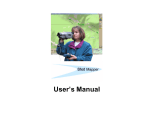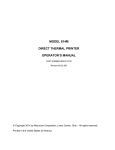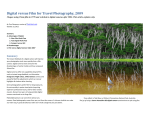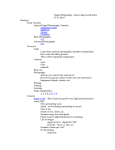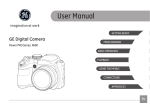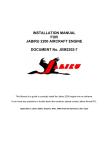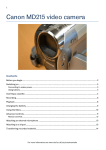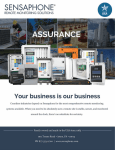Download Canon VIXIA HF G10 Specifications
Transcript
A Precautions Carefully go over the following precautions to ensure optimum performance and personal safety. These bullet points provide an initial guide that specifically relates to the optics, touchscreen, batteries, cables, and digital memory of the camcorder. Keep in mind that electricity, wires, cables, lights, stands, tripods, car mounts, and the shooting environment itself need additional consideration. Consult your user guides and use common sense. Batteries and Power Supply n Do not handle the battery using metal tools, and do not store the battery where it can come into contact with metal objects or surfaces that pose a danger of causing a short circuit. n When a battery is inserted or removed and when the power adapter is connected or disconnected, the camcorder must be turned off with both the POWER and ACCESS indicators entirely dark. Prematurely plugging or unplugging power before the indicator lights turn dark can corrupt files. n The power adapter must be connected when you transfer files from the camcorder to a computer. To protect files, this operation should not be done on battery power alone. n Do not leave the battery near a heater, near hot lights, or inside an unventilated car in hot weather. The recommended operating temperature is 32º to 104º Fahrenheit (0º to 40º Celsius). For long-term storage, batteries should be kept in a dry place at temperatures that do not exceed 86º Fahrenheit (30º Celsius). A-2 Professional Results with Canon Vixia Camcorders: A Field Guide to Canon G10 and XA10 n Do not drop or physically abuse a battery. n Keep fingerprints, dust, dirt, and dampness off the battery terminals. Wipe the terminals with a soft cloth before installing the battery. n The remaining battery time shown on the touchscreen is an estimate based on the battery’s present charge. The actual time remaining will depend on temperature and how you use the camera. Some functions drain more power than others. n The charger or camcorder may not recognize non-Canon battery packs. If the non-Canon batteries work, the time-remaining indication on the touchscreen may be inaccurate or a question mark may appear. Canon recommends using only batteries that bear the “Intelligent System” mark. n To extend the battery life during long-term storage, store the battery in a discharged condition. However, charge and discharge all of your battery packs at least once a year. n An internal lithium button battery runs the date/time clock and holds menu settings. It is automatically recharged as you use your camcorder. If the camcorder is idle for long periods of time, you will need to connect the power adapter to the camcorder overnight once every two to three months so as not to lose your settings. n When the internal button battery no longer holds a charge, replace it with a CR2025 battery made by Panasonic, Hitachi, Maxell, Sony, or FDK, or with a Duracell2025. Canon warns that using the improper battery may present a risk of fire or explosion. n When replacing the internal button battery, be careful to insert it in the proper direction and wipe it clean to ensure proper contact. Memory and Data n Do not touch the memory card’s terminals or expose terminals to dust, dirt, or wetness. Do not bend, jolt, or force the memory card, and do not attach labels or stickers to the card. n The front and reverse sides of a memory card are not interchangeable. To insert a memory card in the camcorder, turn the power off and wait until all indicator lights are dark. Slide back the memory slot cover and insert the card with its label facing the front of the camcorder and its indentation upward and toward the slot. Push the memory card in until it clicks. The memory card absolutely must face the correct direction (label forward, indentation upward). Forcing a memory card the wrong way can damage its terminals or crack a circuit board in the camcorder, causing extensive internal damage. Appendix A n Precautions A-3 n The G10/XA10 may not locate or correctly display images on a memory card that was previously recorded on another camcorder or edited by a computer. n Initialize or format the memory card only in the G10 or XA10 camcorder, not in the computer or on another type of camcorder. n Save your files to a computer and a backup drive on a regular basis. Files can become corrupted due to static electricity, power failure, or a defect in a memory card. n Once you have connected the camcorder to a computer, do not disconnect the USB cable, open the memory slot cover, change the camcorder’s operating mode, or turn off the power to the camcorder or computer until you have completed your operation and properly followed the Mac or PC procedures for ejecting an external device. n Power must be turned off and the indicator lights entirely dark before opening the memory slot cover to remove a memory card from the camcorder. Press the memory card into the slot to disengage its latch before lifting out the card. n Always slide the memory card’s write-protect switch to the lock position when you remove it from the camcorder. The word “secure” in Secure Digital High Capacity (SDHC) means that the card can be write-protected by this switch. n Once you have connected a memory-card reader to a computer, do not disconnect its USB connection or unplug the memory card until you have completed your operation and properly followed the Mac or PC procedures for ejecting external memory. If you are using an SDXC card, make certain the card reader is SDHC/SDXC compatible (some read only SDHC cards). If the computer finds the card unreadable, do not follow prompts to initialize the card. n Transfer the entire Canon folder (or entire AVCHD folder for video) to storage or archiving drives or data discs. This will keep all the metadata intact, which some editing and authoring programs need to locate video files, join continuous files, do batch transfers, synchronize sound/picture, and/or display time/date data. You may transfer or digitally store MTS files individually from the Stream folder within AVCHD if you determine that your software has no need for the additional metadata files. n Archive at least one extra copy of your important video files on a second hard drive, solid-state drive, Blu-ray data disc, or high-capacity data tape drive. n Editing programs may not correctly locate, transfer, or display images whose MTS file names have been changed. Follow your editing program’s instructions on when and how to rename files. A-4 Professional Results with Canon Vixia Camcorders: A Field Guide to Canon G10 and XA10 n SDHC, SDXC, and the camcorder’s internal memory should be able to tolerate the levels of X-ray and magnet scanning used at airports. To be safe, separately carry or store a duplicate copy of the files on a portable hard drive or solid-state drive. n Store and carry SDHC and SDXC cards in a protective case. Do not store or use memory cards near a strong magnetic field or in areas of high temperature or high humidity. n If you intend to completely wipe your data from a memory card or from internal memory, choose Initialize > Complete Initialization under the Tool menu. The first Initialize command simply clears the file allocation table and allows for recording over existing files. These files can be recovered from what appears to be an empty disk if they have not been recorded over. The same is true for the Delete option in Edit, which removes the name of an individual clip from the playback menu and makes its space vulnerable for re-recording. The Complete Initialization option goes the extra step to physically erase the video data from memory, providing a clean reformatted space. If for security reasons you want to make doubly certain that recoverable video files do not remain in memory, Canon advises recording over them one more time with unimportant images. Touchscreen n Handle the touchscreen with care and never apply heavy force. Do not carry the camcorder by the touchscreen panel. n Do not use ballpoint pens or hard pointed objects on the touchscreen, with the exception of the stylus that originally came with the camcorder. The touchscreen is meant to work with your thumb, index finger, or the supplied stylus. A hard object could injure the screen’s pressure-sensitive layer. n Canon does not recommend using a protective film on the touchscreen. Any additional covering may promote excessive pressure that could inhibit the screen’s ability to detect and interpret pressure or damage the touch-sensitive layer if additional pressure is applied. n Clean the touchscreen with a soft lintless cleaning cloth made for lenses, like the 3M Lens Cloth, Apex Microfiber Lens Cloth, Goja Ultra Fine Microfiber Cloth, or the Dot Line Delta Lens Clear ($3.65 to $4.99). The Camcorder n Carry the camcorder in a padded pack or case and avoid shocks and vibration. Prevent water, sand, mud, and salt from coming into contact with the camcorder. Appendix A n Precautions A-5 n Do not operate or store the camcorder in close proximity to a strong electromagnetic field (EMF) such as a plasma TV, mobile phone, hairdryer, electric shaver, or transmission line. n Do not turn off power, open the memory slot cover, or change the camcorder’s operating mode while the ACCESS indicator is blinking. Prematurely plugging or unplugging memory or turning off power before read/write functions have been completed can corrupt files. n Do not store the camcorder in high-temperature locations like the glove compartment in a parked car on a hot day. Do not place the camcorder near hot lighting instruments. n Store the camcorder with its lens cap on, in a dust-free, low-humidity environment at temperatures above freezing and not higher than 86º Fahrenheit (30 ºC). n If condensation forms on the camera or touchscreen, remove the dampness immediately with a soft, dry, lint-free cloth. Do not operate the camcorder with condensation on it. If the camcorder becomes very damp, remove the memory card and battery, and store them in dry containers. n To avoid condensation, do not bring a very cold camcorder into a warm humid environment. Allow the camcorder to reach the surrounding air temperature in its sealed case or a sealed plastic bag. Do not try to hasten the process by overtly applying heat. Optics n Do not point the lens directly toward the sun or any other high-intensity light source. Whether the camcorder is on or off, the lens operates like a magnifying glass. It can focus direct sunlight down to a concentrated point that could burn the CMOS chip. Only at sunrise or sunset is the sun sufficiently filtered by the atmosphere that it can safely be viewed by the lens. Take similar precautions with the viewfinder’s diopter lens, which can burn the internal LCD screen if the sun is exactly on axis. n Remove dust from the lens and camera body with a non-aerosol blower like the rubber-bulb “hurricane” blowers by Precision, Dot Line, or Zeikos that sell for $5, along with a lens-cleaning brush like LensPEN or the Nikon 7072, which sell for $8. n Do not use tissue or liquid for cleaning. Tissue is abrasive and liquids, including lens cleaner, can destroy the anti-reflectance coatings on the surface of the lens and can cause extensive internal damage by seeping inside. If additional cleaning A-6 Professional Results with Canon Vixia Camcorders: A Field Guide to Canon G10 and XA10 is needed, use a soft, lintless cloth made for lenses like the 3M Lens Cloth, Apex Microfiber Lens Cloth, Goja Ultra Fine Microfiber Cloth, or Dot Line Delta Lens Clear ($4 to $5). n Protect the zoom with a lens cap when the camcorder is not in use. Safety n Keep lithium ion batteries away from fire; there is a danger of explosion. n Keep the supplied stylus pen out of the reach of children. It presents a risk of being swallowed or serious eye injury. Keep other small items like memory cards and the internal button battery out of the reach of children. If swallowed, seek immediate medical assistance. n The lithium button battery contains perchlorate, which is considered a hazardous material. Dispose of used batteries according to federal, state, and local regulations for hazardous waste materials. B Canon XA10/G10 Diagrams Universal shoe (XA10 only) Mic DISP. button Camera/Playback button Handle mount Zoom lever ON/OFF switch Viewfinder Lens shade Memory slots CUSTOM key RESET button CUSTOM dial Focus ring Component OUT Touchscreen INFRARED switch (XA10 only) AV OUT/headphones B-2 Professional Results with Canon Vixia Camcorders: A Field Guide to Canon G10 and XA10 Mic shock mount Audio panel Handle for XA10 Infrared light Locking collar Tally light Mounting screws Phantom power LINE/MIC switch Record level A XLR mic switch Internal mic (or 3.5mm) Record level B Attenuation Appendix B n Canon XA10/G10 Diagrams START/STOP button Remote sensor Auto/manual focus Powered image stabilization CUSTOM key CUSTOM dial Battery DC power IN Diopter adjustment POWER button Zoom lever Universal shoe (XA10) ON/OFF and CHG (charge) indicator ACCESS indicator Microphone AUTO/M/CINEMA switch B-3 B-4 Professional Results with Canon Vixia Camcorders: A Field Guide to Canon G10 and XA10 Battery release Battery Serial number CUSTOM dial Diopter adjustment lever DC IN (for charging or power) Stabilizing hole Threaded mounting hole PHOTO button START/STOP (for recording) Telephoto Index Selection button Wide angle DISP. button Stop Play/Pause C Menu Map Any actual setup function of the G10/XA10 has to be done in either M mode or CINEMA mode, which has five layers of display panels or menus. AUTO mode offers only minimal access to displays—primarily lists of shot recommendations for various types of projects but no menu adjustments. If readouts do not appear on the touchscreen, press the DISP. button on the left side of the camcorder. The top layer displays the word FUNC in the upper left and information on the screen indicates the status of current functions. If the AUTO/M/CINEMA switch is set to M or CINEMA, pressing FUNC opens the next layer and the word MENU appears in the upper left where the word FUNC used to be. This layer offers a panel of semi-automatic program and manual options when in record mode and a selection of image icons representing your recorded files when in playback mode. Pressing MENU opens overlapping tabs for the remaining three displays, giving you a choice of a Camera icon, which opens record/play options; a Film Clip icon, with access to media-related items such as selecting the memory chip and quality mode (which will still be in effect if you return to AUTO mode); and a Tool icon, which offers additional controls and adjustments, including initializing the memory chip for recording and output options when in playback. In addition, CINEMA mode displays a Filter icon in the lower-left portion of the touchscreen that opens a selection of nine cinema options along with menus for adjusting each. The CUSTOM button (which really should be called the EXPOSURE button) has a set of selection panels for assigning a choice of exposure controls to the button and corresponding dial. Its selection panel appears onscreen when the CUSTOM button is pressed for two seconds. C-2 Professional Results with Canon Vixia Camcorders: A Field Guide to Canon G10 and XA10 Playback mode, and in some cases attaching external equipment like an HDMI cable or inserting an Eye-Fi card, will change some of the items selectable under the five display layers. Playback also has a dedicated panel of icons in the lower portion of the screen for sorting, displaying, editing, and retrieving information on recorded video and photo files. The following sections lay out the options you can choose under AUTO, M, and CINEMA mode, and the submenus under the Camera, Film Clip, and Tool icons. These sections also list the options under the CINEMA mode Filter icon, the CUSTOM button setup panel, and playback menus. AUTO > FUNC > Zoom (provides a zoom control on the touchscreen) Story Creator (shot recommendations) Travel Kids & Pets Party Ceremony Blog Unrestricted Decoration (options for graphic decoration) Pens and Stamps Animated Stamps Captions Image Mix (chroma key) Video Snapshot (On/Off) M or CINEMA > FUNC > Rec. Programs P (programmed auto exposure) Tv (shutter-priority auto exposure) Select Shutter Speed Av (aperture-priority auto exposure) Select Aperture (and ND above f/4.0) M (manual exposure) Aperture + ND Shutter Speed Gain Zebra Pattern (On/Off, 70%, 100%) WFM (luminance waveform monitor) Portrait (M mode only) Sports (M mode only) Night Scene (M mode only) Snow (M mode only) Appendix C n Menu Map Beach (M mode only) Sunset (M mode only) Low Light (M mode only) Spotlight (M mode only) Fireworks (M mode only) BLC (backlight compensation) On/Off White Balance AWB (automatic white balance) Daylight Shade Cloudy Fluorescent Fluorescent H (high) Tungsten K (color temperature) Set 2,000K to 15,000K Set 1 (manual preset) Set 2 (manual preset) AGC Limit Automatic Manual Limit Focus MF (manual focus) Tap part of the screen to set focus Peak Peaking and B&W On/Off Peaking color (red, blue, or yellow) WFM (an edge focus waveform monitor) Exposure M (tap to toggle between manual and auto exposure) –3 to +3 (manual exposure slider) WFM (a luminance waveform monitor) On/Off Tool icon (on the right) Normal AE touch lock Highlights AE touch lock 70% zebra threshold 100% zebra threshold Zebra Pattern (On/Off) Zoom (opens zoom control on touchscreen) Mic. Level Automatic Manual Audio Level Indicator (On/Off) Image Effects (M mode only) Color Depth (–2 to +2) Sharpness (–2 to +2) Contrast (–2 to +2) C-3 C-4 Professional Results with Canon Vixia Camcorders: A Field Guide to Canon G10 and XA10 Brightness (–2 to +2) On/Off Image Stabilizer Dynamic Standard Off Fader Off Fade Once Fade Always Wipe Once Wipe Always Decoration (not available in CINEMA mode) Pens and Stamps Animated Stamps Captions Image Mix (chroma key) Story Creator (themes and new story) Video Snapshot (On/Off) PreREC (On/Off) Review Recording FUNC > MENU > Camera Icon > Digital Zoom (M mode only) Off/On Soft Zoom Control Off Start (ease-in) Stop (ease-out) Start & Stop (ease-in/ease-out) Zoom Speed Level Fast Normal Slow Zoom Lever Speed Variable Constant Handle Rocker Zoom Speed Fast Normal Slow Appendix C n Menu Map Wireless Controller Zoom Speed Speeds 1–16 AF Speed Instant AF Medium AF Normal AF Focus Assistance On/Off Face Detection & Tracking On/Off Auto Blacklight Correction On/Off Auto Slow Shutter On/Off ND Filter (available in Av Priority and Manual Exposure modes) Auto/Off Conversion Lens Tele-Converter Wide-Converter Off Fader Setting Black Screen White Screen Onscreen Markers Off Level (White) Level (Gray) Grid (White) Grid (Gray) Camcorder Shake Indicator On/Off IR Light (XA10 only) On/Off IR Rec Color (XA10 only) White Green Wind Screen (for internal mic only) Automatic Off Microphone Attenuator (for internal mic only) Automatic ATT (on) MIC Terminal Input (3.5mm input) External Line External Mic Audio Mix (3.5mm external input + internal mic) Off/On Balance INT/EXT C-5 C-6 Professional Results with Canon Vixia Camcorders: A Field Guide to Canon G10 and XA10 Built-In Mic Frequency Response Normal Boost Low Frequency Range Low Cut Filter (removes boominess) Boost Mid Frequency Range Boost HF+LF Range Built-In Mic Directionality Monaural Normal Wide Zoom XLR Record Channel (EXT switch on handle must be on) CH1 CH1/CH2 FUNC > MENU > Film Clip Icon > Self Timer On/Off Video Snapshot Length 2 Sec 4 Sec 8 Sec Rate Scenes (Recorder) On/Off Record Media for Movies Internal, Memory Slot A, or Memory Slot B Double Slot Recording Relay Recording Recording Mode (quality) MXP (24Mbps, highest quality)) FXP (17Mbps) XP+ (12Mbps) SP (7Mbps) LP (5Mbps, lowest quality) Frame Rate (M mode only) 60i PF24 PF30 24P Record Media for Photos (M mode only) Appendix C n Menu Map Internal Memory Slot A Memory Slot B Scan Reverse Recording Off Vertical Horizontal Both Memory Info (readout) Total Space (GB) Used Space (GB) Recorded Video (hour:min:sec) Number of Recorded Photos Available Video Time Available Number of Photos x.v. Color On/Off Color Bars & Test Tone Off Color Bars Color Bars & Tone Audio Reference Signal Level –12 dB –18 dB –20 dB Photo Numbering (M mode only) Reset to Zero Continuous FUNC > MENU > Tool Icon > Output Onscreen Displays On/Off Language Choose Language LCD Brightness Dim/Bright Slider LCD Screen Dimmer On/Off LCD Mirror Image On/Off C-7 C-8 Professional Results with Canon Vixia Camcorders: A Field Guide to Canon G10 and XA10 AV/Headphones AV Headphones Volume Speaker Adjust 0–15 (Playback mode only) Headphones Adjust 0–15 Notification Sounds High Volume Low Volume Off Audio Output Channel CH1/CH2 CH1/CH1 CH2/CH2 All/All Wireless Remote Control On/Off Tally Lamp On/Off POWERED IS Button Press and Hold Toggle On/Off CUSTOM Key/Dial Tv/Av Manual Exposure AGC Limits Exposure Off Assign Button 1 BLC Always On Face Only AF Story Creator Video Snapshot WB Priority IR Light Audio Output CH AF/MF Off Assign Button 2 BLC Always On Face Only AF Story Creator Video Snapshot WB Priority IR Light Audio Output CH Powered IS Off Appendix C n Menu Map Set WB Priority Set 1 Set 2 Focus Ring Direction Normal Reverse Focus Ring Response Fast Normal Slow Focus Preset Speed Fast Normal Slow Autostart Decoration On/Off Power Saving Mode Auto Power Off/On Quick Start (Standby): Off, 10 min, 20 min, or 30 min Initialize Built-In Mem. Mem. Card A Mem. Card B Time Zone/DST Home City Travel City Date/Time Date Time Date Format: YMD, MDY or DYM 12 Hour/24 Hour Battery Info Remaining Recording Time (minutes) Remaining Battery Charge (percentage) Control for HDMI On/Off HDMI 1080p Output On/Off HDMI Status Video Output Audio Output Distance Units Meters Feet Backup Menu Settings Save Load C-9 C-10 Professional Results with Canon Vixia Camcorders: A Field Guide to Canon G10 and XA10 Demo Mode (power adapter must be attached) On/Off Eye-Fi Communication (Eye-Fi card must be installed) Auto/Off CINEMA Mode Filter Icon Cinema Standard Color Depth Softening Filter Key Brightness Contrast On/Off Vivid Low Medium High Dream Low Medium High Cool Low Medium High Nostalgic Low Medium High Sepia Low Medium High Old Movies Low Medium High Memory Low Medium High Dramatic B&W Low Medium High Appendix C n Menu Map C-11 CUSTOM Key Menu Hold down CUSTOM key for two seconds and select the following with the CUSTOM dial and CUSTOM key: Tv/Av Manual Exposure Automatic Gain Limit Over/Under Exposure Off Playback Menus Press the Camera/Playback button on the left side of camcorder to toggle to Playback mode. A screen appears with four menu icons on the bottom: Index, Display Mode, Edit, and Information. Index Internal Memory Date (Movie File) Gallery Photos Memory Card A Date Gallery Photos SD Movies Memory Card B Date (Movie File) Gallery Photos SD Movies Display Mode Timeline Display Flip View Edit Copy from Internal to Memory Card B Convert HD to SD from Internal to Memory Card B Delete C-12 Professional Results with Canon Vixia Camcorders: A Field Guide to Canon G10 and XA10 Date Select All Scenes Information Select a Shot (displays date, time, file format, shot number, length) In Playback mode, the Camera, Film Clip, and Tool menus are reorganized as follows: Select Music Off/On External Audio Input Off/On Data Code Off Date Time Date & Time Camera Data TV Type 4:3 Normal 16:9 Wide Video Snapshot Length 2 Seconds 4 Seconds 8 Seconds Source Media for Photos Internal Memory Chip A Memory Chip B Photo Capture from Video Single Photo Photo Sequence Memory Info Internal Memory Chip A Memory Chip B Photo Numbering Reset Continuous Appendix C n Menu Map Output Screen Displays On/Off Language Choose Language AV/Headphones Audio Visual Output Headphone Output Volume Speaker Output Adjust 0–15 Notification Sounds High Volume Low Volume Off Audio Output Channel Ch1/Ch2 Ch1/Ch1 Ch2/Ch2 All/All Wireless Remote On/Off Power Saving Mode On/Off Initialize Speaker Output Adjust 0–15 Time Zone/DST Home City Travel City Date/Time Date Time Date Format: YMD, MDY or DYM 12 Hour/24 Hour Battery Info Remaining Recording Time (minutes) Remaining Battery Charge (percentage) Control for HDMI On/Off HDMI 1080p Output On/Off HDMI Status Video Output Audio Output Eye-Fi Communication (Eye-Fi card must be installed in slot B) Auto/Off C-13 D Canon Vixia Series Comparison Table D.1 Higher Priced Vixia Camcorders Feature Canon XA10 Sensor 1 1 1 Pixels Native 1,920×1,080 Native 1,920×1,080 8.59 megapixels* Lens 4.25–42.5mm 4.25–42.5mm 6.4–64mm 35mm equiv. 30.4–305mm 30.4–305mm 43.5–435mm Widest aperture f/1.8–2.8 f/1.8–2.8 f/1.8–3.0 Iris Eight blades Eight blades Six blades Filter size 58mm 58mm 58mm Zoom speeds Var.,16 settings + Fast, Norm, Slow Var.,16 settings + Fast, Norm, Slow Var., and three fixed speeds Stabilization Standard, Powered IS, Dynamic, Off Standard, Powered IS, Dynamic, Off Standard, Powered IS, Dynamic, Off Focus Instant AF, Med. AF, Normal AF, Touch Manual +/–, Full Manual on lens Instant AF, Med. AF, Normal AF, Touch Manual +/–, Full Manual on lens Instant AF, Normal AF, Touch Manual, and Manual +/– ⁄3-inch CMOS Canon HF G10 ⁄3-inch CMOS Canon HF S30 ⁄2.6-inch CMOS D-2 Professional Results with Canon Vixia Camcorders: A Field Guide to Canon G10 and XA10 Table D.1 Higher Priced Vixia Camcorders (continued) Feature Canon XA10 Canon HF G10 Canon HF S30 Tracking AF Face, Face Only, Touch & Track Face, Face Only, Touch & Track Face, Touch & Track Min. focus 20mm (0.78 inches) wide, 60cm (1.97 feet) tele 20mm (0.78 inches) wide, 60cm (1.97 feet) tele 10mm (0.4 inches) wide, 40cm (1.31 feet) tele FPS 60i, PF30, PF24, native 24P 60i, PF30, PF24, native 24P 60i, PF30, PF24, native 24P Shutter speeds 1 1 1 Exposure Auto, Touch, Manual Auto, Touch, Manual Auto, Touch, Manual Waveform monitor Yes Yes No Zebra 70/100 Yes Yes Yes Peaking Yes Yes Yes Focus WFM Yes Yes No Compression 24Mbps AVCHD 24Mbps AVCHD 24Mbps AVCHD Record modes MXP 24Mbps, FXP 17Mbps, XP+ 12Mbps, SP 7Mbps, LP 5Mbps MXP 24Mbps, FXP 17Mbps, XP+ 12Mbps, SP 7Mbps, LP 5Mbps MXP 24Mbps, FXP 17Mbps, XP+ 12Mbps, SP 7Mbps, LP 5Mbps Color space 4:2:0 4:2:0 4:2:0 LCD 922,000 pixels, 3.5-inch 922,000 pixels, 3.5-inch 922,000 pixels, 3.5-inch Viewfinder 260,000 pixels, 0.24-inch color 260,000 pixels, 0.24-inch color 123,000 pixels, 0.27-inch color White balance Auto, Custom 2,000ºK–15,000ºK, Daylight, Shade, Cloudy, Tungsten, FL, FL-H, two Manual presets Auto, Custom 2,000ºK–15,000ºK,– Daylight, Shade, Cloudy, Tungsten, FL, FL-H, two Manual presets Auto, Custom, Daylight, Shade, Cloudy, FL, FL H, and Tungsten ⁄6–1⁄2,000 ⁄6–1⁄2,000 ⁄2–1⁄2,000 Gain limit 0dB–24dB 0dB–24dB 0dB–24dB Internal memory 64GB 32GB 32GB Appendix D n Canon Vixia Series Comparison Table D.1 Higher Priced Vixia Camcorders (continued) Feature Canon XA10 Canon HF G10 Canon HF S30 Memory slots Two 64GB SDHC/SDXC Two 64GB SDHC/SDXC Two 64GB SDHC/SDXC Infrared Yes No No Audio 16-bit, 48kHz 16-bit, 48kHz Stereo AC-3 and 5.1 XLR mic/line Two three-pin None None Stereo mic 3.5mm jack 3.5mm jack 3.5mm jack WiFi Accepts Eye-Fi card Accepts Eye-Fi card Accepts Eye-Fi card USB Mini-B USB 2.0 Mini-B USB 2.0 Mini-B USB 2.0 Accessory shoe Universal Mini advanced Mini advanced Size 5.1×7×8-inch 5.1×7×8-inch 3.0×2.9×5.8-inch Weight: 1.71 lbs (0.78kg) 1.71 lbs (0.78kg) 1.1 lb (0.50kg) U.S. street price: $1,850–$2,000 $1,290–$1,399 $999–$1,170 * The difference in the way pixel counts are listed denotes the models that use exactly 1,920x1,080 (which is ideal for HD video) versus models with higher pixel counts measured in megapixels (which is a compromise for taking both video and still photos). D-3 D-4 Professional Results with Canon Vixia Camcorders: A Field Guide to Canon G10 and XA10 Table D.2 Medium Priced Vixia Camcorders Feature Vixia HF M52 Sensor 1 1 1 Pixels 1,920×1,080 3.28 megapixels* 1,920×1,080 Lens 6.1–61mm 2.8–89.6mm 6.1–61mm 35mm equiv. 43.4–436mm 33.8–1728mm 43.4–436mm Widest aperture f/1.8–3.0 f/1.8–4.5 f/1.8–3.0 Iris Six blades Six blades Six blades Filter size 43mm 43mm 43mm Zoom speeds Three speeds Three speeds Three speeds Stabilization Dynamic, Standard, Powered IS Dynamic, Standard, Powered IS Dynamic, Standard, Powered IS Focus Auto, instant AF, Face Detection, and Touch Auto, Instant AF, Face Detection and Touch Auto, Instant AF, Face Detection and Touch Tracking AF Yes Yes Yes FPS 24/30p/60i fps 24/30p/60i fps 24/30p/60i fps Exposure Auto, Touch Manual +/– Auto, Touch Manual +/– Auto, Touch Manual +/– Waveform monitor No No No Zebra 70/100 No No No Peaking No No No Focus WFM No No No Compression AVCHD and MP4 AVCHD and MP4 AVCHD and MP4 Highest rec. mode MXP 24Mbps MXP 24Mbps MXP 24Mbps Color space 4:2:0 4:2:0 4:2:0 LCD 230,000 pixels, 3.0-inch 230,000 pixels, 3.0-inch 230,000 pixels 3.0-inch Viewfinder No No No ⁄3-inch CMOS Vixia HF R32 ⁄4.85-inch CMOS Vixia HF M500 ⁄3-inch CMOS Appendix D n Canon Vixia Series Comparison Table D.2 Medium Priced Vixia Camcorders (continued) Feature Vixia HF M52 Vixia HF R32 Vixia HF M500 White balance Auto, Custom, Daylight, Shade, Cloudy, FL, FL H, and Tungsten Auto, Custom, Daylight, Shade, Cloudy, FL, FL H, and Tungsten Auto, Custom, Daylight, Shade, Cloudy, FL, FL H, and Tungsten Internal memory 32GB 32GB None Memory slots One SDHC/SDXC One SDHC/SDXC One SDHC/SDXC Infrared No No No Audio Two-channel stereo Two-channel stereo Two-channel stereo XLR mic/line No No No Stereo mic 3.5mm jack 3.5mm jack 3.5mm jack WiFi Built-in WiFi Built-in WiFi None USB Mini-B USB 2.0 Mini-B USB 2.0 Mini-B USB 2.0 Size 2.68×2.52× 4.76-inch 2.13×2.17× 4.53-inch 2.68×2.52× 4.76-inch Weight 10.93 oz 9.88 oz 10.93 oz U.S. street price $750 $500–$550 $550 * The difference in the way pixel counts are listed denotes the models that use exactly 1,920×1,080 (which is ideal for HD video) versus models with higher pixel counts measured in megapixels (which is a compromise for taking both video and still photos). D-5 E XA10, Sony MC50u, and Canon XF Comparison E-2 Professional Results with Canon Vixia Camcorders: A Field Guide to Canon G10 and XA10 Table E.1 Professional Small Format Camcorders Feature Canon XA10 Sensor 1 Sony MC50u Canon XF100 Canon XF300 1 ⁄2.88-inch Exmor R CMOS 1 ⁄3-inch CMOS Three 1⁄3-inch CMOS Pixels 1,920×1,080 single chip 6.6 megapixels single chip 1,920×1,080 single chip 1,920×1,080 three chips Lens 4.25–42.5mm 3.8–38mm 4.25–42.5mm 4.1–73.8mm 35mm equiv. 30.4–304mm 29.8–298mm 30.4–304mm 29.3–527.4mm Widest aperture f/1.8–2.8 f/1.8–3.4 f/1.8–2.8 f/1.6–2.8 Iris Eight blades Six blades Eight blades Six blades Stabilization Standard IS, Powered IS, Dynamic IS Standard and Active SteadyShot Standard IS, Powered IS, Dynamic IS Standard IS, Powered IS, Dynamic IS Focus Instant AF, Med. AF, Norm. AF, Touch Man., Full Manual Auto, Manual, Spot focus, Child face, Adult face Instant AF, Med. AF, Norm. AF, Touch Man., Full Manual Instant AF, Med. AF, Norm. AF, Touch Man., Full Manual Tracking AF Face, Face Only, Touch and Track Child Face, Adult Face, Spot Focus Face, Face Only, Face, Face Only, Touch and Track Touch and Track FPS 60i, PF30, PF24, 60i only native 24P @ 1,080 HD @ 1,080 and 720 SD 60i/30p/24p @ 1,080; 60p @ 720; Interval record, Slow/Fast motion 60i/30p/24p @ 1,080; 60p @ 720 Interval record, Slow/Fast motion Exposure Auto, Touch, Av, Tv, +/–, Full Manual Auto, AE Shift, Spot, Manual Iris or Shutter Auto, Touch, Av, Tv, +/–, Full Manual Auto, Touch, Av, Tv, +/–, Full Manual Instruments Waveform monitor (WFM), Peaking, Zebra 70/100, Edge monitor None Waveform monitor (WFM), Peaking, Zebra 70/100, Edge monitor Waveform monitor (WFM), Peaking, Zebra 70/100, Edge monitor Compression 24Mbps AVCHD 24Mbps AVCHD 50Mbps MPEG-2 50Mbps MPEG-2 File format MTS MTS MXF ⁄3-inch CMOS MXF Appendix E n XA10, Sony MC50u, and Canon XF Comparison Feature Canon XA10 Sony MC50u Canon XF100 Canon XF300 Rec. modes MXP 24Mbps, FXP 17Mbps, XP+ 12Mbps, SP 7Mbps, LP 5Mbps FX 24Mbps, FH 17Mbps, HQ 9Mbps, STD 9Mbps, LP 5Mbps CBR 50Mbps @ 4:2:2; VBR 35Mbps, CBR 25Mbps @ 4:2:0 CBR 50Mbps @ 4:2:2; VBR 35Mbps, CBR 25Mbps @4:2:0 Color space 4:2:0 4:2:0 4:2:2 and 4:2:0 4:2:2 and 4:2:0 LCD 922,000 pixels, 3.5" 921,600 pixels, 3.5" 922,000 pixels, 1,230,000 pixels, 3.5" 4" Viewfinder 260,000 pixels, 0.24", color 201,000 pixels, 0.27", color 260,000 pixels, 1,555,000 pixels, 0.24", color 0.52", color White bal. Auto, Custom 2,000ºK– 15,000ºK, Day, Shade, Cloud, Tungsten, FL, FL-H, two manual presets Auto, WB shift, Outdoor, Indoor, One Push Manual Auto, Custom 2,000ºK– 15,000ºK, Day, Shade, Cloud, Tungsten, FL, FL-H, two manual presets Auto, Custom 2,000ºK– 15,000ºK, Day, Shade, Cloud, Tungsten, FL, FL-H, two manual presets Gain 0dB–24dB Auto, Manual 0dB–24dB 0dB–24dB Int. memory 64GB 64GB None None Memory slots Two 64GB SDHC/SDXC One MemoryStick Two CF cards, PRO Duo, SDHC one SD card Two CF cards, one SD card Infrared Yes Yes (NightShot) Yes No Audio 16-Bit; 48kHz two-channel AC3 two-ch. or AC3 5.1-ch. 16-bit, 48kHz two-channel 16-bit; 48kHz two-channel XLR mic/line Two three-pin None Two three-pin Two three-pin Stereo mic 3.5mm jack 3.5mm jack None None WiFi accepts Eye-Fi card None None None USB Mini-B USB 2.0 Mini-B USB 2.0 Mini-B USB 2.0 Mini-B USB 2.0 Size 5.1×7×8" 3.3×2.9×6.9" 4.8×5.8×9.8" 6×9.3×15" Weight 1.71 lbs (0.78kg) 1 lb (0.47kg) 2.2 lbs (1kg) 5.8 lbs (2.63kg) U.S. price $1,849 $2,995 $6,499 $1,499 E-3 F Basic Keyboard Commands: Final Cut Pro F-2 Professional Results with Canon Vixia Camcorders: A Field Guide to Canon G10 and XA10 Table F.1 Navigating Task Mac Command Play and pause Spacebar Rewind J Rewind faster J (repeated) Slow rewind Hold K+J Stop K Play forward L Fast forward L (repeated) Slow forward Hold K+L Select nearest edit V Go to beginning Home key Go to end End key Go to previous edit Up Arrow Go to next edit Down Arrow Go back one frame Left Arrow Go forward one frame Right Arrow Go back one second Shift+Left Arrow Go forward one second Shift+Right Arrow Zoom in Command+plus (+) Zoom out Command+minus (–) Full screen Shift+Command+F Appendix F n Basic Keyboard Commands: Final Cut Pro Table F.2 Editing Task Mac Command Mark in point I Mark out point O Clear in point Option+I Clear out point Option+O Clear in and out points Option+X Mark clip X Add marker M Undo Command+Z Redo Shift+Command+Z Cut Command+X Copy Command+C Paste Command+V Paste insert Shift+V Insert clip F9 Overwrite clip F10 Replace clip F11 Fit to fill Shift+F11 Extend edit E Trim edit F7 Dynamic trimming Shift+Command+D Ripple cut Shift+X Ripple delete Shift Delete Clear Delete Select all Command+A Render all Option+R F-3 F-4 Professional Results with Canon Vixia Camcorders: A Field Guide to Canon G10 and XA10 Table F.3 Handling Projects Task Mac Command New Project Shift+Command+N New Bin Command+B New Sequence Command+N Show Log and Capture Command+8 Show Log and Transfer Shift+Command+8 Import File Command+I Standard layout Control+U Save All Option+Command+S Table F.4 Navigating Task Mac Command Play and pause Spacebar Play Selection / Rewind J Rewind faster J (repeated) Slow rewind Hold K+J Stop K Play forward L Fast forward L (repeated) Slow forward Hold K+L Go to in point Shift+I Go to out point Shift+O Full screen Shift+Command+F Appendix F n Basic Keyboard Commands: Final Cut Pro Table F.5 Editing Task Mac Command Mark in point I Mark out point O Clear in point Option+I Clear out point Option+O Add marker M Undo Command+Z Redo Shift+Command+Z Cut Command+X Copy Command+C Paste Command+V Insert W Overwrite D Extend edit Shift X Delete Delete Select all Command+A Select tool A Trim tool T Position tool P Range Selection tool R Blade tool B Zoom tool Z Hand tool H F-5 F-6 Professional Results with Canon Vixia Camcorders: A Field Guide to Canon G10 and XA10 Table F.6 Handling Projects Task Mac Command New Project Command+N New Event Option+N Project library Command+O Project properties Command+J Import from camera Command+I Import files Shift+Command+I Create storyline Command+G Background tasks Command+9 G Basic Keyboard Commands: Avid Media Composer G-2 Professional Results with Canon Vixia Camcorders: A Field Guide to Canon G10 and XA10 Table G.1 Navigating Task Mac Command PC Command Play and pause Spacebar Spacebar Play reverse J J Fast reverse J (repeated) J (repeated) Slow reverse K+hold J K+hold J Reverse 1 frame K+tap J K+tap J Stop K K Play forward L L Fast forward L (repeated) L (repeated) Slow forward K+hold L K+hold L Forward 1 frame K+tap L K+tap L Go to previous edit A A Go to next edit S S Go to in point Q Q Go to out point W W Play in point to out point 6 6 Play loop in to out Option+6 Alt+6 8 or 10 frames backward 1 1 8 or 10 frames forward 2 2 One frame backward 3 3 One frame forward 4 4 Go to start Home key Home key Go to end End key End key Enlarge track or monitor Command+L Ctrl+L Reduce track or monitor Command+K Ctrl+K Appendix G n Basic Keyboard Commands: Avid Media Composer Table G.2 Editing Task Mac Command PC Command Set in point I I Set out point O O Clear in D or Option+I D or Alt+I Clear out F or Option+O F or Alt+O Clear in and out G G Undo Command+Z Ctrl+Z Redo Command+R Ctrl+R Lift (leaving leader) Z Z Extract X or Command+X X or Ctrl+X Copy C or Command+C C or Ctrl+C Insert V V Overwrite B B Trim [ [ Dissolve/fade \ \ Open Audio tool Command+1 Ctrl+1 Delete Delete Delete Select all Command+A Ctrl+A G-3 G-4 Professional Results with Canon Vixia Camcorders: A Field Guide to Canon G10 and XA10 Table G.3 Handling Projects Task Mac Command PC Command Create new bin Command+N Ctrl+N Open bin Command+O Ctrl+O Sort bin Command+E Ctrl+E Open Command palette Command+3 Ctrl+3 Display info Command+I Ctrl+I Create new sequence Shift+Command+N Shift+Ctrl+N Create new video track Command+Y Ctrl+Y Create new audio track Command+K Ctrl+K Save Command+S Ctrl+S H Basic Keyboard Commands: Adobe Premiere Pro H-2 Professional Results with Canon Vixia Camcorders: A Field Guide to Canon G10 and XA10 Table H.1 Navigating Task Mac Command PC Command Play and pause Spacebar Spacebar Play reverse J J Fast reverse J (repeated) J (repeated) Slow reverse Hold K+J Hold K+J Slow reverse Shift+J Shift+J Reverse one frame K+tap J K+tap J Stop K K Play forward L L Fast forward L (repeated) L (repeated) Slow forward K+L K+L Slow forward Shift+L Shift+L Forward 1 frame K+tap L K+tap L Step back Left Arrow Left Arrow Step forward Right Arrow Right Arrow Forward five frames Shift+Right Arrow Shift+Right Arrow Reverse five frames Shift+Left Arrow Shift+Left Arrow Go to previous edit Page Up key Page Up key Go to next edit point Page Down key Page Down key Go to in point Q Q Go to out point W W Go to clip end Shift+Home Shift+Home Match frame M M Go to start Home key Home key Go to end End key End key Zoom in = = Zoom out – – Appendix H n Basic Keyboard Commands: Adobe Premiere Pro Table H.2 Editing Task Mac Command PC Command Set work area bar in point Option+[ Alt+[ Set work area bar out point Option+] Alt+] Set in point I I Set out point O O Clear in point D D Clear out point F F Clear in point and out point G G Clear selection Delete Backspace Ripple delete Option+Delete Alt+Backspace Cut Command+K Ctrl+K Selection tool V V Track Select tool A A Ripple Edit tool B B Rolling Edit tool N N Rate Stretch tool X X Razor tool C C Slip tool Y Y Slide tool U U Pen tool P P Hand tool H H Zoom tool Z Z H-3 H-4 Professional Results with Canon Vixia Camcorders: A Field Guide to Canon G10 and XA10 Table H.3 Handling Projects Task Mac Command PC Command Project panel Shift+1 Shift+1 Source panel monitor Shift+2 Shift+2 Timeline Shift+3 Shift+3 Program monitor Shift+4 Shift+4 Audio mixer panel Shift+6 Shift+6 I Basic Keyboard Commands: Sony Vegas Pro I-2 Professional Results with Canon Vixia Camcorders: A Field Guide to Canon G10 and XA10 Table I.1 Navigating Task PC Command Play and pause Spacebar or Enter key Play from start Shift+Spacebar Scrub play reverse J Reverse faster J (repeated) Stop K Scrub play forward L Fast forward L (repeated) Go to beginning of selection Home key Go to end of selection End key Go to beginning of project Ctrl+Home or W Go to end of project Ctrl+End Go to previous marker Ctrl+Left Arrow Go to next marker Ctrl+Right Arrow Go to previous frame Alt+Left Arrow Go to next frame Alt+Right Arrow Select loop region Shift+Q Looped playback Q Center view around cursor \ Zoom in Up Arrow Zoom out Down Arrow Appendix I n Basic Keyboard Commands: Sony Vegas Pro Table I.2 Editing Task PC Command Set in point I Set out point O Insert command marker C Set marker M Insert region R Undo Ctrl+Z Redo Shift+Ctrl+Z or Ctrl+Y Cut Ctrl+X or Shift+Delete Copy Ctrl+C or Ctrl+Insert Paste from clipboard Ctrl+V or Shift+Insert Insert Shift+Ctrl+V Delete selection Delete Trim Ctrl+T Normal editing tool Ctrl+D Next editing tool D Previous editing tool Shift+D Ripple tracks post-edit F Select all Ctrl+A Unselect all Shift+Ctrl+A Audio mixing window Alt+D, then press A I-3 I-4 Professional Results with Canon Vixia Camcorders: A Field Guide to Canon G10 and XA10 Table I.3 Handling Projects Task PC Command New project Ctrl+N Close current project Ctrl+F4 Open existing project Ctrl+O Project properties Alt+Enter Default window layout Alt+D, then press D Add new video track Shift+Ctrl+Q Add new audio track Ctrl+Q Save project Ctrl+S Shortcut menu Shift+F10 Online help F1 J Troubleshooting There can be many causes of erratic operating behavior of the camcorder and malfunctions that may result in lost or corrupt files or the inability to perform certain functions. Most of these stem from recording too close to the memory limit, issues with power, or not following the right procedures for record, playback or transfer. Memory Card Is your memory card or internal memory full or nearly full? Check the display in the upper-right corner of the touchscreen for the remaining recording time on the memory card and on battery power. A nearly expended memory card or one containing a large number of scenes may cause the following problems: n You experience erratic recording or playback. n Recording will not start. n Changing from Camera to Playback mode takes longer than usual. n Deleting scenes takes longer than usual. n You cannot copy or move scenes in a story. n You cannot capture a video snapshot from a movie. n You cannot divide scenes. n You see a prompt saying “number of scenes at maximum.” n You see a prompt saying “number of stories at maximum.” J-2 Professional Results with Canon Vixia Camcorders: A Field Guide to Canon G10 and XA10 Connect the camcorder to a computer and save your files to a hard drive. After you have confirmed that the files have been successfully transferred, reinitialize the memory by using the camcorder. A removable memory card may also transfer files to a computer to with a compatible card reader. All power must be off when removing or inserting a memory card from the camcorder. Memory cards must be initialized on the G10/XA10 itself, never on a computer or on another model of camcorder. A card must not contain files added from another source. Otherwise, you may encounter the following error messages or prompts: n Unable to recognize data n Unable to recover data n Unsupported gallery data detected n Cannot record or edit Power Following are some power-related issues you may experience: n The battery does not charge. Make certain the camcorder is turned off while charging batteries. If the power adapter will not power the camcorder when no is battery is attached, then the power adapter may be defective. If the power adapter works, then the battery may be defective. Alternatively, if the power adapter works, the unit may be outside the recommended 32–104º Fahrenheit (0–40º Celsius) temperature range for charging or using batteries. n The camcorder turns off prematurely or will not turn on. Try removing and reinserting the battery. Test to see if the camcorder runs with the power adapter connected. If the camcorder will not run by battery but does run with the power adapter, then the battery is depleted or defective. Charge the battery. If the camcorder will not run while attached to the power adapter, then the power adapter or the camcorder may be defective. Contact a Canon Service Center. n The battery depletes too quickly. This could be an old or defective battery. A non-Canon battery may not have the same capacity or longevity as the Canon brand. Extensive use of hot-shoe accessories or powered image stabilization will deplete batteries more quickly. Batteries may not deliver optimum performance when used outside the recommended temperature range. n The battery icon turns red. The battery is depleted. Replace or recharge the battery, or power the camcorder with the power adapter. n The battery icon displays a question mark. The camcorder and battery are not communicating and information on the remaining charge cannot be displayed. This may happen with non-Canon batteries, or the battery may be faulty. Appendix J n Troubleshooting J-3 n The red ON/OFF indicator flashes double-time during charging. The normal flash rate during charging is one per second. A flash every half second indicates a faulty battery or a faulty power adapter. Try a different battery. If the problem seems to be the power adapter, contact a Canon Service Center. n The red ON/OFF indicator flashes slowly during charging (every two seconds). This is an indication that the battery may be outside the recommended temperature range of 32–104º Fahrenheit (0–40º Celsius) or that the battery may be faulty. n The camcorder will not enter standby mode. Closing the touchscreen in recording mode normally puts the camcorder into standby, where it consumes only one-third the power. The ON/OFF light that was formerly green turns orange in standby mode, and full power resumes within one second of reopening the touchscreen or pulling out the viewfinder. The camcorder will not enter standby mode if the remaining battery charge is too low. n The touchscreen or viewfinder display repeatedly turns on and off. This can indicate a poor connection to the battery or a nearly depleted battery. Turn off the power and remove and reinsert the battery. Alternatively, recharge or replace the battery. n A hum or faint sound comes from the power adapter. This may be normal. Recording Following are some recording issues you may experience: n The record function does not respond immediately. Wait until the ACCESS indicator has stopped flashing before recording. Also, when memory is nearly full, read/write time may take longer. Delete unwanted files or upload files to a computer hard drive and reinitialize the memory. n The camcorder will not record. Memory is full. Switch to a different memory location or turn the power off and insert a new memory card. To clear existing memory space, you may delete unwanted files (in Playback mode, choose Edit > Select File > Delete) or transfer current content to a computer’s hard drive and use the camcorder to reinitialize the memory. n The tally lamp flashes rapidly. This is an indication that memory is full or the battery is depleted. Check the readouts in the upper-right corner of the screen. Press the DISP. button on the left side of the camcorder if the readouts are not already visible. J-4 Professional Results with Canon Vixia Camcorders: A Field Guide to Canon G10 and XA10 n The touchscreen says “Check the Memory Card.” The camcorder has encountered a problem accessing the card or a memory error has occurred. Turn off the camcorder and remove and reinsert the memory card. If this does not correct the problem, replace it with another card or assign the recording location to internal memory. If the original card contains previously recorded files, transfer them onto a hard drive through the camcorder if possible or through a card reader. Then reinitialize the memory card in the camcorder. Always have the camcorder turned off when removing or inserting a memory card. n The icon for memory card A or memory card B is red. The memory is full or a memory error has occurred. Turn off the camcorder and remove and reinsert the memory card or upload its files onto a hard drive. Then reinitialize the memory card in the camcorder. As stated, always have the camcorder turned off when removing or inserting a memory card. n Switching between record and playback takes longer than usual. When memory is nearly full, operations become slower. Delete unwanted scenes or transfer current content to a hard drive and reinitialize memory using the camcorder. n MXP or FXP high quality does not record properly. Dropped frames, freezes, stalling, or instability may result from recording to a memory card rated at class 4 or lower. Use a class 6 or class 10 SDHC or SDXC card. Similar problems may happen with bargain-brand memory cards or counterfeit cards disguised as major brands. If nothing has effectively been recorded to the memory card, try reformatting. If new cards or the internal memory with adequate recording space exhibit similar problems, contact a Canon Service Center. Caution Yes, there are counterfeit cards, including cheap class 2 cards with class 10 labels (much easier to counterfeit than paper money). Be leery of unbelievably low prices! n Recording has shut down and the touchscreen says “Buffer Overload.” The data-transfer rates of MXP or FXP may be too high for your memory card. If you are using a class 6 or class 10 card that shuts down early in the recording process, the card may be counterfeit (see the preceding caution). Otherwise, the read/write rate may have slowed down because the card is nearly full or has fragmented memory. Fragmentation is caused by repeatedly recording, deleting, and editing, which create irregular pockets of recording space that eventually slow the data rate. Save your files and reinitialize the memory card. Appendix J n Troubleshooting J-5 n Auto focus does not work. Illumination may be too low or detail too ambiguous for auto focus to operate accurately. Increase the light level if possible or point the camcorder to a more defined feature on your subject that auto focus can lock onto. In M mode, press the Auto/MF button on the rim of the LCD screen to momentarily focus; then press the button again to lock to manual focus for recording your subject. If the auto-focus sensor at the bottom of the lens is dirty, clean it with a lens cloth. Never use tissue or liquid. n A fast-moving image seems warped. This is a characteristic of CMOS image sensors and is not a malfunction. CMOS sensors scan from top to bottom, and fast-moving images can look skewed at times. Canon has designed its image sensor with a high-speed readout to minimize skew, but some shape-bending effect may still be visible—particularly in sharp, contrast-y compositions. Certain editing software programs feature skew correction to further minimize the effect in postproduction. n Images warp and bend during a quick pan. As in the preceding bullet, this is a characteristic of CMOS sensors. Pan more slowly or try an editing program with skew correction. Alternatively, learn to live with the motion artifact. n Individual menu items are gray and unresponsive. This is not a malfunction. Certain menu items are unavailable in different modes. The availability changes as you select AUTO, M, CINEMA, Camera, Playback, and certain program functions. n The camcorder heats up. It is normal for the camcorder to feel warm to the touch after prolonged continuous use. n The camcorder behaves erratically on a hot day. The combination of the external temperature and the heat of prolonged operation can cause reading/writing errors that may corrupt files even if the weather itself is below the maximum recommended temperature. Allow the camcorder to cool before resuming. n The LCD screen is too dark. Hold down the DISP. button for two seconds to restore brightness setting. n No picture appears in the viewfinder. Pull out the viewfinder to turn it on. n The camcorder is acting erratic and abnormal characters appear on the screen. Disconnect the battery and power source and reconnect after a pause of 10–30 seconds. If the problem continues, disconnect all power sources and press the recessed RESET button on the left side of the camcorder using a paper clip or similar sharp object. J-6 Professional Results with Canon Vixia Camcorders: A Field Guide to Canon G10 and XA10 n Video noise appears on the screen. Video gain may be set too high. Limit the gain to a lower value, which will produce a more stable but darker picture, or physically add more light. Extreme instability may be caused by close proximity to a strong electromagnetic field (EMF) such as a plasma TV, mobile phone, hair dryer, electric shaver, or transmission line, or the high-voltage discharge of the power supply for a photo flash. Move farther away, and the effect of an EMF drops off significantly with distance. n Horizontal bands or a pulsating flicker appear on the screen. This may be the effect of the frequency of mercury vapor, sodium vapor, or aging fluorescent lamps as the CMOS image sensor scans from top to bottom at a different frequency. This is not a malfunction of the camcorder. A shutter speed of 1⁄60 second may minimize or correct the problem in the United States. A speed of 1⁄50 second, available on the Legria model, may minimize or correct the problem in Europe and Asia. n A horizontal band appears when someone uses a photo flash. This is the effect of the extremely short duration of the photo flash, which overexposes a few rows of pixels as the camcorder’s CMOS image sensor scans from top to bottom. It is not a malfunction of the camcorder. The solutions in editing include cutting out the flashed frame (if this does not cause a noticeable jump in continuity), cutting away to another shot, and replacing the frame with complete white if the audience understands that a photoflash has gone off. A completely even flash of white may be less disconcerting than a white bar. It is also possible to export the flashed frame, previous frame, and following frame from an editing program into Photoshop to construct a composite image that eliminates the white bar. n Still photos will not record while shooting video. This is probably not a malfunction. The camcorder allows simultaneous recording of video and stills in several modes except while using Digital Zoom, the digi-teleconverter, or fadeout, or while shooting in CINEMA mode. The rationale for this design is that digital zooming may create pixels too large for stills, fadeouts are incompatible with still photos, and saturation and contrast that have been optimized for CINEMA mode are not ideal settings for stills. n There is no audio response. Check whether an external mic is plugged all the way in and turned on. A microphone in the 3.5mm input overrides the camcorder’s built-in mic except when the Audio Mix function is activated to combine both internal and external signals. With the XA10, check whether the INT/EXT audio switch on the XA10 handle is in the proper position. When using professional microphones, check that phantom power is turned on (MIC+48v) or properly turned off for self-powered mics. Appendix J n Troubleshooting J-7 n There are low audio levels. Turn off the Audio Attenuator switch and make sure the Input switch is set for mic (not line) on the XA10 handle. Alternatively, adjust the audio level manually (choose FUNC > Mic. Level > Manual). If an external mic is connected to the 3.5mm input, make sure the input is set for mic, not line. (Choose FUNC > MENU > Camera icon > Mic Terminal Input > External Mic.) n There is loud, distorted audio. Turn on the Audio Attenuator switch on the XA10 handle and/or adjust the audio level manually (choose FUNC > Mic. Level > Manual). n Infrared (IR) will not record in CINEMA mode. This is by design and is not a malfunction. The special color filters of CINEMA mode are not applicable to the monochrome IR image. Set the camcorder to AUTO or M when using IR. Playback and Transfer Following are some playback and transfer issues you may experience: n No picture appears in the rear viewfinder. Pull out the viewfinder to turn it on. Note that the viewfinder’s image is disabled in Playback mode if an output cable is connected to HDMI, Component OUT, or AV OUT. n The picture plays correctly, but the camcorder’s speaker produces no audio. The speaker volume is off. Switch from headphone to speaker output by choosing FUNC > MENU > Film Clip icon > AV/Headphones > AV. n Wireless transfer does not work and the wireless icon does not appear. An Eye-Fi card works only in memory slot B and Eye-Fi communication must be turned on via FUNC > MENU > Tool icon > Eye-Fi > On. Eye-Fi does not work in record mode, nor does it work when the optional WM-V1 wireless microphone is attached. The wireless communication signal is usually stronger with the LCD panel open. Files shot in 24p are not compatible with Eye Fi. n The touchscreen says “USB connection, do not disconnect the power source.” When the camcorder is connected to a computer, you may not turn off the camcorder’s power, remove a memory card, or disconnect the cable without first using the computer’s Safely Remove Hardware function (PC) or dragging the memory icon to the Eject symbol (Mac). Then you may unplug the USB cable. Disconnecting improperly could cause the corruption or permanent loss of files. J-8 Professional Results with Canon Vixia Camcorders: A Field Guide to Canon G10 and XA10 n Some recorded scenes would not convert to standard definition. Scenes recorded at 24p cannot be transcoded to standard definition within the G10/XA10. This is not a malfunction. All other frame rates can be converted from AVCHD to SD in the camcorder under the Edit function in Playback mode, provided the source file is in the internal memory or memory slot A and an initialized memory card is in memory slot B with adequate space. Instead of transcoding in the camcorder, professional editing programs can perform the complex transcoding and rendering needed to convert AVCHD to SD, including 24p to standard definition. n A computer does not recognize the Canon memory card or its files. If the files play in the camcorder without problems, then the fault is in the computer, not the memory card. The computer’s hardware, software, or operating system may need an upgrade to recognize AVCHD files, higher bit rates, high-speed SDHC cards, or SDXC cards n A computer asks to initialize or format an “unreadable” memory card. Never reinitialize your memory card in a computer. If the files were readable on the camcorder, it is more likely that the computer’s software or operating system needs an upgrade to recognize AVCHD files, high-speed SDHC cards, or SDXC cards. Choose the Eject option instead. Even with a computer that can read the memory cards and files, memory for the G10/XA10 should be initialized only in the camcorder. n A computer recognizes and transfers AVCHD files but will not play them. The computer apparently lacks proper playback or editing software. For simple playback and for verifying scenes, try downloading VLC, a free open-source video player that works on Microsoft, Mac OS X, iOS, Linux, and other platforms. If VLC will not operate, then the computer needs to upgrade its memory, graphics board, operating system, or driver. n A computer’s editing software cannot locate files. The complete AVCHD file folder may not have been transferred to the computer’s hard drive. Consequently, video files may lack their companion data files needed by some editing programs. Check the log-and-transfer, capture, or ingesting instructions for your editing software regarding AVCHD source files. n The video files stall or play erratically in an editing program. If the files play well in VLC but not in an editing program, check with the editing program’s tech support. Each editing program needs its ideal configuration of processing speed, RAM, graphics board, operating system, and video driver on the host computer. Appendix J n Troubleshooting n J-9 The video files lose quality or acquire motion artifacts in the editing process. Many editing programs transcode the AVCHD files to a format optimized for editing, such as ProRes 422 or DNxHD. You may need to go into the editing program’s preferences to set an appropriate standard. If a matched or slightly improved quality has been set and the problem persists, then the processing speed, RAM, graphics board, operating system, or video driver may not be optimized for the editing software. Sometimes, the problem is only in the display and is superficial. Setting a smaller editing window may eliminate viewing problems, or the problem may turn out to be absent in the final edited master after it is exported or burned to disc. Contact the editing software’s tech support. Glossary So that we are all talking the same language, this glossary defines terms and explains concepts that are used in the book. It is intended as a rich resource for understanding the process of video-making with the G10/XA10 and for digital videomaking in general. Numbers and Symbols 0.1 percent When color-television standards were set in the United States in 1953, the frame rate was altered from 30fps (60 fields) to 29.97 (59.96 fields) per second, a change of 1⁄10 of 1 percent. This marginal slowdown was still within the capture range of existing black-and-white television sets at the time. The rate reduction was done to minimize visible interference between the new color carrier signal and the already established sound carrier frequency, which jarred with each other if they had too simple a mathematical relationship. This is no longer a problem in the digital era, but American broadcasters tend to still broadcast at 29.97 because most live video cameras are already fixed at this rate, 29.97 is the only NTSC format available on tape, and the vast number of reruns of legacy programs are 29.97. Switching back and forth from 29.97 to a true 24, 30, or 60 between segments would cause a momentary disruption, so programs recorded at other speeds are usually transcoded to 29.97 for broadcast. 4:2:2, 4:2:0, and 4:1:1 The sampling ratio of black and white (the first number) to the color components in a digital video signal (represented by the second and third numbers). The numbers 4, 2, and 1 are used because sampling is usually done 2 Professional Results with Canon Vixia Camcorders: A Field Guide to Canon G10 and XA10 in blocks of four pixels. The number 4 represents full resolution (four out of four pixels are sampled). 4:2:2 shows a color space of full resolution in black and white, half resolution for blue, and half resolution for red. The sampling scheme used in AVCHD video, 4:2:0, shows that the color signal is at half resolution, but the 0 in the last column indicates there is only one color track, which will have to alternate the red and blue signals. Consequently, 4:2:0 gives an effective resolution of 4:1:1. 4:4:4 Indicates that the red, green, and blue components of an image are sampled at full value instead of the usual video scheme of black and white at full value and color at partial value. If all colors are sampled at full value, there is usually no reason to separate the signal into black and white versus color, so the first number may not indicate black and white (luminance) as it does in 4:2:2, 4:2:0, and 4:1:1. Some DSLR cameras sample video at 4:4:4, creating large RGB files that are hard to edit unless transcoded to 4:2:2, which is more manageable. 24p A rate of 24 (actually, 23.976) progressively scanned frames per second recorded as an actual 24p (23.976) file instead of being transcoded in the camcorder to 60i as the G10/XA10 does with PF24. This has some advantages in editing programs that can handle 24p and in mastering to DVD or Blu-ray. Advanced editing programs can later transcode the edited 24p files to a 60i master if needed. Recording at 24p will potentially require less compression to fit the bit-rate limits of a selected quality mode than will 30 frames per second. This translates into a higher-quality encoded image, but motion may strobe more at 24 (23.976) than at 30 (29.97). 29.97 A video frame rate used for color television in the United States. This is the actual frame rate that is nominally called “PF30” when referring to progressively scanned frames and called “60i” when referring to interlaced fields on the G10/XA10. See also 0.1 percent. 60i 60 (actually, 59.94) interlaced fields per second, which is 30 (29.97) interlaced frames per second. To be compatible with older television sets, reruns, and archived programs, 60i is the most prevalent frame rate on American television. See also 0.1 percent. 30º rule A convention of continuity that two successive shots of the same subject should change angle or field of view by 30º or more to show enough new information to warrant the change of shot and to prevent the sensation of a jump cut. 180º rule A convention of continuity that dictates that when filming and editing two successive shots of subjects whose positions, actions, or gaze lines have a left/ right orientation to each other, the camera should not cross the 180º line of orientation. This will prevent a jarring effect of an abrupt reversal of left and right relationships within the frame that could confuse or disorient the spectator. Glossary 3 A Accelerometer A sensor used in digital devices that reacts to spatial orientation and movement. An accelerometer is part of the Powered IS (image stabilization) system in the Canon G10/XA10, which sends corrective signals to optically counter movement of the camcorder. ADR The process of re-recording to improve or change the verbal performance or acoustic quality of a shot or scene. ADR stands for automated dialogue replacement or additional dialogue recording. ADR is usually done while listening to automated (or hand-cued) repeated segments of an original track immediately followed by recording two or three audio takes of each segment under ideal acoustic conditions. Advanced accessory shoe Canon’s proprietary mini hot shoe provides power and internal connections for specialized accessories such as lights and external microphones. AGC Automatic gain control for exposure. The term can also apply to automatic volume control in audio recording. Aperture priority See Av. ATSC A digital video broadcast standard established in the United States by the Advanced Television Standards Committee in 1996 and fully enacted on June 12, 2009 that allows for both 4×3 and 16×9 aspect ratios, progressive or interlaced scanning, and speeds of 24, 30, or 60 frames per second or 1⁄10 of 1 percent slower (like 29.97). ATT An ATT, or attenuator, is an electronic circuit that lowers an overly strong incoming audio signal to create a better match between a microphone or line and the recorder. Av An abbreviation for “Aperture value,” a priority exposure mode that allows for manually setting a lens aperture while other parameters of exposure are automatic. Also called “aperture priority.” AVCHD Short for Advanced Video Codec High Definition, a tapeless, file-based recording and playback format that allows for the compression of high-definition digital data into small files while retaining high quality. Also called AVC/H.264, a subset of MPEG-4. See also compression and MPEG. B B-roll Secondary coverage and pickup footage for potential use in editing as alternate shots, details, reactions, inserts, and cutaways. 4 Professional Results with Canon Vixia Camcorders: A Field Guide to Canon G10 and XA10 Backlight Illumination coming from behind, of which the camera sees only a thin edge on the subject. Backlight often serves the purpose of enhancing the subject’s dimensionality and creating greater visual separation of the subject from the background. Background light Illumination specifically intended for the background area of a set or location to create an appropriate sense of space, time, mood, and emphasis. Meaningful shadows may also be incorporated into background light, such as those of Venetian blinds or window moulding. Balanced line Professional microphones, cables, connectors, and recording circuits use a three-wire balanced-line system with a positive signal, an inverted signal, and a ground for producing a strong audio signal that resists hum and electromagnetic interference. Balanced-line inputs, outputs, and cables are usually connected by XLR plugs. See also XLR. Base level The minimum amount of light required by the camcorder to provide an acceptable image for a particular purpose. Some refer to base level as the ambient light already present on a location to which more light could be added. BDMV A Blu-ray Disc Movie folder is the basis for file organization on the memory cards of camcorders that record AVCHD format (which is based partially on Blu-ray disc standards). The folder contains video-clip files, index files, clip data, playlists, and backup data. Usually, the entire BDMV folder is transferred to computer so that an editing program can locate and identify files with access to all the related data. See also Blu-ray. Blu-ray A high-definition recording and playback format based on an optical disc that is read by a blue laser. Solid-state AVCHD video uses a variant of Blu-ray’s file structure. Blu-ray discs can be used for storage of AVCHD files for archiving. With an appropriate authoring program, AVCHD video can be encoded onto high definition Blu-ray discs that are playable on all Blu-ray decks. In addition, some Bluray decks can directly play AVCHD files recorded on standard DVD discs, known as AVCHD discs. Bokeh The visual quality of the out-of-focus portion of an image. The term comes from the Japanese word boke, which means haze or blur. Lenses that have five or six iris blades produce pentagonal or hexagonal highlights in soft-focus areas. Lenses with eight or more iris blades, such as the G10/XA10, have a more rounded aperture that produces a more pleasing bokeh. Glossary 5 C Cardioid A heart-shaped pickup pattern for a directional microphone. A cardioid microphone proportionally favors sound from the front (the tip of the pattern) and dampens sound coming from the rear (the indentation of the heart pattern). It is often used as a boom mic, but some hypercardioid microphones (such as the Sennheiser ME65) have enough reach to be mounted on the camcorder. Chroma key A special-effect technique of combining two images by making transparent a uniformly colored portion (like a blue screen or green screen) of one image, which serves as a matte through which a second image is seen. The compositing of the two layers of video is done in postproduction using editing or effects programs. In a crude way, chroma keying can be done within the G10/XA10 during the recording process with a still image keyed over moving video. Clapboard A handheld display board with a hinged clapping arm for creating a visual and aural synchronization point when sound and picture are recorded in double system. See also slate and double-system recording. CMOS A sophisticated, low-noise, high-sensitivity, high-resolution, solid-state photo sensor for a camcorder that scans images from top to bottom. CMOS (short for complementary metal oxide semiconductor) sensors need lower power and provide faster readouts than the other major type of photo receptor, the charge coupled device (CCD). However, their top-to-bottom scanning may bend fast-moving images under certain conditions. Codec A program for reading, writing, and digitally encoding video, audio, and other streaming files. The term is a combination of the first two letters of the word compression and the first three letters of the word decompression. Different codecs have different bit rates, file sizes, compression schemes, and levels of quality. ProRes 422 and DVxHD are examples of editing codecs. Depending on the compression and the encoding/decoding process, some codecs are nearly lossless, while others degrade quality through successive decoding and re-encoding. See also container format and compression. Color temperature A measure of the heat needed to make an object such as a metal filament, the sun, or a distant star produce a particular color of light. Color temperature, measured in degrees Kelvin (the Celsius scale plus 273º), becomes an accurate way to rate and compare the equivalent color balance of the entire visual range of white light, regardless of whether the light is produced by heat. Component video A video signal that is divided into two or three channels, usually separating black and white and color or separating red, green, and blue. The G10/XA10’s component output cable produces a high-definition analog signal of a luminance track (Y) and two color tracks for connecting to televisions and projectors that have component inputs. 6 Professional Results with Canon Vixia Camcorders: A Field Guide to Canon G10 and XA10 Composite video A low-quality analog video signal that carries both black-andwhite and color information on a single track. The AV outlet on the G10/XA10 provides a standard definition composite video signal for connecting to old analog television sets. Compression To encode and record AVCHD and other forms of video on memory cards, the data has to be highly compressed to fit into limited file space. Dividing the signal into full-resolution black-and-white and partial-resolution color tracks saves file space without much noticeable loss in the visual experience. Then, information is consolidated and abbreviated based on complex predictive algorithms to save space within the frame itself (intraframe compression). In addition, each successive group of pictures (GOP) has an initial I frame with fairly complete information followed by frames that record only motion changes based on bidirectional references or simply predict in-between changes, which saves considerably more file space (interframe compression). Quality modes on the G10/XA10 such as MXP and FXP use algorithms with less compression and consequently contain more complete and more accurate data than space-saving modes such as XP+, SP, and LP. The tradeoff is quality versus file size and available recording time. Compression schemes such as AVCHD (also called AVC/H.264) need computers and players with fast processing speeds to decode and reconstruct the compressed video. Condenser microphone True condenser microphones need 48 volts to place a charge across their condenser plates and run the electronic circuits that read and amplify subtle changes of capacitance as one of the charged plates vibrates with sound pressure. Condenser microphones are capable of very high sensitivity and high fidelity with very little inherent noise. A variant is the electret condenser, which has condenser plates that are permanently charged by electrostatic means. Electrets still need power to run their electronic circuits, usually supplied from an internal 1.5- or 9-volt battery, but some are designed to run on 48-volt phantom power from the camcorder or recorder like a true condenser microphone. Electrets are usually less expensive than true condensers. See also phantom power. Container format A digital wrapper that contains and describes how different codecs can coexist and be identified within a file. For example, MTS is a container format for both video and audio files, which in turn can have varying codecs depending on their compression selected under Recording Quality. QuickTime (.MOV) is also a container format. See also codec. CRI The Color Rendering Index, or CRI, is a rating of the percentage of the spectrum of visible light produced by a fluorescent lamp. Photographically usable lamps range from 80 percent to 98 percent. Cheap industrial and consumer fluorescents are often in the 40-percent to 60-percent range and are incapable of accurately rendering the whole range of video color. Glossary 7 CTB and CTO Color temperature blue (CTB) and color temperature orange (CTO) are color gels for lights. They are available in full, half, or quarter strength. CTB and CTO are particularly useful in balancing and in creating warm or cool differences in the range from tungsten to daylight. D Data code The camcorder keeps a record of date, time, and camera setup data for every shot in the BDMV folder on the memory card. See also BDMV. DCIM The Digital Camera Image directory for still photographs and their files, stored on the camera’s memory card. Decibel (dB) A logarithmic unit of relative measurement for video gain and audio levels. Decibels are read in relation to a given reference point: the unamplified video signal is the 0dB starting point in video gain, and the 0dB saturation/distortion point is the reference limit in audio recording. A decibel is interpreted somewhat differently depending on what is being measured and how it is measured. A change of +3dB of power is a doubling, a change of +6dB of video gain is a doubling (equal to one f/stop), an acoustic change of +6dB of sound pressure is a doubling, and a change of +10dB of loudness is a doubling (because loudness is a psychoacoustic phenomenon influenced by many factors including the ear and the brain, it is not the same thing as volume). Defragmentation See fragmentation. Deinterlacing A process of integrating and rendering interlaced video fields into progressively scanned frames. Some LCD sets and computer programs deinterlace better than others. If deinterlacing is done ineffectively, it can encode interlace artifacts into the progressive image. See also interlaced scanning and LCD screen. Depth of field The near-to-far distance that appears to be in sharp focus within a shot. Depth of field will vary with the f/stop, focusing distance, format size, and focal length (wide angle to telephoto). Depth of field becomes shallower in telephoto, at closer focusing distances, and at lower f/stops such as f/1.8 or 2.8. iPhone and iPad applications such as pCAM and DOFMaster enable you to calculate depth of field for the 1⁄3-inch photo sensor of the G10/XA10. Diopter A magnifying lens. The term can apply to the dioptric adjustment on the camcorder’s viewfinder to correct for individual eyesight, or to a close-up lens screwed to the front of the camcorder’s zoom lens for the purpose of macro photography at close range. A +1 diopter comes into focus 1 meter away; a +2 diopter 1⁄2 meter away; and a +3 diopter 1⁄3 meter away. DNxHD A high-quality file format used by Avid Media Composer editing software. 8 Professional Results with Canon Vixia Camcorders: A Field Guide to Canon G10 and XA10 Double-system recording To achieve independent audio control and the highest quality, professional sound is often recorded on a dedicated audio recorder separate from the camera and later synchronized in the editing process for each individual shot. To aid in synchronization, each take is often slated with a clapboard or a smart slate to provide a precise visual and aural starting point. See also clapboard and slate. DSLR A digital single lens reflex camera for still photography. Most have interchangeable lenses and recent DSLRs have the ability to shoot professional-quality video. Those that shoot high-definition video are sometimes called HDSLRs. Dubbing See ADR. DVB-T Short for Digital Video Broadcasting-Terrestrial, an international digital recording and broadcasting standard that is replacing PAL in Europe, Asia, Australia, Africa, and parts of South America. The Canon Legria G10/XA10 shoots in this format. See also PAL. E Electret microphone See condenser microphone. eSATA An interface and cable for external Serial Advanced Technology Attachment (SATA) hard drives, which run at high speeds similar to those of internal drives. You are likely to find this connector only on a desktop computer with an eSATA output card and on an external hard drive. eSATA handles files faster than USB-2 and FireWire. External drives with eSATA connections are very useful for editing and storing the files of large media projects. Eye-Fi An SDHC memory card that contains a miniature Wi-Fi transmitter for wirelessly uploading files to photo-sharing, video-sharing, networking, or in some cases peer-to-peer websites. Some Eye-Fi cards also offer geo-tagging. Eye level Placing the camcorder (and consequently the spectator’s eye) at the same level as the subject. Eye line Placing the subject’s eyes in the conventional 3⁄5 to 2⁄3 to 4⁄5 position within the video frame. F f/number The focal length (optical power) of the lens divided by the diameter of its aperture. The most relevant f/number is the widest aperture of a lens, which gives a relative indication of low-light capability. The widest aperture on the G10/XA10 is f/1.8. Glossary 9 f/stop A series of lens aperture calibrations that are multiples of the square root of two: f/1.4, 2, 2.8, 4, 5.6, 8, et cetera. Being based on the square root of two (which is 1.414), each stop represents a halving or a doubling of the amount of light of each previous or next stop. Fill light A secondary light that controls the transparency and density of shadows caused by the brighter key light while not particularly adding any new shadows of its own. FireWire 800 A nine-wire high-speed bilingual serial cable, connector, and interface often used with computers, external hard drives, and editing programs. FireWire 800 handles files faster than USB-2. However, USB-3 and eSATA (which are not available on some computers) are faster. FireWire 800 is also called IEEE 1394b and 1394c. Fluid head A tripod head composed of a viscous lubricated pan head and tilt drum that glide the camera smoothly from position to position without grabbing, jerking, slipping, or stalling. Focal length The optical length of the lens when focused on infinity. This is not the actual physical length of the lens, particularly with a zoom, which changes its focal length from wide to telephoto by internally sliding a bank of glass elements to magnify or demagnify the image. Focal length is a measure of optical power. The G10/XA10 zoom lens has a focal length of 4.25 to 42.5mm, which is the 35mm equivalent of a wide angle of 30.4mm to a telephoto of 305mm. Focus assist A momentarily magnified image that aids in judging focus on a small LCD screen. Turning the lens ring on the G10/XA10 automatically engages focus assist. Other forms of assisting focus include a peaking indicator that portrays sharply focused edges with a red, blue, or yellow outline in the viewfinder, and a focus waveform monitor that graphically indicates the portion and relative position of maximum sharpness within a composition. When activated, the focus waveform monitor appears across the bottom of the touchscreen. Focus waveform monitor See focus assist. Foley The use of often subtle sound effects that are created and added to a scene to provide appropriately expressive acoustic images to match the visuals. The process of adding sounds in postproduction is named after director and sound artist Jack Foley from the early sound era of motion pictures. Footcandles A measurement (used predominantly in the United States) of the intensity of light falling on a surface. 1 footcandle is the amount of light that hits a surface 1 foot away from a standard candle flame. It can be measured with an incident light meter equipped with a translucent disc or dome. Street lighting provides about 1 or 2 footcandles of illumination at street surface, parking garages about 5 10 Professional Results with Canon Vixia Camcorders: A Field Guide to Canon G10 and XA10 footcandles, and schoolrooms about 45–50 footcandles at desk height, depending on local codes and ordinances. An overcast day is around 1,000 footcandles, and full daylight can be as high as 10,000 footcandles. 1 footcandle is equivalent to 10.764 lux, a metric measurement used internationally. See also lux. Fragmentation When a significant number of files have been selectively deleted and new files have been recorded, the memory card or the internal memory eventually lacks continuous stretches of unrecorded space and becomes inefficient. With fragmented recording space, performance may lag and the memory chip may not record to full capacity. When this happens on a computer drive, a defragmentation program can be run that consolidates memory and improves performance. When fragmentation occurs on the camcorder’s memory chip, the solution is to transfer the recorded files elsewhere and reinitialize the memory chip. Fresnel A lensed lighting instrument that focuses from spot to flood, produces hard directional light that casts sharply defined shadows, and has a fall-off in brightness at the edge of its spread, which allows for blending with another light or seamlessly into darkness. FXP An AVCHD compression scheme that streams data at 17Mbps, the second highest quality mode on the G10/XA10. See also compression. G Gain An adjustable control of the sensitivity of the camcorder’s photo receptor, similar to the ASA, DIN, or ISO values for film stock. The G10/XA10 can increase gain up to 24dB, the equivalent of a four-f/stop increase, or four doublings in sensitivity. Higher gain, however, produces a progressively degraded image. Gigabytes 1,000,000,000 bytes (abbreviated GB). In AVCHD video files, each byte is composed of an 8-bit binary number (eight positions of ones or zeroes permitting a value of 0 to 255 for one byte). A typical memory card for the G10/XA10 is 32GB or 64GB, which holds from 5 hours, 55 minutes up to 24 hours, 30 minutes of recording time, depending on the compression. Computer hard drives used for editing and storing files may be 2 or 3 terabytes (TB), which equals 1,000GB. GOP Short for group of pictures. See also compression and stream. Gray card An 18-percent medium gray card available from photo stores. The camcorder can be white balanced in the manual setting while focused on the gray or white side of this card. Shooting a few seconds of this card in AUTO or in a whitebalance preset can be used as a neutral reference image to aid color correction in postproduction. Glossary 11 H Hard light Coherent direct light from a lensed or lensless lighting instrument, a bare light bulb, a candle, a welding arc, the sun, or a distant source that produces light that creates well-defined, hard-edged shadows. Headroom A term used for setting exposure 10–20 percent below the maximum white level or setting audio at 10dB, 12dB, 18dB, or 20dB below the saturation/distortion point as a safety factor. Headroom is also used to describe the compositional practice of providing a little space above a character’s head (also called head space) so the character doesn’t awkwardly appear to be holding up the frame. Hertz (Hz) A unit of measurement for cycles per second named after the German scientist Heinrich Hertz, although in the digital age, Hz can also refer to samples per second. The human ear can hear frequencies from 20Hz to about 20,000Hz. The sampling rate for digital audio must be considerably higher than the maximum analog audio frequency it will encode. An audio CD has a sampling rate of 44.1kHz (kilohertz), which is 44,100 samples per second. The preferences menu in an editing program will ask for the audio sampling rate, which for AVCHD is 48kHz. High-pass filter A switch found on some microphones to cut or roll-off audio frequencies below 65Hz to minimize hum, reverberation, rumble, wind noise, and similar low-frequency ambient sounds. Also called a low-cut filter. HDMI High Definition Multimedia Interface cables and plugs carry uncompressed digital signals for both picture and sound between camcorders, monitors, computers, and other devices equipped for high definition. The G10/XA10 is equipped with an HDMI output. HDMI-CEC An HDMI interface and cable that enables consumer electronic control for operating the playback functions of camcorders like the G10/XA10 from a compatible monitor’s wireless remote control. Hyperfocal distance The focus setting that provides the deepest depth of field, with infinity in focus at the far end, for a particular f/stop, focal length, and format size. If the zoom setting or f/stop change, the hyperfocal distance will change. Applications such as pCAM and DOFMaster enable you to calculate the hyperfocal distance for a 1⁄3-inch photo sensor like the G10/XA10. I I frame See compression. Infrared CMOS and CCD digital sensors have an inherent sensitivity to infrared light, which is invisible to the human eye. To prevent unnatural colors, digital camcorders employ a built-in infrared cut-off filter to limit the spectrum to visible light. 12 Professional Results with Canon Vixia Camcorders: A Field Guide to Canon G10 and XA10 The XA10 has a switch that removes the cut-off filter. Used in conjunction with the LED infrared light source in the XA10’s handle, it is possible to shoot a black-andwhite image in complete darkness up to 20 feet away. Interframe and intraframe See compression. Initializing A process of erasing and formatting a memory chip, embedding it with instructions that enable it to receive and write new files. On the G10/XA10, initializing a removable memory card must always be done in the camcorder, not on a computer or on another brand of camcorder. Interlaced scanning Video fields consisting solely of odd frame lines or even frame lines are scanned alternately and displayed sequentially to form each complete frame. This reduces flicker on cathode ray tube monitors. As the phosphors producing one field’s image decay, they are refreshed by the next field at twice the rate of progressive scanning. Interlaced scanning blends motion better because of the double refresh rate. However, interlaced images are not as sharp as progressively scanned images. Interlacing can produce artifacts where moving images have comb-lined edges and interline “twitter,” where fine details and stripes vibrate on the screen. With the advent of digital video and LCD screens with progressive displays and no perceptible flicker, interlaced scanning has few visual advantages but it continues to be used as a major broadcast format for consistency with older TV sets and the vast archive of existing interlaced material. See also 60i and deinterlacing. IRE Waveform monitors graphically represent levels of exposure across a frame and were calibrated in International Radio Engineer (IRE) units in the analog video era. Each IRE unit equaled 1⁄140 volt and the picture part of the signal stretched from 7.5 IRE (black) to 100 IRE (white), leaving 0–7.5 IRE as a buffer between control signals and picture black. An increase of 20 IRE at any point on the scale equaled a doubling of exposure. Some waveform monitors for digital video still use the term IRE, although it no longer refers to a fraction of a volt. Alternatively, they replace the term with percent to mean approximately the same thing (as on the G10/XA10), or use a digitally referenced calibration from 0–255, completely replacing the IRE numbers. See also WFM. J Jib A tripod-mounted, hand-operated camera boom or mini-crane. A jib is a counterweighted fulcrum from 6–30 feet long that can swing the camera both horizontally and vertically. JPEG A standard created by the Joint Photographic Experts Group for digitally encoding and compressing still photographic images. JPEG files sustain some loss of image quality with successive editing and recompressing. Glossary 13 K Kelvin scale A scientific temperature scale invented by the British physicist Lord Kelvin. It starts at absolute zero (0º Kelvin equals –273º Celsius), which is the point that all molecular movement freezes and no heat energy exists. Because there is a correlation between heat and the color of light produced, the Kelvin scale is used to measure the temperature of light-emitting bodies like stars. In photography, the equivalent numbers are used to label points along the entire visual range of white light. Key light The light that models the highlight side of the subject. The key light can come from the actual predominant source of illumination in the scene or be provided by a professional source that simulates light from that direction. L LCD screen A flat-panel video display that modulates an even field of fluorescent or LED light through a matrix of liquid crystals whose optical properties are controlled by an electric field pixel by pixel. LCD monitors, including television sets and computer screens, are progressive scan displays. When fed an interlaced signal, LCD television monitors employ a deinterlacing algorithm to integrate odd and even fields and display them as progressive frames, which some do better than others. LCD computer monitors depend on the computer’s video playback software to effectively deinterlace. Lead space There is usually more space left in front of the subject in shots that follow a moving subject. Otherwise, it can look as if the subject is pushing at the edge of the frame. LED Highly efficient light emitting diodes (LEDs) draw very little power and produce almost no heat. Although each diode is small in size, a single high-powered LED or a compact cluster of three to nine LEDs can be used to produce a miniature hard light, and arrays of dozens, hundreds, or thousands are used to produce soft light. Instruments with 1–160 LEDs are small enough to mount on a camcorder. Many LED instruments approximate daylight color balance, but tungsten balance, infrared, ultraviolet, primary colors, and variable color configurations have emerged in recent years. An LED has an operating life of 50,000 hours, compared to 750 to 1,000 hours for a household incandescent lamp and 7,000 to 10,000 hours for a fluorescent lamp. Legria Canon’s European and Asian model of palm-sized camcorder comparable to the Vixia series, but standardized on 25 frames per second and PAL (DVB-T) video specifications. See also PAL and DVB-T. 14 Professional Results with Canon Vixia Camcorders: A Field Guide to Canon G10 and XA10 Lithium ion battery One of the most prevalent types of rechargeable battery used in camcorders, also called Li-ion and LIB. Lithium batteries are lightweight and hold a charge for a relatively long time. The G10/XA10 uses a removable lithium ion battery for its main power and a small internal lithium button battery to power the internal clock and the circuits that hold the camcorder’s startup data and settings for up to three months between charges. Low-cut filter See high-pass filter. LP An AVCHD compression scheme that streams data at 5Mbps, a memory-saving recording mode on the G10/XA10 that provides the lowest visual quality. See also compression. Line input The XLR audio inputs on the XA10 can be switched from microphone, where the level is measured in millivolts, to line where the level ranges from 0.2–2 volts. Sources providing a line-level signal include mixers, audio preamplifiers, musical instrument equipment, and the line output of a camcorder or recorder. Look space The practice of leaving more space in the frame on the side toward which a subject is looking. Looping See ADR. Lux A metric measurement of the intensity of light falling on a surface used internationally as an official standard. One lux is the amount of light that hits a surface one meter away from a standard candle flame. One lux is equivalent to 1⁄10.764 footcandles (a unit of measurement used in the United States). A work surface in a factory, school, or kitchen is illuminated at approximately 500 lux (46 footcandles) depending on local building codes. Canon advertises that the G10/XA10 can achieve a readable image in light as low as 1.5 lux. However, 10 to 20 times that level is the threshold for producing a more acceptable image in dim light. See also footcandle. M Macro photography Extreme close-up photography that approaches a 1:1 relationship between the size of the subject and the format size. Macro can alternatively be defined as the ability to focus closer than 20 times the focal length of the lens, which does not necessarily have to be as much magnification as 1:1, 2:1, or even 4:1 or 8:1. Mbps Megabits per second, a measure of the reading, writing, or transfer speed of digital data. The quality settings on the G10/XA10 have throughputs that range from 5–24Mbps. MBps Megabytes per second (not to be confused with Mbps, which refers to megabits per second), a measure of the reading, writing, or transfer speed of bytes of digital data. In 8-bit codes, one byte is a binary number made of 8 bits. Glossary 15 Micro four-thirds system A still camera format (also called MFT) created by Panasonic and Olympus that uses interchangeable lenses but is more compact than comparable cameras because it does away with the mechanical mirror and pentaprism of DSLRs and goes straight to digital viewfinding. Many of these cameras are capable of recording video. MPEG The Moving Picture Experts Group formed by the International Standard Organization and the International Electrotechnical Commission sets standards for digital video encoding. AVCHD is an MPEG-4 standard called AVC/H.264. See also compression. MXP An AVCHD compression scheme that streams video data at 24Mbps, the highest quality mode on the G10/XA10. See also compression. N ND A neutral density filter used to reduce excessive light to obtain an exposure at a desired f/stop or shutter speed. An ND can be an actual glass filter screwed onto the front of the lens for overly bright situations or built into the camcorder as an internal filter wheel or as an entirely digital (gain-reducing) filter. NTSC National Television Standards Committee specifications for analog color television in effect in the United States from 1953 to 2009 stipulated 29.97 interlaced frames per second, 525 scanning lines, and a 4×3 aspect ratio. Because NTSC used an adjustable phase system for setting color, the joke over the past 60 years has been that NTSC stood for never twice the same color. NTSC no longer exists in the digital era but the term has taken on a generic meaning as simply referring to American television standards (which are actually ATSC). O–P Omni A microphone pickup pattern that responds to sound equally from all directions and has no off-axis coloration and very little proximity effect. Lavaliere microphones, which get their selectivity through proximity, tend to be omnidirectional. Omni is also a brand name of a highly versatile 500-watt Lowel quartz/halogen light. PAL Short for Phase Alternating Line, an encoding system for European, Asian, African, and South American television, with some variations. PAL is an analog television standard that specifies 25 interlaced frames (50 fields) per second and 625 scanning lines. As various countries convert to digital broadcasting, PAL is being replaced by DVB-T (short for Digital Video Broadcasting-Terrestrial), which will retain the 25-frame rate. Peaking See focus assist. 16 Professional Results with Canon Vixia Camcorders: A Field Guide to Canon G10 and XA10 PF24 A rate of 23.976 progressively scanned frames per second transcoded to 60i (a format compatible with tape and a range of monitors). Motion in PF24 has some of the look of 16mm or 35mm motion picture film that has been transferred to video. PF30 A rate of 29.97 progressively scanned frames per second that is transcoded to 60i (a format compatible with tape and a range of monitors). Because LCD monitors combine interlaced fields and display them as progressive frames, the PF30 image regains the sharp appearance of progressive scanning when displayed on monitors with a good deinterlacing algorithm. Phantom power A method of sending a 48-volt DC charge supplied by a camcorder or a recorder across the same cable that carries the audio signal to operate a true condenser or an electret condenser microphone. This eliminates the need for an external power supply or internal batteries for the microphone. Pixels Multiple picture elements, or pixels, make up a digital image. High-definition video in the G10/XA10 camcorder is composed of 1,920×1,080 pixels. Practicals Visible sources of light such as a candle or a table lamp that are used as images within the frame. A practical may or may not supply real illumination to its surroundings but may provide the motivation of the placement of a key light or add to the tonal range of a scene, its mood, and potentially its visual meaning. Bright practicals often have to be toned down with a dimmer or with lower-wattage bulbs so as not to overpower the exposure of the subject and background. Progressive scanning A video system in which all the lines of an image are scanned in single frames instead of alternating fields of odd or even lines. This produces sharper images on progressive-scanned displays such as LCD monitors without the artifacts associated with interlaced scanning. See also interlaced scanning. ProRes422 A high-quality file format used by Apple and Final Cut Pro editing software. Q–R Quartz-halogen An incandescent lamp with a tungsten filament, a compact envelope of quartz that withstands higher temperatures than glass, and an atmosphere of iodine or bromine vapor, also known as a tungsten-halogen lamp. Unlike fluorescents, tungsten lamps always provide a continuous spectrum of light. Quartz-halogen lamps do not appreciably dim with age or lose their rated color temperature as regular incandescent lamps do. The quartz envelope must never be directly touched by hand. Skin oil etches into the surface and damages the quartz, which may burn hotter at that point, produce a bubble, and eventually shatter with further use. Alternatively, the quartz may become porous and leak gas. Professional quartz-halogen lights burn at 3,200º Kelvin. Glossary 17 RCA plug A small shielded two-wire connector with a central prong and a small cup-shaped collar used for connecting audio and video line signals for short distances. Three color-coded RCA plugs are used at one end of the G10/XA10’s cable for component video for the black-and-white, blue, and red channels, and three are also used at one end of the camcorder’s A/V cable for composite video and the left and right audio tracks. Reflector Portable silver, white, or gold-toned reflectors made of cloth, metal, foil, or foam board are used in both exterior and interior situations to shape light, redirect light, provide a primary soft key light, or provide a soft fill light for regulating the density of shadows. Reflectors are particularly useful for bringing out detail in medium shots or close-ups where they can be brought closer to the subject. Room tone A 20–30-second recording of the “silence” of a shooting location that captures its unique acoustic presence. As recorded by a particular microphone in a particular position while no overtly articulated sounds are being made, each space has its own resonant sound. Room tone, which is sometimes called air or presence, is used to fill in pauses and make sound bridges when editing dialogue or action tracks that were recorded at that location. Rule of thirds A compositional convention that originated in painting in the late 1700s and has had an effect on photography and motion pictures. The so-called rule is based on the idea that placing a subject of interest one-third or two-thirds of the way to the left or right (or up or down) in a frame achieves a kind of a dynamic balance without being overly contrived as dead center sometimes seems. The grid in the G10/XA10 helps compose with this concept in mind. S Saturation The intensity, richness, and pureness of a color. For the G10/XA10, saturation can be adjusted on the Image Effects menu, determined by various cinema filters, or dealt with in postproduction. SDHC A Secure Digital High Capacity memory card that has capacities up to 64GB and access speeds up to class 10 (10MBps, which equals 80Mbps). SDXC A Secure Digital Extended Capacity memory card with a potential of up to 2TB of storage, but currently available at 128GB with access speeds up to class 16 (16MBps, which equals 128Mbps). Shotgun microphone A highly directional microphone with a lobar pattern that has an acoustic reach akin to the camcorder’s telephoto lens and diminished volume from the sides. A short shotgun like the Sennheiser ME66 or the RØDE NTG1 or NTG2 is often chosen as an on-camera microphone for picking up on-axis sound. 18 Professional Results with Canon Vixia Camcorders: A Field Guide to Canon G10 and XA10 Shutter priority See Tv. Slate A clapboard used in double-system recording that contains written information that identifies the production, shot, and take number. A smart slate may electronically display information including clock time or timecode and produce a beep tone instead of a physical clap. A verbal slate is an audio file that begins or ends with spoken information that identifies the nature and purpose of the file. See also clapboard and double-system recording. Slider A sliding plate that holds a camcorder or video DSLR on a 3–6-foot track mounted on a table, on a tripod, or across two tripods. A slider creates a short dolly movement that is more spatially interesting than the rigidity of panning (which feels like pivoting on an axis while being rooted in one place). Smart slate See slate and double-system recording. SMPTE color bars A pattern of seven vertical bars that contain the color primaries and secondaries plus a 75-percent white bar, along with additional blocks of white, color, gray, and black in the lower third. Color bars are used for calibrating monitors and projectors for black level (pedestal or brightness), white level (contrast), color hue, and saturation. Soft light Diffused light, which is shadowless or produces subtle amorphous shadows that lack hard edges. Soft light comes from sources such as skylight, an overcast day, or a fluorescent lamp, sources that have passed through diffusion media like fog or a frost gel, or sources bounced from a ceiling, wall, corner, reflector, or umbrella. SP An AVCHD compression scheme that streams data at 7Mbps, a memory-saving recording mode on the G10/XA10 of low visual quality. See also compression. Stream An MPEG Transport Stream folder on the memory card contains the actual AVCHD video files clip by clip. Each clip is composed of a stream of groups of pictures (GOPs) with I frames followed by frames with partial information. Canon’s AVCHD video files are recorded in MPEG Transport Stream format (.MTS). T Telephoto converter An auxiliary lens that proportionally increases the focal length of the entire zoom range, which magnifies the image. Canon’s TL-H58 TeleConverter is optically matched to the G10/XA10’s zoom lens and provides a magnification of 1.5×. Three-point lighting The use of key, fill, and backlight on a subject to create highlight, control of shadow density, and separation. Glossary 19 Throughput The average rate of data transmission measured in megabits per second (Mbps). Higher quality images with less compression can be recorded in MXP mode, which has a throughput of 24Mbps compared to the XP+ mode, with a throughput of 12Mbps. TIFF Tagged Image Film Format is used to digitally encode and compress still photographic images without loss of quality when repeatedly edited and saved. TIFF works particularly well with Adobe software such as Photoshop, since Adobe owns the copyright to TIFF specifications. JPEG photo files, which lose fidelity with each opening, editing, and re-saving cycle, are often converted to TIFF for storage or photo editing. Tv An abbreviation for Time value, a priority exposure mode of the camcorder that allows for manually selecting and setting a shutter speed while other parameters of exposure are automatic. Also called shutter priority. U USB A Universal Serial Bus cable and interface often used for connecting components to computers such as digital cameras, hard drives, flash memory cards, and card readers. USB-2 handles files more slowly than FireWire 800, but USB-3 and eSATA (which are not available on many computers) are faster than FireWire 800. Verbal slate See slate. V Vimeo A file-sharing website where the general public or specifically designated users can view a video in HD or SD posted by its maker. Vimeo.com offers a free membership with basic services, or a pro membership with a yearly fee. W WFM A waveform monitor provides a graphic representation of the luminance values from black to mid-tones to white across the frame. It is particularly useful for setting exposure while making certain that bright details are not clipped off and that dark details are not crushed into solid blackness. It is calibrated in either exposure percentage or IRE units from 0–120 (7.5–100 for a broadcast standard picture) or in the 256 gray steps possible in an 8-bit digital number, 0–255 (16–235 for a broadcast standard picture). The Canon G10/XA10 also features a different kind of WFM that graphically represents areas of maximum sharpness within the composition used as a focusing aid. See also IRE and focus assist. 20 Professional Results with Canon Vixia Camcorders: A Field Guide to Canon G10 and XA10 White balance A process of adjusting the camcorder to the light of a given location so that white appears white, neutral appears neutral, and colors have their correct identities without a residual color cast. Digital corrections for white balance can be done automatically by the camcorder, by selecting a preset that matches the lighting conditions, or by making a manual adjustment while focused on a white or neutral surface. See also gray card. Wide angle converter An auxiliary lens that has a conversion factor of less than 1×. For example, the Canon WD-H58W has a factor of 0.8× and effectively changes the G10/XA10’s modest wide angle into the 35mm equivalent of a 24mm lens. Wind screen A foam, wire mesh, cloth, or fur acoustic barrier that fits over a microphone to prevent the harsh rumble of wind pressure hitting the microphone’s diaphragm. The term can also apply to a digital filter that muffles transients and low frequencies but is not as effective as actually preventing the agitation with a proper physical windscreen. A windscreen also protects the microphone from accidental abuse. X XLR A heavy-duty, locking audio connector for professional microphones and their cables. The three-pronged XLR carries a noise-cancelling balanced-line signal (positive, negative, and ground), and has the potential to simultaneously convey 48 volts of phantom power from the camcorder to a professional microphone. The X stands for the Canon/Switchcraft X Series; the L stands for latch; and the R stands for resilient. Three-pronged XLRs are for mono microphones, four-pronged XLRs are for battery power cables, and five-pronged XLRs are for stereo microphones. The XA10 camcorder has two three-pronged XLR inputs. See also balanced line. XP+ An AVCHD compression scheme that streams data at 12Mbps, a memorysaving recording mode on the G10/XA10 of only moderate visual quality. See also compression. xvColor Beyond the standard range of video color, xvColor is an extended range that can be recorded on the G10/XA10 and displayed as an option on certain properly equipped televisions, monitors, and projectors. Also called xvYCC, xvCOLOR, and extended gamut YCC. Y–Z YCbCr A video signal that has separate black-and-white (Y), blue-chroma (Cb), and red-chroma (Cr) components. This produces cleaner image processing and allows for maximum resolution on the Y channel (black-and-white luminance) while providing a lower resolution in color that is not usually detected by the human eye but enables smaller, more manageable files and faster data rates. Glossary 21 Zebra pattern A visual indication that exposure in certain parts of the image has reached a threshold (like 70 or 100 percent). Zebra patterns appear only in the LCD or viewfinder and are not part of the recorded file. They are an accurate guide for setting exposure based on the actual values within the composition.
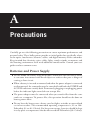
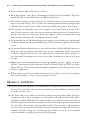
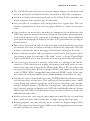
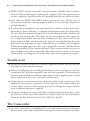
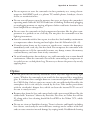
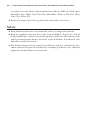





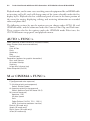
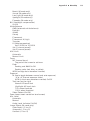
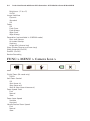
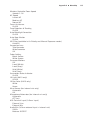
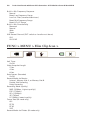
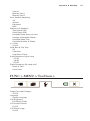
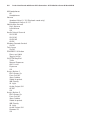
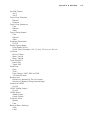
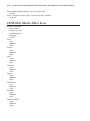
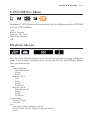
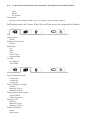
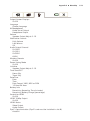


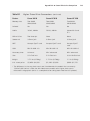
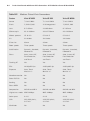
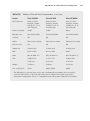
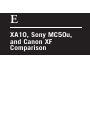
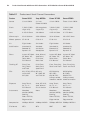
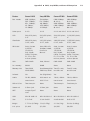
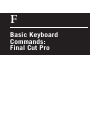
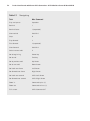
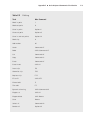
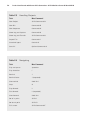
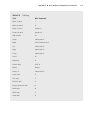
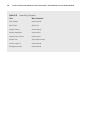
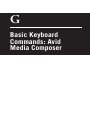
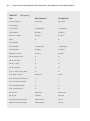

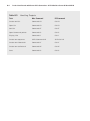
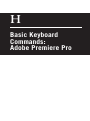
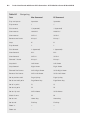
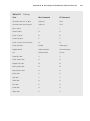
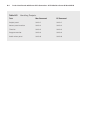
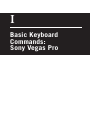

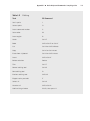
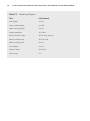
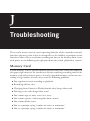
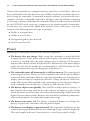
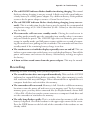
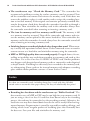

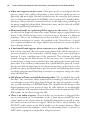



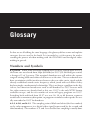


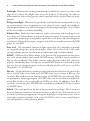


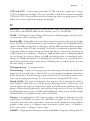
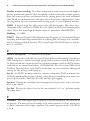
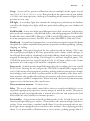
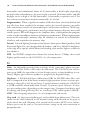



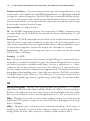
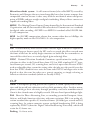
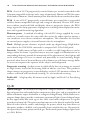

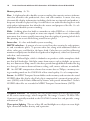
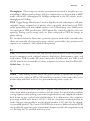

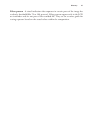
![[U4.81.22] Opérateur POST_ELEM](http://vs1.manualzilla.com/store/data/006355219_1-23fca5f34f44a4b1ae5a58e21cb48848-150x150.png)