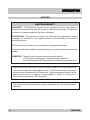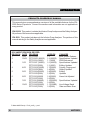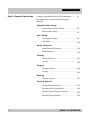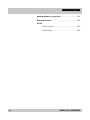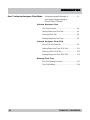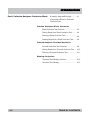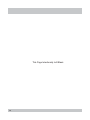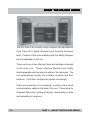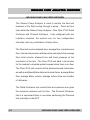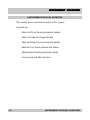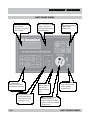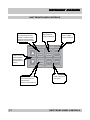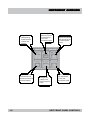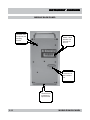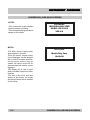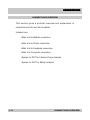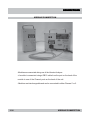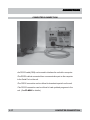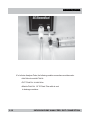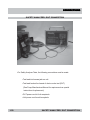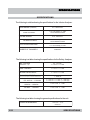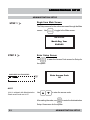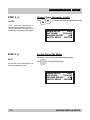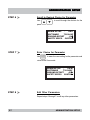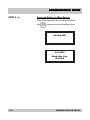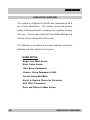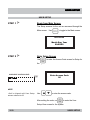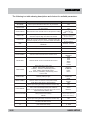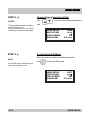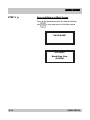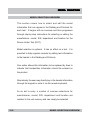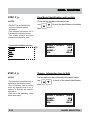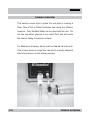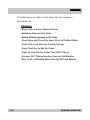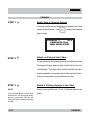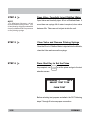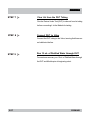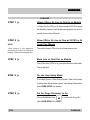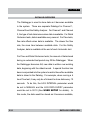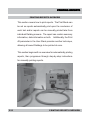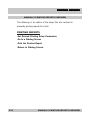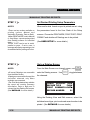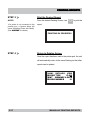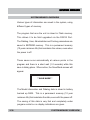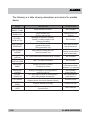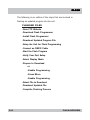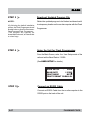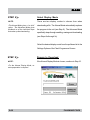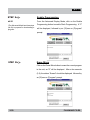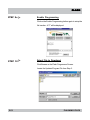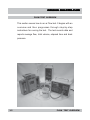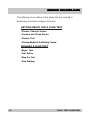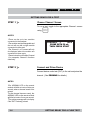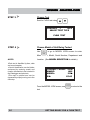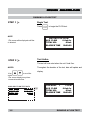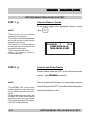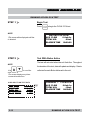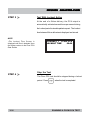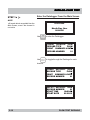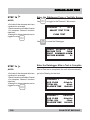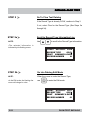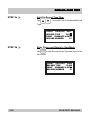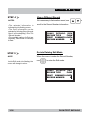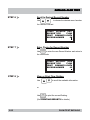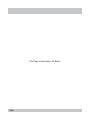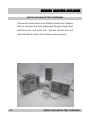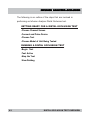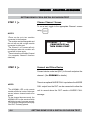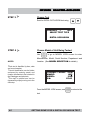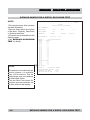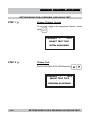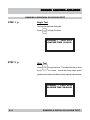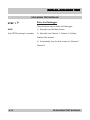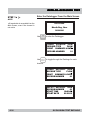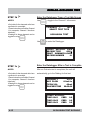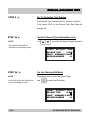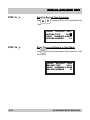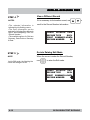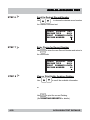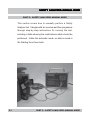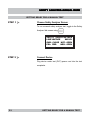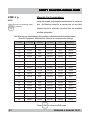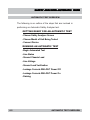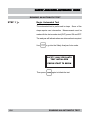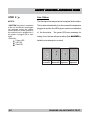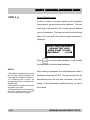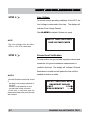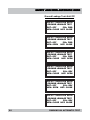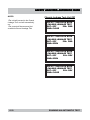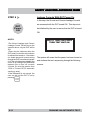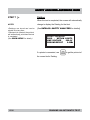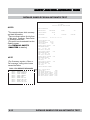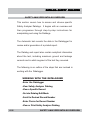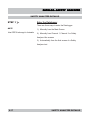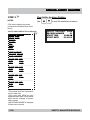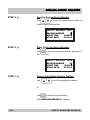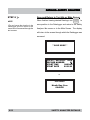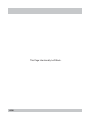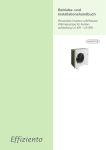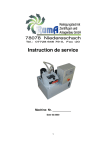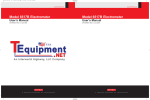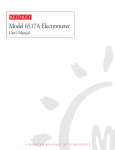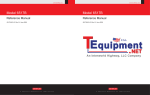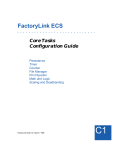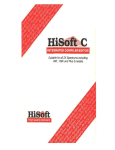Download BC Biomedical IPA-2000S User manual
Transcript
IPA-2000S Infusion Pump Analyzer with Safety Analyzer IPA-2000 Infusion Pump Analyzer User Manual Manual 2000S01 Copyright © 2002 Revision 8 October 2003 i INTR ODUCTION INTRODUCTION NOTICES LIMITED WARRANTY WARRANTY: BC Biomedical warrants its new products to be free from defects in materials and workmanship under the service for which they are intended. This warranty is effective for twelve months from the date of shipment. EXCLUSIONS: This warranty is in lieu of any other warranty, expressed or implied; including, but not limited to, any implied warranty of merchantability or fitness for a particular purpose. BC Biomedical is not liable for any incidental or consequential damages. No person other than an officer is authorized to give any other warranty or assume any liability. REMEDIES: The purchaser’s sole and exclusive remedy shall be: (1) The repair or replacement of defective parts or products. (2) At the discretion of BC Biomedical, the refund of the purchase price. Specifications and information contained in this document are for informational use only and are subject to change without notice. This material should in no way be construed as a commitment by BC Biomedical. It has been checked carefully and is believed to be correct. However, no responsibility or liability for any errors or inaccuracies is assumed by BC Biomedical. The unit covered by this manual is for routine maintenance only. It is not to be used for calibration. ii NOTICES INTRODUCTION PRODUCTS COVERED BY MANUAL This manual gives a comprehensive overview of all the available features for the IPA2000 Series of products. Some of the sections and information are not applicable to every product. IPA-2000S: This product includes the Infusion Pump Analyzer and the Safety Analyzer. All portions of this manual are applicable. IPA-2000: This product includes only the Infusion Pump Analyzer. The portions of this manual referring to the Safety Analyzer are not applicable. DOCUMENT REVISION RECORD: REVISION DATE PROGRAM 1 7/02 DT7310CB 2 10/02 DT7310CD (2000S) DT7315CA (2000) 3 1/03 DT7310CF (2000S) DT7315CC(2000) 4 4/03 DT7310CG(2000S) DT7315CD(2000) 5 5/03 DT7310CH(2000S) DT7315CE(2000) 6 6/03 DT7310CI(2000S) DT7315CF(2000) 7 7/03 DT7310CJ(2000S) DT7310CF(2000) 8 10/03 DT7310CK(2000S) DT7310CF(2000) VERSION 1.2 1.4 (2000S) 1.1 (2000) 1.6 (2000S) 1.3 (2000) 1.7(2000S) 1.4(2000) 1.8(2000S) 1.5(2000) 1.9(2000S) 1.6(2000) 1.10(2000S) 1.6(2000) 1.11(2000S) 1.6(2000) CHANGES Beta Version Release Specifications Updated 2000 References Specifications Updated Editing Updates Priming, Purging and Editing Updates Editing Updates Alarm List Adjusted Specifications Updated Line Voltage, Baud Rate and Alarm Scan P:\Manuals\BCGroup\---\7310_rev08_---.pmd iii NOTICES INTR ODUCTION INTRODUCTION TABLE OF CONTENTS Part 1 About the IPA-2000 Series A general overview of the System.................... 1-1 Infusion Pump Analyzer Overview..................... 1-3 Safety Analyzer Overview..................................... 1-4 Instrument Overview Instrument Physical Overview.............................. 1-5 Unit Front-Panel................................................... 1-6 Unit Front-Panel Controls.................................... 1-7 Unit Back-Panel................................................... 1-9 Module Front-Panel............................................. 1-10 Module Back-Panel.............................................. 1-11 Commercial and Main Screen............................. 1-12 Connections Connections Overview......................................... 1-13 Module Connection.............................................. 1-14 Printer Connection............................................... 1-15 Keyboard Connection........................................... 1-16 Computer Connection.......................................... 1-17 Infusion Pump Analyzer / DUT Connection......... 1-18 Safety Analyzer / DUT Connection...................... 1-20 Specifications............................................................ 1-21 iv TABLE OF CONTENTS INTR ODUCTION INTRODUCTION Part 2 General Operations A step by step walk through of the operations........... 2-1 that support the running and processing of the tests. Administration Setup Administration Setup Overview ........................... 2-2 Administration Setup ........................................... 2-3 User Setup User Setup Overview .......................................... 2-9 User Setup .......................................................... 2-10 Model Selection Model Selection Overview ................................... 2-16 Model Selection................................................... 2-18 Priming Priming Overview ................................................ 2-23 Priming ............... ................................................ 2-25 Purging Purging Overview ................................................ 2-28 Purging ................................................................ 2-29 Datalog Datalog Overview ................................................ 2-31 Printing Reports Printing Reports Overview .................................. 2-33 Automatically Printing Reports............................ 2-34 Manually Printing Reports Overview.................... 2-35 Manually Printing Reports.................................... 2-36 v TABLE OF CONTENTS INTR ODUCTION INTRODUCTION System Memory Overview ................................... 2-38 Alarm Overview ....................................................... 2-39 Flash Flash Overview ................................................... 2-42 Flashing Files ...................................................... 2-44 vi TABLE OF CONTENTS INTRODUCTION Part 3 Infusion Analyzer--Flow Mode A step by step walk through of ................ 3-1 running an Infusion Analyzer Flow or Flow--PCA test. Infusion Analyzer--Flow Flow Test Overview ............................................. 3-2 Getting Ready for a Flow Test............................. 3-4 Running a Flow Test............................................ 3-6 Datalog Sample for Flow Test............................. 3-8 Infusion Analyzer--Flow--PCA Flow--PCA Test Overview ................................... 3-9 Getting Ready for a Flow--PCA Test ................... 3-11 Running a Flow--PCA Test.................................. 3-13 Datalog Sample for Flow--PCA Test .................. 3-16 Datalog--Flow Test Flow Test Datalog Overview................................ 3-17 Flow Test Datalog................................................ 3-18 vii TABLE OF CONTENTS INTRODUCTION Part 4 Infusion Analyzer--Occlusion Mode A step by step walk through.......... 4-1 of running a Distal or Proximal Occlusion test. Infusion Analyzer--Distal Occlusion Distal Occlusion Test Overview .......................... 4-2 Getting Ready for a Distal Occlusion Test .......... 4-4 Running a Distal Occlusion Test......................... 4-6 Datalog Sample for a Distal Occlusion Test ....... 4-8 Infusion Analyzer--Proximal Occlusion Proximal Occlusion Test Overview ..................... 4-9 Getting Ready for a Proximal Occlusion Test ..... 4-10 Running a Proximal Occlusion Test.................... 4-11 Datalog--Occlusion Occlusion Test Datalog Overview ....................... 4-12 Occlusion Test Datalog....................................... 4-13 viii TABLE OF CONTENTS INTR ODUCTION INTRODUCTION Part 5 Safety Analyzer--Manual Mode A step by step walk through of ............... 5-1 running a Manual Safety Analyzer test. Safety Analyzer--Manual Mode Manual Test Overview ......................................... 5-2 Getting Ready for a Manual Test ......................... 5-3 Running a Manual Test........................................ 5-4 Part 6 Safety Analyzer--Automatic Mode A step by step walk through ............ 6-1 of running an Automatic Safety Analyzer test. Safety Analyzer--Automatic Mode Automatic Test Overview......................... 6-2 Getting Ready for an Automatic Test....... 6-3 Running an Automatic Test ..................... 6-4 Datalog Sample for an Automatic Test.... 6-15 Datalog--Safety Analyzer Safety Analyzer Datalog Overview ...................... 6-16 Safety Analyzer Datalog...................................... 6-17 ix TABLE OF CONTENTS This Page Intentionally Left Blank. x ABOUT THE IP A-2000 SERIES IPA-2000 PART 1 : ABOUT THE IPA-2000 Series The IPA-2000S is an Infusion Pump Analyzer that can perform Flow, Flow--PCA, Distal Occlusion and Proximal Occlusion tests. Also included is a built-in Safety Analyzer that can be run manually or automatically, greatly simplifying the testing process. There can be up to two Infusion Pump test modules connected to the main unit. These Interface Modules are totally interchangeable and may plug into either of the two inputs. The unit automatically senses the interface modules and their locations. It will then configure the system accordingly. There are provisions for a keyboard, a printer and a serial communications cable on the back of the unit. These allow for keyboard data entry, printing of reports, downloading of data and uploading of programs. 1-1 PART 1 : ABOUT THE IPA-2000 SERIES ABOUT THE IP A-2000 SERIES IPA-2000 The IPA-2000 is an Infusion Pump Analyzer that can perform Flow, Flow--PCA, Distal Occlusion and Proximal Occlusion tests. Portions of this manual dealing with the Safety Analyzer are not applicable to this unit. There can be up to two Infusion Pump test modules connected to the main unit. These Interface Modules are totally interchangeable and may plug into either of the two inputs. The unit automatically senses the interface modules and their locations. It will then configure the system accordingly. There are provisions for a keyboard, a printer and a serial communications cable on the back of the unit. These allow for keyboard data entry, printing of reports, downloading of data and uploading of programs. 1-2 PART 1 : ABOUT THE IPA-2000 SERIES INFUSION PUMP AN AL YZER O VER VIEW ANAL ALYZER OVER VERVIEW INFUSION PUMP ANALYZER OVERVIEW The Infusion Pump Analyzer is used to monitor the flow and pressure of the fluid moving through a pump. There are four tests within the Infusion Pump Analyzer: Flow, Flow--PCA, Distal Occlusion and Proximal Occlusion. Fully configured with two interface modules, the system can run two independent channels, with any combination of tests active. The Flow test records elapsed time, average flow, instantaneous flow, volume and pressure at data points and reports the average flow, total volume, elapsed time and back pressure at the conclusion of the test. The Flow--PCA test adds a connection for the module to simulate patient request when there is no flow. The Flow--PCA test records all the aforementioned information as well as additional Bolus data and lockout times, average Bolus flow, average Bolus volume, average lockout time and number of deliveries. The Distal Occlusion test records time and pressure and gives the maximum pressure and its time. The Proximal Occlusion test is a convenient timer to use when performing the Proximal test manually on the DUT. 1-3 INFUSION PUMP ANALYZER OVERVIEW SAFETY AN AL YZER O VER VIEW ANAL ALYZER OVER VERVIEW SAFETY ANALYZER OVERVIEW The Safety Analyzer is used to check the electrical current going through and leaking from the Device Under Test (DUT). The Safety Analyzer can be run manually or automatically. In the manual mode, the settings for leakage type, polarity and the hot and neutral leads are manipulated using the Manual Safety Analyzer keypad on the unit. In the automatic mode, the system will perform all of the required test combinations with the DUT both on and off and record all of the data. It will then report the maximum normal and fault leakage currents for both Chassis and Ground leakage, as well as the method that produced the maximum current measurement. The limits for the Ground Resistance and Leakage Current measurements can be selected as AAMI, Custom or IEC. 1-4 SAFETY ANALYZER OVERVIEW INSTR UMENT O VER VIEW INSTRUMENT OVER VERVIEW INSTRUMENT PHYSICAL OVERVIEW This section gives a pictorial overview of the system. Included are: CMain Unit Front Panel pictorial with details CMain Unit Specific Keypad details CMain Unit Rear Panel pictorial with details CModule Front Panel pictorial with details CModule Rear Panel pictorial with details CCommercial 1-5 and Main Screens INSTRUMENT PHYSICAL OVERVIEW INSTR UMENT O VER VIEW INSTRUMENT OVER VERVIEW UNIT FRONT-PANEL Display window that shows needed information concerning tests and data. Keypad for setup, running of tests, data processing and printing. Light Emitting Diodes (LEDs) that indicate the status of the line powering the unit. 1-6 Audio Transducer that provides key clicks, warning and alarm tones (behind faceplate) Stud used when zeroing the test lead during a Safety Analyzer test. Keypad for use during Manual Safety Analyzer test. Banana jack used to plug in the test lead during a Safety Analyzer test. Test Receptacle Outlet used to plug in the Device Under Test (DUT) power cord during a Safety Analyzer test. UNIT FRONT-PANEL INSTR UMENT O VER VIEW INSTRUMENT OVER VERVIEW UNIT FRONT-PANEL CONTROLS Used from main screen to enter setup and edit modes. Used from test screens to enter model selection and edit modes. Used to browse and print Datalogs. Used to toggle through channels. Used to scroll up and down while viewing data or selecting various options. Used to enter edited choices and return to view screens. Used to silence alarms. 1-7 Used to start and stop tests. UNIT FRONT-PANEL CONTROLS INSTR UMENT O VER VIEW INSTRUMENT OVER VERVIEW Toggles the leakage being tested between chassis and ground. Used to zero the test lead that will be used to measure chassis leakage. 1-8 Momentarily opens and closes the ground lead of the Test Receptacle outlet. Changes the polarity of the Test Receptacle outlet. Opens and closes the hot lead of the Test Receptacle outlet. Opens and closes the neutral lead of the Test Receptacle outlet. UNIT FRONT-PANEL CONTROLS INSTR UMENT O VER VIEW INSTRUMENT OVER VERVIEW UNIT BACK-PANEL Model / Serial Number and barcode for the unit. 1-9 UNIT BACK-PANEL INSTR UMENT O VER VIEW INSTRUMENT OVER VERVIEW MODULE FRONT-PANEL Nurse Call connector for optional use during Distal Occlusion Test. Status Light Emitting Diodes (LEDs) that show power and normal status. Luer Lock connector for Fluid Out drain tube with 1/4 “ ID and air vent that goes to drainage container. 1-10 PCA connector for use during Flow-PCATest. Luer Lock connector for Inlet Valve for Fluid In tube that comes from DUT out. MODULE FRONT-PANEL INSTR UMENT O VER VIEW INSTRUMENT OVER VERVIEW MODULE BACK-PANEL Threaded holes for optional pole mounting bracket. Model / Serial Number and barcode for the unit. Connection for DB15 cable to unit. Threaded hole on bottom for optional stand. 1-11 MODULE BACK-PANEL INSTR UMENT O VER VIEW INSTRUMENT OVER VERVIEW COMMERCIAL AND MAIN SCREENS NOTES: CThe Commercial screen displays while the system is initiating. CThe unit model and program version appear on this screen. BC GROUP INFUSION ANALYZER MODEL IPA-2000S VER X.X NOTES: IPA-2000S CThe Main screen displays after approximately 3 seconds. CFrom this screen, central access to the Datalogger can be obtained with or without modules attached, current active alarms may be viewed, the Setup mode can be accessed and test screens can be toggled to. CThe Display key is used to cycle back to the Main screen from other locations. CThe time of day clock and date appear on this screen, the format and value of which can be selected in User Setup. 1-12 Month Day, Year 00:00:00 COMMERCIAL AND MAIN SCREENS CONNECTIONS CONNECTIONS OVERVIEW This section gives a pictorial overview and explanation of connections for the unit and modules. Included are: 1-13 CMain Unit to Module connection CMain Unit to Printer connection CMain Unit to Keyboard connection CMain Unit Computer connection CSystem to DUT for Infusion Pump Analysis CSystem to DUT for Safety Analysis CONNECTIONS OVERVIEW CONNECTIONS MODULE CONNECTION CModules are connected during use of the Infusion Analyzer. CA module is connected using a DB15 cable from the port on the back of the module to one of the Channel ports on the back of the unit. CModules are interchangeable and can be connected to either Channel 1 or 2. 1-14 MODULE CONNECTION CONNECTIONS PRINTER CONNECTION CAny standard printer can be connected to the unit using a Centronics parallel cable (IEEE-1284). CThe printer is connected from the parallel port of the printer to the parallel port of the unit. C A serial printer can also be connected to the unit using an RS232 cable (DB9) . CThe printer is connected from the serial port of the printer to the serial port of the unit. C(See PRINTING REPORTS for details on how to print.) 1-15 PRINTER CONNECTION CONNECTIONS KEYBOARD CONNECTION CAny PS/2 style keyboard can be connected to the unit. CThe keyboard cable is connected to the PS/2 port of the unit. C(Optional) Labels for the keyboard illustrate how the Function and Arrow keys correspond to the controls on the unit. CFull remote control of the unit can be obtained through use of the keyboard. CThe standard keys can then be used to type in Manufacturer, Model, S/N, Department and Location to help identify tests in the Datalogger and printouts. (See MODEL SELECTION for details.) 1-16 KEYBOARD CONNECTION CONNECTIONS COMPUTER CONNECTION CAn RS232 cable (DB9) can be used to interface the unit with a computer. CThe RS232 cable is connected from a communication port on the computer to the Serial Port on the unit. CThe RS232 connection can be utilized to download reports from the unit. CThe RS232 connection can be utilized to load updated programs to the unit. (See FLASH for details.) 1-17 COMPUTER CONNECTION CONNECTIONS INFUSION PUMP ANALYZER / DUT CONNECTION CFor Infusion Analyzer Tests, the following connections must be made: CInterface module to unit CFluid source to device under test (DUT) CInlet Valve to module Fluid In CDUT Fluid Out to Inlet Valve CModule Fluid Out 1/4” ID Drain Tube with air vent to drainage container CDUT power cord to Unit receptacle CUnit power cord to wall receptacle 1-18 INFUSION PUMP ANALYZER / DUT CONNECTION CONNECTIONS CFor Infusion Analyzer Tests, the following module connections must be made: CInlet Valve to module Fluid In CDUT Fluid Out to Inlet Valve CModule Fluid Out 1/4” ID Drain Tube with air vent to drainage container 1-19 INFUSION PUMP ANALYZER / DUT CONNECTION CONNECTIONS SAFETY ANALYZER / DUT CONNECTION CFor Safety Analyzer Tests, the following connections must be made: CTest lead into banana jack on unit. CTest lead hooked to chassis of device under test (DUT) (See Pump Manufacturer Manual for requirements or special instructions for placement.) CDUT power cord to Unit receptacle CUnit power cord to wall receptacle 1-20 SAFETY ANALYZER / DUT CONNECTION SPECIFICA TIONS SPECIFICATIONS SPECIFICATIONS The following is a table showing the specifications for the Infusion Analyzer: FLOW RANGE (AVERAGE) FLOW ACCURACY VOLUME RANGE VOLUME ACCURACY 0.5 - 999.9 mL/hr +/- 2 % of reading +/- LSD 10 mL Minimum Volume 0.07 - 999.99 mL +/- 2 % of reading +/- LSD 10 mL Minimum Volume OCCLUSION PRESSURE 0 - 35 P S I +/- 5 % of reading +/- LSD NUMBER OF CHANNELS 2 Maximum The following is a table showing the specifications for the Safety Analyzer: LINE VOLTAGE (Measured L - G) 90 - 140 VAC +/- 2 % FS +/- 1 LSD LOAD CURRENT 0.2 - 8.0 A +/- 5 % FS +/- 1 LSD GROUND RESISTANCE 0.00 - 20.00 Ω +/- 1 % FS +/- 1 LSD LEAKAGE CURRENT (Frequency response subject to constraints of AAMI test load.) DC & 25 Hz - 1.00 KHz 1 - 2000 µA +/- 1.0 % FS +/- 1 LSD (1 - 1000 µA) +/- 2.0 % FS +/- 1 LSD ( > 1000 µA) 1.00 KHz - 100 KHz +/- 2.5 % FS +/- 1 LSD 100 KHz - 1.00 MHz +/- 5.0 % FS +/- 1 LSD The following is a table showing the general specifications for the unit: POWER REQUIREMENT 1-21 .65 A @ 120 VAC + 20 % to - 10 % 50/60 Hz SPECIFICATIONS This Page Intentionally Left Blank. 1-22 GENERAL OPERA TIONS OPERATIONS PART 2 : GENERAL OPERATIONS This section covers the general operations of the unit. Included are: 2-1 CHow to Setup the System CAdministration CUser CHow to Select Model Information CHow to Prime the System CHow the Datalogger Generally Works CHow to Print a Report CHow System Memory Works CHow Alarms Work CHow to Flash a Program PART 2 : GENERAL OPERATIONS ADMINISTRA TION SETUP ADMINISTRATION ADMINISTRATION SETUP OVERVIEW The system is configured to specific application requirements via a set of Administration parameters. This section covers the general setting of those parameters, including how to access, change and save. There is also a listing of all available Settings and Choices and an explanation of their use. The following is an outline of the steps that are involved in selecting the Administration Setup for the system. ADMINISTRATION SETUP CBegin from Main Screen CEnter Setup Screen CView Setup Parameters CChoose CGo into Setup Edit Mode CScroll CEdit CSave 2-2 Setup Parameter to Edit to Desired Choice for Parameter Other Parameters and Return to Main Screen ADMINISTRATION SETUP OVERVIEW ADMINISTRA TION SETUP ADMINISTRATION ADMINISTRATION SETUP STEP 1 Begin from Main Screen 9 The Setup screens for the unit are accessed through the Main screen. Use to toggle to the Main screen. IPA-2000S Month Day, Year 00:00:00 STEP 2 9 Enter Setup Screen Use to enter the Access Code screen for Setup for the system. AVAILABLE ACCESS CODES 01 - 9999 L Enter Access Code 00 NOTE: CUnit is shipped with Administration Stack access code set to 02. Use to enter the access code. After setting the code, use to enter the Administration Setup-View screen for the system. 2-3 ADMINISTRATION SETUP ADMINISTRA TION SETUP ADMINISTRATION STEP 3 NOTES: 9 View Setup Parameters Use to scroll the available parameters. CThe system’s function is controlled by a number of setup parameters. CThe selected parameter is indicated by the flashing cursor. CThe screen displays any three consecutive data lines. CSome values are not shown when using AAMI or IEC specifications. AVAILABLE SETUP PARAMETERS SOFTWARE GROUND OFFSET SAFETY SPECS GROUND RESIST NORM GND CUR FAUL T GND CUR ULT NORM CHS CUR FAUL T CHS CUR ULT LINE VOL TA GE OLT CLEAR MODELS ALLOW MODEL EDIT CH 1 SERIAL NUM CH 2 SERIAL NUM ACCESS CODE #2 2-4 L ADMIN SETUP VIEW SOFTWARE DT7310CB Ω GROUND OFFSET .02Ω SAFETY SPECS CUSTOM ADMINISTRATION SETUP ADMINISTRA TION SETUP ADMINISTRATION The following is a table showing descriptions and choices for available parameters: PARAMETER SOFTWARE GROUND OFFSET (2000S ONLY) SAFETY SPECS (2000S ONLY) GROUND RES (2000S ONLY) NORM GND CUR (2000S ONLY) FAULT GND CUR (2000S ONLY) NORM CHS CUR (2000S ONLY) FAULT CHS CUR (2000S ONLY) LINE VOLTAGE (2000S ONLY) CLEAR MODELS ALLOW MODEL EDIT CH 1 SERIAL NUM CH 2 SERIAL NUM ACCESS CODE #2 2-5 DESCRIPTION CHOICES Di splays the current program number for the software that i s runni ng the uni t Allows a fi xed value to be used to compensate for the standard i nternal and test lead resi stance of the Ground Test Lead. NOTE: The Ground Test Lead Cali brati on wi ll further compensate for thi s value. A manual setti ng here si mply makes the base value closer to the result before the actual cali brati on. Determi nes whether the PASS/FAIL values for the Electri cal Safety Analyzer are based on user-selected values (Custom), AAMI 1993 standard parameters or IEC parameters. Determi nes the maxi mum allowable ground resi stance i n the Electri cal Safety test. Thi s parameter i s only avai lable when the SAFETY SPECS parameter i s set to CUSTOM. Determi nes the maxi mum allowable ground leakage current i n the Electri cal Safety test under normal receptacle condi ti ons. Normal condi ti ons consi st of forward/reversed polari ty, DUT power ON and OFF and both Hot and Neutral connecti ons i ntact. Thi s parameter i s only avai lable when the SAFETY SPECS parameter i s set to CUSTOM. Determi nes the maxi mum allowable ground leakage current i n the Electri cal Safety test under fault receptacle condi ti ons. Fault condi ti ons consi st of forward/reversed polari ty, DUT power ON and OFF and ei ther the Hot or Neutral connecti ons open. Thi s parameter i s only avai lable when the SAFETY SPECS parameter i s set to CUSTOM. Determi nes the maxi mum allowable chassi s leakage current i n the Electri cal Safety test under normal receptacle condi ti ons. Normal condi ti ons consi st of forward/reversed polari ty, DUT power ON and OFF and Ground i ntact. Thi s parameter i s only avai lable when the SAFETY SPECS parameter i s set to CUSTOM. Determi nes the maxi mum allowable chassi s leakage current i n the Electri cal Safety test under fault receptacle condi ti ons. Fault condi ti ons consi st of forward/reversed polari ty, DUT power ON and OFF and Ground open. Thi s parameter i s only avai lable when the SAFETY SPECS parameter i s set to CUSTOM. Selects the li ne voltage for the Safety Analyzer. Used for Li ne Voltage vali dati on for the Automated Safety Analyzer tests. Erases all the data stored i n all the MODELS (Done upon exi ti ng the Setup m ode) Provi des a means to lock the Model table setti ngs so the user can not change them. Di splays the seri al number of the module connected to Channel 1 (Autom ati cal l y done upon detecti on of new m odul e.) Di splays the seri al number of the module connected to Channel 2 (Autom ati cal l y done upon detecti on of new m odul e.) Sets the access code needed for entry i nto thi s stack (ADMIN Stack from Setup screen) READ ONLY -0.20 to +0.20 Ω Custom, AAMI or IEC 0.00 - 2.00 Ω 0-2000 µA 0-2000 µA 0-2000 µA 0-2000 µA 100 V 120 V NO YES NO YES READ ONLY READ ONLY 0 - 9999 ADMINISTRATION SETUP ADMINISTRA TION SETUP ADMINISTRATION STEP 4 NOTES: 9 Choose Setup Parameter to Edit Use C The selected parameter is indicated by the flashing cursor. CEach parameter can be edited separately, using these same steps. STEP 5 9 NOTE: to scroll to the desired parameter to edit. ADMIN SETUP VIEW SOFTWARE 7310L09F Ω GROUND OFFSET .02Ω SAFETY SPECS CUSTOM Go into Setup Edit Mode When the cursor is under the desired parameter, use to enter the Edit mode. CIn the Edit mode, the flashing line cursor will change to a box. ADMIN SETUP EDIT SOFTWARE 7310L09F Ω GROUND OFFSET .02Ω SAFETY SPECS CUSTOM 2-6 ADMINISTRATION SETUP ADMINISTRA TION SETUP ADMINISTRATION STEP 6 9 Scroll to Desired Choice for Parameter Use to scroll through the choices for the parameter. ADMIN SETUP EDIT SOFTWARE 7310L09F Ω GROUND OFFSET .01Ω SAFETY SPECS CUSTOM STEP 7 9 Enter Choice for Parameter Use to enter the new setting for the parameter and return to the View mode. ADMIN SETUP VIEW SOFTWARE 7310L09F Ω GROUND OFFSET .01Ω SAFETY SPECS CUSTOM STEP 8 2-7 9 Edit Other Parameters Repeat steps 3 through 7 to edit any other parameters. ADMINISTRATION SETUP ADMINISTRA TION SETUP ADMINISTRATION STEP 9 9 Save and Return to Main Screen Once all the parameters show the desired settings, use to save and return to the Main screen. **SAVE MODE** IPA-2000S Month Day, Year 00:00:00 2-8 ADMINISTRATION SETUP USER SETUP USER SETUP OVERVIEW The system is configured to specific use requirements via a set of User parameters. This section covers the general setting of those parameters, including how to access, change and save. There is also a listing of all available Settings and Choices and an explanation of their use. The following is an outline of the steps that are involved in selecting the User Setup for the system. USER SETUP CBegin from Main Screen CEnter Setup Screen CView Setup Parameters CChoose CGo into Setup Edit Mode CScroll CEdit CSave 2-9 Setup Parameter to Edit to Desired Choice for Parameter Other Parameters and Return to Main Screen USER SETUP OVERVIEW USER SETUP USER SETUP STEP 1 9 Begin from Main Screen The Setup screens for the unit are accessed through the Main screen. Use to toggle to the Main screen. IPA-2000S Month Day, Year 00:00:00 STEP 2 9 Enter Setup Screen Use to enter the Access Code screen for Setup for the system. AVAILABLE ACCESS CODES 01 - 9999 L Enter Access Code 00 NOTE: CUnit is shipped with User Setup access code set to 00. Use to enter the access code. After setting the code, use to enter the User Setup-View screen for the system. 2-10 USER SETUP USER SETUP STEP 3 NOTES: 9 View Setup Parameters Use to scroll the available parameters. CThe system’s function is controlled by a number of setup parameters. C The selected parameter is indicated by the flashing cursor. CThe screen displays any three consecutive data lines. AVAILABLE SETUP PARAMETERS AIR PURGE UNITS FLOW UNITS PRESS HIGH FLOW LOW FLOW TIME DAY MONTH YEAR DATE FORMA T FORMAT BAUD RA TE RATE PRINT MODE PRINT PORT PRINT FORMA T FORMAT PRINT ALL D A DATA LOG INTER V INTERVAL LOG D ATA EVER Y DA EVERY CLEAR D A T A DA ALARM SCAN ACCESS CODE #1 2-11 L USER SETUP UNITS FLOW UNITS PRESS HIGH FLOW - VIEW cc/hr PSI 0.0 cc/hr USER SETUP USER SETUP The following is a table showing descriptions and choices for available parameters: PARAMETER DESCRIPTION AIR PURGE Used to open solenoid ato allow air to dry out the unit. UNITS FLOW Allows selection of the scientific measurement units for the flow reading UNITS PRESS Allows selection of the scientific units for the pressure reading HIGH FLOW Enters the High Flow Alarm Setpoint. If measured flow is above this setpoint, High Flow Alarm will activate (Setting to 0 will elim inate this alarm feature.) LOW FLOW Enters the Low Flow Alarm Setpoint. If measured flow falls below this setpoint (during test), Low Flow Alarm will activate (Setting to 0 will elim inate this alarm feature.) TIME Sets time of day of the real-time clock HH:MM:SS 00:00:00 - 23:59:59 DAY Sets the day of the month of the real-time clock 01 - 31 MONTH Sets the month of the year of the real-time clock JANUARY - DECEMBER YEAR Sets the year of the real -time clock 2000 - 2099 DATE FORMAT Sets the format of the date of the real-time clock BAUD RATE Sets the 'BAUD' for the Communications Protocol PRINT MODE Allows selection of print mode Manual - Data printed using Print key Summary - Summary automatically printed Data - Datalog automatically printed Both - Summary and Datalog automatically printed at end of test PRINT PORT Sets the printer port type PRINT FORMAT Sets the number of columns for the printout format Prints all the date stored in all the Datalogs (Done upon exiting the Setup m ode then resets to NO) Selects the mode for storing Data into the Datalog Auto - Data automatically stored when collected LOG INTERVAL Manual - time interval between each Data point can be set to expand total Data collection time. Selects the time in minutes and seconds between each LOG DATA EVERY Data point stored in Datalog MM:SS Erases all the data stored in all the Datalogs CLEAR DATA (Done upon exiting the Setup m ode then resets to NO) Determines the rate at which active alarms are automatically ALARM SCAN scrolled in the Main Screen. ACCESS CODE Sets the access code needed for entry into this stack #1 (User Param eter Stack) PRINT ALL DATA 2-12 CHOICES ON OFF mL/hr cc/hr PSI "H2O @ 60°F mmHg @ 0°C ATM kPA 0 - 999.9 mL/hr 0 - 999.9 mL/hr MM/DD/YY DD/MM/YY 2 40 0 48 0 0 9600 28800 57600 115200 MANUAL SUMMARY DATA BOTH SERIAL PARALLEL NONE 80 COL 40 COL YES NO AUTO MANUAL 00:01 - 99:59 (Only available when Log Interval set to M anual.) NO YES 1 - 25 sec 0 - 9999 USER SETUP USER SETUP STEP 4 NOTES: 9 CThe selected parameter is indicated by the flashing cursor. CEach parameter can be edited separately, using these same steps. STEP 5 9 NOTE: Choose Setup Parameter to Edit Use to scroll to the desired parameter to edit. USER SETUP UNITS FLOW UNITS PRESS HIGH FLOW - VIEW cc/hr PSI 0.0 cc/hr Go into Setup Edit Mode When the cursor is under the desired parameter, use to enter the Edit mode. CIn the Edit mode, the flashing line cursor will change to a box. USER SETUP UNITS FLOW UNITS PRESS HIGH FLOW 2-13 - EDIT cc/hr PSI 0.0 cc/hr USER SETUP USER SETUP STEP 6 9 Scroll to Desired Choice for Parameter Use to scroll through the choices for the parameter. USER SETUP UNITS FLOW UNITS PRESS HIGH FLOW STEP 7 9 - EDIT mL/hr PSI 0.0 cc/hr Enter Choice for Parameter Use to enter the new setting for the parameter and return to the View mode. USER SETUP UNITS FLOW UNITS PRESS HIGH FLOW STEP 8 2-14 9 - VIEW mL/hr PSI 0.0 cc/hr Edit Other Parameters Repeat steps 3 through 7 to edit any other parameters. USER SETUP USER SETUP STEP 9 9 Save and Return to Main Screen Once all the parameters show the desired settings, use to save and return to the Main screen. **SAVE MODE** IPA-2000S Month Day, Year 00:00:00 2-15 USER SETUP MODEL SELECTION MODEL SELECTION OVERVIEW This section covers how to select and edit the model information that can appear in the Datalog and Printouts for each test. It begins with an overview and then progresses through step-by-step instructions for selecting or editing the manufacturer, model, S/N, department and location for the Device Under Test (DUT). Model selection is optional. It has no affect on a test. It is provided to help organize records by adding text information to the header in the Datalog and Printouts. One option allows this information to be replaced by lines to indicate that handwritten information should be entered on the printout. Alternatively, the user may directly key in the header information through the keypad or enter it via the remote keyboard. As an aid to entry, a number of common selections for manufacturer, model, S/N, department and location are resident in the unit memory and can simply be selected. 2-16 MODEL SELECTION OVERVIEW MODEL SELECTION The following is an outline of the steps that are involved in selecting the model information for a test. MODEL SELECTION CBegin from a Test Screen CEnter Model View Screen CView Model Identification and Location CChoose CGo Information Line to Edit into Model Select Mode CScroll to Desired Choice for Information Line or CGo into Model Edit Mode CEdit Each Character in the Information Line CReturn 2-17 to Select Mode CEnter Choice for Information Line CEnter Choices for Other Information Lines CSave and Return to Test Screen MODEL SELECTION OVERVIEW MODEL SELECTION MODEL SELECTION STEP 1 NOTES: 9 CModel and location information can be entered for each individual test. CThis information is included in the Datalog and on the printout. CThe information is saved for that test and channel only. CThe model and location will have to be entered again for any subsequent tests. Begin from a Test Screen The Model screens for the unit are accessed through the Test screens. Use to toggle to the desired test screen. SAFETY ANALYZER IDLE LINE VOLTAGE XXX.XV GND: CLOSE HOT: OPEN POL: FWD NEU: OPEN CHANNEL 1 IDLE SELECT TEST TYPE FLOW TEST STEP 2 9 Enter Model View Screen Use to go to MODEL VIEW screen to enter Manufacturer, Model, Serial Number, Department and Location. CHAN 1 MODEL MANUF: MODEL: S/N: 2-18 -VIEW ABC 123A 12345 MODEL SELECTION MODEL SELECTION STEP 3 NOTES: 9 CThe DUT can be identified by various model and location information. CThe selected information line is indicated by the flashing cursor. CThe screen displays any three consecutive information lines. AVAILABLE INFORMATION LINES MANUF MODEL S/N DEPT LOC STEP 4 NOTES: 9 CThe selected information line is indicated by the flashing cursor. CThe information can be edited either by Selecting from a list of options or Entering the specific information. CEach line is set separately, using these same steps. 2-19 View Model Identification and Location There are five available information lines. Use to scroll the identificaiton information lines. L CHAN 1 MODEL MANUF: MODEL: S/N: -VIEW ABC 123A 12345 Choose Information Line to Edit The information for each information line can be edited. Use to scroll to the desired identificaiton information line. CHAN 1 MODEL MANUF: MODEL: S/N: -VIEW ABC 123A 12345 MODEL SELECTION MODEL SELECTION STEP 5 NOTE: 9 CIn the Select mode, the flashing line cursor will change to a box. Go into Model Select Mode When the cursor is under the desired information line, use to enter the Select mode. CHAN 1 MODEL MANUF: MODEL: S/N: STEP 6 NOTES: 9 SELECT ABC 123A 12345 Scroll to Desired Choice for Information Line Use to scroll to the desired identification CThere are 10 Manufacturers stored at any given time. CEach Manufacturer has 10 Models and Serial Numbers associated with it. CAs the Manufacturers are scrolled through, the Models and S/Ns will adjust as well. CThe the Model and S/N can be selected by repeating the steps used to set the Manufacturer. information. If found, continue to Step 7. If the desired NOTE: The unit has 100 data sets available for the storage of model CDuplicate manufactures can be entered, thereby allowing for many models or serial numbers from one manufacturer to be stored. information. They are configured with 10 manufacturer 2-20 information is not available, go to the Model Edit mode to enter it (See Steps 6a through 6c). CHAN 1 MODEL MANUF: MODEL: S/N: SELECT DEF 123B 10000 positions with 10 model / serial number sets for each. MODEL SELECTION MODEL SELECTION STEP 6a NOTES: 9 Go into Model Edit Mode Use CGet to the Model Edit screen from the Select screen. CIn the Edit mode, the flashing cursor box will shift to the first character position after the colon. STEP 6b NOTES: 9 CThere may be up to 14 characters for the Manufacturer and Model. CAn information line can be left blank by scrolling all of the characters to blanks. CWhen information is changed in the edit mode, the original information is overwritten. AVAILABLE CHARACTER OPTIONS A-Z a-z 0-9 - / + ’ * (blank) STEP 6c 2-21 9 to enter the Edit mode. CHAN 1 MODEL EDIT ABC MANUF: MODEL: 123B S/N: 10000 Edit Each Character in the Information Line Use to scroll through the characters available for each position. Use to enter each character and proceed to the next character to the right. L CHAN 1 MODEL EDIT MANUF: Manufacturer MODEL: 123B S/N: 10000 Return to Select Mode Use to return to Select mode. MODEL SELECTION MODEL SELECTION STEP 7 9 Enter Choice for Information Line Use to enter the new information choice and return to the View mode. CHAN 1 MODEL MANUF: MODEL: S/N: STEP 8 9 - VIEW DEF 123B 10000 Enter Choices for Other Information Lines Repeat steps 5 through 7 to select the choices for the other information lines. STEP 9 9 Save and Return to Test Screen Once all the information lines show the desired identification, use 2-22 to save and return to the test. MODEL SELECTION PRIMING PRIMING OVERVIEW This section covers how to prime the unit prior to running a Flow, Flow--PCA or Distal Occlusion test using the Infusion Analyzer. Only Distilled Water can be used with this unit. Do not use tap water, glucose or any other fluid; this will cause the interior tubing to become unclean. For Maximum Accuracy, all air must be cleared from the unit. This is best done by a high flow rate which is easily obtained with firm pressure on the priming syringe. 2-23 PRIMING OVERVIEW PRIMING The following is an outline of the steps that are involved in priming the unit: PRIMING CBegin from a Prime Channel Screen CAttach an External Inlet Valve CAttach Priming Syringe to the Valve COpen Valve and Forcefully Inject 50 ml of Distilled Water CClose Valve and Remove Priming Syringe CPress Start Key to Set the Prime CClear air from Device Under Test (DUT) Tubing CConnect CRun 2-24 DUT Tubing Insuring there are No Bubbles 10 mL of Distilled Water through DUT and Module PRIMING OVERVIEW PRIMING PRIMING STEP 1 9 Begin from a Channel Screen A Module can be primed when the unit displays the Prime screen for that Channel. Use to toggle to the desired prime screen. CHANNEL 1 IDLE PRIME WITH 50mL THEN PRESS START STEP 2 9 Attach an External Inlet Valve To help prevent air from being injected into the Module during Priming and Testing, attach a Valve to the Fluid In Luer Lock of the Module. This Valve will be used to minimize the risk of air being added to the system and will help maintain Prime, making it unnecessary to prime before every test. STEP 3 NOTE: 9 COnly Distilled Water can be used with this unit. Do not use tap water, glucose or any other fluid; this will cause the interior tubing to become unclean. 2-25 Attach a Priming Syringe to the Valve Attach a syringe filled with 50 mL of Distilled Water to the Valve. PRIMING PRIMING STEP 4 9 NOTE: CFor Maximum Accuracy, all air must be cleared from the unit. This is best done by a high flow rate which is easily obtained with firm pressure on the priming syringe. STEP 5 9 Open Valve, Forcefully Inject Distilled Water Open Valve and forcefully inject 50 mL of Distilled Water. If more than one syringe full of water is required, close valve between fills. Take care not to inject air into the unit. Close Valve and Remove Priming Syringe Once the 50 mL of Distilled Water is injected into the Module, close the Valve and remove the syringe. STEP 6 9 Press Start Key to Set the Prime As prompted, use to set the prime and go to the test selection screen. CHANNEL 1 IDLE SELECT TEST TYPE FLOW TEST Before selecting test, prepare and attach the DUT following steps 7 through 9 to insure proper connection. 2-26 PRIMING PRIMING STEP 7 9 Clear Air from the DUT Tubing Run the Device Under Test (DUT) to clear air from its tubing before connecting it to the Module for testing. STEP 8 9 Connect DUT to Valve Connect the DUT tubing to the Valve, insuring that there are no bubbles in the line. STEP 9 9 Run 10 mL of Distilled Water through DUT For maximum accuracy, run 10 mL of Distilled Water through the DUT and Module prior to beginning a test. 2-27 PRIMING PURGING PURGING OVERVIEW This section covers how to Purge the unit after use. Only Distilled Water is to be used in the system; this should keep it clean. However, if no fluid tests are going to be run for a period of more than 24 hours, the water must be blown out of the unit to maintain the necessary cleanliness. The following is an outline of the steps that are involved in purging the unit: PURGING CAttach CAllow CDA or N2 to Flow at 20 PSI for At Least One Minute CMove Line to Fluid Out on Module CGo Into User Setup Mode CSet Air Purge Parameter to On CWait 2-28 Clean Dry Air (CDA) or N2 Line to Fluid In on Module at Least 2 Minutes Before Removing Line PURGING OVERVIEW PURGING PURGING STEP 1 9 Attach CDA or N2 Line to Fluid In on Module A Clean Dry Air (CDA) or N2 line is used at 20 PSI to purge the Module of water if no fluid tests are going to be run for a period of more than 24 hours. STEP 2 NOTE: 9 C One minute is the absolute minimum flow time for effective purging. There is no maximum limit. STEP 3 9 Allow CDA or N2 Line to Flow at 20 PSI for At Least One Minute Turn on the flow of CDA or N2 for at least one minute. Move Line to Fluid Out on Module Turn off the flow of CDA or N2 and move the line to the outlet. Turn on the flow. STEP 4 9 Go into User Setup Mode From Main Screen, Enter Setup Screen, Enter the Access Code for User Setup for the system, View Setup Parameters. (See USER SETUP for details.) STEP 5 9 Set Air Purge Parameter to On Go into Edit Mode, Use to turn the Air Purge On. (See USER SETUP for details.) 2-29 PURGING PURGING STEP 6 NOTE: 9 CA small amount of water will come out the vent port on the bottom of the unit during this step. Wait at least 2 Minutes before Removing Line Air Purge will run for the first 60 seconds in one configuration and then automatically switch to a second configuration. Wait at least 2 minutes for both purging configurations to run before removing the line. 2-30 PURGING DATAL OG ALOG DATALOG OVERVIEW The Datalogger is used to store data as it becomes available in the system. There are separate Datalogs for Channel 1, Channel 2 and the Safety Analyzer. For Channel 1 and Channel 2, the type of test determines when data is available. For Distal Occlusion tests, data is available every second. For Flow tests, flow rate affects when data is available. The slower the flow rate, the more time between available data. For the Safety Analyzer, data is available at the end of each Automatic test. For Flow and Distal Occlusion tests, the amount of data stored during an extended test period may fill the Datalogger. When the Datalogger becomes full, new data is written over existing data, beginning with the oldest record. A special function has been incorporated into the system to restrict how often available data is stored in the Datalog. For example, when running a 6 hour Flow test, it may only be of interest to store data every 10 seconds. To do this, the LOG INTERVAL parameter would be set to MANUAL and the LOG DATA EVERY parameter would be set to 00:10 (See USER SETUP for details). In this mode, the data would be stored as it becomes available, 2-31 DATALOG OVERVIEW DATAL OG ALOG NOTE: PAGE 01 C This sample shows how the Log Interval and Log Data Every parameters in USER SETUP can affect when data is stored in the Datalog for a sample test. BC GROUP IPA-2000S INFUSION PUMP ANALYZER PUMP INFORMATION: MANUFACTURER: Manufacturer 1 SERIAL NUMBER: Pump 1 1001 DEPARTMENT: SURGERY TEST STARTED AT: 7:13:26 ON CHANNEL 1 FLOW RATE TEST ELAPSED FLOW AVG FLOW TIME mL/hr mL/hr 0:00:10 35.6 36.0 0:00:21 35.0 34.2 0:00:31 35.4 34.8 0:00:42 34.6 35.1 0:00:52 36.1 35.3 0:01:05 28.1 34.3 END OF DATA CHANNEL 1 TOTAL TIME TOTAL VOLUME AVERAGE FLOW BACK PRESSURE MODEL: LOCATION: Hospital 1 7/17/02 VOLUME mL .10 .20 .30 .41 .51 .62 PRESSURE PSI 5.8 5.9 5.8 5.8 5.8 5.8 FLOW RATE SUMMARY 0:01:05 .62mL 34.3mL/hr 5.8PSI but only one datapoint would be stored every 10 seconds. (See example report on next page.) When using the Manual Datalog interval with the Nurse Call feature of the Distal Occlusion test, the system will store three datapoints to the Datalog after the occurrence of the Nurse Call input. Therefore, the Distal Occlusion test will not automatically stop for three times the duration of the LOG DATA EVERY parameter. This is done to verify that the pressure drops, indicating the pump has turned off, after the Nurse Call input. Samples of Datalogs for each test type as well as detailed instructions for manipulating the Datalogs can be found within each test section of this manual. 2-32 DATALOG OVERVIEW PRINTING REPOR TS REPORTS PRINTING REPORTS OVERVIEW This section covers how to print reports. The Print Mode can be set so reports automatically print upon the conclusion of each test and/or reports can be manually printed later from individual Datalog screens. The report can contain summary information, data information or both. Additionally, the Print All parameter in the User Stack provides another technique, allowing all saved Datalogs to be printed at once. This section begins with an overview for automatically printing reports, then progresses through step-by-step instructions for manually printing reports. 2-33 PRINTING REPORTS OVERVIEW PRINTING REPOR TS REPORTS AUTOMATICALLY PRINTING REPORTS The following is an outline of the steps that are involved in automatically printing reports for a test. PRINTING REPORTS CSet STEP 1 NOTES: Desired Printing Setup Parameters 9 CThere are two modes available as printing options, Manual and Automatic (Summary, Data or Both). C When PRINT MODE is set to SUMMARY, DATA or BOTH, the appropriate report will automatically print the selected type when a test is completed. CPRINT PORT can be set to serial, parallel or none. If set to none, a message will display requesting a port be selected before printing will occur. CWhen the port is set to parallel, the unit needs to be connected to a parallel printer or the Printer Not Ready alarm will sound. (See ALARMS for more details.) 2-34 Set Desired Printing Setup Parameters When and in what format a report is printed are set using the parameters found in the User Stack of the Setup screens. Choose the PRINT MODE, PRINT PORT, PRINT FORMAT and whether all Datalogs are to be printed. (See USER SETUP for more details.) AUTOMATICALLY PRINTING REPORTS PRINTING REPOR TS REPORTS MANUALLY PRINTING REPORTS OVERVIEW The following is an outline of the steps that are involved in manually printing reports for a test. PRINTING REPORTS CSet Desired Printing Setup Parameters CGo to a Datalog Screen CPrint the Desired Report CReturn 2-35 to Datalog Screen MANUALLY PRINTING REPORTS OVERVIEW PRINTING REPOR TS REPORTS MANUALLY PRINTING REPORTS STEP 1 NOTES: 9 CThere are two modes available as printing options, Manual and Automatic (Summary, Data or Both). CWhen PRINT MODE is set to Manual in User Setup, reports can be printed from Datalog screens for individual tests. CPRINT PORT can be set to serial, parallel or none. If set to none, a message will display requesting a port be selected before printing will occur. STEP 2 NOTES: 9 CAll saved Datalogs are accessible from the Main Screen. CDatalogs are accessible through the individual channels only when modules are connected. CThe Print Mode determines whether the report will contain Summary Information, Data or Both and is chosen from the Datalog Edit screen. (See DATALOG for more details.) Set Desired Printing Setup Parameters When and in what format a report is printed are set using the parameters found in the User Stack of the Setup screens. Choose the PRINT MODE, PRINT PORT, PRINT FORMAT and whether all Datalogs are to be printed. (See USER SETUP for more details.) Go to a Datalog Screen From the Main Screen or a channel screen, use enter the Datalog screens. Use to to toggle between the channels. CHAN1 DATALOG- VIEW RECORD TYPE FLOW PRINT SUMMARY & DATA RECORD NUMBER 01 Using the Datalog View and Edit screens, select the individual record type, print mode and record number to be printed. (See DATALOG for more details.) 2-36 MANUALLY PRINTING REPORTS PRINTING REPOR TS REPORTS STEP 3 NOTES: 9 CIf a printer is not connected to the parallel port, a System Alarm will sound indicating Printer Not Ready. (See ALARMS for details.) Print the Desired Report From the desired Datalog Screen, use to print the report. PRINTING IN PROGRESS STEP 4 9 Return to Datalog Screen Once the report has been sent to the printer port, the unit will automatically return to the same Datalog so that other reports can be printed. CHAN1 DATALOG- VIEW RECORD TYPE FLOW PRINT SUMMARY & DATA RECORD NUMBER 01 2-37 MANUALLY PRINTING REPORTS SY STEM MEMOR Y SYSTEM MEMORY SYSTEM MEMORY OVERVIEW Various types of information are saved in the system, using different types of memory. The program that runs the unit is stored in Flash memory. This allows it to be field upgraded via the RS232 Port. The Datalog, User, Administrator and Factory parameters are saved in EEPROM memory. This is a permanent memory (10 years minimum life) that maintains the values, even when the power is off. These saves occur automatically at various points in the program and there is a short wait (1-2 seconds) while this save is taking place. When active, the Save Mode screen will appear. **SAVE MODE** The Model information and Datalog data is stored in battery backed up RAM. This is a permanent memory (10 year minimum life) that maintains the data, even with the power off. The saving of this data is very fast and completely under program control so no display indications are given. 2-38 SYSTEM MEMORY OVERVIEW ALARMS ALARM OVERVIEW This section covers alarms that may sound during testing procedures. It includes a list of possible alarms, explanations and the actions taken by the system. If an alarm is sounded during operation of the unit, an Alarm Screen will appear. For example, if a bubble is detected in the fluid flow, the following screen will appear, an audio alarm will sound and the test will be terminated. CHANNEL 1 STOPPED-BUBBLE FOUND Press Press to silence the audio portion of the alarm. again to clear the visual portion of the alarm and return to the IDLE or VIEW screen associated with the mode the unit was working in when detecting the alarm state. Most alarm states terminate the tests because further data could be invalid. The alarm state should be cleared and the test rerun. The data collected prior to the alarm is still recorded in the datalogger for that test. If an alarm only pauses a test, the system will autostart when the alarm state is cleared. 2-39 ALARM OVERVIEW ALARMS The following is a table showing descriptions and actions for possible alarms: ALARM DESCRIPTION ALARM ACTION STOPPEDBUBBLE FOUND Bubble detected in fluid flow. Test Terminated Nurse Call Input used. (Used to auto-stop test) Datalogger for that device (Channel 1, Channel 2 or Safety Analyzer) is full. (Prevents overwriting) Safety Analyzer DUT power cord is above ground resistance level. (During Automatic Test) Distal Occlusion Test Stopped NURSE CALL STOPPED-DATALOG FULL HIGH GROUND RESISTANCE HIGH LEAKAGE CURRENT LOAD CURRENT OVER 8A FUSE 1 IS OPEN FUSE 2 IS OPEN Test Terminated (Datalog records settings which caused alarm.) DUT current exceeded test receptacle rating of 8 amps. Test Terminated Fuse 1 or 2 failed in back panel. Test Terminated Incoming line wiring is incorrect. (Constantly monitored) INVALID LINE VOLTAGE DUT NOT TURNED ON Incoming Line Voltage is out of specifications. (108.0 V to 145.2 V) DUT power was not turned on when requested during Safety Analyzer Automatic test. Internal microprocessor system failure (If alarm persists, unit must be returned to factory.) PRINTER NOT READY DEMO PERIOD OVER 2-40 Test Paused at current step until below limit Safety Analyzer Leakage test Fails. (During Automatic Test) INVALID LINE WIRING CPU FAILURE Test Terminated Start Locked Out (LEDs flash and alarm resounds if try to start test) Test Terminated Start Locked Out Test Paused until DUT power turned on. Terminates System Printer not detected or not ready. Cancels Print Jobs Limit of DEMO tests set by factory reached. (Consult factory) Tests Locked Out ALARM OVERVIEW ALARMS Alarms that are silenced but still present can be viewed from the Main Screen. Press to scroll through alarms from the Main Screen. The first line of the alarm displays the device for which the alarm sounded (Channel 1, Channel 2, Safety Analyzer, System). The second line displays the specific alarm message. IPA-2000S CHANNEL 1 STOPPED-BUBBLE FOUND A special feature is incorporated to automatically scroll through active alarms in the Main Screen. The ALARM SCAN parameter in the USER SETUP determines the rate at which active alarms are automatically scrolled in the Main Screen. (See USER SETUP for details.) BUBBLE RECOVERY NOTE: CWhen bubbles are detected in the system, an automatic bubble recovery routine will attempt to clear them. The display will indicate that the system is in the Bubble Recovery Mode. Allow the fluid to continue to flow during this process. When the bubbles are cleared, it is advisable to run a short test to insure proper operation. CIn most cases, it is better to simply Purge and Prime again (See PURGING and PRIMING for details), being certain that no bubbles get into the unit. This will insure maximum accuracy and reliability. 2-41 ALARM OVERVIEW FLASH FLASH OVERVIEW The program that runs the unit is stored in Flash memory and can be field upgraded via the RS232 Port. A Flash Downloader can be installed to an on-site computer and updated programs can be downloaded from the web and flashed into the unit. This section begins with an overview then progresses through step-by-step instructions for updating the program. 2-42 FLASH OVERVIEW FLASH The following is an outline of the steps that are involved in flashing an updated program into the unit. FLASHING FILES CGoto FTP Website C Download CInstall Flash Programmer CDownload CSetup Updated Program File the Unit for Flash Programming CConnect CStart Flash Programmer an RS232 Cable the Flash Program CVerify Com Port Setup CSelect Display Mode CPrepare to Download or C Enable C Erase Micro C Enable CSelect 2-43 Programming Programming File to Download CDownload Updated File CComplete Flashing Process FLASH OVERVIEW FLASH FLASHING FILES STEP 1 NOTE: 9 CIf the Flash Programmer has already been downloaded, go to Step 4. Go to FTP Website The Flash Programmer can be found on the internet at http://www.bcgroupintl.com/ftp/ within the Flash Programmer.file. Flash_Programmer/ STEP 2 NOTE: 9 CThere are three files in the Flash Programmer Folder: Flash_Programmer_V*.*.cab Setup.exe Setup.lst 2-44 Download Flash Programmer Double click to download the files to the on-site computer. Flash_Programmer /Flash_Programmer FLASHING FILES FLASH STEP 3 NOTE: 9 CBy following the default installation options, the Flash Programmer should be able to be run form the Start menu: Start/Programs/Flash Programmer. 2-45 Install Flash Programmer Run the Setup.exe file to install the Flash Programmer onto the on-site computer. FLASHING FILES FLASH 2-46 FLASHING FILES FLASH STEP 3 NOTES: 9 CBy following the default installation options, the Flash Programmer should be able to be run from the Start menu: Start/Programs/Flash Programmer. C The program will typically be downloaded via email, an internet site or a hard copy. STEP 4 9 Download Updated Program File Obtain the updated program to be flashed and download it to a temporary location on the on-site computer with the Flash Programmer. Setup the Unit for Flash Programming From the Main Screen, enter the User Setup mode of the unit and set the Baud Rate to 115200. (See USER SETUP for details.) USER SETUP VIEW BAUD RATE 115200 PRINT MODE BOTH PRINT FORMAT PARALLEL STEP 5 9 Connect an RS232 Cable Connect an RS232 Cable from the on-site computer to the RS232 port on the back of the unit. 2-47 FLASHING FILES FLASH STEP 6 NOTE: 9 Start the Flash Program On the on-site computer, start the Flash Programmer. CThe Flash Programmer should be able to be run form the Start menu: Start/Programs/Flash Programmer. AVAILABLE SETTINGS OPTIONS Com P or t Por Display Mode Save Settings on Exit STEP 7 NOTE: 9 CThe Com Port number is determined by what port the RS232 cable is connected to on the on-site computer. L Verify Com Port Setup From the Settings Option in the Flash Programmer window, select Com Port to enter the Communications Setup screen. Verify the COM Port is correct and the Desired Speed is 115200. Change any information if necessary. Click Return to go back to the Flash Programmer screen. 2-48 FLASHING FILES FLASH STEP 8 NOTE: 9 CThe Normal Mode gives a “no click” option. The Advanced Mode gives feedback on all the individual steps that make up the downloading. Select Display Mode There are two display modes to choose from when downloading a file. The Normal Mode automatically replaces the program in the unit (see Step 9). The Advanced Mode specifically steps through enabling, erasing and downloading (see Steps 9a through 9c). Select the desired display mode from the pull down list in the Settings Options of the Flash Programmer Screen. STEP 9 NOTE: 9 Prepare to Download If the Normal Display Mode is chosen, continue to Step 10. CFor the Normal Display Mode, no extra preparation is required. 2-49 FLASHING FILES FLASH STEP 9a NOTE: 9 CThe Advanced Mode has three steps (9a-9c) to prepare for downloading a program. Enable Programming From the Advanced Display Mode, click on the Enable Programming button to enable Flash Programming. A “P” will be displayed, followed by an “(E)rase or (P)rogram” prompt. STEP 9b 9 Erase Micro Click on the Erase Micro button to erase the current program in the unit; an “E” will be displayed. After a few seconds (3-5), the status “Erased” should be displayed followed by an “(E)rase or (P)rogram” prompt. 2-50 FLASHING FILES FLASH STEP 9c 9 Enable Programming Click on the Enable Programming button again to setup the file transfer. A “P” will be displayed. STEP 10 9 Select File to Download Click Browse on the Flash Programmer Screen. Locate the Updated Program File from Step 3. 2-51 FLASHING FILES FLASH STEP 11 NOTE: 9 CDuring programming the Download Program button will be disabled and the mouse icon will turn into an hourglass. STEP 12 NOTE: 9 CWhen programming is complete the Download Program button will be enabled and the mouse icon will turn back into a pointer. Download Updated File Click Download Program on either Display Screen to begin the flash programming. During Programming, the Progress and Time Remaining will indicate the status of the download. Complete Flashing Process When the progress reaches 100%, indicating the updated file has downloaded completely, the unit will reset with the new program running. Exit the Flash Programmer. 2-52 FLASHING FILES INFUSION AN AL YZER--FL OW ANAL ALYZER--FL YZER--FLO PART 3 : INFUSION ANALYZER--FLOW There are two basic types of flow tests that may be run: Flow and Flow--PCA. In the standard Flow test, a continuous flow is assumed and the data is recorded on a continuous time basis. In the Flow--PCA test, the system monitors for Bolus flow. It records the flow verses time, but calculates the average flow only during the Bolus period. It also records the lockout time between flows. A tracking algorithm allows Bolus times with pulsatile segments to be handled, by analyzing each sub-pulse and adjusting the test timing accordingly. The system can also pulse the Patient Control during the lockout to confirm operation and lockout performance. Included are: CAn overview and step by step instructions for running a Flow test CAn overview and step by step instructions for running a Flow--PCA test CDetails 3-1 for using the Datalog PART 3: INFUSION ANALYZER--FLOW INFUSION AN AL YZER--FL OW ANAL ALYZER--FL YZER--FLO FLOW TEST OVERVIEW This section covers how to run a Flow test. It begins with an overview and then progresses through step-by-step instructions for running the test. The test records data and reports average flow, total volume, elapsed time and back pressure. 3-2 FLOW TEST OVERVIEW INFUSION AN AL YZER--FL OW ANAL ALYZER--FL YZER--FLO The following is an outline of the steps that are involved in performing an Infusion Analyzer Flow test. GETTING READY FOR A FLOW TEST CChoose Channel Screen CConnect C Choose CChoose and Prime Device Test Model of Unit Being Tested RUNNING A FLOW TEST CBegin 3-3 Test CTest Active CStop the Test CView Datalog FLOW TEST OVERVIEW INFUSION AN AL YZER--FL OW ANAL ALYZER--FL YZER--FLO GETTING READY FOR A TEST STEP 1 9 Choose Channel Screen To run a test, toggle to the appropriate Channel screen using . NOTES: C There can be up to two modules connected to the analyzer. CThe modules are interchangeable and the unit will run with a single module connected to either port. CThe Channel 1 or 2 screens will only be displayed when the modules are connected to those ports. CThese instructions will utilize Channel 1 for examples; Channel 2 functions identically. STEP 2 9 CHANNEL 1 IDLE PRIME WITH 50 mL THEN PRESS START Connect and Prime Device Connect device under test (DUT) to the unit and prime the channel. (See PRIMING for details.) NOTES: CThe NORMAL LED on the remote module will blink at a rate of twice per second, when a channel needs to be primed. CAs the channel becomes ready, the NORMAL LED on the remote module will blink at a rate of once per second. CThe priming message will not display if the DUT is already primed. 3-4 GETTING READY FOR A FLOW TEST INFUSION AN AL YZER--FL OW ANAL ALYZER--FL YZER--FLO STEP 3 9 Choose Test Scroll to FLOW test using . CHANNEL 1 IDLE SELECT TEST TYPE FLOW TEST STEP 4 9 Choose Model of Unit Being Tested Use to go to MODEL VIEW screen to enter Manufacturer, Model, Serial Number, Department and NOTES: Location. (See MODEL SELECTION for details.) CEach test is identified by time, date and record number. CA test’s identification can be further enhanced by entering model and location information to be included in the Datalogger and printouts. C This step is optional and can be bypassed by simply moving on to the next step. CHANNEL 1 MODEL -VIEW MANUF: ABC MODEL: 123A S/N: 12345 From the MODEL VIEW screen, use to return to the test. 3-5 GETTING READY FOR A FLOW TEST INFUSION AN AL YZER--FL OW ANAL ALYZER--FL YZER--FLO RUNNING A FLOW TEST STEP 1 Begin Test 9 Press to begin the FLOW test. NOTE: WAITING FOR FLOW AVG FLOW 0.0mL/hr TOTAL VOL .00mL ELAPSED TIME 00:00:00 CThis screen will be displayed until flow is detected. STEP 2 Test Active 9 The test will auto start when the unit finds flow. Throughout the duration of the test, data will update and NOTES: display. CUse to scroll the available data. CThe screen displays any three consecutive data lines. AVAILABLE FLOW TEST DATA INST FL OW FLO AVG FL OW FLO TOTAL VOL ELAPSED 3-6 00.0mL/hr 00.0mL/hr 0.00mL TIME L CHANNEL 1 AVG FLOW TOTAL VOL ELAPSED TIME FLOW 0.0mL/hr .00mL 00:00:00 RUNNING A FLOW TEST INFUSION AN AL YZER--FL OW ANAL ALYZER--FL YZER--FLO STEP 3 STEP 4 9 Stop the Test 9 View Datalog Press when the test is completed. When the test is completed, the screen will automatically change to display the Datalog for the test. NOTES: CDatalogs are stored and can be printed out at any time. CIf Autoprint is selected, the printout will automatically print when the test is completed. (See USER SETUP for details.) (See DATALOG--FLOW TEST for details.) CHANNEL 1 AVG FLOW TOTAL VOL ELAPSED TIME If a printer is connected, use DATALOG 0.0mL/hr .00mL 00:00:00 to get the printout of the current test’s Datalog. 3-7 RUNNING A FLOW TEST INFUSION AN AL YZER--FL OW ANAL ALYZER--FL YZER--FLO DATALOG SAMPLE FOR A FLOW TEST PAGE 01 NOTES: CThis sample shows both summary and data information. CThere are three options for the form of the report: Summary, Data Points or Summary and Data. CThis option can be selected from the Datalog screen. C This sample report has been compressed, with intermediate data points removed for easier viewing. CThis sample report shows the optional blank lines in the header for the manual entry of pump information. If chosen in the model selection prior to running the test, these lines would contain printed information. (See MODEL SELECTION for details.) C(See DATALOG--FLOW TEST for details.) BC GROUP IPA-2000 INFUSION PUMP ANALYZER PUMP INFORMATION: MANUFACTURER: DEPARTMENT: MODEL: ______________ TEST STARTED AT: CHANNEL 1 ELAPSED TIME 0:00:11 0:00:20 0:00:32 0:00:40 0:00:51 0:01:00 0:01:11 0:01:22 0:01:31 0:01:42 0:01:50 0:02:02 0:02:10 0:02:22 0:02:31 0:02:43 0:02:52 0:03:00 0:03:11 0:03:22 0:03:31 0:03:42 0:03:51 0:04:02 0:04:10 0:04:20 0:04:31 0:04:41 0:04:52 0:05:02 . . . 0:14:21 0:14:32 0:14:41 0:14:50 0:15:01 END OF DATA ______________ LOCATION: ______________ 12:31:47 ON FLOW RATE TEST FLOW AVG FLOW mL/hr mL/hr 105.6 88.3 58.0 77.4 80.9 78.7 59.1 78.3 105.6 79.7 81.4 79.8 93.8 79.6 99.4 82.0 55.0 81.4 91.3 84.7 99.4 85.7 99.4 86.1 91.3 87.2 81.1 86.7 80.1 86.0 80.9 85.6 45.3 84.5 58.2 84.8 116.5 85.3 143.5 87.1 91.3 87.8 91.3 89.5 143.5 90.5 144.0 91.9 91.6 92.5 116.5 93.1 152.5 93.7 153.7 94.8 153.7 94.9 150.1 96.1 . . . . . . 131.8 99.0 131.8 99.6 117.5 99.9 106.0 99.9 106.0 99.8 CHANNEL 1 TOTAL TIME TOTAL VOLUME AVERAGE FLOW BACK PRESSURE 3-8 ______________ SERIAL NUMBER: ______________ 6/27/02 VOLUME mL .27 .43 .70 .87 1.13 1.33 1.57 1.87 2.06 2.40 2.62 2.92 3.15 3.42 3.61 3.88 4.04 4.24 4.53 4.89 5.15 5.52 5.81 6.18 6.43 6.73 7.06 7.40 7.70 8.07 . . . 23.70 24.13 24.46 24.72 24.99 PRESSURE PSI 0.0 0.0 0.0 0.0 0.0 0.0 0.0 0.0 0.0 0.0 0.0 0.0 0.0 0.0 0.0 0.0 0.0 0.0 0.0 0.0 0.0 0.0 0.0 0.0 0.0 0.0 0.0 0.0 0.0 0.0 . . . 0.0 0.0 0.0 0.0 0.0 FLOW RATE SUMMARY 0:15:01 24.99mL 99.8mL/hr 0.0PSI DATALOG SAMPLE FOR A FLOW TEST INFUSION AN AL YZER--FL O W--PCA ANAL ALYZER--FL YZER--FLO FLOW--PCA TEST OVERVIEW This section covers how to run a Flow--PCA test. It begins with an overview and then progresses through step-by-step instructions for running the test. The test is the same as the Flow test with the addition of the connection of an (optional) PCA output which allows the unit to simulate patient request when there is no flow. The test records data and reports average flow, total volume, elapsed time and back pressure, as well as, individual Bolus data and lockout times, average Bolus flow, average Bolus volume, average lockout time and number of deliveries. 3-9 FLOW--PCA TEST OVERVIEW INFUSION AN AL YZER--FL O W--PCA ANAL ALYZER--FL YZER--FLO The following is an outline of the steps that are involved in performing an Infusion Analyzer Flow--PCA test. GETTING READY FOR A FLOW--PCA TEST CChoose Channel Screen CConnect and Prime Device CChoose Test CChoose Model of Unit Being Tested RUNNING A FLOW--PCA TEST CBegin 3-10 Test CTest With Bolus Active CTest With Lockout Active CStop the Test CView Datalog FLOW--PCA TEST OVERVIEW INFUSION AN AL YZER--FL OW ANAL ALYZER--FL YZER--FLO GETTING READY FOR A FLOW--PCA TEST STEP 1 9 NOTES: To run a test, toggle to the appropriate Channel screen using C There can be up to two modules connected to the analyzer. CThe modules are interchangeable and the unit will run with a single module connected to either port. CThe Channel 1 or 2 screens will only be displayed when the modules are connected to those ports. CThese instructions will utilize Channel 1 for examples; Channel 2 functions identically. STEP 2 Choose Channel Screen 9 . CHANNEL 1 IDLE PRIME WITH 50 mL THEN PRESS START Connect and Prime Device Connect device under test (DUT) to the unit and prime the channel. (See PRIMING for details.) NOTES: There is an optional PCA output for connecting the module CThe NORMAL LED on the remote module will blink at a rate of twice per second, when a channel needs to be primed. CAs the channel becomes ready, the NORMAL LED on the remote module will blink at a rate of once per second. CThe priming message will not display if the DUT is already primed. to the PCA input of the DUT. The module will simulate patient 3-11 request when there is no flow. GETTING READY FOR A FLOW--PCA TEST INFUSION AN AL YZER--FL OW ANAL ALYZER--FL YZER--FLO STEP 3 9 Choose Test Scroll to FLOW--PCA test using . CHANNEL 1 IDLE SELECT TEST TYPE FLOW--PCA TEST STEP 4 9 Choose Model of Unit Being Tested Use to go to MODEL VIEW screen to enter Manufacturer, Model, Serial Number, Department and NOTES: Location. (See MODEL SELECTION for details.) CEach test is identified by time, date and record number. CA test’s identification can be further enhanced by entering model and location information to be included in the Datalogger and printouts. C This step is optional and can be bypassed by simply moving on to the next step. CHANNEL 1 MODEL -VIEW MANUF: ABC MODEL: 123A S/N: 12345 From the MODEL VIEW screen, use to return to the test. 3-12 GETTING READY FOR A FLOW--PCA TEST INFUSION AN AL YZER--FL OW ANAL ALYZER--FL YZER--FLO RUNNING A FLOW--PCA TEST STEP 1 Begin Test 9 Press to begin the FLOW--PCA test. NOTE: WAITING FOR FLOW AVG FLOW 0.0mL/hr TOTAL VOL .00mL ELAPSED TIME 00:00:00 CThis screen will be displayed until flow is detected. STEP 2 9 Test With Bolus Active The test will auto start when the unit finds flow. Throughout NOTE: the duration of the test, data will update and display. Data is CUse to scroll the available data. CThe screen displays any three consecutive data lines. AVAILABLE FLOW TEST DATA INST FL OW FLO AVG FL OW FLO TOTAL VOL ELAPSED TIME B A CK PRESS 3-13 00.0mL/hr 00.0mL/hr 0.00mL 00:00:00 0.0PSI collected for each Bolus delivered to the unit. L CHANNEL 1 FLOW-PCA AVG FLOW 0.0mL/hr TOTAL VOL .00mL ELAPSED TIME 00:00:00 RUNNING A FLOW--PCA TEST INFUSION AN AL YZER--FL OW ANAL ALYZER--FL YZER--FLO STEP 3 9 Test With Lockout Active At the end of a Bolus delivery, the PCA output is automatically activated several times per second during the Lockout period to simulate patient request. The Lockout time between Bolus deliveries is displayed and stored. NOTE: C The Lockout Time Screen is displayed until flow is detected, then the display returns to the Flow--PCA Data Screen. STEP 4 9 CHANNEL 1 FLOW-PCA LOCKOUT TIME 00:00 Stop the Test The Flow--PCA test should be stopped during a lockout period. Press 3-14 when the test is completed. RUNNING A FLOW-PCA TEST INFUSION STEP 5 9 AN AL YZER--FL OW ANAL ALYZER--FL YZER--FLO View Datalog When the test is completed, the screen will automatically change to display the Datalog for that test. NOTES: CDatalogs are stored and can be printed out at any time. CIf Autoprint is selected, the printout will automatically print when the test is completed. (See USER SETUP for details.) (See DATALOG--FLOW for details.) CHANNEL 1 AVG FLOW TOTAL VOL ELAPSED TIME If a printer is connected, use DATALOG 0.0mL/hr .00mL 00:00:00 to get the printout of the current test’s Datalog. 3-15 RUNNING A FLOW--PCA TEST INFUSION AN AL YZER--FL OW ANAL ALYZER--FL YZER--FLO DATALOG SAMPLE FOR A FLOW--PCA TEST NOTES: PAGE 01 CThis sample shows both summary and data information. CThere are three options for the form of the report: Summary, Data Points or Summary and Data. CThis option can be selected from the Datalog screen. C(See DATALOG--FLOW TEST for details.) BC GROUP IPA-2000 INFUSION PUMP ANALYZER PUMP INFORMATION: MANUFACTURER: MANUFACTURER A SERIAL NUMBER: _____________ DEPARTMENT: _____________ TEST STARTED AT: MODEL: LOCATION: PUMP MODEL 3 _______________ 6:45:37 ON 7/01/02 CHANNEL 2 FLOW RATE TEST ELAPSED FLOW AVG FLOW TIME ML/hr ML/hr 0:00:04 80.7 63.0 0:00:07 110.3 92.5 0:00:11 109.4 94.9 0:00:14 110.0 102.8 0:00:18 82.4 96.0 0:00:21 105.8 99.4 0:00:25 108.4 99.3 0:00:29 108.7 99.3 0:00:32 82.4 99.0 END BOLUS NUMBER 01 LOCKOUT TIME 04:55 VOLUME ML .07 .18 .29 .40 .48 .58 .69 .80 .88 PRESSURE PSI 0.0 0.0 0.0 0.0 0.0 0.0 0.0 0.1 0.0 0:00:01 0.4 0:00:05 102.8 0:00:09 107.9 0:00:12 109.7 0:00:16 109.7 0:00:19 109.4 0:00:23 109.1 0:00:27 109.4 0:00:30 83.2 0:00:34 107.0 END BOLUS NUMBER 02 LOCKOUT TIME 04:34 144.0 108.0 104.0 111.0 105.7 109.8 108.0 106.6 105.6 104.8 .04 .15 .26 .37 .47 .58 .69 .80 .88 .99 0.1 0.1 0.1 0.1 0.1 0.1 0.1 0.1 0.0 0.1 0:00:02 0.5 0:00:05 108.7 0:00:09 110.0 0:00:12 98.9 0:00:14 106.3 0:00:18 109.4 0:00:21 82.7 0:00:25 107.0 0:00:28 109.7 0:00:32 109.4 END BOLUS NUMBER 03 LOCKOUT TIME 00:00 72.0 108.0 100.0 99.0 105.4 102.0 101.1 100.8 104.1 103.5 .04 .15 .25 .33 .41 .51 .59 .70 .81 .92 0.1 0.1 0.0 0.0 0.0 0.0 0.0 0.0 0.0 0.0 END OF DATA PAGE 02 BOLUS TEST SUMMARY AVERAGE BOLUS FLOW AVERAGE BOLUS VOLUME AVERAGE LOCKOUT TIME NUMBER OF DELIVERIES 3-16 102.4ML/hr .93ML 04:44 03 DATALOG SAMPLE FOR A FLOW--PCA TEST DATAL OG--FL OW TEST ALOG--FL OG--FLO FLOW TEST DATALOG OVERVIEW This section covers how to access and choose specific Infusion Analyzer Flow Datalogs. It begins with an overview and then progresses through step-by-step instructions for manipulating and using the Datalogs. The Flow tests record the data in the Datalogger for review and/or generation of a printed report. The Datalog and report also contain average flow, total volume, elapsed time and back pressure information for both types of tests and Bolus numbers, lockout times, average Bolus flow, average Bolus volume, average lockout time and number of deliveries for Flow--PCA tests. The following is an outline of the steps that are involved in working with the Datalogger. WORKING WITH THE DATALOGGER CEnter CView Flow Test Datalog CView a Specific Record CGo into Datalog Edit Mode CScroll to Desired Record Number CEnter Choice for Record Number CView 3-17 the Datalogger or Print Flow Test Datalog FLOW TEST DATALOG OVERVIEW DATAL OG--FL OW TEST ALOG--FL OG--FLO FLOW TEST DATALOG STEP 1 9 NOTE: CSee STEPS 1a through 1c for details. Enter the Datalogger There are three ways to enter the Datalogger: 1.) Manually from the Main Screen 2.) Manually from Channel 1, Channel 2 or Safety Analyzer Idle screens 3.) Automatically from the final screen of a Channel 1 or Channel 2 3-18 FLOW TEST DATALOG DATAL OG--FL OW TEST ALOG--FL OG--FLO STEP 1a NOTE: 9 Enter the Datalogger From the Main Screen IPA-2000S CAll saved data is accessible from the Main Screen, even if the channel is not active. Month Day, Year 00:00:00 Use to enter the Datalogger. CHAN1 DATALOG- VIEW RECORD TYPE FLOW PRINT SUMMARY & DATA RECORD NUMBER 01 Use to toggle through the Datalogs for each channel. CHAN2 DATALOG- VIEW RECORD TYPE FLOW PRINT SUMMARY & DATA RECORD NUMBER 01 SAFETY DATALOG- VIEW RECORD NUMBER 01 START TIME 00:00:00 START DATE 01/01/02 3-19 FLOW TEST DATALOG DATAL OG--FL OW TEST ALOG--FL OG--FLO STEP 1b NOTES: 9 Enter the Datalogger From a Test Idle Screen Use COnly data for the channels which are connected is accessible. CThese instructions will utilize Channel 1 for examples; Channel 2 functions identically. CDatalogs for these channels can be toggled to using . to toggle to the Channel 1 Idle screen. CHANNEL 1 IDLE SELECT TEST TYPE FLOW TEST Use to enter the Datalogger. CHAN1 DATALOG- VIEW RECORD TYPE FLOW PRINT SUMMARY & DATA RECORD NUMBER 01 STEP 1c NOTES: 9 COnly data for the channels which are connected is accessible. CThese instructions will utilize Channel 1 for examples; Channel 2 functions identically. CDatalogs for these channels can be toggled to using . 3-20 Enter the Datalogger After a Test is Complete After a Flow test is completed, the unit will automatically go to the Datalog for that test. CHANNEL 1 AVG FLOW TOTAL VOL ELAPSED TIME FLOW 0.0mL/hr .00mL 00:00:00 CHANNEL 1 AVG FLOW TOTAL VOL ELAPSED TIME DATALOG 0.0mL/hr .00mL 00:00:00 FLOW TEST DATALOG DATAL OG--FL OW TEST ALOG--FL OG--FLO STEP 2 9 Go To Flow Test Datalog If the Record Type is already FLOW, continue to Step 3. If not, select Flow for the Record Type (See Steps 2a through 2d). STEP 2a Scroll to Record Type Information Line NOTE: Use 9 to scroll to the Record Type information. C The selected information is indicated by the flashing cursor. CHAN1 DATALOG- VIEW RECORD TYPE OCCL PRINT SUMMARY & DATA RECORD NUMBER 01 STEP 2b NOTE: 9 CIn the Edit mode, the flashing line cursor will change to a box. Go into Datalog Edit Mode When the cursor is under the Record Type, use to enter the Edit mode. CHAN1 DATALOG- EDIT RECORD TYPE OCCL PRINT SUMMARY & DATA RECORD NUMBER 01 3-21 FLOW TEST DATALOG DATAL OG--FL OW TEST ALOG--FL OG--FLO STEP 2c 9 Scroll to Record Type Flow Use to choose Flow for the desired Record Type. CHAN1 DATALOG- EDIT RECORD TYPE FLOW PRINT SUMMARY & DATA RECORD NUMBER 01 STEP 2d 9 Enter Choice and Return to View Mode Use to enter the new Record Type and return to the View mode. CHAN1 DATALOG- VIEW RECORD TYPE FLOW PRINT SUMMARY & DATA RECORD NUMBER 01 3-22 FLOW TEST DATALOG DATAL OG--FL OW TEST ALOG--FL OG--FLO STEP 3 NOTES: 9 View Flow Test Datalog Use to scroll the available information. CThe screen displays any three consecutive information lines of the record. FLOW TEST DATALOG REPORT RECORD TYPE PRINT RECORD NUMBER ST AR T TIME STAR ART ST AR T D ATE DA STAR ART MANUF: MODEL: S/N: DEPT: LOC: --------------------------- L CHAN1 DATALOG- VIEW RECORD TYPE FLOW PRINT SUMMARY & DATA RECORD NUMBER 01 (FOR EACH DATA POINT) ELAPSED TIME AVG FL OW FLO VOL PRES --------------------------AVG FL OW FLO UME TOTAL VOL OLUME ELAPSED TIME BACK PRESS CThe Elapsed Time, Avg, Flow, Vol and Pres information scrolls in data sets. CThe cursor and VIEW are only displayed when there is information which can be changed to access other records. CNO DATA AVAILABLE is displayed if there are no records. 3-23 FLOW TEST DATALOG DATAL OG--FL OW TEST ALOG--FL OG--FLO STEP 4 NOTES: 9 C The selected information is indicated by the flashing cursor. C The Print information can be selected by following Step 4 through Step 6 and substituting “Print” for “Record Number.” CThe available options for Print are Summary, Data Points or Summary & Data. STEP 5 NOTE: 9 CIn the Edit mode, the flashing line cursor will change to a box. View a Different Record If it is necessary to find another record, use scroll to the Record Number information. CHAN1 DATALOG- VIEW RECORD TYPE FLOW PRINT SUMMARY & DATA RECORD NUMBER 01 Go into Datalog Edit Mode When the cursor is under the Record Number, use to enter the Edit mode. CHAN1 DATALOG- EDIT RECORD TYPE FLOW PRINT SUMMARY & DATA RECORD NUMBER 01 3-24 FLOW TEST DATALOG to DATAL OG--FL OW TEST ALOG--FL OG--FLO STEP 6 9 Scroll to Desired Record Number Use to choose the desired record number for a saved Flow test. CHAN1 DATALOG- EDIT RECORD TYPE FLOW PRINT SUMMARY & DATA RECORD NUMBER 02 STEP 7 9 Enter Choice for Record Number Use to enter the new Record Number and return to the View mode. CHAN1 DATALOG- VIEW RECORD TYPE FLOW PRINT SUMMARY & DATA RECORD NUMBER 02 STEP 8 9 View or Print Flow Datalog Use to scroll the available information. or Use to print the current Datalog. (See PRINTING REPORTS for details.) 3-25 FLOW TEST DATALOG This Page Intentionally Left Blank. 3-26 INFUSION AN AL YZER--OCCL USION ANAL ALYZER--OCCL YZER--OCCLUSION PART 4 : INFUSION ANALYZER--DISTAL OCCLUSION There are two basic types of occlusion tests that may be run: Distal and Proximal. The Distal test is performed by the system by closing an internal solenoid to occlude the flow and then monitoring and recording the pressure versus time. The test is terminated either manually or, if the Nurse Call connection is made, automatically. If used, the time of the Nurse Call is noted and three additional pressure readings are taken to insure the pump turned off. The Proximal test must be performed manually since the unit has no control over the upstream fluid path. This option is provided in the unit as a convenient timer for the test. No data is recorded in the Datalog during this test. Included are: CAn overview and step by step instructions for running a Distal Occlusion test CAn overview and step by step instructions for running a Proximal Occlusion test CDetails 4-1 for using the Datalog PART 4 : INFUSION ANALYZER--DISTAL OCCLUSION INFUSION AN AL YZER--OCCL USION ANAL ALYZER--OCCL YZER--OCCLUSION DISTAL OCCLUSION TEST OVERVIEW This section covers how to run a Distal Occlusion test. It begins with an overview and then progresses through step-by-step instructions for running the test. The test records time and pressure data as well as the maximum pressure point. 4-2 DISTAL OCCLUSION TEST OVERVIEW INFUSION AN AL YZER--OCCL USION ANAL ALYZER--OCCL YZER--OCCLUSION The following is an outline of the steps that are involved in performing an Infusion Analyzer Distal Occlusion test. GETTING READY FOR A DISTAL OCCLUSION TEST CChoose Channel Screen CConnect and Prime Device CChoose Test CChoose Model of Unit Being Tested RUNNING A DISTAL OCCLUSION TEST CBegin 4-3 Test CTest Active CStop the Test CView Datalog DISTAL OCCLUSION TEST OVERVIEW INFUSION AN AL YZER--OCCL USION ANAL ALYZER--OCCL YZER--OCCLUSION GETTING READY FOR A DISTAL OCCLUSION TEST STEP 1 9 Choose Channel Screen To run a test, toggle to the appropriate Channel screen using . NOTES: C There can be up to two modules connected to the analyzer. CThe modules are interchangeable and the unit will run with a single module connected to either port. CThe Channel 1 or 2 screens will only be displayed when the modules are connected to those ports. CThese instructions will utilize Channel 1 for examples; Channel 2 functions identically. STEP 2 9 CHANNEL 1 IDLE PRIME WITH 50 mL THEN PRESS START Connect and Prime Device Connect device under test (DUT) to the unit and prime the channel. (See PRIMING for details.) There is an optional NURSE CALL input where the NURSE NOTES: CALL output from the DUT can be connected to allow the CThe NORMAL LED on the remote module will blink at a rate of twice per second, when a channel needs to be primed. CAs the channel becomes ready, the NORMAL LED on the remote module will blink at a rate of once per second. CThe priming message will not display if the DUT is already primed. 4-4 unit to record when the DUT sends a NURSE CALL message. GETTING READY FOR A DISTAL OCCLUSION TEST INFUSION AN AL YZER--OCCL USION ANAL ALYZER--OCCL YZER--OCCLUSION STEP 3 9 Choose Test Scroll to DISTAL OCCLUSION test using . CHANNEL 1 IDLE SELECT TEST TYPE DISTAL OCCLUSION STEP 4 9 Choose Model of Unit Being Tested Use to go to MODEL VIEW screen to enter Manufacturer, Model, Serial Number, Department and Location. (See MODEL SELECTION for details.) NOTES: CEach test is identified by time, date and record number. CA test’s identification can be further enhanced by entering model and location information to be included in the Datalogger and printouts. C This step is optional and can be bypassed by simply moving on to the next step. CHANNEL 1 MODEL -VIEW MANUF: ABC MODEL: 123A S/N: 12345 From the MODEL VIEW screen, use to return to the test. 4-5 GETTING READY FOR A DISTAL OCCLUSION TEST INFUSION AN AL YZER--OCCL USION ANAL ALYZER--OCCL YZER--OCCLUSION RUNNING A DISTAL OCCLUSION TEST STEP 1 9 Begin Test Press to begin the DISTAL OCCLUSION test. CHANNEL 1 DIST OCCL OCCL PRESS 0.0PSI MAX PRESS 0.0PSI ELAPSED TIME 00:00:00 STEP 2 9 Test Active Throughout the duration of the test, data will update and display. CHANNEL 1 DIST OCCL OCCL PRESS 0.0PSI MAX PRESS 0.0PSI ELAPSED TIME 00:00:00 4-6 RUNNING A DISTAL OCCLUSION TEST INFUSION AN AL YZER--OCCL USION ANAL ALYZER--OCCL YZER--OCCLUSION STEP 3 9 Stop the Test Press when the test is completed. NOTE: C Three readings are taken after a NURSE CALL message. This is done to confirm that the DUT shut down after the call. STEP 4 9 The test is also terminated by a NURSE CALL. View Datalog When the test is completed, the screen will automatically change to display the Datalog for that test. NOTES: C A NURSE CALL reading is time stamped and recorded in the Datalog. CDatalogs are stored and can be printed out at any time. CIf Autoprint is selected, the printout will automatically print when the test is completed. (See USER SETUP for details.) (See DATALOG--OCCLUSION TEST for details.) CHANNEL 1 DIST OCCL OCCL PRESS 0.0PSI MAX PRESS 0.0PSI ELAPSED TIME 00:00:00 If a printer is connected, use to get the printout of the current test’s Datalog. 4-7 RUNNING A DISTAL OCCLUSION TEST INFUSION AN AL YZER--OCCL USION ANAL ALYZER--OCCL YZER--OCCLUSION DATALOG SAMPLE FOR A DISTAL OCCLUSION TEST NOTES: PAGE 01 CThis sample shows both summary and data information. CThere are three options for the form of the report: Summary, Data Points or Summary and Data. CThis option can be selected from the Datalog screen. C(See DATALOG--OCCLUSION TEST for details.) L NOTES: BC GROUP IPA-2000S INFUSION PUMP ANALYZER PUMP INFORMATION: MANUFACTURER: SERIAL NUMBER: DEPARTMENT: TEST STARTED AT: 4-8 MODEL: 123 SURGERY LOCATION: 17:07:00 ON LOCATION 1 7/16/02 CHANNEL 1 OCCLUSION PRESSURE TEST ELAPSED PRESSURE TIME PSI 00:00 5.7 00:01 5.7 00:02 5.7 00:03 5.7 00:04 5.8 00:05 6.6 00:06 6.8 00:07 6.8 00:08 6.8 00:09 6.8 00:10 6.8 00:11 6.6 00:12 6.6 00:13 6.7 00:14 7.1 00:15 7.1 00:16 7.1 NURSE CALL INPUT 00:17 7.1 00:18 6.8 00:19 6.6 00:14 7.2 END OF DATA CHANNEL 1 CThe pressure is recorded once per second, however, it is monitored every 1/100 of a second. Thus, the peak pressure may occur between the stored Data Points. CThe last Data Point shows the maximum pressure detected and the time closest to that reading. ABC 1001 OCCLUSION TEST SUMMARY MAXIMUM OCCLUSION PRESSURE OCCURRED AT TEST TIME NURSE CALL INPUT AT TIME 7.2PSI 0:00:14 0:00:16 DATALOG SAMPLE FOR A DISTAL OCCLUSION TEST INFUSION AN AL YZER--OCCL USION ANAL ALYZER--OCCL YZER--OCCLUSION PROXIMAL OCCLUSION TEST OVERVIEW This section covers how to run a Proximal Occlusion test. This test offers a convenient timer to use while performing a Proximal test manually. The following is an outline of the steps that are involved in performing an Infusion Analyzer Proximal Occlusion test. GETTING READY FOR A PROXIMAL OCCLUSION TEST CChoose Channel Screen CChoose Test RUNNING A PROXIMAL OCCLUSION TEST CBegin CStop 4-9 Timer Timer PROXIMAL OCCLUSION TEST OVERVIEW INFUSION AN AL YZER--OCCL USION ANAL ALYZER--OCCL YZER--OCCLUSION GETTING READY FOR A PROXIMAL OCCLUSION TEST STEP 1 9 Choose Channel Screen To run a test, toggle to the appropriate Channel screen using . CHANNEL 1 IDLE SELECT TEST TYPE DISTAL OCCLUSION STEP 2 9 Choose Test Scroll to PROXIMAL OCCLUSION test using CHANNEL 1 IDLE SELECT TEST TYPE PROXIMAL OCCLUSION 4-10 GETTING READY FOR A PROXIMAL OCCLUSION TEST . INFUSION AN AL YZER--OCCL USION ANAL ALYZER--OCCL YZER--OCCLUSION RUNNING A PROXIMAL OCCLUSION TEST STEP 1 9 Begin Test Occlude the upstream fluid path. Press to begin the timer. CHANNEL 1 PROX OCCL ELAPSED TIME 00:00:00 STEP 2 9 Stop Test Press to stop the timer. This should be done when the pump alarm sounds. Insure the pump stops and/or performs such action as called out by the pump manufacturer. CHANNEL 1 PROX OCCL ELAPSED TIME XX:XX:XX 4-11 RUNNING A DISTAL OCCLUSION TEST DATAL OG--OCCL USION ALOG--OCCL OG--OCCLUSION OCCLUSION TEST DATALOG OVERVIEW This section covers how to access and choose specific Infusion Analyzer Occlusion Datalogs. It begins with an overview and then progresses through step-by-step instructions for manipulating and using the Datalogs. The Distal Occlusion tests record the data in the Datalogger for review and/or generation of a printed report. The Datalog and report also contain the maximum pressure point and, if used, the time of the Nurse Call is noted and three additional pressure readings are taken to insure the pump was turned off. No data is recorded for Proximal Occlusion tests. The following is an outline of the steps that are involved in working with the Datalogger. WORKING WITH THE DATALOGGER CEnter CView Occlusion Test Datalog CView a Specific Record CGo into Datalog Edit Mode CScroll to Desired Record Number CEnter Choice for Record Number CView 4-12 the Datalogger or Print Occlusion Test Datalog OCCLUSION TEST DATALOG OVERVIEW DATAL OG--OCCL USION TEST ALOG--OCCL OG--OCCLUSION OCCLUSION TEST DATALOG STEP 1 9 Enter the Datalogger There are three ways to enter the Datalogger: NOTE: 1.) Manually from the Main Screen CSee STEPS 1a through 1c for details. 2.) Manually from Channel 1, Channel 2 or Safety Analyzer Idle screens 3.) Automatically from the final screen of a Channel 1, Channel 2 4-13 OCCLUSION TEST DATALOG DATAL OG--OCCL USION TEST ALOG--OCCL OG--OCCLUSION STEP 1a NOTE: 9 Enter the Datalogger From the Main Screen IPA-2000S CAll saved data is accessible from the Main Screen, even if the channel is not active. Month Day, Year 00:00:00 Use to enter the Datalogger. CHAN1 DATALOG- VIEW RECORD TYPE FLOW PRINT SUMMARY & DATA RECORD NUMBER 01 Use to toggle through the Datalogs for each channel. CHAN2 DATALOG- VIEW RECORD TYPE FLOW PRINT SUMMARY & DATA RECORD NUMBER 01 SAFETY DATALOG- VIEW RECORD NUMBER 01 START TIME 00:00:00 START DATE 01/01/02 4-14 OCCLUSION TEST DATALOG DATAL OG--OCCL USION TEST ALOG--OCCL OG--OCCLUSION STEP 1b NOTES: 9 Enter the Datalogger From a Test Idle Screen Use COnly data for the channels which are connected is accessible. CThese instructions will utilize Channel 1 for examples; Channel 2 functions identically. CDatalogs for these channels can be toggled to using . to toggle to the Channel 1 Idle screen. CHANNEL 1 IDLE SELECT TEST TYPE OCCLUSION TEST Use to enter the Datalogger. CHAN1 DATALOG- VIEW RECORD TYPE OCCL PRINT SUMMARY & DATA RECORD NUMBER 01 STEP 1c NOTES: 9 COnly data for the channels which are connected is accessible. CThese instructions will utilize Channel 1 for examples; Channel 2 functions identically. CDatalogs for these channels can be toggled to using . Enter the Datalogger After a Test is Complete After an Occlusion test is completed, the unit will automatically go to the Datalog for that test. CHANNEL 1 AVG FLOW TOTAL VOL ELAPSED TIME OCCL 0.0mL/hr .00mL 00:00:00 CHAN1 DATALOGTIME 00:01 PRES TIME 00:02 PRES TIME 00:03 PRES 4-15 0.0 0.0 0.0 OCCLUSION TEST DATALOG DATAL OG--OCCL USION TEST ALOG--OCCL OG--OCCLUSION STEP 2 9 Go To Occlusion Test Datalog If the Record Type is already OCCL, continue to Step 3. If not, select OCCL for the Record Type (See Steps 2a through 2d). STEP 2a NOTE: 9 Scroll to Record Type Information Line Use to scroll to the Record Type information. CThe selected information is indicated by the flashing cursor. CHAN1 DATALOG- VIEW RECORD TYPE FLOW PRINT SUMMARY & DATA RECORD NUMBER 01 STEP 2b NOTE: 9 CIn the Edit mode, the flashing line cursor will change to a box. Go into Datalog Edit Mode When the cursor is under the Record Type, use to enter the Edit mode. CHAN1 DATALOG- EDIT RECORD TYPE FLOW PRINT SUMMARY & DATA RECORD NUMBER 01 4-16 OCCLUSION TEST DATALOG DATAL OG--OCCL USION TEST ALOG--OCCL OG--OCCLUSION STEP 2c 9 Scroll to Record Type Occlusion Use to choose OCCL for the desired Record Type. CHAN1 DATALOG- EDIT RECORD TYPE OCCL PRINT SUMMARY & DATA RECORD NUMBER 01 STEP 2d 9 Enter Choice and Return to View Mode Use to enter the new Record Type and return to the View mode. CHAN1 DATALOG- VIEW RECORD TYPE OCCL PRINT SUMMARY & DATA RECORD NUMBER 01 4-17 OCCLUSION TEST DATALOG DATAL OG--OCCL USION TEST ALOG--OCCL OG--OCCLUSION STEP 3 NOTES: 9 View Occlusion Test Datalog Use to scroll the available information. CThe screen displays any three consecutive information lines of the record. OCCLUSION DATALOG RECORD RECORD TYPE PRINT RECORD NUMBER ST AR T TIME STAR ART ST AR T D ATE DA STAR ART MANUF: MODEL: S/N: DEPT: LOC: --------------------------- L CHAN1 DATALOG- VIEW RECORD TYPE OCCL PRINT SUMMARY & DATA RECORD NUMBER 01 (FOR EACH DATA POINT) TIME PRES --------------------------MAX PRESS AT TIME NURSE CALL (IF USED) CThe cursor and VIEW are only displayed when there is information which can be changed to access other records. CNO DATA AVAILABLE is displayed if there are no records. 4-18 OCCLUSION TEST DATALOG DATAL OG--OCCL USION TEST ALOG--OCCL OG--OCCLUSION STEP 4 NOTES: 9 C The selected information is indicated by the flashing cursor. C The Print information can be selected by following Step 4 through Step 6 and substituting “Print” for “Record Number.” CThe available options for Print are Summary, Data Points or Summary & Data. STEP 5 NOTE: 9 CIn the Edit mode, the flashing line cursor will change to a box. View a Different Record If it is necessary to find another record, use scroll to the Record Number information. CHAN1 DATALOG- VIEW RECORD TYPE OCCL PRINT SUMMARY & DATA RECORD NUMBER 01 Go into Datalog Edit Mode When the cursor is under the Record Number, use to enter the Edit mode. CHAN1 DATALOG- EDIT RECORD TYPE OCCL PRINT SUMMARY & DATA RECORD NUMBER 01 4-19 OCCLUSION TEST DATALOG to DATAL OG--OCCL USION TEST ALOG--OCCL OG--OCCLUSION STEP 6 9 Scroll to Desired Record Number Use to choose the desired record number for a saved Occlusion test. CHAN1 DATALOG- EDIT RECORD TYPE OCCL PRINT SUMMARY & DATA RECORD NUMBER 02 STEP 7 9 Enter Choice for Record Number Use to enter the new Record Number and return to the View mode. CHAN1 DATALOG- VIEW RECORD TYPE OCCL PRINT SUMMARY & DATA RECORD NUMBER 02 STEP 8 9 View or Print Safety Analyzer Datalog Use to scroll the available information. or Use to print the current Datalog. (See PRINTING REPORTS for details.) 4-20 OCCLUSION TEST DATALOG SAFETY AN AL YZER--MANU AL MODE ANAL ALYZER--MANU YZER--MANUAL PART 5 : SAFETY ANALYZER--MANUAL MODE This section covers how to manually perform a Safety Analyzer test. It begins with an overview and then progresses through step-by-step instructions for running the test, including a table showing the combinations which should be performed. Unlike the automatic mode, no data is saved in the Datalog from these tests. 5-1 PART 5 : SAFETY ANALYZER--MANUAL MODE SAFETY AN AL YZER--MANU AL MODE ANAL ALYZER--MANU YZER--MANUAL MANUAL TEST OVERVIEW The following is an outline of the steps that are involved in performing a Manual Safety Analyzer test. GETTING READY FOR A MANUAL TEST CChoose Safety Analyzer Screen CConnect Device RUNNING A MANUAL TEST CBegin CLine Manual Test Status CGround Chassis Lead CManually 5-2 Set Combinations MANUAL TEST OVERVIEW SAFETY AN AL YZER--MANU AL MODE ANAL ALYZER--MANU YZER--MANUAL GETTING READY FOR A MANUAL TEST STEP 1 9 Choose Safety Analyzer Screen To run a manual safety analyzer test, toggle to the Safety Analyzer Idle screen using . SAFETY ANALYZER IDLE LINE VOLTAGE XXX.XV GND: CLOSE HOT: OPEN POL: FWD NEU: OPEN STEP 2 9 Connect Device Plug device under test (DUT) power cord into the test receptacle. 5-3 GETTING READY FOR A MANUAL TEST SAFETY AN AL YZER--MANU AL MODE ANAL ALYZER--MANU YZER--MANUAL RUNNING A MANUAL TEST STEP 1 9 Begin Manual Test Press any button on the manual test keypad to turn on the power to the receptacle and to go into the Safety Analyzer Manual mode. In the manual test mode, the display will show the latest measurements from the Safety Analyzer, as well as the NOTE: status of the Test Receptacle. CUse to scroll the information in the data line. DATA LINE SCROLL OPTIONS LINE GND L O AD GND CHS V OL TA GE XXX.XV OLT RESIST XX.XX Ω CURRENT XX.XXA LEAKA GE **** µ A LEAKAGE LEAKA GE **** µ A LEAKAGE L SAFETY ANALYZER MAN DATA LINE GND: CLOSE HOT: OPEN POL: FWD NEU: OPEN NOTES: CLead must be zeroed to have valid ground resistance value. CGround Leakage Current only reads if ground is open. CChassis Leakage Current will only read with use of zeroed lead. CLeakage Current will alternate between GND and CHS depending on setting. CAny of these readings will show —.— if the value is beyond the range of the scale. 5-4 RUNNING A MANUAL TEST SAFETY AN AL YZER--MANU AL MODE ANAL ALYZER--MANU YZER--MANUAL STEP 2 NOTES: 9 CCAUTION: If a printer is connected to the unit and the two are plugged into separate outlets, the system cannot detect an invalid ground on the outlet the unit is plugged into if the printer is plugged into a valid outlet. CTable Key: = Green LED = LED Off = Red LED Line Status The first step in the test process is to analyze the line status. This is done automatically, from the moment the analyzer is plugged in and the line LEDs give a continuous indication of the line status. necessary for testing; if not, the user will see an alarm (See ALARMS for details) on an attempt to run a test. Wiring Correct 5-5 Two green LEDs are Polarity Reversed Ground Opened Hot Opened RUNNING A MANUAL TEST SAFETY AN AL YZER--MANU AL MODE ANAL ALYZER--MANU YZER--MANUAL STEP 3 Ground Chassis Lead 9 In order to make an accurate chassis ground resistance measurement, the test lead must be calibrated. The user must plug a test lead into the “chassis ground” banana jack on the analyzer. The lead must then be touched and held to the “zero lead” stud until the lowest resistance is displayed. NOTE: CGround Resistance Data Line will flash NO T ZER OED NOT ZEROED L SAFETY ANALYZER MAN Ω GROUND RESIS -- --.-- --Ω GND: CLOSE HOT: OPEN POL: FWD NEU: OPEN until the lead is zeroed. Press to save this lead resistance value. It will be used to compensate for the test lead resistance. NOTES: CThe lead will only need to be zeroed the first time a Safety Analyzer test is run after the analyzer is turned on. C If a different lead is used, the analyzer should be re-calibrated for that test lead. CThe test will not continue if the lead resistance is too high. CDUT manufacturer’s documentation may have a specific location on DUT for lead to test chassis leakage. 5-6 When zeroing is completed, the Lead Resistance value in the display should be 00.00Ω. Τhe lead should then be disconnected from the stud and connected to the DUT casing. Ground Resistance readings will only be valid if this is done. RUNNING A MANUAL TEST SAFETY AN AL YZER--MANU AL MODE ANAL ALYZER--MANU YZER--MANUAL STEP 4 NOTE: 9 Manually Set Combinations Using the keypad, go through the combinations for a manual COpen Ground is momentary when is pressed. test. No Datalog is kept for a manual test, so any data needed should be manually recorded from the available scrolled information. The following is a table showing the possible combinations that should be tested: (Consult Equipment Manufacturer Manual for recommended testing.) POWER LEAKAGE GROUND POLARITY HOT NEUTRAL On Ground Open Forward Closed Closed On Ground Open Forward Closed Open On Ground Open Forward Open Closed On Ground Open Reverse Closed Closed On Ground Open Reverse Closed Open On Ground Open Reverse Open Closed On Chassis Open Forward Closed Closed On Chassis Open Reverse Closed Closed On Chassis Closed Forward Closed Closed On Chassis Closed Reverse Closed Closed Off Ground Open Forward Closed Closed Off Ground Open Forward Closed Open Off Ground Open Forward Open Closed Off Ground Open Reverse Closed Closed Off Ground Open Reverse Closed Open Off Ground Open Reverse Open Closed Off Chassis Open Forward Closed Closed Off Chassis Open Reverse Closed Closed Off Chassis Closed Forward Closed Closed Off Chassis Closed Reverse Closed Closed Press 5-7 to return to IDLE mode. RUNNING A MANUAL TEST This Page Intentionally Left Blank. 5-8 SAFETY AN AL YZER--A UT OMA TIC MODE ANAL ALYZER--A YZER--AUT UTOMA OMATIC PART 6 : SAFETY ANALYZER--AUTOMATIC MODE This section covers how to run an automatic Safety Analyzer test and view the results. It begins with an overview and then progresses through step-by-step instructions for running the test. The Automatic test records data and reports conditions for maximum ground and chassis leakage. 6-1 PART 6 : SAFETY ANALYZER--AUTOMATIC MODE SAFETY AN AL YZER--A UT OMA TIC MODE ANAL ALYZER--A YZER--AUT UTOMA OMATIC AUTOMATIC TEST OVERVIEW The following is an outline of the steps that are involved in performing an Automatic Safety Analyzer test. GETTING READY FOR AN AUTOMATIC TEST CChoose Safety Analyzer Screen CChoose Model of Unit Being Tested CConnect Device RUNNING AN AUTOMATIC TEST CBegin CLine Automated Test Status CGround CLine Chassis Lead Voltage CGround Lead Verification CLeakage Currents With DUT Power Off CLeakage Currents With DUT Power On CDatalog 6-2 AUTOMATIC TEST OVERVIEW SAFETY AN AL YZER--A UT OMA TIC MODE ANAL ALYZER--A YZER--AUT UTOMA OMATIC GETTING READY FOR AN AUTOMATIC TEST STEP 1 9 Choose Safety Analyzer Screen To run an automatic safety analyzer test, toggle to the Safety Analyzer Idle screen using . SAFETY ANALYZER IDLE DATA LINE GND: CLOSE HOT: OPEN POL: FWD NEU: OPEN STEP 2 9 Choose Model of Unit Being Tested Use to go to MODEL VIEW screen to enter Manufacturer, Model, Serial Number, Department and Location. (See MODEL SELECTION for details.) NOTES: CEach test is identified by time, date and record number. CA test’s identification can be further enhanced by entering model and location information to be included in the Datalogger and printouts. C This step is optional and can be bypassed by simply moving on to the next step. SAFETY MODEL MANUF: MODEL: S/N: From the MODEL VIEW screen, use -VIEW ABC 123A 12345 to return to the test. STEP 3 9 Connect Device Plug device under test (DUT) power cord into the test receptacle. 6-3 GETTING READY FOR AN AUTOMATIC TEST SAFETY AN AL YZER--A UT OMA TIC MODE ANAL ALYZER--A YZER--AUT UTOMA OMATIC RUNNING AN AUTOMATIC TEST STEP 1 9 Begin Automated Test The automated test is performed in steps. Some of the steps require user intervention. Measurements must be made with the device under test (DUT) power ON and OFF. The analyzer will indicate when user intervention is required. Use to go into the Safety Analyzer Auto mode. SAFETY ANALYZER AUTO TEST INITIALIZED PRESS START TO BEGIN Then press 6-4 again to initiate the test. RUNNING AN AUTOMATIC TEST SAFETY AN AL YZER--A UT OMA TIC MODE ANAL ALYZER--A YZER--AUT UTOMA OMATIC STEP 2 NOTES: 9 CCAUTION: If a printer is connected to the unit and the two are plugged into separate outlets, the system cannot detect an invalid ground on the outlet the unit is plugged into if the printer is plugged into a valid outlet. CTable Key: = Green LED = LED Off = Red LED Line Status The first step in the test process is to analyze the line status. This is done automatically, from the moment the analyzer is plugged in and the line LEDs give a continuous indication of the line status. testing; if not, the user will see an alarm (See ALARMS for details) on an attempt to run a test. Wiring Correct 6-5 Two green LEDs are necessary for Polarity Reversed Ground Opened Hot Opened RUNNING AN AUTOMATIC TEST SAFETY AN AL YZER--A UT OMA TIC MODE ANAL ALYZER--A YZER--AUT UTOMA OMATIC STEP 3 9 Ground Chassis Lead In order to make an accurate chassis ground resistance measurement, the test lead must be calibrated. The user must plug a test lead into the “chassis ground” banana jack on the analyzer. The lead must then be touched and held to the “zero lead” stud until the lowest resistance is displayed. SAFETY ANALYZER AUTO GROUND TEST LEAD PRESS START TO CONT Ω LEAD RESIST 00.00Ω Press to save this lead resistance. It will be used to compensate for the test lead resistance. NOTES: CThe lead will only need to be zeroed the first time a Safety Analyzer test is run after the analyzer is turned on. C If a different lead is used, the analyzer should be re-calibrated for that test lead. CThe test will not continue if the lead resistance is too high. CDUT manufacturer’s documentation may have specific location on DUT for lead to test chassis leakage. 6-6 When zeroing is completed, the Lead Resistance value in the display should be 00.00Ω. Τhe lead should then be disconnected from the stud and connected to the DUT casing. Ground Resistance readings will only be valid if this is done. RUNNING AN AUTOMATIC TEST SAFETY AN AL YZER--A UT OMA TIC MODE ANAL ALYZER--A YZER--AUT UTOMA OMATIC STEP 4 9 Line Voltage To ensure normal operating conditions for the DUT, the Line Voltage is measured in this step. The display will indicate if Line Voltage Passed. (See ALARMS for details if it does not pass). SAFETY ANALYZER AUTO LINE VOLTAGE CHECK NOTE: CThe Line Voltage must be within +20% to –10% of its rated value. STEP 5 9 Ground Lead Verification To help confirm the ground lead is properly zeroed and connected, the ground resistance measurement is verified in this step. The display will indicate if Ground Resistance is invalid and will pause the test until the NOTES: CGround Resistance would be invalid if: -the lead is not properly attached to the DUT -the lead is still attached to stud -the test lead is bad or broken C If the lead is adjusted and the measurement becomes valid, the test will continue. 6-7 needed correction is made. SAFETY ANALYZER AUTO GND RESIST INVALID Ω LIMIT 2.00Ω Ω MEASUREMENT --.--Ω RUNNING AN AUTOMATIC TEST SAFETY AN AL YZER--A UT OMA TIC MODE ANAL ALYZER--A YZER--AUT UTOMA OMATIC STEP 6 9 DUT Power OFF Leakage Currents With DUT Power Off In this step, the Ground and Chassis Leakage Currents are measured with the DUT turned OFF. This step must be initialized by the user to ensure that the DUT is turned OFF. NOTES: CThe Ground Leakage Test will measure the current with the Test Receptacle polarity forward and reversed (normal conditions) and the Ground connection closed (normal condition) and open (fault condition). CThe analyzer will monitor for the maximum leakage current in both normal and fault conditions. 6-8 SAFETY ANALYZER AUTO TURN TEST UNIT OFF THEN PRESS START The unit will automatically sequence through the following screens, after is pressed. RUNNING AN AUTOMATIC TEST SAFETY AN AL YZER--A UT OMA TIC MODE ANAL ALYZER--A YZER--AUT UTOMA OMATIC Ground Leakage Test--Unit Off SAFETY ANALYZER AUTO GROUND LEAKAGE TEST DUT: OFF POL: FWD NEU: CLOSE HOT: CLOSE SAFETY ANALYZER AUTO GROUND LEAKAGE TEST DUT: OFF POL: FWD NEU: OPEN HOT: CLOSE SAFETY ANALYZER AUTO GROUND LEAKAGE TEST DUT: OFF POL: FWD NEU: CLOSE HOT: OPEN SAFETY ANALYZER AUTO GROUND LEAKAGE TEST DUT: OFF POL: REV NEU: CLOSE HOT: OPEN SAFETY ANALYZER AUTO GROUND LEAKAGE TEST DUT: OFF POL: REV NEU: OPEN HOT: CLOSE SAFETY ANALYZER AUTO GROUND LEAKAGE TEST DUT: OFF POL: REV NEU: CLOSE HOT: CLOSE 6-9 RUNNING AN AUTOMATIC TEST SAFETY AN AL YZER--A UT OMA TIC MODE ANAL ALYZER--A YZER--AUT UTOMA OMATIC NOTES: CThe unit will proceed to the Chassis Leakage Test and will automatically run. CThe current will be measured just as with the Ground Leakage Test. Chassis Leakage Test--Unit Off SAFETY ANALYZER AUTO CHASSIS LEAKAGE TEST DUT: OFF POL: FWD GND: CLOSE SAFETY ANALYZER AUTO CHASSIS LEAKAGE TEST DUT: OFF POL: FWD GND: OPEN SAFETY ANALYZER AUTO CHASSIS LEAKAGE TEST DUT: OFF POL: REV GND: OPEN SAFETY ANALYZER AUTO CHASSIS LEAKAGE TEST DUT: OFF POL: REV GND: CLOSE 6-10 RUNNING AN AUTOMATIC TEST SAFETY AN AL YZER--A UT OMA TIC MODE ANAL ALYZER--A YZER--AUT UTOMA OMATIC STEP 6 9 DUT Power ON Leakage Currents With DUT Power On In this step, the Ground and Chassis Leakage Currents are measured with the DUT turned ON. This step must be initialized by the user to ensure that the DUT is turned ON. NOTES: CThe Ground Leakage and Chassis Leakage Current Test will be run the same as above, only the DUT will be ON. CThere may be instances when the DUT power is on but the unit continues to request it be turned on. Since there is a certain amount of current running through the DUT even when the power is off, the unit determines whether the unit is on by looking at the differential between the on and off currents (Current On must be greater than 125% of Current Off for automatic sensing to work). CIf the differential is not enough, the user can tell unit the DUT is on by pressing . 6-11 SAFETY ANALYZER AUTO TURN TEST UNIT ON The system will sense that the power has been turned on and continue the test, sequencing through the following screens. RUNNING AN AUTOMATIC TEST SAFETY AN AL YZER--A UT OMA TIC MODE ANAL ALYZER--A YZER--AUT UTOMA OMATIC Ground Leakage Test--Unit On SAFETY ANALYZER AUTO GROUND LEAKAGE TEST DUT: ON POL: FWD NEU: CLOSE HOT: CLOSE SAFETY ANALYZER AUTO GROUND LEAKAGE TEST DUT: ON POL: FWD NEU: OPEN HOT: CLOSE SAFETY ANALYZER AUTO GROUND LEAKAGE TEST DUT: ON POL: FWD NEU: CLOSE HOT: OPEN SAFETY ANALYZER AUTO GROUND LEAKAGE TEST DUT: ON POL: REV NEU: CLOSE HOT: OPEN SAFETY ANALYZER AUTO GROUND LEAKAGE TEST DUT: ON POL: REV NEU: OPEN HOT: CLOSE SAFETY ANALYZER AUTO GROUND LEAKAGE TEST DUT: ON POL: REV NEU: CLOSE HOT: CLOSE 6-12 RUNNING AN AUTOMATIC TEST SAFETY AN AL YZER--A UT OMA TIC MODE ANAL ALYZER--A YZER--AUT UTOMA OMATIC NOTES: CThe unit will proceed to the Chassis Leakage Test and will automatically run. CThe current will be measured just as with the Ground Leakage Test. Chassis Leakage Test--Unit On SAFETY ANALYZER AUTO CHASSIS LEAKAGE TEST DUT: ON POL: FWD GND: CLOSE SAFETY ANALYZER AUTO CHASSIS LEAKAGE TEST DUT: ON POL: FWD GND: OPEN SAFETY ANALYZER AUTO CHASSIS LEAKAGE TEST DUT: ON POL: REV GND: OPEN SAFETY ANALYZER AUTO CHASSIS LEAKAGE TEST DUT: ON POL: REV GND: CLOSE 6-13 RUNNING AN AUTOMATIC TEST SAFETY AN AL YZER--A UT OMA TIC MODE ANAL ALYZER--A YZER--AUT UTOMA OMATIC STEP 7 9 Datalog When the test is completed, the screen will automatically NOTES: change to display the Datalog for that test. CDatalogs are stored and can be printed out at any time. CIf Autoprint is selected, the printout will automatically print when the test is completed. (See USER SETUP for details.) (See DATALOG--SAFETY ANALYZER for details.) SAFETY DATALOGPASS - WITHIN LIMITS LINE VOLTAGE 000.0V Ω GROUND RESIST 0.00Ω If a printer is connected, use to get the printout of the current test’s Datalog. 6-14 RUNNING AN AUTOMATIC TEST SAFETY AN AL YZER--A UT OMA TIC MODE ANAL ALYZER--A YZER--AUT UTOMA OMATIC DATALOG SAMPLE FOR AN AUTOMATIC TEST PAGE 01 BC GROUP IPA-2000 INFUSION PUMP ANALYZER NOTES: PUMP INFORMATION: MANUFACTURER: CThis sample shows both summary and data information. CThere are three options for the form of the report: Summary, Data Points or Summary and Data. CThis option can be selected from the Datalog screen. C(See DATALOG--SAFETY ANALYZER for details.) TEST STARTED AT: 6-15 - WITHIN LIMITS PLUG POLARITY LINE VOLTAGE LOAD CURRENT OPEN FUSE NORM GND CUR FAULT GND CUR NORM CHS CUR FAULT CHS CUR 123 ER 14:59:01 ON LOCATION: HOSPITAL 6/27/02 SAFETY ANALYZER DATA LINE VOLTAGE 125.3V GROUND RESISTANCE .08ohm LOAD CURRENT .06A CThe Summary reports a Pass or Fail message, telling which state caused the failure. PASS FAIL FAIL FAIL FAIL FAIL FAIL FAIL FAIL MODEL: 456789 DEPARTMENT: NOTE: PASS / FAIL REPORT MESSAGES PUMP MAKER SERIAL NUMBER: NORMAL GROUND CURRENT MEASUREMENT METHOD DUT: ON POL: FWD NEU:CLOSE HOT:CLOSE 15uA FAULT GROUND CURRENT MEASUREMENT METHOD DUT: ON POL: REV NEU: OPEN HOT:CLOSE 25uA NORMAL CHASSIS CURRENT MEASUREMENT METHOD DUT: OFF POL: REV GND:CLOSE 02uA FAULT CHASSIS CURRENT MEASUREMENT METHOD DUT: OFF POL: FWD GND: OPEN 15uA SAFETY ANALYZER SUMMARY L PASS - WITHIN LIMITS SAFETY SPECS AAMI MAX GROUND RESISTANCE .15ohm MAX NORMAL GROUND CURRENT 500uA MAX FAULT GROUND CURRENT 1000uA MAX NORMAL CHASSIS CURRENT 100uA MAX FAULT CHASSIS CURRENT 300uA DATALOG SAMPLE FOR AN AUTOMATIC TEST DATAL OG--SAFETY AN AL YZER ALOG--SAFETY ANAL ALYZER SAFETY ANALYZER DATALOG OVERVIEW This section covers how to access and choose specific Safety Analyzer Datalogs. It begins with an overview and then progresses through step-by-step instructions for manipulating and using the Datalogs. The Automatic test records the data in the Datalogger for review and/or generation of a printed report. The Datalog and report also contain analytical information about the test, including maximum ground and leakage currents and in which segment of the test they occurred. The following is an outline of the steps that are involved in working with the Datalogger. WORKING WITH THE DATALOGGER CEnter CView Safety Analyzer Datalog CView a Specific Record CGo into Datalog Edit Mode CScroll to Desired Record Number CEnter Choice for Record Number CView 6-16 the Datalogger or Print Safety Analyzer Datalog SAFETY ANALYZER DATALOG OVERVIEW DATAL OG--SAFETY AN AL YZER ALOG--SAFETY ANAL ALYZER SAFETY ANALYZER DATALOG STEP 1 9 Enter the Datalogger There are three ways to enter the Datalogger: NOTE: 1.) Manually from the Main Screen CSee STEPS 1a through 1c for details. 2.) Manually from Channel 1, Channel 2 or Safety Analyzer Idle screens 3.) Automatically from the final screen of a Safety Analyzer test 6-17 SAFETY ANALYZER DATALOG DATAL OG--SAFETY AN AL YZER ALOG--SAFETY ANAL ALYZER STEP 1a NOTE: 9 Enter the Datalogger From the Main Screen IPA-2000S CAll saved data is accessible from the Main Screen. Month Day, Year 00:00:00 Use to enter the Datalogger. CHAN1 DATALOG- VIEW RECORD TYPE FLOW PRINT SUMMARY & DATA RECORD NUMBER 01 Use to toggle through the Datalogs for each channel. CHAN2 DATALOG- VIEW RECORD TYPE FLOW PRINT SUMMARY & DATA RECORD NUMBER 01 SAFETY DATALOG- VIEW RECORD NUMBER 01 START TIME 00:00:00 START DATE 01/01/02 6-18 SAFETY ANALYZER DATALOG DATAL OG--SAFETY AN AL YZER ALOG--SAFETY ANAL ALYZER STEP 1b 9 Enter the Datalogger From a Test Idle Screen Use to toggle to the Safety Analyzer Idle screen. SAFETY ANALYZER IDLE DATA LINE GND: CLOSE HOT: OPEN POL: FWD NEU: OPEN Use to enter the Datalogger. SAFETY DATALOG- VIEW RECORD NUMBER 01 START TIME 00:00:00 START DATE 01/01/02 STEP 1c 9 Enter the Datalogger After a Test is Complete After an automatic Safety Analyzer test is completed, the unit will automatically go to the Datalog for that test. SAFETY ANALYZER AUTO CHASSIS LEAKAGE TEST DUT: ON POL: REV GND: CLOSE SAFETY DATALOGPASS WITHIN LIMITS LINE VOLTAGE 00.0V Ω GROUND RESIST 00.00Ω 6-19 SAFETY ANALYZER DATALOG DATAL OG--SAFETY AN AL YZER ALOG--SAFETY ANAL ALYZER STEP 2 NOTES: 9 View Safety Analyzer Datalog Use to scroll the available information. CThe screen displays any three consecutive information lines of the record. SAFETY ANALYZER DATALOG RECORD RECORD NUMBER ST AR T TIME STAR ART ST AR T D ATE STAR ART DA MANUF: MODEL: S/N: DEPT DEPT:: LOC: PASSLINE VOL TAGE OLT GR OUND RESIST GROUND LOAD CURRENT --------------------------NORM GND CUR DUT POL: DUT:: NEU: HO T: HOT --------------------------FAUL T GND CUR ULT DUT POL: DUT:: NEU: HO T: HOT --------------------------NORM CHS CUR DUT POL: DUT:: GND: --------------------------FAUL T CHS CUR ULT DUT POL: DUT:: GND: L SAFETY DATALOG- VIEW RECORD NUMBER 01 START TIME 00:00:00 START DATE 01/01/02 CThe normal and fault information scroll in data sets. CThe cursor and VIEW are only displayed when there is information which can be changed to access other records. CNO DATA AVAILABLE is displayed if there are no records. 6-20 SAFETY ANALYZER DATALOG DATAL OG--SAFETY AN AL YZER ALOG--SAFETY ANAL ALYZER STEP 3 NOTE: 9 CThe selected information is indicated by the flashing cursor. View a Specific Record If it is necessary to find another record, use scroll to the Record Number information line. SAFETY DATALOG- VIEW RECORD NUMBER 01 START TIME 00:00:00 START DATE 01/01/02 STEP 4 NOTE: 9 CIn the Edit mode, the flashing line cursor will change to a box. Go into Datalog Edit Mode When the cursor is under the Record Number, use to enter the Edit mode. SAFETY DATALOG- EDIT RECORD NUMBER 01 START TIME 00:00:00 START DATE 01/01/02 6-21 SAFETY ANALYZER DATALOG to DATAL OG--SAFETY AN AL YZER ALOG--SAFETY ANAL ALYZER STEP 5 9 Scroll to Desired Record Number Use to choose the desired record number for a saved Safety Analyzer test. SAFETY DATALOG- EDIT RECORD NUMBER 02 START TIME 00:00:00 START DATE 01/01/02 STEP 6 9 Enter Choice for Record Number Use to enter the new Record Number and return to the View mode. SAFETY DATALOG- VIEW RECORD NUMBER 02 START TIME 00:00:00 START DATE 01/01/02 STEP 7 9 View or Print Safety Analyzer Datalog Use to scroll the available information. or Use to print the current Datalog. (See PRINTING REPORTS for details.) 6-22 SAFETY ANALYZER DATALOG DATAL OG--SAFETY AN AL YZER ALOG--SAFETY ANAL ALYZER STEP 8 NOTE: 9 CThe unit saves the location in the Datalogger and will return to the same record if accessed through the test screens. Save and Return to Test Idle or Main Screen When finished viewing desired Datalogs, use save position in the Datalogger and return to the Safety Analyzer Idle screen or to the Main Screen. The display will return to the screen through which the Datalogger was accessed. **SAVE MODE** SAFETY DATALOG- VIEW RECORD NUMBER 01 START TIME 00:00:00 START DATE 01/01/02 or IPA-2000S Month Day, Year 00:00:00 6-23 to SAFETY ANALYZER DATALOG This Page Intentionally Left Blank. 6-24