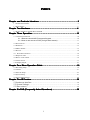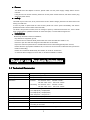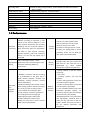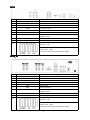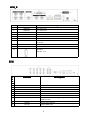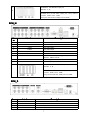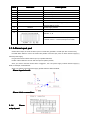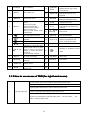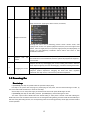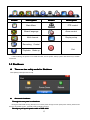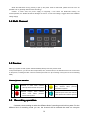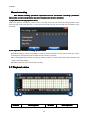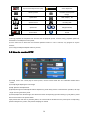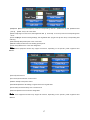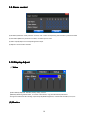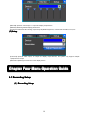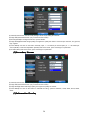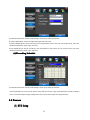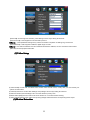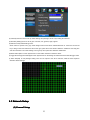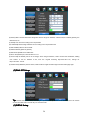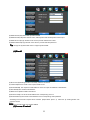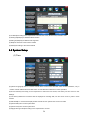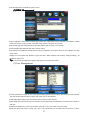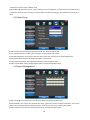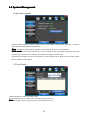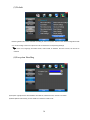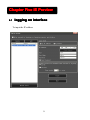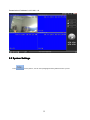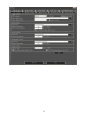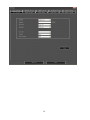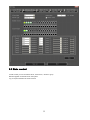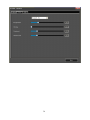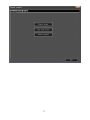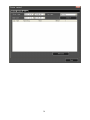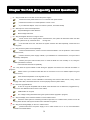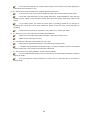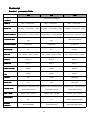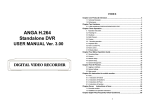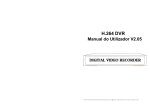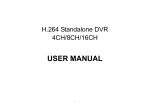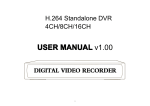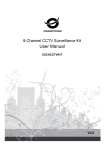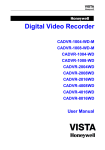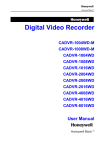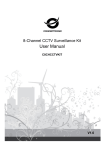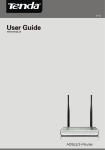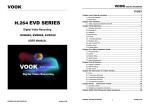Download Delta Embedded DVR User manual
Transcript
H.264 Standalone DVR _V2.1 USER MANUAL MANUAL_V2.1 2 INDEX . …………………………………………… 2 Chapter one Products Introduce Introduce…………………………………………… ……………………………………………..……… ………2 1.1 Technical Parameter…………………………………………………………………………….....2 1.2 Performance……………………………………………...……………………………………..…3 ……………………………………………………………… .. 4 Chapter Two Hardware Hardware……………………………………………………………… ……………………………………………………………….. ..4 2.1 H.264 standalone 4CH/8CH/16CH DVR…………………………………………………………4 …………………………………………………………… Chapter Three Operation Operation…………………………………………………………… ……………………………………………………………..10 3.1Operation instruction……………………………………………………………...…………..…10 3.1.1 Remote control AND Front panel keypad……………………………..………...…10 3.1.2 How to use mouse of DVR (for right hand mouse)………………………………. 11 3.2 Powering On……………………………………………………………………..……………….12 3.3 Shutdown……………………………………………………………..…………………………..13 3.4 Multi Channel…………………………………………………………………...………………..13 3.5 Preview………………………………………………………………………………...…………14 3.6 Recording operation…………………………………………………………………………….14 3.7 Playback video…………………………………………………………………………………....15 3.8 How to control PTZ………………………………………………………………………….…...16 3.9 Alarm control……………………………………………………………………………….…….17 3.10 Display Adjust……………………………………………………………………….…....….…18 ……………………………………………… 19 Chapter Four Menu Operation Guide Guide……………………………………………… ………………………………………………19 4.1 Recording Setup……………………………………………………………………………..……19 4.2 Camera…………………………………………………………………………………………....21 4.3 Network Setup………………………………………………………………………………..…..23 4.4 System Setup…………………………………………………………………………….……….25 4.5 System Management……………………………………………………………………………...28 …………………………………………………………… ... 30 Chapter Five IE Preview Preview…………………………………………………………… ……………………………………………………………... ...30 5.1logging on interface……………………………………………………………...30 5.2 System Settings………………………………………………………………….31 5.3 State control……………………………………………………………………..34 ……………………………… ... 38 Chapter Six FAQ (Frequently Asked Questions) Questions)……………………………… ………………………………... ...3 1 �... Power This DVR select the adaptor is DC12V; please make sure the power supply voltage before use the machine. If long time do not use the machine, please turn off the power of DVR machine, and let the electric plug away from power socket; �... safety This DVR only for indoor use, as for prevent short circuit or electric danger, please do not let the DVR in the raining or humid area. In case any solid or liquid inside the case of DVR, please turn off the power immediately, and ask the qualified technician check it before reboot the DVR; The DVR is the precision machine, there is nothing for repair by customers themselves in it, when it break down, please ask the qualified technician to check and repair, or contact with the agents of it. �... Installation Please keep the DVR in level for installation; Pay attention to equipment ground; For the first time to install the DVR, please make sure if the hard disk drive install or not; Prevent to open the case and change the hard disk drive in electrified; Propose to select the performance of hard disk drive will be 7200 rotating speed person second; Please select the appropriate installation site, so let the air can be free flow inside the DVR, prevent the machine overheating; Please do not install the DVR nearby the radiator, air chute etc. heat source, or where the direct sunlight, too much dust, or mechanical vibration or attack; Chapter one Products Introduce 1.1 Technical Parameter Compression standard H.264 baseline [email protected] Video iInput Composite 1.0Vp-p/75Ω,BNC×4/ BNC×8/ BNC×16 Video output Composite 1.0Vp-p/75Ω,BNC×1, VGA×1 Resolution Preview D1 704×576(PAL),720×480(NTSC) CIF 352×288(PAL),320×240(NTSC) Recording D1 704×576(PAL),720×480(NTSC) CIF 352×288(PAL),320×240(NTSC) Frate rate Preview/ recording 4ch 100fps(PAL), 120fps(NTSC 8ch 200fps(PAL), 240fps(NTSC) 16ch 400fps(PAL), 480fps(NTSC) Audio input -8dB~22k,RCAx4(4ch) Audio output -8dB~92dB,RCAx1 Audio decode ADPCM Alarm input Input low level alarm, user setting normal open or normal close, Varies according to the model Alarm output 1ch output or 2ch output;Varies according to the model 2 Recording mode Manual recording, timing recording , motion detection recording and external Simplex/duplex/ triplex triplex(recording, playback , LAN transmission) LAN RJ45(10M/100M self-adapting) PTZ control Yes Communication RS485×1,USB2.0×2 USB USB mouse control Hard disk drive 1or2x SATA(2TB or above) Remote control unit Yes Dimension Main board size : 220mm x 112mm Power supply AC110-230V alarm recording 1.2 Performance Turn-by-turn analog video output and VGA interface, according to TVmonitor or VGA Internal 1or2 SATA interface, MAX monitor to live view in1/4/8/9/16 or more 2TB hard disk drive, the file of hard video channel tomonitoring the recording Real-time streaming and the record file capacity in Storage monitoring Every hours every channel, to presentation function the status of video channel, recording, disk drive include cover mode circulation recording and none cyclical recording, the storage data to use the proprietary format, can not falsify the dynamic detection, video loss, monitoring data, make sure the data safety. lock-up. You can view the system log in local DVR. Through USB interface to backup. ( for Video compression format:: H.264 Compression Support 8ch video and audio signal, video Backup format function and audio maintaining stability in synchronous. example USB drive and mobile hard disk drive etc.) The video file can be downloaded by Client software through LAN to laptop hard disk drive. * through network to real time remote monitoring; Recording and playback function * Multiplex, to achieve real time recording * PTZ control to be independent at the same time to * recording research and real time single channel playback, research and playback; backwards, network monitoring, network * system setting parameter modify and search download etc. the system software upgrade; * Multiple recording mode: Manual, normal, alarm, linkage,dynamic detection recording etc. turn-by-turn pre-recording function. * remote monitoring alarm process and Network Operation * Can playback the record file in DVR function view the system log message; * to use embedded TCP/IP protocol and Embedded Operation System, can through network, to achieve quick-search access the DVR through client software the recording file and recording type, program bundle in the package; multiple playback type: SLOW, Fast *Management Model: use enhancement Forward, Backwards, step Forward. user management, password mode to Display the exact time of event occurred make sure the valid user to login the while recording file playback. system, flexible convenient and fast to set the different requirement. 3 permission user 8ch alarm input ( alarm event mode can be set normal open or normal close selection), and turn-by-turn video loss alarm, dynamic detection alarm, the alarm device may be Alarm linkage function * Possess specific interface, achieve smoke detection censer, temperature detector, IR detector. Com-munication Possess 4ch relay switch alarm output, port flexible convenient and fast to achieve alarm input and PTZ control; * possess a standard Ethernet interface, achieve the network remote monitoring. alarm linkage and lighting control at site. They’re possess protective circuit in Alarm input and alarm output port, make sure the device not to damaged. * Support PTZ decoder through RS485 PTZ control communicate * scalable multiple decoder protocol, easy to achieve to control the pan driver and Intelligent operation * mouse operation function; * In menu for same setting and to process shortcut copy operation speed dome camera function. Chapter Two Hardware 2.1H.264 standalone 4CH/8CH/16CH DVR 2.1.1 Hard disk Installation For the first use, please install the hard disk 1 Remove the screws on both ○ 2 extracted from the next cover up ○ 3 connect hard disk and mother board ○ sides of shell 4 fix the screw of hard disk ○ 5 close cover ○ 2.1.2 Rear panel 4 6 install the screws on both sides of shell ○ 4CH Item Interface 1 VIDEO IN 4ch video input Description 2 AUDIO IN 4ch audio input 3 V-OUT 1ch video output 4 A-OUT 1ch audio output 5 VGA VGA monitor 6 NET RJ45 for internet 7 USB/ MOUSE 8 ON/OFF Power supply switcher 9 DC-12V Power adaptor port First USB for backup or upgrade system of DVR; Second USB for mouse ALARM IN:1 2 3 4 alarm input port 10 RS-485:A, B ALARM OUT: N1 alarm output port, every channel connect GND、OUT、COM; every two channel OUT, COM port is for GND; 4CH_H Item Interface 1 VIDEO IN 4ch video input Description 2 AUDIO IN 4ch audio input 3 V-OUT 1ch video output 4 A-OUT 1ch audio output 5 VGA VGA monitor 6 NET RJ45 for internet 7 USB/ MOUSE 8 ON/OFF Power supply switcher 9 DC-12V Power adaptor port First USB for backup or upgrade system of DVR; Second USB for mouse 10 ALARM IN:1 2 3 4 alarm input port RS-485:A, B ALARM OUT: N1 alarm output port, every channel connect GND、OUT、COM; every two channel OUT, COM port is for GND; 5 4CH_S Item Interface 1 VIDEO IN 4ch video input Description 2 AUDIO IN 1ch audio input 3 V-OUT 1ch video output 4 A-OUT 1ch audio output 5 VGA VGA monitor 6 NET RJ45 for internet 7 USB/ MOUSE First USB for backup or upgrade system of DVR; Second USB for mouse 8 ON/OFF Power supply switcher 9 DC-12V Power adaptor port 10 No Alarm RS-485:A, B 8CH I t e m Interface Description 1 VIDEO IN 8ch video input 2 AUDIO IN 4ch audio input 3 V-OUT 1ch video output 4 A-OUT 1ch audio output 5 VGA VGA monitor 6 NET RJ45 7 USB/ MOUSE 8 ON/OFF Power supply switcher 9 DC-12V Power adaptor port First USB for backup or upgrade system of DVR; Second USB for mouse 6 ALARM IN:IN1-IN8 alarm input port 1 RS-485:A , B 0 ALARM OUT: N1 N2 alarm output port, every channel connect GND、OUT、COM; every two channel OUT, COM port is for GND; 8CH_H Ite m Interface Description 1 VIDEO IN 8ch video input 2 AUDIO IN 8ch audio input 3 V-OUT 1ch video output 4 A-OUT 1ch audio output 5 VGA VGA monitor 6 NET RJ45 7 USB/ MOUSE 8 ON/OFF Power supply switcher 9 DC-12V Power adaptor port First USB for backup or upgrade system of DVR; Second USB for mouse ALARM IN:IN1-IN4 alarm input port 10 RS-485:A , B ALARM OUT: N1 alarm output port, every channel connect GND、OUT、COM; every two channel OUT, COM port is for GND; 8CH_S Item Interface 1 VIDEO IN 8ch video input Description 2 AUDIO IN 1ch audio input 3 V-OUT 1ch video output 4 A-OUT 1ch audio output 7 5 VGA VGA monitor 6 NET RJ45 7 USB/ MOUSE 8 ON/OFF Power supply switcher 9 DC-12V Power adaptor port First USB for backup or upgrade system of DVR;Second USB for mouse ALARM IN:A alarm input port RS-485:+, - 10 ALARM OUT: C O alarm output port, every channel connect GND、OUT、COM;, COM port is for GND; 16CH Item Interface 1 VIDEO IN 16ch video input Description 2 AUDIO IN 4ch audio input 3 V-OUT 1ch video output 4 A-OUT 1ch audio output 5 VGA VGA monitor 6 NET RJ45 for internet 7 USB/ MOUSE 8 ON/OFF Power supply switcher 9 DC-12V Power adaptor port First USB for backup or upgrade system of DVR;Second USB for mouse 10 ALARM IN:4CH alarm input port RS-485:A, B ALARM OUT: N1 N2 for alarm output port, every channel connect _S 16CH 16CH_S 8 C and O; port is for GND; Item Interface Description 1 VIDEO IN 16ch video input 2 AUDIO IN 4ch audio input 3 V-OUT 1ch video output 4 A-OUT 1ch audio output 5 VGA VGA monitor 6 NET RJ45 for internet 7 USB/ MOUSE 8 ON/OFF Power supply switcher 9 DC-12V Power adaptor port First USB for backup or upgrade system of DVR ; Second USB for mouse ALARM IN:8CH 10 alarm input port RS-485:A, B ALARM OUT: N1 N2 for alarm output port, every channel connect C and O;COM port is for GND; 2.1.3 Alarm input port 8chanel alarm input, the mode of alarm input is no restriction (possible is normal open also normal close); the GND alarm detector connect to COM under parallel connection (the power of alarm detector supply by external power supply; the ground terminal of alarm detector join-up in parallel with DVR; the NC of alarm detector connect with the input end (alarm) of DVR; when you want to reset the remote alarm of triggered , the +12V power supply of alarm detector supply by DVR, for example, smoke detector. When you select the external power supply, please share the GND with DVR; Alarm input circuit: Alarm inlet connection: 2.1.4 Alarm output port 9 4 way switching value alarm output, selectable in normally open contact, also selectable in normally closed contact, the external alarm device should be need Vcc; Chapter Three Operation 3.1Operation instruction 3.1.1 Remote control AND Front panel keypad Table Table: S/ N pad KEYpad Name Operating instruction S/ N 10 Keypad Name Operating instruction 1 【POWER】 2 【DEV】 Select DVR1,2,3,… 3 【MENU】 Access main menu This button is used as“enter”and“ok” key in most circumstances Switch capital letter/small letter/symbol input on soft keyboard 11 【 ENTER 】 【OK】 12 【SWITCH】 13 【MODE】 Switching of Lens IRIS/FOCUS/ZOOM modes 14 【PTZ】 15 【+/-】 Access/exit from PTZ control under preview state Volume or number increase/reduction Select item of the list 16 【 ZOOM IN/OUT】 Lens control 17 【MUTE】 Mute enable/disable 18 【0~9 10+】 Digital input Corresponding; Channel is magnified in full screen under preview state Play / Pause 19 【FN】 Short cut 【 ▲.▼. ⊳ . �】 Four-way to move the focal point in main menu, up and down to move in the normal window, to control pan driver to move in the PTZ control windows 20 【 7 【REC】 To mode of recording 21 8 【SEARCH】 4 5 【ESC】 【 】 【 】 【 【 6 】 】 Power ON/OFF Exit operation or enter upper menu Close soft keyboard Close current window Exit from current control Return to last menu Exit from PTZ control under preview state Slow playback,1/2×, 1/4×, 1/8× and single frame play Fast playback, 2×,4× and 8× playback Playback stop Search for choosing playback 】 Switching of 1/4/8/9/16 Preview mode time 22 9 【DISPLAY】 Display control 23 10 【Shift】 Shift between number key and function key 24 【ALARM】 【CLEAR】 Alarm reset Clear alarm 3.1.2 How to use mouse of DVR (for right hand mouse) To any function menu icon click the mouse left key into the menu To run the control point out operation Change again select frame or motion detection piece mode 1 Left key single click Click the assemble frame popping to pull down the list In the input frame, can select digit, character, lowercase, block letter, left click mouse on the keyboard of character input, that’s. ← say move back, _ say blank,Shift say switch case . 11 Right click mouse, popping the shortcut menu, as follows; 2 Right click mouse 。 Through the menu can be switching preview screen window mode, start replays, PTZ control. Four pictures playback mode, the point of the right mouse button, Can in a single picture, four pictures, eight pictures (8 road playback), 16 screen (16 road playback), broadcast control switch view show or hide broadcast control bar. 3 Double click left button To run the ActiveX Control ActiveX special operation, For example, double click the certain item of record listed file, then the system will playback the segment record video. Depress the left key and dragging the mouse, banding select Motion detection area, depress right key of mouse and Dragging, cancel the banding select area. 4 Dragging the mouse Dragging playback ProgressBar back and forth to dolly moves, to achieve the playback position adjustment. Dragging the audio and video regulation parameter bar dolly moves, to achieve the parameter adjustment. 3.2 Powering On Boot-strap If【POWER】pilot lamp off, please follow the operation step by step: First step: if the power does not plug into, please plug into the power, then the DVR-4108 begin to start, by now, if the DVR-4108 still inactive, to enter the next step; Second step: turn on the power supply of the DVR-4108 at the back panel, DVR begins to start. If【POWER】pilot lamp to offer RED, press the 【POWER】key, DVR-4108 begins to start. The video output mode of DVR-4108’s the default setting is multi picture channel mode after starting the DVR-4108, if the time of start the DVR-4108 is in the Timing Recording Setting, the DVR-4108 will automatically to start the Timing Recording function, the corresponding channel’s recording pilot lamp will be light, the DVR-4108 is normal operation. 12 Button Description Button Main Menu Description PTZ control Wizard language Alarm control Multi channel Display setup Recording Control Exit Playbake Bake up If before starting, the system not to install hard disk, into the system, will tip: system didn't detect any hard disk connection! 3. 3 Shutdown 3.3 � There are two safety mode for Shutdown Enter【Exit】,select【Power Down】. � Abnormal shutdown Through the rear panel to shutdown During the DVR-4108 running, directly to turn off the power through the rear panel power switch, please avoid as much as possible to do it. (specially while the DVR recording). Directly to pull up the power cable of DVR-4108 13 While the DVR-4108 running, directly to pull up the power cable of DVR-4108, please avoid as much as possible to do it. (specially while the DVR recording). Caution: In some area, the power supply is irregularity, it will cause the DVR-4108 working not normal-operation, the DVR-4108 will be damaged in serious. In this surroundings, suggest select the stabilized voltage supply. 3.4 Multi Channel 1/4/8/9/16 preview screen mode switch 3.5 Preview After log in system of DVR, system will automatically directly enter the preview mode In the preview picture, you can see the overprint date, time, channel name, if the date and time is not correct show on the picture, re setting the date. There is a alarm input mode icon. (the meaning of every kind of icon as following table) Channel picture attention 1 Channel is video when channel video pictures showed this symbol Channel 3 video happen cover when alarm Channel happen when dynamic 2 showed this symbol channel video pictures showed this symbol channel pictures test, 4 Channel open sound, the channel video pictures showed this symbol 3.6 Recording operation Customer can according to select the different kind of recording mode in this system. For the different kind of recording mode you set, the channel will be showed the mark on everyone 14 channel. Manual recording ” permission. Note: Manual recording operational requirement the user should have “recording recording” Please make sure the hard disk drive has been installed and it has been formatted. Input manual recording operation menu 1)Input Single click right key of mouse or In main menu=> recording control can into manual recording operation menu. Under preview mode, press REC key or on the Remote controller unit key into recording control operation menu, as follows: 2) The explanation of manual recording operation menu 【manual recording】 Priority level highest, no matter currently what status of every channel, after carry out the manual press, corresponding channel will be record common in progress; 【Auto recording】Setting channel recording by setting condition to record under Timing, Motion detection and Alarm in Recording Setting; 【Stop Recording】All video channel stop recording; 3.7 Playback video Button Description Button 15 Description Synchronous/asynchronous play Voice adjustment frame by frame 1/4/8/9/16 screen(switch image) Speed slow Hide / display list Speed normal recording date Speed fast Play/pause/stop Sound off/on rewind Note: 1) During playback the Playback Tool will show the file playback speed, channel, timing, playback speed etc. information in the Playback control panel; 2) Can’t same time to select the Fast forward operation function in over 2 channel, only progress in anyone channel; 3) Can drag the Playback Speed toolbar by mouse; 3.8 How to control PTZ 【 Zoom 】 Lens in the current play far closer picture, use the mouse wheel also can undertake variable times control. 【Focus】Slight adjusting the focal length 【Iris】Aperture size adjustment 【Speed】Through the slider adjust rotation stepinterval, yuntai mainly used to control direction operation, the step length of turning the faster yuntai. 【Preset】Adjust the camera Angle, then direction and the corresponding input and clicking on [ set] button, preset dots to set the dots in the preset rastelli. Input presets dots and click on [Transfer] button, the camera will be transferred to the preset point corresponding position.Click[remove ] button, this presets dianjiang be cleared 16 【Set】Click 【Start Tour】the trajectory of said no corresponding, click the 【add Preset 】 and 【delete Preset point 】, 【Clear Tour】 the cruise lines. 【Start Tour】begin to track record, was registered date 【 end Tour】,thus set up from the corresponding track circuit. 【Left Limit】Began to limit scanning Settings, was registered date 【right Limit 】, thus set up corresponding limit scanning. 【Add Preset】Add presets point to the cruise lines. 【Delete Preset】Cruise lines from deleting preset points. 【Clear Tour】Remove the cruise line designated. Note: some equipment doesn't fully support all function, depending on the specific yuntai equipment and different. 【Control】PTZ Control 【Tour Scan】Point between cruise control. 【Pattern Scan】Track patrol control. 【PTZ Reset】Remove all Settings, original reset to the original state. 【Limit Scan】Yuntai boundary scan control around. 【Auto Pan】Remove the cruise line designated Note: some equipment doesn't fully support all function, depending on the specific yuntai equipment and different. 17 3.9 Alarm control 【Set Alarm】Selection need protection channel, click confirm corresponding channel after in protection status 【Clear Alarm】Remove protection condition, not alarm input to react 【Alarm Output】Open the corresponding alarm output 【All】Can choose all the channels 3.10 Display Adjust (1)Video 【Video Effect】Optional: standard, downy, sharp, custom. 【Default】Restoring default effect, for custom video effects, copy standard effect parameters. Through the slider fluctuation sliding, respectively adjustable brightness, contrast and saturation, tonal, etc. (2)Monitor 18 【Device】Optional: VGA output, TV output etc display output device. 【Default】Restoring default display parameters. Through the slider fluctuation sliding, respectively adjustable brightness, contrast and saturation, tonal, etc. (3)Setup 【 Device 】 Optional: VGA output, TV output etc display output devices, the system may support multiple equipment and output. 【Resolution】Setting the resolution of the display device. Chapter Four Menu Operation Guide 4.1 Recording Setup (1) Recording Setup 19 【Channel】Choose the need to install passage "whole" says setting all channels. 【Image Size】CIF/HALF D1/D1 (only in whole function model) 【Encoding Mode】Including fixed bitrate, dynamic bitrate. 【Image Quality】Client-side image quality, the higher the quality the clearer. Choice scope: minimum, low, general, high, highest 【Frame Rate】 Can click on the button manually input, 1 ~ 25 frames per second (PAL) or 1 ~ 30 frames per second (NTSC) continuous adjustable.【Audio】Can select close, open according to requirements 【Pre-Alarm Rec】Can select close, open according to requirements (2)Secondary Stream 【Channel】Choose the need to install passage "whole" says setting all channels. 【Image Size】CIF/HALF D1/D1 (only in whole function model) 【Image Quality】Client-side image quality, the higher the quality the clearer. 【Frame Rate】Can click on the button to undertake choosing, optional: automatic, 1FPS, 2FPS, 3FPS, 4FPS, 5FPS. (3)Information Overlay 20 【Channel】Choose the need to install passage "whole" says setting all channels. 【Channel Name】Can manual corresponding input channel's name 【Channel Display】Can choose according to the requirements of users don't use, the top-left corner, left, lower, middle and downward, upper, right, and lower. 【 Time Display 】 Can choose according to the requirements of users don't use, the top-left corner, left, lower, middle and downward, upper, right, and lower. (4)Recording Schedule 【Channel】Choose the need to install passage "whole" says setting all channels. Each longitudinal row of every seven days a week, said the 24 hours a day manipulated said, mouse the left key click on the small square footage, setting time to clean it has chosen right-click drag video time. 4.2 Camera (1) PTZ Setup 21 【Channel】Choose regional channels, yuntai Settings "whole" says setting all channels 【PTZ Protocol】Yuntai equipment communication protocol ★Note: yuntai parameter Settings every channel need after completion in Settings of gc1318 alone. 【PTZ Address】Yuntai equipment address, digital range 0 to 255. ★Note: here with the address must be consistent ball machine address, we can't control the ball machine. 【Bit-rate】Yuntai equipment baud rate. (2)Video Setup 【 Video Mode 】 Provide PAL and NTSC both formats video formats choice, modify after you must restart your system can take effect. 【Channel】Choose to set the video Settings area passage "whole" says setting all channels 【Reserved Section】Click Settings enter. The white areas for privacy area 【Buzzer Alarm】Happen when video lost choice whether or not to allow buzzer warning 【Alarm Output】Happen when video lost upcoming linkage selected channel corresponding alarm output (3)Motion Detection 22 【Channel】Choose need to set up mobile testing area passage "whole" says setting all channels 【Sensitivity Setting】Can be set to give: minimum, low, general, high, highest 【Detection Area】Click Settings enter. Green area for dynamic test, grey areas design.ferroconcrete-brick undefended area for. Press the mouse left key to drag on the lower detection area to the right, press the mouse button clearance. Detection area drag The save and exit button can save Settings, some give up and quit button abandon modification. 【Buzzer Alarm】Occur when dynamic test on the buzzer whether to allow the alarm 【Trigger Recording】That will happen when dynamic test on the linkage of selected channel fast ball trigger video 【 Alarm Output 】 In this passage setting user can be copied to the other channels, fulfill the same dynamic detection alarm Settings 4.3 Network Setup (1)General Setup 23 【DHCP】After checked automatic assignment device will get IP address, subnet mask, the default gateway, the DNS server, etc 【UPnP】Can choose according to the requirement 【IP Address】Network logic address can according to the requirements set 【Subnet Mask】Server subnet mask 【Default Gateway】Server gateway 【DNS Server】DNS server addresses 【Server Port】Data port, initial socket for 7777 【HTTP Port】the default port for 80. If change, when using IE browser, need to monitor the IP address, adding new socket. If use IP address to 82, from the original browsing http://192.168.1.110, change for http://192.168.1.110:82. 【Handset Port】Network phones socket, initial socket for eight thousand eight hundred and eighty eight (2)Dial-UP Setup Tip: PPPoE dial-up successful, according to 【 PPPoE IP 】 shown on IP address, users can remote access hard disk video recorder. By nic LAN IP access. (3)DDNS Setup 24 【DDNS Service】Dynamic DNS provider website 【DDNS Domain】Dynamic domain name, soft keyboard and hard keyboard can be input. 【DDNS Account】Login domain name service provider website user name 【DDNS Password】Login domain name service provider website password Tip: through the dynamic DNS server. Support dynamic DNS. (4)Email 【SSL Protocol】Sending E-mail in use safety network connection 【Test Email】Send an email to the recipient mailbox test 【Email Address】The recipient's email address. Users can input two different email address. 【Send Email】The sender email address . 【SMTP Server】Send mailbox mail server 【Email Account】The sender email address the corresponding account 【Email Password】The sender email address of the corresponding email password According to the customer request can be checked 【inputl alarm 】and 【 video loss 】 sending emails. Two can also choose. Note: your sender email must support SMTP. (5)Access Control 25 【List Rule】According to the requirement to choose: don't use, allow access, refused to visit. 【Starting IP】Display IP address started section 【Ending IP】Display IP address end segments 【Add】On the basis of the need for added 【Delete】According to the need to delete 4.4 System Setup (1)Time 【System Language】Used in a remote remote device control more hard disk video recorder occasions, only in remote controls address and hard disk video recorder Numbers identical to remote operation. 【 Device Number 】 According to the requirement to select the time zones, has twenty six time zone for user Settings. 【Time Zone 】Select the format the date is displayed in including date, sun and moon June 21 years in three formats. 【Date Mode】To choose time display modes include 24-hour system and 12 hours to make 【System Date】The current system date 【System Time】The current system time 【Daylight-saving mode】According to the requirement to choose 26 【Set Time】Confirm modification system of time (2)HDD Management 【Disk Full】When video disk full system how to deal with, "said system will be automatic coverage the earliest video files continue covering video," stop video "says system to stop the current video. 【File Time】Says automatic generation video files interval, the set range 5-120 minutes. 【Recording Bit-rate】Said the total rate of current coding 【Recording Time】 Said the storage devices systems installed in accordance with the current bitrate can store video of time. Display the current hard disk attributes: types, hard disk, usable capacity total capacity. Click [formatting ], all storage file will be lost. Tip: to format the hard disk before please stop system current all those videos. (3)User Management 【User】Characters in length up to 8 bytes, ignore trailing Spaces. Can be letters, Numbers, and other symbols. The user has the largest number of eight, user name may not be repeated. 【User Rights】According to the requirements set of functions need checked 【Add User】Input need to add user, and input the account password and passwords. According to save button to add user. 【Delete User】Select the users need to delete, and click on the "yes" button to remove users 【 Edit User 】 Choose need to modify user, and in user permissions bar needed under the function of check. 27 According to the save button modified users. 【Edit Password】Select the account, input to modify current user password, and enter the account password and confirmation password new. According to the save button for password changing. The password can be set to 0 ~ 8 bits (4)Alarm Setup 【Alarm Input】Choose corresponding alarm channel, "all" setup all channel said. 【Input Type】Alarm input to often open/closed type choice (voltage output style) 【Clear Alarm】Stop the current alarm video and alarm output, but not removal, can again trigger alarm. 【PTZ Relate】When will the linkage happened alarm yuntai control 【Trigger Recording】When will trigger happened alarm selected channel video. 【Alarm Output】When will the linkage happened alarm corresponding alarm output (5)Output Management 【Buzzer Output】In the chosen time intervals have alarm input will start buzzer output. 【Send Email】 In the chosen time intervals have alarm input which will send relevant information, such as the alarm events, paparazzi pictures, equipment name, device ID, etc sent to user specifies the mailbox. 【Alarm Output】In the chosen time intervals have alarm input will start alarm output 28 4.5 System Management (1)System Upgrade Show the system hardware versions, software version, release dates. Click [software upgrade 】, the system began to automatically detect and upgrade file. Note: equipment currently support upgrades: local USB mode, IE mode, the client software. USB mode: former ensure USB device to connect upgrade normal, as upgrade program has copy USB devices in the root directory. According to the interface can upgrade operation hints. Upgrade was successful, and the screen appears to restart operating hints. Equipment reboot after system that will enable the new software. (2)Log Search 【Date Search】Can search according to date 【Log Type】Optional: all, operation log, set diaries, alarm log, error log Note: according to the left, right arrow can move forward and content. 29 (3)Default Restoring default can restore selected according to need. The system restore to the default configuration state out, can according to the menu options choose to restore the corresponding Settings. Tip: menu color, language, time date format, video format, IP address, the user account, etc will not be restored. (4)Exception Handling 【Exception Type】Choose abnormalities: hard disk full, hard disk errors, network connection. 【Buzzer】When abnormality, choose whether to allow the buzzer hints. 30 Chapter Five IE Preview 5.1 logging on interface To input the IP address 31 Pretermission IP address is 192.168.1.110 5.2 System Settings Point , As the picture ,You can set up language directory,After all to save you set. 32 33 34 5.3 State control In state control you can set reboot server, close server , remote to go up Remote upgrade: let PC file load in the system Log: to inquire sometime the server’s action 35 36 37 38 Chapter Six FAQ (Frequently Asked Questions) 01:Why the DVR did not run after connect the power supply? ①Please check the power switch turn on or off at the rear panel of DVR. ②Please check if the turn on DVR operation correct or not? ③If you select the adaptor +12V, 5A or above? (8ch 5A, 16ch 220V 200W) 02:Still stop over on the boot-strap frame? Physical damaged in hard disk drive Boot manager abnormal. 03:Why does appear the boot running too slow? ①There are too much capacity data in hard disk drive, the system will automatic search the data when the system boot up, caused the boot running slow. ② The hard disk drive error will cause the system research the data repeatedly, caused the boot running slow. 04:Why does the system reboot repeatedly? ①Check the hard disk drive, if there is not the FAT32 formatted in it or the problem in it and caused the DVR reboot; ②Please check the power supply of DVR, if you installed a lot of hard disk drive, it may be reboot repeatedly underpower; ③ Please pull up the network cable, then to check the DVR can work normally or not, being the catastrophe failure in network, it will cause the DVR reboot repeatedly; 05 : Why does the system halted of DVR during the playback and search the video file information in progress? Please check if you install the hard disk drive or if the drive is ok or not? Please replace the good one for it soon; If the ambient temperature on the high side or not? Is there any heaven current installation surrounding and external video device, heavy current surging video cable, caused the DVR can not work properly and the system halted; 06:Firmware upgrade failure? U drive is not good compatible with the DVR, cause the DVR can not detected it, suggested to try one or two more different kind of U drive in the market; USB interface is not good; The voltage hunting fearfulness during the system firmware upgrade in progress; 07:Why the display color is black and white in TV and VGA monitor? Check the video system is it matching the video input, DVR, TV or VGA monitor, if there is not on all fours, please set the video system mode in auto automatic recognition; 08:Why does nothing display on the TV or VGA monitor? ① please make sure if the power supply of TV or VGA monitor turn on or not; if the illumination located in the lowest status? 39 ②if the video connected with TV or VGA monitor properly? Check if there is any video signal input? And make sure the line faulty or not? 09:Why does the video like water wave, to appear obstruction distortion? ①if there is short circuit, open circuit or insufficient solder and connection failure of video cable? ②If the video cable obstruction by high voltage interference, please separate the video and high voltage in linkup cabling, at the meantime, please select the better quality, shield video cable for the project; ③ In the whole system, only select the central point to grounding, please do not multi port to grounding, then, cause the common mode obstruction, please connect the screw in DVR rear panel to grounding; ④Check if there is the become old problem in the camera or TV monitor and cable? 10:Why do the color of live video and record video data distortion? ①Make sure the input and output video parameter of main menu setting correct; ②Make sure the connection is correct; 11:Why does the video skew became deformed, color cast? ①Make sure the VGA cable and DVR be connected with grounding properly; ② The DVR working atmosphere temperature high, or no good in radiating, cause the VGA chipset working exceptional, or the mention circuit parameter is abnormal; 12:Why does the record video playback in mosaic under local DVR? ①The recording parameter setting is too low cause the record video quality overall down, sometime appears to mosaic; ②The record video file locates where there is a bad sector in a hard disk drive, it will cause the mosaic raising; 40 Postscript Product parameter Table 4CH Compress 16CH H.264 baseline [email protected] standard Video in 8CH BNC(1.0Vp-p/75Ω) BNC(1.0Vp-p/75Ω) BNC(1.0Vp-p/75Ω) Video out 1TV BNC(1.0Vp-p/75Ω)/ 1VGA 1TV BNC(1.0Vp-p/75Ω)/ 1VGA 1TV BNC(1.0Vp-p/75Ω)/ 1VGA Picture standard PAL(704×576), NTSC(720×480) PAL(704×576), NTSC(720×480) PAL(704×576), NTSC(720×480) 1024x768/800x 1024x768/800x 600 600 D1/HD1/CIF D1/HD1/CIF D1/HD1/CIF 4ch 8ch 8ch/16ch Roll rate PAL:1~25P/S;NTSC:1~30P/S PAL:1~25P/S;NTSC:1~30P/S PAL:1~25P/S;NTSC:1~30P/S Audio in RCA×4 RCA×4 RCA×4 Audio out RCA×1 RCA×1 RCA×1 Audio encoded ADPCM ADPCM ADPCM 32Kbps 32Kbps 32Kbps Alarm In 4E 4E/8E 4E/8E/16E Alarm Out 1ch 1/2ch 1ch/2ch/4ch Manual record,motionrecord and Manual record,motionrecord and Manual record,motionrecord and externa alarm record externa alarm record externa alarm record Record,Play,Internet Record,Play,Internet Record,Play,Internet No No HDMI: 1080P(1920*1080) RJ45(10M/100M) RJ45(10M/100M) RJ45(10M/100M/1000M) on ratio resoluti resolutio Record encoded Record play Audio encoded rate Record mode Mult mode Hd interface Network interface 1280*1024 1024x768 41 Mobil platform RS485 Communication port Hard Disc USB interface Remote control Power adapter Working temperature Working humidity Naway.CAB;symbian v3;symbian v5;Naway-Android;iphone,Blackberry PTZ control PTZ control PTZ control RS485×1,USB2.0×2 RS485×1,USB2.0×2 RS485×1/2,USB2.0×2 SATA×1/2(maximum 2T) SATA×1\2(maximum 2T) 2/4/8SATA(maximum 2T) Usb mouse,Usb disc backup、usb mobile hard disk Usb mouse,Usb disc backup、usb mobile hard disk Usb mouse,Usb disc backup、usb mobile hard disk Yes Yes Yes 12V/3A DC 12V/3A DC 12V/5A /6ADC ( according to the sum of ( according to the sum of ( according to the sum of DISK) DISK) DISK) 0℃~+60℃ 0℃~+60℃ 0℃~+60℃ 10%~90% 10%~90% 10%~90% 330x250x50mm 330x250x50mm 380x300x55mm ( according to the sum of ( according to the sum of ( according to the sum of DISK) DISK) DISK) 2.6(without disc) 2.6(without disc) 3.0(without disc) Product size mm (mm mm) Product weight Kg (Kg Kg) Attention:Parameters vary depending on the model 42