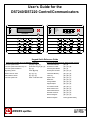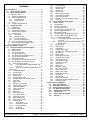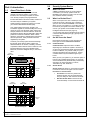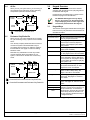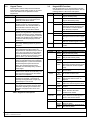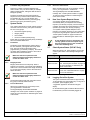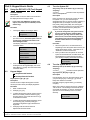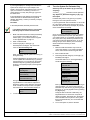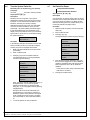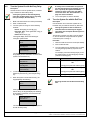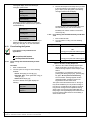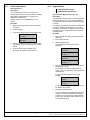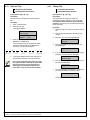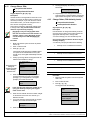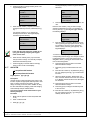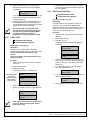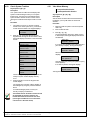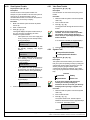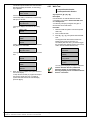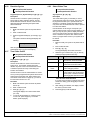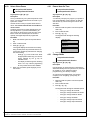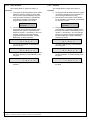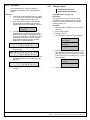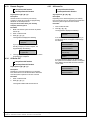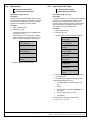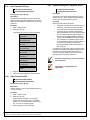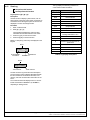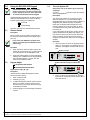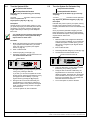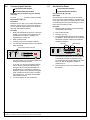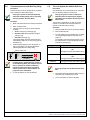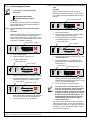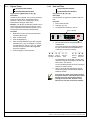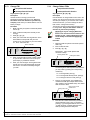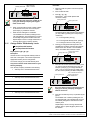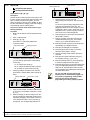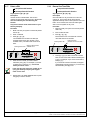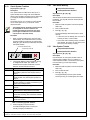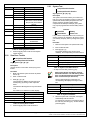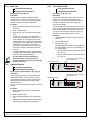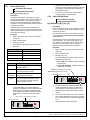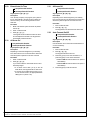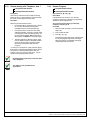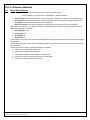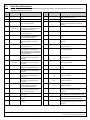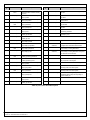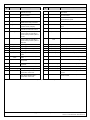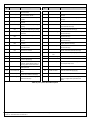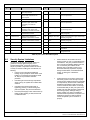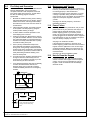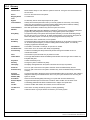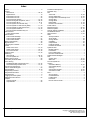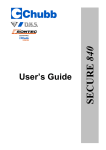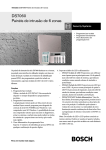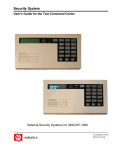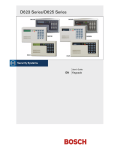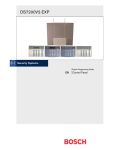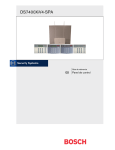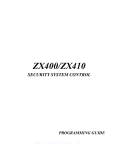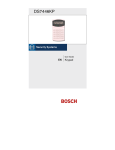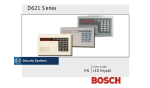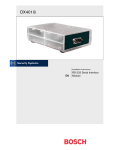Download Bosch DS7445i User`s guide
Transcript
User’s Guide for the DS7240/DS7220 Control/Communicators Armed Armed Perimeter Status Status Supervisory Power Power Bell Silenced Fire Fire Trouble TEST WEEKLY 1 2 3 4 5 6 7 8 9 10 11 12 13 14 15 16 TEST WEEKLY On On 1 2 3 Off 1 2 3 Off 4 5 6 Perimeter Only 4 5 6 Perimeter Only 7 8 9 No Entry 7 8 9 No Entry * 0 # Bypass * 0 # Bypass System Reset System Reset Keypad Quick Reference Guide Arming Your System Using the DS7445i or DS7447i Function Key Sequences for Other System Features Turn the System All On: [On] key or [#] + [1] View Faulted Zones: [#] + [0] Turn the System Perimeter Only On: [Perimeter Only] or [#] + [2] View Zone Trouble: [#] + [4] + [8] Turn the System Partial On: [#] + [3] Check System Status: [#] + [4] Bypassing Zones Press [Bypass] View System Trouble: [#] + [4] + [2] Extend Auto On Time [#] + [5] + [1] View Alarm Memory: [#] + [4] + [0] Set Partial On Zones [#] + [6] + [5] View Log: [#] + [8] + [5] Turn the System Off: Enter a valid User PIN System Test: [#] + [4] + [1] Walk Test: [#] + [4] + [4] Change Skeds: [#] + [5] + [2] Keypad Adjust: [#] + [4] + [9] Turn Chime On/Off: [#] + [6] + [1] Select Chime Tone: [#] + [6] + [2] Select Chime Zones: [#] + [6] + [3] Set Date and Time: [#] + [4] + [5] Remote Program: [#] + [4] + [3] Reset the System Press [System Reset] MY ALARM COMPANY IS: CALL BEFORE TEST: ____________________________ THIS SECURITY SYSTEM IS CONNECTED TO TELEPHONE NUMBER: ____________________________________ THE SECURITY CONTROL PANEL IS CONNECTED TO THE PHONE JACK LOCATED: ____________________________________ TRANSFORMER LOCATION: _________________________________ CIRCUIT BREAKER NUMBER: _______________________________ Page 2 P/N: 49211C © 2002 Detection Systems, Inc. All rights reserved. DS7240/DS7220 User's Guide Contents Part I: Introduction ..............................................................4 1.0 About This User’s Guide .......................................4 2.0 Security System Basics.........................................4 2.1 What is a Zone?...................................................4 2.2 What is a Faulted Zone? ......................................4 2.3 Are All Zones the Same?......................................4 2.3.1 Controlled Zones...........................................4 2.3.2 24-hour Zones...............................................4 2.4 All On ..................................................................5 2.5 Perimeter Only/Partial On.....................................5 3.0 Keypad Overview...................................................5 3.1 Keypad Keys........................................................5 3.2 Keypad Tones......................................................6 3.3 Keypad LED Functions.........................................6 3.4 Function Key Sequences......................................7 3.5 System Events.....................................................7 3.5.1 Fire Alarms ...................................................7 3.5.2 Burglary Alarms ............................................7 3.5.3 Fire Trouble Events .......................................7 3.5.4 Non-Fire Trouble Events................................7 3.6 How Your System Reports Alarms........................7 3.7 Check System Status (DS7447i Only)...................7 3.8 Logging Out of the System ...................................7 Part II: Keypad User’s Guide...............................................8 4.0 Using the DS7447i LCD (Text) Keypad..................8 4.1 Silence Alarms.....................................................8 4.2 Keypad Adjust......................................................8 4.3 Turn the System Off .............................................8 4.4 Turn the System All On ........................................8 4.5 Turn the System On Perimeter Only .....................9 4.6 Turn the System Partial On ................................10 4.7 Set Partial On Zones ..........................................10 4.8 Turn the System On with No Entry Delay ............11 4.9 Turn the System On with No Exit Tone ...............11 4.10 Force Arming the System ................................12 4.10.1 Force Arming with Normal Exit Delay and Exit Tone .................................................12 4.10.2 Force Arming with Doubled Exit Delay and No Exit Tone.............................................................12 4.11 View Faulted Zones ........................................13 4.12 Bypass Zones.................................................13 4.13 Date and Time................................................14 4.14 Change PIN....................................................14 4.15 Change Others’ PINs ......................................15 4.16 Change Others, PIN Authority Levels ..............15 4.17 Add a PIN.......................................................16 4.18 Delete a PIN...................................................17 4.19 Renew One-Time PINs ...................................17 4.20 Check System Troubles ..................................18 4.21 View Alarm Memory........................................18 4.23 View Zone Trouble..........................................19 4.24 System Test ...................................................19 4.25 Walk Test .......................................................20 4.26 Reset the System ...........................................21 4.27 Turn Chime On/Off .........................................21 4.28 Select Chime Tone .........................................21 4.29 Select Chime Zones........................................22 4.30 Extend Auto-On Time .....................................22 4.31 Change Skeds................................................22 4.31.1 All On Skeds............................................23 4.31.2 Perimeter On Skeds.................................23 4.31.3 Partial On Skeds......................................24 4.31.4 Off Skeds ................................................24 4.31.5 Output Skeds...........................................25 DS7240/DS7220 User's Guide 4.32 Change Outputs ............................................. 25 4.33 Remote Program ............................................ 26 4.34 All Areas Off ................................................... 26 4.35 All Areas On ................................................... 26 4.36 Move to Area .................................................. 27 4.37 Auto-Forward On Setup .................................. 27 4.38 Auto-Forward Off Setup .................................. 28 4.39 Auto-Forward On/Off ...................................... 28 4.40 Remote Arming with Telephone, Area 1 .......... 28 4.41 View Log ........................................................ 29 5.0 Using the DS7445i LED Keypad .......................... 30 5.1 Silence Alarms................................................... 30 5.2 Keypad Adjust ................................................... 30 5.3 Turn the System Off ........................................... 30 5.4 Turn the System All On ...................................... 31 5.5 Turn the System On Perimeter Only ................... 31 5.6 Turn the System Partial On ................................ 32 5.7 Set Partial On Zones .......................................... 32 5.8 Turn the System On with No Entry Delay ............ 33 5.9 Turn the System On with No Exit Tone ............... 33 5.10 Force Arming the System................................ 34 5.10.1 Force Arming with Normal Exit Delay and Exit Tone................................................. 34 5.10.2 Force Arming with Doubled Exit Delay and No Exit Tone............................................ 34 5.11 Bypass Zones................................................. 35 5.12 Date and Time................................................ 35 5.13 Change PIN.................................................... 36 5.14 Change Others’ PINs...................................... 36 5.15 Change Others’ PIN Authority Levels .............. 37 5.16 Add a PIN....................................................... 38 5.17 Delete a PIN................................................... 39 5.18 Renew One-Time PINs ................................... 39 5.19 Check System Troubles .................................. 40 5.20 View Alarm Memory........................................ 40 5.21 View System Trouble...................................... 40 5.22 View Zone Trouble.......................................... 41 5.23 System Test ................................................... 41 5.24 Walk Test ....................................................... 42 5.25 Reset the System ........................................... 42 5.26 Turn Chime On/Off ......................................... 42 5.27 Select Chime Tone ......................................... 43 5.28 Select Chime Zones ....................................... 43 5.29 Extend Auto On Time...................................... 44 5.30 All Areas On ................................................... 44 5.31 All Areas Off ................................................... 44 5.32 Auto Forward On/Off....................................... 44 5.33 Remote Arming with Telephone, Area 1 .......... 45 5.34 Remote Program ............................................ 45 Part III: Reference Materials.............................................. 46 6.0 Basic Pager Reports............................................ 46 7.0 Panel Event Descriptions .................................... 47 8.0 Security System Limitations ............................... 51 9.0 Fire Safety and Evacuation ................................. 52 10.0 Maintenance and Service................................. 52 11.0 Power Failure ................................................... 52 12.0 How to Clean the Keypad................................. 52 13.0 Glossary........................................................... 53 Copyright 2002 Detection Systems, Inc. P/N: 49211C Page 3 Part I: Introduction 1.0 About This User’s Guide 2.0 Security System Basics 2.1 What is a Zone? A Zone is a detection device or group of devices connected to your security system. Zones are identified by the area they monitor, such as a front door, bedroom window or hallway. This User’s Guide shows you how to use and maintain your security system. It covers basic functions, such as turning the system on and off. Your Security Company has programmed the functions described in this User’s Guide, however not all of them may be enabled in your system. 2.2 When a zone (such as a door or window) is closed, it is said to be normal. When the door or window is open, the zone is said to be faulted, or not normal. When you turn your system on, you usually want all of the zones in your system to be normal. However, you can turn your system on with faulted zones by using the Bypass Zones function (see page 13). Certain functions covered may require you to enter your Personal Identification Number (PIN). Your system helps to secure life, property, and investments against fire, theft and bodily harm. It may consist of one or more keypads, motion sensors (for example, detectors or devices located on doors and windows) and sensing devices designed to detect the presence of smoke or combustion. Each of these devices is connected to a sophisticated control panel with microprocessor, which processes all events registered by the system. Control of your security system is achieved through the keypad, which offers a variety of basic and advanced features. Its function, versatility, and ease of operation make it ideal for home or office use. The keypad is tailored to meet your individual needs. Moreover, it has been designed with you, the user, in mind. System Status LEDs You can see if there are any faulted zones by entering a valid user PIN followed by the [#] + [0] keys when the system is off. 2.3 2.3.1 When you turn your system on, you have the option of turning on all controlled zones (All On), or just some of the controlled zones (Perimeter Only or Partial On). See page 5 for more information on “All On”, “Perimeter Only” and “Partial On.” Status Power Fire On 2 3 Off 4 5 6 Perimeter Only 7 8 9 No Entry * 0 # Bypass Controlled Zones Controlled zones respond to alarm conditions depending upon whether the system is turned on or off. They are programmed to either respond instantly to alarm conditions, or to provide a delay for you to reach the keypad and turn the system off. Various controlled zones may be located throughout your house. Armed 1 Are All Zones the Same? Not all zones are the same. In fact, there are two basic types of zones: Controlled and 24-hour. Text Display TEST WEEKLY What is a Faulted Zone? 2.3.2 Function Keys 24-hour Zones 24-hour zones are always on, even when the system is turned off. There are two types of 24-hour zones, fire zones and non-fire zones. • Fire Zones: Fire zones only monitor fire detection devices such as smoke detectors. They are always on and cannot be turned off. • Non-fire 24-hour Zones: Non-fire 24-hour zones are always on and cannot be turned off. System Reset DS7447i LCD Keypad Zone Status LEDs System Status LEDs Armed Perimeter Status Supervisory Power Bell Silenced Fire Trouble 1 2 3 4 5 6 7 8 9 10 11 12 13 14 15 16 TEST WEEKLY On 1 2 3 Off 4 5 6 Perimeter Only 7 8 9 No Entry * 0 # Bypass Function Keys System Reset DS7445i LED Keypad Page 4 P/N: 49211C PART I: INTRODUCTION © 2002 Detection Systems, Inc. All rights reserved. DS7240/DS7220 User's Guide 2.4 All On 3.0 When you turn your system All On, you are turning on all controlled zones, both interior (motion detectors) and perimeter (doors and window contacts). Keypad Overview This section provides an overview of the features shared by both the DS7447i LCD (Text) Keypad and the DS7445i LED Keypad. Keypad function procedures begin on page 8 for the DS7447i and page 30 for the DS7445i. DINING ROOM KITCHEN LIVING ROOM BED BED ROOM ROOM BEDROOM = Controlled Zone is turned All On. 2.5 The DS7445i LED Keypad can only display Zones 1-16 or Users 1-16. Any functions that require displaying zones or users higher than 16 cannot be performed from this keypad. 3.1 Keypad Keys The DS7447i Text Keypad and DS7445i LED Keypad both have 21 keys to perform the various functions as described in Table 1: Keypad Key Perimeter Only/Partial On When you turn your system Perimeter Only or Partial On, you are turning on only a portion of the controlled zones. 1,2,3,4,5,6,7,8,9,0 # Use the [#] key in conjunction with the numeric keys to enter key sequence functions. Also displays system status when pressed. * Press the [*] key to advance to the next display (when available). Your Security Company determines which zones turn on when the system is turned Perimeter Only on. You identify which zones turn on when the system is turned Partial On. See pages 10 and 32 for setting Partial On zones. Perimeter Only and Partial On zones may include only the perimeter (doors and windows) of your system, or the zones on the first floor of a two story house. DINING ROOM KITCHEN LIVING ROOM BED ROOM BED ROOM On Press the [On] key to turn your system All On. See pages 8 and 31 for more details. Off If pressed while the system in on, the user is reminded to enter a valid PIN to turn the system off. See pages 8 and 30 for more details. No function for [Off] key when system is off. Perimeter Only Press the [Perimeter Only] key to turn your system Perimeter Only on. See pages 9 and 31 for more details. No Entry Press the [No Entry] key to turn your system on with no Entry Delay. See pages 11 and 33 for more details. Bypass Press the [Bypass] key to bypass one or more zones. See pages 13 and 35 for more details. System Reset Press the [System Reset] key to reset the system. See pages 21 and 42 for more details. Fire Your Security Company can assign an emergency function (Fire, Emergency or Panic) to these keys. To activate the special function, press the key two times consecutively within two seconds. Your Security Company will label each key to its assigned function. BEDROOM = Controlled Zone turned Perimeter Only/Partial On. Function Use the numeric keys to enter PINs and issue key sequence functions. = Controlled Zone not turned Perimeter Only/Partial On. Emergency Panic Table 1: Keypad Key Functions DS7240/DS7220 User's Guide Copyright 2002 Detection Systems, Inc. P/N: 49211C Page 5 PART I: INTRODUCTION 3.2 3.3 Keypad Tones Both keypads (LCD and LED) emit several distinct tones and turn on lights (LEDs) to alert you of system events. See Table 2 for an explanation of each keypad tone. Keypad Tone Fire Alarm Burglary Alarm Trouble Key Press Entry Delay Exit Delay Error OK Chime Description When a fire zone activates, the keypad emits a repeated tone (on for one second, then briefly off). Enter PIN to silence. When a burglary zone activates while your system is turned on, the keypad emits a continuous tone. The sounder remains on for the duration of the time set by your Security Company. Enter PIN to silence. When a system component is not functioning properly, the keypad emits a repeated tone (on briefly, followed by a pause, followed by on briefly, etc.). Press the [4] key to view the trouble. If the problem is zone-related, enter a valid user PIN and press [8] to view the faulted zone. Pressing any key on the keypad sounds a short beep, indicating that the key press is accepted. When you enter the premises through a zone programmed for Entry Delay, the keypad emits an intermittent beep to remind you to turn your system off. If the system is not turned off before the Entry Delay time expires, an alarm event occurs and a report may be sent to your Security Company. After you turn your system on, the keypad emits an intermittent beep and counts down the Exit Delay time. If you do not exit before the Exit Delay time expires and an Exit Delay zone is faulted (opening a door specified as an Exit Delay zone), an alarm event begins. If you press an incorrect key, the keypad emits a tone to indicate an invalid entry. The error tone is the same tone as the Trouble tone, but it is not repeated. This tone indicates that a keypad entry is accepted (for example, a correct PIN is entered). The keypad emits a single, highpitched beep for one second. The keypad emits a tone to alert you when any Chime zone is faulted. The tone varies in duration depending on the Chime Tone selected. See pages 22 and 43 for more details. Keypad LED Functions Both keypads have four on-board LEDs that provide visual indications of various system functions. See the following tables for LED function descriptions. LED Armed State On Steady Slow Flash Status On Steady Slow Flash Power On Steady Slow Flash Fast Flash Fast Flash Fire Fast Flash Description System is turned All On or Perimeter Only On with Entry Delay. System is turned All On or Perimeter Only On with no Entry Delay. No controlled zones are faulted. Key sequence function has been entered (for example, [#]+[4]+[1] has been entered to conduct a System Test). PIN entry is required. Entry Delay timer is active. No trouble conditions exist. System Trouble exists. Keypad roaming See “Move to Area” on page 27. System Testing. Last 5 minutes of Walk Test. Another keypad is active. Flashes fast whenever a fire zone is in alarm. Table 3: DS7447i On-board LED Functions LED Armed Status State On Steady Slow Flash On Steady Slow Flash Fast Flash Power On Steady Slow Flash Description System is turned All On or Perimeter Only On with Entry Delay. System is turned All On or Perimeter Only On with no Entry Delay. No controlled zones are faulted. Key sequence function has been entered (for example, [#]+[4]+[1] has been entered to conduct a System Test). PIN entry is required. Entry Delay timer is active. No trouble conditions exist. Fast Flash System Trouble exists. Keypad roaming See “Move to Area” on page 27. System Testing. Last 5 minutes of Walk Test. Another keypad is active. Fire Fast Flash Flashes fast whenever a fire zone is in alarm. Trouble On Steady System Trouble and/or Zone Trouble exists. Off when all trouble conditions are cleared. Bell Silenced On Steady Alarm has been silenced with PIN entry. LED turns off when [#] key is held to clear silenced alarms. Table 2: Keypad Tone Descriptions Supervisory Perimeter Not used. On Steady Slow Flash System is turned on Perimeter Only with Entry Delay. System is turned on Perimeter Only with no Entry Delay. Table 4: DS7445i On-board LED Functions Page 6 P/N: 49211C PART I: INTRODUCTION © 2002 Detection Systems, Inc. All rights reserved. DS7240/DS7220 User's Guide 3.4 Function Key Sequences 3.5.4 When a trouble event such as a low battery condition occurs, your keypad emits a Trouble tone. There are a number of functions detailed in this User’s Guide to carry out various tasks (for example, adding or deleting PINs, setting the date and time or testing the system). Functions are written out using their keypad key sequences. Many of these functions also have titles. For example, [#] + [4] + [1] is the System Test function. To conduct this function, press the [#] key, followed by the [4] key and then the [1] key. 3.5 The keypad displays the SYSTEM TROUBLE message. See “Check System Troubles” on pages 18 and 40 for more information on determining the nature of the trouble. 3.6 System Events Make sure that all occupants know the difference between the Burglary Alarm Tone and the Fire Alarm Tone. 3.5.2 Burglary Alarms Burglary alarms are the second priority. When a burglary zone activates, your keypad emits a Burglary Alarm tone. The tone sounds for the length of time set by your Security Company. Enter a valid user PIN to silence the alarm. Make sure that all occupants know the difference between the Burglary Alarm Tone and the Fire Alarm Tone. The keypad scrolls through each zone alarm. Press the [*] key to manually advance the list. 3.5.3 Your system makes repeated attempts to send reports to your Security Company. If your system fails to report, the keypad signals a system trouble. See “Check System Troubles” on pages 18 and 40 for more information on determining the nature of the trouble. If your telephone service is interrupted, your security system cannot send reports to your Security Company unless it has an alternate means of transmitting them. Fire Alarms Fire alarms are the highest priority events. When a fire zone activates, your keypad emits a Fire Alarm tone. The tone sounds for the length of time programmed by your Security Company. Evacuate all occupants and investigate for smoke or fire. Enter a valid user PIN to silence the alarm. Fire Trouble Events When a fire trouble (such as a loose wire) occurs, your keypad emits a Trouble tone. The keypad displays the SYSTEM TROUBLE message. See “Check System Troubles” on pages 18 and 40 for more information on determining the nature of the trouble. DS7240/DS7220 User's Guide How Your System Reports Alarms Your security system may be programmed to automatically seize your telephone when sending reports to your Security Company. Once the report is complete, the system returns the telephone to normal operation (check with your Security Company). Your system responds to four types of alarm events. If more than one event occurs, your system sorts them into one of four groups: • Fire Alarms (highest priority) • Burglary Alarms • Fire Troubles • Non-Fire Troubles (lowest priority) Events that are grouped as highest priority are always sent to the Central Station first. 3.5.1 Non-Fire Trouble Events 3.7 Check System Status (DS7447i Only) When the system is off, press the [#] key to show the current system status. The following messages may appear: Message System OK Description Indicates that the system is ready to turn on. System Trouble! Press 4 to view Indicates that there is a system trouble. See “Check System Troubles” on page 18 for more information on determining the nature of the trouble. Zones faulted Press 0 to view Indicates that the system has faulted zones. See “View Faulted Zones” on page 13 for more information. Table 5: DS7447i System Status Messages 3.8 Logging Out of the System The system remembers PIN entries for approximately 10 seconds after you stop pressing keys. To log out of the system, press the [#] key twice. “Logged Out” appears on the DS7447i Keypad display. On the DS7445i Keypad, the Status LED remains on to indicate that you have successfully logged out. Copyright 2002 Detection Systems, Inc. P/N: 49211C Page 7 PART I: INTRODUCTION Part II: Keypad User’s Guide 4.0 Using the DS7447i LCD (Text) Keypad 4.1 Silence Alarms 4.3 Entry Delay Time (to be filled in by your Security Company): You have __________ seconds to enter the premises and turn the system off. Description Description When an alarm occurs, the alarm tone sounds and the display shows the zone(s) in alarm. Enter your PIN to turn the security system off. When the system is on, you must enter through a designated Entry door to prevent an alarm. Opening a designated door (for example, Front Door) starts Entry Delay. During Entry Delay time, the keypad emits a double tone to remind you to turn the system off. Enter your PIN before the Entry Delay time expires to turn the system off. If you enter your PIN before the abort timer expires, the alarm report is aborted (non-fire alarms only). Procedure 1. Turn the System Off The keypad displays the zone(s) in alarm: If you enter through the wrong door or fail to turn the system off before the Entry Delay time expires, you may cause an alarm. If an alarm occurs, silence the alarm by entering your PIN and call your Security Company to let them know that there is no emergency situation. Alarm Zn 4 Living Room 2. Enter your PIN to silence and turn the system off (if it was turned on). An alarm report is sent to your Security Company if the alarm is not acknowledged in time. Procedure The display continues to show the zone(s) that caused the alarm: 1. When the system is on, the Armed LED is on. Depending on how the system was turned on, the display shows either “All On”, “Perimeter On” or “Partial On” across the second line. 2. Enter your PIN to turn the system off. Once the system is off and there are no faulted zones, the keypad displays a status message (as set by your Security Company) across the second line. Silenced alarms listed below Alarm Zn 8 Motion Detector To remove silenced alarms from display, hold # 3. 4.2 Press and hold the [#] key to remove the alarm messages from the keypad display. See “View Alarm Memory” on page 18 to see which zones caused the alarm. Keypad Adjust I can perform this function. I cannot perform this function. Smiths Residence OK for All On 4.4 Turn the System All On Exit Delay Time (to be filled in by your Security Company): You have __________ seconds to exit the premises. Key Sequence: [On] Key or [#] + [1] Description Description Use this function to turn on the entire system. Once you press the [On] key or enter [#] + [1], the Exit Delay timer starts its countdown. Use this function to adjust the keypad’s sounder volume (non-alarm tones) and display brightness. Exit Delay length is programmed by your Security Company. Procedure When your system is ready to turn All On, it displays “OK for All On.” This message means that all zones are normal (for example, no doors or windows are open and no one is standing in front of a motion detector). Key Sequence: [#] + [4] + [9] 1. Enter a valid user PIN. 2. Press [#] + [4] + [9]. 3. To adjust the keypad’s sounder volume and nonalarm tone volume, press and hold the [*] key, and then press [1] to increase the volume or [4] to decrease the volume. 4. To adjust the keypad’s display brightness, press and hold the [*] key, and then press [3] to increase the brightness or [6] to decrease the brightness. 5. Press [#] to exit this function when all adjustments have been made. Page 8 P/N: 49211C © 2002 Detection Systems, Inc. All rights reserved. PART II: KEYPAD USER’S GUIDE: DS7447i LCD KEYPAD Smiths Residence OK for All On DS7240/DS7220 User's Guide If your keypad displays a message that indicates the system is not ready to turn on (for example, “Not Ready), check all doors and windows to see if any are open, or if someone or something is in front of a motion detector. You may also press [#] + [0] to see the faulted zone. 4.5 Turn the System On Perimeter Only Exit Delay Time (to be filled in by your Security Company): You have __________ seconds to exit the premises. Key Sequence: [Perimeter Only] Key or [#] + [2] If all protected doors and windows are closed and no motion detectors are blocked and the keypad still displays “Not Ready,” contact your Security Company for assistance. Description Procedure If your keypad shows “OK for Perimeter” or “OK for All On,” this means that all of the zones that turn on for Perimeter Only are normal (for example, all protected doors and windows are closed). In the example below, Exit Delay is 60 seconds. Perimeter Only turns on only part of your system, leaving the rest of the system turned off. Leave before Exit Delay expires. Leaving after Exit Delay expires causes an alarm event. 1. Make sure that all zones are normal (not faulted). If your system has a faulted zone (door or window open), you can either close it or bypass it. See “Bypass Zones” on page 13. 2. Enter a valid user PIN. 3. Press the [On] key or enter [#] + [1]. Exit Delay time now begins. The Armed LED turns on. Exit the building now. Smiths Residence OK for Perimeter Once you press the [Perimeter Only] key, Exit Delay begins. Use Perimeter Only when you want part of your system turned on. For example, use Perimeter Only if you plan to stay inside the premises and you only want to protect the perimeter doors, or you are leaving and you wish to allow a pet to move freely about inside without causing an alarm. Procedure 1. Make sure that all Perimeter Only zones are normal (not faulted). If your system has faulted zones, return them to normal or bypass them. 2. Enter a valid user PIN. 3. Press the [Perimeter Only] key or enter [#] + [2]. 60 seconds to All On Enter your PIN to stop the system from turning on during Exit Delay. Exit Delay time begins. Press the [Bypass] key to bypass zones. You can turn the system All On with No entry by pressing the [No Entry] key. You can also turn the system Perimeter Only On by pressing the [Perimeter Only] key. The system prompts you through this procedure: The Armed LED turns on. The keypad display scrolls through the following: 60 seconds to Perimeter On. For no entry Press No Entry To bypass Zones Press Bypass. For no entry Press No Entry. For Perimeter On Press Perimeter Only For All On Press On. To bypass zones Press Bypass 48 seconds to Perimeter On. During the last 10 seconds of Exit Delay, the keypad allows for a “last chance” response to disarm the system. During this time, the keypad emits a double tone every second. The system then turns All On. The Armed LED remains on. Enter your PIN to stop the system from turning on during Exit Delay. You can turn the system on Perimeter Only with No Entry by pressing the [No Entry] key, or you may bypass zones by pressing the [Bypass] key. Smiths Residence All On 4. During the last 10 seconds of Exit Delay, the keypad allows for a “last chance” response to disarm the system. During this time, the keypad emits a double tone every second. The system then turns Perimeter Only On. The Armed LED remains on. To turn the system off, enter a valid PIN. 4. DS7240/DS7220 User's Guide To turn the system off, enter a valid PIN. Copyright 2002 Detection Systems, Inc. P/N: 49211C Page 9 PART II: KEYPAD USER’S GUIDE: DS7447i LCD KEYPAD 4.6 Turn the System Partial On 4.7 Set Partial On Zones Exit Delay Time (to be filled in by your Security Company): You have __________ seconds to exit the premises. Key Sequence: [#] + [3] Description Partial On turns on the portion of your system designated as Partial, leaving the rest of the system turned off. You can select the zones that turn on for Partial On, whereas your Security Company determines Perimeter Only zones. See “Set Partial On Zones” for more information. Once you have pressed [#] + [3], the Exit Delay countdown begins. If there are faulted zones, they will appear on the display. If they are Partial On zones, you must either bypass them or return them to normal before turning the system Partial On. I can perform this function. I cannot perform this function. Key Sequence: [#] + [6] + [5] Description Use this function to program which zones are armed each time you turn the system Partial On. This allows you to turn part of the system on to detect intrusion, while the remaining part of the system allows you to move freely without sounding an alarm. Procedure 1. Make sure that the system is turned off (Armed LED is off). 2. Enter a valid user PIN. 3. Press [#] + [6] + [5]. The keypad display scrolls through the following: Smiths Residence OK for Part On Zn 2 Part No Front Door Procedure Press 2 * for Zn 2 Part Yes In the following example, 60 seconds is used for Exit Delay. Exit Delay is set by your Security Company and may vary from the example shown below. 1. Make sure that all Partial On zones are normal (not faulted). 2. Enter a valid user PIN. 3. Press [#] + [3] to turn the system Partial On. The Armed LED turns on. The keypad display scrolls through the following: Zn 3 Part Yes Hallway Press 3 * for Zn 3 Part No To exit Press #. 4. 60 seconds to Partial On. To bypass Zones Press Bypass. For no entry Press No Entry. For All On Press On. Enter the Zone Number followed by the [*] key that you want to toggle Yes or No for Partial On operation. Repeat this step until all zones have been programmed Yes or No for Partial On operation. • Yes: Zone is active, ready to detect intrusion • No: Zone is not active. 5. Press [#] to exit this function. 48 seconds to Partial On. Enter your PIN to stop the system from turning on during Exit Delay. You can turn the system Partial On with No Entry by pressing the [No Entry] key, or you may bypass zones by pressing the [Bypass] key. During the last 10 seconds of Exit Delay, the keypad allows for a “last chance” response to disarm the system. During this time, the keypad emits a double tone every second. The system then turns Partial On. The Armed LED remains on. 4. To turn the system off, enter a valid PIN. Page 10 P/N: 49211C © 2002 Detection Systems, Inc. All rights reserved. PART II: KEYPAD USER’S GUIDE: DS7447i LCD KEYPAD DS7240/DS7220 User's Guide 4.8 Turn the System On with No Entry Delay If a Delay zone is faulted while the system is On with No Entry Delay (for example, the front door is opened), the system immediately initiates an alarm event. Enter your PIN to silence the alarm. See “Silence Alarms” on page 8 for more information. Description Use this function to turn the system All On, Perimeter Only or Partial On without Entry Delay. Turning the system on with No Entry Delay eliminates the Entry Delay time on any Delay zone (for example, the Front Door). 6. 4.9 To turn the system off, enter a valid PIN. Turn the System On with No Exit Tone 1. Make sure that all zones are normal (not faulted). Description 2. Enter a valid user PIN. 3. Turn the system on using one of the following methods: Use this function to turn the entire system All On, Perimeter Only or Partial On without any Exit tones. • All On: Press [On] (or enter [#] +[1]) • Perimeter Only: Press [Perimeter Only] (or enter [#] + [2]) • Partial On: Enter [#] + [3] The keypad display shows the following for turning the system All On: Turning the system on with no Exit tones eliminates the tone emitted by the keypad intended to alert occupants that the system is about to arm. This function is useful if you want to turn the system on, but not disturb the occupants while the system counts down prior to turning on. 60 seconds to All On. Procedure 1. Make sure that all zones are normal (not faulted). To bypass zones Press Bypass. 2. Enter a valid user PIN. 3. Turn the system All On, Perimeter Only or Partial On using the appropriate key sequence. See Table 6. For no entry Press No Entry. For example, press and hold the [On] key to turn the system All On. Or press the [#] key and then press and hold the [1] key. The display shows the following for Perimeter Only (display shows “Partial On” on second line if system is turned Partial On): 60 seconds to Perimeter On. Arming Function To Silence Exit Tone All On Press and hold [On] OR To bypass zones Press Bypass. Press [#], then press and hold the [1] key For no entry Press No Entry. 4. 5. Perimeter Only Press and hold [Perimeter Only] OR To turn the system on (All, Perimeter Only or Partial On) with No Entry, press the [No Entry] key. When the system is All On with No Entry, the keypad displays the following: Press [#], then press and hold the [2] key Partial On Press [#], then press and hold the [3] key Table 6: No Exit Tone Key Sequences Silencing the Exit tone doubles the Exit Delay time. Smiths Residence All On On with No Entry If the system is Perimeter Only On or Partial On with No Entry, the keypad displays the following (if the system is Partial On, the second line will say “Partial On”): Smiths Residence Perimeter On On with No Entry The Armed LED flashes, indicating the system is On with No Entry Delay. DS7240/DS7220 User's Guide Copyright 2002 Detection Systems, Inc. P/N: 49211C Page 11 PART II: KEYPAD USER’S GUIDE: DS7447i LCD KEYPAD The keypad display shows the following for turning the system All On: 3. Re-enter the sequence from Step 2 that you used to turn the system on (for example, if you press [On] in Step 2, press [On] again). The following message scrolls across the display: 120 seconds to All On. To bypass zones Press Bypass. Forced on! For no entry Press No Entry. 60 seconds to All On. 1 zones are forced on. The display shows the following for Perimeter Only (display shows “Partial On” if the system is turned Partial On): The display above uses an Exit Delay time of 60 seconds and only one zone is force armed. 120 seconds to Perimeter On. To bypass zones Press Bypass. For no entry Press No Entry. 4. 4.10 To turn the system on (All On, Perimeter Only or Partial On) with no entry delay, press the [No Entry] key. See page 11 for more information. Force Arming the System Exit Delay time and the number of zones forcearmed may vary. 4.10.2 Force Arming with Doubled Exit Delay and No Exit Tone 1. Enter a valid user PIN. 2. Turn the system on using one of the following methods: Arming Function To Silence Exit Tone All On Press and hold [On] OR Force-arming is not permitted for UL applications. Press [#], then press and hold the [1] key Perimeter Only OR I can perform this function. I cannot perform this function. 4.10.1 Force Arming with Normal Exit Delay and Exit Tone Procedure Press [#], then press and hold the [2] key Partial On Enter a valid user PIN. 2. Turn the system on using one of the following methods: • All On: Press [On] (or enter [#] +[1]) • Perimeter Only: Press [Perimeter Only] (or enter [#] + [2]) • Partial On: Enter [#] + [3] If a zone is faulted, the keypad displays the following: Zn 5 faulted, Zone Text To Bypass Zn 5 Press 5 + * Press [#], then press and hold the [3] key Table 7: No Exit Tone Key Sequences 3. 1. Press and hold [Perimeter Only] When the “Zn Faulted” message appears (see display under Step 2 of previous section), reenter the arming sequence used in Step 2 of this section. For example, if you turned the system on by pressing and holding the [On] key, press the [On] key again. Do not press and hold the key. The “Forced On!” message appears and the doubled Exit Delay countdown begins. The keypad does not emit an Exit Tone. The system forces the faulted zones on. As long as they remain faulted they do not provide coverage. If they return to normal before the system is turned off, they provide coverage and are capable of starting alarm events. If a zone becomes faulted after Exit Delay begins, the keypad displays the faulted zone. If the zone remains faulted at the end of Exit Delay, it starts an alarm event. Page 12 P/N: 49211C © 2002 Detection Systems, Inc. All rights reserved. PART II: KEYPAD USER’S GUIDE: DS7447i LCD KEYPAD DS7240/DS7220 User's Guide 4.11 4.12 View Faulted Zones Bypass Zones Key Sequence: [*] I can perform this function. I cannot perform this function. Description To correctly turn your system on, all doors and windows must be in the normal (not faulted) condition. See “What is a Faulted Zone?” on page 4 for a definition of a faulted zone. Use this function to locate faulted zones in your system. Procedure 1. Make sure that the system is turned off (Armed LED is off). 2. Press the [*] key. 3. The keypad scrolls through all the faulted zones: Key Sequence: [Bypass] key or [#] + [0] Description Use this function to bypass one or more zones before turning the system on. You can access a bypassed zone when the system is turned on without activating an alarm. For example, your kitchen has just been painted and you want to leave the windows open, but you also want to turn your system on. Bypassing zones allows the system to be on, but prevents it from monitoring undesired areas. Procedure Zn 2 faulted, Front Door Zn 7 faulted, Back Door 4. Return the faulted zones to the normal condition (for example, close the front door). See “Bypass Zones.” 5. Once the zones return to normal or are bypassed, the system is ready to turn on. 1. Make sure that the system is turned off (Armed LED is off). 2. Enter a valid user PIN. 3. Press the [Bypass] key. The keypad scrolls all zones that can be bypassed: Zn 1, Front Door To bypass Zn 1 Press 1 + *. Zn 2, Back Door To bypass Zn 2 Press 2 + *. 4. Enter the Zone Number that you want to bypass followed by the [*] key. For example, if you want to bypass Zone 10, enter [1] + [0] + [*]. Repeat this step to bypass all desired zones. If a zone is already bypassed, the keypad displays: Zn 3 Hallway To unbypass 3 Press 3 + *. To unbypass a zone, repeat the steps above for the desired zone number. 5. Press [#] to exit this function. If a zone is faulted, the keypad displays the zone number. If the zone is bypassable, the keypad prompts you to enter the zone number followed by the [*] key. The display states if the zone can or cannot be bypassed. DS7240/DS7220 User's Guide Copyright 2002 Detection Systems, Inc. P/N: 49211C Page 13 PART II: KEYPAD USER’S GUIDE: DS7447i LCD KEYPAD 4.13 Date and Time 4.14 Change PIN I can perform this function. I cannot perform this function. I can perform this function. I cannot perform this function. Key Sequence: [#] + [4] + [5] Key Sequence: [#] + [5] + [5] Description Description Use this function to program the system date and time. 1. Enter a valid user PIN. Use this function to change your Personal Identification Number (PIN) at any time. Only use this feature under the direction of your Security Company. Write down your old PIN and the new one before you begin. 2. Enter [#] + [4] + [5]. Procedure The keypad displays: 1. Please enter Date and Time Make sure that your system is off (Armed LED is off). 2. MM/DD/YY HH:MM 01/01/01 00:01 Enter a valid user PIN (this is the PIN you will change). 3. Enter [#] + [5] + [5]. The keypad displays: Procedure 3. Please enter new PIN Enter the date using the numeric keys in MM/DD/YY, HH:MM format. The control panel may be configured to display the date in International format (DD/MM/YY). Check with your Security Company. 4. Enter the new PIN. As you enter the PIN, the keypad displays: Entering PIN **** : M D M Month of the year 4. D Day of the year Y Y Current year H H Hour of the day M M 5. Minute of the hour If you have entered a valid new PIN, the keypad prompts you to enter the new PIN again: Please enter New PIN again The keypad displays both the date and time you entered before returning to the normal display. In the event of a power cycle (power is lost to the system and then restored), the panel takes the last event in the log and uses that as a starting point for the time and date. It then alerts you to enter the current time and date. 6. Enter the new PIN again. As you enter your new PIN, the keypad displays: Entering PIN **** 7. The keypad displays the following to confirm that you have successfully changed your PIN: PIN changed The keypad automatically exits this function. Page 14 P/N: 49211C © 2002 Detection Systems, Inc. All rights reserved. PART II: KEYPAD USER’S GUIDE: DS7447i LCD KEYPAD DS7240/DS7220 User's Guide 4.15 9. Change Others’ PINs The keypad displays the following to confirm the PIN change. I can perform this function. I cannot perform this function. PIN 2 changed. Keypad Sequence: [#] + [5] + [6] 10. Repeat Steps 4-9 to change another PIN, or press the [#] key to exit this feature. Pressing [#] again returns the keypad to the normal display. Description Use this function to change PINs for each user in the system. You cannot use this function to change your own PIN (for example, if you enter the User 1 PIN to access this function, you cannot change the User 1 PIN. Use the “Change PIN” function). This function requires the appropriate authority level to change PINs. Only use this feature under the direction of your Security Company. [#]+[5]+[6] is only for changing PINs other than the one used to access this function. For example, if User 1 enters [#]+[5]+[6], he/she cannot modify his/her PIN. Use [#]+[5]+[5] instead. 4.16 Change Others, PIN Authority Levels I can perform this function. I cannot perform this function. Key Sequence: [#] + [5] + [6] Description Use this function to change PIN authority levels for each user in the system. This function requires the appropriate authority level to change PINs. You cannot change your own PIN authority level. Procedure Only use this feature under the direction of your Security Company. 1. Make sure that the system is turned off (Armed LED is off). Your Security Company should fill in the following: 2. Enter a valid user PIN. 3. Enter [#] + [5] + [6]. The keypad scrolls through the available options. If an option is not selected after the list cycles through once, the keypad automatically exits this function. 4. Press [1] to change PINs. The keypad scrolls all PINs that are available to change. • Authority Level 1 includes these functions: • Authority Level 2 includes these functions: • Authority Level 3 includes these functions: • Authority Level 4 includes these functions: To change PIN 2 Press 2 *. The keypad scrolls through all available user PINs before showing “Push # to exit” 5. To change PIN 3 Press 3 *. Push # to exit Enter the PIN number (1-32) that you want to change followed by the [*] key. For example, press [2] + [*] to change PIN 2. The keypad prompts you to enter the new PIN: Please enter new PIN 2. Procedure 1. Make sure that the system is turned off (Armed LED is off). 2. Enter a valid user PIN. 3. Enter [#] + [5] + [6]. The keypad scrolls the following: If the user does not exist in the system as set up by your Security Company, the keypad emits an error tone. 6. 7. Enter the new PIN with the same number of digits as the old PIN. If the error tone sounds, try a different new PIN. If you have entered a valid new PIN, the keypad prompts you to enter the new PIN again. Push 1 to change PINs. Push 2 to change authority level. Push 3 to change areas assigned. Push # to exit Please enter new PIN again. 8. Enter the new PIN again. DS7240/DS7220 User's Guide Copyright 2002 Detection Systems, Inc. P/N: 49211C Page 15 PART II: KEYPAD USER’S GUIDE: DS7447i LCD KEYPAD 4. To change level For PIN 3, Push 1 to change PINs. Press 3 *. To change level Push 2 to change authority levels. For PIN 4, Press 4 *. Push 3 to change areas assigned. Push # to exit 5. The keypad display scrolls through the following selections: Press the [2] key to change authority levels. The keypad display scrolls: Enter the PIN number (1-32) that you want to change the authority level for, followed by the [*] key. For example, press [3] + [*] to change the authority level for PIN 3. The keypad display scrolls through the following: 4. Press the [3] key to assign an area(s) to the new user. Enter the user number (1-32) you wish to assign area(s) to followed by the [*] key. For example, for User 4, press [4] + [*]. The keypad toggles between the following displays: PIN 4 Areas: ---- PIN 3 level 2 Enter new level. Level choices Are 1 to 4. Press 1 to 4 to toggle areas. 5. Push # to exit. If the user does not exist in the system as set up by your Security Company, the keypad emits an error tone. 4.17 6. Enter the new authority level (1-4) for the PIN that you want to change. Your Security Company determines the authority levels. 7. Press the [#] key to exit this feature. Press [#] again to return to the normal display. Add a PIN I can perform this function. I cannot perform this function. Key Sequence: [#] + [5] + [6] Description Use this function to add new PINs to the system. This function requires the appropriate authority level to add PINs. To add a new PIN to the system, you must assign an area(s) to the new user in addition to using the other PIN features (changing a PIN and changing a PIN authority level) as outlined below. Only use this feature under the direction of your Security Company. Procedure 1. Make sure the system is turned off (Armed LED is off). 2. Enter a valid user PIN. 3. Enter [#] + [5] + [6]. Enter the area(s) you want to assign to the new user by pressing the appropriate numeric key(s). For example, if the user is to be assigned to Areas 1 and 2, press the [1] and [2] keys. The keypad displays: PIN 4 Areas: 12-- To remove a currently assigned area(s), press the corresponding numeric key(s). For example, if User 4 is assigned to Areas 1 and 2, but should only be assigned to Area 1, press [2] to remove Area 2 from User 4’s area assignment. 6. Press the [#] key twice to return to the three selections shown in Step 3. 7. Press the [1] key to create a PIN for the new user. 8. Enter the user number (1-32) followed by the [*] key. For example, press [4] + [*] to create a PIN for User 4. 9. When the display prompts, “Please enter new PIN,” enter the new PIN. If the error tone sounds, try a different new PIN. Enter the new PIN again for verification. 10. Press the [#] key twice to return to the three selections shown in Step 3. 11. Press the [2] key to assign a PIN authority level to the new user. 12. Enter the user number (1-32) followed by the [*] key. For example, press [4] + [*] to assign an authority level for User 4. Page 16 P/N: 49211C © 2002 Detection Systems, Inc. All rights reserved. PART II: KEYPAD USER’S GUIDE: DS7447i LCD KEYPAD DS7240/DS7220 User's Guide 5. 13. Enter an authority level (1-4) by pressing the appropriate numeric key. The keypad displays the following: 4.19 PIN 4 level 0. Enter new level. The number following the word “level” on the first line indicates the authority level the user PIN is currently assigned to. 14. Press the [#] key twice and follow Steps 4-14 to add additional new users, or press the [#] key until the keypad emits a single beep tone and the display returns to the normal display. The new user PIN, area assignment and authority level are automatically logged into the system’s programming memory. Make sure that your Security Company’s programming records are properly updated. 4.18 Delete a PIN I can perform this function. I cannot perform this function. Renew One-Time PINs I can perform this function. I cannot perform this function. Key Sequence: [#] + [5] + [3] Description One-time PINs can only be used once to turn the system off. This function allows those with the applicable authority level to renew previous One-Time PINs. Once renewed, the One-Time PIN is again able to turn the system off only once. Procedure 1. Make sure that the system is turned off (Armed LED is off). 2. Enter a valid user PIN. 3. Enter [#] + [5] + [3]. The keypad scrolls through the available OneTime PINs: Key Sequence: [#] + [5] + [8] To renew all One-time PINs Description Use this function to delete PINs. This function requires the appropriate authority level to delete PINs. You cannot delete your own PIN using this function. Press 0 *. To renew PIN 5 press 5 *. Only use this feature under the direction of your Security Company. Procedure 1. Make sure that the system is turned off (Armed LED is off). 2. Enter a valid user PIN. 3. Enter [#] + [5] + [8]. 4. Press [0] + [*] if you want to renew all one-time PINs, or enter a user PIN number followed by the [*] key. For example, if you want to renew PIN 5, enter [5] + [*]. 5. If you press the [0] key to renew all one-time PINs, the keypad displays: All one-time PINs renewed. The keypad prompts you to delete a PIN: The keypad scrolls through all available user PINs before showing “Push # to exit” Delete PIN 1? Press 1 *. 6. Delete PIN 2? Press 2 *. If you select a single PIN to renew, (for example, PIN 5), the keypad displays: One-Time PIN 5 renewed. Push # to exit 7. 4. Press the [#] key to exit this function. If no keys are pressed, the keypad automatically returns to the normal display. The keypad then returns to the normal display. Enter the user number (1-32) that you want to delete. For example, press [2] + [*] to delete PIN 2. PIN 2 deleted. Press * to continue. If the user does not exist in the system as set up by your Security Company, the keypad emits an error tone. DS7240/DS7220 User's Guide Copyright 2002 Detection Systems, Inc. P/N: 49211C Page 17 PART II: KEYPAD USER’S GUIDE: DS7447i LCD KEYPAD 4.20 Check System Troubles 4.21 View Alarm Memory Key Sequence: [#] + [4] I can perform this function. I cannot perform this function. Description Your system emits a trouble tone and displays the System Trouble message to alert you to a system trouble event. Things such as low batteries cause system troubles. Use this function to learn what is causing the trouble and what steps to take to correct it. Procedure 1. The system may be on or off when a system trouble occurs. If the system is on, you must turn it off to check the trouble. The keypad displays: Trouble! Press # 4 to view. 2. Enter [#] + [4]. The trouble silences and the keypad scrolls through the list of troubles. Follow the keypad display instructions to see the trouble events: Zone Trouble! Press 8 to view. Alarm Memory! Press 0 to view. Date/time lost! Press 5 to set. System Trouble! Press 2 to view. To Test System, press 1. To Walk Test, press 4. Key Sequence: [#] + [4] + [0] Description After an alarm has been silenced and cleared from the display, you may still review the zones that alarmed. Procedure 1. Make sure that the system is turned off (Armed LED is off). 2. Enter a valid user PIN. 3. Enter [#] + [4] + [0]. The keypad displays all zones in alarm memory. In this example, the keypad displays that Zone 5 has alarmed: Alarm Zn 5 Bedroom 1 Window If you enter your PIN before the system reports to your Security Company, the keypad displays: Abort Zn 5 Bedroom 1 Window When the last alarm is shown, the keypad displays: To clear memory, Turn system On. Clear the memory by turning the system on (arm) and off (disarm). If no alarm is present, the keypad displays: To reset, press 7. System OK! Press #. No alarms in System memory. The keypad then returns to the normal display. The list of keypad displays above represents the variety of System Trouble displays that may occur. 3. Press the [#] key to return the keypad to the normal display. The Trouble tone continues until the situation is acknowledged by using the procedure detailed above. If Trouble messages persist, contact your Security Company for assistance. The trouble tone for AC Failure events sounds at all keypads in all areas. However, the trouble tone must be silenced in each area (silencing the trouble tone in one area does not silence it in the other areas). Page 18 P/N: 49211C © 2002 Detection Systems, Inc. All rights reserved. PART II: KEYPAD USER’S GUIDE: DS7447i LCD KEYPAD DS7240/DS7220 User's Guide 4.22 View System Trouble 4.23 View Zone Trouble Key Sequence: [#] + [4] + [2] Key Sequence: [#] + [4] + [8] Description Description Use this function to view system troubles. For example, a system trouble occurs when the system is running only on the backup battery, there is communications trouble, or it is time for the system to be serviced by your Security Company. Use this function to view which zones (if any) are in trouble. Procedure Procedure 1. Make sure that the system is turned off (Armed LED is off). 2. Enter a valid user PIN. 3. Enter [#] + [4] + [2]. 1. Make sure that the system is turned off (Armed LED is off). 2. Enter a valid user PIN. 3. Enter [#] + [4] + [8]. The keypad scrolls through all zones that are in trouble. Investigate the source of the trouble condition. Correct the condition if possible (for example, remove objects blocking a sensor zone) or respond appropriately to the trouble indicated. The keypad displays all system trouble events (if any) one at a time. The following are some examples of system troubles: − If the system has no AC main supply and is only running off of the backup battery, the keypad displays: If no zones are in trouble, the keypad displays: System running on battery only. − There are no zone troubles. If the system fails to communicate with the Security Company, the keypad displays: 4. 4.24 System Test I can perform this function. I cannot perform this function. Comm Fail Destination 1 − If the system detects that the telephone line is missing, or there is no dial tone, the keypad displays: Line 1 trouble. Check dial tone. − If the system has been programmed to be serviced by your Security Company at the service interval, the keypad displays: Key Sequence: [#] + [4] + [1] Description The System Test function allows you to make sure that your system is operating correctly by testing the system’s bell, strobe, battery and phone line. Your Security Company programs which system components are tested (for example, your system may only be programmed to test the battery and the bell). Call for Service − I can test: System Bell Battery System Strobe Phone Line If there are no system troubles, the keypad displays: If any of these components fails to test, contact your Security Company for assistance. Be sure to contact your Security Company before you begin a System Test. There are no System troubles. 4. Press the [#] key to return to the normal display. Press the [#] key to return to the normal display. Procedure 1. Make sure that the system is turned off (Armed LED is off). 2. Enter a valid user PIN. 3. Enter [#] + [4] + [1]. The system starts to test. The bell output is tested first and should sound for approximately 2 to 3 seconds. The display shows: Testing Bell. Listen for bell activation. DS7240/DS7220 User's Guide Copyright 2002 Detection Systems, Inc. P/N: 49211C Page 19 PART II: KEYPAD USER’S GUIDE: DS7447i LCD KEYPAD The strobe output is tested next. This test resets after approximately 20 minutes, or when the [*] key is pressed. Testing Strobe. Press * to end. Check for strobe activation. The backup battery is tested next. This test may take up to 4 minutes. Testing battery. May take 4 min. The keypad displays the results of the battery test: Battery Test Passed. OR Battery Test Failed! Please call for Service. Finally, the phone connection is tested. This test may take up to 10 minutes: 4.25 Walk Test I can perform this function. I cannot perform this function. Key Sequence: [#] + [4] + [4] Description Use this function to walk-test detection devices connected to your system. Perform the Walk Test on a weekly basis. Your Security Company configures the types of devices that can be walk-tested. Procedure 1. Make sure that the system is turned off (Armed LED is off). 2. Enter a valid user PIN. 3. Enter [#] + [4] + [4]. The system starts the Walk Test. The keypad scrolls all zones that need to be tested (zones scroll one at a time). To successfully test each zone, you need to trigger the corresponding detection device (open a door, walk in front of a motion detector, etc.). Testing Phone. May take 10 min. Zn2 Un-Tested Front Door Zn3 Un-Tested Hallway The keypad displays the results of the phone line test: Phone Test Passed. Zn4 Un-Tested Living Room To stop test Press # OR Phone Test Failed! Please check for dial tone. 4. When the test is complete, the system returns to the normal display. You may press the [#] key to stop the Walk Test. Test fire detection devices (smoke/heat detectors) weekly as instructed by your Security Company and in accordance with the devices’ instructions. To stop the test currently in progress and skip to the next test, press the [*] key. To abort all system tests and return to the normal display, press the [#] key. Page 20 P/N: 49211C © 2002 Detection Systems, Inc. All rights reserved. PART II: KEYPAD USER’S GUIDE: DS7447i LCD KEYPAD DS7240/DS7220 User's Guide 4.26 4.28 Reset the System Select Chime Tone I can perform this function. I cannot perform this function. I can perform this function. I cannot perform this function. Keypad Sequence: [System Reset] or [#] + [4] + [7] Key Sequence: [#] + [6] + [2] Description Description Use this function to reset the system (including fire zones) after an alarm. Detection devices, such as smoke detectors and shock sensors, must be reset after being activated. Resetting the system takes about 20 seconds. The Chime feature gives you the ability to “chime” zones when the system is turned off. The system can be programmed to alert you to opened doors and windows. For example, parents with small children may want a tone to sound whenever a door is opened to monitor the children. Procedure 1. Make sure that the system is off (Armed LED is off). 2. Enter a valid user PIN. 3. Press the [System Reset] key (or enter [#] + [4] + [7]). The system resets and the keypad displays the following: Resetting. . . After the system has reset, the keypad display automatically returns to the normal display. 4.27 Use this function to set the type of response your system produces when a Chime zone is faulted. If you wish, you may tell your system to display the identity of the zone and sound a short tone whenever certain doors or windows are opened. See “Select Chime Zones” to program which zones in your system are to be chimed. Procedure 1. Make sure that your system is off (Armed LED is off). 2. Enter a valid user PIN. 3. Enter [#] + [6] + [2]. The keypad displays the current Chime tone. Turn Chime On/Off 4. I can perform this function. I cannot perform this function. Key Sequence: [#] + [6] + [1] Select the type of Chime tone (1-4) you want by pressing the appropriate number key. Chime Tone Key Off [1] Displays zone identity, but sounds no tone when zones are faulted. Short Beep [2] Displays zone identity and sounds a tone when zones are faulted. Beep Until Key Press [3] Displays zone identity and sounds a tone until [#] is pressed. Beep Till Closed [4] Displays zone identity and sounds a tone until the zone is returned to normal (door or window is closed). Pressing [#] also silences the tone. Description Use the Chime feature to “chime” zones when the system is off. For example, parents with small children may want a tone to sound whenever a door or window is opened as a way of monitoring the location of the children. Use this function to turn the Chime feature on and off. Once you have programmed the system with zones to watch and the responses (see “Select Chime Tone” and “Select Chime Zones” on page 22), you need to turn the Chime function on or off. Table 8: Chime Tone Selections If you just want to review (not change) the current Chime tone setting, press the [#] key to exit this function. Procedure 1. Make sure that the system is turned off (Armed LED is off). 2. Enter a valid user PIN. 3. Enter [#] + [6] + [1]. Description 5. After making your selection, the display confirms the choice you have made. 6. Press the [#] key to exit this feature. The keypad displays the current Chime status (on or off). 4. To turn the Chime feature on, press the [1] key. To turn it off, press the [2] key. To exit this feature, press the [#] key. DS7240/DS7220 User's Guide Copyright 2002 Detection Systems, Inc. P/N: 49211C Page 21 PART II: KEYPAD USER’S GUIDE: DS7447i LCD KEYPAD 4.29 Select Chime Zones 4.30 Extend Auto-On Time I can perform this function. I cannot perform this function. I can perform this function. I cannot perform this function. Key Sequence: [#] + [6] + [3] Key Sequence: [#] + [5] + [1] Description Description Once you decide how your system responds to Chime zones, you need to decide which of the zones in your system are “chimed”. Your Security Company can program your system to turn on automatically. Use this function to delay the Auto-On time by one hour during the Auto-On PreAlert time. Use this function to tell your system which zones to chime. You cannot chime 24-hour fire and 24-hour non-fire zones. Procedure Choosing which zones to chime depends upon your security objective. If you have small children, you may choose to chime zones of entry and exit. Each time a Chime zone is faulted (door or window is opened), the keypad responds as programmed. 1. Make sure that the system is turned off (Armed LED is off). 2. Enter a valid user PIN. 3. Enter [#] + [5] + [1]. The keypad scrolls through the following displays: Procedure 1. Make sure that the system is off (Armed LED is off). Auto-On Time moved to: 2. Enter a valid user PIN. 3. Enter [#] + [6] + [3]. HH:MM MM/DD/YY The keypad displays all zones that are currently being chimed (Chime On) and those that are not (Chime Off), followed by instructions for changing the current setting. − − 4. Press [0] + [*] to turn off all zones. Press the appropriate number key (non-24-hour zones) followed by the [*] key for individual zones. The display scrolls through the remaining zones. You may continue programming as many Chime zones as are available. When you are finished, press the [#] key to exit this function. To exit, press #. 4. 4.31 Press the [#] key to exit this function. Change Skeds I can perform this function. I cannot perform this function. Key Sequence: [#] + [5] + [2] Description Use this function to change the time or date that the Sked automatically turns the system All On, Perimeter On, Partial On, off, or operates an output programmed by your Security Company. An output can be programmed by your Security Company to turn on lighting, a pool pump, etc. Procedure 1. Make sure that the system is turned off (Armed LED is off). 2. Enter a valid user PIN. 3. Enter [#] + [5] + [2]. The keypad scrolls through the available options: Page 22 P/N: 49211C © 2002 Detection Systems, Inc. All rights reserved. PART II: KEYPAD USER’S GUIDE: DS7447i LCD KEYPAD − Push [1] to change All On Skeds − Push [2] to change Perimeter On Skeds − Push [3] to change Partial On Skeds − Push [4] to change Off Skeds − Push [5] to change Output On Skeds − Push [6] to change Output Off Skeds DS7240/DS7220 User's Guide Sked All Days Feature 4.31.2 If your Security Company has programmed all days of the week for the Sked you wish to change, you must press the [8] key to remove all days first (A), then press the corresponding number key(s) to add the desired days. Sk1 1 2 3 4 5 6 7 8 S M T W R F S A The figure above shows an “A” below “8.” This indicates that the Sked All Days feature is on, which means that the Sked is now active every day of the week. If you do not want to use this feature, press the [8] key to remove the “A”, and then press the appropriate number key(s) to deactivate the Sked for the desired day(s). See “Change Skeds” on page 22 for Steps 1-3. Procedure 4. The keypad scrolls all Skeds that turn the system Perimeter On. Press the number key of the Sked that you want to change followed by the [*] key. 5. Enter the time for the system to automatically turn Perimeter On (HH:MM). In this example, program Sked 2 in Area 1 for 5:00 PM. A1 For example, if you do not want your Sked to operate on Mondays and Wednesdays, first press the [8] key to turn the All Days feature off. Then press the appropriate keys to add or delete days. 4.31.1 Perimeter On Skeds Sk2 A1 Perimeter On Time 17:00 6. Sk1 The second line displays the days as programmed by your Security Company. Enter the days for the system to automatically turn on Perimeter Only (Sunday = 1 and All Days = 8). In this example, suppose your Security Company programmed the Sked for Monday, Tuesday, Wednesday, Thursday and Friday: A1 All On Skeds See “Change Skeds” on page 22 for Steps 1-3. The keypad scrolls all Skeds that turn the system All On. Press the number key of the Sked that you want to change followed by the [*] key. 5. Enter the time for the system to automatically turn All On (HH:MM). In this example, program Sked 1 in Area 1 for 10:35 PM. 6. Sk1 The second line displays the days as programmed by your Security Company. Enter the days for the system to automatically turn All On (Sunday = 1 and All Days = 8). In this example, suppose your Security Company programmed the Sked for Monday, Tuesday, Wednesday, Thursday and Friday: A1 1 - 2 M 3 T 4 W 5 R Sk1 6 F 7 - 3 T 4 W 5 R 6 F 7 - 8 - A1 1 - 2 M 3 T 4 W 5 R 6 F 7 S 8 - Now you decide that you do not want this Sked to activate on Monday. To remove Monday, press the [2] key. Sk1 Sk1 A1 Auto On Time 22:35 2 M You want to add Saturday. To add Saturday, press the [7] key. Procedure 4. 1 - A1 1 - 2 - 3 T 4 W 5 R 6 F 7 S 8 - Press the [#] key when you are done changing the Sked. 8 - You want to add Saturday. To add Saturday, press the [7] key. Sk1 A1 1 - 2 M 3 T 4 W 5 R 6 F 7 S 8 - Now you decide that you do not want this Sked to activate on Monday. To remove Monday, press the [2] key. Sk1 A1 1 - 2 - 3 T 4 W 5 R 6 F 7 S 8 - Press the [#] key when you are done changing the Sked. DS7240/DS7220 User's Guide Copyright 2002 Detection Systems, Inc. P/N: 49211C Page 23 PART II: KEYPAD USER’S GUIDE: DS7447i LCD KEYPAD 4.31.3 4.31.4 Partial On Skeds See “Change Skeds” on page 22 for Steps 1-3. Off Skeds See “Change Skeds” on page 22 for Steps 1-3. Procedure Procedure 4. The keypad scrolls all Skeds that turn the system Partial On. Press the number key of the Sked that you want to change followed by the [*] key. 4. The keypad scrolls all Skeds that turn the system off. Press the number key of the Sked that you want to change followed by the [*] key. 5. Enter the time for the system to automatically turn Partial On (HH:MM). In this example, program Sked 3 in Area 2 for 7:30 PM. 5. Enter the time for the system to automatically turn off (HH:MM). In this example, program Sked 4 in Area 2 for 7:00 am. Sk4 A2 Off Time 07:00 Sk3 A2 Partial On Time 19:30 6. Sk3 The second line displays the days as programmed by your Security Company. Enter the days for the system to automatically turn Partial On (Sunday = 1 and All Days = 8). In this example, suppose your Security Company programmed the Sked for Monday, Tuesday, Wednesday, Thursday and Friday: A2 1 - 2 M 3 T 4 W 5 R 6 F 7 - 8 - 6. Sk4 You want to add Saturday. To add Saturday, press the [7] key. Sk3 A2 1 - 2 M 3 T 4 W 5 R 6 F 7 S 8 - A2 1 - 2 - 3 T 4 W 5 R 6 F 7 S 8 - Press the [#] key when you are done changing the Sked. A2 1 - 2 M 3 T 4 W 5 R 6 F 7 - 8 - You want to add Saturday. To add Saturday, press the [7] key. Sk4 Now you decide that you do not want this Sked to activate on Monday. To remove Monday, press the [2] key. Sk3 The second line displays the days as programmed by your Security Company. Enter the days for the system to automatically turn off (Sunday = 1 and All Days = 8). In this example, suppose your Security Company programmed the Sked for Monday, Tuesday, Wednesday, Thursday and Friday: A2 1 - 2 M 3 T 4 W 5 R 6 F 7 S 8 - Now you decide that you do not want this Sked to activate on Monday. To remove Monday, press the [2] key. Sk4 A2 1 - 2 - 3 T 4 W 5 R 6 F 7 S 8 - Press the [#] key when you are done changing the Sked. Page 24 P/N: 49211C © 2002 Detection Systems, Inc. All rights reserved. PART II: KEYPAD USER’S GUIDE: DS7447i LCD KEYPAD DS7240/DS7220 User's Guide 4.31.5 Output Skeds 4.32 Change Outputs See “Change Skeds” on page 22 for Steps 1-3. I can perform this function. I cannot perform this function. This section is intended for turning Sked outputs on and off. Procedure 4. 5. Keypad Sequence: [#] + [5] + [4] The keypad scrolls all Skeds that turn the outputs on or off. Press the number key of the Sked that you want to change followed by the [*] key. Enter the time for the system to automatically operate Output 01 (HH:MM). In this example, program Sked 5 in Area 2 to initiate at 12:00 am. Sk5 A2 Output 1 Time 24:00 6. Sk5 The second line displays the days as programmed by your Security Company. Enter the days for the system to automatically turn the output on or off (Sunday = 1 and All Days = 8). In this example, suppose your Security Company programmed the Sked for Monday, Tuesday, Wednesday, Thursday and Friday: A2 1 - 2 M 3 T 4 W 5 R 6 F 7 - Description Use this function to turn on and off the outputs programmed by your Security Company. These outputs can control outside lighting, pool pumps, watering systems, etc. Procedure 1. Make sure that the system is turned off (Armed LED is off). 2. Enter a valid user PIN. 3. Enter [#] + [5] + [4]. The keypad then scrolls through the following: Turn all Outputs Off? Press 0 * Output 1 is On To turn Off 8 - Press 1 * You want to add Saturday. To add Saturday, press the [7] key. Sk5 A2 1 - 2 M 3 T 4 W 5 R 6 F 7 S 8 - 4. Now you decide that you do not want this Sked to activate on Monday. To remove Monday, press the [2] key. Sk5 A2 1 - 2 - 3 T 4 W 5 R 6 F 7 S DS7240/DS7220 User's Guide Output 1 Is Off To turn on 8 - Press the [#] key when you are done changing the Sked. Enter [0] + [*] if you want to turn all outputs off, or press the output number that you want to turn off followed by the [*] key. For example, if you want to turn Output 1 off, you would press [1] + [*]. The keypad displays: Press 1 *. 5. Press the [#] key to exit this function. Copyright 2002 Detection Systems, Inc. P/N: 49211C Page 25 PART II: KEYPAD USER’S GUIDE: DS7447i LCD KEYPAD 4.33 Remote Program 4.35 All Areas On I can perform this function. I cannot perform this function. I can perform this function. I cannot perform this function. Key Sequence: [#] + [4] + [3] Key Sequence: [#] + [8] + [0] Description Description Use this function to connect to your Security Company’s remote PC computer for programming alterations via the telephone line. Depending on the areas assigned to your authority level, this function turns on all areas at the same time when the system is split more than one area. Only use this function when your Security Company instructs you to. Procedure Procedure 1. Make sure that the system is turned off (Armed LED is off). 2. Enter a valid user PIN. 3. Enter [#] + [4] + [3]. The keypad then displays the following: Remote Program In progress. 1. Enter a valid user PIN. 2. Enter [#] + [8] + [0]. The keypad then displays the following: All Areas All On Exit Now! If an area has a faulted zone(s) when you try to turn all areas All On, the keypad scrolls through the following: Area 2 not ready Smiths Residence If your system is busy and cannot call your Security Company’s remote computer, the keypad displays the following: Area 4 not ready Smiths Residence System busy. Try again later. 4. 4.34 To force area on Hold On key. The keypad automatically exits this function when programming is completed. All Areas Off I can perform this function. I cannot perform this function. To stop, press #. If you hold down the [On] key for two seconds, the system forces all areas to All On. The keypad then displays all areas that have been forced on one at a time: Key Sequence: [#] + [8] + [1] Description Depending on the areas assigned to your authority level, this function turns off all areas at the same time when the system is split into more than one area. A-2 Forced On Smiths Residence A-4 Forced On Smiths Residence Procedure 1. Enter a valid user PIN. 2. Enter [#] + [8] + [1]. The keypad indicates that all areas are off. Page 26 P/N: 49211C © 2002 Detection Systems, Inc. All rights reserved. PART II: KEYPAD USER’S GUIDE: DS7447i LCD KEYPAD DS7240/DS7220 User's Guide 4.36 Move to Area 4.37 Auto-Forward On Setup I can perform this function. I cannot perform this function. I can perform this function. I cannot perform this function. Key Sequence: [#] + [5] + [0] Key Sequence: [#] + [8] + [3] Description Description Use this function to operate multiple areas from the same keypad when the system is split into more than one area. Before operating another area, move the keypad to the area that you want to operate. To utilize this function, you must have Call Forwarding service from your local telephone company. Using that service, your security system allows you to program the auto-forward on sequence that forwards all incoming calls to the telephone number of your choice when you turn the system All On. Procedure 1. Enter a valid user PIN. 2. Enter [#] + [5] +[0]. Procedure The keypad scrolls through the available areas that you can move to. 1. Enter a valid user PIN. 2. Enter [#] + [8] + [3]. The keypad then scrolls through the following: In this example, you are at the Area 1 Keypad, which prompts you to press the [2] key to go to Area 2 or to press the [3] key to go to Area 3: 3. Auto-Forward On Setup mode. To go to Area 2 Smiths Residence Enter digits for Auto-Forward On Press 2. For ‘pause’ (P), Press On. To go to Area 3 Smiths Residence For ‘flash’ (F), Press Perimeter Press 3. A and C keys Move cursor. To exit Press #. To delete a digit, Press B key. To view and edit Press Bypass. Press the [#] key to exit this function. To stop edit Press Bypass To exit Hold #. 3. Enter the Auto-Forward On sequence to redirect all incoming calls. 4. Press and hold the [#] key to exit this function. A typical dialing sequence may be: • Two-digit telephone company feature code (72*) • Pause • Phone number to forward to (Example: 315555-1212) • Flash (on-hook, pause, off-hook) • Terminate (t) For this sequence, the entry would look like: 72*p3155551212ft DS7240/DS7220 User's Guide Copyright 2002 Detection Systems, Inc. P/N: 49211C Page 27 PART II: KEYPAD USER’S GUIDE: DS7447i LCD KEYPAD 4.38 Auto-Forward Off Setup 4.40 Remote Arming with Telephone, Area 1 I can perform this function. I cannot perform this function. I can perform this function. I cannot perform this function. Key Sequence: [#] + [8] + [4] Description Description This function controls the built-in telephone arming feature for Area 1. When enabled, the panel answers the phone on the programmed ring count. Use this function to program the Auto-Forward Off sequence that cancels the redirecting of all incoming calls to another telephone number when you turn the system off. Procedure 1. Enter a valid user PIN. 2. Enter [#] + [8] + [4]. The keypad then scrolls through the following: Procedure When the panel answers the phone: • If the panel is armed All On, Perimeter Only or Partial On, it sounds three beeps and starts the handshake tone for remote programming. • If the panel is Off, it sounds one short beep, waits approximately 3 seconds, and then starts one long beep. Press and hold the [5] key* for two seconds immediately after the first short arming beep and before the long beep begins. • The panel will arm if it detects a [5] key press from the telephone (All On with Delay, faulted zones are force-armed). The panel waits sounds three beeps (new-armed state) and then hangs up. Auto-Forward Off Setup mode. Enter digits for Auto-Forward Off For ‘pause’ (P), Press On. For ‘flash’ (F), Press Perimeter A and C keys Move cursor. To delete a digit, Press B key. To view and edit Press Bypass. To stop edit Press Bypass To exit Hold #. 4.39 3. Enter the Auto-Forward Off sequence. 4. Press and hold the [#] key to exit this function. * If arming from a cell phone, quickly press the [5] key three times. If pressing and holding the [5] key for two seconds from a house (landline) phone does not produce a tone long enough to arm Area 1, retry by quickly pressing the [5] key three times. Remotely disarming the panel cannot be done with a telephone. This feature is not permitted for UL applications. Auto-Forward On/Off I can perform this function. I cannot perform this function. Key Sequence: [#] + [8] + [2] Description Use this function to turn the Auto-Forward feature on or off as necessary. Procedure 1. Enter a valid user PIN. 2. Enter [#] + [8] + [2]. If Auto-Forward is already on, the keypad displays the current status and any available options. To turn Auto-Forward on, press the [1] key. To turn it off, press the [2] key. 3. Press the [#] key to exit this function. Page 28 P/N: 49211C © 2002 Detection Systems, Inc. All rights reserved. PART II: KEYPAD USER’S GUIDE: DS7447i LCD KEYPAD DS7240/DS7220 User's Guide 4.41 View Log The log displays the following characters to communicate certain information: I can perform this function. I cannot perform this function. Log Display Description A# Area Number Key Sequence: [#] + [8] + [5] Zn## Zone Number Description Dv## Device Number Ln## Phone Line Number Use this function to display system events, such as alarm events, turning the system All On, Perimeter On and Partial On and turning the system off. Events are displayed in reverse chronological order. Mn# Minutes until Auto Arm Sked Cd## User Code Number Procedure Op## Output Number 1. Enter a valid user PIN. Ks## Keyswitch Number 2. Enter [#] + [8] + [5]. U## User Number ## Communication Status for Routing Destinations 1 & 2 - (dash) Destination Disabled A Aborted D Deleted from pending buffer by panel reset F Failed L Local P Pending S Sent The keypad then displays the event and user information and the date and time of the event. 3. Press the [*] key to view the next event. 4. Press the [#] key to exit this function. Below is a sample log event entry as displayed on the keypad: Event Sensor Mon Rstl A1 Zn3 SL Event Specific Information Destination 2 Destination 1 Table 9: Log Display Descriptions Event Sensor Mon Rstl 08:29 11/13/01 Time of Event Date of Event The first line of the log shows the event description. The second line of the log display alternates between the time and date of the event and the area, zone (device), user and communication information for the event. The control/communicator displays time in a 24-hour format and the date in MM/DD/YY (or DD/MM/YY, depending on setting) format. DS7240/DS7220 User's Guide Copyright 2002 Detection Systems, Inc. P/N: 49211C Page 29 PART II: KEYPAD USER’S GUIDE: DS7447i LCD KEYPAD 5.0 Using the DS7445i LED Keypad The DS7445i LED Keypad can only display Zones 1-16 or Users 1-16. Any functions that require displaying zones or users higher than 16 cannot be performed from this keypad. 5.3 Turn the System Off Entry Delay Time (to be filled in by your Security Company): You have __________ seconds to enter the premises and turn the system off. Description The DS7445i LED Keypad turns an LED (or series of LEDs) ON or flashes an LED (or series of LEDs) to indicate system events and conditions by. = LED ON = LED Flashing See Table 4 on page 6 for DS7445i LED functions. 5.1 Silence Alarms Description When an alarm occurs, the alarm tone sounds and the zone(s) in alarm illuminate on the display (up to Zone 16). If you enter your PIN before the abort timer expires, the alarm report is aborted (non-fire alarms only). Turn the security system off by entering your PIN. When the system is on, you must enter through a designated Entry door to prevent an alarm. Opening a designated door starts Entry Delay. During Entry Delay time, the keypad emits a double tone every second to remind you to turn the system off. Enter your PIN before the Entry Delay time expires to turn the system off. If you enter through the wrong door or fail to turn the system off before the Entry Delay time expires, you may cause an alarm. If an alarm occurs, silence the alarm by entering your PIN and call your Security Company to let them know that it is not an emergency situation. Procedure 1. Procedure 5.2 1. Enter your PIN to silence an alarm and turn the system off (if it was turned on). An alarm report is sent if the alarm is not acknowledged in time. 2. Press and hold the [#] key to remove the alarms (flashing zone numbers) from the keypad display. See View Alarm Memory” on page 40 to see which zones caused the alarm. System is All On Armed Perimeter Status Supervisory Power Bell Silenced Fire Trouble Key Sequence: [#] + [4] + [9] 1. Enter a valid user PIN. 2. Press [#] + [4] + [9]. 3. To adjust the keypad’s sounder volume and nonalarm tone volume, press and hold the [*] key, and then press [1] to increase the volume or [4] to decrease the volume. 4. Press the [#] key to save the setting and exit this function. 3 4 5 6 7 8 On System is Perimeter Only on or Partial On Armed Perimeter Status Supervisory Power Bell Silenced Fire Trouble Description Use this function to adjust the keypad’s sounder volume (non-alarm tones). 1 2 9 10 11 12 13 14 15 16 TEST WEEKLY Keypad Adjust I can perform this function. I cannot perform this function. When the system is All On, the keypad’s Armed LED is on. If the system is on Perimeter Only or Partial On, the keypad’s Perimeter LED is on as well. 1 2 3 4 5 6 7 8 9 10 11 12 13 14 15 16 TEST WEEKLY 2. On Enter your PIN to turn the system off. Once the system is off, the keypad turns the Armed LED or Perimeter LED off. Page 30 P/N: 49211C © 2002 Detection Systems, Inc. All rights reserved. PART II: KEYPAD USER’S GUIDE: DS7445i LED KEYPAD DS7240/DS7220 User's Guide 5.4 Turn the System All On 5.5 Turn the System On Perimeter Only I can perform this function. I cannot perform this function. I can perform this function. I cannot perform this function. Exit Delay Time (to be filled in by your Security Company): Exit Delay Time (to be filled in by your Security Company): You have __________ seconds to exit the premises before the system turns on. You have __________ seconds to exit the premises. Key Sequence: [On] Key or [#] + [1] Description Description Use this function to turn the entire system on. Once you press the [On] key, the Exit Delay timer starts its countdown. Your Security Company programs the length of Exit Delay to ensure you have adequate time to exit. You should leave the premises before the Exit Delay time expires. Leaving after Exit Delay expires starts an alarm event. Key Sequence: [Perimeter Only] Key or [#] + [2] Perimeter Only turns on part of your system, leaving the rest of the system turned off. Your Security Company determines which zones are Perimeter Only zones. Once you press the [Perimeter Only] key, the Exit Delay timer begins. You should leave the premises before the Exit time expires. Leaving after Exit Delay expires starts an alarm event. Procedure 1. Make sure that all zones are normal (not faulted). If your system has a faulted zone, you should return it to normal, or bypass it (see “Bypass Zones” on page 35). Make sure that zones configured for Perimeter Only are normal (not faulted). If your system has a faulted zone (door or window open), you can either close it or bypass it (see “Bypass Zones” on page 35). 2. Enter a valid user PIN. 2. Enter a valid user PIN. 3. Press the [Perimeter Only] key (or enter [#] + [2]). 3. Press the [On] key (or enter [#] + [1]). 4. The Perimeter and Armed LEDs turn on. 4. Exit Delay now begins. The Armed LED turns on. You should leave at this time. Procedure 1. Armed LED ON Armed Perimeter Status Supervisory Power Bell Silenced Fire Trouble 1 2 3 4 Armed and Periemter LEDs ON Armed Perimeter Status Supervisory Power Bell Silenced Fire Trouble 5 6 7 8 TEST WEEKLY 9 10 11 12 13 14 15 16 TEST WEEKLY On During Exit Delay, you may stop the system from turning on by entering a valid PIN. 5. During the last 10 seconds of Exit Delay, the keypad allows for a “last chance” response to disarm the system. During this time, the keypad emits a double tone every second. The system then turns All On. 6. To turn the system off, enter a valid PIN. On 5. During the Exit Delay, you may stop the system from turning on by entering your PIN. 6. During the last 10 seconds of Exit Delay, the keypad allows for a “last chance” response to disarm the system. During this time, the keypad emits a double tone every second. The system then turns on Perimeter Only. The Armed and Perimeter LEDs remain turned on. 7. To turn the system off, enter a valid PIN. If you wish, you can turn the system All On with No Exit Tone by pressing and holding the [1] key (see page 33 for more details), or you may bypass zones by pressing the [Bypass] key. DS7240/DS7220 User's Guide 1 2 3 4 5 6 7 8 9 10 11 12 13 14 15 16 Copyright 2002 Detection Systems, Inc. P/N: 49211C Page 31 PART II: KEYPAD USER’S GUIDE: DS7445i LED KEYPAD 5.6 Turn the System Partial On 5.7 Set Partial On Zones I can perform this function. I cannot perform this function. I can perform this function. I cannot perform this function. Exit Delay Time (to be filled in by your Security Company): Key Sequence: [#] + [6] + [5] You have __________ seconds to exit the premises. Use this function to select which zones are armed when you turn the system Partial On. This allows you to turn part of the system on to detect intrusion, while the remaining part of the system allows you to move freely without sounding an alarm. Key Sequence: [#] + [3] Description Partial On turns on part of your system designated as Partial On, leaving the rest of the system turned off. You can select the zones that turn on for Partial On (see page “Set Partial On Zones”). Description Procedure 1. Make sure that the system is turned off (Armed and Perimeter LEDs are off). 2. Enter a valid user PIN. 3. Press [#] + [6] + [5]. 4. The keypad indicates which zones are available for selections. Zone LEDs that are on are already selected for Partial On, flashing zone LEDs are available for selection. Procedure 1. Make sure that Partial On zones are normal (not faulted). If your system has a faulted zone, you should return it to normal, or bypass it (see “Bypass Zones” on page 35). 2. Enter a valid user PIN. 3. Press [#] + [3] to turn the system Partial On. 4. The Armed and Perimeter LEDs turn on and Exit Delay time starts. Armed and Periemter LEDs ON Armed Perimeter Status Supervisory Power Bell Silenced Fire Trouble LEDs ON Armed Perimeter Status Supervisory Power Bell Silenced Fire Trouble On 3 4 5 6 If you wish, you can turn the system Partial On with No Entry by pressing the [No Entry] key. During the last 10 seconds of Exit Delay, the keypad allows for a “last chance” response to disarm the system. During this time, the keypad emits a double tone every second. The system then turns Part On. The Armed and Perimeter LEDs remain turned on. 7 8 On 5. Enter the Zone Number that you want to activate or deactivate for Partial On followed by the [∗] key. Repeat this step until the LEDs for all of the zones you wish to designate for Partial On operation are on. 6. Press the [#] key to save your selections and exit this function. During Exit Delay, you may stop the system from turning on by entering your PIN. 5. 2 9 10 11 12 13 14 15 16 TEST WEEKLY 1 2 3 4 5 6 7 8 9 10 11 12 13 14 15 16 TEST WEEKLY 1 LEDs Flashing To turn the system off, enter a valid PIN. Page 32 P/N: 49211C © 2002 Detection Systems, Inc. All rights reserved. PART II: KEYPAD USER’S GUIDE: DS7445i LED KEYPAD DS7240/DS7220 User's Guide 5.8 Turn the System On with No Entry Delay 5.9 Turn the System On with No Exit Tone Description Description Use this function to turn the system All On, Perimeter Only or Partial On without Entry Delay. Use this function to turn the system All On, Perimeter Only or Partial On without any Exit tones. Turning the system on with No Entry Delay eliminates the Entry Delay time on any Delay zone (for example, the Front Door). Procedure Turning the system on with no Exit tones eliminates the tone emitted by the keypad intended to alert occupants that the system is about to arm. 1. Make sure that all zones are normal (not faulted). 2. Enter a valid user PIN. This function is useful when you wish to arm the system, but not disturb the occupants while the system counts down prior to arming. 3. Turn the system on using one of the following methods: 1. Make sure that all zones are normal (not faulted). All On: Press [On] (or enter [#] +[1]) Perimeter Only: Press [Perimeter Only] (or enter [#] + [2]) • Partial On: Enter [#] + [3] The keypad display turns the Armed LED (and the Perimeter LED On if you are turning only the Perimeter On). 2. Enter a valid user PIN. 3. Turn the system All On, Perimeter Only or Partial On using the appropriate key sequence. See Table 10. Press the [No Entry] key to turn the system on with no Entry Delay. The Armed LED flashes indicating that there is no Entry Delay. Arming Function To Silence Exit Tone All On Press and hold [On] • • 4. Procedure For example, press and hold the [On] key to turn the system All On. Or press the [#] key and then press and hold the [1] key. OR Flashing Armed LED Press [#], then press and hold the [1] key Armed Perimeter Status Supervisory Power Bell Silenced Fire Trouble 1 2 3 4 5 6 7 Perimeter Only 8 OR 9 10 11 12 13 14 15 16 TEST WEEKLY To turn the system off, enter a valid PIN. DS7240/DS7220 User's Guide Press [#], then press and hold the [2] key On If a Delay zone is faulted while the system is On with No Entry Delay (for example, the front door is opened), the system immediately initiates an alarm event. Enter your PIN to silence the alarm. See “Silence Alarms” on page 30 for more information. 5. Press and hold [Perimeter Only] Partial On Press [#], then press and hold the [3] key Table 10: No Exit Tone Key Sequences Silencing the Exit tone doubles the Exit Delay time. 4. The Armed LED (and Perimeter LED if turning on Perimeter Only or Partial On) turns On. 5. To turn the system off, enter a valid PIN. Copyright 2002 Detection Systems, Inc. P/N: 49211C Page 33 PART II: KEYPAD USER’S GUIDE: DS7445i LED KEYPAD 5.10 5.10.2 Force Arming the System Force arming is not permitted for UL applications. I can perform this function. I cannot perform this function. Force Arming with Doubled Exit Delay and No Exit Tone Procedure Using the same scenario as before (turning the system All On with Zone 1 faulted), you will now turn your system All On with a doubled Exit Delay and no Exit Tone. Zone 1 Faulted - LED ON Description Force arming provides a method of overriding the safety feature that prevents turning the system on with a faulted zone(s). 5.10.1 Armed Perimeter Status Supervisory Power Bell Silenced Fire Trouble 1 2 3 4 5 6 7 8 9 10 11 12 13 14 15 16 Force Arming with Normal Exit Delay and Exit Tone TEST WEEKLY On Procedure 1. Enter a valid user PIN. The entire system can be force armed (Force Armed All On), or just the Perimeter can be force armed (Force Arm Perimeter Only). For this procedure, you will force arm your system All On with Zone 1 faulted. Since Zone 1 is faulted, its LED is on. 2. Press and hold the [On] key (or press the [#] key and then press and hold the [1] key). 3. The Status LED flashes and the Zone 1 LED is on, indicating that Zone 1 is faulted. Flashing Status LED Zone 1 Faulted - LED ON Zone 1 LED ON Armed Perimeter Status Supervisory Power Bell Silenced Fire Trouble 1 2 3 4 5 6 7 8 9 10 11 12 13 14 15 16 TEST WEEKLY On 1. Enter a valid user PIN. 2. Press the [On] key or enter [#] + [1]. 3. The Status LED flashes. Armed Perimeter Status Supervisory Power Bell Silenced Fire Trouble 1 2 3 Supervisory Power Bell Silenced Fire Trouble 1 2 3 4 5 6 7 TEST WEEKLY On 4. Press the [On] key again (or enter [#] + [1] again). 5. The Armed LED turns on. The Zone 1 LED now flashes as the Exit Delay countdown begins. Armed Perimeter Status Supervisory Power Bell Silenced Fire Trouble 1 2 Flashing Zone 1 LED 3 4 5 6 7 8 9 10 11 12 13 14 15 16 TEST WEEKLY On When the Exit Delay countdown ends, the Zone 1 LED turns off, but the Armed LED remains on. 6. 8 On 5. The Armed LED turns on and Zone 1’s LED flashes (indicating it is being bypassed) as the system turns on. Flashing Zone 1 LED 8 9 10 11 12 13 14 15 16 Armed LED ON 7 Press the [On] key again (or enter [#] + [1]) - do not press and hold. Armed LED ON Status 6 4. Zone 1 LED ON Perimeter 5 TEST WEEKLY Flashing Status LED Armed 4 9 10 11 12 13 14 15 16 To turn the system off, enter a valid PIN. Armed Perimeter Status Supervisory Power Bell Silenced Fire Trouble 1 2 3 4 5 6 7 8 9 10 11 12 13 14 15 16 TEST WEEKLY On There is no Exit tone and the Exit Delay time is doubled. When Exit Delay expires, Zone 1’s LED turns off. The Armed LED stays on. 6. To turn the system off, enter a valid PIN. The system ‘forces’ the faulted zone on. As long as it remains faulted, it does not provide coverage. If it returns to normal before the system is turned off, it provides coverage and is capable of starting an alarm event. If a zone becomes faulted after Exit Delay begins, the keypad displays the faulted zone. If the zone remains faulted at the end of Exit Delay, it starts an alarm event. The system can be Perimeter Only-force armed and Partial On-forced armed. To force arm the Perimeter, use the [Perimeter Only] key (or [#] + [2]) in the above procedures. To force arm Partial On zones, use [#] + [3] in the above procedures. Page 34 P/N: 49211C © 2002 Detection Systems, Inc. All rights reserved. PART II: KEYPAD USER’S GUIDE: DS7445i LED KEYPAD DS7240/DS7220 User's Guide 5.11 Bypass Zones 5.12 Date and Time I can perform this function. I cannot perform this function. I can perform this function. I cannot perform this function. Key Sequence: [Bypass] Key or [#] + [0] Key Sequence: [#] + [4] + [5] Description Description Use this function to bypass one or more zones before turning the system All On, On Perimeter Only or Partial On. When a zone is bypassed, it can be faulted without starting an alarm event. Use this function to program the system’s date and time. Example: Your kitchen has just been painted and you want to leave the windows open but still turn on the system. Bypassing zones allows the system to be on but prevents it from monitoring undesired areas. Procedure 1. Enter a valid user PIN. 2. Press [#] + [4] + [5]. 3. The keypad turns the Zone 1 LED on. Zone 1 LED ON Procedure 1. Make that the system is turned off (Armed and Perimeter LEDs are off). 2. Enter a valid user PIN. 3. Press the [Bypass] key. 4. Enter the Zone Number that you want to bypass followed by the [∗] key (for example, if you want to bypass Zone 10, enter [1] + [0] + [∗]). Repeat this step until all zones that must be bypassed have been bypassed. 5. Armed Perimeter Status Supervisory Power Bell Silenced Fire Trouble 1 2 3 4 5 6 7 TEST WEEKLY Press the [#] key to exit this function. 4. 8 9 10 11 12 13 14 15 16 On Enter the date and time using the MM/DD/YY, HH:MM format. The control panel may be configured to display the date in International format (DD/MM/YY). Check with your Security Company. ___ ___ / ___ ___ / ___ ___ M M D D Y Y Month of Current Day of the year the month Year ___ ___ : ___ ___ H H M M Hour of Minute of the day the hour The keypad turns on Zone LEDs 1-6 (each LED represents a digit to be entered) for the date and Zone LEDs 1-4 for the time. The time should be entered in 24-hour format (for example, 8: 00 PM = 20:00). 5. After you enter the date and time, the keypad sounds a long beep and automatically exits the Date/Time function. In the event of a power cycle (power is lost to the system and then restored), the panel takes the last event in the log and uses that as a starting point for the time and date. It then alerts you to enter the current time and date. DS7240/DS7220 User's Guide Copyright 2002 Detection Systems, Inc. P/N: 49211C Page 35 PART II: KEYPAD USER’S GUIDE: DS7445i LED KEYPAD 5.13 Change PIN 5.14 Change Others’ PINs I can perform this function. I cannot perform this function. I can perform this function. I cannot perform this function. Key Sequence: [#] + [5] + [5] Key Sequence: [#] + [5] + [6] Description Description Use this function to change your Personal Identification Number (PIN) at any time. Only use this feature under the direction of your Security Company. Write down your old PIN and the new one before you begin. Use this function to change PINs for each user in the system. You cannot use this function to change your own PIN (for example, if you enter the User 1 PIN to access this function, you cannot change the User 1 PIN. Use the “Change PIN” function). Procedure This function requires the appropriate authority level to change PINs. Only use this feature under the direction of your Security Company. 1. Make sure that your system is turned Off (Armed LED is off). 2. Enter a valid user PIN (this is the PIN you will change). 3. Enter [#] + [5] + [5]. 4. Enter your current PIN. The keypad turns on the Zone LED that corresponds with your user number (1-16). For example, if your user number is 1, the "1” LED turns ON. [#]+[5]+[6] is only for changing PINs other than the one used to access this function. For example, if User 1 enters [#]+[5]+[6], he/she cannot modify his/her PIN. Use [#]+[5]+[5] instead. Procedure 1. Make sure that the system is turned Off (Armed LED is off). 2. Enter a valid user PIN. 3. Enter [#] + [5] + [6]. Zone 1 LED ON Armed Perimeter Status Supervisory Power Bell Silenced Fire Trouble 1 2 3 4 5 6 7 8 Zone LEDs 1, 2 and 3 flash (Status LED continues to flash). 9 10 11 12 13 14 15 16 TEST WEEKLY On Flashing Status LED Flashing Zone LEDs 5. 6. Enter a new PIN with the same number of digits as your old PIN. If the error tone sounds (four quick beeps), try a different new PIN. Enter your new PIN again. The keypad sounds the OK tone (one high-pitched beep) and exits this function. You have successfully changed your PIN. Armed Perimeter Status Supervisory Power Bell Silenced Fire Trouble 1 2 3 4 5 6 7 8 9 10 11 12 13 14 15 16 TEST WEEKLY On The flashing Zone LEDs represent the selections you may make by pressing the corresponding number key. • 1: To change PINs, press [1]. • 2: To change PIN authority levels, press [2]. • 3: To assign an area to a PIN, press [3]. 4. Press [1] to change PINs. The available user numbers now flash (the example below shows user numbers 1-6 as available users). The Status LED continues to flash. Flashing LEDs indicate available users Flashing Status LED Armed Perimeter Status Supervisory Power Bell Silenced Fire Trouble 1 2 3 4 5 6 TEST WEEKLY 5. 7 8 9 10 11 12 13 14 15 16 On Enter the user number whose PIN you want to change followed by the [*] key. For example, press [2] + [*] to change the PIN for User 2. The “2” LED now stays on steady while the other LEDs (including the Status LED) flash. Page 36 P/N: 49211C © 2002 Detection Systems, Inc. All rights reserved. PART II: KEYPAD USER’S GUIDE: DS7445i LED KEYPAD DS7240/DS7220 User's Guide LED 2 On steady; LEDs 1, 3-6 flash Flashing Status LED Armed Perimeter Status Supervisory Power Bell Silenced Fire Trouble 1 2 3 4 5 6 7 8 Procedure 1. Make sure that the system is turned off (Armed LED is off). 2. Enter a valid user PIN. 3. Enter [#] + [5] + [6]. 9 10 11 12 13 14 15 16 TEST WEEKLY Zone LEDs 1, 2 and 3 flash (Status LED continues to flash). On Flashing Status LED If the user does not exist in the system as set up by your Security Company, the keypad emits an error tone. 6. Enter a new PIN with the same number of digits as the old PIN. If the error tone sounds (four quick beeps), try a different new PIN. 7. Armed Perimeter Status Supervisory Power Bell Silenced Fire Trouble 3 4 7 8 On • 2: To change PIN authority levels, press [2]. • 3: To assign an area to a PIN, press [3]. 4. I can perform this function. I cannot perform this function. Press [2] to change PIN authority levels. The available user numbers now flash (the example below shows user numbers 1-6 as available users). The Status LED continues to flash. Key Sequence: [#] + [5] + [6] Flashing LEDs indicate available users Flashing Status LED Description Use this function to change PIN authority levels for each user in the system. This function requires the appropriate authority level to change PINs. Armed Perimeter Status Supervisory Power Bell Silenced Fire Trouble 1 2 3 4 5 6 7 8 9 10 11 12 13 14 15 16 You cannot change your own PIN authority level. TEST WEEKLY 5. Your Security Company should fill in the following: • 6 • 1: To change PINs, press [1]. Repeat Steps 5 and 6 to change another PIN, or press the [#] key twice to exit this function. Only use this feature under the direction of your Security Company. 5 The flashing Zone LEDs represent the selections you may make by pressing the corresponding number key. Enter the new PIN again for verification. Change Others’ PIN Authority Levels 2 9 10 11 12 13 14 15 16 TEST WEEKLY The available user numbers (including the one just changed) flash. This indicates that you have successfully changed the intended user’s PIN. 5.15 1 Flashing Zone LEDs Authority Level 1 includes these functions: On Enter the user number whose PIN authority level you want to change followed by the [*] key. For example, press [2] + [*] to change the PIN for User 2. The “2” LED now stays on steady while the other LEDs (including the Status LED) flash. LED on indicates selected user Flashing Status LED • • • Flashing LEDs indicate other available users Authority Level 2 includes these functions: Armed Perimeter Status Supervisory Power Bell Silenced Fire Trouble 1 2 3 4 5 6 TEST WEEKLY Authority Level 3 includes these functions: 7 8 9 10 11 12 13 14 15 16 On If the user does not exist in the system as set up by your Security Company, the keypad emits an error tone. Authority Level 4 includes these functions: 6. Enter the new authority level (1-4) followed by the [#] key. The available user numbers (including the one just changed) flash. This indicates that you have successfully changed the intended user’s PIN authority level. Repeat Steps 5 and 6 to change another PIN authority level, or press the [#] key twice to exit this function. DS7240/DS7220 User's Guide Copyright 2002 Detection Systems, Inc. P/N: 49211C Page 37 PART II: KEYPAD USER’S GUIDE: DS7445i LED KEYPAD 5.16 Add a PIN LEDs 1 & 2 ON Flashing Status LED I can perform this function. I cannot perform this function. Key Sequence: [#] + [5] + [6] Description Armed Perimeter Status Supervisory Power Bell Silenced Fire Trouble 1 2 3 4 5 6 TEST WEEKLY Use this function to add new PINs to the system. This function requires the appropriate authority level to add PINs. To add a new PIN to the system, you must assign an area(s) to the new user in addition to using the other PIN features (changing a PIN and changing a PIN authority level) as outlined below. 7. Procedure Make sure the system is turned Off (Armed LED is off). 2. Enter a valid user PIN. 3. Enter [#] + [5] + [6]. Zone LEDs 1, 2 and 3 flash (Status LED continues to flash). Flashing Status LED Flashing Zone LEDs 8 On Press the [#] key to enter your area assignment(s) into the system. The Zone LEDs flash. To remove an area currently assigned to a user, press the corresponding numeric key. The appropriate LED turns off. For example, if User 7 is assigned to Areas 1 and 2, but should only be assigned to Area 1, press the [2] key to remove Area 2 from User 7’s area assignment. Only use this feature under the direction of your Security Company. 1. 7 9 10 11 12 13 14 15 16 8. Press the [#] key to return to the three selections (Zone LEDs 1-3 flash). 9. Press [1] to assign a new PIN. Enter the user number followed by the [*] key. For example, enter [7] + [*] to create the PIN for User 7. 10. Enter the new PIN. If the error tone sounds (four quick beeps), try a different new PIN. 11. Enter the new PIN again for verification. Armed Perimeter Status Supervisory Power Bell Silenced Fire Trouble 12. Press the [#] key twice to return to the three selections (Zone LEDs 1-3 flash). 1 2 3 4 5 6 7 8 9 10 11 12 13 14 15 16 TEST WEEKLY On The flashing Zone LEDs represent the selections you may make by pressing the corresponding number key. • 1: To change PINs, press [1]. • 2: To change PIN authority levels, press [2]. • 3: To assign an area to a PIN, press [3]. 4. Press [3] to assign an area(s) to the new user. Zone LEDs 1-16 flash (Status LED continues to flash). Zone LEDs 1-16 flash Flashing Status LED Armed Perimeter Status Supervisory Power Bell Silenced Fire Trouble 1 2 3 4 5 6 7 13. Press [2] to assign a PIN authority level to the new user. 14. Enter the user number followed by the [*] key. For example, press [7] + [*] for User 7. 15. Enter the authority level (1-4). Press the [#] key to enter the assignment into the system. 16. Press the [#] key twice. The keypad emits the OK tone (one single high-pitched tone). The Status LED turns off. This indicates that the new user has successfully been added and that the keypad has exited this function. The new user PIN, area assignment and authority level are automatically logged into the system’s programming memory. Make sure that your Security Company’s programming records are properly updated. 8 9 10 11 12 13 14 15 16 TEST WEEKLY On 5. Enter the user number you want to add followed by the [*] key. For example, to add User 7, press [7] + [*]. 6. Enter the area(s) you want to assign to the new user by pressing the appropriate numeric key(s) followed by the [#] key. For example, if User 7 is to be assigned to Areas 1 and 2, press the [1] and [2] keys. The corresponding LEDs turn on. Page 38 P/N: 49211C © 2002 Detection Systems, Inc. All rights reserved. PART II: KEYPAD USER’S GUIDE: DS7445i LED KEYPAD DS7240/DS7220 User's Guide 5.17 Delete a PIN 5.18 Renew One-Time PINs I can perform this function. I cannot perform this function. I can perform this function. I cannot perform this function. Key Sequence: [#] + [5] + [8] Key Sequence: [#] + [5] + [3] Description Description Use this function to delete PINs. This function requires the appropriate authority level to delete PINs. You cannot delete your own PIN using this function. One-time PINs can only be used once to turn the system off. This function allows those with the applicable authority level to renew previous One-Time PINs. Once renewed, the One-Time PIN is again able to turn the system off only once. Only use this feature under the direction of your Security Company. Procedure Procedure 1. Make sure that your system is turned Off (Armed LED is off). Make sure that your system is turned off (Armed LED is off). 2. Enter a valid user PIN. 2. Enter a valid PIN. 3. Enter [#] + [5] + [3]. 3. Enter [#] + [5] + [8]. 1. Zone LEDs that turn on indicate the one-time user PINs that can be renewed. The available user numbers now flash (the example below shows user numbers 1-6 as available users). The Status LED continues to flash. Flashing LEDs indicate available users Flashing Status LED Armed Perimeter Status Supervisory Power Bell Silenced Fire Trouble Armed Perimeter Status Supervisory Power Bell Silenced Fire Trouble 1 2 3 4 5 6 2 3 4 5 6 7 7 8 9 10 11 12 13 14 15 16 TEST WEEKLY 1 On 8 4. 9 10 11 12 13 14 15 16 TEST WEEKLY 4. LEDs ON indicate renewable one-time user PINs Flashing Status LED On Enter the user number you want to delete followed by the [*] key. For example, if you want to delete User 6, press [6] + [*]. You cannot delete yourself as a user. Press [0] + [*] if you want to renew all one-time PINs, or enter a user PIN number followed by the [*] key. For example, if you want to renew PIN 2, enter [2] + [*]. If you renew all one-time user PINs, the keypad automatically exits this function. If you renew only selected PINs, press [#] to exit. If the user does not exist in the system as set up by your Security Company, the keypad emits an error tone. 5. Repeat Step 4 to delete additional PINs or press the [#] key to exit this function. DS7240/DS7220 User's Guide Copyright 2002 Detection Systems, Inc. P/N: 49211C Page 39 PART II: KEYPAD USER’S GUIDE: DS7445i LED KEYPAD 5.19 5.20 Check System Troubles View Alarm Memory I can perform this function. I cannot perform this function. Key Sequence: [#] + [4] Description Key Sequence: [#] + [4] + [0] Your system emits a trouble tone to alert you to a system trouble event. Things such as low batteries cause system troubles. Use this function to learn what is causing the trouble and what steps to take to correct it. Description After an alarm has been silenced and cleared from the display, you may still review the zones that had been in alarm. The system may be on or off when a system trouble occurs. If the system is on, you must turn it off to check the trouble. Procedure The trouble tone for AC Failure events sounds at all keypads in all areas. However, the trouble tone must be silenced in each area (silencing the trouble tone in one area does not silence it in the other areas). 1. Make sure that the system is turned off (Armed LED is off). 2. Enter a valid user PIN. 3. Enter [#] + [4] + [0]. The keypad displays all zones that are in alarm memory. Procedure 1. When a system trouble occurs, the Power LED flashes slowly, the Trouble LED turns on and the keypad sounds the trouble tone (if programmed). Enter [#] + [4] to silence the trouble tone and view the specific trouble. Power LED flashes slowly • If the zone LED is flashing fast, the zone is currently in alarm, or was in alarm. • If the zone LED is flashing slowly, the alarm was aborted. No reports for the alarm event were sent to the Security Company. 5.21 View System Trouble I can perform this function. I cannot perform this function. Trouble LED turns ON Armed Perimeter Status Supervisory Power Bell Silenced Fire Trouble Key Sequence: [#] + [4] + [2] 1 2 3 4 5 6 Zone LED 1 2 3 5 6 8 10 8 Description 9 10 11 12 13 14 15 16 TEST WEEKLY 2. 7 On The keypad displays system troubles by turning on assigned Zone LEDs. See Table 11 to determine which system trouble has occurred based on the LED that has turned on. Description Weekly Test Due: This prompts you to conduct your weekly system test. See “System Test” on page 41. System Trouble: Press [2] to determine the specific trouble. See “View System Trouble” on page 40. Remote Program Session Active: Your Security Company is currently connected to your system via the telephone line. Date and Time Lost: Press [5] to set the date and time. Running on Battery Only: The power to your system has been disconnected or has failed. Zone Trouble: Press [8] to determine which zone trouble occurring. See “View Zone Trouble” on page 41. Alarm Memory: Press [0] to view previous alarms that occurred. Use this function to view system trouble events. A system trouble condition may occur if there is a communications trouble, or if it is time for the system to be serviced by your Security Company. Procedure 1. Make sure that the system is turned off (Armed LED is off). 2. Enter a valid user PIN. 3. Enter [#] + [4] + [2]. The keypad displays current system trouble events by turning on or flashing the zone LEDs. Table 11: Checking System Troubles 3. Press the [#] key to exit this function. If Trouble messages persist, contact your Security Company for assistance. Page 40 P/N: 49211C © 2002 Detection Systems, Inc. All rights reserved. PART II: KEYPAD USER’S GUIDE: DS7445i LED KEYPAD DS7240/DS7220 User's Guide Zone LED # 1 2 3 4 LED Function On Flashing Slow Flashing Fast On On Flashing Fast On Flashing Slow On On Flashing Slow On Flashing Slow Flashing Fast 5 6 7 8 On Flashing Slow Flashing Fast Description Telephone Line Fail Comm Fail, Destination 1 Comm Fail, Destination 2 Alternate Comm Trouble Installer Switch Closed Installer Switch is open & either User 1 PIN or Installer PIN (or both) are at default settings Backup Battery Low Backup Battery Missing Bell Supervision Fail RF Receiver Jammed RF Receiver Trouble Data Bus Device Missing Data Bus Tamper Data Bus Device Trouble/Reset System Fault System Interval Ground Fault Condition 5.23 System Test I can perform this function. I cannot perform this function. Key Sequence: [#] + [4] + [1] Description The System Test function allows you to make sure that your system is operating correctly by testing the system’s bell, strobe, battery and phone line. Your Security Company programs which system components are tested (for example, your system may only be programmed to test the battery and the bell). I can test: System Bell Battery System Strobe Phone Line If any of these components fails to test, contact your Security Company for assistance. Be sure to contact your Security Company before you begin the system test. Procedure Table 12: Viewing System Troubles 4. 5.22 1. Make sure the system is off (Armed LED is off). 2. Enter a valid user PIN. 3. Enter [#] +[4] + [1]. The system starts the test. As each test is underway, the corresponding zone LED turns on. Press the [#] key twice to exit the View System Trouble function. View Zone Trouble Zone LED # System Test Component 1 Bell 2 Strobe (may take up to 20 minutes)* Key Sequence: [#] + [4] + [8] 3 Backup Battery (may take up to 4 minutes)* Description 4 Phone Line (may take up to 10 minutes)* I can perform this function. I cannot perform this function. Use this function to view which zones (if any) are in trouble. Procedure 1. Make sure that the system is turned off (Armed LED is off). 2. Enter a valid user PIN. 3. Enter [#] + [4] + [8]. The keypad then displays all zones that are in trouble (if any) by turning on their respective LEDs. The DS7445i LED Keypad can only show Zones 1-16. See Table 13 for LED Zone Trouble displays. Zone Off On Flashing Slow Flashing Fast Trouble Condition No Zone Trouble Wiring Fault RF Sensor Low Battery RF Sensor Missing Table 13: Viewing Zone Troubles 4. Table 14: System Test LED Indications * To skip to the next test, press the [*] key. When testing the bell and strobe, check for bell/strobe activation. The LED testing status does not indicate bell/strobe test failure (LED does not flash fast upon test failure). As the system tests each component, the corresponding LED displays the stage of each test. Zone LED Testing Status Flash Slow Testing Segment Underway Flash Fast Testing Segment Failed On Testing Segment Complete Table 15: System Test Status 4. When the system test is complete, the keypad automatically exits this function. To stop the test currently in progress and skip to the next test, press the [*] key. To abort all tests, press the [#] key. Press the [#] key twice to exit this function. DS7240/DS7220 User's Guide Copyright 2002 Detection Systems, Inc. P/N: 49211C Page 41 PART II: KEYPAD USER’S GUIDE: DS7445i LED KEYPAD 5.24 Walk Test 5.26 Turn Chime On/Off I can perform this function. I cannot perform this function. Key Sequence: [#] + [4] + [4] Key Sequence: [#] + [6] + [1] Description Description Use this function to walk-test detection devices connected to your system. Perform the Walk Test on a weekly basis. Your Security Company configures the types of devices that can be walk-tested. Procedure Use the Chime feature to “chime” zones when the system is off. For example, parents with small children may want a tone to sound whenever a door or window is opened as a way of monitoring the location of the children. 1. Make sure that the system is turned off (Armed LED is off). Use this function to turn the Chime feature on and off. 2. Enter a valid user PIN. 3. Enter [#] + [4] + [4]. The keypad emits a single tone. 4. To test each zone, trigger the corresponding detection device (open a door, walk in front of a motion detector, etc.) until all zones have been tested. When a zone is tested, the keypad emits a single one-second tone and the corresponding zone LED turns on. When the tested zone is restored, the keypad emits a second single onesecond tone and the corresponding zone LED turns off. 5. Once you have programmed the system with zones to watch and the responses (see “Select Chime Tone” on page 43 and “Select Chime Zones” on page 43), you need to turn the Chime function on or off. Procedure 1. Make sure that the system is turned off (Armed LED is off). 2. Enter a valid user PIN. 3. Enter [#] + [6] + [1]. The keypad beeps for one second to indicate that the Chime feature is now on or off, depending on the applied setting. • If Chime is on, the Zone 2 LED flashes (press [2] to turn off). To exit the Walk Test function, press the [#] key. The Status LED flashes rapidly. Walk Test is over when the Status LED stops flashing. Test fire detection devices (smoke/heat detectors) weekly as instructed by your Security Company and in accordance with the devices’ instructions. 5.25 I can perform this function. I cannot perform this function. Reset the System I can perform this function. I cannot perform this function. • If Chime is off, the Zone 1 LED flashes (press [1] to turn on). Flashing Zone 2 LED: Chime is on (Zone 1 LED is on). Flashing Status LED Armed Perimeter Status Supervisory Power Bell Silenced Fire Trouble 1 2 3 4 5 6 7 8 9 10 11 12 13 14 15 16 TEST WEEKLY On Key Sequence: [System Reset] or [#] + [4] + [7] Description Use this function to reset the system (including fire zones) after an alarm. Detection devices, such as smoke detectors and shock sensors, must be reset after being activated. Resetting the system takes about 20 seconds. If zones do not reset, contact your Security Company for help. Flashing Zone 1 LED: Chime is off (Zone 2 LED is on). Flashing Status LED Armed Perimeter Status Supervisory Power Bell Silenced Fire Trouble Procedure 1. Make sure that the system is turned off (Alarm LED is off). 2. Enter a valid user PIN. 3. Press the [System Reset] key or enter [#] +[4] + [7]. 1 2 3 4 5 6 7 8 9 10 11 12 13 14 15 16 TEST WEEKLY On The system now resets. After the system resets, the keypad automatically exits this function. Page 42 P/N: 49211C © 2002 Detection Systems, Inc. All rights reserved. PART II: KEYPAD USER’S GUIDE: DS7445i LED KEYPAD DS7240/DS7220 User's Guide 5.27 Select Chime Tone 4. Select the type of watch tone you want by pressing the corresponding numeric key followed by the [#] key. The keypad emits a single tone and exits this function. 5. If you wish to only review the current setting, press the [#] key to exit this function. I can perform this function. I cannot perform this function. Key Sequence: [#] + [6] + [2] Description The Chime feature gives you the ability to “chime” zones when the system is turned off. The system can be programmed to alert you to opened doors and windows. For example, parents with small children may want a tone to sound whenever a door is opened to monitor the children. Use this function to set the type of response your system produces when a Chime zone is faulted. See “Select Chime Zones” to program which zones in your system are to be chimed. Procedure 1. Make sure that the system is turned off (Armed LED is off). 2. Enter a valid user PIN. 3. Enter [#] + [6] + [2]. Zone LEDs 1-4 represent the four Chime Tone selections. Zone LED # Chime Tone 1 No Tone 2 5.28 Select Chime Zones I can perform this function. I cannot perform this function. Key Sequence: [#] + [6] + [3] Description Once you decide how your system responds to Chime zones, you need to decide which of the zones in your system are “chimed”. Use this function to tell your system which zones to chime. You cannot chime 24-hour fire and 24-hour non-fire zones. Choosing which zones to chime depends upon your security objective. If you have small children, you may choose to chime zones of entry and exit. Each time a Chime zone is faulted (door or window is opened), the keypad responds as programmed. Procedure 1. Make sure that the system is turned off (Armed LED is off). Short Beep 2. Enter a valid user PIN. 3 Beep Until Key Press 3. Enter [#] + [6] + [3]. 4 Beep Until Closed The keypad displays all zones that are currently being chimed (Chime On). Table 16: Chime Tone Selections Chime Tone • Zone LED On: Indicates zone(s) is already being chimed. Description No Tone Displays zone(s), but no tone when zone(s) is faulted. Short Beep Displays zone(s) and sounds a short tone when zone(s) is faulted. Beep Until Key Press Displays zone(s) and sounds a tone until the [#] key is pressed. Beep Until Closed Displays zone(s) and sounds a tone until the zone(s) is returned to normal (door or window is closed). Pressing [#] also silences the tone. Table 17: Chime Tone Descriptions The keypad displays the current selection by turning its corresponding LED on and flashes the other choices. For example, the default Chime Tone setting is Short Beep. Therefore, the Zone 2 LED will turn on while the other three LEDs flash. • Zone LED Flashing: Indicates zone(s) is available to be chimed. LEDs On: Zones already being chimed. LEDs Flashing: Zones may be chimed. Flashing Status LED Perimeter Supervisory Power Bell Silenced Fire Trouble 1 2 3 4 5 6 7 Supervisory Power Bell Silenced Fire Trouble 1 2 3 4 5 6 7 8 9 10 11 12 13 14 15 16 On 4. To select a zone to be chimed, enter the zone number followed by the [*] key (for example, if you want Zone 1 to be chimed, press [1] + [*]). 5. Repeat Step 5 to select all the zones you want chimed. 6. To turn the Chime Mode off for a zone, enter the zone number followed by the [*] key (for example, if you do not want Zone 5 to be chimed, press [5] + [*]). 7. Press the [#] key to exit this function. Flashing Status LED Status Perimeter Status TEST WEEKLY Zone 2 LED on - current Chime Tone selection. Armed Armed 8 9 10 11 12 13 14 15 16 TEST WEEKLY DS7240/DS7220 User's Guide On Copyright 2002 Detection Systems, Inc. P/N: 49211C Page 43 PART II: KEYPAD USER’S GUIDE: DS7445i LED KEYPAD 5.29 Extend Auto On Time 5.31 All Areas Off I can perform this function. I cannot perform this function. I can perform this function. I cannot perform this function. Key Sequence: [#] + [5] + [1] Key Sequence: [#] + [8] + [1] Description Description Your Security Company can program your system to turn on automatically. Use this function to delay the Auto-On time by one hour during the Auto-On PreAlert time. Depending on the areas assigned to your authority level, this function turns off all areas at the same time when the system is split into more than one area. Procedure Procedure 1. Make sure that the system is turned off (Armed LED is off). 2. Enter a valid user PIN. 3. Enter [#] + [5] + [1]. The keypad sounds a valid tone when the AutoOn time adjustment is made. The keypad then automatically exits this function. 5.30 All Areas On I can perform this function. I cannot perform this function. 1. Enter a valid user PIN. 2. Enter [#] + [8] + [1]. The keypad turns off all areas at the same time. 5.32 Auto Forward On/Off I can perform this function. I cannot perform this function. Key Sequence: [#] + [8] + [2] Description Use this function to turn the Auto-Forward feature on or off as necessary. Key Sequence: [#] + [8] + [0] Procedure Description 1. Enter a valid user PIN. Depending on the areas assigned to your authority level, this function turns on all areas at the same time when the system is split into more than one area. 2. Enter [#] + [8] + [2]. Procedure The keypad sounds the OK tone. 3. Press the [1] key to turn Auto-Forward on, or press the [2] key to turn Auto-Forward off. 1. Enter a valid user PIN. 2. Enter [#] + [8] + [0]. • Zone 1 LED On: Auto-Forward is on (Zone 2 LED flashes). If your PIN is valid, the Armed LED turns on and Exit Delay begins. • Zone 2 LED On: Auto-Forward is off (Zone 1 LED flashes). • If an alarm occurs when you try to turn all areas All On, the keypad emits an alarm tone. 4. Press the [#] key to exit this function. • If an area has a faulted zone(s) when you try to turn all areas All On, the appropriate Zone LED(s) turn on (Zones 1-16). Page 44 P/N: 49211C © 2002 Detection Systems, Inc. All rights reserved. PART II: KEYPAD USER’S GUIDE: DS7445i LED KEYPAD DS7240/DS7220 User's Guide 5.33 Remote Arming with Telephone, Area 1 5.34 Remote Program I can perform this function. I cannot perform this function. I can perform this function. I cannot perform this function. Description Key Sequence: [#] + [4] + [3] This function controls the built-in telephone arming feature for Area 1. When enabled, the panel answers the phone on the programmed ring count. Description Procedure When the panel answers the phone: • If the panel is All On, Perimeter Only or Partial On, it sounds three beeps and starts the handshake tone for remote programming. • If the panel is Off, it sounds one short beep, waits approximately 3 seconds, and then starts one long beep. Press and hold the [5] key* for two seconds immediately after the first short arming beep and before the long beep begins. • The panel will arm if it detects a [5] key press from the telephone (All On with Delay, faulted zones are force-armed). The panel sounds three beeps (new-armed state) and then hangs up. Use this function to connect to your Security Company’s remote PC computer for programming alterations via the telephone line. Only use this function when your Security Company instructs you to. Procedure 1. Make sure that the system is turned off (Armed LED is off). 2. Enter a valid user PIN. 3. Enter [#] + [4] + [3]. The keypad emits a single beep, indicating that the remote programming session has begun. When the session is completed, the keypad automatically exits this function. * If arming from a cell phone, quickly press the [5] key three times. If pressing and holding the [5] key for two seconds from a house (landline) phone does not produce a tone long enough to arm Area 1, retry by quickly pressing the [5] key three times. Remotely disarming the panel cannot be done with a telephone. This feature is not permitted for UL applications. DS7240/DS7220 User's Guide Copyright 2002 Detection Systems, Inc. P/N: 49211C Page 45 PART II: KEYPAD USER’S GUIDE: DS7445i LED KEYPAD Part III: Reference Materials 6.0 Basic Pager Reports A pager’s display can show up to four fields of information in the order as shown below: (Account Number) – (Event Number) – (Area Number) – (ZoneUser Number) • Account Number: 4-digit account number. If the account number is greater than 4 digits, the first four digits are sent. • Event Number: Panel event numbers. See “Panel Event Descriptions” on page 47 for information on panel events. • Area Number: Area number that the faulted zone is assigned to. • Zone/User Number: Zone number assigned to the faulted zone. This field can also show a User ID number. Depending on its configuration, your pager can display any combination of the four fields shown in the order above with or without field separators. For example: • Account Number: 1234 • Event Number: 08 • Area Number: 02 • Zone Faulted: 21 A pager display configured to show all four fields with separators using the sample information from above would look like this: 1234-08-02-21. A pager display configured to show all four fields without separators using the sample information from above would look like this: 1234080221. Contact your Security Company to modify pager display configuration. • User IDs 1-32 are reserved for system users. • User ID 252 is reserved for Sked operation. • User ID 253 is reserved for remote telephone communication. • User ID 254 is reserved for remote programming communication. • User ID 255 is reserved for keyswitch operation. Page 46 P/N: 49211C © 2002 Detection Systems, Inc. All rights reserved. PART III: REFERENCE MATERIALS DS7240/DS7220 User's Guide 7.0 Panel Event Descriptions The following table lists the events generated by the control/communicator. Use this table for Basic Pager format and event descriptions stored in the history log. Event # Event 01 AC Fail Event # Event Description AC power to panel is interrupted. 21 Auto On Extended Auto On Sked delayed 1 hour by user. Report follows Open/Close routing. Description 02 AC Restore AC power to panel is restored. 22 Battery Low 03 Alarm, Tamper Alarm from detection device(s) that has been tampered with. 23 Battery Missing Panel backup battery is low. 04 Alarm, Emergency Alarm from emergency detection device(s), or ABC key programmed for emergency response. 24 Rstrl Batt Low 05 Alarm, Panic Alarm from panic/emergency detection device(s). 25 Rstrl Batt Missing Battery restoral from missing battery. 06 Alarm, Invisible Alarm from detection device(s) that does not appear at keypad during alarm or trouble conditions. 26 Bypass, Fire User Selective bypass of fire detection device(s) by user. 07 Alarm, 24-hr Burg Alarm from burglary detection device(s) that are on 24 hours a day. 27 Bypass, Fire, RPS Selective bypass of fire detection device(s) by DS-RPS. 08 Alarm, Cntrl, Dly Alarm from detection device(s) with Entry/Exit delays. 28 Bypass, Ctrl, User Selective bypass of controlled detection device(s) by user. 09 Alarm, Cntrl Alarm from detection device(s) such as keyswitches, motion detectors (followers) or devices that initiate an alarm immediately (do not follow any Entry/Exit delays). 29 Bypass, Ctrl, RPS Selective bypass of controlled detection device(s) by DS-RPS. 10 Cross, Tamper Tamper alarm from detection device(s) with Cross Zone option selected. 30 Bypass, 24hr, User Selective bypass of 24-hr non-fire detection device(s) by user. 11 Cross, Emergency Emergency alarm from detection device(s) with Cross Zone option selected. 31 Bypass, 24hr, RPS Selective bypass of controlled detection device(s) by DS-RPS. 12 Cross, Panic Panic alarm from detection device(s) with Cross Zone option selected. 32 Bypass, Forced Zn Detection device(s) force armed at force arming. 13 Cross, Invisible Panic alarm from invisible detection device(s) with Cross Zone option selected. 33 Bypass, Swinger Zone swinger bypassed. 14 Cross, 24hr Burg Burglary alarm from detection device(s) with Cross Zone option selected. 34 UnBypass, Fire, Usr User cleared bypass (unbypass) of fire detection device(s). 15 Cross, Cntrl, Dly Alarm from Entry/Exit detection device(s) with Cross Zone option selected. 35 UnBypass, Ctrl, Usr User cleared bypass (unbypass) of controlled detection device(s). 16 Cross, Cntrl Alarm from Keyswitch, Follower or Instant detection device(s) with Cross Zone option selected. 36 UnBypass, 24hr, Usr User cleared bypass (unbypass) of 24-hr detection device(s). 17 Cross, Unverified A fault on one non-fire zone type with Cross Zone option selected. This is not an alarm event. 37 Call for Service Report sent automatically at Call for Service Interval. It does not indicate a trouble condition. 18 Alarm Exit Error Detection device(s) faulted at end of Exit Delay. 38 Cancel Alarm User acknowledged active alarm before Bell Time expired for non-fire detection device(s). 19 Alrm Recent Clse Alarm event within two minutes of closing. 39 Cancel Fire User acknowledged active alarm before Bell Time expired for fire detection device(s). 20 Alrm Recent Clse Alarm event within two minutes of closing. 40 CheckSum Fail Panel backup battery is missing. Very low, shorted or open batteries are reported as missing. Battery restoral from low battery. Checksum on panel’s parameters failed. Contact Security Company to verify panel program. Table 18: Panel Event Descriptions DS7240/DS7220 User's Guide Copyright 2002 Detection Systems, Inc. P/N: 49211C Page 47 PART III: REFERENCE MATERIALS Event # Event Description Event # Event Description 41 ChckSum Fail, Dbus Checksum on Data Bus device parameters failed. Contact Security Company. 61 Frc, All, -Dly, Usr System forced All On with no delay (instant) by user. 42 Cls, All, +Dly, Skd System turned All On with Entry Delay by Sked. 62 Frc, Prt, +Dly, Skd System forced Perimeter On with Entry Delay by Sked. 43 Cls, All, +Dly, KS System turned All On with Entry Delay by keyswitch. 63 Frc, Prt, +Dly, KS System forced Perimeter On with Entry Delay by keyswitch. 44 Cls, All, +Dly, RPS System turned All On with Entry Delay by DS-RPS. 64 Frc, Prt, +Dly, RPS System forced Perimeter On with Entry Delay by DS-RPS. 45 Cls, All, +Dly, Tel System turned All On with Entry Delay by telephone. 65 Frc, Prt, +Dly, Usr System forced Perimeter On with Entry Delay by user. 46 Cls, All, +Dly, Usr System turned All On with Entry Delay by user. 66 Frc, Prt, -Dly, RPS System forced Perimeter On with no delay (instant) by DS-RPS. 47 Cls, All, -Dly, RPS System turned All On with no delay (instant) by DS-RPS. 67 Frc, Prt, -Dly, Usr System forced Perimeter On with no delay (instant) by user. 48 Cls, All, -Dly, Usr System turned All On with no delay (instant) by user. 68 49 Cls, Prt, +Dly, Skd System turned Perimeter On with Entry Delay by Sked. 69 CommFail Report failed to reach routing destination. 50 Cls, Prt, +Dly, KS System turned Perimeter On with Entry Delay by keyswitch. 70 Comm Fail, AltComm Report failed to reach routing destination configured for Alternate Communication. 51 Cls, Prt, +Dly, RPS System turned Perimeter On with Entry Delay by DS-RPS. 71 Comm Restoral 52 Cls, Prt, +Dly, Usr System turned Perimeter On with Entry Delay by user. 72 Comm Rstl, AltComm 53 Cls, Prt, -Dly, RPS System turned Perimeter On with no delay (instant) by DS-RPS. 73 Date/Time Change 54 Cls, Prt, -Dly, Usr System turned Perimeter On with no delay (instant) by user. 74 Duress 55 Frc, All, +Dly, Skd System forced All On with Entry Delay by Sked. 75 Fire, Alarm Alarm event on fire detection device(s). 56 Frc, All, +Dly, KS System forced All On with Entry Delay by keyswitch. 76 Fire, Cross Verified alarm event on fire detection device(s) with Cross Zone option. 57 Frc, All, +Dly, RPS System forced All On with Entry Delay by DS-RPS. 77 Fire, Unverified 58 Frc, All, +Dly, Tel System forced All On with Entry Delay by telephone. 78 Fire, Missing 59 Frc, All, +Dly, Usr System forced All On with Entry Delay by user. 79 Fire, Alrm, Rstl Restoral from alarm, fire detection device(s). 60 Frc, All, -Dly, RPS System forced All On with no delay (instant) by DS-RPS. 80 Fire, Trouble Trouble condition on fire detection device(s). Reserved. After communication fail, report sent successfully to routing destination. After communication fail, report sent successfully to routing destination configured for Alternate Communication. Date/Time in panel changed. User entered Duress PIN or pressed Panic key sequence on RF keyfob. Unverified alarm event on fire detection device(s) with Cross Zone option. Fire detection device(s) assigned to zone expander (wired or RF) not responding to panel’s status poll. Table 18 (cont.): Panel Event Descriptions Page 48 P/N: 49211C © 2002 Detection Systems, Inc. All rights reserved. PART III: REFERENCE MATERIALS DS7240/DS7220 User's Guide Event # Event 81 Fire, Trbl, Rstl 82 Description Event # Event Restoral from Trouble, fire detection device(s). 101 Bad Call to RPS Panel attempted to call DS-RPS, but was unsuccessful. Instl Mode, Start Installer PIN entered. Installer Mode accessed. 102 RPS Access Fail DS-RPS attempted to connect to panel, but was unsuccessful. 83 Instl Mode, End Installer Mode exited. 103 RPS Access OK DS-RPS successfully connected to and disconnected from panel. 84 Log Overflow Panel log overflow condition. Oldest events being overwritten. 104 Re-boot, Panel Normal start-up or reset with Installer Switch. 85 Log Threshold Panel log reached threshold. Contact Security Company. 105 Re-Boot, Dbus Unexpected reset (reboot) from Data Bus device. 86 AltCom Low Signl Low signal strength detected on alternate communication device. 106 Output Reset, Usr Relay reset by user. 87 Missing, Alarm Zone assigned to zone expander (wired or RF) not responding to panel’s status poll while system is armed. 107 Output Reset, Skd Relay reset by Sked. 88 Missing, Trouble Zone assigned to zone expander (wired or RF) not responding to panel’s status poll while system is disarmed. 108 Output Reset, RPS 89 Open, Skd Opening by Sked. 109 Output Set, Usr Relay set by user. 90 Open, RPS Opening by DS-RPS. 110 Output Set, Skd Relay set by Sked. 91 Open, User Opening by user, ID reported. 111 Output Set, RPS Relay set by DS-RPS. Opening by keyswitch. 112 Rstrl, Tamper Opening after alarm event by Sked. 113 Rstrl, Emergency 92 Open, KS 93 Open, Skd, Alarm 94 Open, RPS, Alarm Opening after alarm event by DSRPS. 114 Rstrl, Panic 95 Open, Usr, Alarm Opening after alarm event by user, ID reported. 115 Rstrl, Invisible 96 Open, KS, Alarm Opening after alarm event by keyswitch. 116 Rstrl, 24-hr Burg 97 Reserved. 98 Params Changed 99 100 Description Relay reset by DS-RPS. Restoral from alarm, Tamper zone type. Restoral from alarm, Emergency zone type. Restoral from alarm, Panic zone type. Restoral from alarm, Invisible zone type. Restoral from alarm, 24-hr Burglary zone type. 117 Rstrl, Cntrl, Dly Restoral from alarm, Controlled zone type. Panel parameters changed. 118 Rstrl, Cntrl, Dly Restoral from alarm, Controlled zone type. Phone Line Fail Phone line voltage falls below threshold for 40 seconds. 119 Rcvr Jam Jammed condition detected on premises RF Receiver. Phone Line Rstl After Phone Line Fail event, phone line voltage detected above threshold for 40 seconds. 120 Rcvr Jam Rstl Jammed condition detected on premises RF Receiver cleared. Table 18 (cont.): Panel Event Descriptions DS7240/DS7220 User's Guide Copyright 2002 Detection Systems, Inc. P/N: 49211C Page 49 PART III: REFERENCE MATERIALS Event # Event Description Event # Event Description 121 RF Battery Low Low Battery detected on premises RF Transmitter. 141 Trbl, Panic Trouble condition on Panic detection device(s). 122 RF Battery Rstl Low Battery detected on premises RF Transmitter cleared. 142 Trbl, Invisible 123 RF Tamper Trbl Premises RF Transmitter Tamper trouble. 143 Trbl, 24-hr Burg 124 RF Tamper Rstl Premises RF Transmitter Tamper restoral. 144 Trbl, Cntrl, Dly 125 DBus Missing Data Bus device not responding to polling. 145 Trbl, Cntrl Trouble condition on Keyswitch, Follower and Instant detection device(s). 126 DBus Missing, Rstl Data Bus device declared as missing now responding to polling. 146 Rstl, Trbl, Tmpr Restoral from trouble condition on Tamper or Voice Active detection device(s). 127 DBus Tamper Tamper on Data Bus Device detected. 147 Rstl, Trbl, Emerg Restoral from trouble condition on Emergency detection device(s). 128 DBus Tamper, Rstl Data Bus Device Tamper restored. 148 Rstl, Trbl, Panic Restoral from trouble condition on Panic detection device(s). 129 DBus Trouble Trouble detected on Data Bus device. 149 Rstl, Trbl, Invis Restoral from trouble condition on Invisible detection device(s). 130 DBus Trouble, Rstl Data Bus device trouble condition cleared. 150 Rstl, Trbl, 24-hr Restoral from trouble condition on 24-hr Burglary detection device(s). 131 DBus Overcurrent Over current condition detected on Data Bus device. 151 Rstl, Trbl, Dly Restoral from trouble condition on Delay detection device(s). 132 DBus OverCur, Rstl Over current condition on Data Bus device restored. 152 Rstl, Trbl, Cntrl Restoral from trouble condition on Keyswitch, Follower and Instant detection device(s). 133 Sensor Mon Trbl Sensor trouble detected. 153 User Code Area Set User Code “added” by assigning area. 134 Sensor Mon Rstl Sensor trouble condition restored. 154 User Code Change 135 Sensor Reset User entered System Reset function ([#]+[4]+[7]). 155 User Code Delete User Code deleted. 136 System Inactive System was not armed in Inactive Interval. System Reset function or arming system resets this trouble. 156 User Code Tamper Invalid User Code entered at keypad exceeded User Tamper Retry Count. 137 Test, OK No system troubles at automatic test report time. 157 User Level Set User Level set. 138 Test, Off-Normal System trouble present at test time. 158 Walk Test Start Walk Test started with [#]+[4]+[4]. 139 Trbl, Tamper Trouble condition on Tamper or Voice Active detection device(s). 159 Walk Test End Walk Test ended by user or timed out. 140 Trbl, Emergency Trouble condition on Emergency detection device(s). 160 Siren Trouble Trouble condition detected on Programmable Output 2 configured as supervised siren output. Trouble condition on Invisible detection device(s). Trouble condition on 24-hr Burglary detection device(s). Trouble condition on Delay detection device(s). User Code changed. Table 18 (cont.): Panel Event Descriptions Page 50 P/N: 49211C © 2002 Detection Systems, Inc. All rights reserved. PART III: REFERENCE MATERIALS DS7240/DS7220 User's Guide Event # Event 161 Siren Restoral Description Event # Event Description Trouble condition on supervised siren output cleared. 173 Rstrl, Swinger Restoral from Swinger Bypass. Ground fault detected on panel’s sensor loops, Data Bus or Aux power outputs. 174 Rstrl, Fire, Miss Restoral from Missing, Fire zones. Local event, no report sent. Grnd Fault, Rstl Ground fault condition cleared. 175 Rstrl, Alarm, Miss Local event, no report sent. 164 First Open Panel is configured for multiple area first to open, last to close functionality. First area has opened. 176 Rstrl, Trble, Miss Restoral from Missing, Non-fire zones. Local event, no report sent. 165 Last Close Panel is configured for multiple area first to open, last to close functionality. Last area has closed. 177 Rstl, Low Signl Restoral from Alternate Communication Low Signal Strength event. 166 AltComm Cond Trouble detected on Alternate Communication network. 178 UnBypss, Fire, RPS Bypass on Fire zone type cleared using DSRPS (un-bypass). 167 AltComm Fail Network failure detected on Alternate Communication network. 179 UnBypss, Ctrl, RPS Bypass on Controlled zone type cleared using DS-RPS (un-bypass). 168 AltComm Rstl Network failure detected on Alternate Communication network. 180 UnBypss, 24hr, RPS Bypass on 24-hour zone type cleared using DS-RPS (un-bypass). 162 163 Grnd Fault 169 Reserved. 181 RF Battery Low Low battery condition on RF Keyfob. 170 Reserved. 182 RF Battery Rstl Low battery condition on RF Keyfob restored. 171 Reserved. 183 Trbl, Default PIN Installer or User PINs have not been changed from default. 172 Reserved. 184 Rstl, Default PIN Installer or User default PINs have been changed/removed. Table 18 (cont.): Panel Event Descriptions 8.0 Security System Limitations • Smoke detectors cannot detect smoke in chimneys, walls, or roofs, or smoke blocked by a closed door. They may not detect smoke or fire on a level of the building different from the one on which they are located. Smoke detectors may not be able to warn in time about fires started by explosions, improper storage of flammables, overloaded electrical circuits, or other types of hazardous conditions. • If phone lines are out of service, reports from the security system to the Security Company cannot be sent. Telephone lines are vulnerable to compromise by several means. Inadequate maintenance and failure to test are the most common causes of alarm failure. It is strongly recommended that you test your system once a week to be sure that all system components are working properly. Although having a security system may make you eligible for reduced insurance premiums, the system is no substitute for insurance. Warning devices cannot compensate you for loss of life or property. Not even the most advanced security system can guarantee coverage against burglary, fire, or environmental threats. All security systems are subject to possible compromise or failure-to-warn for a variety of reasons including, but not limited to, the following: • If sirens or horns are placed outside the hearing range of people in remote areas of the building or in areas that are frequently closed off, they do not provide the intended protection. • If intruders gain access through unprotected zones of entry, the system will not detect their entrance. • If intruders have the technical means of bypassing, jamming, or disconnecting all or part of the system, they will not be detected. • If the AC power supply is OFF and the back up battery is either missing or dead, sensors will not detect intrusion. DS7240/DS7220 User's Guide Copyright 2002 Detection Systems, Inc. P/N: 49211C Page 51 PART III: REFERENCE MATERIALS 9.0 Fire Safety and Evacuation 10.0 This security system requires very little maintenance, however, you should test the system weekly to ensure it is working properly. A test schedule and maintenance program can be arranged. If you notice a change in operation during normal use or testing, call for service as soon as possible. Do not attempt to repair the control panel, keypads, or detectors yourself. Residential fire is a leading cause of accidental death. Most fire related deaths occur at night when occupants suffocate in their sleep from smoke and toxic gases, rather than from burns. To help reduce this risk, the following program should be implemented. 1. Minimize fire hazards. Smoking in bed, cleaning with flammable liquids such as gasoline, leaving children home alone, and using unsafe holiday decorations are some of the common causes of household fire. 2. Install a fire alarm system. The primary purpose of this system is to alert people by giving the earliest possible warning of danger. 3. A smoke detector should be provided to cover each sleeping area in a home. 4. Practice an escape plan. Because there may be very little time between detection of a fire and the time it becomes deadly, it is important that every member of the family understand how to quickly evacuate according to the plan. 5. 6. 7. Have a primary and alternate escape route. Since stairwells and hallways may be blocked during a fire, exiting through a bedroom window must be a part of the escape plan. If the sleeping area is above the ground floor, install a means of safely descending outside the building if one does not already exist. As a part of this plan, all family members should arrange to meet at a location away from the house (such as a neighbor’s house) so you will know that everyone is accounted for. If it is determined that the alarm was accidentally sounded, the bell should be silenced, the detectors reset, and your Security Company notified immediately that there is no emergency situation. * Bedroom Hall Living Room * Basement Maintenance and Service See page 2 for Security Company, contact and installation information. 11.0 Power Failure If the keypad indicates a power failure, and you have power in the rest of your premises, there may be a problem with the electrical transformer or circuit breaker supplying power to your security control panel. First, check to be sure that the transformer is securely plugged into the electrical outlet. If it appears to be damaged in any way, do not attempt to repair it. Call your Security Company for service. See page 2 for transformer location. If the transformer is plugged in, check the circuit breaker supplying power to the outlet. If the breaker is tripped, check the appliances on the circuit for signs of electrical problems. Make sure someone has not intentionally turned the breaker off. When all is clear, reset the breaker. See page 2 for the circuit breaker number. 12.0 How to Clean the Keypad If your keypad gets dirty, apply a household glass cleaner to a clean cloth or paper towel and wipe the surface. Do not spray any liquid directly onto the keypad. It could run inside the case and damage electrical circuits. Bedroom * * Dining Room = Smoke Detector A smoke detector should be located on each story including basements, but excluding crawl spaces and unfinished attics. Dining Room Kitchen Bedroom Rec Room Living Room ** Bedroom * Bedroom = Smoke Detector Locate smoke detectors between sleeping areas and family living areas. Page 52 P/N: 49211C © 2002 Detection Systems, Inc. All rights reserved. PART III: REFERENCE MATERIALS DS7240/DS7220 User's Guide 13.0 Glossary 24-hour Zone Zones that are always on even when the system is turned off. Two types: Fire zones and Non-fire 24-hour zones. All On To turn on all of the zones in the system. Burglary Alarm Tone A constant tone. Bypass To selectively remove zones temporarily from the system. Central Station A facility where trained personnel monitor your security system 24 hours a day. Your security system may be programmed to contact the Central Station during alarm conditions, enabling Central Station personnel to dispatch the proper authorities. Controlled Zone Zone that reports alarm conditions only when the system is turned on. DS-RPS DS-RPS (Remote Programming Software) is a Windows-based account management and panel programming utility designed to remotely set up and program specific control panels. Entry Delay A programmed delay of the system alarm responses that allow you to enter the building through the entry door to turn your system off. An alarm response begins if you do not turn the system off before Entry Delay expires. Your Security Company programs the Entry Delay time. Error Tone The same tone as the Trouble tone, but not repeated. Exit Delay A programmed delay of the system alarm responses that allow you to exit after turning the system on. An alarm response begins if you exit the building after Exit Delay expires. Your Security Company programs the Exit Delay time. Faulted Zone A zone that is not normal. For example, an open door or window. Fire Alarm Tone A tone that is on for one second, then briefly off (repeatedly). Force Arming A method of overriding the safety feature that prevents arming with a faulted circuit on a control/communicator. Hold An instruction to press and hold a key to perform a function. Instant Alarm A zone type that initiates an alarm immediately when faulted. This zone type does not follow any Entry/Exit delay time. Keyswitch A switch activated by a key. No Entry Turning the system on without Entry delay. Off Display The display that appears when the system is turned off and no keys are pressed. Partial On To turn on part of the zones in the system. Partial On zones are determined by the user. Perimeter Only To turn on part of the zones in the system. Perimeter Only zones are determined by the Security Company. Personal Identification Number (PIN) A unique number that is assigned to each user that identifies him/her to the system. This number is assigned an authority level that allows the user to carry out system functions such as turning the system on and off. Press/Push These are used interchangeably instructing you to push down and then release a key. Restoral Report A signal transmitted upon the removal of a trouble or alarm condition from an alarm circuit. Sked A scheduling parameter that allows a selected event to happen at a specific time. Trouble A service condition that needs to be corrected, such as a broken wire. Trouble Tone A tone that is on briefly, followed by a pause, on briefly (repeatedly). Zone A detection device or group of devices connected to your security system. DS7240/DS7220 User's Guide Copyright 2002 Detection Systems, Inc. P/N: 49211C Page 53 PART III: REFERENCE MATERIALS Index All On ...................................................................................5 Arming All Areas On .............................................................. 26, 44 Bypass Zones..................................................................13 Extend Auto On Time.......................................................44 Extend Auto-On Time ......................................................22 Force Arming the System ........................................... 12, 34 Remote Arming with Telephone, Area 1...................... 28, 45 Turn the System All On................................................ 8, 31 Turn the System On Perimeter Only.................................31 Turn the System On with No Entry Delay.................... 11, 33 Turn the System On with No Exit Tone ....................... 11, 33 Turn the System Partial On ........................................ 10, 32 Turn the System Perimeter Only On...................................9 Auto Forward Auto Forward On/Off........................................................44 Auto-Forward Auto-Forward Off Setup ...................................................28 Auto-Forward On Setup ...................................................27 Auto-Forward On/Off........................................................28 Basic Pager Reports ...........................................................46 Bypass Zones .....................................................................35 Check System Troubles................................................. 18, 40 Chime Select Chime Tone .................................................... 21, 43 Select Chime Zones................................................... 22, 43 Turn Chime On/Off .................................................... 21, 42 Date and Time .............................................................. 14, 35 Disarming All Areas Off .............................................................. 26, 44 Turn the System Off..................................................... 8, 30 Extend Auto-On Time..........................................................22 Fire Safety and Evacuation..................................................52 Force Arming Doubled Exit Delay and No Exit Tone......................... 12, 34 Normal Exit Delay and Exit Tone................................ 12, 34 Function Key Sequences .......................................................7 How to Clean the Keypad ....................................................52 Keypad Adjust................................................................. 8, 30 Keypad Key Functions...........................................................5 Keypad LED Functions..........................................................6 Keypad Tones.......................................................................6 Logging Out of the System ....................................................7 Maintenance and Service ....................................................52 Outputs Change Outputs ..............................................................25 Output Skeds...................................................................25 Detection Systems, Inc. Panel Event Descriptions .................................................... 47 Perimeter Only......................................................................5 PIN Add a PIN.................................................................. 16, 38 Change Other PINs ................................................... 15, 36 Change Other’s PIN Authority Level ........................... 15, 37 Change PIN..................................................................... 14 Change PINs................................................................... 36 Delete PINs ............................................................... 17, 39 Renew One-Time PINs .............................................. 17, 39 Power Failure...................................................................... 52 Remote Program........................................................... 26, 45 Reset the System.......................................................... 21, 42 Security System Limitations................................................. 51 Set Partial On Zones ..................................................... 10, 32 Silence Alarms................................................................ 8, 30 Sked All Days Feature.............................................................. 23 All On Skeds ................................................................... 23 Change Skeds................................................................. 22 Off Skeds ........................................................................ 24 Output Skeds .................................................................. 25 Partial On Skeds.............................................................. 24 Perimeter On Skeds ........................................................ 23 System Events Burglary Alarms.................................................................7 Fire Alarms........................................................................7 Fire Trouble Events ...........................................................7 Non-Fire Trouble Events ....................................................7 System Status Messages ......................................................7 Test System Test .............................................................. 19, 41 Walk Test .................................................................. 20, 42 Turn the System Off ........................................................ 8, 30 Viewing View Alarm Memory................................................... 18, 40 View Faulted Zones ......................................................... 13 View Log ......................................................................... 29 View System Trouble................................................. 19, 40 View Zone Trouble..................................................... 19, 41 Zone.....................................................................................4 24-hour Zones ...................................................................4 Controlled Zones ...............................................................4 Faulted Zone .....................................................................4 Fire Zones.........................................................................4 Non-fire 24-hour Zones ......................................................4 6/02 Copyright 2002 Detection Systems, Inc. DS7240/DS7220 User's Guide P/N: 49211C Page 54 of 54