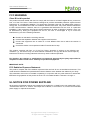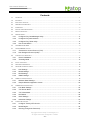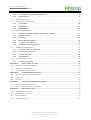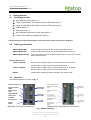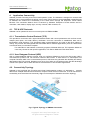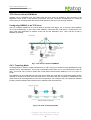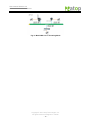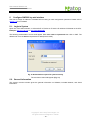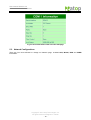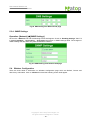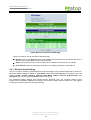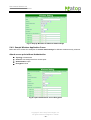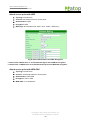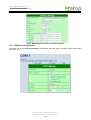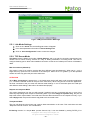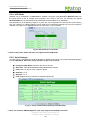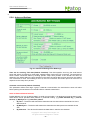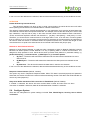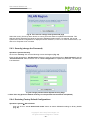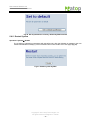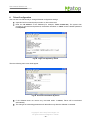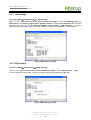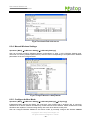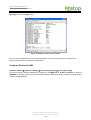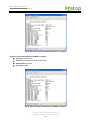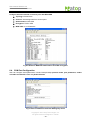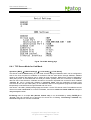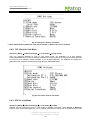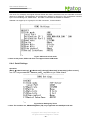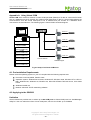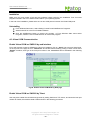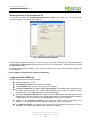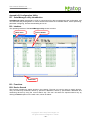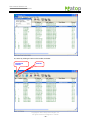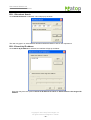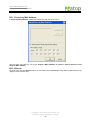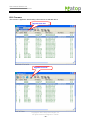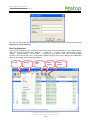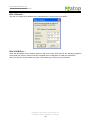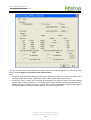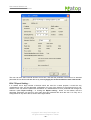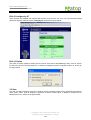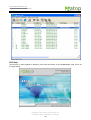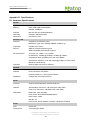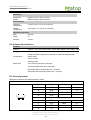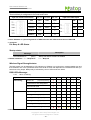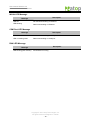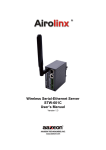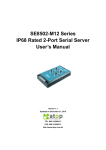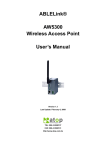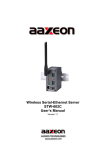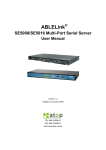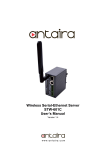Download Atop ABLELink SE5002 Series User`s manual
Transcript
ABLELink ® SW5002 Wireless Serial Server User’s Manual Version 1.3 Updated on June 8, 2010. TEL: 886-3-5508137 FAX: 886-3-5508131 http://www.atop.com.tw User manual Version 1.3 SW5002 Wireless Serial Server Important Announcement The information contained in this document is the property of Atop Technologies, Inc. and is supplied for the sole purpose of operation and maintenance of products of Atop Technologies, Inc. No part of this publication is to be used for any other purposes, and it is not to be reproduced, copied, disclosed, transmitted, stored in a retrieval system, or translated into any human or computer language, in any form, by any means, in whole or in part, without the prior explicit written consent of Atop Technologies, Inc. Published by Atop Technologies, Inc. 2F, No. 146, Sec. 1, Tung-Hsing Rd. Jubei, Hsinchu 30261 Taiwan, R.O.C. Tel: 886-3-5508137 Fax: 886-3-5508131 www.atop.com.tw Copyright © 2010 Atop Technologies, Inc. All rights reserved. All other product names referenced herein are registered trademarks of their respective companies. Copyright © 2007 Atop Technologies, Inc. All rights reserved I User manual Version 1.3 SW5002 Wireless Serial Server FCC WARNING Class B for this product This product has been tested and found to comply with the limits for a Class B digital device, pursuant to Part 15 of the FCC Rules. These limits are designed to provide reasonable protection against harmful interference in a residential installation. This equipment generates uses and can radiate radio frequency energy and, if not installed and used in accordance with the instructions, may cause harmful interference to radio communications. However, there is no guarantee that interference will not occur in a particular installation. If this equipment does cause harmful interference to radio or television reception, which can be determined by turning the equipment off and on, the user is encouraged to try to correct the interference by one of the following measures: Reorient or relocate the receiving antenna. Increase the separation between the equipment and receiver. Connect the equipment into an outlet on a circuit different from that to which the receiver is connected. Consult the dealer or an experienced radio/TV technician for help. This product complies with Part 15 of the FCC Rules. Operation is subject to the following two conditions: (1) This device may not cause harmful interference, and (2) this device must accept any interference received, including interference that may cause undesired operation. FCC Caution: Any changes or modifications not expressly approved by the party responsible for compliance could void the user's authority to operate this equipment. IMPORTANT NOTE: FCC Radiation Exposure Statement: This product complies with FCC radiation exposure limits set forth for an uncontrolled environment. This model should be installed and operated with minimum distance 20cm between the radiator & your body. This transmitter must not be co-located or operating in conjunction with any other antenna or transmitter. IEEE 802.11b/g operation of this product in the U.S.A. is firmware-limited to channels 1 through 11. UL NOTICE FOR POWER SUPPLIER All the series of SW5002 products are intended to be supplied by a Listed Power Unit marked with “LPS”, “Limited Power Source” or “Class 2” and output rate 9~48VDC, 1.0A minimum. Or, use the recommended power supply in “Optional Accessories”. Copyright © 2010 Atop Technologies, Inc. All rights reserved. Designed in Taiwan - II - User manual Version 1.3 SW5002 Wireless Serial Server Contents 1.1. OVERVIEW ......................................................................................................................................................1 1.2. FEATURES........................................................................................................................................................1 2.1. PACKAGING INCLUDE ......................................................................................................................................2 2.2. ORDERING INFORMATION ................................................................................................................................2 2.3. INTERFACES ....................................................................................................................................................2 2.4. INSTALLATION PROCEDURES ...........................................................................................................................3 3.1. DEFAULT SETTINGS .........................................................................................................................................4 3.2. IP ASSIGNMENT...............................................................................................................................................5 3.2.1. Configure IP by SerialManager Utility......................................................................................5 3.2.2. Configure IP by web interface..................................................................................................6 3.2.3. Configure IP by Telnet utility ....................................................................................................6 3.2.4. Auto IP with DHCP...................................................................................................................6 3.3. TCP/IP PORT NUMBER ....................................................................................................................................6 4.1. TCP & UDP PROTOCOLS ................................................................................................................................7 4.1.1. Transmission Control Protocol (TCP) ......................................................................................7 4.1.2. User Datagram Protocol (UDP) ...............................................................................................7 4.2. CONNECTIVITY TOPOLOGY .............................................................................................................................7 4.2.1. Virtual COM Mode ...................................................................................................................8 4.2.2. Tunneling Mode .......................................................................................................................9 5.1. LOGIN TO SYSTEM .........................................................................................................................................12 5.2. GENERAL INFORMATION ...............................................................................................................................12 5.3. NETWORK CONFIGURATIONS ........................................................................................................................15 5.3.1. LAN Settings..........................................................................................................................17 5.3.2. WLAN Settings ......................................................................................................................17 5.3.3. DNS Settings .........................................................................................................................17 5.3.4. SNMP Settings.......................................................................................................................18 5.4. WIRELESS CONFIGURATION ..........................................................................................................................18 5.4.1. Wireless Detail Settings.........................................................................................................19 5.4.2. Sample Wireless Application Cases ......................................................................................20 5.5. COM PORT CONFIGURATION ........................................................................................................................22 5.5.1. Link Mode Settings ................................................................................................................23 5.5.2. TCP Server Mode ..................................................................................................................23 5.5.3. TCP Client Mode....................................................................................................................24 5.5.4. UDP Mode .............................................................................................................................25 5.5.5. Serial Settings........................................................................................................................25 5.5.6. Advanced Settings.................................................................................................................27 5.6. CONFIGURE SYSTEM .....................................................................................................................................28 5.6.1. Configure Time by NTP Service ............................................................................................29 5.6.2. WLAN Region ........................................................................................................................29 5.6.3. Security (change the Password)............................................................................................30 Copyright © 2010 Atop Technologies, Inc. All rights reserved. Designed in Taiwan - III - User manual Version 1.3 SW5002 Wireless Serial Server 5.6.4. Restoring Factory Default Configurations..............................................................................30 5.6.5. Restart System ......................................................................................................................31 6.1. GENERAL INFORMATION ...............................................................................................................................33 6.2. NETWORKING CONFIGURATION.....................................................................................................................34 6.2.1. LAN Settings..........................................................................................................................35 6.2.2. DNS Settings .........................................................................................................................35 6.2.3. SNMP Settings.......................................................................................................................36 6.3. WIRELESS CONFIGURATION ..........................................................................................................................36 6.3.1. Wireless IP, Netmask, Gateway and IP mode Settings .........................................................37 6.3.2. Configure Region...................................................................................................................37 6.3.3. Site Survey ............................................................................................................................38 6.3.4. Manual Wireless Settings ......................................................................................................39 6.3.5. Configure Ad-Hoc Mode ........................................................................................................39 6.3.6. Configure Infrastructure Mode...............................................................................................41 6.4. COM PORT CONFIGURATION ........................................................................................................................43 6.4.1. TCP Server Mode for Link Mode ...........................................................................................44 6.4.2. TCP Client for Link Mode.......................................................................................................45 6.4.3. UDP for Link Mode ................................................................................................................45 6.4.4. Serial Settings........................................................................................................................46 6.5. SECURITY CONFIGURATION ...........................................................................................................................47 6.5.1. Change the Password ...........................................................................................................48 APPENDIX A. USING VIRTUAL COM............................................................................................................49 A.1. PRE-INSTALLATION REQUIREMENTS ..............................................................................................................49 A.2. APPLYING TO THE SW5002 ...........................................................................................................................49 A.3. VIRTUAL COM COMMUNICATION .................................................................................................................50 APPENDIX B. CONFIGURATION UTILITY..................................................................................................54 B.1. SERIALMANAGER UTILITY INTRODUCTION ...................................................................................................54 B.2. INTERFACE ....................................................................................................................................................54 B.3. FUNCTIONS ...................................................................................................................................................54 APPENDIX C. UPGRADING SYSTEM SOFTWARE ....................................................................................70 C.1. SYSTEM UPGRADING PROCEDURES ...............................................................................................................70 C.2. CRITICAL ISSUES IN UPGRADING PROCESS ....................................................................................................71 APPENDIX D. SPECIFICATIONS ....................................................................................................................72 D.1. HARDWARE SPECIFICATIONS .........................................................................................................................72 D.2. SOFTWARE SPECIFICATIONS ..........................................................................................................................73 D.3. PIN ASSIGNMENTS .........................................................................................................................................73 D.4. BEEP & LED STATUS ....................................................................................................................................74 Copyright © 2010 Atop Technologies, Inc. All rights reserved. Designed in Taiwan - IV - User manual Version 1.1 SW5002 Wireless Serial Server 1. Introduction 1.1. Overview SW5002 Wireless Serial Server is a gateway between wireless LAN or Ethernet (TCP/IP) and RS-232/RS-485 communications. It allows almost any serial devices to be connected to a new or existing wireless network. The information transmitted by Serial Server is transparent to both host computers (IP network over wireless LAN or Ethernet) and devices (RS-232/RS-485). Data from the wireless LAN or Ethernet (TCP/IP) is transmitted to the designated RS-232/RS-485 port and data from RS-232/RS-485 port is transmitted to the Wireless or Ethernet (TCP/IP) transparently. In the computer integration manufacturing or industrial automation area, Wireless Serial Server is used for field devices to direct connect to network. Terminal Server (main control program run in SW5002) transforms whatever data received from RS-232/RS-485 to TCP/UDP port then connects devices to the IP network via a single application program or multiple application programs. Many control devices provide the ability to communicate with hosts through RS-232/RS-485 however RS-232/RS-485 serial communication has its limitations. For instance, it is hard to transfer data through a long distance. With SW5002, it is possible to communicate with a remote device in the Intranet environment or even in the Internet and thus, increases the communication distance dramatically. Flexible configuration options enable this unit to be setup remotely over IP network by Telnet, web browser, or Window utility. Packed in a rugged DIN Rail mountable case and 9~48V DC power input range, SW5002 is ideal for almost any industrial and manufacturing automation. 1.2. Features Dual-port DIN-Rail mounting module. Metal housing with IP50 standard. 15KV ESD protection for serial ports IEEE 802.11g 54Mbps wireless network connectivity Support UDP, TCP server and client protocols for Virtual COM mode and pair connection Selectable RS-232/RS-485/RS-422 serial mode by software Configurable via console, telnet, built-in web server and Windows-based utilities Standard 2.4GHz High-gain antenna Upgradeable firmware via network Copyright © 2006 Atop Technologies, Inc. All rights reserved 1 User manual Version 1.3 SW5002 Wireless Serial Server 2. Getting Started 2.1. Packaging Include Atop Wireless Serial Server x 1 5 pins Terminal Block for Serial Connector (TB model only) x 2 3 pins Terminal Block for Power Connector (TB model only) x 1 4 dBi Antenna x 1 Wall mount kits x 2 Atop Wireless Serial Server quick start guide x 1 Product CD containing configuration utility x 1 NOTE: Notify your sales representative if any of the above items is missing or damaged. 2.2. Ordering information SW5002-WgN1(DB) 2-ports wireless serial server with D-Sub 9pin serial connector SW5002-WgN1(TB) 2-ports wireless serial server with Terminal Block serial connector SW5002-WgN1Sis(TB) 2-ports RS-422/485 photo Isolated wireless serial server with terminal block serial Connector Optional Accessories 12VDC-1.25A(US) AC100~240V US plug / DC12V 3 pin Terminal block for TB model AC100~240V US plug / DC12V DC-jack for DB model 12VDC-1.25A(EU) AC100~240V EU plug / DC12V, 3 pin Terminal block for TB model AC100~240V EU plug / DC12V DC-jack for DB model HG055 5.5dBi antenna, SMA (R) Female connector with 180cm cable 2.3. Interfaces The SW5002 interfaces is shown by Fig 1. Antenna Connector Wireless Status LEDs Serial Status LED System/WLAN status LED D-sub 9-pin Connector D-sub 9-pin Connector 10/100M Ethernet port DC-Jack for Power Reset button DB Model (9 pin D-Sub Connectors) TB Model (5pin Terminal Block Connectors) Fig 1. SW5002 Interfaces Copyright © 2010 Atop Technologies, Inc. All rights reserved. Designed in Taiwan -2- User manual Version 1.3 SW5002 Wireless Serial Server 2.4. Installation Procedures Prepare necessary cables, DC power adapter and RS-232/RS-485 connector. Place SW5002 under the access point signal coverage area, or connect SW5002 to Ethernet cable with RJ45 connector. Connect SW5002 serial port to serial device, make sure the connector and wiring of RS-232 or RS-485 is correct. Plug in SW5002 to DC-9-48V power source (with DC-jack or 3-pin terminal bock connector), buzzer will beep and the RUN LED will blink if SW5002 functions normally. For LED Status sees Appendix D4 Use SerialManager configuration utility on the product CD to check the status of SW5002. If it starts up successfully, User shall find the IP and MAC address of SW5002. User can change IP address, gateway IP address and subnet mask networking parameters of SW5002 according to user networking configurations. Copyright © 2010 Atop Technologies, Inc. All rights reserved. Designed in Taiwan -3- User manual Version 1.3 SW5002 Wireless Serial Server 3. Software Setup Now the SW5002 hardware is installed and power is on, network IP configuration will be set in this section. 3.1. Default Settings The SW5002 has two IP addresses one for Ethernet interface and another one for wireless network interface. These default settings are shown from under information Default IP addresses Interface Device IP Subnet mask Gateway IP LAN port 10.0.0.50.100 255.255.0.0 10.0.0.254 WLAN Port 192.168.1.1 255.255.255.0 192.168.1.254 The other default settings of SW5002 are shown in the following table Property Default Value Ethernet Port IP Address 10.0.50.100 Gateway 10.0.0.254 Subnet Mask 255.255.0.0 WLAN Port IP Address 192.168.1.100 Gateway 192.168.1.254 Subnet Mask 255.255.255.0 Security User Name Admin Password Null (Leave it blank) Serial COM 9600/None/ 8/1,No flow control, packet delimiter disabled Link Mode TCP Server, Listen port 4660/4661,No Filter, Virtual COM disabled SNMP SysName of SNMP Name SysLocation of SNMP Location SysContact of SNMP Contact Table 1. Default settings of the SW5002 device NOTE: Press reset button for 5 seconds then release the button to restart SW5002 to the default settings. Waring: Please avoid setting LAN and WLAN IP address in the same subnet, that may make unexpect networking problem. Copyright © 2010 Atop Technologies, Inc. All rights reserved. Designed in Taiwan -4- User manual Version 1.3 SW5002 Wireless Serial Server 3.2. IP Assignment 3.2.1. Configure IP by SerialManager Utility Use SerialManager configuration utility that comes with product CD or diskette to configure the network parameters. For more details, please refer to Appendix B1. Find new device and IP assignment Use SerialManager Utility for finding new device IP address, get device’s current IP from table list Re-assigned IP, network mask and gateway if need with SerialManager Utility. User can configure User ID, Password and Host Name with SerialManager Utility. Fig 2. IP settings for SerialManager Utility tool Note: All settings were NOT changed if user ID or password was incorrect. If there is more than one device using the same IP address in same Subnet. User has to correct mapping between MAC address & IP address by ARP commands. ARP commands ARP (address resolution protocol) commands can be used to assign a static IP address on SW5002 using its hardware MAC (media access control) address. The MAC address"0060E9-xxxxxx" is printed on the rear side of SW5002. The following figure shows how to use ARP command on MS-DOS command prompt window. Example: Set IP 10.0.50.101 to MAC address 00-60-E9-00-79-F8. Fig 3. Map IP address to MAC address by ARP Command Copyright © 2010 Atop Technologies, Inc. All rights reserved. Designed in Taiwan -5- User manual Version 1.3 SW5002 Wireless Serial Server Note: ARP commands can only be used to set a static IP address of SW5002 - arp –a command show the current mapping IP and MAC addresses. - arp –s “IP address” “MAC address” map the IP address to specify MAC address. 3.2.2. Configure IP by web interface Use common Web browser, ex. Microsoft Internet Explorer or Mozilla Firefox, to configure the network parameters of SW5002. Open web browser, type in the IP address (default IP: 10.0.50.100) of SW5002 to be configured. Default user name is admin and default password is null (leave it blank). Configure IP settings from web Network links page then click “Save Configuration” to save settings. Click on ”Restart” button to make the change effective. Please refer to contents of Web Configuration section for more details. . 3.2.3. Configure IP by Telnet utility Use common Telnet utility, ex. Microsoft Hyper-terminal, to configure the network parameters of SW5002. Run command telnet “IP address” to telnet to SW5002 . Default IP address is 10.0.50.100 and default password is null (leave it blank). Configure IP settings from network settings menu, and restart system after saved settings. Please refer to Telnet Configuration section for more details. 3.2.4. Auto IP with DHCP DHCP server will automatically supply an IP address gateway address, and subnet mask to SW5002. By default, the DHCP client function on SW5002 is disabled, user can activate the DHCP functions by the following steps Execute SerialManager Utility Click on the IP address (of SW5002) Click “Config” to pop-up the static IP Dialog Window Check on ”Auto IP” Click “Config Now” (The SW5002 will restart and obtain the IP from the DHCP server automatically) 3.3. TCP/IP Port Number Default Port numbers of SW5002 is 4660 (1st port) & 4661 (2nd Port) and it is associated with the serial port COM1 and COM2 respectively. After the application program connected to the TCP port 4660 (or 4661) on the SW5002, data of user’s application program are transmitted transparently to SW5002 and vice versa. Copyright © 2010 Atop Technologies, Inc. All rights reserved. Designed in Taiwan -6- User manual Version 1.3 SW5002 Wireless Serial Server 4. Application Connectivity SW5002 provides Tunneling and Virtual COM operation mode. The SW5002 is designed to transmit data between one-or-more serial devices to/from one-or-more TCP/IP devices through wireless or wire Ethernet, so SW5002 can enhance the accessibility of the serial device through the ubiquitous TCP/IP based Ethernet. The connection distance limit is overcome by SW5002. Examples of these devices are PLC controllers, card readers, display signs, security controls, CNC controller, etc. 4.1. TCP & UDP Protocols SW5002 can be operated in two most common protocols TCP and UDP. 4.1.1. Transmission Control Protocol (TCP) TCP provides a connection and a byte oriented data stream with control parameters such as flow control, multiple ports option, and order delivery notification. Once the connection is established, data can be transmitted in both directions. TCP guarantees data is transmitted from one node to the other node(s) in orderly. The protocol also distinguishes the transmitted data for different applications (such as a Web server or an Email server) on the same computer. For redundant or dual-network connectivity purposes, SW5002 offers two TCP operation Modes so users may choose for their specific application, TCP Server Mode and TCP Client Mode. 4.1.2. User Datagram Protocol (UDP) UDP is a faster datagram delivery protocol. User can configure SW5002 to work in the UDP mode. UDP is connectionless protocol and can transmit multicast data to/from a serial device to one/multiple host computer. Because UDP is the connectionless protocol, UDP does not guarantee the reliability and orderly data streams like TCP protocol. Datagram may arrive out of order or lose without notice. But the advantage of UDP is the speed. UDP is faster and hence more attractive in time-sensitive applications. 4.2. Connectivity Topology SW5002 is also equipped with Tunneling and Virtual COM operation modes. It is designed to transmit data to/from multiple serial devices and from/to multiple TCP/IP devices on Ethernet, so it can enhance the accessibility of the serial devices immensely. Fig 4. is the example of SW5002 connection topology. Fig 4. Typical Topology of SW5002 Connection Copyright © 2010 Atop Technologies, Inc. All rights reserved. Designed in Taiwan -7- User manual Version 1.3 SW5002 Wireless Serial Server 4.2.1. Virtual COM Mode The Virtual COM software emulates a serial port with Internet or LAN topology. In the Virtual COM Mode, COM port data (RS232) is encapsulated to Ethernet data format. By creating a virtual COM port on a PC, the Virtual COM driver redirects communications from the virtual COM port to the destination IP address (and the designated port number) by encapsulated COM data into IP data. Fig 5. illustrates a Virtual COM connection diagram. Fig 5. TCP Connection in Virtual COM Mode TCP Server in Virtual COM Mode SW5002 can be configured in the TCP server mode (PC as a client) with a unique IP and Port number, and SW5002 waits passively for the PC to establish a connection to. After the connection is established, PC can communicate to serial devices through SW5002. Configure SW5002 to be TCP server Using one of the three configuration methods (Telnet, Web, and console), User can configure SW5002 to be as TCP Server as following. Disabled the IP filter (default) Set the port number (default port is 4660 for COM1, 4661 for COM2). If IP filter is enabled, only the assigned source IP is allowed to be connected to SW5002. Fig 6. TCP Server in Virtual COM Mode Copyright © 2010 Atop Technologies, Inc. All rights reserved. Designed in Taiwan -8- User manual Version 1.3 SW5002 Wireless Serial Server TCP Client in Virtual COM Mode SW5002 can be configured to be TCP Client mode (PC as a server) to establish a TCP connection to an application server on PC, or the Remote Control Host. Once the connection is established, PC or Remote Control Host can exchange data with several serial devices at the same time through SW5002. Configuring SW5002 to be TCP client User can configure SW5002 to be as TCP Client for example, from Fig. 7. PC, as a server, has IP address 10.0.0.100 and listening on port 1000. Each SW5002, connected with serial device, configured as TCP client mode with destination IP address 10.0.0.100 and the destination port 1000, and the IP filter is disabled (by default). Fig 7. TCP Client in Virtual COM Mode 4.2.2. Tunneling Mode Tunneling Mode is used for multiple serial devices to “talk” among one another through SW5002’s through wireless LAN or wired Ethernet. This mode is particularly useful when two or more serial devices are far away. This mode can be used to extend the normal serial communication distance of 15 m to 100 m or longer. One SW5002 can be configured to be the TCP Server Mode with serial device connected and also another SW5002 is configured as TCP client with serial device connected. After the connection is established, both serial devices can exchange data to each other transparently. For example, User can implement SW5002 tunneling mode for Master /Slave mode PLCs or between other serial devices. Fig 8. TCP Link in Tunneling mode Copyright © 2010 Atop Technologies, Inc. All rights reserved. Designed in Taiwan -9- User manual Version 1.3 SW5002 Wireless Serial Server Configuring SW5002 to Tunneling Mode Using one of three configuration methods (Telnet, Web, or Console), user can configure SW5002 to TCP Server mode with a desired IP address and port, and with other SW5002 is configured as TCP Clients mode with Server IP and port as destination IP and port respectively. Note: TCP client has to assign the destination IP and the destination port corresponding to TCP server’s IP and listening port (example: TCP 4660 port). Fig 9. TCP Tunneling Mode UDP In UDP mode, User may exchange Multicast data from one SW5002 with multiple SW5002s, Vice versa is also true. Fig 10. UDP Link in Tunneling mode Configure SW5002 in UDP Mode Use one of the three configuration methods (Telnet, Web, and console). User can configure SW5002 to UDP mode. In UDP mode, SW5002 can be configured to communicate to more than one node (Multicasting). Note that the Multicast IP address is limited by the Class of IP address and subnet mask. As an example, for a network of Class C of subnet 192.168.1.X and a subnet mask of 255.255.255.0, the maximum Multicast IP address to be configured is four destinations IP’s. Copyright © 2010 Atop Technologies, Inc. All rights reserved. Designed in Taiwan - 10 - User manual Version 1.3 SW5002 Wireless Serial Server Fig 11. Multi-UDP Link in Tunneling Mode Copyright © 2010 Atop Technologies, Inc. All rights reserved. Designed in Taiwan - 11 - User manual Version 1.3 SW5002 Wireless Serial Server 5. Configure SW5002 by web interface User has to assign IP address to SW5002 before working on web configuration operations. Please refer to section 3.2 for more detail. 5.1. Login to System Open one of the web browsers, ex. Microsoft IE or Firefox etc. Enter the IP address of SW5002 on the URL. Example: http://10.0.50.100 or http://user-device-IP The following authentication screen shall appear. Enter user name and password then click on “OK”. The default user name is admin and password is null (leave it blank). Fig 12. Authorization request for system security The overview screen shall appear (Fig. 13). 5.2. General Information This system overview window gives the general information on SW5002, included Network, and Serial information. Copyright © 2010 Atop Technologies, Inc. All rights reserved. Designed in Taiwan - 12 - User manual Version 1.3 SW5002 Wireless Serial Server Fig 13. Overview for system information by Web Interface Copyright © 2010 Atop Technologies, Inc. All rights reserved. Designed in Taiwan - 13 - User manual Version 1.3 SW5002 Wireless Serial Server Device Information SW5002’s system information includes model name、 Device Name、 Kernel version and AP version. The information is read only and is attributed from another setting page or system status Fig 14. Device Information from Overview web page Networking information Networking information fields are displayed both ‘LAN & Wireless LAN (WLAN) Information. The information provided LAN MAC address, LAN IP address, WLAN MAC address, WLAN IP address and WLAN status Fig 15. Network Information from Overview web page Serial Information SW5002 COM1 (COM2) information includes UART mode, link mode, baud rate, parity, data bits, stop bits, flow control and link status. The COM1 (COM2) information is read only and is attributed from Serial settings of COM1 or COM2 Port of SW5002. Copyright © 2010 Atop Technologies, Inc. All rights reserved. Designed in Taiwan - 14 - User manual Version 1.3 SW5002 Wireless Serial Server Fig 16. Serial Information from Overview web page 5.3. Network Configurations There are four items allowed to change on Network page, included LAN, WLAN, DNS and SNMP Information. Copyright © 2010 Atop Technologies, Inc. All rights reserved. Designed in Taiwan - 15 - User manual Version 1.3 SW5002 Wireless Serial Server Fig 17. Network information by Web page Copyright © 2010 Atop Technologies, Inc. All rights reserved. Designed in Taiwan - 16 - User manual Version 1.3 SW5002 Wireless Serial Server 5.3.1. LAN Settings Operation: [Network] Æ [LAN Setting] Click on the “Network” link and the following screen shall appear. Fill in IP information on TCP/IP field. Alternatively, click on DHCP to automatically obtain IP address, gateway and subnet mask information. Fig 18. LAN Setting from Network web page 5.3.2. WLAN Settings Operation: [Network] Æ [WLAN Settings] Click on the “Network” link Mode and the following screen shall appear. Fill in WLAN IP information on WLAN settings fields. Alternatively, User may activate DHCP client function by checking on “Obtain an IP automatically” field to automatically obtain IP address, gateway and subnet mask from DHCP server. Fig 19. WLAN Setting from Network web page 5.3.3. DNS Settings Operation: [Network] Æ [DNS Settings] Click on the “Network” link and the following screen shall appear. Fill in DNS information on DNS Settings field. Alternatively, User can configure DNS by checking on “Obtain an IP automatically” field in LAN Settings or WLAN Settings fields to automatically obtain DNS from DHCP server. Copyright © 2010 Atop Technologies, Inc. All rights reserved. Designed in Taiwan - 17 - User manual Version 1.3 SW5002 Wireless Serial Server Fig 20. DNS Setting from Network web page 5.3.4. SNMP Settings Operation: [Network] Æ [SNMP Settings] Click on the “Network” link and the following screen shall appear. Check on “Enabling Settings” field. Fill in desired SysName、 SysLocation、 SysContact information on SNMP Settings fields. The changes of SNMP Settings will take effect only after the SW5002 restarted. Fig 21. SNMP Setting from Network web page 5.4. Wireless Configuration There are three fields of information on Wireless Configuration page which are Default, Current and Site-Survey Information. Click on “Wireless” link and the following screen shall appear. Copyright © 2010 Atop Technologies, Inc. All rights reserved. Designed in Taiwan - 18 - User manual Version 1.3 SW5002 Wireless Serial Server Fig 22. Wireless information by Web page There are 3 buttons can be operated on Wireless page Rescan: Click on the “Rescan” button, and SW5002 will start site-survey procedures, then on the site-survey list will display the access points founded. Select: On the site-survey list, click on radio button to attach the access point you wanted User defined: Users can also define information for wireless parameters by themselves. 5.4.1. Wireless Detail Settings User can configure wireless LAN parameters through web pages. Pop-up windows page will be shown for advanced wireless settings if “select” or “user define” button was clicked (FIG. 23). For example, User can configure SSID, wireless topology, Wireless Band Mode, TxRate, Channel, Authentication, and Encryption of the access point that SW5002 want to connect to. The advanced wireless settings also include roaming threshold. User can configure roaming signal threshold for the SW5002. SW5002 will change to the stronger wireless signal access point, if the original access point’s signal is less than roaming threshold. Copyright © 2010 Atop Technologies, Inc. All rights reserved. Designed in Taiwan - 19 - User manual Version 1.3 SW5002 Wireless Serial Server Fig 23. Pop-up Windows for Wireless Detail settings 5.4.2. Sample Wireless Application Cases Below are some screen shot examples of wireless detail settings for different wireless security schemes. Attach access point without Authorization Topology: Infrastructure Channel: Auto-assignment from Access point Authentication: open Encryption: None Fig 24. Open Authorization and no Encryption Copyright © 2010 Atop Technologies, Inc. All rights reserved. Designed in Taiwan - 20 - User manual Version 1.3 SW5002 Wireless Serial Server Attach access point with WEP Topology: Infrastructure Channel: Auto-assignment from Access point Authentication: share Encryption: WEP WEP Key1~4: Hexadecimal or ASCII / 64 or 128bit / <WEP Key> Fig 25. Share Authorization and WEP Encryption Note1: Enter 5 ASCII value or 10 Hexadecimal digit if select WEP64 encryption. Note2: Enter 13 ASCII value or 26 Hexadecimal digit if select WEP128 encryption Attach access point with WPA-PSK Topology: Infrastructure Channel: Auto-assignment from Access point Authentication: WPA-PSK Encryption: TKIP or AES WPA-PSK: 8~ 63 Characters Copyright © 2010 Atop Technologies, Inc. All rights reserved. Designed in Taiwan - 21 - User manual Version 1.3 SW5002 Wireless Serial Server Fig 26. WPA-PSK Authorization and TKIP Encryption 5.5. COM Port Configuration Here User can configure Serial parameters, include alias, baud rate, parity, data bit and type of flow control defined by user. Copyright © 2010 Atop Technologies, Inc. All rights reserved. Designed in Taiwan - 22 - User manual Version 1.3 SW5002 Wireless Serial Server Fig 27. COM port Information Web Page 5.5.1. Link Mode Settings Click on the “Serial” link and the Fig. 27 screen will appear. Fill in Serial parameter information on Serial Settings field Click on “Save Configuration” button to save the changes. 5.5.2. TCP Server Mode TCP Server mode is default Link mode of Serial Settings, and it can wait for connecting requirement from remote host PC which running “serial-to IP” utility or setting SW5002s in tunneling mode. User has to configure listening port to allow client establish connection to this server. Default port number of SW5002 is 4660. Max Connections (default=1): This option is used if you need to receive data from different hosts simultaneously. When set to 1, only a single host may open the TCP connection to the serial port. When set to 2 or greater, up to the specified number of hosts may open this port at the same time. ATTENTION When Max. Connections is greater than 1, the Serial server device will apply multi connection application (i.e., 4 hosts are allowed access to the port at the same time). When using a multi connection application, all hosts connected to the port must use identical serial settings. If one of the hosts opens the COM port with different serial settings, data will not be transmitted properly Request and response Mode This option determines how the port will proceed if multiple hosts are connected and one or more of the hosts stop responding when the port is transmitting data. If you select Reply to requester only, the port will keep other hosts’ request data in the buffer and continue data transmission to the request host only. If you select Reply to all, the port will transmit reply data to all connected hosts. Transparent Mode The port will allow the other hosts and continue data transmission to all hosts. This mode does not take “Response Interval Timeout” into consideration. IP filtering function is a simple ACL (Access Control List). It can be disabled by setting FILTER_IP to Copyright © 2010 Atop Technologies, Inc. All rights reserved. Designed in Taiwan - 23 - User manual Version 1.3 SW5002 Wireless Serial Server “0.0.0.0”. User can configure one or group IP for source IP. If IP filter is enabled, only source IP assigned can be connected to SW5001. Fig 28. TCP Server in Link mode Note: Enable Virtual COM mode if the remote site PC’s “Serial to IP” tool is installed 5.5.3. TCP Client Mode User may enter destination IP & port (default: 4660) to establish connection of counter-pair (remote) host (For example, another SW5002, or PC for data-collection). SW5002 can support two destination hosts simultaneously. Fig 29. TCP Client in Link mode Copyright © 2010 Atop Technologies, Inc. All rights reserved. Designed in Taiwan - 24 - User manual Version 1.3 SW5002 Wireless Serial Server 5.5.4. UDP Mode SW5002 can be configured in a UDP mode to establish connection using Unicast or Multicast data from the serial device to one or multiple host computers. Vice versa is also true. For example, the original RS-422/ RS485 bus can be transferred and extended connected distance by SW5002s. The destination IP is assigned by single IP or group IPs, The configuration is limited by the Local Listening Port. For example, on SW5002 listening port is 4660 which receive data sending from the host computers. SW5002 can support up to 4-group IPs for UDP connection, if users needed. Fig 30. UDP protocol in Link mode Note: In this phase, UDP mode does not support Virtual COM mode. 5.5.5. Serial Settings This filed can be configured with serial parameters for SW5002. Here User can configure Serial parameters, include UART Mode, baud rate, parity, data bit and type of flow control. Configure UART Mode: RS-232 or RS-485 or RS-422 Baud rate: 1200/2400/4800/9600/19200/38400/57600/115200 Parity: None or Odd or Even or Mark or Space Data bits: 7 or 8 Stop bits: 1 or 2 Flow control: None or Xon/Xoff or Hardware (RTS/CTS). Fig 31-1. Serial Communication Settings from Web Page Note: The isolation, SW5002-WgN1Sis (TB), only support max 230Kbps baud rate. Copyright © 2010 Atop Technologies, Inc. All rights reserved. Designed in Taiwan - 25 - User manual Version 1.3 SW5002 Wireless Serial Server Copyright © 2010 Atop Technologies, Inc. All rights reserved. Designed in Taiwan - 26 - User manual Version 1.3 SW5002 Wireless Serial Server 5.5.6. Advanced Settings Fig 31-2. Advanced Settings from Web Page Time out for receiving TCP data (Default: Disabled): This field specifies how long the serial device server will wait for a response to “keep alive” packets before closing the TCP connection. The serial device server checks connection status by sending periodic “keep alive” packets. If the remote host does not respond to the packet within the time specified in this field, the serial device server will force the existing TCP connection to close. If this setting is set to 0, the TCP connection will remain open even if there is no response to the “keep alive” packets. Character send interval (Default: Disabled) This parameter defines how large a gap in character communication the serial device server will allow before packing the serial data in its internal buffer for network transmission. Serial to Network Packet Delimiter Packet delimiter is a way of packing data in a serial communication. It is designed to keep packets in track. Serial device server provides three patterns in parameter setting: (1) packet delimiter by (1) Interval timeout, (2) Max Byte and (3) Character pattern. 1. By Time – The device will transmit the data when set time interval has reached and no more data comes in. 2. By Max Bytes – The device will transmit the data when the data queue has reached the set size. 3. By Character - The device will transmit the data when it sees the set character. Copyright © 2010 Atop Technologies, Inc. All rights reserved. Designed in Taiwan - 27 - User manual Version 1.3 SW5002 Wireless Serial Server If one or more of the delimiters are selected, data would be transmitted when any of the conditions are met. ATTENTION Packet delimiter by Interval timeout, This parameter defines how large a gap in serial communication the serial device server will allow before packing the serial data in its internal buffer for network transmission. The optional “Internal timeout” transmit time depends on your application, but it must be at least larger than one character interval within the specified baud rate. For example, assume that the serial port is set to 1200 bps, 8 data bits, 1 stop bit, and no parity. In this case, the total number of bits needed to send a character is 10 bits, and the time required to transfer one character is (10 (bits) / 1200 (bits/s)) × 1000 (ms/s) = 8.3 ms. Therefore, you should set the “Interval timeout” to be larger than 8.3 ms, so in this case, it must be greater than or equal to 10 ms. If it is necessary to send a series of characters in the same packet, the serial device will need to send that series of characters within the specified transmit time, and the total length of data must be less than or equal to the serial device server internal UART buffer size (4K per port). Network to Serial Packet Delimiter Network to Serial Packet Delimiter is used less often compared to Serial to Network Delimiter because Ethernet has better speeds. Packet delimiter is a way of packing data in a serial communication. It is designed to keep packets in track. Serial device server provides three patterns in parameter setting: (1) packet delimiter by (1) Interval timeout, (2) Max Byte and (3) Character pattern. 1. By Time – The device will transmit the data when set time interval has reached and no more data comes in. 2. By Max Bytes – The device will transmit the data when the data queue has reached the set size. 3. By Character - The device will transmit the data when it sees the set character If one or more of the delimiters are selected, data would be transmitted when any of the conditions are met. Response interval timeout (Default: 1000ms): This option only work in Request & Response Mode. When TCP data is received (request) and passed to Serial side, the device will wait for the set time before transferring another TCP data if the Serial side did not receive any data (response). Keep serial buffer data before TCP connection is Established (Default: Disable): If “Enable” is selected, the device will store received data in buffer and sent them out when connection is establish. Otherwise, data will be discarded when “Disable” is selected. 5.6. Configure System There are five subsystems for system settings, included Time, WLAN Region, Security, Set to default and Restart. Copyright © 2010 Atop Technologies, Inc. All rights reserved. Designed in Taiwan - 28 - User manual Version 1.3 SW5002 Wireless Serial Server Fig 32. Subsystem menu of system settings Web Interface 5.6.1. Configure Time by NTP Service Operation: SystemÆTime User can set date and time manually by fill in “Set Date and Time manually” field. User can also configure NTP Server to obtain Network time automatically. Fig 33. Time service settings from System web page 5.6.2. WLAN Region Operation: System->WLAN Region Click on the “WLAN Region” link and the following screen shall appear (Fig. 34). Copyright © 2010 Atop Technologies, Inc. All rights reserved. Designed in Taiwan - 29 - User manual Version 1.3 SW5002 Wireless Serial Server Fig 34. Time service settings from System web page Select the country from drop-down list box to country that user wants to implement the SW5002. This selection will be effected to the bands of channel of SW5002 wireless mode. For example, the normal system level channel configurations for deployments are channels 1, 6 and 11 for FCC countries and 1, 5, 9 and 13 for European Union countries 5.6.3. Security (change the Password) Operation: System->Security Click on the “Security” link and the following screen shall appear (Fig. 35). Enter the old password on “Old Password” field then enter the new password on “New Password” and the “Verified Password” fields, and then click on “Save Configuration” to update the password. The maximum is 8 characters. Fig 35. Change password from System Security Page Note: User may press the default reset key to reset password to the default value(blank) 5.6.4. Restoring Factory Default Configurations Operation: SystemÆ Set to Default User can click on “set to default and restart” button to restore SW5002’s settings to factory default (Fig. 36). Copyright © 2010 Atop Technologies, Inc. All rights reserved. Designed in Taiwan - 30 - User manual Version 1.3 SW5002 Wireless Serial Server Fig 36. Set all parameters to factory default by Web Interface 5.6.5. Restart System Operation: SystemÆ Restart The changes of networking parameters will take effect only after the SW5002 is restarted. User can restart the SW5002 manually by click on Restart button on the restart menu web page (Fig 37). Fig 37. Restart system by Web Copyright © 2010 Atop Technologies, Inc. All rights reserved. Designed in Taiwan - 31 - User manual Version 1.3 SW5002 Wireless Serial Server 6. Telnet Configuration User can also use Telnet utility to change SW5002 configuration settings. Open Ms-DOS command prompt window or other telnet tools Enter the “IP address” of the SW5002 (For example, Telnet 10.0.50.100). The system then prompts for username and password, the default username is “admin” and the default password is null (blank). Fig 38. Login into System by Telnet Then the following main menu shall appear Fig 39. Overview information by telnet If the SW5002 does not receive any command within 1 minute, Telnet will be terminated automatically. The changes of networking parameters will take effect only after the SW5002 is restarted. Copyright © 2010 Atop Technologies, Inc. All rights reserved. Designed in Taiwan - 32 - User manual Version 1.3 SW5002 Wireless Serial Server 6.1. General Information Operation: [Main]Æ[1 Overview] Select “1” from “Input choice (0~6) and enter:” to enter “overview page. This system overview window gives the general information on Ethernet & WLAN IP, MAC address, SNMP information, kernel and AP version, and the connection status of the SW5002 (Fig. 39). The following overview information shall appear. Device Information: Model Name: SW5002’s Model Device Name: [Allows for changes in SNMP settings] Kernel Version: [Read Only, Generated by system] AP Version: [Read Only, Generated by system] Ethernet Information: MAC: [Read Only] IP: [Allows for changes in Network Page] WLAN Information: MAC: [Read Only] IP: [Allows for changes in Auto IP of Network Page] Connected: [SSID name, if Wireless SW5002 is connected] Fig 40. System Information from Overview DNS Information: DNS1: [IP address of 1st DNS Server, Allows for changes in Auto IP of Networking Page] DNS2: [IP address of 2nd DNS Server, Allows for changes in Auto IP of Networking Page] Copyright © 2010 Atop Technologies, Inc. All rights reserved. Designed in Taiwan - 33 - User manual Version 1.3 SW5002 Wireless Serial Server SNMP Information: SNMP Status: Enable [or Disable, Allows for changes in Networking Page] SysName: [Allows for changes in Networking Page] SysLocation: [Allows for changes in Networking Page] SysContact: Allows for changes in Networking Page] Serial Information: UART mode RS485/RS232/RS422 Link Mode: TCP Server [or TCP Client/UDP Mode, Allows for changes in Serial Page] Baud rate: 115200 [or 1200/2400/4800/9600...Allows for changes in Serial Page] Parity: None [or Even/Odd/Space/Mark...Allows for changes in Serial Page] Data bits: 8 [or 7 (bits).Allows for changes in Serial Page] Stop bits 1 bit or 2 bits Flow Control None, Xon/Xoff, RTS/CTS 6.2. Networking Configuration Operation: [Main]Æ[2 Networking]: Select “2” on “Input choice (0~6) and enter:” to enter Networking settings page. Fig 41. Networking Settings by Telnet Note: Press “0” key to return to the previous menu This section allows for changes in IP address, subnet mask, gateway IP address and SNMP information. Please note that setting changes will not take effect until the SW5002 is restarted. Copyright © 2010 Atop Technologies, Inc. All rights reserved. Designed in Taiwan - 34 - User manual Version 1.3 SW5002 Wireless Serial Server 6.2.1. LAN Settings Operation: [Main]Æ[2 Networking]Æ[1 LAN Settings] Select “1” from “Input choice (0~3) and enter on Networking page:” to enter LAN Settings page. The MAC address, IP address, subnet mask, gateway address, and IP mode information will be shown (Fig. 42). User also can set IP, Netmask, Gateway, and IP mode of LAN interfaces by enter the corresponding menus and values. For example, enter 1 for setting the IP address on LAN interface. Fig 42. LAN Settings by Telnet 6.2.2. DNS Settings Operation: [Main]Æ[2 Networking]Æ[2 DNS Settings] Select “2” from “Input choice (0~3) and enter on Networking page:” to enter DNS Settings Fill in the DNS information DNS1 or DNS2 or both according to user DNS server (Fig. 43). Fig 43. DNS Settings by Telnet Copyright © 2010 Atop Technologies, Inc. All rights reserved. Designed in Taiwan - 35 - page. User manual Version 1.3 SW5002 Wireless Serial Server 6.2.3. SNMP Settings Operation: [Main]Æ[2 Networking]Æ[3 SNMP Settings] Select “3” from “Input choice (0~3) and enter on Networking page:” to enter SNMP Settings page. User can enable/disable SNMP, and set network identification information on SNMP Settings page. The changes will not become effective until SW5002 is restarted SW5002 basically supports get/set SNMP parameters, these are SysName (System Name), SysLocation (System Location) and SysContact (System Contact). These fields will response and supply basic system information from standard SNMP query. User can set the SNMP system parameters by enter the corresponding menus and values. For example, enter 2 for changing the SysName then enter the desired name. Fig 44. SNMP Settings by Telnet 6.3. Wireless Configuration Operation: [Main] Æ [3 Wireless Settings] Select “3” from “Input choice (0~6) and enter:” the following screen shall appear (Fig. 45). User can configure wireless IP, Netmask, Gateway, IP mode, and Region by enter the menu and corresponding values. Fig 45. Configure Wireless Settings by Telnet Copyright © 2010 Atop Technologies, Inc. All rights reserved. Designed in Taiwan - 36 - corresponding User manual Version 1.3 SW5002 Wireless Serial Server 6.3.1. Wireless IP, Netmask, Gateway and IP mode Settings Operation: [Main] Æ [3 Wireless Settings]Æ [1 IP]/[2 Netmask]/ [3 Gateway]/[4 IP Mode] User can configure SW5002 Wireless IP/Netmask/Gateway by enter 1/2/3 at Wireless Settings page and enter the desired IP/Netmask/Gateway address. User can also configure wireless IP mode by enter 4 at Wireless Settings page and enter 1 for static IP address or enter 2 for DHCP mode (Fig. 47). Fig 46. Configure Wireless Networking by Telnet Fig 47. Configure Wireless IP mode by Telnet 6.3.2. Configure Region Operation: [Main] Æ [3 Wireless Setting] Æ [5 Region] WLAN Region is the geography area that user want to implement the SW5002. Because the wireless channel implement the frequency band differently in a different regions. User can configure the WLAN Region by enter 5 at Wireless Settings page and enter the menu according to user’s region. Copyright © 2010 Atop Technologies, Inc. All rights reserved. Designed in Taiwan - 37 - User manual Version 1.3 SW5002 Wireless Serial Server Fig 48. Wireless Region by Telnet 6.3.3. Site Survey Operation: [Main] Æ [3 Wireless Setting] Æ [6 Site Survey] Site survey function can support to auto-assignment wireless parameters, and attached to access point selected automatically. After user do the site survey the result of all access points nearby will be displayed (Fig.49). Then user can select the access point that user want SW5002 to be connected to by enter the number of access point (Fig. 50). Fig 49. Wireless AP List from Site Survey Copyright © 2010 Atop Technologies, Inc. All rights reserved. Designed in Taiwan - 38 - User manual Version 1.3 SW5002 Wireless Serial Server Fig 50. Connected to AP from Site list 6.3.4. Manual Wireless Settings Operation: [Main] Æ [3 Wireless Setting] Æ [7 Manually Settings] User can manually configure SW5002 wireless configurations by enter 7 at the Wireless Settings page. Then user can set any wireless parameters by enter the menu corresponding to that parameters. Wireless parameters are shown in Fig. 51 below. Fig 51. Configure Wireless LAN by Manual 6.3.5. Configure Ad-Hoc Mode Operation: [Main] Æ [3 Wireless Setting] Æ [7 Manually Settings] Æ [2 Topology] Independent Basic Service Set (IBSS), the most basic type of IEEE 802.11 wireless LAN, is commonly referred to as an ad-hoc network. An IBSS may consist of as few as two stations. Unlike infrastructure mode, all stations are capable of communicating directly with each other without access point. User can configure Wireless SW5002 to be Ad-Hoc mode, by manually configure the wireless network Copyright © 2010 Atop Technologies, Inc. All rights reserved. Designed in Taiwan - 39 - User manual Version 1.3 SW5002 Wireless Serial Server topology as shown in Fig.52 below. Fig 52. Configure Ad-Hoc mode by Telnet User can select wireless link by none or WEP encryption in Ad-hoc mode and these encryptions can support applications from customer’s requirements. Configure Wireless for WEP Operation: [Main] Æ [3 Wireless Setting] Æ [7 Manually Settings] Æ [8 Encryption Type] For security reason, Wireless SW5002 can configure to use WEP key of 40 bits or 128 bits, or advance WPA-PSK to securely communicate in the wireless network. WEP key manually configure via telnet screen is shown as Fig. 53 below. Copyright © 2010 Atop Technologies, Inc. All rights reserved. Designed in Taiwan - 40 - User manual Version 1.3 SW5002 Wireless Serial Server Fig 53. Configure WEP 64 bits Settings in Ad-Hoc mode with open key Note1: Enter 5 ASCII value or 10 Hexadecimal digit if select WEP64 encryption. Note2: Enter 13 ASCII value or 26 Hexadecimal digit if select WEP128 encryption 6.3.6. Configure Infrastructure Mode Operation: [Main] Æ [3 Wireless Setting] Æ [7 Manually Settings] Æ [2 Topology] The 802.11 infrastructure networking framework is the framework which devices communicated with each other have to connect to an Access Point (AP) first before connect to the other devices. Wireless SW5002 supports different type of authorizations in infrastructure modes; include Open system, shared encryption with WEP64/128, WPA-PSK, from wireless encryption features. The Figures below are some screen shot schemes for different authorized modes. Settings with open authorization and none encryption Topology: Infrastructure Channel: Auto-assignment from Access point Authentication: open Encryption: None Copyright © 2010 Atop Technologies, Inc. All rights reserved. Designed in Taiwan - 41 - User manual Version 1.3 SW5002 Wireless Serial Server Fig 54. Wireless: Open authorization and none encryption Configure share authorization with WEP encryption Topology: Infrastructure Channel: Auto-assignment from Access point Authentication: shared Encryption: WEP Fig 55. Wireless: Share authorization and WEP encryption Copyright © 2010 Atop Technologies, Inc. All rights reserved. Designed in Taiwan - 42 - User manual Version 1.3 SW5002 Wireless Serial Server Configure wireless network via access point with WPA-PSK Topology: Infrastructure Channel: Auto-assignment from Access point Authentication: WPA-PSK Encryption: TKIP or AES WPA-PSK: 8~ 63 Characters Fig 56. Wireless: WPA-PSK authorization and TKIP encryption 6.4. COM Port Configuration User can configure serial parameters, include COM1(COM2) operation mode, port parameters, enable or disable serial buffer’s data and packet delimiter. Fig 57. Select COM Port from Serial Settings by Telnet Copyright © 2010 Atop Technologies, Inc. All rights reserved. Designed in Taiwan - 43 - User manual Version 1.3 SW5002 Wireless Serial Server Fig 58. The COM1 Setting page 6.4.1. TCP Server Mode for Link Mode Operation: [Main] Æ [4 Serial Settings] Æ [1 Link mode] Æ [1 TCP Server] TCP Server mode is default setting for Link mode of serial settings of SW5002, and it can be configured to wait for the host computers to establish a connection with the serial device through SW5002. SW5002 needs to be configure the listening port to waiting for host connection, Default Port number of SW5002 is 4660 (4661) and it is associated with the serial port COM1 (COM2). After the connection is established, data can flow in both directions. SW5002 can wait for connection requested from remote PC which installed “serial-to IP” tool or counter-pair SW5002 in tunneling mode. After the application program being connected to the TCP port 4660 (4661) on the SW5002, data of user application program are transmitted transparently to serial devices through SW5002 and vice versa. User enters 1 at COM1 (COM2) Settings page and enters 1 for the TCP Server mode. To enable the remote client which install “serial-to IP” to connect to SW5002, user has to enable the Virtual COM and Set up the designated port number. IP filtering menu is a simple ACL (Access Control List). It can be disabled by setting FILTER_IP to “0.0.0.0”. User can configure one or group IPs for source IP in IP filtering. If IP filtering is enabled, only source IP assigned can connect to SW5002. Copyright © 2010 Atop Technologies, Inc. All rights reserved. Designed in Taiwan - 44 - User manual Version 1.3 SW5002 Wireless Serial Server Fig 59. TCP Server mode in link mode Note: Enable Virtual COM mode if the remote site PC’s “Serial to IP” tool is installed. 6.4.2. TCP Client for Link Mode Operation: [Main] Æ [4 Serial Settings] Æ [1 Link mode] Æ [2 TCP Client] User can configure SW5002 to work in TCP Client mode. On destination IP & port (default: COM1:4660/COM2:4661), Enter the desired destination IP and port (Server IP and port) that SW5002 want to connect to (For example, another SW5002, or PC for data-collection). The SW5002 can support two destination host computers simultaneously. Fig. 60 is the TCP Client page. Fig 60. TCP Client mode in link mode 6.4.3. UDP for Link Mode Operation: [Main] Æ [4 Serial Settings] Æ [1 Link mode] Æ [3 UDP] SW5002 can be configured to work in UDP mode to establish connection using Unicast or Multicast protocol. Data can be transmitted from one or multiple serial devices to/from one or multiple host PCs and Copyright © 2010 Atop Technologies, Inc. All rights reserved. Designed in Taiwan - 45 - User manual Version 1.3 SW5002 Wireless Serial Server vice versa. For example, the original RS-422/ RS485 bus data is transferred over the extended connected distance by SW5002s, The destination IP is assigned by single IP or group IPs, The configuration is limited by the Local Listening Port, default 4660 and 4661 on the COM1 and COM2 of SW5002. SW5002 can support up to 4-group IPs for UDP connection, if users needed. Fig 61. UDP mode in link mode Note: In this phase, UDP mode does not support Virtual COM mode. 6.4.4. Serial Settings Operation: [Main] Æ [4 Serial Settings] Æ [2 Baud rate]/ [3 Parity]/[4 Data bits]/ [5 Stop bits]/ [6 Flow control] User can configure baud rate、data bits, parity、stop bit and type of flow control. Fig 62. Serial Settings by Telnet Note: The isolation one, SW5002-WgN1Sis (TB), only supported max 230Kbps baud rate. Copyright © 2010 Atop Technologies, Inc. All rights reserved. Designed in Taiwan - 46 - User manual Version 1.3 SW5002 Wireless Serial Server 6.5. Security Configuration Operation: [Main] Æ [5 Security] User can change password of SW5002 with this menu. Fig 65. Security settings by Telnet Copyright © 2010 Atop Technologies, Inc. All rights reserved. Designed in Taiwan - 47 - User manual Version 1.3 SW5002 Wireless Serial Server 6.5.1. Change the Password Operation: [Main] Æ [5 Security]Æ [1 Change Password] Enter desired password on “New password” fields. Fig 66. Changing the Password by Telnet Note: User may press the reset key on the product to reset to default password(blank). Copyright © 2010 Atop Technologies, Inc. All rights reserved. Designed in Taiwan - 48 - User manual Version 1.3 SW5002 Wireless Serial Server Appendix A. Using Virtual COM Virtual COM driver mode for windows converts COM port data (RS232) to IP data to control the RS-232C port on a SW5002 over the IP network. By creating Virtual COM ports on the PC, Virtual COM redirects the communications from the Virtual COM ports to an IP address and port number on a SW5002 which connected to the serial devices. The following figure is Virtual COM connection diagram. PC Serial Line HUB Serial Device 1 Serial Line Physical COM1 Serial Device 2 Physical COM2 Serial Line COM3 (Virtual COM Port) COM4 (Virtual COM Port) COM5 (Virtual COM Port) COM6 (Virtual COM Port) Serial Device 3 Serial Line Serial Device 4 TCP/IP Network : : SW5002-WgN1 COM256 (Virtual COM Port) Fig 67. Setup of a Virtual COM driver A.1. Pre-installation Requirements Please check the operating system on your PC complied with the following requirements: Processor: Intel-compatible, Pentium class Operation system: Windows Server 2003, Windows XP, Windows 2000, Windows NT 4.0 SP5 or later, Windows Me, Windows 98, Windows 95, Microsoft NT/2000 Terminal Server, Citrix Meta Frame Windows Installer 2.0 Network: Microsoft TCP/IP networking software A.2. Applying to the SW5002 Limitation Virtual COM driver provides user to select up to 256 COM ports as Virtual COM ports in a SerialManager Utility PC. User can select them from a list of COM ports, which is from COM1 up to COM256. Copyright © 2010 Atop Technologies, Inc. All rights reserved. Designed in Taiwan - 49 - User manual Version 1.3 SW5002 Wireless Serial Server Installation Make sure you have turned off all anti-virus software before beginning the installation. Run Vcom.exe program included in the CD to install Virtual COM for your operating system. In the end of the installation, please select one or two COM ports to become the Virtual COM ports. Uninstalling From Windows Start menu, select Setting\ Control Panel\ Add/Remove Programs. Select Serial IP for in the list of installed software. Click the Add/Remove button to remove the program, or From Windows Start menu select Programs, Serial IP click Uninstall Serial IP to remove the program. A.3. Virtual COM Communication Enable Virtual COM on SW5002 by web interface From web browser access to SW5002 by typing its IP address, click on “Serial” link to access Serial page, on the top half of the page click on “TCP Server” and enable Virtual COM by putting a check in front of the “Enable” checkbox, then type in the local port number in the “Local Port” field as indicated in the following screen. Fig 68. Enable Virtual COM Mode by Web page Enable Virtual COM on SW5002 by Telnet User may also enable Virtual COM through telnet by setting Serial as a TCP server, and enter the local port number for Serial, then enable virtual COM as shown in the following procedure: Copyright © 2010 Atop Technologies, Inc. All rights reserved. Designed in Taiwan - 50 - User manual Version 1.3 SW5002 Wireless Serial Server Login SW5002 via Telnet Fig 69. Login into SW5002 by Telnet or Console Select serial setting for TCP server/Client, and enabling Virtual COM mode Fig 70. Enable Virtual COM mode by Telnet Copyright © 2010 Atop Technologies, Inc. All rights reserved. Designed in Taiwan - 51 - User manual Version 1.3 SW5002 Wireless Serial Server Running Serial to IP for program on PC On Window Start Menu, go to\program\Serial/IP\Control panel\, The “Serial to IP for Control Panel” window shall appear. Then select the serial port. Fig 71. Detail setting from Serial/IP On the right of the panel is a sample for COM 4 settings. On the left is the list of the COM ports that have been selected (on Select Ports window) for use by the Virtual COM Redirector. Change the list by clicking the Select Ports button. Each COM port has its own settings. When click on a COM port, the Control Panel changes to reflect that the selected port. Note: COM port changes become effective immediately. Configure Virtual COM Ports Serial/IP COM port can be changed as follows: Select a COM port on the list. On IP Address of Server, enter SW5002 IP address. On Port Number, enter the TCP port number of the SW5002. On Server Credentials, the default is No Login Required. If the SW5002 does require login by the Virtual COM Redirector, the Virtual COM Redirector must provide a username and/or password every time an application tries to access the SW5002. Click the Configuration Wizard button and then click the Start button that shall appear on the wizard window. This step verifies that the Virtual COM Redirector communicates with the SW5002. If Log display does not show errors, click Use Settings, return to the Control Panel Settings on the Connection Protocol must match the TCP/IP protocol supported by the SW5002. The Configuration Wizard is capable of determining the correct settings. On COM Port Options, the settings must match the COM port behavior expected by the PC application. The Configuration Wizard will recommend such settings. Copyright © 2010 Atop Technologies, Inc. All rights reserved. Designed in Taiwan - 52 - User manual Version 1.3 SW5002 Wireless Serial Server Fig 72. Configuration Wizard from Serial to IP tool Copyright © 2010 Atop Technologies, Inc. All rights reserved. Designed in Taiwan - 53 - User manual Version 1.3 SW5002 Wireless Serial Server Appendix B. Configuration Utility B.1. SerialManager utility Introduction SerialManager utility, developed by ATOP, is a special tool for device management and configuration, and can realize the daily management on various ATOP network devices for address search, device positioning, parameter configuring, firmware downloading and so on. B.2. Interface The operating interface of the SerialManager utility shown as below: Main menu Device details Status bar B.3. Functions B3.1 Device Search This function is applied to search devices in the network. The user can use four ways to search devices. They are search by broadcast, search by special IP addresses, search by special MAC addresses and rescanning devices by using the current search way. The user can select his required search way by clicking the Search option on the main menu, shown as below: Copyright © 2010 Atop Technologies, Inc. All rights reserved. Designed in Taiwan - 54 - User manual Version 1.3 SW5002 Wireless Serial Server Or, select by clicking a button on the toolbar, as below: Broadcast Search Rescan Copyright © 2010 Atop Technologies, Inc. All rights reserved. Designed in Taiwan - 55 - User manual Version 1.3 SW5002 Wireless Serial Server B3.1.1 Broadcast Search Once Broadcast Search is selected, a box will pop up as below: The user may type in or select different broadcast address based on his/her own requirement. B3.1.2 Search by IP address Once Search by IP Address is selected, an interface will pop up as below: Here user may have two options: Select an IP address to search or Search device in the range of IP address. Copyright © 2010 Atop Technologies, Inc. All rights reserved. Designed in Taiwan - 56 - User manual Version 1.3 SW5002 Wireless Serial Server B3.1.3 Search by MAC Address If Search by MAC Address is selected, another box will pop up as below: Here the user may search in two ways: Search a MAC address to search or Search devices in the range of MAC address B3.1.4 Rescan Once the user click the Rescan button on the toolbar, the SerialManager utility shall re-search devices by using the current search way. Copyright © 2010 Atop Technologies, Inc. All rights reserved. Designed in Taiwan - 57 - User manual Version 1.3 SW5002 Wireless Serial Server B3.2 Firmware This function is applied to downloading a firmware into a selected device. Upgrade from disk Upgrade from disk Copyright © 2010 Atop Technologies, Inc. All rights reserved. Designed in Taiwan - 58 - User manual Version 1.3 SW5002 Wireless Serial Server The user can enter the window for downloading by firstly clicking a designated network device, and then selecting the submenu option Upgrade from disk in the main menu option Firmware, or directly clicking the button Upgrade from disk. And then the user can select and download the required firmware from the disk, as shown in the figure below: The user can also select several same devices at one time, and realize the firmware updating for them by selecting Apply for all selected devices have same model. Download Parameter Copyright © 2010 Atop Technologies, Inc. All rights reserved. Designed in Taiwan - 59 - User manual Version 1.3 SW5002 Wireless Serial Server In addition for some devices with JFFS2 file system supported, the user can download the related parameter data into the device that supports the JFFS2 file system through a submenu Download Parameter. See details as the figure below: Note: Some of old firmware version did not support SerialManual firmware upgrade function. Please refer to appendix "Upgrading System Software “for detail. B3.3 Security This function is applied to the security protection for the network devices, so as to supply some necessary protection to a device for configuration modifying, configuration leading-in and leading-out, and some other important functions. Here three functions are mainly supplied, including: Login, Logout and Change Password, shown as the figure below: Login Logout Copyright © 2010 Atop Technologies, Inc. All rights reserved. Designed in Taiwan - 60 - User manual Version 1.3 SW5002 Wireless Serial Server B3.3.1 Login This function is applied to the login to any network device, as some important devices can only be operated after a successful login, shown as the figure below: The user can also select several devices at one time, and log in them at the same time by selecting Apply for all selected devices. B3.3.2 Logout This function is applied to the logout from any network device, as the user should always carry out a logout after he/she has finished the operating action to any important device, shown as the figure below: The user can also select several devices at one time, and log out them at the same time by selecting Apply for all selected devices. B3.3.3 Change Password This function is applied to modifying the password for logging in any network device, but can only be realized after a successful log-in, shown as the figure below: Copyright © 2010 Atop Technologies, Inc. All rights reserved. Designed in Taiwan - 61 - User manual Version 1.3 SW5002 Wireless Serial Server The user can also select several devices at one time, and modify their pins at the same time by selecting Apply for all selected devices. B3.4 Configuration This function is applied to the configuring, import and export of work parameters for any network device, and here are mainly supplied with: ‘Network …’, ‘COM Port…’, ‘Locate’, ‘Reset’, ‘Erase Flash’, ‘Import Setting…’, ‘Export Setting…’, ‘Virtual COM…’, ‘Config by IE’ and ‘Options’, and some other application functions. The user can carry out a configuration operating through menu or by clicking the corresponded button on the toolbar, shown as the figure below: Locate Network … COM Port … Import Export Setting Setting … Copyright © 2010 Atop Technologies, Inc. All rights reserved. Designed in Taiwan - 62 - User manual Version 1.3 SW5002 Wireless Serial Server B3.4.1 Network … The user can modify the IP address of any selected device, shown as the figure below: B3.4.2 COM Port … ATOP has developed various network products, and some of the ATOP devices are specially supplied to some serial-port servers, while this function is applied to the configuration of COM port parameters. Note: This function can be realized only after a successful login, shown as the figure below: Copyright © 2010 Atop Technologies, Inc. All rights reserved. Designed in Taiwan - 63 - User manual Version 1.3 SW5002 Wireless Serial Server The user can also select several devices at one time, and carry out the configuration for them at the same time by selecting Apply for all selected same model devices Note: 1. COM tags: generated automatically according to the COM port number of the device. If a device has 4 COM port, there will be 4 tags: respectively COM1, COM2, COM3, COM4, and the like. 2. Connecting mode: it means the connecting mode between the serial-port server and other network devices. Each COM corresponds to a connecting mode through which the transferring data will not be interfered by that in another connection. The user can set each corresponded connecting mode and the working parameter by clicking the button "Option", shown as the figure below: Copyright © 2010 Atop Technologies, Inc. All rights reserved. Designed in Taiwan - 64 - User manual Version 1.3 SW5002 Wireless Serial Server TCP Server mode TCP Client mode UDP mode 3. COM port property: it mainly represents the working parameter of the serial port setting, including: serial-port working type, baud rate, data bit, stop bit, parity bit, data packet delimiter and flow control, etc. B3.4.3 Locate The user can apply this function to locate a device when he knows it’s IP address, but doesn’t know its position. If a device is selected, the device will appear with singing by which the user can locate the device through the submenu option Locate or clicking the Locate button on the toolbar. B3.4.4 Reset The device should be restarted after a successful modification of parameter configuration. And the user can carry out a restart through the submenu option Reset. B3.4.5 Erase Flash Some devices are supplied to the user with a certain capacity of Flash memory to save the user's data. And the user can erase the Flash through the submenu option Erase Flash or clicking the Erase Flash button on the toolbar when the memory capacity is to be used up or the history data are unnecessary to be saved. B3.4.6 Import Setting … If a network has a large number of devices which are used for a same purpose, it would be very complicated to carry out the parameter configuration for each of the devices in the network one by one, while the user can import the parameter information of a standard parameter file directly into all the devices of the network through the submenu option Import setting … or clicking the Import setting … button on the toolbar, thus the work procedures can be largely reduced, shown as the figure below: Copyright © 2010 Atop Technologies, Inc. All rights reserved. Designed in Taiwan - 65 - User manual Version 1.3 SW5002 Wireless Serial Server The user can also select several devices at one time, and lead the parameter information of a standard parameter file into all the selected devices by selecting Apply for all selected devices have same model. B3.4.7 Export Setting… If a network has a large number of devices which are used for a same purpose, it would be very complicated to carry out the parameter configuration for each of the devices in the network one by one, while the user can save the parameter information of a standard device into a parameter file through the submenu option Export setting… or clicking the Export setting… button on the toolbar, thus the parameter information can be led in over again from this parameter file when the user is to carry out a configuration for any other device, shown as the figure below: Copyright © 2010 Atop Technologies, Inc. All rights reserved. Designed in Taiwan - 66 - User manual Version 1.3 SW5002 Wireless Serial Server The user can also select several devices at one time, and save the parameter information of these selected devices into a designated parameter file by selecting "Save all the selected devices". B3.4.8 Virtual COM Some devices are supplied with the function of virtual serial port, and the user can carry out any related setting through the submenu option "Virtual COM", shown as the figure below: Copyright © 2010 Atop Technologies, Inc. All rights reserved. Designed in Taiwan - 67 - User manual Version 1.3 SW5002 Wireless Serial Server B3.4.9 Configure by IE Some devices are supplied with build-in Web servers, and the user can carry out any parameter setting directly through the submenu option Config by IE, shown as the figure below: B3.4.10 Option The option is mainly applied to setting some common work rules of SerialManager utility, such as: search for the time interval of a network device, or whether to display any device indication and so on, shown as the figure below: 3.5 View The user can select a display mode of the network device according to his/her own requirement through the menu option "View", such as: display in sequence of device module name, or display in sequence of IP address and so on, shown as the figure below: Copyright © 2010 Atop Technologies, Inc. All rights reserved. Designed in Taiwan - 68 - User manual Version 1.3 SW5002 Wireless Serial Server B3.6 Help This function is mainly applied to displaying some help information of the SerialManager utility, shown as the figure below: Copyright © 2010 Atop Technologies, Inc. All rights reserved. Designed in Taiwan - 69 - User manual Version 1.3 SW5002 Wireless Serial Server Appendix C. Upgrading System Software Updated version of firmware can be downloaded from www.atop.com.tw. C.1. System Upgrading Procedures Follow the upgrading procedures below for the latest firmware. Make sure the PC and SW5002 on the same network. Use command “ping” or “SerialManager” utility program to verify their availability Edit “dll.bat ” to fit the system requirements, Be sure to save all modifications Run dll.bat ,or type command and parameters by linux_dl_v2.exe, the following screen shall appear: linux_dl_v2.exe zImage.bin 10.0.152.100 (device’s IP is 10.0.152.100) Tips : “linux_dl_v2.exe” is the upgraded executing file(can find on setup cd) and zImage.bin is the name of the firmware file; xxx.xxx.xxx.xxx is the IP address of SW5002. Fig 81. Start firmware upgrade perceudre for SW5002 SW5002 shall automatically perform the download at first phase, and restart after downloaded process at secondary phase Fig 82. Connected & downloading process for SW5002’s Upgrade Copyright © 2010 Atop Technologies, Inc. All rights reserved. Designed in Taiwan - 70 - User manual Version 1.3 SW5002 Wireless Serial Server C.2. Critical Issues in Upgrading Process If the upgrading is successful, SW5002 shall re-program the flash memory, and the buzzer will beep before restarting. It takes around 5 seconds to complete the re-programming. If an error occurs during the process, SW5002 will clear the corresponding memories, and the system will remain the same as the one before the upgrading process. Copyright © 2010 Atop Technologies, Inc. All rights reserved. Designed in Taiwan - 71 - User manual Version 1.3 SW5002 Wireless Serial Server Appendix D. Specifications D.1. Hardware Specifications System CPU 150MHz RISC with MMU support Memory Flash: 8MB, 2MB for Bootloader / SDRAM: 16MBytes. Interface Mini-PCI Slot (for Wireless Module) Watchdog Hardware Watchdog Reset Debug Port CPU Build in Com. Wireless LAN Protocols Compliance for IEEE802.11b/g Modulation Type: CCK, DQPSK, DBPSK, OFDM (11g) Topologies Infrastructure, Ad-Hoc Security WEP 64-bit/128-bit data encryption WPA Compatible (TKIP/AES Encryption) RF Performance Tx Power 11b: 14dBm / 11g: 13 dBm Rx Sensitivity: -66 dBm @ 54 Mbps, -80 dBm @ 11Mbps Transmission Rate: 54 Mbps (max.) with auto fallback Transmission distance: Up to 300 meters (@12 Mbps, in open areas) Mobile for Fast Roaming Interfaces Reverse SMA Connector for Antenna Network Protocol 10/100M Auto-Negotiation Fast Ethernet Interface RJ-45 Connector with 2LEDs Protection: Built-in 1.5 KV magnetic isolation Application Configuration with Telnet Protocol Serial Protocols Support RS232/485/422 & Software Selection Interface Terminal Block Connector –TB model (with 12KV ESD) D-sub 9-pin Connector –DB Model (with 12KV ESD) Parameters Baud Rate: 1200~921Kbps Parity Check: None/Odd/Even/Mark/Space Data Length: 7/8 Bit Stop Bit: 1/2 Flow Control: None/ Software: Xon/Xoff / Hardware: RTS/CTS Power Input DC 9V-48V Consumption 4.5 W max @Tx Mode Copyright © 2010 Atop Technologies, Inc. All rights reserved. Designed in Taiwan - 72 - User manual Version 1.3 SW5002 Wireless Serial Server Mechanical Dimensions HxWxD: 90mm x 45mm x 75mm Casing Metal Housing for IP50 Standard Environmental Operating Temperature 0 to 65°C (32 to 140°F), 5 to 95% RH Storage Temperature -20 to 85°C (-4 to 185°F), 5 to 95%RH Regulatory Approvals EMC FCC/CE Safety UL Warranty 5 Years D.2. Software Specifications Software Protocol ICMP, IP, TCP, UDP, DHCP Client, Telnet, DNS, SNMP, HTTP, SMTP, SNTP Utility Virtual COM Utilities for Windows 98/2000/XP/2003/Vista Configure Utilities: Supported for Windows 98/2000/NT/XP/2003/Vista Configuration Web browser Telnet Console Windows utility Buffer Size TCP receiving buffer size = 8K bytes TCP transmitting buffer size = 16K bytes RS-232/RS-485 receiving buffer size = 4K bytes RS-232/RS-485 transmitting buffer size = 4K bytes D.3. Pin Assignments DB9 male connector pin assignments for Serial DB9 Pin# RS-232 1 DCD 2 RXD 3 TXD 4 DTR RS-485 RS-422 T+ Data+ R+ SG (Signal Ground) 5 6 DSR 7 RTS 8 CTS 9 RI Copyright © 2010 Atop Technologies, Inc. All rights reserved. Designed in Taiwan - 73 - Data- RT- User manual Version 1.3 SW5002 Wireless Serial Server Terminal block pin assignments for Serial and Power RS-232 RS-485 RS-422 SG GND GND GND FG FG RTS/R- RTS Data- R- Vin- GND TxD/R+ TxD Data+ R+ Vin+ 9~48V CTS/T- CTS T- RxD/T+ RxD T+ 5-pin for serial connections 3-pin for Power input Note: RS-485 2 or 4 pins assignments of DB9 connector are different from those of Mini DIN connector. D.4. Beep & LED Status Startup status Description Message ^==^========^^^ (5sec) Buzzer indication: “ ^ “ : Beep twice Startup OK and AP firmware is enabled “ = “ : Beep off Wireless Signal Strength status The BSS quality can be detected by LED indicator on SW5002. On running time, pressed default key and then released, one of the specified actions below shall be done that depend on the released time after you heard how many beeps. BSS quality is indicated by count of LEDs as shown below. RSSI LEDs Message: ○ Off ● On ☼ blinking Status* LED1 Operations Connecting Connected Search AP LED2 LED3 LED4 LED5 ☼ ☼ ☼ ☼ ☼ ☼ Connected AP/ Get assigned IP ☼ ☼ ☼ ☼ ☼ ☼ Not matched SSID ☼ Not available IP ☼ Signal Strength is less 20% ● Bad Signal Strength (20%) ● ● Poor Signal Strength (40%) ● ● ● Fair Signal Strength (60%) ● ● ● ● Good Signal Strength (80%) ● ● ● ● ● Excellent Signal Strength (100%) ● ● ● ● ● (sequentially blinking) ☼ Note: The lowest LED is indicated for STATUS at SW5002’s front plate. Copyright © 2010 Atop Technologies, Inc. All rights reserved. Designed in Taiwan - 74 - ● User manual Version 1.3 SW5002 Wireless Serial Server WLAN LED Message Description Message LED Off No data is transmitting on Ethernet LED blinking Data is transmitting on Ethernet COM Port LED Message Message Description LED off No data is transmitting on COM port LED on blinking state Data is transmitting on COM port RUN LED Message Description Message LED blinking (rate: 0.5Sec) AP firmware is running Copyright © 2010 Atop Technologies, Inc. All rights reserved. Designed in Taiwan - 75 -