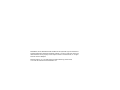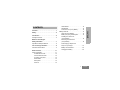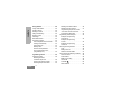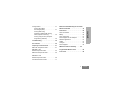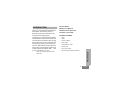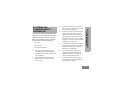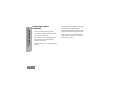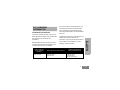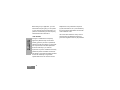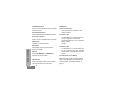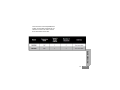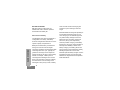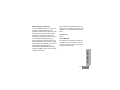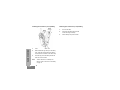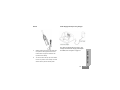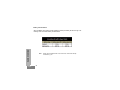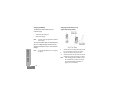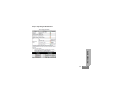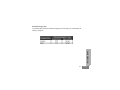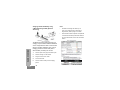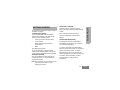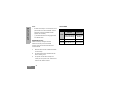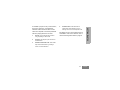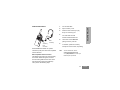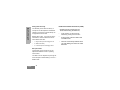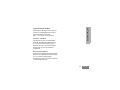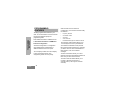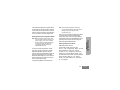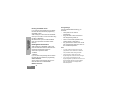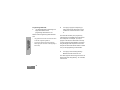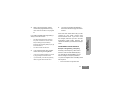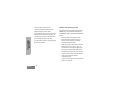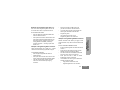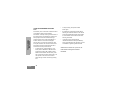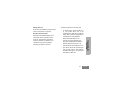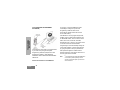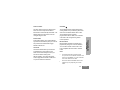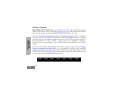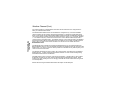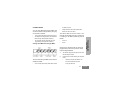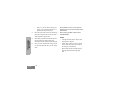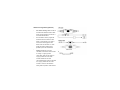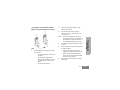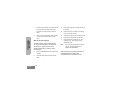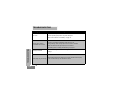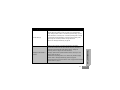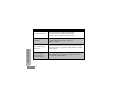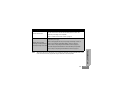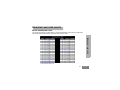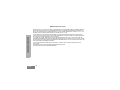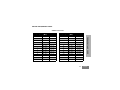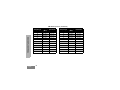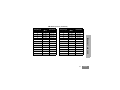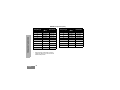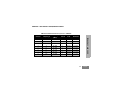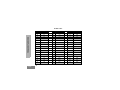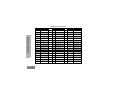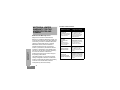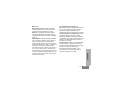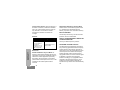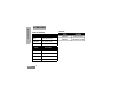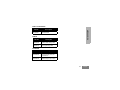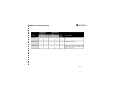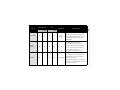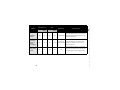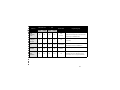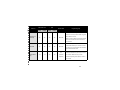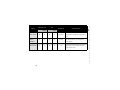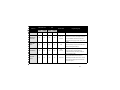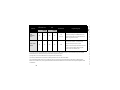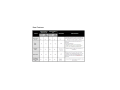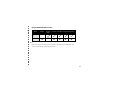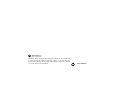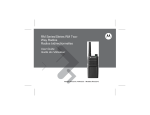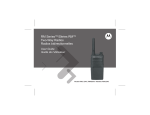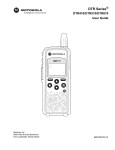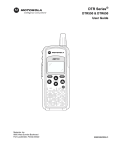Download Motorola RMV2080 Operating instructions
Transcript
M Models RMU2080 & RMV2080 MOTOROLA, MOTO, MOTOROLA SOLUTIONS and the Stylized M Logo are trademarks or registered trademarks of Motorola Trademark Holdings, LLC and are used under license. All other trademarks are the property of their respective owners. ©2013 Motorola, Inc. All rights reserved. Printed in Malaysia. Motorola Solutions, Inc. 1301 East Algonquin Road Schaumburg, Illinois 60196, U.S.A. 800-367-2346 www.motorolasolutions.com CONTENTS Safety . . . . . . . . . . . . . . . . . . . . . . . . . . . . . . .4 Introduction . . . . . . . . . . . . . . . . . . . . . . . . .5 Package Contents . . . . . . . . . . . . . . . . . . . . . .5 Batteries and Chargers Safety Information . . . . . . . . . . . . . . . . . . . .7 12 12 12 14 14 15 16 CONTENTS Contents. . . . . . . . . . . . . . . . . . . . . . . . . . . . 1 LED Indicator . . . . . . . . . . . . . . . . . . . . . Side Buttons . . . . . . . . . . . . . . . . . . . . . The Lithium-Ion (Li-Ion) Battery . . . . . . . Battery Features. . . . . . . . . . . . . . . . . . . . . . About the Li-Ion Battery . . . . . . . . . . . . . Battery Recycling and Disposal . . . . . . . Installing the Lithium-Ion (Li-Ion) Battery . . . . . . . . . . . . . . . . . . . . Removing the Lithium-Ion (Li-Ion) Battery . . . . . . . . . . . . . . . . . . . . 16 Operational Safety Guidelines. . . . . . . . . . . . .8 Power Supply, Adaptor and FCC Licensing Information . . . . . . . . . . . . .9 Drop-in Tray Charger . . . . . . . . . . . . . . . 19 Interference Information . . . . . . . . . . . . . . . . .9 Battery Life Information . . . . . . . . . . . . . 20 Radio Overview . . . . . . . . . . . . . . . . . . . . .11 Charging the Battery . . . . . . . . . . . . . . . 22 Parts of the Radio . . . . . . . . . . . . . . . . . . . . .11 On/Off/Volume Knob. . . . . . . . . . . . . . . .12 Channel Selector Knob . . . . . . . . . . . . . .12 Accessory Connector . . . . . . . . . . . . . . .12 Model Label . . . . . . . . . . . . . . . . . . . . . .12 Microphone . . . . . . . . . . . . . . . . . . . . . . .12 Antenna. . . . . . . . . . . . . . . . . . . . . . . . . .12 1 English CONTENTS Getting Started . . . . . . . . . . . . . . . . . . . . . .29 Turning radio ON/OFF. . . . . . . . . . . . . . . . . .29 Adjusting Volume . . . . . . . . . . . . . . . . . . . . .29 Selecting a Channel . . . . . . . . . . . . . . . . . . .29 Talking and Monitoring . . . . . . . . . . . . . . . . .29 Receiving a Call . . . . . . . . . . . . . . . . . . . . . .30 Talk Range . . . . . . . . . . . . . . . . . . . . . . . . . .30 Radio LED Indicators . . . . . . . . . . . . . . . . . .32 Hands-Free Use/VOX . . . . . . . . . . . . . . . . . .33 With Compatible VOX Accessories. . . . .33 Setting VOX Sensitivity . . . . . . . . . . . . . .34 Microphone Gain. . . . . . . . . . . . . . . . . . .34 Battery Save . . . . . . . . . . . . . . . . . . . . . .34 Reset to Factory Defaults . . . . . . . . . . . .34 End of Transmission Tone (Roger Beep Tone) . . . . . . . . . . . . . . . . .35 Programming Features . . . . . . . . . . . . . . .36 Programming Mode. . . . . . . . . . . . . . . . . . . .36 Reading the Values the Radio Signals You . . . . . . . . . . . . . .36 Entering Programming Mode . . . . . . . . .39 Reading Frequencies Values . . . . . . . . .39 English 2 Reading CTCSS/DPL Values . . . . . . . . 40 Reading Auto-Scan Values . . . . . . . . . . 41 Programming Frequencies, Codes, Auto-Scan an Active Channels . . . . . . . 41 Programming Mode FAQ . . . . . . . . . . . . 42 Programming Values Example. . . . . . . . . . . 43 Example of Programming a Frequency . . . . . . . . . . . . . . . . . . . . . . 43 Example of Programming a Code . . . . . . . . . . . . . . . . . . . . . . . . . . 44 Example of Programming Auto-Scan . . . . . . . . . . . . . . . . . . . . . . . 45 Other Programming Features . . . . . . . . . . . 46 Scan. . . . . . . . . . . . . . . . . . . . . . . . . . . . 46 Editing Scan List . . . . . . . . . . . . . . . . . . 47 Nuisance Channel Delete . . . . . . . . . . . 47 CPS (Computer Programming Software) . . . 48 Time-Out Timer . . . . . . . . . . . . . . . . . . . 49 Power Select . . . . . . . . . . . . . . . . . . . . . 49 Battery Type Setting . . . . . . . . . . . . . . . 49 Call Tones . . . . . . . . . . . . . . . . . . . . . . . 49 Scramble . . . . . . . . . . . . . . . . . . . . . 50 Reverse Burst . . . . . . . . . . . . . . . . . . . . 50 Troubleshooting . . . . . . . . . . . . . . . . . . . . .56 Use and Care . . . . . . . . . . . . . . . . . . . . . . .60 Frequency and Code Charts . . . . . . . . . . .61 RMV VHF Frequencies Chart . . . . . . . . . . . .61 RMV2080 - VHF Default Frequencies Chart . . . . . . . . . . . . . .63 RMU UHF Frequencies Chart . . . . . . . . . . . .65 Motorola Limited Warranty for the United States and Canada . . . . . . . . . . . . . . . . . . 76 Accessories . . . . . . . . . . . . . . . . . . . . . . . . 80 Audio Accessories . . . . . . . . . . . . . . . . . . . . Battery . . . . . . . . . . . . . . . . . . . . . . . . . . . . . Carry Accessories . . . . . . . . . . . . . . . . . . . . Power Supplies AC Pin Adaptors. . . . . . . . . Software Applications. . . . . . . . . . . . . . . . . . Cables . . . . . . . . . . . . . . . . . . . . . . . . . . . . . Chargers . . . . . . . . . . . . . . . . . . . . . . . . . . . Power Supplies . . . . . . . . . . . . . . . . . . . . . . 80 80 81 81 81 81 81 82 CONTENTS Cloning Radios . . . . . . . . . . . . . . . . . . . . . . .51 Cloning with a Multi Unit Charger (MUC) . . . . . . . . . . . . . . . .51 Cloning Radio using the Radio to Radio (R2R) Cloning Cable (Optional Accessory) . . . . . . . . . .53 Cloning using the CPS (Computer Programming Software) . . . . . . . . . . . . .55 RM Series Features Summary . . . . . . 83 Programmable Buttons Chart . . . . . . . . . 93 Icons Chart . . . . . . . . . . . . . . . . . . . . . . . . 94 RMU2080 - UHF Default Frequencies Chart . . . . . . . . . . . . . .69 CTCSS and PL/DPL Codes . . . . . . . . . . . . . 71 3 English SAFETY PRODUCT SAFETY AND RF EXPOSURE COMPLIANCE ! SAFETY Caution Before using this product, read the operating instructions and RF energy awareness information contained in the Product Safety and RF Exposure booklet enclosed with your radio. ATTENTION! This radio is restricted to occupational use only to satisfy FCC RF energy exposure requirements. English 4 For a list of Motorola-approved antennas, batteries, and other accessories, visit the following website which lists approved accessories: www.motorolasolutions.com/RMseries INTRODUCTION Business Radios, Mailstop 1C15, Motorola Thank you for purchasing the Motorola® RM Series Radio. This radio is a product of Motorola's 80 plus years of experience as a world leader in the designing and manufacturing of communications equipment. The RM Series™ radios provide cost-effective communications for businesses such as retail stores, restaurants, schools, construction sites, manufacturing, property, hotel management and more. Motorola Business two-way radios are the perfect communications solution for all of today's fast-paced industries. Note:. Read 8000 West Sunrise Boulevard this user guide carefully to ensure you know how to properly operate the radio before use Plantation, Florida 33322 PACKAGE CONTENTS • Radio • Holster • Lithium-Ion Battery • Power Supply • Quick Reference Guide • Warranty Card • Drop-in Tray Charger • Product Safety & RF Exposure Booklet INTRODUCTION 5 English For a copy of a large-print version of this user guide or for product-related questions, contact: 1-800-448-6686 in the USA 1-866-522-5210 on your TTY (Text Telephone) INTRODUCTION For product information visit us at: www.motorolasolutions.com/RMseries English 6 3. and cord, pull by the plug rather than the cord when disconnecting the charger. 4. extension cord could result in risk of fire and electric shock. If an extension cord must be used, make sure that the cord size is 18AWG Before using the battery charger, read all the instructions and cautionary markings on The charger, • The battery, and • The radio using the battery 1. To reduce risk of injury, charge only the rechargeable Motorola-authorized batteries. for lengths up to 6.5 feet (2.0 m), and 16AWG for lengths up to 9.8 feet (3.0 m). 5. damaged in any way. Take it to a qualified Motorola service representative. 6. Motorola may result in risk of fire, electric shock, or injury. Do not disassemble the charger; it is not repairable and replacement parts are not available. Disassembly of the charger may injury and damage. Use of accessories not recommended by To reduce risk of fire, electric shock, or injury, do not operate the charger if it has been broken or Other batteries may explode, causing personal 2. An extension cord should not be used unless absolutely necessary. Use of an improper This document contains important safety and operating instructions. Read these instructions carefully and save them for future reference. • To reduce risk of damage to the electric plug BATTERIES AND CHARGERS SAFETY INFORMATION BATTERIES AND CHARGERS SAFETY INFORMATION result in risk of electrical shock or fire. 7. To reduce risk of electric shock, unplug the charger from the AC outlet before attempting any maintenance or cleaning 7 English BATTERIES AND CHARGERS SAFETY INFORMATION English OPERATIONAL SAFETY GUIDELINES • Turn the radio OFF when charging battery. • The charger is not suitable for outdoor use. Use only in dry locations/conditions. • Connect charger only to an appropriately fused and wired supply of the correct voltage (as specified on the product). • Disconnect charger from line voltage by removing main plug. 8 • The outlet to which this equipment is connected should be nearby and easily accessible. • Maximum ambient temperature around the power supply equipment must not exceed 40°C (104°F). • Make sure that the cord is located where it will not be stepped on, tripped over, or subjected to water, damage, or stress. (FCC). To transmit on these frequencies, you FCC LICENSING INFORMATION are required to have a license issued by the FCC. Application is made available on FCC INTERFERENCE INFORMATION This device complies with Part 15 of the FCC Form 601 and Schedules D, H, and Remittance Form 159. To obtain these FCC forms, request document this device does not cause harmful 000601 which includes all forms and interference. instructions. If you wish to have the document RM Series Business two-way radios operate on radio frequencies that are regulated by the faxed, mailed or have questions, use the following contact information. Federal Communications Commission Faxed contact the Fax-On- Demand system at: 1-202-418-0177 Mailed call the FCC forms hotline at: 1-800-418-FORM 1-800-418-3676 Questions regarding FCC license contact the FCC at: FCC LICENSING INFORMATION Rules. Operation is subject to the condition that 1-888-CALL-FCC 1-888-225-5322 Or: http://www.fcc.gov 9 English Before filling out your application, you must Replacement of any transmitter component decide which frequency(ies) you can operate (crystal, semiconductor, etc.) not authorized by on. See “Frequencies and Code Charts”. For the FCC equipment authorization for this radio questions on determining the radio frequency, could violate FCC rules. FCC LICENSING INFORMATION call Motorola Product Services at: was intended to be distributed is subject to Changes or modifications not expressly government regulations and may be prohibited. approved by Motorola may void the user’s authority granted by the FCC to operate this radio and should not be made. To comply with FCC requirements, transmitter adjustments should be made only by or under the supervision of a person certified as technically qualified to perform transmitter maintenance and repairs in the private land mobile and fixed services as certified by an organization representative of the user of those services. English Use of this radio outside the country where it 1-800-448-6686 10 RADIO OVERVIEW PARTS OF THE RADIO RADIO OVERVIEW 11 English On/Off/Volume Knob Side Buttons Used to turn the radio ON or OFF and to adjust the radio’s volume. Push-to-Talk (PTT) Button • Channel Selector Knob Used to switch the radio to different channels. Side Button 1 (SB1) Accessory Connector • Used to connect compatible audio accessories. Model Label Indicates the model of the radio. Microphone RADIO OVERVIEW Speak clearly into the microphone when English Press and hold down this button to talk, release to listen it. sending a message. Antenna For models RMU2080, and RMV2080 the antennas are non-removable. LED Indicator Used to give battery status, power-up status, radio call information and scan status. 12 The Side Button 1 is a general button that can be configured by the Computer Programming Software - CPS. The default setting of SB1 is ‘Monitor’. Side Button 2 (SB2) • The Side Button 2 is a general button that can be configured by the CPS. The SB2 default setting is ‘Scan/Nuisance Channel Delete’. The Lithium-Ion (Li-Ion) Battery RM Series radios include a standard capacity battery. Other batteries may be available. For more information, see “Battery Features” on page 14. This User Guide covers multiple RM Series models, and may detail some features your radio does not have. The radio’s model is shown at the bottom of the radio. RADIO OVERVIEW 13 English BATTERY FEATURES RM Series radios provide Lithium-Ion batteries that come in different capacities that will define the battery life. About the Li-Ion Battery RADIO OVERVIEW The RM Series radio comes equipped with a rechargeable Li-Ion battery. This battery should be charged before initial use to ensure optimum capacity and performance. English Battery life is determined by several factors. Among the more critical are the regular overcharge of batteries and the average depth of discharge with each cycle. Typically, the greater the overcharge and the deeper the average discharge, the fewer cycles a battery will last. For example, a battery which is overcharged and discharged 100% several times a day, lasts fewer cycles than a battery that receives less of an overcharge and is discharged to 50% per day. Further, a battery 14 which receives minimal overcharging and averages only 25% discharge, lasts even longer. Motorola batteries are designed specifically to be used with a Motorola charger and vice versa. Charging in non-Motorola equipment may lead to battery damage and void the battery warranty. The battery should be at about 77°F (25°C) (room temperature), whenever possible. Charging a cold battery (below 50° F [10°C]) may result in leakage of electrolyte and ultimately in failure of the battery. Charging a hot battery (above 95°F [35°C]) results in reduced discharge capacity, affecting the performance of the radio. Motorola rapid-rate battery chargers contain a temperature-sensing circuit to ensure that batteries are charged within the temperature limits stated above. Battery Recycling and Disposal Many retailers and dealers participate in this program. For the location of the drop-off facility closest to you, access RBRC's Internet web site at: www.rbrc.com or call: 1-800-8-BATTERY This internet site and telephone number also provides other useful information concerning recycling options for consumers, businesses and governmental agencies. RADIO OVERVIEW Li-Ion rechargeable batteries can be recycled. However, recycling facilities may not be available in all areas. Under various U.S. state laws and the laws of several other countries, batteries must be recycled and cannot be disposed of in landfills or incinerators. Contact your local waste management agency for specific requirements and information in your area. Motorola fully endorses and encourages the recycling of Li-Ion batteries. In the U.S. and Canada, Motorola participates in the nationwide Rechargeable Battery Recycling Corporation (RBRC) program for Li-Ion battery collection and recycling. 15 English Installing the Lithium-Ion (Li-Ion) Battery Removing the Lithium-Ion (Li-Ion) Battery 1. Turn OFF the radio. 2. Push down the battery latch and hold it while removing the battery. RADIO OVERVIEW 3. English 1. Turn OFF the radio. 2. With the Motorola logo side up on the battery pack, fit the tabs at the bottom of the battery into the slots at the bottom of the radio’s body. 3. Press the top part of the battery towards the radio until a click is heard. Note: To learn about the Li-Ion Battery Life features, refer to “About the Li-Ion Battery” on page 14 16 Pull the battery away from the radio. Power Supply and Drop-in Tray Charger 1. The radio is equipped with one Drop-in Tray Charger and one Power Supply with Adaptor. For details, see “Chargers” on page 72. Slide the radio into the base of the holster and then press the radio against the back of the holster until the top clips are inserted in the top latches of the battery. 2. To remove, detach the top clips of the holster from the top latches of the battery and then slide the radio up from the holster pocket. 19 RADIO OVERVIEW Holster English Battery Life Information RADIO OVERVIEW When the Battery Save feature is ON (enabled by default) the battery life will be longer. The following chart summarizes battery life estimations: English Note: 20 Battery life is estimated based on 5% transmit/ 5% receive/ 90% standby standard duty cycle Charging the Battery The RM series radios offers two types Charging with the Drop-in Tray Single Unit Charger (SUC) of power supply: • Standard Power Supply and, • Rapid Power Supply . Note: The radio comes equipped with a Standard Power Supply RADIO OVERVIEW To charge the battery (with the radio attached), place it in a Motorola-approved Drop-in Tray Single Unit Charger or Drop-in Tray Multi Unit Charger. English Note: For part number details, refer to “Chargers” on page 72 1. Place the drop-in tray charger on a flat surface. 2. Insert the connector of the power supply into the port on the back of the drop-in tray charger. 3. Plug the AC adaptor into a power outlet. 4. Insert the radio into the tray with the front of the radio facing the front of the charger, as shown. Note: 22 When charging a battery attached to a radio, turn the radio OFF to ensure a full charge. See “Operational Safety Guidelines” on page 9 for more information RADIO OVERVIEW To charge only the battery - at step 4, insert the battery into the tray, with the inside surface of the battery facing the front of the charger, as shown. Ensure the slots in the battery correctly engage in the charger 23 English Drop-in Tray Charger LED Indicators RADIO OVERVIEW Table 1 25 English Estimated Charging Time The following table provides the estimated charging time of the battery. For further details, see “Battery” on page 80. RADIO OVERVIEW 27 English Charging a Radio and Battery using a Multi Unit Charger- MUC (Optional Accessory) Notes: • This Multi Unit Charger also allows you to clone up to 2 radios (2 Source radios and 2 Target radios). Refer to page 51 for details. • Further details on MUC’s operation are explained in the Instructions Sheet provided with the MUC. For part number details, refer to the Accessories RADIO OVERVIEW section. English The Multi Unit Charger (MUC) allows drop-in charging of up to 6 radios or batteries. Batteries can be charged with the radios or removed and placed in the MUC separately. Each of the 6 charging pockets can hold a radio (with or without holster) or battery, but not both. 1. Insert the power cord plug into the MUC’s jack. 2. Place the charger on a flat surface. 3. Plug the cord into an AC outlet. 4. Turn the radio OFF. 5. Insert the radio or battery into the charging pocket. 28 Table 1 For the following explanations, refer to “Parts of the Radio” on page 8. TURNING RADIO ON/OFF To turn the radio ON, rotate the ON/OFF/ Volume Knob clockwise. The radio will play either one of the following options: • Power up tone and channel number announcement • Battery level and channel number announcement • Silent The LED blinks red briefly. To turn the radio OFF, rotate the On/Off/ Volume Knob counterclockwise until you hear a ‘click’ and the radio LED Indicator turns OFF. ADJUSTING VOLUME Turn the On/Off/Volume Knob clockwise to increase the volume, or counterclockwise to decrease the volume. SELECTING A CHANNEL To select a channel, rotate the Channel Selector Knob and select the desired channel number. GETTING STARTED GETTING STARTED Each channel has its own Frequency, Interference Eliminator Code and Scan Settings. TALKING AND MONITORING It is important to monitor for traffic before transmitting to avoid ‘talking over’ someone who is already transmitting. To monitor, long press and hold the SB1(*) button to access channel traffic. If no activity is present, you will hear ‘static’. To release, press SB1 again. Once channel traffic has cleared, proceed with your call by pressing the PTT button. When transmitting, the LED Indicator will be On solid red during transmission. Note: Do not hold the radio too close to the ear when the volume is high or when adjusting the volume 29 English GETTING STARTED TALK RANGE Notes: • To listen to all activity on a current channel, short This feature is called ‘CTCSS/DPL Defeat (Squelch set to SILENT)’. • (*) This assumes SB1 is not being programmed for a different mode. Industrial Model Multi-Level Inside steel/concrete Inside multi-level Industrial buildings buildings RECEIVING A CALL UHF 2W Up to 250,000 Sq. Ft. Select a channel by rotating the Channel VHF 2W Up to 220,000 Sq. Ft. Up to 13 Floors Selector Knob until you reach the desired channel. Voice announcement will indicate the channel selected. 1. Make sure the PTT button is released and listen for voice activity. 2. The LED Indicator will be solid Red while the radio is receiving a call. 3. To respond, hold the radio vertically 1 to 2 inches (2.5 to 5cm) from mouth. Press the PTT button to talk; release it to listen. English TALK RANGE press the SB1 to set the CTCSS/DPL code to 0. 30 Up to 20 Floors 1. Channel: Current channel that the radio is 4. Scramble Code: Codes that make the transmissions sound garbled to anyone listening who is not set to that specific code. For details on how to set up frequencies and CTCSS/DPL codes in the channels, refer to “Advanced Configuration Mode” in page 36. using, depending on radio model. 2. Frequency: The frequency the radio uses to 3. Interference Eliminator Code: These codes transmit/receive. GETTING STARTED To establish a proper two-way communication, the channel, frequency, and interference eliminator codes must be the same on both radios. This depends on the stored profile that has been preprogrammed on the radio: help minimize interference by providing a choice of code combinations. 31 English GETTING STARTED English RADIO LED INDICATORS 32 HANDS-FREE USE/VOX Turn the radio OFF. 2. Open accessory cover. 3. Insert the audio accessory’s plug GETTING STARTED 1. firmly into accessory port. 4. Turn radio ON. The LED Indicator will blink double red. 5. VOX Accessory Accessory Port/ Connector Motorola RM Series radios can operate hands-free (VOX) when used with compatible VOX accessories. With Compatible VOX Accessories The default factory setting for VOX sensitivity level is OFF. Before using VOX, set VOX level to a setting different from ‘OFF’ via the CPS (Customer Programming Software). Then, perform the following steps: Lower radio volume BEFORE placing accessory near ear. 6. To transmit, speak into accessory microphone and to receive, stop talking. Note: To order accessories, refer to: www.motorolasolutions.com, call 1 (800) 448-6686, or contact your Motorola point of purchase 33 English GETTING STARTED Setting VOX Sensitivity Hands Free without Accessories (iVOX) The sensitivity of the radio's accessory or microphone can be adjusted to suit different operating environments. VOX sensitivity can be programmed via the CPS. • Enable iVOX by pressing the PTT button while turning the radio ON. Default value is OFF . If you want to use the VOX feature, VOX level should be set at a value different from OFF. • 1 = High audio input level will trigger the Tx • 2 = Medium sensitivity • 3 = Low audio input level will trigger the Tx Microphone Gain The sensitivity of the microphone can be adjusted to fit different users or operating environments. This feature can be adjusted only through the CPS. Microphone default setting is set to 2 = Medium Gain. English 34 • iVOX operation can be temporarily disabled by pressing the PTT button. • A short press of the PTT button will re-enable iVOX. • There is a short delay between when you start talking and when the radio transmits. GETTING STARTED Toggle Voice Prompt in User Mode Short press the SB1 button while turning ON the radio to enable/disable Voice Prompt in User mode (Default is set to ON). Note: This setting is set to OFF by default Power Up - Tone Mode Toggle power up mode, To enable/disable press SB1 and SB2 buttons simultaneously for 2 or 3 seconds while powering up the radio until you hear a quick series of beeps and the power up voice announcement programmed. Reset to Factory Defaults Reset to Factory Defaults will set back all radio features to the original factory default settings. To do so, press PTT, SB2 and SB1 simultaneously while turning ON the radio until you hear a high tone chirp. 35 English PROGRAMMING FEATURES PROGRAMMING FEATURES To easily program all the features in your radio, it is recommended to use the Customer Programming Software (CPS) and programming cable. CPS software download is available for free at www.motorolasolutions.com/RMseries Advanced Configuration Advanced Configuration is a configuration mode that allows the customization of additional features via the front panel. The non-display models don't have a display to show programmed values, then navigation is guided via voice prompt. When the radio is set to Advanced Configuration, you are able to read and modify four features: • Frequency Selection • CTCSS/DPL Codes • Auto-Scan. • Active Channels Enable/Disable/Program the Weather Channel • The Frequency Select feature allows you to choose frequencies from a pre-defined list. The Interference Eliminator Code (CTCSS/ DPL) helps minimize interference by providing you with a choice of code combinations that filter out static, noise, and unwanted messages. The Auto-Scan feature allows you to set a particular channel to automatically enable Scan each time you switch to that channel. The Active Channels feature allows you to increase or decrease the amount of channels active (In the range of maximum channels). English 36 The Weather Programming feature allows to alternate the channel function, between 2 way radio channel and weather channel. Also for weather channel function allows to chose one of the 7 received frequencies. Entering Advanced Configuration Mode To read or modify Frequencies, Codes, Auto-Scan, Active Channels or enable/ disable the Weather Channel, set the radio to 'Advanced Configuration Mode' by pressing and holding the PTT and SB1 buttons simultaneously for 3 to 5 seconds while powering up the radio and until you hear a voice prompt saying "Programming Mode" and "Channel #". Once you are in the 'Idle' Programming Mode, you will be able to hear the Frequencies, Codes, Auto-Scan, active channels settings and Weather Channel enable/disable by short pressing the PTT button to move along the different programmable features. Entering Frequencies Values RM Series radios have 99 frequencies for UHF and 27 for VHF. Once in ‘Idle’ Programming Mode, the first value available to change is Channel number, you can change the channel by rotating the Channel Selector Knob, voice announcement will indicate channel selected. Using SB1 and SB2 you can change values. The value selected is announced by voice prompt. 39 PROGRAMMING FEATURES Note: Before programming the features, make sure your radio is set to the channel you wish to program. You can do so before entering Advanced Configuration Mode or at any time during the Advanced Configuration Mode by rotating the Channel Selector Knob. Note: 'Idle' Programming Mode is the stage of the Programming Mode in which the radio is waiting for the user to start the radio programming cycle. English PROGRAMMING FEATURES Reading CTCSS/DPL Values English If you continue short pressing the PTT button the radio will move forward to programming CTCSS/PL Codes. After hearing the current value for CTCSS/PL Code you can scroll to a new code value using the SB1 or SB2 button. RM Series have up to 219 codes available (refer to “Frequencies and Codes Charts” Section). Reading Auto-Scan Values After hearing the CTCSS/DPL codes, short press the PTT button and the radio will move forward to programming Auto-Scan. Auto-Scan only has two values: - Enabled - Disabled If you continue short pressing the PTT button the radio will move forward to programming Active Channels. Again, another short pressing the PTT, the radio will advance to enable/disable Weather Channels. 40 Saving Settings If you are satisfied with the setting, you can either: • short press PTT to continue programming, • long press PTT to save and return to 'Idle' Programming Mode, or • return to normal radio operation if the radio is already in idle mode or long press the PTT button twice to exit 'Idle' Programming Mode and return to the normal radio operation. • Note: • If you do not wish to save the value you just programmed, turn the radio OFF or switch the Freq knob before radio entering idle mode • If long PTT press or radio return to "Idle" Programming mode, radio will save the changes. • If you ‘roll-over’ to the beginning of ‘Idle’ Programming Mode you will hear "Channel #" and the LED Indicator will show a green heartbeat again. All values that were changed will be automatically saved. Programming Mode FAQ 1. PROGRAMMING FEATURES Long press the PTT button. The radio will return to the 'Idle' Programming Mode or, • Turn OFF the radio and enter Programming Mode again (see instructions in the beginning of this section) I am trying to program a frequency (or code) value but the radio would not do it. I got distracted while programming and forgot which feature I was programming. What should I do? Return to 'Idle' Programming Mode and start over. • 2. It rolled over and took me back to value ‘0’. The radio will not allow you to program any values that are not available in the frequencies and codes pool. For example, if you try to program code 220, the radio would not accept it, as the maximum value allowed is 219. Same thing will happen with frequencies. Check the Frequencies and Codes Charts section to make sure you are programming a valid number. 3. I am trying to enter the Programming Mode but the radio would not do it. The radio might be locked using the CPS to not allow Front Panel Programming. To re-enable, use the CPS. English 42 4. When I was programming I made a this channel and want to program another channel. If you make a mistake while programming a value you have two choices: The radio settings will roll-over each time Keep increasing (short press SB1) or decreasing (short pressing SB2) until you get the desired value or, • Turn OFF the radio and start-over. 5. I just programmed the value I wanted. How do I exit Programming Mode? If you are in Programming Mode you can exit by long pressing the PTT button twice. • If you are already in the ‘Idle’ Programming Mode, long press the PTT button once. Press short PTT several times until you hear "Channel #", then switch channel using Channel Selector Knob. If you wish to save the changes, make sure you are in the ‘Idle’ Programming Mode before switching the channel as otherwise you will lose the changes made. PROGRAMMING VALUES EXAMPLE Example of Programming a Frequency Assuming current frequency value is set to Channel 1, with the UHF default frequency ‘02’ (equivalent to 464.5500 MHz), and you want to change it to Frequency Number = ‘13’ (which is mapped to 461.1375 MHz), follow this sequence: • PROGRAMMING FEATURES they reach a maximum or minimum value. • I am done programming the features in value. How can I erase it or re-program it? • 6. mistake and programmed the wrong Enter into Advanced Configuration Mode 43 English • Short press the PTT button to enter Example of Programming a Code Frequency Programming Selection Mode. • Press SB1 button eleven times to scroll up the frequency list and you will hear frequency "13" Assuming current code value is set to factory default ‘001’, and you want to change it to CTCSS/DPL Code = 103 follow the sequence below: • Long press the PTT button. LED Indicator will • Enter into Advanced Configuration Mode • Short press the PTT button twice and you Radio will announce current value ‘2’ PROGRAMMING FEATURES show a heartbeat to indicate 'Idle' state. • Long press the PTT button to exit Programming will hear "Code #" (Entering CTCSS/DPL Mode or turn radio OFF. Programming Selection Mode). • Press and hold SB1 or SB2 will cause the radio to increment by 10's - 10, 20, 30 ... 100, 110. Will not hear 103. Need to release SB1 or SB2, then slowly press/release SB1 or SB2 until the user reaches the desired code, in this case "103" • Long press the PTT button. LED Indicator will show a green heartbeat to indicate 'Programming' state. • Long press the PTT button to exit Programming Mode or turn radio OFF. English 44 Example of Programming Auto-Scan AutoScan is the third Programming Mode and can be set to either ON or OFF on a particular channel. • Short press the SB1 or SB2 buttons until you hear the number of channels desired. • Long press the PTT button. LED Indicator will show a green heartbeat to indicate Idle/ Programming state. • Long press the PTT button to exit Programming Mode or turn radio OFF. To set Auto-Scan to ON: Enter into advanced Configuration Mode and select the desired channel. • Short press the PTT button three times to enter Auto-Scan Programming Selection Mode. The radio will announce "Auto-Scan" and current setting (Enabled or Disabled), followed by changing instruction - "To change, press side button 1 or 2" Example of Programming Active Channels Active Channels allows you to modify the . of active channels the radio will be programmed to support. To set Active Channels: • • • Enter Programming Mode and select the desired channel. Short press the PTT button Four times to enter Active Channels Programming Selection Mode. The radio will announces "Active Channels" and current value followed by changing instruction. Example of Programming Weather Channels Weather Channels mode allows you toggle a radio channel between 2 way radio mode and weather alert mode. To set Channels to Weather mode: • • • • • Enter Programming Mode and select the desired channel. Short press the PTT button five times to enter Weather Channels Programming Mode. The radio will announce "Weather Channel and Frequency used" plus how to change it. Short press the SB1 or SB2 to enable/ disableLong press the PTT button. LED Indicator will show a green heartbeat to indicate Programming state. • PROGRAMMING FEATURES • Long press the PTT button to exit Programming Mode or turn radio OFF. 45 English OTHER PROGRAMMING FEATURES PROGRAMMING FEATURES Scan English Scan allows you to monitor other channels to detect conversations. When the radio detects a transmission, it will stop scanning and will receive on the active channel. This will allow you to listen and talk to people on that channel without having to change channel. If there is are transmissions on another channel once the radio has stopped scanning then you will not hear that activity. After activity has ceased on the channel which the radio has stopped, scanning will resume again after 5 seconds of no activity on that channel. • To start scanning, press the SBx (x=1 or 2) button (Scan is defaulted on SB2 but can be programmed to either SB1 or SB2 via CPS). When the radio detects channel activity, it will stop on that channel until the activity ends. You can respond to the caller on that channel without having to switch channels by pressing PTT. 46 • To stop scanning, short press the SBx button again. • By pressing the PTT button while the radio is scanning, the radio will transmit on the channel which was selected before Scan was activated. If no transmission occurs within five seconds, scanning will resume. • If you want to scan a channel without Interference Eliminator Codes (CTCSS/DPL), set the code settings for the channels to ‘0’ in the CTCSS/DPL Programming Selection Mode. Whenever the radio is set up in Scan, the LED Indicator will signal a Fast Red Heartbeat. To delete a channel from the Scan List: Scan Lists can be edited by using the CPS (refer to CPS section on page 46) • To start scanning, press the SBx (x=1 or x=2) button (Scan has to be programmed to either SB1 or SB2 via CPS). SB2 by default programmed to Scan/Nuisance Channel Delete • Wait until the radio stops on the channel you wish to eliminate, then long press the SBx button to delete it. (Cannot delete home channel - the channel that the user enables scan on). • The channel will not be scanned again until you exit Scan by short pressing the SBx button again or by turning the radio OFF and back ON. Nuisance Channel Delete Nuisance Channel Delete allows you to temporarily remove channels from the Scan List. This feature is useful when frequent, irrelevant conversations on a channel tie up the scanning feature, becoming a nuisance to the user. 47 PROGRAMMING FEATURES Editing Scan List English CPS (COMPUTER PROGRAMMING SOFTWARE) To program, connect the RM Series radio via the Drop-in Charger Tray and CPS PROGRAMMING FEATURES Programming Cable as shown in the picture above. (Need to select CPS mode on the cable switch). The easiest way to program or change features in your radio is by using the Computer Programming Software (CPS) and the CPS Programming Cable(*). CPS Software is available for free as web based downloadable software at: www.motorolasolutions.com/RMseries English 48 CPS allows the user to program frequencies, PL/DPL codes, as well as other features such as: Bandwidth Select, Time-out Timer, Power Select, Scan List, Call Tones, Scramble, Reverse Burst, etc. CPS is a very useful tool as it can also lock the Front-Panel Radio Programming to avoid accidentally erasing the current radio settings. It also provides security by giving the option to set up a password for radio profile management. Please refer to Features Summary Chart Section at the end of the user guide for more details. Note: (*) CPS Programming Cable P/N HKKN4027A is an accessory sold separately. Please contact your Motorola point of purchase for more information. Time-Out Timer Scramble This timer sets the amount of time that the radio can continuously transmit before transmission is automatically terminated. The default setting is 60 seconds and can be changed using the CPS. The Scramble feature makes transmissions sound garbled to anyone listening without the same code. Scramble default value is OFF. The Scramble feature should be programmed to SB1 or SB2, If the scramble code need to be changed during radio's normal operation. Power Select Call Tones Call Tones feature allows you to transmit an audible tone to other radios on the same channel and alerting them that you are about to talk or alerting them without speaking. The call tones feature must be programmed to SB1 or SB2 and 1 of 3 pre-recorded tones selected Reverse Burst PROGRAMMING FEATURES Power Select allows you to select between high and low transmission power per channel. The power levels for RM Series toggle between 2W and 1W. Reverse Burst eliminates unwanted noise (squelch tail) during loss of carrier detection. You can select values of either 180 or 240 to be compatible with other radios. Default is 180. Notes: • The features described in previous pages • Some of the features available with the CPS software may vary depending on the radio model. are just some of the features CPS has. CPS offers more capabilities. For more information refer to the HELP file in the CPS. 49 English PROGRAMMING FEATURES Weather Channel English 50 Weather Channel (Cont.) PROGRAMMING FEATURES The channel position 8 on all RM Series radios with channel selector knob is configured at the factory as a NOAA Weather Radio. The NOAA Weather Radio feature can be disabled or configured to any of the other available channel positions via the Customer Programming Software or in Advanced Configuration Mode. When a channel that has the NOAA Weather Radio enabled is selected, the RM radio generates a voice announcement indicating channel and weather frequency number, e.g. "Channel 8: Weather 1". The weather frequency number announced is which of the 7 NOAA national frequencies is currently tuned in the weather radio. The weather frequency can be changed while in the Weather Channel by Pressing SB2 to enter Weather menu then SB1 acts as up button and SB2 acts down button. Also, PTT acts as menu button to advance to channel menu or weather alert menu. NOAA Weather Alert The RM Series radio is capable of monitoring the NOAA frequency for any Alerts issued by the National Weather Service. When the weather alert feature is enabled the radio will "mute" the daily weather radio, you can then move the channel position to a standard two way radio frequency and continue normal communication. The Weather Alert allows the radio to "listen" for a Warning Alarm Tone (WAT) from the National Weather Service. If a WAT is detected the weather radio will "un-mute" and the message being broadcasted will be heard on the RM radio. If the RM radio is tuned to a two-way channel (normal operation + weather alert on) when a WAT is detected, the radio will "un-mute" and the message being broadcasted will be heard. While monitoring an alert, pressing the PTT or changing channels will exit the weather alert and go back to normal operation. Please note that using the Weather Alert feature will impact normal battery life. CLONING RADIOS You can clone RM Series radio profiles from one Source radio to a Target radio by using any one of these 3 methods: • Using a Multi Unit Charger (optional accessory), • Two Single Unit Chargers (SUC) and a Radio-toRadio cloning cable (optional accessory), the CPS (free software download) and CPS programming cable (optional accessory). Cloning with a Multi Unit Charger (MUC) a Target radio (the radio which profile will be cloned from the source radio.) The Source radio has to be in Pocket 1 or 4 while the Target radio has to be in Pocket 2 or 5, matching in the MUCs pockets by pairs as follows: • 1 and 2 or, • 4 and 5 PROGRAMMING FEATURES • or copied from) and • When cloning, the MUC does not need to be plugged into a power source, but ALL radios require charged batteries. 1. Turn ON the Target radio and place it into one of 2. Power the Source radio following the sequence the MUC Target Pockets below: To clone radios using the MUC, there must be at least two radios: • a Source radio (radio which profiles will be cloned • Hold the PTT button and SB2 for 3 to 5 seconds simultaneously while turning the radio ON. 51 English • Wait for 3 seconds before releasing the buttons until a distinctive audible tone is heard and ‘Cloning’ is announced. 3. Place the Source radio in the source pocket that pairs with the target pocket you chose in step 1. Short press SB1 on Source radio. PROGRAMMING FEATURES 4. English After cloning is completed, the Source radio will announce either ‘Successful’ (cloning was Further details on how to clone radios are explained in the Instructions Sheet provided with the MUC. When ordering the MUC, please refer to P/N PMLN6384A. Notes • If cloning fails please refer to “What To Do if • Paired Target radios and Source radios must be of the same band type in order for the cloning to run successfully. • MUC pockets numbers should be read from left to right with the Motorola logo facing front. Cloning Fails” on page 54. successful) or ‘failed’ (cloning process has failed). 5. Once you have completed the cloning process, turn the radios OFF and ON to exit the ‘cloning’ mode. 52 CPS and Cloning Cables (Optionals) • CPS Cable Both CPS and Cloning cables are made to work either with RM Series radios or RDX series. Cloning cable also can work with a mix of RDX and RM radios. • The CPS cable is made to program RM Cloning Cable series radio when the switch is in either "Flash" or "CPS" position. If you want to use the CPS cable to program RDX radios, make sure the switch is in "CPS" position and attach a USB converter provided as part of the CPS cable kit. • Cloning cable allows you to clone: - RM Series, make sure the switch is either in "Cloning" or "Legacy" position. - RDX radios, make sure the switch is in "Legacy" position there is one USB converter attached on each side. - RM and RDX radios, make sure the switch is in "Legacy" position and use a USB converter to connect to the RDX SUC. Cloning cable kit provides 1 USB converter. Micro-to-Mini USB Convertor USB Converter Cloning Radio using the Radio to Radio (R2R) Cloning Cable (Optional Accessory) 2. Unplug any cables (power supply or USB 3. Plug one side of the cloning cable mini cables) from the SUCs. connector to one SUC. Plug the other end to the second SUC. Note: 4. Turn ON the Target radio and place it into one of 5. On the Source radio, power the radio following the SUCs. the sequence below: Operating Instructions 1. Before beginning the cloning process, make sure you have: • A fully charged battery on each one of the radios. • Two Single Unit Chargers (SUC). Either 2 SUC for RM Series or 1 SUC for RM Series and 1 SUC for RDX Series • Turned OFF the radios and, 6. • Long press the PTT button and SB2 simultaneously while turning the radio ON. • Wait for 3 seconds before releasing the buttons until you hear a distinctive audible tone and the word "Cloning" PROGRAMMING FEATURES During the cloning process no power is being applied to the SUC. The batteries will not be charged. A data communication is being established between the two radios. Place the Source radio in its SUC, press and release SB1. 53 English 7. 3. Ensure that the battery is engaged properly on 4. Ensure that there is no debris in the charging Once you have completed the cloning process, 5. Ensure that the Source radio is in cloning mode. turn the radios OFF and ON to exit ‘clone’ 6. Ensure that the Target radio is turned ON. 7. Ensure that radios are both from the same After cloning is completed, the Source radio will to the radio. announce either ‘Successful’ (cloning was successful) or ‘failed’ (cloning process has failed). 8. PROGRAMMING FEATURES mode. What To Do if Cloning Fails The radio will emit "Fail" indicating that the cloning process has failed. In the event that cloning fails, try performing each of the following before trying to start the cloning process again: 1. Ensure that the batteries on both radios are fully 2. Check the cloning cable connection on both charged. SUCs. English tray or on the radio contacts. 54 frequency band, same region and same transmission power. Note: This cloning cable is designed to operate only with compatible Motorola SUC RLN6175 and PMLN6394A When ordering Cloning Cable please refer to P/N HKKN4028A. For details about accessories refer to Accessories section. Cloning using the CPS (Computer Programming Software) When cloning using this method, you will need to have the CPS software, a Drop-in Tray Charger and the CPS Programming Cable. To order the CPS Programming Cable, please refer to HKKN4028A • the CPS Help File --> Content and Index --> • in the CPS Programming Cable Accessory PROGRAMMING FEATURES Information on how to clone using the CPS is available either in: Cloning Radios, or Leaflet. 55 English TROUBLESHOOTING Symptom Try This... Recharge Replace the battery. No Power Extreme operating temperatures may affect battery life. Refer to See “About the Li-Ion Battery” on page 14. Confirm Interference Eliminator Code is set. Hearing other noises or conversation on a channel Frequency or Interference Eliminator Code may be in use. Change settings: either change frequencies or codes on all radios. Make sure radio is at the right frequency and code when TROUBLESHOOTING transmitting. Refer to “Talking and Monitoring” on page 24. English Message Scrambled Audio quality not good enough 56 Scramble Code might be ON, and/or setting does not match the other radios' settings. Radio settings might not be matching up correctly. Double check frequency codes to make sure they are identical in all radios Try This... Symptom Check for clear line of sight to improve transmission. Wearing radio close to body such as in a pocket or on a belt decreases range. Change location of radio. To increase range and coverage, you can reduce obstructions, increase power. UHF radios provides greater coverage Limited talk range in industrial and commercial buildings. Increasing power provides greater signal range and increased penetration through obstructions. Refer to See “Talking and Monitoring” on page 24. Make sure the PTT button is completely pressed when transmitting. Confirm that the radios have the same Channel, Frequency, Interference Message not transmitted or Recharge, replace and/or reposition batteries. Refer to “About your Li-Ion received Battery” section on page 11. Obstructions and operating indoors, or in vehicles, may interfere. Change location. Refer to “Talking and Monitoring” Section on page 24. Verify that the radio is not in Scan. Refer to “Scan” on page 41 and “Nuisance Channel Delete” on page 41. 57 TROUBLESHOOTING Eliminator Code and Scramble Code settings. Refer to “Talking and Monitoring” section on page 24 for further information. English Try This... Symptom Radios are too close; they must be at least five feet apart. Heavy static or interference Radios are too far apart or obstacles are interfering with transmission. Refer to “Talking and Monitoring” on page 24. Recharge or replace Li-Ion battery. Extreme operating Low batteries temperatures affect battery life. Refer to “About the LiIon Battery” on page 11. Drop-in Charger LED light TROUBLESHOOTING does not blink English Low battery indicator is blinking although new batteries are inserted 58 Refer to “Charging the Battery” section on page 21, “Drop-in Tray Charger LED Indicators” section on page 24 and “Installing the Lithium-Ion Battery” section on page 13. Refer to “Installing the Li-Ion Battery” section on page 13 and “About your Li-Ion Battery” section on page 11. TryTry ThThis... is... Symptom VOX feature might be set to OFF. Cannot activate VOX Use the CPS to ensure that the VOX Sensitivity level is not set to ‘Off’.’. Accessory not working or not compatible. Refer to “Hands-Free Use/VOX” section on page 28. Check drop-in tray charger is properly connected and correspond to a compatible power supply. Battery does not charge although it has been placed in the drop-in charger for a while Refer to “Charging with the Drop-In Tray Single Unit Charger” section on page 21 and “Charging a Standalone Battery” section on page 22. Refer to “Drop-in Tray Charger LED Indicators” section on page 24. Check the charger’s LEDs indicators to see if the battery has a problem. Refer to “Drop-in Tray Charger LED Indicators” section on page 18. Whenever a feature in the radio seems to not correspond to the default or preprogrammed values, check to see if the radio has been programmed using the CPS with a customized profile. 59 TROUBLESHOOTING Note: English USE AND CARE USE AND CARE Use a soft damp cloth to clean the exterior Do not immerse in water Do not use alcohol or cleaning solutions If the radio is submerged in water... Turn radio OFF and remove batteries English 60 Dry with soft cloth Do not use radio until completely dry FREQUENCY AND CODE CHARTS RM VHF FREQUENCIES CHART The charts in this section provide Frequency and Code information. These charts are useful when using Motorola RM Series two-way radios with other business radios. FREQUENCY AND CODE In blue default frequencies 61 English FREQUENCY AND CODE RM VHF Frequencies (cont.) English PLEASE NOTICE THAT THE FACTORY DEFAULT CONFIGURATION OF THE RM SERIES RADIOS HAVE BEEN MODIFIED TO BE IN COMPLIANCE WITH THE 2013 FCC NARROWBAND MANDATE. THIS MANDATE REQUIRES RADIO OPERATORS TO SWITCH THE CONFIGURATION OF THEIR EQUIPMENT TO 12.5 KHZ CHANNEL BANDWIDTH BY JANUARY 1ST, 2013. THE RM SERIES RADIO CHANNEL BANDWIDTH DEFAULT HAS BEEN SET AT 12.5 KHZ. IF THIS NEW RADIO IS AN ADDITION OR REPLACEMENT TO AN EXISTING GROUP OF RADIOS WITH 25 KHz SETTING (LEGACY FACTORY CONFIGURATION), ACTION MAY BE REQUIRED ON YOUR PART IN ORDER TO OPTIMIZE OPERATION OF YOUR FLEET AND BE IN COMPLIANCE WITH FCC RULES. TO CHANGE THE CHANNEL BANDWITH OF YOUR OLDER RDX RADIO FROM 25 KHZ TO 12.5 KHZ YOU MAY USE THE CUSTOMER PROGRAMMING SOFTWARE AVAILABLE FOR FREE DOWNLOAD AT HYPERLINK "http://www.motorola.com/RDX" WWW.MOTOROLASOLUTIONS.COM/RDX (PROGRAMMING CABLE REQUIRED) OR YOU CAN FOLLOW DIRECTIONS IN THE USER GUIDE UNDER ‘PROGRAMMING FEATURES’ . IF YOU HAVE QUESTIONS OR NEED FURTHER ASSISTANCE, PLEASE CONTACT OUR CUSTOMER CARE TEAM AT +800-448-6686. FOR ADDITIONAL DETAILS ON THE NARROWBAND MANDATE PLEASE VISIT WWW.MOTOROLASOLUTIONS.COM/NARROWBANDING 62 RMV2080 - VHF DEFAULT FREQUENCIES CHART FREQUENCY AND CODE 63 English RM UHF FREQUENCIES CHART RM UHF Frequencies Bandwidth Frequency # Frequency (MHz) Bandwidth 1 464.5000 12.5 kHz 14 461.1625 12.5 kHz 2 464.5500 12.5 kHz 15 461.1875 12.5 kHz 3 467.7625 12.5 kHz 16 461.2125 12.5 kHz 4 467.8125 12.5 kHz 17 461.2375 12.5 kHz 5 467.8500 12.5 kHz 18 461.2625 12.5 kHz 6 467.8750 12.5 kHz 19 461.2875 12.5 kHz 7 467.9000 12.5 kHz 20 461.3125 12.5 kHz 8 467.9250 12.5 kHz 21 461.3375 12.5 kHz 9 461.0375 12.5 kHz 22 461.3625 12.5 kHz 10 461.0625 12.5 kHz *23 462.7625 12.5 kHz 11 461.0875 12.5 kHz 24 462.7875 12.5 kHz 12 461.1125 12.5 kHz 25 462.8125 12.5 kHz 13 461.1375 12.5 kHz 26 462.8375 12.5 kHz 65 FREQUENCY AND CODE Frequency (MHz) Frequency # English FREQUENCY AND CODE RM UHF Frequencies (Continued) English Frequency # Frequency (MHz) Bandwidth Frequency # Frequency (MHz) Bandwidth 27 462.8625 12.5 kHz 38 466.1375 12.5 kHz 28 462.8875 12.5 kHz 39 466.1625 12.5 kHz 29 462.9125 12.5 kHz 40 466.1875 12.5 kHz 30 464.4875 12.5 kHz 41 466.2125 12.5 kHz 31 464.5125 12.5 kHz 42 466.2375 12.5 kHz 32 464.5375 12.5 kHz 43 466.2625 12.5 kHz 33 464.5625 12.5 kHz 44 466.2875 12.5 kHz 34 466.0375 12.5 kHz 45 466.3125 12.5 kHz 35 466.0625 12.5 kHz 46 466.3375 12.5 kHz 36 466.0875 12.5 kHz 47 466.3625 12.5 kHz 37 466.1125 12.5 kHz 48 467.7875 12.5 kHz 66 RM UHF Frequencies (Continued) Bandwidth Frequency # Frequency (MHz) Bandwidth 49 467.8375 12.5 kHz 61 467.1875 12.5 kHz 50 467.8625 12.5 kHz 62 467.4625 12.5 kHz 51 467.8875 12.5 kHz 63 467.4875 12.5 kHz 52 467.9125 12.5 kHz 64 467.5125 12.5 kHz 53 469.4875 12.5 kHz 65 451.1875 12.5 kHz 54 469.5125 12.5 kHz 66 451.2375 12.5 kHz 55 469.5375 12.5 kHz 67 451.2875 12.5 kHz 56 469.5625 12.5 kHz 68 451.3375 12.5 kHz 57 462.1875 12.5 kHz 69 451.4375 12.5 kHz 58 462.4625 12.5 kHz 70 451.5375 12.5 kHz 59 462.4875 12.5 kHz 71 451.6375 12.5 kHz 60 462.5125 12.5 kHz 72 452.3125 12.5 kHz 67 FREQUENCY AND CODE Frequency # Frequency (MHz) English FREQUENCY AND CODE RM UHF Frequencies (cont.) English Frequency # Frequency (MHz) Bandwidth Frequency # Frequency (MHz) Bandwidth 73 452.5375 12.5 kHz 82 456.4375 12.5 kHz 74 452.4125 12.5 kHz 83 456.5375 12.5 kHz 75 452.5125 12.5 kHz 84 456.6375 12.5 kHz 76 452.7625 12.5 kHz 85 457.3125 12.5 kHz 77 452.8625 12.5 kHz 86 457.4125 12.5 kHz 78 456.1875 12.5 kHz 87 457.5125 12.5 kHz 79 456.2375 12.5 kHz 88 457.7625 12.5 kHz 80 456.2875 12.5 kHz 89 457.8625 12.5 kHz 81 456.3375 12.5 kHz Notes: • When referring to XTN radios, note that frequencies from # 57 to # 89 are 33 new additional frequencies 68 RMU2080 - UHF DEFAULT FREQUENCIES CHART RM UHF 8 CH Radios Default Frequencies – RMU2080 Frequency # Frequency (MHz) Code # Code Bandwidth 1 2 464.5500 1 67.0 Hz 12.5 kHz 2 8 467.9250 1 67.0 Hz 12.5 kHz 3 5 467.8500 1 67.0 Hz 12.5 kHz 4 6 467.8750 1 67.0 Hz 12.5 kHz 5 10 461.0625 1 67.0 Hz 12.5 kHz 6 12 461.1125 1 67.0 Hz 12.5 kHz 7 14 461.1625 1 67.0 Hz 12.5 kHz 8 WC 162.4000 1 67.0 Hz 12.5 kHz FREQUENCY AND CODE Channel WC = Weather Channel Frequency 69 English CTCSS AND PL/DPL CODES CTCSS Codes CTCSS Hz CTCSS Hz CTCSS Hz 1 67.0 14 107.2 27 167.9 2 71.9 15 110.9 28 173.8 179.9 74.4 16 114.8 29 77.0 17 118.8 30 186.2 5 79.7 18 123 31 192.8 6 82.5 19 127.3 32 203.5 7 85.4 20 131.8 33 210.7 8 88.5 21 136.5 34 218.1 9 91.5 22 141.3 35 225.7 10 94.8 23 146.2 36 233.6 11 97.4 24 151.4 37 241.8 12 100.0 25 156.7 38 250.3 103.5 26 162.2 122 (*) 69.3 13 Note: FREQUENCY AND CODE 3 4 (*) New CTCSS code. 71 English PL/DPL Codes Code DPL Code DPL Code 39 23 55 116 71 243 FREQUENCY AND CODE DPL English 72 40 25 56 125 72 244 41 26 57 131 73 245 42 31 58 132 74 251 43 32 59 134 75 261 44 43 60 143 76 263 45 47 61 152 77 265 46 51 62 155 78 271 47 54 63 156 79 306 48 65 64 162 80 311 49 71 65 165 81 315 50 72 66 172 82 331 51 73 67 174 83 343 52 74 68 205 84 346 53 114 69 223 85 351 54 115 70 226 86 364 PL/DPL Codes (Continued) DPL Code DPL Code DPL Code 87 365 104 565 121 754 371 105 606 123 645 411 106 612 124 Customized PL 90 412 107 624 125 Customized PL 91 413 108 627 126 Customized PL 92 423 109 631 127 Customized PL 93 431 110 632 128 Customized PL 94 432 111 654 129 Customized PL 95 445 112 662 130 Inverted DPL 39 96 464 113 664 131 Inverted DPL 40 97 465 114 703 132 Inverted DPL 41 98 466 115 712 133 Inverted DPL 42 99 503 116 723 134 Inverted DPL 43 100 506 117 731 135 Inverted DPL 44 101 516 118 732 136 Inverted DPL 45 102 532 119 734 137 Inverted DPL 46 103 546 120 743 138 Inverted DPL 47 73 FREQUENCY AND CODE 88 89 English FREQUENCY AND CODE PL/DPL Codes (Continued) English DPL Code DPL Code DPL Code 139 Inverted DPL 48 156 Inverted DPL 65 173 Inverted DPL 82 140 Inverted DPL 49 157 Inverted DPL 66 174 Inverted DPL 83 141 Inverted DPL 50 158 Inverted DPL 67 175 Inverted DPL 84 142 Inverted DPL 51 159 Inverted DPL 68 176 Inverted DPL 85 143 Inverted DPL 52 160 Inverted DPL 69 177 Inverted DPL 86 144 Inverted DPL 53 161 Inverted DPL 70 178 Inverted DPL 87 145 Inverted DPL 54 162 Inverted DPL 71 179 Inverted DPL 88 146 Inverted DPL 55 163 Inverted DPL 72 180 Inverted DPL 89 147 Inverted DPL 56 164 Inverted DPL 73 181 Inverted DPL 90 148 Inverted DPL 57 165 Inverted DPL 74 182 Inverted DPL 91 149 Inverted DPL 58 166 Inverted DPL 75 183 Inverted DPL 92 150 Inverted DPL 59 167 Inverted DPL 76 184 Inverted DPL 93 151 Inverted DPL 60 168 Inverted DPL 77 185 Inverted DPL 94 152 Inverted DPL 61 169 Inverted DPL 78 186 Inverted DPL 95 153 Inverted DPL 62 170 Inverted DPL 79 187 Inverted DPL 96 154 Inverted DPL 63 171 Inverted DPL 80 188 Inverted DPL 97 155 Inverted DPL 64 172 Inverted DPL 81 189 Inverted DPL 98 74 PL/DPL Codes (Continued) Code DPL Code DPL Code 190 Inverted DPL 99 200 Inverted DPL 109 210 Inverted DPL 119 191 Inverted DPL 100 201 Inverted DPL 110 211 Inverted DPL 120 192 Inverted DPL 101 202 Inverted DPL 111 212 Inverted DPL 121 193 Inverted DPL 102 203 Inverted DPL 112 213 Inverted DPL 123 194 Inverted DPL 103 204 Inverted DPL 113 214 Customized DPL 195 Inverted DPL 104 205 Inverted DPL 114 215 Customized DPL 196 Inverted DPL 105 206 Inverted DPL 115 216 Customized DPL 197 Inverted DPL 106 207 Inverted DPL 116 217 Customized DPL 198 Inverted DPL 107 208 Inverted DPL 117 218 Customized DPL 199 Inverted DPL 108 209 Inverted DPL 118 219 Customized DPL 75 FREQUENCY AND CODE DPL English MOTOROLA LIMITED WARRANTY FOR THE UNITED STATES AND CANADA WARRANTY What Does this Warranty Cover? English Subject to the exclusions contained below, Motorola, Inc. warrants its telephones, pagers, and consumer and business two-way radios (excluding commercial, government or industrial radios) that operate via Family Radio Service or General Mobile Radio Service, Motorola-branded or certified accessories sold for use with these Products (“Accessories”) and Motorola software contained on CD-ROMs or other tangible media and sold for use with these Products (“Software”) to be free from defects in materials and workmanship under normal consumer usage for the period(s) outlined below. This limited warranty is a consumer's exclusive remedy, and applies as follows to new Motorola Products, Accessories and Software purchased by consumers in the United States, which are accompanied by this written warranty. 76 Products and Accessories Products Covered Length of Coverage Products and Accessories as defined above, unless otherwise provided for below. One (1) year from the date of purchase by the first consumer purchaser of the product unless otherwise provided for below. Decorative Accessories and Cases. Decorative covers, bezels, PhoneWrap™ covers and cases. Limited lifetime warranty for the lifetime of ownership by the first consumer purchaser of the product. Business Two-way Radio Accessories One (1) year from the date of purchase by the first consumer purchaser of the product. Products and Accessories that are Repaired or Replaced. The balance of the original warranty or for ninety (90) days from the date returned to the consumer, whichever is longer. Exclusions Use of Non-Motorola Products and Accessories. Defects or damage that result from the use of Non-Motorola branded or certified Products, Accessories, Software or other peripheral equipment are excluded from coverage. Unauthorized Service or Modification. Defects or damages resulting from service, testing, adjustment, installation, maintenance, alteration, or modification in any way by someone other than Motorola, or its authorized service centers, are excluded from coverage. Altered Products. Products or Accessories with (a) serial numbers or date tags that have been removed, altered or obliterated; (b) broken seals or that show evidence of tampering; (c) mismatched board serial numbers; or (d) nonconforming or non-Motorola housings, or parts, are excluded form coverage. WARRANTY Normal Wear and Tear. Periodic maintenance, repair and replacement of parts due to normal wear and tear are excluded from coverage. Batteries. Only batteries whose fully charged capacity falls below 80% of their rated capacity and batteries that leak are covered by this limited warranty. Abuse & Misuse. Defects or damage that result from: (a) improper operation, storage, misuse or abuse, accident or neglect, such as physical damage (cracks, scratches, etc.) to the surface of the product resulting from misuse; (b) contact with liquid, water, rain, extreme humidity or heavy perspiration, sand, dirt or the like, extreme heat, or food; (c) use of the Products or Accessories for commercial purposes or subjecting the Product or Accessory to abnormal usage or conditions; or (d) other acts which are not the fault of Motorola, are excluded from coverage. 77 English Communication Services. Defects, damages, or the failure of Products, Accessories or Software due to any communication service or signal you may subscribe to or use with the Products Accessories or Software is excluded from coverage. Software Products Covered Software. Applies only to physical defects in the media that embodies the copy of the software (e.g. CDROM, or floppy disk). Length of Coverage Ninety (90) days from the date of purchase. WARRANTY Software Embodied in Physical Media. No warranty is made that the software will meet your requirements or will work in combination with any hardware or software applications provided by third parties, that the operation of the software products will be uninterrupted or error free, or that all defects in the software products will be corrected. 78 WHO IS COVERED? This warranty extends only to the first consumer purchaser, and is not transferable. HOW TO OBTAIN WARRANTY SERVICE OR OTHER INFORMATION? Contact your Motorola point of purchase. Exclusions English Software NOT Embodied in Physical Media. Software that is not embodied in physical media (e.g. software that is downloaded from the internet), is provided “as is” and without warranty. SOFTWARE COPYRIGHT NOTICE The Motorola products described in this manual may include copyrighted Motorola and third party software stored in semiconductor memories or other media. Laws in the United States and other countries preserve for Motorola and third party software providers certain exclusive rights for copyrighted software, such as the exclusive rights to distribute or reproduce the copyrighted software. Accordingly, any copyrighted software contained in the Motorola products may not be modified, reverse-engineered, distributed, or reproduced in any manner to the extent allowed by law. Furthermore, the purchase of the Motorola products shall not be deemed to grant either directly or by implication, estoppel, or otherwise, any license under the copyrights, patents, or patent applications of Motorola or any third party software provider, except for the normal, nonexclusive, royalty-free license to use that arises by operation of law in the sale of a product. PATENT NOTICE EXPORT LAW ASSURANCES This product is controlled under the export regulations of the United States of America. The Governments of the United States of America may restrict the exportation or re-exportation of this product to certain destinations. For further information contact the U.S. Department of Commerce. This product is covered by one or more of the following United States patents. 5896277 5894292 5864752 5699006 5742484 D408396 D399821 D387758 D389158 5894592 5893027 5789098 5734975 5861850 D395882 D383745 D389827 D389139 5929825 5926514 5953640 6071640 D413022 D416252 D416893 D433001 WARRANTY 79 English ACCESSORIES ACCESSORIES Part No. Description 53815 Headset w/Boom Mic BR HMN9026ER Remote Speaker Mic BR HKLN4477B Surveillance Earpiece BR Part No. English BATTERY AUDIO ACCESSORIES Description 53865 Headset w/Swivel Boom Mic 53866 Earbud w/Clip PTT Mic BR 56517 Earpiece w/Inline Mic RLN6423B Swivel Earpiece BR 80 CARRY ACCESSORIES HKLN4510A Description ACCESSORIES Part No. Swivel Holster CABLES Part No. Description HKKN4028A Radio to Radio Cloning Cable HKKN4027A CPS Programming Cable CHARGERS Part No. Description PMLN6384A Multi Unit Charger (MUC) Kit North America PMLN6394A Standard Drop-in Tray Charger 81 English RM Series Features Summary M 83 Programmable Via Advanced Conf. Features Display NonDisplay Programmable via CPS Display NonDisplay Default Value Programming Tips Advanced Configuration available only for Display Call Tones (4) Yes No Yes Yes OFF / BUTTON A Models by going into Advanced Configuration Mode(1). Values available are 0 (OFF),1, 2 and 3. To enable/disable Call Tones press Button A (default button). Only Display Models. To enter or exit Channel Aliasing mode press PTT and "A" Channel Aliasing Yes N/A Yes N/A OFF buttons simultaneously while turning radio ON for 3 sec. After editing, to exit and save, long press PTT. Note: To edit, refer to Programming Features/Editing Channels. You can select channels using the Channel Selector Knob (non-display models) or the MENU button (display models). You can also add or delete Channels Yes Yes Yes Yes Model Dependant channels by using the CPS. Note: Enabling/disabling channels via CPS will automatically affect the Max Channels you are able to program via front panel. 84 Features Programmable Via Advanced Conf. Display NonDisplay Programmable via CPS Display NonDisplay Default Value Programming Tips Enables radio to enter cloning mode in order to clone its profile settings into other radios (using Cloning Mode Yes Yes Yes Yes Enable Radio to Radio Cloning Cable or Multi-Unit Charger). Press PTT, SB2 while turning radio ON. Note: You can clone radios using the CPS. This feature is referred in the CPS software as CPS Manager Lock “Codeplug Password”. It prevents unauthorized No No Yes Yes N/A access to the CPS to the radio’s programmed configuration. Make sure you set up a 4 digits password that is easy to remember. End of Tx Tone (or Roger Beep) (2) To enable/disable press SB1 while powering up the Yes Yes Yes Yes OFF radio There are 27 VHF frequencies and 89 UHF Frequencies Yes Yes Yes Yes Channel and frequencies available. Use Advanced Configuration Model Dependant Mode (1) for configuration via the front panel radio programming. Refer to Frequencies and Codes Charts Section for details. 85 Programmable Via Advanced Conf. Features Display NonDisplay Programmable via CPS Display NonDisplay Default Value Programming Tips Radios Bandwidth is fixed and non-programmable. Bandwidth Range N/A Codes, Interference Eliminator Codes (CTCSS/DPL) N/A N/A N/A Model Dependant Bandwidth Range for 2W radios: VHF 150.8 - 162 Mhz / UHF 450-470 Mhz Use Advanced Configuration Mode for front Yes Yes Yes Yes Channel and Model Dependant panel radio configuration. There are 122 codes available.For details refer to Frequencies and Codes Charts Section. Hands free without accessories. To enable IVOX IVOX, enable/ disable 86 Yes N/A Yes Yes OFF long press the PTT button while turning radio ON and until the IVOX icon blinks on Display model. Features Programmable Via Advanced Conf. Programmable via CPS Default Value Display NonDisplay Display NonDisplay IVOX, sensitivity Level Yes N/A Yes N/A Keypad Beep ( or Keypad Tone) (2) Yes Yes Yes Yes ON Keypad Lock (2) Yes N/A Yes N/A UNLOCKED LEDs Enabled/ Disabled No No Yes Yes Enabled Low Battery Alert Shutdown N/A N/A N/A N/A ON HIGH (Level 3) Programming Tips Available for Display models only. Allows user to specify IVOX sensitivity level. For front panel radio programming use the MENU button. Press SB2 while turning ON radio to enable/disable keypad beep. Press and hold MENU for 4 seconds to lock the radio keypad.To unlock, press MENU for 4 seconds. Using CPS you can disable radio LEDs Gives a sequence of loud and high beep tones to alert battery level is low. LED will blink orange several times. This a non-programmable feature. 87 Programmable Via Advanced Conf. Features Display NonDisplay Programmable via CPS Display NonDisplay Default Value Programming Tips Use the Advanced Configuration mode to get the Maximum Channels (2) Yes Microphone Gain Level, ACCESSORY Yes No Yes Yes Microphone Gain Level, RADIO Yes No Yes Yes Yes Yes Yes Model and CPS Active Channels Menu option. programmable Note: Default value is set to the maximum dependant number of channels that the radio supports. Medium For front panel programming enter in Advanced (Level 2) Configuration Mode (1). Medium For front panel programming enter in Advanced (Level 2) Configuration Mode (1). Long Press SB1 to monitor and press SB1 again to Monitor (4) Yes Yes Yes Yes SB1 Button release. Note: PL/DPL defeat feature should be disabled in order to monitor. 88 Features Programmable Via Advanced Conf. Display NonDisplay Programmable via CPS Display NonDisplay Default Value Programming Tips Press SB2 to start scanning and wait until the radio lands on the channel you want to delete. Long press Nuisance Ch Delete (4) Yes Yes Yes Yes SB2 Button SB2 to delete the channel. Note: The nuisance deleted channel will be restored into the scan list when the radio is turned OFF or you exit SCAN. Also known as ‘Squelch defeat’. Short Press SB1 to PL Defeat Yes Yes Yes Yes SB1 Button enable PL/DPL defeat so you can listen or monitor any activity in the channel without noise. Press SB1 again to disable PL/DPL defeat. Use CPS to program an SBx button to be used for Power Select (4) 2W Yes Yes Yes Yes selecting the transmission power level you want for (1W Model each channel. Note: There may be power dependant) restrictions depending on the frequency chosen in each channel. 89 Programmable Via Advanced Conf. Features Programmable via CPS Display NonDisplay Display NonDisplay No N/A Yes N/A Default Value Programming Tips Text that shows up in the radio display when turned Power up Text MOTOROLA ON. Default text is MOTOROLA. Programmable via CPS. Allows to restore radio's factory defaults. Press PTT, Reset to Factory Defaults (2) Yes Reverse Burst No Yes Yes Yes Enabled SB1, SB2 simultaneously for 3 seconds while turning ON radio. Reverse Burst eliminates unwanted noise (squelch No Yes Yes 180 tail) during loss of carrier detection. Use CPS to select values 180 or 240. 90 Features Scan Programmable Via Advanced Conf. Programmable via CPS Display NonDisplay Display NonDisplay Yes Yes N/A N/A Default Value SB2 Button Programming Tips Short press SB2 to enable/disable scan. Use CPS for editing Scan Lists (adding/removing Multiple (16) Scan Lists Yes No Yes Yes ON - All Channels channels to be scanned). For display models only: you can add/delete channels in the scan lists using front panel by going into Adv. Config. mode. Mode(1). Feature available only for Non Display Models. For Scan, Auto Scan No Scramble (4) Yes Yes No Yes OFF front programming using front panel radio enter in Advanced Configuration Mode(1) No Yes Yes OFF (level 0) Display models: you can program scramble using front panel by going into Advanced Configuration Mode(1). Non-display model you need to program an SBx. Use CPS to program to program how long the PTT Time-Out Timer can be pressed before the transmission is No No Yes Yes 60 seconds automatically terminated. Values are 60, 120 and 180 seconds. (Pressing again PTT will start the transmission again). 91 Programmable Via Advanced Conf. Features Display NonDisplay Programmable via CPS Display NonDisplay Default Value Programming Tips Front panel radio programming available in display VOX Sensitivity Level Yes No Yes Yes OFF (level 0) models by pressing PTT or MENU buttons and scrolling down/up with "A" and "B" buttons to set value. Long press PTT to save. Allows to use ‘hands-free’ mode connecting microphone accessories. To enable connect VOX, enable/ disable Yes Yes Yes Yes OFF external accessory and power up radio. Note: The VOX sensitivity level default value is set to OFF in the CPS settings. Before using this feature, check VOX sensitivity level. (1) To enter in Advanced Configuration Mode, press and hold both PTT and SB1 simultaneously for 3-5 seconds while turning radio ON (LED will start to blink green). Short press PTT to get to the different programming options. (2) Using CPS you can prevent this feature to be programmed via front panel radio. (3) Contact your Motorola Point of purchase for enabling this feature and/or for radio models details. (4) For Non-Display Models, feature can be enabled for front panel programming by assigning feature to SB1 or SB2. For Display models: Feature can be enabled to any of the programmable buttons rather than the default ones. For more details refer to Programming Buttons Chart or CPS Menus. 92 New Features Programmable Buttons Chart Button SB1 SB2 Monitor Scan / Nuisance Delete Call Tone Power Select Scramble No Operation Default Default Notes: • Buttons come programmed to default functions. Using CPS you can assign one of the features shown in the chart, so the button can toggle values using radio front panel. 93 m MOTOROLA, MOTO, MOTOROLA SOLUTIONS and the Stylized M Logo are trademarks or registered trademarks of Motorola Trademark Holdings, LLC and are used under license. All other trademarks are the property of their respective owners. ©2013 Motorola, Inc. All rights reserved. Printed in Malaysia. 68012009072