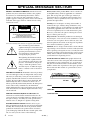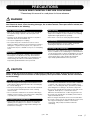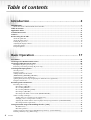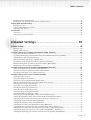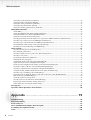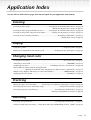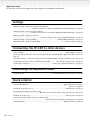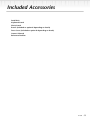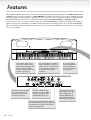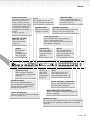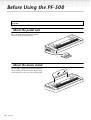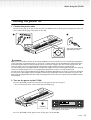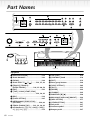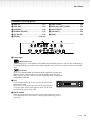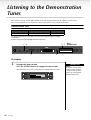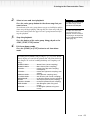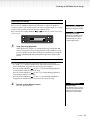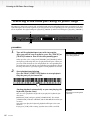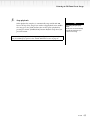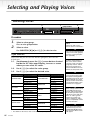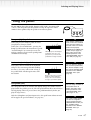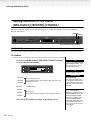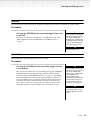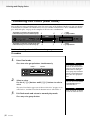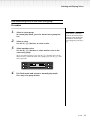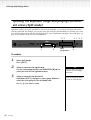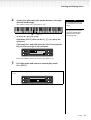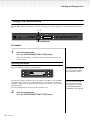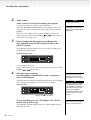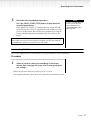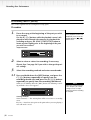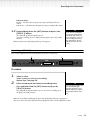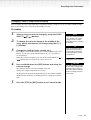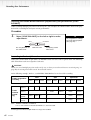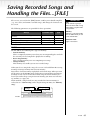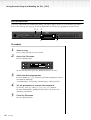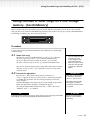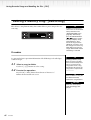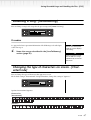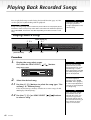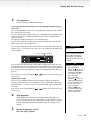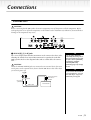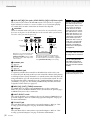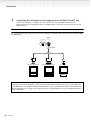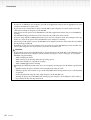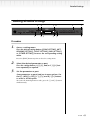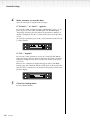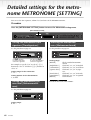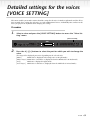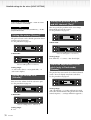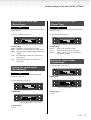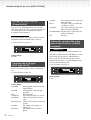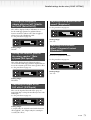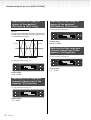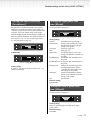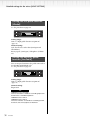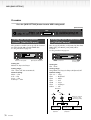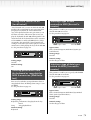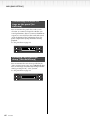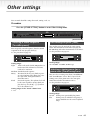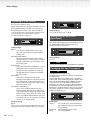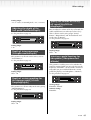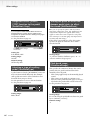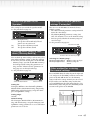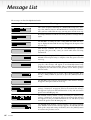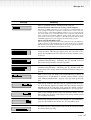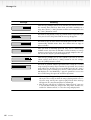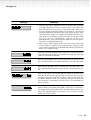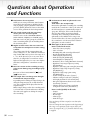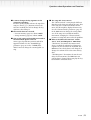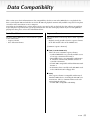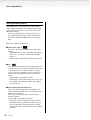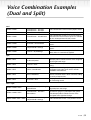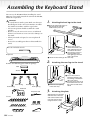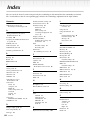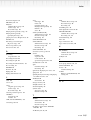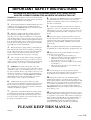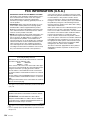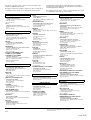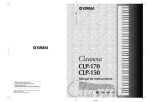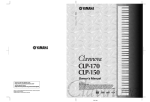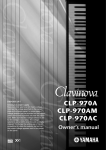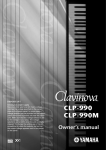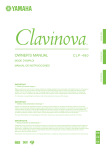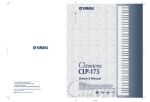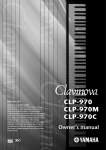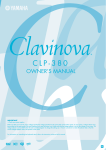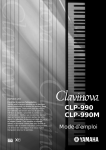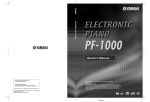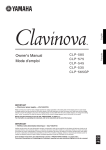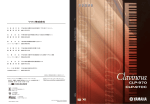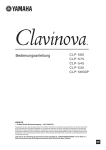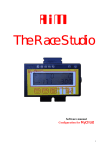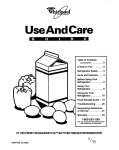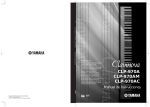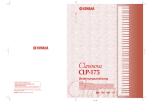Download Yamaha pf50 Owner`s manual
Transcript
PF-500 Owner's Manual Yamaha Web Site (English only) www.yamahasynth.com Yamaha Manual Library http://www2.yamaha.co.jp/manual/english/ Before using the PF-500, be sure to read “Precautions„ on pages 3-4. IMPORTANT This document is printed on recycled chlorine free (ECF) paper with soy ink. M.D.G., Pro Audio & Digital Musical Instrument Division, Yamaha Corporation C 2002 Yamaha Corporation V941880 205APAP1.3-01A0 Printed in Japan Check your power supply Make sure that your local AC mains voltage matches the voltage specified on the name plate on the bottom panel. In some areas a voltage selector may be provided on the bottom panel of the main keyboard unit. Make sure that the voltage selector is set for the voltage in your area. The voltage selector is set at 240V when the unit is initially shipped. To change the setting use a "minus" screwdriver to rotate the selector dial so that the correct voltage appears next to the pointer on the panel. DIC 338 Introduction SPECIAL MESSAGE SECTION PRODUCT SAFETY MARKINGS: Yamaha electronic products may have either labels similar to the graphics shown below or molded/stamped facsimiles of these graphics on the enclosure. The explanation of these graphics appears on this page. Please observe all cautions indicated on this page and those indicated in the safety instruction section. Battery Notice: This product MAY contain a small non- rechargable battery which (if applicable) is soldered in place. The average life span of this type of battery is approximately five years. When replacement becomes necessary, contact a qualified service representative to perform the replacement. Warning: Do not attempt to recharge, disassemble, or incinerate this type of battery. Keep all batteries away from children. Dispose of used batteries promptly and as regulated by applicable laws. Note: In some areas, the servicer is required by law to return the defective parts. However, you do have the option of having the servicer dispose of these parts for you. CAUTION RISK OF ELECTRIC SHOCK DO NOT OPEN CAUTION: TO REDUCE THE RISK OF ELECTRIC SHOCK. DO NOT REMOVE COVER (OR BACK). NO USER-SERVICEABLE PARTS INSIDE. REFER SERVICING TO QUALIFIED SERVICE PERSONNEL. Disposal Notice: Should this product become damaged See bottom of Keyboard enclosure for graphic symbol markings The exclamation point within the equilateral triangle is intended to alert the user to the presence of important operating and maintenance (servicing) instructions in the literature accompanying the product. The lightning flash with arrowhead symbol, within the equilateral triangle, is intended to alert the user to the presence of uninsulated “dangerous voltage” within the product’s enclosure that may be of sufficient magnitude to constitute a risk of electrical shock. IMPORTANT NOTICE: All Yamaha electronic products are tested and approved by an independent safety testing laboratory in order that you may be sure that when it is properly installed and used in its normal and customary manner, all foreseeable risks have been eliminated. DO NOT modify this unit or commission others to do so unless specifically authorized by Yamaha. Product performance and/or safety standards may be diminished. Claims filed under the expressed warranty may be denied if the unit is/has been modified. Implied warranties may also be affected. SPECIFICATIONS SUBJECT TO CHANGE: The information contained in this manual is believed to be correct at the time of printing. However, Yamaha reserves the right to change or modify any of the specifications without notice or obligation to update existing units. beyond repair, or for some reason its useful life is considered to be at an end, please observe all local, state, and federal regulations that relate to the disposal of products that contain lead, batteries, plastics, etc. NOTICE: Service charges incurred due to lack of knowl- edge relating to how a function or effect works (when the unit is operating as designed) are not covered by the manufacturer’s warranty, and are therefore the owners responsibility. Please study this manual carefully and consult your dealer before requesting service. NAME PLATE LOCATION: The graphic below indicates the location of the name plate. The model number, serial number, power requirements, etc., are located on this plate. You should record the model number, serial number, and the date of purchase in the spaces provided below and retain this manual as a permanent record of your purchase. PF-500 Model Serial No. Purchase Date ENVIRONMENTAL ISSUES: Yamaha strives to produce products that are both user safe and environmentally friendly. We sincerely believe that our products and the production methods used to produce them, meet these goals. In keeping with both the letter and the spirit of the law, we want you to be aware of the following: 2 PF-500 92-469 1 PRECAUTIONS PLEASE READ CAREFULLY BEFORE PROCEEDING * Please keep this manual in a safe place for future reference. WARNING Always follow the basic precautions listed below to avoid the possibility of serious injury or even death from electrical shock, short-circuiting, damages, fire or other hazards. These precautions include, but are not limited to, the following: Power supply/Power cord Water warning • Only use the voltage specified as correct for the instrument. The required voltage is printed on the name plate of the instrument. • Do not expose the instrument to rain, use it near water or in damp or wet conditions, or place containers on it containing liquids which might spill into any openings. • Check the electric plug periodically and remove any dirt or dust which may have accumulated on it. • Never insert or remove an electric plug with wet hands. • Use only the supplied power cord/plug. Fire warning • Do not place the power cord near heat sources such as heaters or radiators, and do not excessively bend or otherwise damage the cord, place heavy objects on it, or place it in a position where anyone could walk on, trip over, or roll anything over it. • Do not put burning items, such as candles, on the unit. A burning item may fall over and cause a fire. If you notice any abnormality • If the power cord or plug becomes frayed or damaged, or if there is a sudden loss of sound during use of the instrument, or if any unusual smells or smoke should appear to be caused by it, immediately turn off the power switch, disconnect the electric plug from the outlet, and have the instrument inspected by qualified Yamaha service personnel. Do not open • Do not open the instrument or attempt to disassemble the internal parts or modify them in any way. The instrument contains no user-serviceable parts. If it should appear to be malfunctioning, discontinue use immediately and have it inspected by qualified Yamaha service personnel. CAUTION Always follow the basic precautions listed below to avoid the possibility of physical injury to you or others, or damage to the instrument or other property. These precautions include, but are not limited to, the following: Power supply/Power cord Location • When removing the electric plug from the instrument or an outlet, always hold the plug itself and not the cord. Pulling by the cord can damage it. • Remove the electric plug from the outlet when the instrument is not to be used for extended periods of time, or during electrical storms. • Do not connect the instrument to an electrical outlet using a multiple-connector. Doing so can result in lower sound quality, or possibly cause overheating in the outlet. • Do not expose the instrument to excessive dust or vibrations, or extreme cold or heat (such as in direct sunlight, near a heater, or in a car during the day) to prevent the possibility of panel disfiguration or damage to the internal components. • Do not use the instrument in the vicinity of a TV, radio, stereo equipment, mobile phone, or other electric devices. Otherwise, the instrument, TV, or radio may generate noise. • Do not place the instrument in an unstable position where it might accidentally fall over. • Before moving the instrument, remove all connected cables. Assembling the keyboard stand • Do not place objects in front of the instrument’s air vent, since this may prevent adequate ventilation of the internal components, and possibly result in the instrument overheating. • Read carefully this manual or the attached documentation explaining the assembly process. Failure to assemble the stand in the proper sequence might result in damage to the instrument or even injury. (1)B-7 1/2 PF-500 3 Connections Using the bench (If included) • Before connecting the instrument to other electronic components, turn off the power for all components. Before turning the power on or off for all components, set all volume levels to minimum. Also, be sure to set the volumes of all components at their minimum levels and gradually raise the volume controls while playing the instrument to set the desired listening level. • Do not place the bench in an unstable position where it might accidentally fall over. • Do not play carelessly with or stand on the bench. Using it as a tool or step-ladder or for any other purpose might result in accident or injury. • Only one person should sit on the bench at a time, in order to prevent the possibility of accident or injury. • If the bench screws become loose due to extensive long-term use, tighten them periodically using the included tool. Maintenance • When cleaning the instrument, use a soft, dry or slightly damp cloth. Do not use paint thinners, solvents, cleaning fluids, or chemical-impregnated wiping cloths. Saving data Saving and backing up your data • Current data (see page 43) is lost when you turn off the power to the instrument. Save the data to the storage memory (see page 43). Handling caution • Never insert or drop paper, metallic, or other objects into the gaps on the panel or keyboard. If this happens, turn off the power immediately and unplug the power cord from the AC outlet. Then have the instrument inspected by qualified Yamaha service personnel. • Do not place vinyl, plastic or rubber objects on the instrument, since this might discolor the panel or keyboard. • Do not rest your weight on, or place heavy objects on the instrument, and do not use excessive force on the buttons, switches or connectors. • Do not operate the instrument for a long period of time at a high or uncomfortable volume level, since this can cause permanent hearing loss. If you experience any hearing loss or ringing in the ears, consult a physician. Yamaha cannot be held responsible for damage caused by improper use or modifications to the instrument, or data that is lost or destroyed. Always turn the power off when the instrument is not in use. 4 (1)B-7 PF-500 2/2 Thank you for choosing the Yamaha PF-500 electronic piano. In order to make the most of your PF-500’s performance potential and features, please read this Owner’s Manual thoroughly, and keep it in a safe place for later reference. About this Owner’s Manual and Reference Booklet This manual consists of four main sections: “Introduction,” “Basic Operation,” “Detailed Settings,” and “Appendix.” Also, a separate “Reference Booklet” is provided. Introduction: Please read this section first. In the “Application Index” section on page 9 and “Features” on page 12, you can learn how to use the PF-500 and its functions in particular situations. Basic Operation: This main section explains how to use the basic functions. Refer to this section while you play the PF-500. If you have questions or come across the words you do not know, refer to the section entitled “Questions about Operations and Functions” on page 90, or the “Index” on page 102. Detailed Settings: This section explains how to make detailed settings for the PF-500’s various functions. Refer to this section as necessary. Appendix: This section introduces troubleshooting, a description of preset voices, and other reference material. Reference Booklet: XG Voice List, MIDI Data Format, etc. • The illustrations and LCD screens as shown in this Owner’s Manual are for instructional purposes only, and may appear somewhat different from those on your instrument. • Copying of the commercially available software is strictry prohibited except for your personal use. COPYRIGHT NOTICE This product incorporates and bundles computer programs and contents in which Yamaha owns copyrights or with respect to which it has license to use others’ copyrights. Such copyrighted materials include, without limitation, all computer software, MIDI files, WAVE data and sound recordings. Any unauthorized use of such programs and contents outside of personal use is not permitted under relevant laws. Any violation of copyright has legal consequences. DON’T MAKE, DISTRIBUTE OR USE ILLEGALCOPIES. ■ Trademarks • Apple and Macintosh are trademarks of Apple Computer, Inc., registered in the U.S. and other countries. • Windows is the registered trademark of Microsoft® Corporation. All other trademarks are the property of their respective holders. PF-500 5 Table of contents Introduction.......................................................... 2 PRECAUTIONS ........................................................................................................................................ 3 About this Owner’s Manual and Reference Booklet..................................................................................................... 5 Table of contents ................................................................................................................................... 6 Application Index ................................................................................................................................... 9 Included Accessories ............................................................................................................................ 11 Features ................................................................................................................................................ 12 Before Using the PF-500 ...................................................................................................................... 14 About the pedal unit ..................................................................................................................................................... 14 About the music stand .................................................................................................................................................. 14 Turning the power on................................................................................................................................................... 15 Adjusting the display contrast ...................................................................................................................................... 16 Setting the volume ........................................................................................................................................................ 16 Using headphones......................................................................................................................................................... 16 Basic Operation .................................................. 17 Part Names ........................................................................................................................................... 18 Listening to the Demonstration Tunes................................................................................................ 20 Listening to 50 Piano Preset Songs ..................................................................................................... 22 Playing the 50 piano preset songs ................................................................................................................................ 22 Practicing a one-hand part using 50 preset songs ....................................................................................................... 24 Selecting and Playing Voices ............................................................................................................... 26 Selecting Voices............................................................................................................................................................. 26 Using the pedals ............................................................................................................................................................ 27 Adding variation to the sound [BRILLIANCE]/[REVERB]/[CHORUS] ..................................................................................................................... 28 Combining two voices (Dual mode)............................................................................................................................ 30 Splitting the keyboard range and playing two different voices (Split mode) ............................................................ 32 Using the metronome ................................................................................................................................................... 34 Recording Your Performance............................................................................................................... 35 Recording a New Song.................................................................................................................................................. 35 Recording to [TRACK 1]........................................................................................................................................ 35 Re-recording TRACK 1........................................................................................................................................... 37 Re-recording TRACK 1 partially............................................................................................................................ 38 Recording to [TRACK2]......................................................................................................................................... 39 Recording to the third or more tracks [EXTRA TRACKS] .................................................................................. 40 Other recording techniques.......................................................................................................................................... 40 Adding data to or recording over an existing song ............................................................................................... 40 Changing a voice or tempo after recording ........................................................................................................... 41 Adjusting the volume balance between playback and your performance [SONG BALANCE] ......................... 42 Recording in Dual or Split mode ........................................................................................................................... 42 Saving Recorded Songs and Handling the Files...[FILE] ...................................................................... 43 PF-500 memory....................................................................................................................................................... 43 Basic file operation.................................................................................................................................................. 44 Saving recorded or other songs to PF-500 Storage memory...[SaveToMemory]...................................................... 45 Deleting a Memory song...[DeleteSong]...................................................................................................................... 46 6 PF-500 Table of contents Renaming a song...[RenameSong] ............................................................................................................................... 47 Changing the type of characters on screen...[CharacterCode]................................................................................... 47 Playing Back Recorded Songs .............................................................................................................. 48 Playing back a song ....................................................................................................................................................... 48 Turning track playback on and off............................................................................................................................... 50 Supported song data type ............................................................................................................................................. 50 Connections ......................................................................................................................................... 51 Connectors .................................................................................................................................................................... 51 Connecting a personal computer ................................................................................................................................. 53 Detailed Settings ................................................ 59 Detailed Settings.................................................................................................................................. 60 Parameter List ............................................................................................................................................................... 60 Making detailed settings ............................................................................................................................................... 63 Detailed settings for recording and playback [SONG SETTING] ........................................................ 65 Correcting note timing [Quantize].............................................................................................................................. 65 Specifying whether playback starts immediately along with the first voicing [QuickPlay] ...................................... 66 Auditioning the channels [ChannelListen] ................................................................................................................. 66 Deleting data from each channel [ChannelClear]....................................................................................................... 66 Specifying the range and playing back repeatedly [FromToRepeat] ......................................................................... 66 Playing back the phrase specified by the phrase number [PhraseMark] ................................................................... 67 Playing back a song repeatedly [SongRepeat] ............................................................................................................. 67 Detailed settings for the metronome METRONOME [SETTING] ........................................................ 68 Setting the metronome time signature [TimeSignature]............................................................................................ 68 Setting the metronome volume level [MetronomeVolume]...................................................................................... 68 Selecting the metronome voice [MetronomeSound] ................................................................................................. 68 Detailed settings for the voices [VOICE SETTING] .............................................................................. 69 Setting the octave [Octave]........................................................................................................................................... 70 Setting the volume level [Volume] .............................................................................................................................. 70 Setting the position of right and left channels [Pan] .................................................................................................. 70 Make fine adjustments to the pitch (only in Dual mode) [Detune] .......................................................................... 70 Selecting the reverb type [ReverbType] ....................................................................................................................... 71 Setting the reverb depth [ReverbSend]........................................................................................................................ 71 Selecting the chorus type [Chorus Type]..................................................................................................................... 71 Setting the chorus depth [ChorusSend] ...................................................................................................................... 71 Setting the chorus on/off [ChorusOnOff]................................................................................................................... 72 Selecting the DSP type [DSP Type (DSP)] .................................................................................................................. 72 Setting the speed of the vibraphone vibrato effect [VibeRotorSpeed]....................................................................... 72 Turning the vibraphone vibrato effect on/off [VibeRotorOnOff (RotorOnOff)] .................................................... 73 Setting the rotation speed of the rotary speaker [RotarySpeed (Rot.Speed)]............................................................ 73 Adjusting the depth of the DSP effect [DSPDepth] .................................................................................................... 73 Adjusting the brightness of the sound [Brightness].................................................................................................... 73 Adjusting the resonance effect [HarmonicContent (Harmonic)] ............................................................................. 73 Adjusting the low-range frequency of the equalizer [EQ LowFreq. (EQ L.Freq)] .................................................... 74 Adjusting the low-range gain (amount of boost/cut) of the equalizer [EQ LowGain]............................................. 74 Adjusting the high-range frequency of the equalizer [EQ HighFreq. (EQ H.Freq)] ................................................ 74 Adjusting the high-range gain (amount of boost/cut) of the equalizer [EQ HighGain] .......................................... 74 PF-500 7 Table of contents Setting the touch sensitivity [TouchSense].................................................................................................................. 75 Setting the right pedal function [RPedal].................................................................................................................... 75 Setting the center pedal function [MPedal] ................................................................................................................ 75 Setting the left pedal function [LPedal] ....................................................................................................................... 76 Setting the auxiliary pedal function [AuxPedal] ......................................................................................................... 76 MIDI [MIDI SETTING]........................................................................................................................... 77 About MIDI................................................................................................................................................................... 77 Setting the MIDI transmit channel [MidiOutChannel] ............................................................................................. 78 Setting the MIDI receive channel [MidiInChannel]................................................................................................... 78 Setting Local control on/off [LocalControl]................................................................................................................ 79 Selecting performance from the keyboard or song data for MIDI transmission [MidiOutSelect].......................... 79 Selecting a type of data received via MIDI [ReceiveParameter]................................................................................. 79 Selecting a type of data transmitted via MIDI [TransmitParameter] ........................................................................ 79 Transmitting the initial settings on the panel [InitialSetup] ...................................................................................... 80 Executing voice data bulk dump [VoiceBulkDump].................................................................................................. 80 Other settings ...................................................................................................................................... 81 Selecting a touch response [TouchResponse] ............................................................................................................. 81 Fine tuning the pitch [Tune]........................................................................................................................................ 81 Selecting a tuning curve for a piano voice [PianoTuningCurve] ............................................................................... 81 Selecting a scale [Scale] ................................................................................................................................................. 82 Specifying the Split Point [SplitPoint]......................................................................................................................... 82 Changing the key [Transpose] ..................................................................................................................................... 82 Adjusting the depth of the Soft pedal [SoftPedalDepth] ............................................................................................ 83 Depth of string resonance [StringResonanceDepth] .................................................................................................. 83 Depth of sustain sampling for the damper pedal [SustainSamplingDepth].............................................................. 83 Specify the volume of the key-off sound [KeyOffSamplingDepth] ........................................................................... 83 Selecting a pedal function for vibraphone [VibraphonePedalMode] ........................................................................ 83 Assign the SONG [START/STOP] function to the pedal [PedalStart/Stop] ............................................................. 84 Selecting a type of auxiliary pedal [AuxPedalType].................................................................................................... 84 Setting the point at which the damper pedal starts to affect the sound [HalfPedalPoint] ....................................... 84 Pitch bend range [PitchBendRange]............................................................................................................................ 84 Switch the speaker on/off [Speaker] ............................................................................................................................ 85 Selecting items saved at shutdown [MemoryBackUp] ............................................................................................... 85 Restoring the normal (default) settings [FactorySet] ................................................................................................. 85 Other method for restoring the normal settings ......................................................................................................... 85 Message List ......................................................................................................................................... 86 Questions about Operations and Functions ........................................................................................ 90 Appendix ............................................................ 93 Troubleshooting................................................................................................................................... 94 Data Compatibility ............................................................................................................................... 95 Preset Voice List ................................................................................................................................... 97 Voice Combination Examples (Dual and Split) ................................................................................... 99 Assembling the Keyboard Stand ....................................................................................................... 100 Index................................................................................................................................................... 102 8 PF-500 Application Index Use this index to find reference pages that may be helpful for your application and situation. Listening Listening to demo songs...............................................“Listening to the Demonstration Tunes” on page 20 “Playing the 50 piano preset songs” on page 22 Listening to demo songs with different voices ............“Listening to the Demonstration Tunes” on page 20 Listening to songs from “50 greats for the Piano” ..............“Playing the 50 piano preset songs” on page 22 Listening to my recorded performance ............................................ “Recording to [TRACK 1]” on page 35 “Playing back a song” on page 48 Playing Using three pedals.............................................................................................“Using the pedals” on page 27 Playing an accompaniment that matches pitch ....................... “Changing the key [Transpose]” on page 82 Changing tonal color Viewing the list of voices .................................................................................. “Preset Voice List” on page 97 Simulating a concert hall........................................................................................... “[REVERB]” on page 29 Combining two voices ..................................................... “Combining two voices (Dual mode)” on page 30 Playing different sounds with left and right hands ........................... “Splitting the keyboard range and playing two different voices (Split mode)” on page 32 Making a voice brighter and sharper, or softer and smoother ........................“[BRILLIANCE]” on page 28 Adding spread to the sound .................................................................................... “[CHORUS]” on page 29 Practicing Muting the right- or left-hand part ........... “Practicing a one-hand part using 50 preset songs” on page 24 Practicing with an accurate and steady tempo.......................................“Using the metronome” on page 34 Practicing using your recorded song .......................................... “Recording Your Performance” on page 35 “Turning track playback on and off ” on page 50 Recording Recording your performance ...................................................... “Recording Your Performance” on page 35 Saving recorded songs to memory...“Saving Recorded Songs and Handling the Files...[FILE]” on page 43 PF-500 9 Application Index Use this index to find reference pages that may be helpful for your application and situation. Settings Making detailed settings for recording and playback ............................................“Detailed settings for recording and playback [SONG SETTING]” on page 65 Making detailed settings for the metronome ......................................... “Detailed settings for the metronome METRONOME [SETTING]” on page 68 Making detailed settings for the voices ................................................................. “Detailed settings for the voices [VOICE SETTING]” on page 69 Making detailed settings for MIDI .................................................... “MIDI [MIDI SETTING]” on page 77 Making detailed settings for the PF-500..............................................................“Other settings” on page 81 Connecting the PF-500 to other devices What is MIDI?......................................................................................................... “About MIDI” on page 77 Recording your performance “AUX OUT [R][L] Pin jacks (LEVEL FIXED), [R][L/L+R] Phone jacks” on page 52 Raising the volume .. “AUX OUT [R][L] Pin jacks (LEVEL FIXED), [R][L/L+R] Phone jacks” on page 52 Outputting other instruments’ sound from the PF-500............... “AUX IN [R], [L/L+R] jacks” on page 51 Connecting a computer........................................................ “Connecting a personal computer” on page 53 Assembling the keyboard stand Using the stand ..................................................................... “Assembling the Keyboard Stand” on page 100 Quick solution What the PF-500 offers.................................................................................... “Application Index” on page 9 “Features” on page 12 Returning to the main screen................................................................................. “EXIT button” on page 18 Resetting the PF-500 to the default setting ................................................................“Restoring the normal (default) settings [FactorySet]” on page 85 Meaning of the messages........................................................................................ “Message List” on page 86 If you have questions about operations and functions .............................................................................. “Questions about Operations and Functions” on page 90 Troubleshooting............................................................................................... “Troubleshooting” on page 94 10 PF-500 Included Accessories Pedal Unit Keyboard Stand Music Stand Bench (included or optional depending on locale) Dust Cover (included or optional depending on locale) Owner’s Manual Reference Booklet PF-500 11 Features The Yamaha PF-500 electronic piano features rich sounds produced by Yamaha’s proprietary “AWM dynamic stereo sampling” tone generator system and a “Graded Hammer” keyboard that varies the key weight according to the key range, giving these electronic pianos a “playing-feel” that is very close to the keyboard of a genuine grand piano. The PF-500 GrandPiano1 voice features 3 velocity-switched samples ( Dynamic Sampling), “String Resonance” (page 83) that recreates resonance of piano strings, special “Sustain Sampling” (page 83)that samples the unique resonance of an acoustic grand piano’s soundboard and strings when the damper pedal is pressed, and “Key-off Samples” that add the subtle sound produced when the keys are released. The PF-500 comes much closer to the sound of a true acoustic piano. TRACK 1 SONG SELECT SONG TOP METRONOME START/STOP SETTING TRACK 2 EXTRA TRACKS FILE START/STOP REC SONG SETTING KEYBOARD DOWN A B C D CONTRAST UP GRAND PIANO 1 GRAND PIANO 2 E.PIANO 1 E.PIANO 2 HARPSICHORD E.CLAVICHORD VIBRAPHONE GUITAR CHURCH ORGAN JAZZ ORGAN STRINGS CHOIR SYNTH. PAD WOOD BASS E.BASS XG VOICE SETTING SPLIT VARIATION REVERB CHORUS BRILLIANCE MELLOW BRIGHT MIDI SETTING OTHER SETTING EXIT MIN NEW SONG MAX MASTER VOLUME SONG BALANCE DEMO SYNCHRO START SONG TEMPO AUX IN AC INLET PHONES AUX OUT R L/L+R PEDAL A set of standard stereo headphones can be plugged in here for private practice. (page 16) You can output the sound of the PF-500 from an external audio system, or connect it to a cassette tape recorder etc. and record your playing. (page 52) These jacks allow you to connect an external tone generator to reproduce the sound via the PF-500’s internal sound system and speakers. (page 51) L/L+R EFFECT VOICE R L LEVEL FIXED R ON MIDI AUX PEDAL POWER HOST SELECT TO HOST OFF USB MIDI PC-2 Mac USB IN Connect an optional pedal here and assign one of the various functions to the pedal. (page 52) OUT THRU Connect a MIDI device here to use various MIDI functions. (page 52, 56) (About MIDI—page 77) This jack and selector switch allow direct connection to a personal computer for sequencing and other music applications. (page 53–58) 12 PF-500 This connector can be connected to your computer, allowing you to transfer MIDI data between the PF-500 and the computer. (page 52) Features SONG select buttons This section enables you to listen to 50 piano preset songs, as well as to practice playing the songs using a convenient Practice function. You can also record and play back your performance. (page 22, 35, 48) [METRONOME] Use the metronome functions. (page 34) [CONTRAST] Adjust the brightness of the display using this control. (page 16) [DEMO] Demonstration playback is available for each voice. (page 20) SONG SELECT [REVERB] / [CHORUS] Add reverb (reverberation) and spread (chorus) to the sound. (page 29) Voice group buttons You can choose from sixteen groups of voices, including grand piano. You can also combine two sounds and use them together. (page 26) [MASTER VOLUME] Adjust the volume level using this dial. (page 16) SONG [MIDI SETTING] Make detailed MIDI settings, such as MIDI receive/transmit channels. (page 77) [FILE] Save recorded songs and manage song files. (page 43) TRACK 1 TRACK 2 EXTRA TRACKS FILE TOP START/STOP REC SONG SETTING KEYBOARD METRONOME START/STOP SETTING [SPLIT] You can play different voices on the left- and right-hand sections of the keyboard. (page 32) CONTRAST B A NO DOWN YES UP GRAND PIANO 1 GRAND PIANO 2 E.PIANO 1 E.PIANO 2 HARPSICHORD E.CLAVICHORD VIBRAPHONE GUITAR CHURCH ORGAN JAZZ ORGAN STRINGS CHOIR SYNTH. PAD WOOD BASS E.BASS XG VOICE SETTING SPLIT VARIATION REVERB CHORUS BRILLIANCE MELLOW BRIGHT MIDI SETTING OTHER SETTING EXIT MIN NEW SONG MAX MASTER VOLUME SONG BALANCE DEMO SYNCHRO START SONG C D TEMPO [SONG SETTING] Make detailed settings for song recording and playback. (page 65) [SONG BALANCE] This lets you adjust the volume balance between the song playback and the sound you are playing on the keyboard. (page 42) TEMPO [DOWN] [UP] You can change the song tempo (speed). (page 23, 34, 36, 48) VOICE The display allows accurate control and operation. (page 19) EFFECT [EXIT] The screen returns to its main display when you press this button. (page 19) [VOICE SETTING] / [VARIATION] You can make detailed settings for tone and effects. (page 69) BRILLIANCE [MELLOW] [BRIGHT] Adjust the brightness of the tone using these buttons. (page 28) [OTHER SETTING] This lets you make detailed settings, such as adjusting the keyboard touch or making fine adjustments to the pitch. (page 81) PF-500 13 Before Using the PF-500 You do not need to install the stand to play the PF-500. However, if you wish to assemble the stand, refer to page 100. About the pedal unit Insert the plug of the pedal unit, with the arrow in the plug facing upward. L/L+RAUX IN R L/L+R AUX AC R OUT INLET L LEVEL FIXED R PEDAL AUX PHONE S PEDAL POWE ON R MIDI OFF HOST IN MIDI SELEC Mac T PC-2 OUT USB THRU About the music stand The PF-500 is supplied with a music stand that can be attached to the instrument by inserting it into the holes at the rear of the control panel. 14 PF-500 TO HOST USB Before Using the PF-500 Turning the power on 1. Connect the power cable. First insert the plug of the power cable into the [AC INLET] on the left side panel, then plug the other end of the cable into the proper AC outlet on the wall. 1 2 AC INLET L/L+RAUX (The shape of plug differs depending on locale.) IN R L/L+R AUX AC R OUT INLET L LEVEL FIXED R PEDAL AUX PHONE S PEDAL POWE ON R MIDI 240V OFF HOST IN MIDI SELEC Mac T PC-2 OUT USB TO HOST USB 220V THRU 0V 11 13 0V VOLTAGE SELECTOR WARNING! Make sure your PF-500 is rated for the AC voltage supplied in the area in which it is to be used (voltage rating appears on the name plate on the bottom panel). In some areas, a voltage selector may be provided on the bottom panel of the main keyboard unit. Make sure that the voltage selector is set for the voltage in your area. Connecting the unit to the wrong AC supply can cause serious damage to the internal circuitry and may even pose a shock hazard! Use only the AC power cord supplied with the PF-500. If the supplied cord is lost or damaged and needs to be replaced, contact your Yamaha dealer. The use of an inappropriate replacement can pose a fire and shock hazard! The type of AC power cord provided with the PF-500 may be different depending on the country in which it is purchased. (In some areas a plug adaptor may be provided to match the pin configuration of the AC wall outlets in your area.) Do NOT modify the plug provided with the PF-500. If the plug will not fit the outlet, have a proper outlet installed by a qualified electrician. 2. Turn on the power to the PF-500. Press the [POWER] switch located on the left side panel to turn on the power. • The screen located in the center of the front panel lights up. A L/L+RAUX B POWER IN R ON L/L+R AUX AC R OUT INLET L OFF LEVEL FIXED R PEDAL AUX PHONE S PEDAL NO POWE ON R MIDI OFF HOST IN MIDI SELEC Mac T YES PC-2 OUT USB THRU TO HOST USB [POWER] C D When you turn on the power to the PF-500, a voice name appears on the screen. Press the [POWER] switch again to turn off the power to the PF-500. PF-500 15 Before Using the PF-500 Adjusting the display contrast You can adjust the contrast of the display by turning the [CONTRAST] knob located to the right of the LCD. A CONTRAST B Use this knob. NO YES EXIT C D TERMINOLOGY CONTRAST: difference between brightness and darkness Setting the volume To adjust the volume, use the [MASTER VOLUME] located at the left of the panel. Play the keyboard to actually produce sound while you adjust the volume. The level decreases. MIN TERMINOLOGY MASTER VOLUME: The volume level of the entire keyboard sound The level increases. CAUTION Do not use the PF-500 at a high volume level for a long period of time, or your hearing may be damaged. MAX MASTER VOLUME TIP You can also adjust the [PHONES] output level, the AUX IN input level and the AUX OUT [L/L+R][R] output level using the [MASTER VOLUME] dial. Using headphones Connect a pair of headphones to one of the [PHONES] on the left side panel. Two [PHONES] jacks are provided. Two sets of standard stereo headphones can be plugged in. (If you are using only one pair of headphones, you can plug them into either of these jacks.) CAUTION Do not use headphones at a high volume for an extended period of time. Doing so may cause hearing loss. PHONES L/L+RAUX IN R L/L+R AUX AC R OUT INLET L LEVEL FIXED R PEDAL AUX PHONE S PEDAL POWE ON R MIDI OFF HOST IN MIDI SELEC Mac T PC-2 OUT USB THRU 16 PF-500 TO HOST USB Basic Operation PF-500 17 Part Names C B CONTRAST B NO F D YES GRAND PIANO 1 GRAND PIANO 2 E.PIANO 1 E.PIANO 2 HARPSICHORD E.CLAVICHORD VIBRAPHONE GUITAR CHURCH ORGAN JAZZ ORGAN STRINGS CHOIR SYNTH. PAD WOOD BASS E.BASS XG G H VOICE SETTING SPLIT I J REVERB CHORUS M MIDI SETTING VARIATION BRILLIANCE MELLOW BRIGHT OTHER SETTING K EFFECT N EXIT E D VOICE L 5 SONG SELECT SONG MIN TRACK 1 TRACK 2 EXTRA TRACKS TOP START/STOP REC NEW SONG MAX SONG BALANCE DEMO 1 2 3 4 SYNCHRO START SONG SETTING 8 SONG B METRONOME START/STOP SETTING FILE KEYBOARD MASTER VOLUME 0 6 DOWN 9 C A UP C TEMPO A 7 ] TRACK 1 SONG SELECT SONG TOP TRACK 2 EXTRA TRACKS FILE START/STOP REC SONG SETTING KEYBOARD METRONOME START/STOP SETTING DOWN A B C D CONTRAST UP GRAND PIANO 1 GRAND PIANO 2 E.PIANO 1 E.PIANO 2 HARPSICHORD E.CLAVICHORD VIBRAPHONE GUITAR CHURCH ORGAN JAZZ ORGAN STRINGS CHOIR SYNTH. PAD WOOD BASS E.BASS XG VOICE SETTING SPLIT VARIATION REVERB CHORUS BRILLIANCE MELLOW BRIGHT MIDI SETTING OTHER SETTING EXIT MIN O P NEW SONG MAX MASTER VOLUME SONG BALANCE DEMO SYNCHRO START SONG TEMPO VOICE EFFECT Q A-1 B-1 C0 D0 E0 F0 G0 A0 B0 C1 D1 E1 F1 G1 A1 B1 C2 D2 E2 F2 G2 A2 B2 C3 D3 E3 F3 G3 A3 B3 C4 D4 E4 F4 G4 A4 B4 C5 D5 E5 F5 G5 A5 B5 C6 D6 E6 F6 G6 A6 B6 C7 Center “C” Top panel 1 [MASTER VOLUME]............................. P16 2 SONG BALANCE.................................. P42 3 [DEMO] ............................................... P20 4 SONG SELECT [ ] [ 5 [TRACK1] [TRACK2] / ] ........ P22, 35, 48 [EXTRA TRACKS] ............... P24, 35–40, 50 6 [FILE] ................................................... P43 7 [TOP] / SONG [START/STOP] ................................................ P22, 36, 49 8 [REC] ................................................... P34 9 [SONG SETTING] ................................ P65 0 METRONOME [START/STOP] / [SETTING] ..................................... P34, 68 A TEMPO [DOWN] [UP] ....... P23, 34, 36, 49 B LCD buttons A [–] [+] / B [– (NO)] [+ (YES)] / C [–] [+] / D [–] [+] .............................. P19 18 PF-500 C LCD screen ..........................................P19 D [CONTRAST] knob ..............................P16 E [EXIT]...................................................P19 F Voice group buttons ...........................P26 G [VOICE SETTING] ................................P69 H [SPLIT] .................................................P32 I [REVERB] .............................................P29 J [CHORUS]............................................P29 K VARIATION [▼] [▲] .............................P26 L BRILLIANCE [MELLOW] [BRIGHT] ......P28 M [MIDI SETTING] ..................................P77 N [OTHER SETTING] ...............................P81 O Soft pedal............................................P27 P Sostenuto pedal ..................................P27 Q Damper pedal .....................................P27 Part Names Connectors (Left side panel) R AUX IN ............................................... P51 S AUX OUT ........................................... P52 T [PHONES] .......................................... P16 U [POWER ON/OFF].............................. P15 V [AC INLET] ......................................... P15 W [PEDAL]...................................... P14, 101 S R AUX IN L/L+R AC INLET X [AUX PEDAL] ...................................... P52 Y MIDI [IN] [OUT] [THRU] .................... P52 Z HOST SELECT ..................................... P52 [ [TO HOST].......................................... P52 \ [USB] .................................................. P52 AUX OUT R L/L+R PEDAL R T U PHONES POWER L LEVEL FIXED R ON MIDI AUX PEDAL HOST SELECT OFF TO HOST USB [ \ MIDI PC-2 Mac USB IN V W X OUT THRU Y Z ] Panel logos GM System Level 1 “GM System Level 1” is an addition to the MIDI standard which guarantees that any data conforming to the standard will play accurately on any GM-compatible tone generator or synthesizer from any manufacturer. XG Format XG is a new Yamaha MIDI specification which significantly expands and improves on the “GM System Level 1” standard with greater voice handling capacity, expressive control, and effect capability while retaining full compatibility with GM. C LCD Use the LCD button A, B, C, or D to select the contents displayed on the LCD. Check the screen located in the center of the top panel after every operation. A voice name appears on the screen when you turn on the power to the unit. A B NO C YES D E [EXIT] button When you press this button, the unit returns to the default screen (the screen that indicates a voice name(s) and is displayed when the power is turned on). PF-500 19 Listening to the Demonstration Tunes For each voice group, the PF-500 contains one demo song that shows off the character of the voices. This section explains how to listen to the demo songs for the voice groups listed below. Demonstration tunes Voice group Tunes HARPSICHORD Composer Gavotte J.S.Bach The demonstration pieces listed above are short rearranged excerpts the original compositions. All other songs are original (©2002 Yamaha Corporation). 2 3 1 4 SONG SELECT SONG TRACK 1 TRACK 2 EXTRA TRACKS FILE TOP START/STOP REC SONG SETTING KEYBOARD METRONOME START/STOP SETTING A CONTRAST B NO DOWN YES UP Voice group buttons GRAND PIANO 1 GRAND PIANO 2 E.PIANO 1 E.PIANO 2 HARPSICHORD E.CLAVICHORD VIBRAPHONE GUITAR CHURCH ORGAN JAZZ ORGAN STRINGS CHOIR SYNTH. PAD WOOD BASS E.BASS XG VOICE SETTING SPLIT VARIATION REVERB CHORUS BRILLIANCE MELLOW BRIGHT MIDI SETTING OTHER SETTING EXIT MIN NEW SONG MAX MASTER VOLUME SONG BALANCE DEMO SYNCHRO START SONG 3 C D TEMPO VOICE EFFECT 4 Procedure 1. Engage the demo mode. Press the [DEMO] button to engage the demo mode. The indicators of the voice group buttons will blink in succession. 20 PF-500 TERMINOLOGY Mode: A mode is a status under which you can execute a certain function. In demo mode, you can play back demonstration tunes. Listening to the Demonstration Tunes 2. Select a tune and start playback. Press the voice group button for the demo song that you want to hear. The indicator of the voice group button you pressed will light, and the demo song will begin playing. Subsequently, the demo songs will play back consecutively from the upper left voice group button until you stop the playback. 3. 4. Stop the playback. Press the button of the voice group being played or the SONG [START/STOP] button. NOTE To adjust the volume level of the demo songs, use the [MASTER VOLUME] dial. TIP To adjust the volume balance between the song playback and the sound you are playing on the keyboard, use the [SONG BALANCE] slider (page 42) . Exit from demo mode. Press the [DEMO] or [EXIT] button to exit from demo mode. By holding down [DEMO] and pressing A[–][+] to get the [PianoDemo] display, you can hear the piano demo. The piano demo lets you compare the result of enabling/disabling each sampling technology. GRAND PIANO1 ................. Stereo Piano (stereo sampling) GRAND PIANO2 ................. Mono Piano (mono sampling) E.PIANO1 ............................ mezzo piano (dynamic sampling, mezzopiano) E.PIANO2 ............................ mezzo forte (dynamic sampling, mezzoforte) HARPSICHORD .................. forte (dynamic sampling, forte) E.CLAVICHORD.................. with Sustain (with sustain sampling) VIBRAPHONE ..................... no Sustain (without sustain sampling) GUITAR ............................... with KeyOff (with key-off sampling) CHURCH ORGAN............... no KeyOff (without key-off sampling) JAZZ ORGAN...................... with StringRes (with string resonance) STRINGS............................. no StringRes (without string resonance) PF-500 21 Listening to 50 Piano Preset Songs The PF-500 provides performance data of 50 piano songs. You can just listen to these songs (page 22) or use them for practice (page 24). See page 34 in the Reference Booklet for a complete listening of the preset songs. Playing the 50 piano preset songs 1 METRONOME [START/STOP] SONG SELECT SONG METRONOME START/STOP SETTING TRACK 1 TRACK 2 EXTRA TRACKS FILE TOP START/STOP REC SONG SETTING KEYBOARD A CONTRAST B NO DOWN YES UP GRAND PIANO 1 GRAND PIANO 2 E.PIANO 1 E.PIANO 2 HARPSICHORD E.CLAVICHORD VIBRAPHONE GUITAR CHURCH ORGAN JAZZ ORGAN STRINGS CHOIR SYNTH. PAD WOOD BASS E.BASS XG VOICE SETTING SPLIT VARIATION REVERB CHORUS BRILLIANCE MELLOW BRIGHT MIDI SETTING OTHER SETTING EXIT MIN NEW SONG MAX MASTER VOLUME SONG BALANCE SYNCHRO START DEMO SONG 3 2 C D TEMPO VOICE EFFECT 4 TEMPO [DOWN] [UP] Procedure 1. Select a song. Press one of the [SONG SELECT] buttons repeatedly to select the desired piano song from P-001 to P-050. Song select screen A B NO C TERMINOLOGY Song: On the PF-500, performance data is called a “Song.” This includes demonstration tunes and piano preset tunes. YES D The song number appears on the display. 2. Play a preset song. Press the SONG [START/STOP] button to start playback. the number of measures A B NO C YES D TIP • You can also use the C [–]/[+] buttons to select a song after pressing the [SONG SELECT] button. • [P-000: NewSong] is a blank song provided for you to record your performance. (See page 35.) • Use the SongRepeat parameter in the “SONG SETTING” menu to select repeat playback of all songs or repeat playback of a single song. (See page 67.) TIP You can play the keyboard along with the preset song playback. You can change the voice playing on the keyboard. 22 PF-500 Listening to 50 Piano Preset Songs Adjusting the tempo You can use the TEMPO [DOWN]/[UP] buttons to adjust the playback tempo as required. The default tempo (the song’s original tempo) is set when you press the [DOWN] and [UP] buttons simultaneously. Press either of the SONG SELECT [ ]/[ ] buttons to return to the song select screen. A B NO C 3. YES TIP You can also use the D[–]/[+] buttons to change the tempo. NOTE Resetting the tempo Whenever you select a new preset song, the tempo is automatically reset to the song’s original value. D Stop the song playback. When playback is complete, it automatically stops and the PF-500 locates the top of the song. To stop playback in the middle of a song, press the [TOP] button. You can also pause playback by pressing the SONG [START/STOP] button. Playback stops when you press the button. Fast forward and rewind You can perform the following operations in the song select screen: • Use the B [–]/[+] buttons to move back and forth (rewind and fast forward) through the song while the song is played or stopped. • Press the SONG SELECT [ ] or the C [–] button during playback to restart playback from the top of the song. • Press the SONG SELECT [ ] or the C [+] button during playback to start playback from the next song. • Press the SONG SELECT [ ] or the C [–] button while playback is stopped in the middle of the song to locate the top of the song. 4. Return to the default screen. Press the [EXIT] button. TERMINOLOGY Default screen: The default screen is a voice select screen (page 26) that appears when you turn on the power to the PF-500. PF-500 23 Listening to 50 Piano Preset Songs Practicing a one-hand part using 50 preset songs The 50 preset songs have separate left- and right-hand parts on individual tracks. You can turn the left- and right-hand parts on or off as required so you can practice the corresponding part (the part that is turned off) on the keyboard. The right-hand part is played by [TRACK 1] and the left-hand part is played by [TRACK 2]. 1 SONG SELECT SONG TRACK 1 TRACK 2 EXTRA TRACKS FILE TOP START/STOP REC SONG SETTING KEYBOARD METRONOME START/STOP SETTING A CONTRAST B NO DOWN YES UP GRAND PIANO 1 GRAND PIANO 2 E.PIANO 1 E.PIANO 2 HARPSICHORD E.CLAVICHORD VIBRAPHONE GUITAR CHURCH ORGAN JAZZ ORGAN STRINGS CHOIR SYNTH. PAD WOOD BASS E.BASS XG VOICE SETTING SPLIT VARIATION REVERB CHORUS BRILLIANCE MELLOW BRIGHT MIDI SETTING OTHER SETTING EXIT MIN NEW SONG MAX MASTER VOLUME SONG BALANCE DEMO SYNCHRO START SONG C D TEMPO VOICE EFFECT 3 2 procedure 1. Turn off the playback part you wish to practice. After you select a song to practice, press the [TRACK1] or [TRACK2] button to turn off the corresponding part. TIP You can turn parts on or off, even during playback. When you first select a song, both [TRACK1] and [TRACK2] indicators light up, indicating that you can play back both parts. When you press one of the buttons to turn off playback, the corresponding button indicator turns off and the corresponding part playback is muted. Pressing the buttons repeatedly toggles between playback on and off. 2. Start playback and playing. Press the SONG [START/STOP] button to start playback. Play the part you just turned off. Starting playback automatically as you start playing the keyboard (Synchro Start) You can cause playback to begin when you play the keyboard (Synchro Start). Hold down [TOP] and press SONG [START/STOP]. The SONG [START/STOP] indicator will blink, and the PF-500 will wait for Syncro Start. Now when you play the keyboard, playback will begin at the same moment. If you press [TOP] while waiting, Synchro Start will be cancelled. 24 PF-500 TERMINOLOGY Synchro: Synchronous;occurring at the same time Listening to 50 Piano Preset Songs 3. Stop playback. When playback is complete, it automatically stops and the PF-500 locates the top of the song. If you wish to stop playback in the middle of a song, press the [TOP] button. You can also pause playback by pressing the SONG [START/STOP] button. Playback stops when you press the button. TIP Resetting the part playback Both parts are automatically turned ON whenever you select a new song. You can also assign a phrase in a song to repeatedly practice that part. Refer to the [FromToRepeat] option in the “SONG SETTING” menu on page 66. PF-500 25 Selecting and Playing Voices Selecting Voices SONG SELECT SONG TRACK 1 TRACK 2 EXTRA TRACKS FILE TOP START/STOP REC SONG SETTING KEYBOARD METRONOME START/STOP SETTING A CONTRAST B NO DOWN Voice group buttons 1 2 YES UP GRAND PIANO 1 GRAND PIANO 2 E.PIANO 1 E.PIANO 2 HARPSICHORD E.CLAVICHORD VIBRAPHONE GUITAR CHURCH ORGAN JAZZ ORGAN STRINGS CHOIR SYNTH. PAD WOOD BASS E.BASS XG 2 VOICE SETTING SPLIT VARIATION REVERB CHORUS BRILLIANCE MELLOW BRIGHT MIDI SETTING OTHER SETTING EXIT MIN NEW SONG MAX MASTER VOLUME SONG BALANCE DEMO SYNCHRO START SONG C D TEMPO VOICE EFFECT Procedure 1. 2. Select a voice group. Press a voice group button. Select a voice. Use VARIATION [▼][▲] or A [–][+] to select a voice. If you select XG If you select XG, you can select the XG voice group first, then select the desired voice. 2-1. Simultaneously press the [–][+] screen buttons located beside the XG voice name display, to access a screen where you can select XG voices. 2-2. Use A [–][+] to select the voice group. 2-3. Use C [–][+] to select the desired voice. Voice group GRANDPIANO1 GRANDPIANO2 E.PIANO1 E.PIANO2 HARPSICHORD E.CLAVICHORD VIBRAPHONE GUITAR Voice name GrandPiano1 MellowPiano RockPiano HonkyTonkPiano GrandPiano2 BrightPiano E.Piano1 SynthPiano E.Piano2 Vintage E.Piano Harpsichord8' Harpsichord8'+4' E.Clavichord Wah Clavi. Vibraphone Marimba Celesta NylonGuitar SteelGuitar Voice group CHURCHORGAN JAZZORGAN STRINGS CHOIR SYNTH.PAD WOOD BASS E.BASS XG Voice name PipeOrganPrincipal PipeOrganTutti PipeOrganFlute1 PipeOrganFlute2 JazzOrgan RotaryOrgan MellowOrgan Strings SynthStrings SlowStrings Choir SlowChoir Scat SynthPad1 SynthPad2 WoodBass Bass&Cymbal ElectricBass FretlessBass XGVoice • For details on XG voices, refer to “XG voice list” (the separate data list booklet). 26 PF-500 TERMINOLOGY Voice On the PF-500, a voice means “tone” or “tonal color.” TIP You can also switch between voices in the same group by pressing a voice group button repeatedly. TIP To learn characteristics of the voices, listen to demo songs for each voice group (page 20). Refer to “Preset Voice List” on page 97 for more information on characteristics of each preset voice. TIP You can control the loudness of a voice by how hard you play the keyboard, although different playing styles (touch sensitivities) have little or no effect with the sound of certain musical instruments. Refer to “Preset Voice List” on page 97. TIP XG is a major enhancement of the GM System level 1 format, and was developed by Yamaha specially to provide more voices and variations, as well as greater expressive control over voices and effects, and to ensure compatibility of data well into the future. TIP If you select XG and then simultaneously press the VARIATION [▼][▲] buttons, the XG voice select screen will appear. Selecting and Playing Voices Using the pedals The PF-500 has three foot pedals: damper pedal (right), sostenuto pedal (center), and soft pedal (left) that produce a range of expressive effects similar to those produced by the pedals on an acoustic piano. Damper (right) pedal When you press the damper pedal, the notes you play have a longer sustain. When you select Grand Piano 1, pressing the damper pedal activates the instrument’s special “Sustain Samples” to accurately recreate the unique resonance of an acoustic grand piano’s soundboard and strings. When you press the damper pedal here, the notes you play before you release the pedal have a longer sustain. Sostenuto (center) pedal If you play a note or chord on the keyboard and press the sostenuto pedal while holding the note(s), the notes will sustain as long as the pedal is held. All subsequent notes will not sustain. TIP If the damper pedal doesn’t work, or notes are sustained even when the pedal is not pressed, make sure that the pedal cord is properly plugged into the PEDAL jack on the unit (see page 14). Also, make sure that the RPedal parameter in the “VOICE SETTING” menu is set to ON (see page 75). TIP You can adjust the depth of the resonance produced by the “Sustain Samples” using the Sustain Sampling Depth parameter in the “OTHER SETTING” menu. (See page 83.) When you press the sostenuto pedal here while holding the note(s), the notes will sustain as long as you hold the pedal. Soft pedal (left) The soft pedal reduces the volume and slightly changes the timbre of notes played while the pedal is pressed. (The soft pedal will not affect notes that are already playing when it is pressed. Press the pedal immediately before you play the target notes.) With the Vibraphone and Jazz Organ voices, this pedal turns vibrato on and off or toggles the speed of vibrato. (See page 83.) TIP You can assign a function to each pedal via the “R Pedal”, “M Pedal”, and “L Pedal” parameters in the “VOICE SETTING” menu. (See pages 75, 76.) TIP The center and left pedals can also be assigned to song start/stop operation (START/STOP function) via the “PedalStart/Stop” parameter in the “OTHER SETTING” menu (on page 84). PF-500 27 Selecting and Playing Voices Adding variation to the sound [BRILLIANCE]/[REVERB]/[CHORUS] The Effect function enables you to add expression to the sound. The PF-500 effects include Brilliance, Reverb, and Chorus. [REVERB] [CHORUS] SONG SELECT SONG TRACK 1 TRACK 2 EXTRA TRACKS FILE TOP START/STOP REC SONG SETTING KEYBOARD METRONOME START/STOP SETTING A CONTRAST B NO DOWN YES UP GRAND PIANO 1 GRAND PIANO 2 E.PIANO 1 E.PIANO 2 HARPSICHORD E.CLAVICHORD VIBRAPHONE GUITAR CHURCH ORGAN JAZZ ORGAN STRINGS CHOIR SYNTH. PAD WOOD BASS E.BASS XG VOICE SETTING SPLIT VARIATION REVERB CHORUS BRILLIANCE MELLOW BRIGHT MIDI SETTING OTHER SETTING EXIT MIN NEW SONG MAX MASTER VOLUME SONG BALANCE DEMO SYNCHRO START SONG C D TEMPO VOICE EFFECT BRILLIANCE [MELLOW] / [BRIGHT] [BRILLIANCE] You can use this control to adjust the brilliance of the tone and change the tonality to suit your preference. Procedure Press one of the BRILLIANCE [MELLOW]/ [BRIGHT] buttons to select the desired tonality. A B NO C Mellow3 Mellow2 Mellow1 YES D Soft and mellow tone. The sound becomes more mellow and rounder as the number increases. Normal........... Standard tone Bright1 Bright2 Bright tone. The sound becomes brighter as the number increases. Bright3 Press the [EXIT] button to return to the main screen. 28 PF-500 TIP You can press BRILLIANCE [MELLOW] [BRIGHT], and then use D [–][+] to select the desired tonality. TIP Normal setting = Normal TERMINOLOGY Normal setting: The “Normal setting” refers to the default setting (factory setting) obtained when you first turn on the power to the PF-500. NOTE If you select [Bright1], [Bright2] or [Bright3] as the type of brilliance, the volume level will increase slightly. Under this condition, if you raise the [MASTER VOLUME] dial setting, the sound may become distorted. In this case, lower the volume accordingly. Selecting and Playing Voices [REVERB] This control adds reverberation to the sound by simulating the natural reverberation of a concert hall. Procedure Pressing the [REVERB] button repeatedly toggles the reverb on and off. Even if the reverb effect is turned off, a “soundboard reverb” effect will be applied when the GrandPiano1 or GrandPiano2 voice is selected. TIP You can select a reverb type via the Reverb Type parameter in the “VOICE SETTING” menu, and adjust the reverb depth for the selected voice via the Reverb Send parameter. (See page 71.) TIP Normal setting = ON [CHORUS] This control adds spread and spaciousness to the sound. Procedure Pressing the [CHORUS] button repeatedly toggles the chorus on and off. You can turn the chorus effect on and off by pressing the [CHORUS] ON/OFF buttons on the panel and by setting the Chorus On Off parameter in the VOICE SETTING menu (see page 72). The [CHORUS] ON/OFF button setting on the panel is temporary. That is, if you select another voice, the chorus setting for the previous voice is cancelled. The Chorus On Off parameter setting is saved for each voice. That is, if you select a given voice, the chorus setting is automatically turned on or off according to the saved chorus setting. TIP You can select a chorus type via the Chorus Type parameter in the “VOICE SETTING” menu, and adjust the chorus depth for the selected voice via the Reverb Send parameter. You can also turn chorus on or off via the Chorus On Off parameter. (See page 71.) TIP Normal Setting The normal chorus on/off setting is different for each voice. PF-500 29 Selecting and Playing Voices Combining two voices (Dual mode) You can play two voices simultaneously across the entire range of the keyboard. In this way, you can simulate a melody duet or combine two similar voices to create a thicker sound. Refer to “Voice Combination Examples (Dual and Split)” on page 99 for examples of effective voice combinations. The numbers on the upper row indicate the steps in Dual mode using voices from different groups. SONG SELECT SONG TRACK 1 TRACK 2 EXTRA TRACKS FILE TOP START/STOP REC SONG SETTING KEYBOARD METRONOME START/STOP SETTING 2 A CONTRAST B NO DOWN 1 3 2 YES UP Voice group buttons GRAND PIANO 1 GRAND PIANO 2 E.PIANO 1 E.PIANO 2 HARPSICHORD E.CLAVICHORD VIBRAPHONE GUITAR CHURCH ORGAN JAZZ ORGAN STRINGS CHOIR SYNTH. PAD WOOD BASS E.BASS XG VOICE SETTING SPLIT VARIATION REVERB CHORUS BRILLIANCE MELLOW BRIGHT MIDI SETTING OTHER SETTING EXIT MIN NEW SONG MAX MASTER VOLUME SONG BALANCE DEMO SYNCHRO START SONG C D TEMPO The numbers on the bottom row indicate the steps in Dual mode using voices from the same group. VOICE 2 3 1 4 EFFECT Voice group buttons Dual mode using voices in different voice groups Procedure 1. Enter Dual mode. Press two voice group buttons simultaneously. Voice 1 Voice 2 A B NO C 2. YES D Select a voice. Use the A [–]/[+] buttons and B [–]/[+] buttons to select a voice. The voices listed in the upper row in “Preset Voice List” on page 97 are called voice 1, and those listed in the bottom row are called voice 2. 3. 30 PF-500 Exit Dual mode and return to normal play mode. Press any voice group button. TIP If you want to select Dual mode for the left-hand area when the entire keyboard is divided into left and right areas (page 32), hold down [SPLIT] and simultaneously press two voice group buttons. TIP You can also use the VARIATION [▼]/[▲] buttons to select the voice 1. TIP Refer to page 26 for details on how to select XG voices. Selecting and Playing Voices Dual mode using voices in the same voice group Procedure 1. 2. 3. Select a voice group. In normal play mode, press the desired voice group button. Select a voice. Use the A [–]/[+] buttons to select a voice. TIP If you want to select Dual mode for the left-hand area when the entire keyboard is devided into left and right areas (page 32), press D [–] [+]. Select another voice. Use the B [–]/[+] buttons to select another voice in the same voice group. To use the identical voices, press the B [–]/[+] buttons once. To use different voices within the same voice group, press the B [–]/[+] buttons repeatedly. A B NO C 4. YES D Exit Dual mode and return to normal play mode. Press any voice group button. PF-500 31 Selecting and Playing Voices Splitting the keyboard range and playing two different voices (Split mode) Split mode enables you to play two different voices on the keyboard — one with the left hand and another with the right hand. For example, you can play a bass part using the [WOOD BASS] or [E. BASS] voice with the left hand, and a melody with the right hand. Refer to “Voice Combination Examples (Dual and Split)” on page 99 for examples of effective voice combinations. 2 3 SONG SELECT SONG TRACK 1 TRACK 2 EXTRA TRACKS FILE TOP START/STOP REC SONG SETTING KEYBOARD METRONOME START/STOP SETTING A CONTRAST B NO DOWN YES UP 1 3 4 5 GRAND PIANO 1 GRAND PIANO 2 E.PIANO 1 E.PIANO 2 HARPSICHORD E.CLAVICHORD VIBRAPHONE GUITAR CHURCH ORGAN JAZZ ORGAN STRINGS CHOIR SYNTH. PAD WOOD BASS E.BASS XG VOICE SETTING SPLIT VARIATION REVERB CHORUS BRILLIANCE MELLOW BRIGHT MIDI SETTING OTHER SETTING EXIT MIN NEW SONG MAX MASTER VOLUME SONG BALANCE DEMO SYNCHRO START SONG C D TEMPO EFFECT VOICE 3 4 Voice group buttons 2 Procedure 1. 2. 3. Enter Split mode. Press [SPLIT]. Select a voice for the right hand. Use the voice group buttons and VARIATION [▼][▲] to select the voice for the right-hand area. TIP You can also use A [–][+] to select a voice for the righthand area. Select a voice for the left hand. Hold down [SPLIT], and press a voice group button to select the voice group for the left-hand area. TIP Refer to page 26 for details on how to select XG voice. Use C [–][+] to select a voice. 32 PF-500 Selecting and Playing Voices 4. Specify the split point (the border between the rightand left-hand range). The normal setting of the split point is “F 2.” F2 TIP A specified “split point” key is included in the left-hand range. TIP The split point can also be set by the [OTHER SETTING] parameter [SplitPoint]. (page 69) Center “C” To change the split point setting: Hold down [SPLIT], then use the D [–]/[+] to specify the split point. (Optional) Press and hold down the [SPLIT] and play the key you wish to assign as the split point. A B NO C YES D Release the [SPLIT] button to return to the main screen. 5. Exit Split mode and return to normal play mode. Press [SPLIT]. You can use Dual (see page 30) in each area (right-hand and left-hand) of Split mode. A B NO C YES D PF-500 33 Selecting and Playing Voices Using the metronome The PF-500 is built-in metronome (a device that keeps an accurate tempo) is a convenient feature for practice. 1 2 SONG SELECT SONG TRACK 1 TRACK 2 EXTRA TRACKS FILE TOP START/STOP REC SONG SETTING KEYBOARD METRONOME START/STOP SETTING A CONTRAST B NO DOWN YES UP GRAND PIANO 1 GRAND PIANO 2 E.PIANO 1 E.PIANO 2 HARPSICHORD E.CLAVICHORD VIBRAPHONE GUITAR CHURCH ORGAN JAZZ ORGAN STRINGS CHOIR SYNTH. PAD WOOD BASS E.BASS XG VOICE SETTING SPLIT VARIATION REVERB CHORUS BRILLIANCE MELLOW BRIGHT MIDI SETTING OTHER SETTING EXIT MIN NEW SONG MAX MASTER VOLUME SONG BALANCE DEMO SYNCHRO START SONG C D TEMPO VOICE EFFECT TEMPO [DOWN] [UP] Procedure 1. Start the metronome. Press the METRONOME [START/STOP] button. When the metronome is sounding, the beat indicator flashes at the current tempo. Adjusting the tempo Press the TEMPO [DOWN] or [UP] button. A B NO C YES D To adjust the tempo (number of beats per minute: 10–500), use the TEMPO [DOWN]/[UP] or the D [–]/[+] buttons. To reset the tempo to the normal (default) setting, press the [DOWN] and [UP] keys or the D [–] and [+] keys simultaneously. Press the [EXIT] button to return to the normal screen. 2. 34 PF-500 TIP The default tempo is 120. (If a song has been selected, the song tempo is used.) Stop the metronome. Press the METRONOME [START/STOP] button. TIP You can set the time signature, metronome volume, and metronome tone using the METRONOME [SETTING] button. (See page 68.) Recording Your Performance TIP You can record your performance (audio data) to a cassette tape recorder or other recording devices via the AUX OUT connector. (see page 52.) This chapter explains how to record your performance using the PF-500 recording function. You can, for example, play back what you have played on the PF-500 keyboard for an effective practice aid. You can also record just the left-hand part, then practice the right-hand part while playing back the recorded left-hand part. Since you can record up to sixteen tracks separately, you could record the leftand right-hand parts separately, or record each part of a four-handed performance or ensemble song one by one to build a song. TERMINOLOGY Recording vs. Saving: The format of performance data recorded on a cassette tape differs from that of data recorded on the PF-500. A cassette tape records audio signals. On the other hand, the PF-500 “saves” information regarding note timing, voices, and a tempo value, but not audio signals. When you play back recorded songs, the PF-500 produces sound based on the saved information. Therefore, recording on the PF-500 may be more accurately called “saving information.” However, this book often uses the word “recording” because it seems to make more sense. A message (information or confirmation dialog) sometimes appears on the screen to facilitate operation. Refer to the “Message List” on page 86 for an explanation of each message, appropriate actions to take, and troubleshooting information. Recording a New Song Recording to [TRACK 1] 2 1 3 SONG SELECT SONG TRACK 1 TRACK 2 EXTRA TRACKS FILE TOP START/STOP REC SONG SETTING KEYBOARD METRONOME START/STOP SETTING A CONTRAST B NO DOWN YES UP GRAND PIANO 1 GRAND PIANO 2 E.PIANO 1 E.PIANO 2 HARPSICHORD E.CLAVICHORD VIBRAPHONE GUITAR CHURCH ORGAN JAZZ ORGAN STRINGS CHOIR SYNTH. PAD WOOD BASS E.BASS XG VOICE SETTING SPLIT VARIATION REVERB CHORUS BRILLIANCE MELLOW BRIGHT MIDI SETTING OTHER SETTING EXIT MIN NEW SONG MAX MASTER VOLUME SONG BALANCE DEMO SYNCHRO START SONG C D TEMPO VOICE EFFECT 4 4 5 Procedure 1. Select “NewSong” for recording. Press the SONG SELECT [ ] [ ] buttons simultaneously. New Song screen A B NO C NOTE If you select a song other than “P-000: NewSong” and record on a track that already has data, the existing data on the track will be lost. YES D PF-500 35 Recording Your Performance 2. 3. Select a voice. Select a voice (or voices) for recording (see page 26). NOTE Set the tempo in Step 3. Set the other parameters, such as reverb and chorus. Adjust the [MASTER VOLUME] dial to set the volume level to suit your preference. You can also use the dial to adjust the level during playback. After you set the tempo or if the record standby screen does not appear, press one of the SONG SELECT [ ] [ ] buttons once to return to the New Song screen. NOTE See page 42 for more information on recording in Dual/ Split mode. Enter record mode and select a recording track. Press and hold down the [REC] button and press the [TRACK 1] button. The [TRACK 1] indicator flashes in red. (To cancel recording, press the [REC] or [TOP] button.) Record standby screen A B NO C YES D Set the tempo, if necessary. If this record standby screen does not appear, press one of the SONG SELECT [ ] [ ] buttons once. 4. Start and stop recording. Recording begins automatically as soon as you play a note on the keyboard. (Optional) Press the SONG [START/STOP] button to start recording. The recording screen displays the current measure number. Record screen A B NO C YES D TIP You can record data while using the metronome. The metronome is not recorded. TIP When you press the SONG [START/STOP] button during recording, recording is paused. To resume recording, press the SONG [START/STOP] button again or play a note on the keyboard. Measure number in recording To stop recording, press the [TOP] button. The PF-500 locates the top of the song. The [TRACK 1] indicator lights up in green. (Record mode is automatically cancelled.) 36 PF-500 TIP When you press the [REC] button, recording pauses. Recording Your Performance 5. Play back the recorded performance. Press the SONG [START/STOP] button to play back the recorded performance. When playback is complete, it automatically stops and the PF-500 locates the top of the song. To stop playback in the middle of a song, press the [TOP] button. You can also pause playback by pressing the SONG [START/STOP] button. Playback stops when you press the button. NOTE To erase recorded data from a track, use the Channel Clear parameter in the “SONG SETTING” menu. (See page 66.) When you turn off the power to the PF-500, the recorded performance data will be lost. If you wish to keep the recording, save the data using the SaveToMemory parameter (page 45) in the File menu. Re-recording TRACK 1 This section explains how to record again in case your performance was not satisfactory. Procedure 1. Select a voice or voices for recording, if necessary. Repeat Step 2 on page 36 if you wish to change the previous settings. Follow the procedure from Step 3 on page 36 to re-record. The original performance data will be overwritten by new performance data. PF-500 37 Recording Your Performance Re-recording TRACK 1 partially This section explains how to record part of a song again. Procedure 1. Pause the song at the beginning of the part you wish to re-record. Use the B [–]/[+] buttons while the playback screen is displayed to move through the measures or play back the recording and press the SONG [START/STOP] button to locate a point slightly prior to the beginning of the part you wish to re-record. NOTE If the playback screen is not displayed, press one of the SONG SELECT [ ][ ] buttons once. Playback screen A B NO C 2. 3. 3-1 YES D Select a voice or voices for recording, if necessary. Repeat Step 2 on page 36 if you wish to change the previous settings. Select the recording method and enter record mode. Press and hold down the [REC] button, and press the C [–]/[+] buttons repeatedly to specify how the recording should start and press the D [–]/[+] buttons repeatedly to specify how the recording should end. While you are holding down the [REC] button, the following recording method select screen appears. A B NO C YES D Starting methods: Norm (Normal) — The existing data will be erased after re-recording starts. Key On — Data that exists prior to the point where you start playing a note will not be erased. 38 PF-500 NOTE When the starting method is set to “KeyOn,” you cannot change a voice or tempo (page 41) after the recording is complete. Recording Your Performance Ending methods: Replace – The data after the point you stop recording will also be erased. Punch Out — The data after the point you stop recording will remain. 3-2 Keep holding down the [REC] button and press the [TRACK 1] button. TIP If you cancel recording by pressing the [REC] button, recording stops when you press the button. If you cancel recording by pressing the [TOP] button, the PF500 locates the top of the song. The [TRACK 1] indicator flashes in red. (To stop recording, press the [REC] button again or press the [TOP] button.) Follow the procedure beginning with Step 4 on page 36. Recording to [TRACK2] This section explains how to record another part on the second track. 1 2 SONG SELECT SONG TRACK 1 TRACK 2 EXTRA TRACKS FILE TOP START/STOP REC SONG SETTING KEYBOARD METRONOME START/STOP SETTING A CONTRAST B NO DOWN YES UP GRAND PIANO 1 GRAND PIANO 2 E.PIANO 1 E.PIANO 2 HARPSICHORD E.CLAVICHORD VIBRAPHONE GUITAR CHURCH ORGAN JAZZ ORGAN STRINGS CHOIR SYNTH. PAD WOOD BASS E.BASS XG VOICE SETTING SPLIT VARIATION REVERB CHORUS BRILLIANCE MELLOW BRIGHT MIDI SETTING OTHER SETTING EXIT MIN NEW SONG MAX MASTER VOLUME SONG BALANCE DEMO SYNCHRO START SONG C D TEMPO VOICE EFFECT Procedure 1. 2. Select a voice. Select a voice (or voices) for recording. Repeat Step 2 on page 36. Enter record mode and select a recording track. Press and hold down the [REC] button and press the [TRACK 2] button. The [TRACK 2] indicator flashes in red. (To cancel recording, press the [REC] or [TOP] button.) TIP Pressing the [TRACK 1] button repeatedly toggles between playback on (the indicator lights up in green) and off (the indicator turns off). Make the recording by following the procedure beginning with Step 4 on page 36. You can record a new part while listening to playback of the recorded [TRACK 1] data. PF-500 39 Recording Your Performance Recording to the third or more tracks [EXTRA TRACKS] You can continue recording other parts into tracks 3–16 [EXTRA TRACKS] one by one. Procedure 1. Hold down the [REC] button in step 2 in the “Recording to [TRACK2]” on page 39 and use the B [–]/[+] buttons to select a recording track (3–16). select a recording track (3-16) A B NO C 2. YES D While holding down the [REC] key, press the [EXTRA TRACKS] button. Then, follow the procedure beginning with Step 4 on page 36. Other recording techniques Adding data to or recording over an existing song The previous section explains how to record your performance from the beginning by selecting a blank “P000: NewSong.” You can also add your performance to or overwrite existing songs (such as 50 preset piano songs [P-001—P-050], or your old recorded performances [see page 43]). Procedure 1. Select a song for recording (P-001 – P-050). Select one of the preset songs (P-001–P-050) instead of “P-000: NewSong” as described in Step 1 of “Recording to [TRACK1]” on page 35. To select a song from already-recorded data, see Steps 1 and 2 on page 48. NOTE If you record on a track that already has data, the existing data on the track will be lost. To continue recording, follow the procedure described in “Recording a New Song” from page 35 to 40. 40 PF-500 Recording Your Performance Changing a voice or tempo after recording You can change the voice and tempo after recording to change a song’s feel or to set a more suitable tempo. You can also change these elements in the middle of a song. Procedure 1. 2. 3. 4. Select a song you wish to change by using the SONG SELECT [ ] [ ] buttons. To change the voice or tempo in the middle of the song, specify the measure to change using the B [–]/ [+] buttons. Change the settings (voice, reverb, etc.). For example, if you wish to change the recorded E.Piano1 voice to E. Piano2, use the voice group buttons and the A [–]/[+] buttons to select E.Piano2. When the setting is complete, press one of the SONG SELECT [ ] [ ] buttons once to return to the song select screen. Press and hold down the [REC] button and select the track to change. The indicator for the selected track lights up in red. Change the tempo setting now, if necessary. At this point, do not play the keyboard or press the SONG [START/ STOP] button. Otherwise, recording will start, erasing the recorded data. 5. NOTE When the starting method is set to “KeyOn,” you cannot change a voice or tempo (page 38) after the recording is complete. TIP Refer to “Questions about Operations and Functions” on page 90 for information on the settings that can be changed here. TIP Change the tempo in Step 4. CAUTION The edited settings (except for the tempo setting) will be saved in memory and you will not be able to restore the previous settings. Proceed with caution. Press the [TOP] or [REC] button to exit record mode. PF-500 41 Recording Your Performance Adjusting the volume balance between playback and your performance [SONG BALANCE] While recording multiple parts into tracks one by one, you can adjust the volume balance between the playback of the recorded parts and your current performance. Procedure 1. Move [SONG BALANCE] to the left or right to make adjustments. SONG The song playback volume will be lower. KEYBOARD SONG BALANCE TIP The song balance setting is also used during playback. (See page 48.) Your playing volume will be lower. Recording in Dual or Split mode When you record in Dual or Split mode, the PF-500 records each voice onto a separate track. The following table shows how tracks are assigned to each voice. CAUTION When you record multiple parts into tracks one by one, or when you record new data over an existing song (see page 40), the existing data will be erased. Proceed with caution. In the following example, Tracks 1, 2, and EXTRA TRACKn have been selected for recording. Tracks assigned for recording Tracks used for recording Dual Split TRACK1 TRACK2 EXTRA TRACKn TRACK1 TRACK2 EXTRA TRACKn TRACK1 TRACK2 EXTRA TRACKn ↓ ↓ ↓ ↓ ↓ ↓ ↓ ↓ ↓ MAIN (voice 1) TRACK1 TRACK2 TRACKn LEFT (voice 1) – MAIN (voice 2) TRACK3 LEFT (voice 2) – TRACK4 TRACKn +2 TRACK1 TRACKn TRACK1 TRACKn TRACK2 TRACKn+1 TRACK2 TRACKn +1 – TRACK3 TRACKn +2 – TRACK4 TRACKn +3 Note: TRACKn = TRACK 3 – TRACK 16 If “n+1,” “n+2,” and “n+3” exceed 16, TRACKs 1, 2, and 3 are used. TIP Switching between Dual and Split mode in a song is not recorded. 42 PF-500 Split+Dual Saving Recorded Songs and Handling the Files...[FILE] File screens (accessed via the [FILE] button) enables you to handle song files (e.g., save, delete, and rename recorded songs), and change the characters on the screen. The following parameters are provided for these operations: Settings Parameter name Reference page Saves recorded and other songs in PF-500 memory SaveToMemory 45 Deletes a song from PF-500 memory DeleteSong 46 Changes the title of songs RenameSongs 47 Change the type of characters on the screen CharacterCode 47 TERMINOLOGY File A file contains a group of data. On the PF-500, a song file includes song data and a song number. Memory Memory is a location inside the PF-500 in which you can save and edit data. Character code Type of characters PF-500 memory The PF-500 has the following three types of memory: • Current memory: This is a temporary memory area where you can temporarily place and edit the currently-selected song before playback or recording. • Preset song memory: This read-only memory area saves 50 piano preset songs. • Storage memory: This memory area enables you to save recorded songs. When you select a song in the song select screen, it is loaded from Preset song memory or Storage memory into Current memory. You will use Current memory to play back and record songs. When you turn off the power to the PF-500, songs saved in Preset song memory and Storage memory are not erased. On the other hand, songs in Current memory are lost. If you wish to keep a song in Current memory, you must save it in Storage memory (see pages 45). In this manual, a song located in a song recorded in Current memory, is referred to as a “Current song” and a song in Storage memory is a “Memory song.” Preset song memory Storage memory Current memory TRACK 1 SONG SELECT SONG TOP TRACK 2 EXTRA TRACKS FILE START/STOP REC SONG SETTING KEYBOARD METRONOME START/STOP SETTING DOWN A B C D CONTRAST UP GRAND PIANO 1 GRAND PIANO 2 E.PIANO 1 E.PIANO 2 HARPSICHORD E.CLAVICHORD VIBRAPHONE GUITAR CHURCH ORGAN JAZZ ORGAN STRINGS CHOIR SYNTH. PAD WOOD BASS E.BASS XG VOICE SETTING SPLIT VARIATION REVERB CHORUS BRILLIANCE MELLOW BRIGHT MIDI SETTING OTHER SETTING EXIT MIN NEW SONG MAX MASTER VOLUME SONG BALANCE DEMO SYNCHRO START SONG TEMPO VOICE EFFECT PF-500 PF-500 43 Saving Recorded Songs and Handling the Files...[FILE] Basic file operation A message (information or confirmation dialog) sometimes appears on the screen to facilitate operation. Refer to the “Message List” on page 86 for an explanation of each message, appropriate actions to take. 2 3 SONG SELECT SONG TRACK 1 TRACK 2 EXTRA TRACKS FILE TOP START/STOP REC SONG SETTING KEYBOARD 3 METRONOME START/STOP SETTING A CONTRAST B NO DOWN YES UP GRAND PIANO 1 GRAND PIANO 2 E.PIANO 1 E.PIANO 2 HARPSICHORD E.CLAVICHORD VIBRAPHONE GUITAR CHURCH ORGAN JAZZ ORGAN STRINGS CHOIR SYNTH. PAD WOOD BASS E.BASS XG VOICE SETTING SPLIT VARIATION REVERB CHORUS BRILLIANCE MELLOW BRIGHT EXIT MIN NEW SONG MAX MASTER VOLUME SONG BALANCE DEMO SYNCHRO START SONG C D TEMPO VOICE 4 5 Procedure 1. Select a song. 2. Access the File menu. Select a song you wish to save or rename. Press the [FILE] button. A B NO C YES D To close the File menu, press the [EXIT] button once or twice. 44 3. Select the desired parameter. 4. Set the parameter or execute the command. 5. Close the File menu. PF-500 Press the [FILE] or A [–]/[+] buttons repeatedly to display the desired item from the following: “SaveToMemory”, “DeleteSong”, “RenameSong”, “CharacterCode”. Use the B [– (NO)]/[+ (YES)], C [–]/[+], D [–]/[+] buttons. For more information regarding this procedure, refer to the corresponding section below. Press the [EXIT] button. EFFECT MIDI SETTING OTHER SETTING Saving Recorded Songs and Handling the Files...[FILE] Saving recorded or other songs to PF-500 Storage memory...[SaveToMemory] If you record a song, then turn off the power to the PF-500, the song will be erased. To save the recorded song, you must save it into the PF-500 Storage memory. You can also save the preset songs, and additional or overwriting recordings (page 40) to Storage memory. A B NO C YES D Procedure See page 44 the basic operation information. The following is a detailed procedure of Step 4. 4-1 Name the song. To move the cursor (a small underline), use the C [–]/[+] buttons. To insert a space, press the C [–]/[+] buttons simultaneously. To select a character on the cursor, use the D [–]/[+] buttons. To delete a character, press the D [–]/[+] buttons simultaneously. You can use up to 58 characters for a song name. If the name is longer than the screen, use the C [–]/[+] buttons to move the cursor and scroll the name. 4-2 Execute the operation. Press the B [+ (YES)] button located next to “Execute?→”. “Sure?→” appears on the screen. Press the B [+ (YES)] button again to confirm the operation. (To cancel the operation, press the B [– (NO)] button.) The PF-500 displays “Executing” on the screen during the operation. When the operation is complete, “Completed” appears. The song is automatically numbered as “M—,” where “M” means “Memory” and “—” is a number. TIP If Storage memory contains one or more songs, and you save a new song, the PF-500 automatically sorts the songs alphabetically and renumbers them. TIP • You can change the type of characters on the screen using the CharacterCode parameter. • When you select a saved song later, the name with an extension “.MID” will appear. TERMINOLOGY “Execute?→”: Do you wish to execute the operation? “Sure?→”: Are you sure? “Executing”: The PF-500 is executing the operation. “Completed”: The operation is complete. CAUTION Do not turn off the power while the screen displays “Executing.” PF-500 45 Saving Recorded Songs and Handling the Files...[FILE] Deleting a Memory song...[DeleteSong] This deletes a song from memory. You cannot delete a preset song or the current song. A B NO C YES D TIP To delete a Current song, select “ALL” for the ChannelClear parameter in the “SONG SETTING” menu (page 66). Alternatively, press the SONG SELECT [ ]/[ ] buttons simultaneously to display “Song Changed Save?”. This means “A song has been edited. Do you wish to save the change?” Press the B [– (NO)] button. The Current song is deleted and a blank “NewSong” is selected. Procedure See page 44 for basic operation information. The following is a detailed procedure of Step 4. 4-1 Select a song to delete. Use the C [–]/[+] buttons to select a song. 4-2 Execute the operation. Press the B [+ (YES)] button located next to “Execute?→.” Follow the instructions on screen. TIP Deleting a Memory song does not erase song data from Current memory. However, if you return to the song select screen, song information other than the song name is replaced by “--------------”. TIP After you delete a song, the PF-500 automatically updates the song numbers. CAUTION Never turn off the power while [Executing] is displayed. 46 PF-500 Saving Recorded Songs and Handling the Files...[FILE] Renaming a song...[RenameSong] You can change a song’s title except for the preset songs and [P-000: NewSong]. A B NO C YES D Procedure See page 44 for basic operation information. The following is a detailed procedure for Step 4. 4. Name the song as described in the [SaveToMemory] section (page 45). CAUTION Do not turn off the power while the screen displays “Executing.” TIP After you rename a song, the PF-500 sorts songs alphabetically and renumbers them. Changing the type of characters on screen...[CharacterCode] You can change the type of characters that appear on screen. The default setting is “International.” To input katakana, change this setting to “Japanese.” A B NO C YES D Options: International, Japanese Character list [International] [Japanese] PF-500 47 Playing Back Recorded Songs TIP Change the PF-500’s character type ([CharacterCord]) as appropriate for the selected song. You can play back songs recorded using the Record function (page 35). You can also play the keyboard along with the playback. TIP Songs containing a large amount of data may not be able to be read properly by the instrument, and as such you may not be able to select them. The maximum capacity is about 200–300KB, however this may differ depending on the data contents of each song. Playing back a song TEMPO [DOWN] [UP] 1 2-2 SONG SELECT SONG 2-1 TRACK 1 TRACK 2 EXTRA TRACKS FILE TOP START/STOP REC SONG SETTING KEYBOARD METRONOME START/STOP SETTING A CONTRAST B NO DOWN YES UP GRAND PIANO 1 GRAND PIANO 2 E.PIANO 1 E.PIANO 2 HARPSICHORD E.CLAVICHORD VIBRAPHONE GUITAR CHURCH ORGAN JAZZ ORGAN STRINGS CHOIR SYNTH. PAD WOOD BASS E.BASS XG VOICE SETTING SPLIT VARIATION REVERB CHORUS BRILLIANCE MELLOW BRIGHT MIDI SETTING OTHER SETTING EXIT MIN NEW SONG MAX MASTER VOLUME SONG BALANCE SYNCHRO START DEMO SONG 43 [SONG BALANCE] C D TEMPO VOICE 2-2 EFFECT 5 Procedure 1. Display the song select screen. Press either the SONG SELECT [ ]/[ ] buttons. Song select screen A B NO C 2. 2-1 YES D Select the desired song. Use the A [–]/[+] buttons to select the song type: “PresetSong” or “MemorySong.” If the internal Storage memory contains one or more songs, the PF500 displays “MemorySong.” 2-2 48 PF-500 Use the C [–]/[+] or SONG SELECT [ to select a song. TIP You can enjoy ensemble performance by yourself. Record the parts for a fourhanded song or a piano duet, then play the recorded part while playing the other part on the keyboard. ]/[ ] buttons TIP Use the SongRepeat parameter in the “SONG SETTING” menu (page 67) to select repeat playback of all songs or repeat playback of a single song. TIP If the song name extends beyond what can be displayed in the screen, you can press D [+] to move toward the right in steps of one character. Press D [–] to move back to the left in steps of one character. Playing Back Recorded Songs 3. Start playback. Press the SONG [START/STOP] button. Starting playback automatically as you start playing the keyboard (Synchro Start) You can start playback as soon as you start playing the keyboard. This is called the “Synchro Start” function. To enter Synchro Start standby mode, press and hold down the [TOP] button and press the SONG [START/STOP] button. The SONG [START/STOP] indicator flashes. Now play the keyboard. Playback starts simultaneously. To cancel the Synchro Start function, press the [TOP] button while the PF500 is in Synchro Start standby mode. You can move back and forth (rewind and fast forward) through the bars by using the B [–]/[+] buttons in the song select screen while the PF-500 is playing or stopped. The bar number in playback A B NO C YES ]/[ ] buttons to return to the song Adjusting the tempo You can use the TEMPO [DOWN]/[UP] buttons to adjust the playback tempo as required before or during playback. The default tempo (the song’s original tempo) is set when you press the [DOWN] and [UP] buttons simultaneously. Press either of the SONG SELECT [ select screen. 4. 5. TIP You can play the metronome along with the song playback. When you stop playback, the metronome is also stopped. D You can play the keyboard while the PF-500 is playing back a song. You can also play the notes in a voice different from the playback voice by selecting the voice from the panel, and adjusting the volume balance between the playback parts and your current performance using the [SONG BALANCE] slider. (See page 42.) Press either of the SONG SELECT [ select screen. TERMINOLOGY Bar: measure ]/[ ] buttons to return to the song TIP In the song select screen: • Press the SONG SELECT [ ] or the C[– ] button while playback is stopped in the middle of the song to locate the top of the song. • Press the SONG SELECT [ ] or the C[– ] button during playback to restart playback from the top of the song. • Press the SONG SELECT [ ] or the C[+] button during playback to start playback from the next song. Stop playback. When playback is complete, the PF-500 automatically stops and locates the top of the song. To stop playback in the middle of a song, press the [TOP] button. You can also pause playback by pressing the SONG [START/STOP] button. Playback stops when you press the button. Return to the main screen. Press the [EXIT] button. PF-500 49 Playing Back Recorded Songs Turning track playback on and off When you select a song on the PF-500, the indicators for tracks that contain data ([TRACK 1], [TRACK 2], [EXTRA TRACKS]) are lit in green. While the PF-500 is playing or stopped, pressing these track buttons turn off the indicators, and the data on those tracks will not be played. Pressing the track buttons toggles track playback on and off. You can play the part that is turned off. TIP You can practice a part or phrase using the FromToRepeat (page 66) and PhraseMark parameters (page 67) in the “SONG SETTING” menu. Supported song data type Data formats that can be played on the PF-500 The PF-500 plays song data in the following formats: Sequence format SMF (Standard MIDI File) formats 0 and 1 ESEQ TERMINOLOGY Sequence format: A structured method for recording performance data. Voice arrangement format XG voice arrangement GM system level 1 voice arrangement DOC voice arrangement TERMINOLOGY Voice arrangement format: A structured method for numbering the voices for assignment. See page 6 of the separate “Reference Booklet” for the XG voice list. Refer to “Data compatibility” on page 95 for more information on formats. 50 PF-500 Connections Connectors CAUTION Before connecting the PF-500 to other electronic components, turn off the power to all the components. Before turning the power on or off to all components, set all volume levels to minimum (0). Otherwise, electrical shock or damage to the components may occur. 2 1 AUX IN L/L+R AC INLET 3 PHONES AUX OUT R L/L+R PEDAL R POWER L LEVEL FIXED R ON MIDI AUX PEDAL HOST SELECT TO HOST OFF USB MIDI PC-2 Mac USB IN 4 5 OUT THRU 6 7 8 1 AUX IN [R], [L/L+R] jacks The stereo outputs from another instrument can be connected to these jacks, allowing the sound of an external instrument to be reproduced via the PF500’s speakers. Refer to the diagram below and use audio cables for connection. CAUTION When the PF-500’s AUX IN jacks are connected to an external device, first turn on the power to the external divice, then to the PF-500. Reverse this order when you turn the power off. PF-500 AUX IN L/L+R R AUX IN Plug shape depends on the divece. 9 TIP The PF-500’s [MASTER VOLUME] dial setting affects the input signal from the AUX IN jacks, but the [REVERB], [CHORUS], and BRILLIANCE [MELLOW] [BRIGHT] (page 28) settings do not. TIP If you connect the PF-500 to a monaural device, use only the AUX IN [L/L+R] jack or AUX OUT [L/L+R] jack. AUX OUT phone plug (standard) audio cable Tone Generator PF-500 51 Connections 2 AUX OUT [R][L] Pin jacks (LEVEL FIXED), [R][L/L+R] Phone jacks These jacks let you connect the PF-500 to your stereo system etc. to play at higher volumes, or connect a cassette recorder etc. to record your playing. Use audio cables to make connections as shown in the diagram. CAUTION When the PF-500’s AUX OUT jacks are connected to an external audio system, first turn on the power to the PF-500, then to the external audio system. Reverse this order when you turn the power off. Stereo AUX OUT L/L+R R L LEVEL FIXED R PF-500 phone plug (standard) To powered speakers When these are connected (with standard phone plugs), you can use the [MASTER VOLUME] control to adjust the volume of the sound output to the external device. AUX IN RCA pin plug RCA pin plug audio cable When these are connected (with RCA pin plug; LEVEL FIXED), the sound is output to the external device at a fixed level, regardless of the [MASTER VOLUME] control setting. 3 PHONES jack See page 16. 4 PEDAL jack See page 14. 5 AUX PEDAL jack A separately sold FC7 foot controller or FC4/FC5 foot switch can be connected to this jack. By using an FC7 you can control the volume while playing to add expression to your performance, or control various other functions. By using an FC4/FC5, you can switch various selected functions on/off. To select the function that will be controlled, use the [VOICE SETTING] parameter [AuxPedal] (See page 76). The SONG [START/STOP] function can also be assigned to a foot switch (See page 84). 6 MIDI [IN], [OUT], [THRU] connectors Use MIDI cables to connect external MIDI devices to these connectors. Make sure you set the HOST SELECT switch (described on the privious page) to MIDI when you use these connectors. 7 HOST SELECT switch This switch should be set according to the type of connected MIDI device or personal computer. (Refer to “Connecting a personal computer” on page 53 for more information.) 8 TO HOST jack This jack allows direct connection to a personal computer. (Refer to “Connecting a personal computer” on page 53 for more information.) 9 USB jack This jack allows direct connection to a personal computer. (Refer to “Connecting a personal computer” on page 53 for more information.) 52 PF-500 CAUTION Do not route the output from the AUX OUT jacks to the AUX IN jacks. That is, when you connect an external audio device to the AUX OUT jacks, do not connect the audio device to the PF500’s AUX IN jacks. If you make this connection, the signal input at the AUX IN jacks will be output from AUX OUT. This creates an audio loop, causing audio oscillation and abnormal playback, and leading to malfunction of both pieces of equipment. TIP Use audio cables and adaptor plugs with no resistance. TIP The PF-500’s [MASTER VOLUME] setting will not affect the sound that is output from AUX OUT (LEVEL FIXED). TIP Connect or disconnect the pedal when the power is off. Connections Connecting a personal computer You can connect the [TO HOST], MIDI [IN][OUT][THRU], or [USB] connector of the PF-500 to your personal computer and enjoy using the PF-500 in conjunction with musical software on your computer. There are the three methods by which to connect the PF-500 to a personal computer: 1. Connecting the serial port on the computer to the PF-500’s TO HOST jack (page 52) 2. Using a MIDI interface and the PF-500’s MIDI connectors (page 52) 3. Connecting the USB port on the computer to the PF-500’s USB jack (page 52) For more information, refer to the following pages. TIP When connecting the PF-500 to a personal computer, first turn off the power to both the PF-500 and the computer before connecting any cables and setting the HOST SELECT switch. After making connections and switch settings, turn on the power to the computer first, then to the PF-500. TIP If you are not using the connection between the PF-500 and your computer, you must disconnect the cable from the [TO HOST] jack or [USB] jack. The PF-500 may not operate correctly if a cable is left connected. TIP The connectors that can be used will depend on the setting of the HOST SELECT switch. HOST SELECT switch setting Usable connectors [MIDI] [MIDI] connectors (all: [IN][OUT][THRU]) [PC-2], [Mac] [TO HOST] jack [USB] [USB] jack PF-500 53 Connections 1. Connecting the serial port on the computer to the PF-500’s TO HOST jack Connect the computer’s serial port (RS-232C or RS-422) to the PF-500’s TO HOST jack. In this connection, the PF-500 functions as a MIDI interface. Therefore, you do not need a special MIDI interface. Connection Use a special serial cable (page 55) to connect the computer’s serial port (RS-232C or RS-422) to the PF-500’s TO HOST jack. PF-500 TO HOST HOST SELECT MIDI PC-2 Mac USB TO HOST RS-232C (D-sub 9-pin) Windows RS-232C (D-sub 25-pin) Windows modem port Macintosh Note for Windows users (regarding the MIDI driver) To transfer data via the computer’s serial port and the PF-500’s TO HOST jack, you need to install a specific MIDI driver (the Yamaha CBX driver for Windows). You can download this driver from XG Library on the Yamaha Web site (http://www.yamaha-xg.com) or install from the Accessory CD-ROM included with the PF-500. 54 PF-500 Connections Type of serial cables and connection pin assignments According to the type of computer you connect, use one of the following serial cables. • Windows (with a serial port of D-sub 9-pin) mini DIN 1 2 8-pin 8 (CTS) 7 (RTS) 2 (RxD) 5 (GND) 3 4 8 5 • Macintosh System peripheral plug → 8-pin plug (Yamaha CCJ-MAC or equivalent) 8-pin mini DIN plug → D-sub 9-pin plug (Yamaha CCJ-PC2 or equivalent) D-sub 9-pin mini DIN 1 2 8-pin 3 4 5 6 7 8 3 (TxD) • Windows (with a serial port of D-sub 25-pin) 8-pin mini DIN plug → D-sub 25-pin plug (Yamaha CCJ-PC1NF or equivalent) 2 (HSK i) mini DIN 1 (HSK O) 8-pin 5 (RxD-) 4 (GND) 3 (TxD-) 8 (RxD+) 7 (GP-) 6 (TxD+) • Pin assignment The following diagram shows the pin assignments for each cable. Pin numbers (view from front) mini DIN 8-pin 1 2 3 4 8 5 5 (CTS) 4 (RTS) 3 (RxD) 7 (GND) D-sub 25-pin mini DIN 8-pin D-sub 25-pin D-sub 9-pin 6 7 8 3 4 5 1 2 1 2 3 4 5 6 7 8 9 10 11 12 13 5 4 3 2 1 14 15 16 17 18 19 20 21 22 23 24 25 9 8 7 6 2 (TxD) PF-500 HOST SELECT switch setting Set the PF-500 HOST SELECT switch properly according to the type of connected computer. • Macintosh: “Mac” (data transfer rate: 31,250bps, 1MHz clock) • Windows: “PC-2” (data transfer rate: 38,400bps) TIP If your system does not work properly with the connections and settings listed above, your software may require different settings. Check your software operation manual and set the HOST SELECT switch to the proper data transfer rate. PF-500 55 Connections 2. Using a MIDI interface and the PF-500’s MIDI connectors Connection Use a MIDI interface device to connect a computer to the PF-500 using special MIDI cables. PF-500 MIDI HOST SELECT MIDI PC-2 Mac USB IN OUT MIDI IN THRU MIDI OUT MIDI IN MIDI OUT MIDI OUT MIDI IN MIDI interface MIDI interface Windows Macintosh PF-500 HOST SELECT switch setting Set the PF-500 HOST SELECT switch to “MIDI.” 56 PF-500 Connections 3. Connecting the USB port on the computer to the PF-500’s USB jack If you connect the PF-500 to your computer, you can transfer MIDI data between your computer and the PF-500. You can also use the included File Utility (software for your computer) to transfer files between your computer and the internal memory of the PF-500. Connections Use a USB cable to connect the USB port on your computer to the [USB] jack on the PF-500. computer HOST SELECT TO HOST USB MIDI PC-2 Mac USB PF-500 TRACK 1 SONG SELECT SONG TOP TRACK 2 EXTRA TRACKS FILE START/STOP REC SONG SETTING KEYBOARD METRONOME START/STOP SETTING DOWN A B C D CONTRAST UP GRAND PIANO 1 GRAND PIANO 2 E.PIANO 1 E.PIANO 2 HARPSICHORD E.CLAVICHORD VIBRAPHONE GUITAR CHURCH ORGAN JAZZ ORGAN STRINGS CHOIR SYNTH. PAD WOOD BASS E.BASS XG VOICE SETTING SPLIT VARIATION REVERB CHORUS BRILLIANCE MELLOW BRIGHT MIDI SETTING OTHER SETTING EXIT MIN NEW SONG MAX MASTER VOLUME SONG BALANCE DEMO SYNCHRO START SONG TEMPO VOICE EFFECT USB cable TIP There are two types of USB connectors: A and B. The USB jack on the PF-500 accepts a B-type connector. Connect the A-type connector of the USB cable to the USB port on your computer. Connect the B-type connector to the USB jack on the PF-500. PF-500 HOST SELECT switch setting Set the PF-500 HOST SELECT switch to “USB.” About the USB driver You must install the specified USB driver (YAMAHA USB MIDI Driver) in your computer before you can transfer data between the computer and the PF-500. The YAMAHA USB MIDI Driver can be installed from the Accessory CD-ROM included with the PF-500. The YAMAHA USB MIDI Driver supports the following OS versions. Windows 98, Windows 98SE, Windows Me, Windows 2000, Windows XP Mac OS 8.6–9.2.1 PF-500 57 Connections About the USB connector • In order to use MIDI on your computer, you will need application software that is appropriate for your computer and that meets your needs. • If you want to use a USB cable to connect the PF-500 to your computer, you must connect the USB cable before turning on the power of the PF-500. Also, do not turn the power of the PF-500 on or off while application software that uses USB MIDI is running. • The PF-500 will begin transmission a short time after the USB connection is made. • If you are using Windows 2000, problems may occur on your computer when your computer starts up. In this case, turn on the power of the PF-500 when your computer is running. • When using a USB cable to connect the PF-500 to your computer, make the connection directly without passing through a USB hub. • Depending on the state of your computer, the operating state of the PF-500 may become unstable. Do not use your computer in a way that causes it to enter an unstable state. CAUTION • If you turn the power of the PF-500 on/off or connect/disconnect the USB cable in the following states, problems will occur in the computer system, possibly causing it to “freeze” (hang up), or causing the PF-500 to stop functioning. - While installing the driver - While starting-up or shutting-down the operating system - While your computer is suspended (sleeping) - While a MIDI application is running • Performing the following actions may cause your computer to hang up or the PF-500 to stop functioning. - Rapidly turning the power on/off or connecting/disconnecting the cable - Shifting to power-conservation (sleep) mode while MIDI data is being transferred, or returning from sleep mode - Connecting/disconnecting the cable while the power of the PF-500 is on - Turning the power of the PF-500 on/off, starting up your computer, or installing the driver while a large amount of data is being transferred 58 PF-500 Detailed Settings PF-500 59 Detailed Settings You can set various parameters to make the best use of PF-500 functions, such as fine tuning the pitch, selecting a voice for the metronome, repeating playback, etc. For the basic procedure to make these settings, refer to page 85. Parameter List The following parameters are available. Recording and playback [SONG SETTING] Settings Correcting note timing Specifying whether playback starts immediately along with the first voicing Auditioning the channels Deleting data by each channel Specifying the range and playing back repeatedly Playing back the phrase specified by the phrase number Playing back a song repeatedly Parameter name Reference page Quantize 65 QuickPlay 66 ChannelListen ChannelClear FromToRepeat 66 66 66 PhraseMark 67 SongRepeat 67 Metronome METRONOME [SETTING] Settings Metronome time signature Metronome volume level Metronome voice 60 PF-500 Parameter name TimeSignature MetronomeVolume MetronomeSound Reference page 68 68 68 Detailed Settings Voices [VOICE SETTING] In Dual mode, parameters with the “ *” mark are set for Voice 1 and Voice 2 individually. Settings Parameter name Reference page Octave* Volume level* Position of right and left channels* Fine pitch adjustment (only in Dual mode) Reverb type Reverb depth* Chorus type Chorus depth* Chorus on/off Select the DSP type* Set the speed of the vibraphone vibrato effect* Turn the vibraphone vibrato effect on/off* Adjust the speed of the rotary speaker* Adjust the DSP effect depth* Adjust the brightness of the sound* Adjust the resonance effect* Adjust the low-range frequency of the equalizer* Adjust the low-range gain (boost/cut) of the equalizer* Adjust the high-range frequency of the equalizer* Adjust the high-range gain (boost/cut) of the equalizer* Touch sensitivity* Right pedal function Center pedal function Left pedal function Auxiliary pedal function Octave Volume Pan Detune ReverbType ReverbSend ChorusType ChorusSend ChorusOnOff DSP Type (DSP) VibeRotorSpeed VibeRotorOnOff (RotorOnOff) RotarySpeed (Rot.Speed) DSPDepth Brightness HarmonicContent (Harmonic) EQ LowFreq. (EQ L.Freq) 70 70 70 70 71 71 71 71 72 72 72 73 73 73 73 73 74 EQ LowGain 74 EQ HighFreq. (EQ H.Freq) 74 EQ HighGain 74 TouchSense RPedal MPedal LPedal AuxPedal 75 75 75 76 76 PF-500 61 Detailed Settings MIDI [MIDI SETTING] Settings MIDI transmit channel Specify the MIDI receive channel Local control on/off Selecting performance from the keyboard or song data for MIDI transmission Type of data received via MIDI Type of data transmitted via MIDI Song data bulk dump Transmitting the initial settings Voice data bulk dump Parameter name Reference page MidiOutChannel MidiInChannel LocalControl 78 78 79 MidiOutSelect 79 ReceiveParameter TransmitParameter SongBulkDump InitialSetup VoiceBulkDump 79 79 80 80 80 [OTHER SETTING] Settings Selecting a touch response Make fine pitch adjustments Selecting a tuning curve for a piano voice Selecting a scale Specifying the Split Point Change the key Specify the depth of the Soft pedal Depth of string resonance Depth of sustain sampling for the damper pedal Specify the volume of the key-off sound Selecting a pedal function for vibraphone Assign the SONG [START/STOP] function to the pedal Selecting a type of auxiliary pedal Setting the point at which the damper pedal starts to affect the sound Pitch bend range Switch the speaker on/off Selecting the items saved at the time of shutdown Restoring the normal (default) settings 62 PF-500 Parameter name Reference page TouchResponse Tune PianoTuningCurve Scale SplitPoint Transpose SoftPedalDepth StringResonanceDepth SustainSamplingDepth KeyOffSamplingDepth VibraphonePedalMode 81 81 81 82 82 82 83 83 83 83 83 PedalStart/Srop 84 AuxPedalType 84 HalfPedalPoint 84 PitchBendRange Speaker MemoryBackUp FactorySet 84 85 85 85 Detailed Settings Making detailed settings 1 SONG SELECT SONG TRACK 1 TRACK 2 EXTRA TRACKS FILE TOP START/STOP REC SONG SETTING KEYBOARD METRONOME START/STOP SETTING 2 3 4 A CONTRAST B NO DOWN 1 YES UP GRAND PIANO 1 GRAND PIANO 2 E.PIANO 1 E.PIANO 2 HARPSICHORD E.CLAVICHORD VIBRAPHONE GUITAR CHURCH ORGAN JAZZ ORGAN STRINGS CHOIR SYNTH. PAD WOOD BASS E.BASS XG VOICE SETTING 1 SPLIT VARIATION REVERB CHORUS BRILLIANCE MELLOW BRIGHT MIDI SETTING OTHER SETTING EXIT MIN NEW SONG MAX MASTER VOLUME SONG BALANCE DEMO SYNCHRO START C SONG D TEMPO 1 VOICE 2 3 3 5 EFFECT 1 Procedure 1. Access a setting menu. Press the desired setting button ([SONG SETTING], METRONOME [SETTING], [VOICE SETTING], [MIDI SETTING], or [OTHER SETTING]) to access the corresponding setting menu. Press the [EXIT] button any time to close the setting menu. 2. 3. Select the desired parameter or part. Press the setting button, A [–]/[+], and/or C [–]/[+] buttons repeatedly as required. Set the parameter or part. Some parameters or parts lead you to more options. Use the B [– (NO)]/[+ (YES)], C [–]/[+], and D [–]/[+] buttons to select or set the option. To restore the normal parameter value, press the [–] and [+] buttons simultaneously. PF-500 63 Detailed Settings 4. Write, execute, or save the data. There are two ways to respond to the messages. If “Execute?→” or “Start?→” appears: Press the B [+(YES)] button to display confirmation ([Sure?→]). To proceed, press the B [+(YES)] button again. The PF-500 displays “Executing” and writes the data. When the operation is complete, it displays “Completed” for three seconds, then returns to the previous screen. To cancel the operation, press the B [–(NO)] button instead of the B [+(YES)] button. A B NO C YES D If “Set?→” appears: Press the B [+(YES)] button to execute the setting. The PF-500 displays “Executing” and saves the data. When the operation is complete, it displays “Completed” for three seconds, then returns to the previous screen. However, the “Completed” display that appears when [VoiceBulkDump] (page 80) is finished will not change back to the previous display after three seconds. Press any button on the panel to return to the previous display. A B NO C 5. 64 PF-500 Close the setting menu. Press the [EXIT] button. YES D Detailed settings for recording and playback [SONG SETTING] You can make detailed settings for the selected song. First, select the desired song from preset songs (“PresetSong”) or memory songs (“MemorySong”) (see page 48). Procedure Select the desired song and press the [SONG SETTING] button to access the “Song Setting” menu. SONG SELECT SONG TRACK 1 TRACK 2 EXTRA TRACKS FILE TOP START/STOP REC SONG SETTING KEYBOARD METRONOME START/STOP SETTING A CONTRAST B NO DOWN YES UP GRAND PIANO 1 GRAND PIANO 2 E.PIANO 1 E.PIANO 2 HARPSICHORD E.CLAVICHORD VIBRAPHONE GUITAR CHURCH ORGAN JAZZ ORGAN STRINGS CHOIR SYNTH. PAD WOOD BASS E.BASS XG VOICE SETTING SPLIT VARIATION REVERB MIDI SETTING CHORUS OTHER SETTING BRILLIANCE MELLOW BRIGHT EXIT MIN NEW SONG MAX MASTER VOLUME SONG BALANCE DEMO SYNCHRO START SONG C D TEMPO VOICE EFFECT [SONG SETTING] Correcting note timing [Quantize] Setting range: 0% - 100% You can correct the timing of notes. For example, you can adjust recorded notes to precise eighth or sixteenth notes, or make the entire feel of a song more lively (with a swing type of rhythm). • Changes are made by song. • You can also listen to the sound while changing the setting. To change the data, you need to respond to “Execute?→.” See the procedure on page 63. If you select “1/8” for correction: Performance data Swing rate = 50% : not swinging Swing rate = 75% (51% or higher) : The timing of even beat notes is slightly delayed. Stores the changed value. A B NO C YES Swing rate = 25% (49% or lower) : The timing of even beat notes is slightly early. D Specifies the type of note. Notes for which you can adjust the timing: Swing rate = 67% : The timing of the even beat notes is moved to the third beat of the triplets. 3 [OFF] [1/4] quarter note [1/8] eighth note 3 TIP Save the edited song data to memory. (See page 45.) 3 [1/12] eighth note triplets [1/16] sixteenth note 3 [1/24] sixteenth note triplets If you select “1/8” or “1/16” for correction, the PF500 displays “SwingRate=xx%”, which enables you to make the entire feel of a song more lively and swinging. PF-500 65 Detailed settings for recording and playback [SONG SETTING] Specifying whether playback starts immediately along with the first voicing [QuickPlay] This parameter enables you to specify whether a song that starts from the middle of a bar, or a song with a silence prior to the first note, should be played from the first note or from the top of the bar (rest or blank). See the procedure on page 63. Deleting data from each channel [ChannelClear] You can delete data from each of 16 channels. See the procedure on page 63. Press this button to delete data. A B NO C A B NO YES D Use these buttons to select the desired channel for deletion. YES Setting range: C Ch1 - Ch16, ALL (all channels) D Setting range: [On] Playing from the first note [Off] Playing from the top of the bar (including a rest or blank) Auditioning the channels [ChannelListen] You can select a single channel to listen to its contents. Playback starts from the first note. See the procedure on page 63. Playback continues as long as you press and hold down this button. A B NO C YES D Use these buttons to select the desired channel for playback. Setting range: TIP • Channels that do not contain any data are not displayed. However, for some songs, all channels (including the channels that contain no data) may be displayed. • Save the edited song data to memory. (See page 45.) Specifying the range and playing back repeatedly [FromToRepeat] You can specify a range (in steps of beats) in a song to play back repeatedly. • Playback repeats after it reaches just prior to the beat specified as the end point. • If you start playing back a song with “Repeat On” selected, the count down starts, followed by the repeated playback of the specified part until you press the [TOP] button. • If you select “Repeat Off,” normal playback starts. See the procedure on page 63. Ch1 - Ch16 TIP Usually, channels that do not contain any data are not displayed. However, for some songs, all channels (including the channels that contain no data) may be displayed. Use these buttons to select “Repeat On.” A NO C Use these buttons to specify the start point of the repeated range. 66 PF-500 B YES D Use these buttons to specify the end point of the repeated range. Detailed settings for recording and playback [SONG SETTING] TIP Use the following buttons to specify the range to be repeated during song playback. C [–][+] ........ specifies the start point of the repeat. D [–]/[+] .......specifies the end point of the repeat. NOTE When you select another song, the specified range is automatically cancelled and the Repeat function is turned off. Playing back the phrase specified by the phrase number [PhraseMark] Playing back a song repeatedly [SongRepeat] You can repeatedly play back all songs or a single song selected from the 50 preset songs. • When you start playback, the PF-500 plays the song you selected using the front panel, then starts repeat playback of the specified songs until you press the [TOP] button. See the procedure on page 63. Use these buttons to select “On.” A B NO If you select a song that contains phrase mark data, you can specify phrase numbers in the score to play back from the mark point, or to play back the phrase repeatedly. • If you start playing back a song with “Repeat On” selected, the count down starts, followed by the repeated playback of the specified phrase until you press the [TOP] button. • If you select “Repeat Off,” normal playback starts from the specified phrase. See the procedure on page 63. Use these buttons to select “Repeat On.” A D Use these buttons to specify the repeated songs. Setting range: [MemorySongs] All songs in the PF-500’s memory [PresetSongs] All 50 preset songs [ALL] All songs from “MemorySongs” and “PresetSongs” [OneSong] One song selected from the front panel B NO C C YES YES D Use these buttons to specify the phrase number. Setting range of the phrase number: Off (not specified) 1 - the last phrase number of the song If you select a song that dose not contain phrase mark data, you can select only “Off.” PF-500 67 Detailed settings for the metronome METRONOME [SETTING] You can set the time signature, volume level, and voice of the PF-500 metronome. Procedure Press the [METRONOME SETTING] button to access the Metronome Setting menu. [METRONOME SETTING] SONG SELECT SONG TRACK 1 TRACK 2 EXTRA TRACKS FILE TOP START/STOP REC SONG SETTING KEYBOARD METRONOME START/STOP SETTING A CONTRAST B NO DOWN YES UP GRAND PIANO 1 GRAND PIANO 2 E.PIANO 1 E.PIANO 2 HARPSICHORD E.CLAVICHORD VIBRAPHONE GUITAR CHURCH ORGAN JAZZ ORGAN STRINGS CHOIR SYNTH. PAD WOOD BASS E.BASS XG VOICE SETTING SPLIT VARIATION REVERB CHORUS BRILLIANCE MELLOW BRIGHT MIDI SETTING OTHER SETTING EXIT MIN NEW SONG MAX MASTER VOLUME SONG BALANCE DEMO SYNCHRO START SONG C VOICE Setting the metronome time signature [TimeSignature] See the procedure on page 63. Selecting the metronome voice [MetronomeSound] A B NO C NO C Use these buttons to set the denominator of the time signature. For example, to specify “3/4,” use the C [–]/[+] buttons to select “3” and the D [–]/[+] buttons to select “4.” 1 - 16 [BellOff] [EnglishVoice] [GermanVoice] [JapaneseVoice] [FrenchVoice] [SpanishVoice] [BellOn] Setting options for the denominator: 2, 4, and 8 See the procedure on page 63. A B NO 0-127 68 PF-500 YES D D Click (standard metronome sound) Click and “1, 2, 3, 4” in English Click and “1, 2, 3, 4” in German Click and “1, 2, 3, 4” in Japanese Click and “1, 2, 3, 4” in French Click and “1, 2, 3, 4” in Spanish Click and bell TIP To mute the beat count, select “BellOff.” Setting the metronome volume level [MetronomeVolume] YES Setting range: Setting range for the numerator: Setting range: B YES D C EFFECT See the procedure on page 63. A Use these buttons to set the numerator of the time signature. D TEMPO Detailed settings for the voices [VOICE SETTING] This menu enables you to make various detailed settings for the voices in Dual or Split mode and the effects. You can make these settings for each voice (or each combination of voices) individually. You can listen to the notes you play on the keyboard while changing the settings. Procedure 1. Select a voice and press the [VOICE SETTING] button to access the “Voice Setting” menu. [VOICE SETTING] SONG SELECT SONG TRACK 1 TRACK 2 EXTRA TRACKS FILE TOP START/STOP REC SONG SETTING KEYBOARD METRONOME START/STOP SETTING A CONTRAST B NO DOWN YES UP GRAND PIANO 1 GRAND PIANO 2 E.PIANO 1 E.PIANO 2 HARPSICHORD E.CLAVICHORD VIBRAPHONE GUITAR CHURCH ORGAN JAZZ ORGAN STRINGS CHOIR SYNTH. PAD WOOD BASS E.BASS XG VOICE SETTING SPLIT VARIATION REVERB CHORUS BRILLIANCE MELLOW BRIGHT MIDI SETTING OTHER SETTING EXIT MIN 2. NEW SONG MAX MASTER VOLUME SONG BALANCE DEMO SYNCHRO START SONG C D TEMPO VOICE EFFECT Press the A [–]/[+] buttons to select the part for which you wish to change the voice. The range of the displayed part varies depending on the selected voice. [Main] [Main × Layer] [Left] [Left × Layer] MAIN voices (displayed with a single voice or in Split mode) MAIN Voice 1 and Voice 2 (displayed when the MAIN side is in Dual mode) LEFT voice (displayed in Split mode) LEFT Voice 1 and Voice 2 (displayed when the LEFT side is in Dual mode) PF-500 69 Detailed settings for the voices [VOICE SETTING] TIP In Dual mode, parameters with the “*” mark are set for Voice 1 and Voice 2 individually. TIP Parameter names enclosed in parentheses ( ) are displayed in Dual mode. Setting the octave [Octave]* Setting the position of right and left channels [Pan]* You can specify the position in the stereo image from which you hear the sound. See the procedure on page 63. A B NO The pitch of a note can be shifted upward or downward in steps of an octave. See the procedure on page 63. A C YES D In Dual mode: B A NO B YES NO C D C D Voice for editing (Voice 1 or Voice 2) In Dual mode: A Setting range: B NO C YES L64 (hard left) - C (center) - R63 (hard right) D Voice for editing (Voice 1 or Voice 2) Setting range: –2 (two octaves lower) - 0 (no pitch shift) - +2 (two octaves higher) Make fine adjustments to the pitch (only in Dual mode) [Detune] The pitch of the two sounds selected in Dual mode can be “skewed” slightly away from each other. See the procedure on page 63. Setting the volume level [Volume]* A You can set the volume level for each voice part. See the procedure on page 63. C YES D A B NO C YES D Voice for editing (Voice 1 and Voice 2) Setting range: Setting range: –20–+20 (Positive (+) settings will raise the pitch of the first sound and lower the pitch of the second sound. Negative (–) settings will do the opposite.) D In Dual mode: PF-500 YES B NO 70 B NO C A 0 - 127 YES Detailed settings for the voices [VOICE SETTING] Selecting the reverb type [ReverbType] Selecting the chorus type [Chorus Type] TIP You cannot set this parameter for the voice parts “Left” and “LeftXLayer.” TIP You cannot set this parameter for the voice parts “Left” and “Left × Layer.” See the procedure on page 63. See the procedure on page 63. A B NO C A B YES NO D C YES D Setting range: Setting range: Room Simulates reverberation in a room. Hall1 Simulates reverberation in a concert hall. Hall2 Reverberation is slightly longer than that of “Hall1.” Stage Reverberation suitable for a solo instrument sound. Plate Reverberation from the vibration of a metal plate. Chorus Celeste Flanger Adds a rich, spacious sound. Adds swell and a spacious sound. Adds swell effects of an ascending or descending jet plane. Setting the chorus depth [ChorusSend]* See the procedure on page 63. Setting the reverb depth [ReverbSend]* A B NO TIP The reverb effect is not applied if the ReverbSend parameter is set to “0.” C YES D In Dual mode: See the procedure on page 63. A B NO A YES B NO YES C D Voice for editing (Voice 1 or Voice 2) C D Setting range: In Dual mode: 0 - 127 A B NO C YES D Voice for editing (Voice 1 or Voice 2) Setting range: 0 - 127 PF-500 71 Detailed settings for the voices [VOICE SETTING] AutoPan Setting the chorus on/off [ChorusOnOff] You can set the [CHORUS] button on or off for each voice. When you select a voice, the chorus on/ off setting for the voice automatically changes according to this parameter. TIP Even if this parameter is turned on, the chorus effect is disabled if the ChorusSend parameter is set to 0. Setting the speed of the vibraphone vibrato effect* [VibeRotorSpeed] See the procedure on page 63. A B NO C The sound pans left to right and back and forth. Phaser The phase changes periodically, swelling the sound. AutoWah The center frequency of the wah filter changes periodically. SoundBoardRev Simulates the reverberation of a piano soundboard. Off No effect. YES TERMINOLOGY Rotor= The rotating portion of an electrical device etc. D This will be displayed only if VibeRotor is selected for the DSP Type parameter explained above. This sets the speed of the vibrato effect that is applied when you have selected Vibraphone and are using the VibeRotor pedal. See the procedure on page 63. Setting range: On/Off Selecting the DSP type* [DSP Type (DSP)] You can select other effects (than reverb and chorus). See the procedure on page 63. A B Setting range: NO C YES D Setting range: DelayLCR DelayLR Echo CrossDelay Symphonic RotarySpeaker Tremolo VibeRotor 72 PF-500 Delay applied at left, center, and right positions. Delay applied at left and right positions. Echo-like delay Left and right delays are crossed. Adds a rich and deep acoustic effect. Adds the vibrato effect of a rotary speaker. The volume level changes in rapid cycles. The vibrato effect of a vibraphone. 1–10 Detailed settings for the voices [VOICE SETTING] Turning the vibraphone vibrato effect on/off* [VibeRotorOnOff (RotorOnOff)] Adjusting the brightness of the sound* [Brightness] See the procedure on page 63. This will be displayed only if VibeRotor is selected for the DSP Type parameter explained above. It turns on/off the vibrato effect that is applied when you use the VibeRotor pedal. See the procedure on page 63. A B NO C Setting range: YES D Setting range: On/Off Setting the rotation speed of the rotary speaker* [RotarySpeed (Rot.Speed)] –64–+63 Adjusting the resonance effect* [HarmonicContent (Harmonic)] TERMINOLOGY Resonance= Sympathetic vibration See the procedure on page 63. This will be displayed only if RotarySpeaker is selected for the DSP Type parameter explained above. It sets the rotation speed of the rotary speaker effect. See the procedure on page 63. Setting range: –64–+63 Setting range: Slow/Fast Adjusting the depth of the DSP effect* [DSPDepth] This sets the depth of the DSP effect (page 72). Some DSP Type settings do not allow you to set the DSPDepth. See the procedure on page 63. Setting range: 1 (output only the original sound with almost no effect applied)–127 (output only the sound processed by the effect) PF-500 73 Detailed settings for the voices [VOICE SETTING] Adjusting the low-range frequency of the equalizer* [EQ LowFreq. (EQ L.Freq)] Adjusting the high-range frequency of the equalizer* [EQ HighFreq. (EQ H.Freq)] TERMINOLOGY Equalizer: An audio equalizer divides the frequency spectrum into multiple regions and enables the user to adjust the relative amplitude of each region. See the procedure on page 63. Setting range: High Gain Low Gain 500 Hz–16.0 kHz Adjusting the high-range gain (amount of boost/cut) of the equalizer* [EQ HighGain] See the procedure on page 63. Low Freq. High Freq. A See the procedure on page 63. NO C Setting range: –12–+12 dB Setting range: 32 Hz–2.0 kHz Adjusting the low-range gain (amount of boost/cut) of the equalizer* [EQ LowGain] See the procedure on page 63. A B NO C Setting range: –12–+12 dB 74 PF-500 B YES D YES D Detailed settings for the voices [VOICE SETTING] Setting the touch sensitivity [TouchSense]* Setting the right pedal function [RPedal] This parameter enables determines the manner and degree to which the volume level changes in response to your touch on the keyboard (how hard you play). Since the volume level of the harpsichords and pipe organs do not change regardless of how you play the keyboard, the normal setting for these voices is 127. (See the setting range below.) See the procedure on page 63. A B NO C YES D In Dual mode: A B NO C YES D Voice for editing (Voice 1 or Voice 2) Setting range: 0 (softest) - 64 (largest changes in the level) - 127 (loudest and fixed) See the procedure on page 63. A B NO C YES D Setting range: Sustain SustainCont ON/OFF switch type damper Damper that sustains the sound proportionately to how deeply you press the pedal Sostenuto Sostenuto (page 27) Soft Soft (page 27) Expression A function that lets you create changes in dynamics (volume) as you play PitchBend Up A function that smoothly raises the pitch PitchBend Down A function that smoothly lowers the pitch RotarySpeed Change the rotational speed of the JazzOrgan rotary speaker (switch between fast/slow each time you press the pedal) Viberotor Switch the vibraphone vibrato on/off (switch on/off each time you press the pedal) Off No function Normal setting: SustainCont Setting the center pedal function [MPedal] See the procedure on page 63. A B NO C YES D Setting range: Same as “Specifying the function of the right pedal,” above. Normal Setting: Sostenuto PF-500 75 Detailed settings for the voices [VOICE SETTING] Setting the left pedal function [LPedal] See the procedure on page 63. A B NO C YES D Setting range: Same as “Right pedal function assignment” (page 75). Normal Setting: Soft (for all voices other than JazzOrgan and VibraPhone) Rotary Speed (JazzOrgan), Vibraphone (VibeRotor) Setting the auxiliary pedal function [AuxPedal] You can assign a function to the pedal connected to the PF-500’s AUX PEDAL jack. See the procedure on page 63. A B NO C YES D Setting range: Same as “Right pedal function assignment” (page 75). Normal setting: Expression TIP YAMAHA FC7 foot controller This foot controller is suitable for controlling Expression, SustainCont, or PitchBend Up/Down. YAMAHA FC4 foot switch YAMAHA FC5 foot switch These foot switches are suitable for controlling Sustain, Sostenuto, Soft, RotarySpeed, or VibeRotor. 76 PF-500 MIDI [MIDI SETTING] You can make detailed MIDI settings, such as setting up MIDI transmit/receive channels. About MIDI MIDI (Musical Instrument Digital Interface) is a standard format for data transmission/reception. It enables the transfer of performance data and commands between MIDI devices and personal computers. Using MIDI, you can control a connected MIDI device from the PF-500, or control the PF-500 from a connected MIDI device or computer. MIDI connectors MIDI HOST SELECT MIDI PC-2 Mac USB IN OUT THRU MIDI [IN]: Receives MIDI data. MIDI [OUT]: Transmits MIDI data. MIDI [THRU]: Transmits data received at the MIDI [IN] connector as it is. TIP Prepare dedicated MIDI cables. [TO HOST] connector Use this connector to connect the PF-500 to a computer. HOST SELECT TO HOST MIDI PC-2 Mac USB TIP The type connecting cable varies depending on the computer. Refer to “Connecting a Personal Computer” on page 53 for more information. [USB] connector Use this connector to connect the PF-500 and computer. HOST SELECT MIDI PC-2 Mac USB TO HOST USB TIP MIDI performance data and commands are transferred in the form of numeric values. Since MIDI data that can be transmitted or received varies depending on the type of MIDI device, check the “MIDI Implementation Chart” to find out what MIDI data and commands your devices can transmit or receive. The PF500’s MIDI Implementation Chart is listed on page 32 in the “Reference Booklet” for the PF-500. When you are using the MIDI connectors, set the [HOST SELECT] switch to “MIDI.” (See page 52.) TIP When you are using the [TO HOST] connector, set the [HOST SELECT] switch correctly, according to the type of computer you are using. (See page 52.) NOTE When you are using the [USB] connector, set the [HOST SELECT] switch to “USB.” TIP You can also obtain detailed information about MIDI from various music magazines and books. PF-500 77 MIDI [MIDI SETTING] Procedure Press the [MIDI SETTING] button to enter MIDI setting mode. [MIDI SETTING] SONG SELECT SONG TRACK 1 TRACK 2 EXTRA TRACKS FILE TOP START/STOP REC SONG SETTING KEYBOARD METRONOME START/STOP SETTING A CONTRAST B NO DOWN YES UP GRAND PIANO 1 GRAND PIANO 2 E.PIANO 1 E.PIANO 2 HARPSICHORD E.CLAVICHORD VIBRAPHONE GUITAR CHURCH ORGAN JAZZ ORGAN STRINGS CHOIR SYNTH. PAD WOOD BASS E.BASS XG VOICE SETTING SPLIT VARIATION REVERB MIDI SETTING CHORUS OTHER SETTING BRILLIANCE MELLOW BRIGHT EXIT MIN NEW SONG MAX MASTER VOLUME SONG BALANCE SYNCHRO START DEMO SONG C D TEMPO EFFECT VOICE Setting the MIDI transmit channel [MidiOutChannel] Setting the MIDI receive channel [MidiInChannel] This parameter enables you to specify the channel on which the PF-500 transmits MIDI data. See the procedure on page 63. A You can specify whether each channel of data from MIDI [IN], [TO HOST], and [USB] will be received. See the procedure on page 63. B A NO B YES NO C D C Select a voice part. Specify the channel. Setting for: Main, Left, Layer, Left Layer Setting range: Ch1 - Ch16, Off (Not transmitted.) Normal setting: Main — Ch1 Left — Ch2 Layer — Ch3 Left Layer— Ch4 YES D Select a channel. Select a MIDI receive part. Setting for: Ch1 - Ch32 Setting range: Song, Main, Left, Layer, LeftLayer, Keyboard, Off Normal setting: Ch1–16 Ch17 Ch18 Ch19 Ch20 Ch21 Others — — — — — — — Song Keyboard Main Left Layer LeftLayer Off MIDI data MIDI IN TO HOST USB (When the channel setting is other than Song or Off) Port A 78 PF-500 Port B Sound source A Channels 1-16 Sound source B Channels 17-32 Used for song playback Only for song playback Played from the keyboard MIDI [MIDI SETTING] Setting Local control on/off [LocalControl] “Local Control On” is a state in which the PF-500 produces the sound from its tone generator when you play the keyboard. In “Local Control Off ” state, the keyboard and the tone generator are cut off from each other. This means that even if you play the keyboard, the PF-500 will not produce the sound. Instead, the keyboard data can be transmitted via MIDI to a connected MIDI device, which can produce the sound. The “Local Control Off ” setting is useful when you wish to play an external sound source while playing the keys on the PF-500. See the procedure on page 63. A C This parameter enables you to specify which MIDI data the PF-500 can receive. See the procedure on page 63. A B NO C Select a type of data. YES D Select On or Off. Type of data: Note, Control, Program, Pitch Bend, SysEx (System Exclusive) B NO Selecting a type of data received via MIDI [ReceiveParameter] YES Setting range: On/Off D Normal setting: On for all types of data Setting range: On/Off Normal setting: On Selecting performance from the keyboard or song data for MIDI transmission [MidiOutSelect] You can select whether your performance data or song playback data (including demo songs) is sent via MIDI. See the procedure on page 63. A B NO C Selecting a type of data transmitted via MIDI [TransmitParameter] This parameter enables you to specify which MIDI data the PF-500 can transmit. See the procedure on page 63. A B NO C Select a type of data. YES D Select On or Off. Type of data: YES Note, Control, Program, Pitch Bend, SystemRealTime, SysEx (System Exclusive) D Setting range: Setting range: On/Off Keyboard performance data played on the keyboard Song song playback data Normal setting: On for all types of data Normal setting: Keyboard PF-500 79 MIDI [MIDI SETTING] Transmitting the initial settings on the panel [InitialSetup] You can transmit the panel data, such as voice selection, to a connected sequencer. Before you record performance data to a connected MDF3 or sequencer, it is useful if you first send and record (at the beginning of the performance data) the panel setup data for your performance during playback. See the procedure on page 63. A B NO C YES D Executing voice data bulk dump [VoiceBulkDump] You can transmit the voice data specified in the “Voice Setting” menu (page 69) as MIDI bulk data. You can interrupt voice data bulk dump transmission by pressing the B [– (NO)] button. See the procedure on page 63. A B NO C 80 PF-500 YES D Other settings You can make detailed settings for touch, tuning, scale, etc. Procedure Press the [OTHER SETTING] button to enter Other Setting mode. SONG SELECT SONG TRACK 1 TRACK 2 EXTRA TRACKS FILE TOP START/STOP REC SONG SETTING KEYBOARD METRONOME START/STOP SETTING A CONTRAST B NO DOWN YES UP GRAND PIANO 1 GRAND PIANO 2 E.PIANO 1 E.PIANO 2 HARPSICHORD E.CLAVICHORD VIBRAPHONE GUITAR CHURCH ORGAN JAZZ ORGAN STRINGS CHOIR SYNTH. PAD WOOD BASS E.BASS XG VOICE SETTING SPLIT VARIATION REVERB CHORUS MIDI SETTING OTHER SETTING BRILLIANCE MELLOW BRIGHT EXIT MIN NEW SONG MAX MASTER VOLUME SONG BALANCE DEMO SYNCHRO START SONG C D TEMPO EFFECT VOICE [OTHER SETTING] Selecting a touch response [TouchResponse] Fine tuning the pitch [Tune] You can specify a touch response (how the sound responds to the way you play the keys). See the procedure on page 63. You can fine tune the pitch of the entire instrument. This function is useful when you play the PF-500 along with other instruments or CD music. See the procedure on page 63. A A B B NO NO C C YES YES D D Setting range: Light With a soft touch, the PF-500 produces a loud sound. The volume level of tones tends to be consistent. Medium Standard touch response. Heavy You must hit the key very hard to generate a loud volume. This allows for versatile expression, from pianissimo to fortissimo tones. Fixed No touch response. The volume level will be the same regardless of how hard you play the keys. Use the B [–]/[+] buttons to set the volume level. Setting range: A3=427.0Hz - 453.0Hz (0.1Hz steps) Selecting a tuning curve for a piano voice [PianoTuningCurve] You can select a tuning curve from “GrandPiano1” and “GrandPiano2.” Select “Flat” if you feel the tuning curve of the piano voice does not quite match that of other instruments voices. See the procedure on page 63. A B NO YES Setting range of the “Fixed” volume level: 1 - 127 C D Setting range: Stretch Flat Tuning curve particularly for pianos Tuning curve in which the frequency is octave doubled over the entire keyboard range PF-500 81 Other settings Selecting a scale [Scale] A You can select various scales. Equal Temperament is the most common contemporary piano tuning scale. However, history has known numerous other scales, many of which serve as the basis for certain genres of music. You can experience the tunings of these genres. See the procedure on page 63. A B NO C NO C D Equal One octave is divided into twelve equal intervals. Currently most popular piano tuning scale. PureMajor/PureMinor Based on natural overtones, three major chords using these scales produce a beautiful, pure sound. They are sometimes used for chorus parts. Pythagorean This scale, designed by Pythagoras, a Greek philosopher, is based on the interval of a perfect 5th. The 3rd produces swells, but the 4th and 5th are beautiful and suitable for some leads. MeanTone This scale is an improvement of the Pythagorean in that the swell of the 3rd has been eliminated. It spread during the late 16th century through the late 18th century. Handel used this scale. WerckMeister/KirnBerger These scales combine Mean Tone and Pythagorean in different ways. With these scales, modulation changes the impression and feel of the songs. They were often used in the era of Bach and Beethoven. They are also often used now to reproduce the music of that era on harpsichords. Normal setting: Equal If you select a scale other than Equal, you need to specify the root note using the B [–]/[+] buttons. D C, C , D, E , E, F, F , G, A , A, B , B Setting range: Specifying the Split Point [SplitPoint] You can specify the split point (the boundary between the right-hand and left-hand keyboard areas). See the procedure on page 63. A B NO C YES D Setting range: A-1–C7 NOTE You can also use [SPLIT] to set the split point. (page 33) Changing the key [Transpose] TIP TRANSPOSE= To change the key (Changing the key: To raise or lower the overall pitch of the entire song.) The PF-500’s Transpose function makes it possible to shift the pitch of the entire keyboard up or down in semitone intervals to facilitate playing in difficult key signatures, and to let you easily match the pitch of the keyboard to the range of a singer or other instruments. For example, if you set the transposition amount to “5,” playing key C produces pitch F. In this way, you can play the song as if it were in C major, and the PF-500 will transpose it to the key of F. Setting for: Master Keyboard Song PF-500 YES YES Setting range: 82 B The sound of the entire instrument (the manually-played sound and the song playback) The manually-played sound The song playback Other settings Setting range: –12 (–1 octave)–0 (normal pitch)–+12 (+1 octave) Adjusting the depth of the Soft pedal [SoftPedalDepth] Specify the volume of the keyoff sound [KeyOffSamplingDepth] You can adjust the volume of the key-off sound (the subtle sound that occurs when you release a key) This is effective on the voice groups “Grand Piano1,” “Harpsichord,” and “E.Clavichord” and on the voice “E.Piano2.” See the procedure on page 63. See the procedure on page 63. Setting range: 1–10 Setting range: Depth of string resonance [StringResonanceDepth] Off, 1 - 10 This parameter is effective on the voices, such as “Grand Piano 1.” See the procedure on page 63. A Selecting a pedal function for vibraphone [VibraphonePedalMode] B NO C YES D Setting range: Off, 1 - 10 This parameter enables you to select whether the sound is sustained while you press the keys on the keyboard (“PianoLike”) or the sound is sustained only while you press and hold down the sustain pedal, like playing a real vibraphone (“Normal”). See the procedure on page 63. A Depth of sustain sampling for the damper pedal [SustainSamplingDepth] This parameter is effective only on the voice group “GRANDPIANO1.” See the procedure on page 63. A NO C YES D Setting range: PianoLike, Normal Normal setting: PianoLike B NO C B YES D Setting range: Off, 1 - 10 PF-500 83 Other settings Assign the SONG [START/ STOP] function to the pedal [PedalStart/Stop] Setting the point at which the damper pedal starts to affect the sound [HalfPedalPoint] TIP If you assign the SONG START/STOP function to a pedal and turn the function On, the pedal function assigned to the pedal in the Voice Setting menu (pages 75 and 76) is disabled. See the procedure on page 63. A B NO YES C Select a pedal to assign the function. Here you can specify the point to which you must depress the pedal (right, center, left, AUX) before the assigned effect begins to be applied. (This setting applies to effects that can be assigned to each pedal, such as damper or sostenuto (page 75). Expression is not affected by this setting.) If the effect is an on/off type effect, this setting specifies the point at which the effect will be switched on/off. A D Set to On or Off. B NO Setting for: C YES D Left, Middle, AUX Setting range: Setting range: –2 (effective with the shallowest press) - 0 - +2 (effective with the deepest press) On/Off Normal setting: Pitch bend range [PitchBendRange] Off for all pedals Selecting a type of auxiliary pedal [AuxPedalType] A pedal connected to the [AUX PEDAL] connector may switch on and off differently. For example, some pedals turn on the effects and others turn them off when you press them. Use this parameter to reverse this mechanism. See the procedure on page 63. A This specifies the amount of change that can be produced by the pitch bend function which smoothly varies the pitch. • This setting applies only to the manually-played sound. • This setting can be made in semitone steps. • You can set the pedal function (page 75) to specify whether the pitch will be raised or lowered. See the procedure on page 63. B A NO B YES NO C YES D C D Setting range: Make, Break Setting range: 0–+12 (Pressing the pedal will raise/lower the pitch by 12 semitones [1 octave]) Normal setting: –2 84 PF-500 Other settings Switch the speaker on/off [Speaker] Restoring the normal (default) settings [FactorySet] This setting lets you switch the speaker on/off. See the procedure on page 63. Normal (HeadphoneSW) The speaker will sound only if headphones are not connected. On The speaker will always sound. Off The speaker will not sound. You can reset the PF-500 to its normal (factory default) settings. • The CharacterCode parameter setting in the File menu does not change. • The MemoryBackUp parameter setting (On/ Off) (left column) is reset to the normal setting. • You can specify whether the memory songs are erased or kept. See the procedure on page 63. Reset the PF-500. A B NO Selecting items saved at shutdown [MemoryBackUp] You can back up some settings, such as voice selection and metronome setting, so that they will not be lost after you turn off the power to the PF-500. • Memory songs (saved in the PF-500’s memory), the backup on/off setting (this parameter setting), and the “CharacterCode” parameter setting (page 47) are always backed up. See the procedure on page 63. A B NO C Select the desired item. YES D Select on or off. Setting for: Transpose, Brilliance, ReverbOnOff, SplitPoint, Main/LeftVoice, MetronomeSetting, SongSetting, MidiSetting, and OtherSetting (except for Transpose and SplitPoint setting). C YES D Select a value for memory songs. Selecting for “MemorySong”: MemorySongExcluded MemorySongIncluded Memory songs are kept. Memory songs are erased. Other method for restoring the normal settings Press and hold down the white key on the right end (C7) and press the [POWER] switch to turn on the power to the PF-500. In this case, the Memory songs saved in the storage memory are not erased. If you wish to erase Memory songs at this time, press and hold down the right-most white key (C7) and black key (B6) and press the [POWER] switch to turn on the power to the PF-500. REVERB CHORUS BRILLIANCE MELLOW BRIGHT MIDI SETTING B 6 OTHER SETTING EFFECT Setting range: On/Off Normal setting: The Transpose, Main/LeftVoice, MetronomeSetting, and OtherSetting (except for Transpose and SplitPoint setting) parameters are set to Off. Other parameters are set to On. POWER ON OFF [POWER] C7 PF-500 85 Message List The messages are listed in alphabetical order. Message Meaning This will be displayed following the “BulkDataReceiving Voice” message. This indicates that the PF-500 finished receiving the bulk data. Once you have verified this message, you may proceed to the next step. Receiving bulk data has failed. Check the parameter settings and try again. The PF-500 is receiving the voice setting bulk data while this message is displayed. Wait until the message disappears, then proceed to the next step. This message confirms that in the “VoiceBulkDump” operation (page 80), you pressed B [–(NO)] to cancel while data was being transmitted. This message is displayed following the message “Executing.” The PF-500’s internal processing is complete. You may proceed to the next step. When you attempted to rename a song and save it in “RenameSong” (page 47), this message will appear if an identically-named song already exists in the strage memory. Three seconds after this message is displayed, you will return to the previous screen. Please specify a different name. This message prompts you to execute a file-related operation. Press the B [+ (YES)] button to proceed, or press the [EXIT] button to cancel. The PF-500 is processing the data internally. Wait until the message disappears, then proceed to the next step. The normal (factory default) settings (except for the memory song setting) (“FactorySet” on page 85) have been restored. This message also appears if you press and hold down the C7 key and turn on the power to the PF-500 (page 85). The normal (factory default) settings (including the memory song setting) (“FactorySet” on page 85) have been restored. This message also appears if you press and hold down the C7 and B 6 keys and turn on the power to the PF-500 (page 85). The PF-500’s flash memory (storage memory) has expired. Consult your Yamaha dealer. If this message appears, the PF-500 will not back up the songs and settings in memory. Press the [EXIT] button to return to the previous screen. 86 PF-500 Message List Message Meaning There is a problem with the TO HOST/USB connector When using the PF-500 connected to your personal computer ... The driver or MIDI application on your computer is not functioning correctly, perhaps because the computer is turned off, the cable is not connected correctly, or the HOST SELECT switch is not set correctly. In this case, turn off the power of the PF-500 and your computer, and check the cable connections and HOST SELECT switch setting. Then turn on the power in the order of your computer → PF-500, and check that the driver and MIDI application on your computer are functioning correctly. When using the PF-500 by itself ... This message may appear if a cable is left connected to the [TO HOST] or [USB] connector of the PF-500. In this case, turn off the power of the PF500, disconnect the cable, and then turn on the power again. If the cable is left connected, the PF-500 may not function correctly. You turned off the power to the PF-500 while it was writing a song to storage memory. This message appears next time you turn on the power. The PF-500 checks if the contents of storage memory can be recovered. This message appears following the message “LastPowerOffIllegalMemorySongChecking,” indicating that the PF-500 recovered data in the storage memory as much as possible. This message appears following the message “LastPowerOffIllegalMemorySongChecking,” indicating that the PF-500 could not recover data in the storage memory and that all memory songs were deleted. While a preset song was being read, the PF-500 detected defects in memory. Reset the PF-500 to its normal (factory default) settings with “MemorySongIncluded” (page 85) after you back up all song data. This message indicates that there may be a problem with the memory. If the message appears repeatedly when you continue using the PF-500, back up the song data, then restore the default setting by using “FactorySet” with “MemorySongIncluded” selected (page 85). There is not enough memory space left and you cannot save any more songs. Save or delete some songs in the storage memory, then save new data to memory. This message will appear if there is no song for the “SaveToMemory” (page 45) operation to save. In this case, no song will be saved. You tried to delete a song that does not exist in the storage memory. You cannot delete the song. PF-500 87 Message List Message Meaning This message prompts you to select whether you wish to overwrite the existing data with new data when you add recordings to a song. Press the B [+ (YES)] button to allow overwriting. Press the B [– (NO)] button to cancel. You tried to start playing a song or perform another operation right after you select the song. Wait until the message disappears. You tried to copy or delete data in internally-protected files (such as commercially available music data). You cannot write to, copy, or delete such files. After you load an internally-protected song such as commercially available music data into the PF-500’s Current memory or storage memory, you tried to save the song to a personal computer. You cannot save such a song to a personal computer etc. This message prompts you to select whether you wish to save the edited settings. Press the B [+ (YES)] button to save the settings. Press the [EXIT] button to cancel. You tried to perform another operation before saving the recorded song to storage memory. If you continue the operation, the recorded song will be lost. To delete the new recording, press the B [– (NO)] button. To keep the recording, press the B [+ (YES)] button. The PF500 displays the “SaveToMemory” (page 45) parameter screen. Save the recorded song, then proceed to another operation. 1. This message will appear if a problem is found with the song data when you select a song or while the song is playing. In this case, reselect the song, and try once again to play it back. If the message still appears, the song data may have been damaged. 2. This message will appear if a different “CharacterCode” (page 47) is selected than when you assigned the song name. In this case, switch the “CharacterCode”, re-select the song, and play back. 88 PF-500 Message List Message Meaning 1. This message will be displayed if current memory fills up during recording. Recording will stop automatically at this point. The data that had been recorded up to that point will remain. This message will also be displayed when you attempt to enter Record mode for additional recording if that song already occupies all of current memory. In this case, additional recording will not be possible. If there is an already-recorded track that you do not need to keep, you can use “ChannelClear” (page 66) to delete the unneeded track, so that you will then be able to record the equivalent amount of additional material. 2. This message will be displayed when you select a song if that song is larger than the capacity of the current memory (page 90). This song cannot be loaded into the PF-500, and cannot be played back. Please select a different song. This message will be displayed when you edit a song if that song is larger than the capacity of the current memory (page 90). This song cannot be edited on the PF-500. This message prompts you to start the operation. To start, press the B [+ (YES)] button. Press the [EXIT] button to cancel the operation. This message prompts you to confirm the execution. Press the B [+ (YES)] button to continue. Press the B [– (NO)] button to cancel. This message means that the PF-500 was unable to transmit voice bulk data. If this message appears, make sure that the power of your computer is not turned off, that the cable is connected correctly, that the HOST SELECT switch is set correctly, and that the driver on your computer is functioning correctly. Then try transmitting the data once again. You used a period or space at the beginning of a song name or you tried to change a song name that includes a character (or characters) not supported by the PF-500, and the PF-500 could not process the name. The PF-500 displays the previous screen in three seconds. Rename the song correctly. PF-500 89 Questions about Operations and Functions ■ The buttons do not respond. While you are using a function, some buttons not used for the function are disabled. If the song is playing, stop the playback. Otherwise, press the [EXIT] button to return to the main screen. Then, perform the desired operation. ■ The sound sustains and does not decay when I press the sostenuto pedal. With the voices in the CHURCH ORGAN, JAZZ ORGAN, STRINGS, or CHOIR group, and some voices of [XG] group the sound continues sustaining while you are holding down the sostenuto pedal. ■ Higher or lower notes does not sound correctly when the transpose or octave setting is made. The setting range for the transposition and octave setting is C-2 - G8. (With the normal setting, the PF-500’s 88 keys covers the range of A1 - C7.) If the lowest key is set to a note lower than C-2, it will produce a sound one octave higher. If the highest key is set to a note higher than G8, it will produce a sound one octave lower. ■ How can I return to the recording or song select screen during song recording or playback? Press one of the SONG SELECT [ [ ] buttons once. ] and ■ The tempo does not change even though I recorded with tempo changes. Depending on the timing of tempo changes, the changed tempo may not be recorded. In this case, the recording will be played back at the original tempo. Make tempo changes when the recording track is selected and a red track indicator is flashing. The same trick applies to editing the tempo after recording. ■ Performance in Dual or Split mode is not recorded. Track data is lost unexpectedly. For Dual or Split mode recording, the recording track for the second voice (that is, the voice for the left-hand part) is automatically assigned (page 30). Therefore, if the track already has data, the data will be overwritten during recording. Also, switching to Dual mode or Split mode in the middle of the song is not recorded. Therefore, the notes you played with the second voice (or the notes lower than the Split point) are not recorded. ■ What type of data is recorded? Data recorded in the tracks: • Note data (notes you play) • Voice selection • PF-500 pedals and external pedal on/off • Reverb depth [ReverbSend] • Chorus depth [ChorusSend] • DSP effect depth [DSPDepth] • Sound brightness [Brightness] • Resonance effect setting [Harmonic Content] • Equalizer’s low-range frequency setting [EQ LowFreq.] • Equalizer’s low-range gain setting [EQ LowGain] • Equalizer’s high-range frequency setting [EQ HighFreq.] • Equalizer’s high-range gain setting [EQ HighGain] • Octave setting of the voice [Octave] • Volume setting of each voice [Volume] • Left/right position of each sound [Pan] • Fine pitch adjustment between two voices (Dual only) [Detune] • Volume change in response to playing strength for each voice [TouchSense] Data recorded globally in all tracks: • Tempo • Time signature • Reverb type • Chorus type • DSP effect type You can change all data except for note data after recording. You can change the time signature at the beginning of the song, or at a position in the song to which you move, by using the B [–]/[+] buttons while the song is stopped. 90 PF-500 Questions about Operations and Functions ■ I cannot change the key signature in the song after recording. Press the [TOP] button to locate the top of the song, use the B [–]/[+] buttons to locate the measure in which you wish to change the key signature, then change it. ■ How much data can I record? • Current memory (page 45): About 800KB • Storage memory (page 45): About 750KB ■ The on/off setting of the pedal connected to the AUX PEDAL jack is reversed. Some types of pedals may turn on and off in opposite fashion. Use the “AuxPedalType” parameter (page 76) in the “OTHER SETTING” menu to change the external pedal setting. ■ The song title is not correct. The “CharacterCode” setting may be different than that used when you named the song. Also, if the song was recorded on another instrument, the title might be displayed incorrectly. Use the “CharacterCode” parameter (page 47) in the FILE menu to change the setting. However, if the song was recorded on another instrument, changing the “CharacterCode” parameter setting may not resolve the problem. ■ What is the difference between “TouchSense” and “TouchResponse” MIDI data? “TouchSense” determines the manner and degree to which the volume level changes in response to your touch on the keyboard. The MIDI note-on velocity data is not changed. It changes the volume level at the same velocity data. “TouchResponse” determines the touch sensitivity of an instrument. The MIDI note-on velocity data is changed when you play the keyboard with a consistent touch. PF-500 91 MEMO 92 PF-500 Appendix PF-500 93 Troubleshooting Problem Cause The power of the PF-500 does not turn on. The power cable is not plugged in (check at the PF-500 and at the electrical outlet). Insert the power cable plug firmly into the PF-500 and into the electrical outlet of the correct voltage. (page 15) There is a clicking noise when you press [POWER] to turn the power on or off. This is caused by the electrical power within the instrument. This is not a malfunction. Noise is heard from the PF-500. A portable telephone is being used near the PF-500 (or the ring tone is sounding). The overall volume is too low. Or, there is no sound at all. The [MASTER VOLUME] is lowered. Headphones are connected (only if the Speaker setting is “Normal HeadphoneSW”). (page 85) Speaker setting is off. Local Control is turned off. “Expression” is assigned to one of the right, center, and left pedals. The keyboard volume is lower than the song playback volume. Sound is still heard from the speakers even though headphones are plugged in. Damper pedal does not function, or notes are sustained even though the damper pedal is not pressed. 94 Solution PF-500 The volume level for the keyboard performance is set too low. Turn off the power of the portable telephone located near the PF-500. Noise may be heard if a portable telephone is used near the PF-500 or if the ring tone occurs. Raise [MASTER VOLUME]. (page 16) Disconnect the headphone plug. Set [Speaker] to “Normal” or “ON”. (page 85) Set Local control ON. (page 79) Assign any function other than “Expression” to the pedal. Move [SONG BALANCE] toward the keyboard to increase the keyboard volume. Speaker setting is On. Set the speaker setting to “Normal (HeadphoneSW)”. (page 85) The plug of the pedal unit is not inserted into the [PEDAL] jack. Insert the plug firmly into the [PEDAL] jack. (page 14) Data Compatibility This section covers basic information on data compatibility: whether or not other MIDI devices can playback the data recorded by PF-500, and whether or not the PF-500 can playback commercially available song data or song data created for other instruments or on a computer. Depending on the MIDI device or data characteristics, you may be able to play back the data without any problem, or you may have to perform some special operations before the data can be played back. If you run into problems playing back data, please refer to the information below. Basic Check Points Sequence Format The data and the MIDI device must match in regards to the items below. • Sequence format • Voice allocation format The system which records song data is called “sequence format.” • Playback is only possible when the sequence format of the disk matches that of the MIDI device. [Common Sequence Formats] ■ SMF (Standard MIDI File) This is the most common sequence format. • Standard MIDI Files are generally available as one of two types: Format 0 or Format 1. • Many MIDI devices are compatible with Format 0, and most commercially available software is recorded as Format 0. • The PF-500 is compatible with both Format 0 and Format 1. • Performance data recorded on the PF-500 is saved in the SMF format 0 in a floppy disk. ■ ESEQ This sequence format is compatible with many of Yamaha’s MIDI devices, including the PF-500 series instruments. This is a common format used with various Yamaha software. • The PF-500 is compatible with ESEQ. PF-500 95 Data Compatibility Voice Allocation Format With MIDI, voices are assigned to specific numbers, called “program numbers.” The numbering standard (order of voice allocation) is referred to as the “voice allocation format.” • Voices may not play back as expected unless the voice allocation format of the song data matches that of the compatible MIDI device used for playback. [Main Voice Allocation Formats] ■ GM System Level 1 This is one of the most common voice allocation formats. • Many MIDI devices are compatible with GM System Level 1, as is most commercially available software. • The PF-500 is compatible with GM System Level 1. ■ XG XG is a major enhancement of the GM System Level 1 format, and was developed by Yamaha specifically to provide more voices and variations, as well as greater expressive control over voices and effects, and to ensure compatibility of data well into the future. • The PF-500 is compatible with XG. • Performance data recorded with preset voices on the PF-500 can be played on other XG-compatible instruments. ■ DOC (Disk Orchestra Collection) This voice allocation format is compatible with many of Yamaha’s MIDI devices, including the PF500 series instruments. This is also common format used with various Yamaha software. The PF-500 is compatible with DOC. • Even if the devices and data used satisfy all the conditions above, the data may still not be completely compatible, depending on the specifications of the devices and particular data recording methods. 96 PF-500 Preset Voice List : YES, ×: No Voice group Voice name Stereo sampling Touch Sense Dynamic sampling Key-off samples String resonance GrandPiano1 This sound was sampled from a full concert grand piano. Three stages of dynamics were sampled, and no effort has been spared in making the sound virtually identical to that of an acoustic piano. Even the tonal changes produced by the damper pedal and the subtle sounds of releasing a key are reproduced. The sympathetic vibration (string resonance) that occurs between the strings of an acoustic piano has also been simulated. Suitable not only for classical compositions but also for piano pieces of any style. MellowPiano A warm and mellow piano sound. Ideal for classical music. RockPiano A bright-sounding piano. Ideal for rock styles. GRAND PIANO1 HonkyTonk Piano GRAND PIANO2 × A honky-tonk style piano. Enjoy a tonal character that is quite different than a grand piano. GrandPiano2 × × × A spacious and clear piano sound with a bright resonance. Ideal for popular music. BrightPiano × × × A spacious and bright piano sound. Ideal for popular and rock music. × × An electronic piano sound produced by an FM synthesizer. The tone will change as you vary your playing touch. Ideal for popular music. × × This voice simulates the electric piano sound produced by synthesizers in popular music. It also goes well with the acoustic piano sound. × The sound of an electric piano using hammerstruck metallic “tines.” Soft tone when played lightly, and an aggressive tone when played hard. × A different type of electric piano sound. Widely used in rock and popular music. E.Piano1 × SynthPiano × E.Piano2 × Vintage E.Piano × E.PIANO1 × E.PIANO2 HARPSI CHORD E.CLAVI CHORD Voice description × Harpsichord 8' × × × The sound of the instrument frequently used in baroque music. Variations in playing touch will not affect the volume, and a characteristic sound will be heard when you release the key. Harpsichord 8'+4' × × × A harpsichord with an added upper octave. Produces a more brilliant sound. E.Clavichord × × × This is the voice of a keyboard that produces sound by striking the strings with magnetic pickups. This funky sound is popular in black contemporary music. Because of its unique structure, the instrument produces a peculiar sound when you release the keys. Wah Clavi. × × × A distinctive effect is preset. × × Vibraphone played with relatively soft mallets. The tone becomes more metallic the harder you play. × × A marimba sound, sampled in stereo for spaciousness and realism. × The sound of a celesta (a percussion instrument in which hammers strike metallic bars to produce sound). This instrument is well-known for its appearance in “Dance of the Sugar-plum Fairies” from Tchaikovsky’s “Nutcracker Suite.” Vibraphone Marimba VIBRAPHONE Celesta × × PF-500 97 Preset Voice List Voice group Voice name Stereo sampling Touch Sense Dynamic sampling Key-off samples String resonance Voice description NylonGuitar × × × × A warm and natural nylon-string guitar sound. Enjoy the atmosphere it adds to a quiet song. SteelGuitar × × × × A bright steel guitar sound. Ideal for popular music. GUITAR CHURCH ORGAN PipeOrgan Principal × × × × This voice features the combination of pipes (8'+4'+2') of a principal (brass instrument) organ. It is suitable for Baroque church music. PipeOrgan Tutti × × × × This voice features a full coupler of a pipe organ, famous for the sound used in Toccatta and Fugue by Bach. PipeOrgan Flute1 × × × × A pipe organ sound that combines flute-type (woodwind type) stops of different pitches (8' + 4'). This is a gentle sound that is ideal for accompanying hymns. PipeOrgan Flute2 JAZZORGAN × × × × × × × The sound of a “tonewheel” type electric organ. Often heard in jazz and rock idioms. RotaryOrgan × × × × × A bright electric organ sound. MellowOrgan × × × × × A mellow electric organ sound. Ideal for calmer songs. × × × Stereo-sampled, large-scale strings ensemble with realistic reverb. Try combining this voice with piano in the Dual mode. × × × A bright and spacious strings sound. Suitable for sustained parts in the background of an ensemble. × × × The sound of a string ensemble, with a slow attack. Suitable for use in Dual mode with GRAND PIANO or E.PIANO. SynthStrings × SlowStrings CHOIR × JazzOrgan Strings STRINGS × A pipe organ sound that combines flute-type (woodwind type) stops of different pitches (8' + 4' + 1-1/3'). This is brighter than PipeOrganFlute1, and is suitable for solos. Choir × × × × A big, spacious choir voice. Perfect for creating rich harmonies in slow pieces. SlowChoir × × × × The sound of a choir with a slow attack. Suitable for use in Dual mode with GRAND PIANO or E.PIANO. Scat × × × You can enjoy jazz “scatting” with this voice. Depending on how hard and what note range you play, different sounds will be produced. SynthPad1 × × × × A warm, mellow, and spacious synth sound. Ideal for sustained parts in the background of an ensemble. SynthPad2 × × × × A clear and spacious synth sound. Ideal for sustained parts in the background of an ensemble. WoodBass × × × × The sound of a finger-plucked upright bass. Frequently used in jazz and Latin music. Bass&Cymbal × × × × The sound of a cymbal has been layered onto the bass. Effective when used for jazz walking-bass lines. ElectricBass × × × × The sound of an electric bass. Frequently used in jazz, rock, and popular music. FretlessBass × × × × The sound of a fretless bass. Suitable for styles such as jazz and fusion. SYNTH.PAD WOOD BASS E.BASS 98 PF-500 Voice Combination Examples (Dual and Split) Dual MAIN + MAIN GrandPiano1 + E.Piano1 GrandPiano1 + E.Piano2 GrandPiano1 + SynthPiano MAIN + MAIN GrandPiano2 + GrandPiano2 MAIN + MAIN E.Piano1 + SlowChoir MAIN + MAIN E.Piano2 + E.Clavichord MAIN + MAIN Harpsichord8' + Strings MAIN + MAIN Celesta + SynthStirngs MAIN + MAIN This combination is often used in popular music. This produces a fantasy, spacious piano sound. This combination sounds as if you are playing two notes that are one octave apart. It is suitable for the accompaniment of Salsa music. This is suitable for romantic ballads. This is suitable for funk, rhythm & blues, and soul music. This combination is very suitable for Baroque music. This combination adds strings and bell sound. A delay effect is automatically applied. Split MAIN / LEFT GrandPiano1 / WoodBass or Bass&Cymbal MAIN / LEFT Celesta / Choir MAIN / LEFT Choir / GrandPiano1 MAIN / LEFT Scat / WoodBass MAIN / LEFT E.Piano2 / Scat This is recommended for light Jazz music. The damper pedal is effective on the voice assigned to the right-hand range. This is suitable for a peaceful, somewhat cute song. Play these voices elegantly along with piano arpeggio. Playing the Choir voice in chords would be more effective. This combination features a cool (stylish) jazz chorus. The Scat voice is touch sensitive, adding a variety of expressions. Playing the Scat voice for a bass part may create an interesting sound. Dual + Split MAIN + MAIN / LEFT GrandPiano1 + SynthString / GrandPiano1 MAIN + MAIN / LEFT GrandPiano2 + E.Piano1 / ElectricBass MAIN + MAIN / LEFT + LEFT Harpsichord8' + 4' + Strings / Harpsichord8' + Strings This combination creates the thick sound of a layered piano and strings. This sound is suitable for fusion. Deeper reverb and chorus (page 71) will improve the groove. The damper pedal is effective on the voice assigned to the right-hand range. This combination makes a very brilliant sound. PF-500 99 Assembling the Keyboard Stand You can use the PF-500 without installing the stand. However, if you wish to attach the stand to the PF-500, follow the steps below. CAUTION • Be careful not to confuse parts. Make sure that you install all parts in the correct orientation. Assemble the stand in accordance with the steps below. • At least two persons should assemble the stand together. • Be sure to use the correct-size screws, as indicated below. Use of incorrect screws can cause damages to the stand. • When you attach each part, be sure to tighten all screws. • Reverse the assembly procedure to disassemble the stand. 1. Attaching the front legs to the stand. 1 Place the stand on the floor so that the bottom side (with smaller holes) faces up. 2 2 Use a short screw to attach the bracket of the front right leg to the bot3 tom side of the stand. 3 Use two long screws to fix the bracket of the front right leg to the front side of the stand. 4 Attach the front left leg in the same way. Use the included wrench. Keyboard Remove the following parts from the package. 2. Plate Attaching the rear legs to the stand. 1 Stand 2 Rear left leg Rear right leg Front left leg Front right leg Pedal unit AC power cord Long screws (6x65mm) x 8 Cord holders x 2 Short screws (6x20mm) x 8 100 PF-500 3. Attaching the plate. Align the holes on the plate with the holes of the rear side of the bracket on the rear legs, then fix them using four short screws. Screws Cap bolts x 4 3 Attach the rear right leg in the same way. Wrench x 1 1 Use a short screw to attach the bracket of the rear left leg to the bottom side of the stand. 2 Use two long screws to fix the bracket of the rear left leg to the rear side of the stand. Assembling the Keyboard Stand 4. Raising the stand to the standing position. 7. Connecting the pedal unit. 1 Place the pedal unit in front of the rear legs. 2 Use the front legs as support to raise the stand. PEDAL 3 2 Connect the pedal cord plug into the PEDAL jack on the left side of the keyboard, with the arrow on the plug facing up. 3 Attach the cord holders in the position shown in the illustration, and clip the pedal cord to the holders. * You can also clip the power cord to the cord holders. CAUTION Be careful not to pinch your fingers. 5. Mounting the keyboard. 8. Set the voltage selector and connect the power cord to the AC INLET on the keyboard. AC INLET VOLTAGE SELECTOR Be sure to hold the four corners of the keyboard. Mount the keyboard so that the rubber feet on the bottom of the keyboard fall into the holes on the stand. CAUTION Be careful not to pinch your fingers or drop the keyboard. CAUTION Do not hold any part of the keyboard other than four corners as shown in the illustration. 6. Fixing the keyboard. Attach the cap bolts on the bottom of the stand and tighten them with your hand to fix the keyboard. Voltage Selector Before connecting the AC power cord, check the setting of the voltage selector (provided in some locations). To set the selector for 110V, 130V, 220V or 240V main voltages, use a "minus" screwdriver to rotate the selector dial so that the correct voltage for your region appears next to the pointer on the panel. The voltage selector is set at 240V when the unit is initially shipped. After the proper voltage has been selected, connect the AC power cord to the AC INLET and an AC wall outlet. A plug adaptor may also be provided in some areas to match the pin configuration of the AC wall outlets in your area. WARNING An improper voltage setting can cause serious damage to the PF500 or result in improper operation. After completing the assembly, please check the following. • Are any parts left over? • Review the assembly procedure and correct any errors. • Is the PF-500 clear of doors and other movable fixtures? • Move the PF-500 to an appropriate location. • Does the PF-500 make a rattling noise when you shake it? • Tighten all screws. • Are the pedal and power cords inserted securely into the sockets? • Check the connections. • If the keyboard stand creaks or is otherwise unsteady when you play the keyboard, refer to the assembly diagrams and retighten all screws. PF-500 101 Index You can search the desired section using not only the terminology in this manual but also commonly-used words. The * mark indicates that the corresponding page includes the terminology explanation in the right column. Numerics 50 Piano Preset Songs 22 Practicing a one-hand part 24 A Adding variation to the sound ➔ Effect function 28 Assembly 100 Assigning the START/STOP function to a pedal 84 AUX IN jacks 51 AUX OUT jacks 52 AUX PEDAL jacks 52 Auxiliary pedal function 76 B E BackUp 85 Bench 11 BRILLIANCE 28 C Center pedal 27 Center pedal function 75 Character Code 47 Characters 47 CHORUS 29 combining two voices ➔ Dual mode 30 Connection Audio 52 computer 53 MIDI 56 Other Components 51 Serial 54 Speaker 51 USB 57 Connectors MIDI IN/OUT/THRU 52, 56 CONTRAST* 16 D Damper (right) pedal 27 Data Compatibility 95 Data type 50 102 Default (Normal) setting* 28 Demonstration tunes 20 Detailed Settings 60 Metronome 68 MIDI 77 Other settings 81 recording and playback 65 voices 69 Display contrast 16 DOWN (TEMPO) 50 Piano Preset Songs 23 metronome 34 Dual Detailed settings 69 Recording 42 Dual mode ➔ combining two voices 30 PF-500 Effect function 28 equalizer 74 EXIT 19 EXTRA TRACKS ➔ the third or more tracks 40 F FactorySet 85 Fast forward 23, 49 FILE* 43 H Headphones 16 HOST SELECT switch 52 J L LCD ➔ Screen 19 Contrast 16 Left pedal 27 Left pedal function 76 List Demonstration tunes 20 Detailed Settings 60 Message 86 Preset Voice 97 M MASTER VOLUME* 16 Memory 43 Memory song 43 MemoryBackUp 85 Message List 86 Metronome 34 Detailed settings 68 METRONOME SETTING 68 MIDI 77 Detailed settings 77 MIDI cables 56 MIDI connectors 53, 56 MIDI driver 54 MIDI SETTING 77 Music stand 14 N New Song 35 Normal setting* 28 O Other settings 81 Jacks AUX IN 51 AUX OUT 52 AUX PEDAL 52 PHONES 16 TO HOST 52, 54 USB 52 K Keyboard stand (assembly) 100 P Pedal Function Auxiliary 76 Center 75 Left 76 Right 75 Pedal unit 14 Pedals 27 Index Personal computer 53 PHONES jacks 16 Playback 50 Piano Preset Songs 22 Demo Songs 21 Recorded Songs 49 Playing back repeatedly (song) 67 Playing back repeatedly (specifying the range) 66 playing two voices ➔ Split mode 32 POWER 15 Practicing a one-hand part (50 preset songs) 24 Preset song memory 43 Preset Voice List 97 R Recording Tape Recorder 52 Recording in Dual 42 Recording in Split 42 Recording Your Performance 35 Re-recording 37 REVERB 29 Rewind 23, 49 Right pedal 27 Right pedal function 75 S Scale 82 Screen 19 Select 50 piano preset songs 22 Demo Songs 21 Recorded Songs 48 Selecting a touch response 81 SETTING metronome 68 Volume 16 SMF (Standard MIDI File) 95 Soft (left) pedal 27 Song Data Type 50 Delete 46 Detailed settings 65 Playing back repeatedly 67 Rename 47 Store 43 SONG [START/STOP] 50 Piano Preset Songs 22 Recorded Songs 49 Recording 36 SONG BALANCE 42 SONG SELECT 50 Piano Preset Songs 22 Recorded Songs 48 Recording 35 SONG SETTING 65 Sostenuto (center) pedal 27 Sound brilliance 28 expression 28 reverberation 29 spread and spaciousness 29 Soundboard reverb 29 Split Detailed settings 69 Recording 42 Split mode ➔ playing two voices 32 Split point 33 Splitting the keyboard range and playing two different voices 32 START/STOP metronome 34 Storage memory 43 StringResonance 83 SustainSampling 83 Synchro Start 50 preset songs 24 Recorded Songs 49 TOP 50 Piano Preset Songs 23 Recorded Songs 49 Recording 36 TouchResponse 81 Track playback on and off 50 TRACK1/TRACK2 50 Piano Preset Songs 24 Recording 35, 39 Troubleshooting 94 Tune 81 Type of characters 47 Type of data (recorded) 90 U UP (TEMPO) 50 Piano Preset Songs 23 metronome 34 USB jack 52 V Voice group buttons 26, 32 VOICE SETTING 69 Voices* 26 Detailed settings 69 Volume Balance (SONG BLANCE) 42 Setting 16 X XG 96 T TEMPO 50 Piano Preset Songs 23 metronome 34 Recorded Songs 49 the third or more tracks ➔ EXTRA TRACKS 40 TO HOST jack 52, 54 PF-500 103 MEMO 104 PF-500 IMPORTANT SAFETY INSTRUCTIONS INFORMATION RELATING TO PERSONAL INJURY, ELECTRICAL SHOCK, AND FIRE HAZARD POSSIBILITIES HAS BEEN INCLUDED IN THIS LIST. WARNING- When using any electrical or electronic product, basic precautions should always be followed. These precautions include, but are not limited to, the following: 1. Read all Safety Instructions, Installation Instructions, Special Message Section items, and any Assembly Instructions found in this manual BEFORE making any connections, including connection to the main supply. 2. Main Power Supply Verification: Yamaha products are manufactured specifically for the supply voltage in the area where they are to be sold. If you should move, or if any doubt exists about the supply voltage in your area, please contact your dealer for supply voltage verification and (if applicable) instructions. The required supply voltage is printed on the name plate. For name plate location, please refer to the graphic found in the Special Message Section of this manual. 3. This product may be equipped with a polarized plug (one blade wider than the other). If you are unable to insert the plug into the outlet, turn the plug over and try again. If the problem persists, contact an electrician to have the obsolete outlet replaced. Do NOT defeat the safety purpose of the plug. 4. Some electronic products utilize external power supplies or adapters. Do NOT connect this type of product to any power supply or adapter other than one described in the owners manual, on the name plate, or specifically recommended by Yamaha. 5. WARNING: Do not place this product or any other objects on the power cord or place it in a position where anyone could walk on, trip over, or roll anything over power or connecting cords of any kind. The use of an extension cord is not recommended! If you must use an extension cord, the minimum wire size for a 25’ cord (or less) is 18 AWG. NOTE: The smaller the AWG number, the larger the current handling capacity. For longer extension cords, consult a local electrician. 6. Ventilation: Electronic products, unless specifically designed for enclosed installations, should be placed in locations that do not interfere with proper ventilation. If instructions for enclosed installations are not provided, it must be assumed that unobstructed ventilation is required. 7. Temperature considerations: Electronic products should be installed in locations that do not significantly contribute to their operating temperature. Placement of this product close to heat sources such as; radiators, heat registers and other devices that produce heat should be avoided. 8. This product was NOT designed for use in wet/damp locations and should not be used near water or exposed to rain. Examples of wet/damp locations are; near a swimming pool, spa, tub, sink, or wet basement. 9. This product should be used only with the components supplied or; a cart, rack, or stand that is recommended by the manufacturer. If a cart, rack, or stand is used, please observe all safety markings and instructions that accompany the accessory product. 10. The power supply cord (plug) should be disconnected from the outlet when electronic products are to be left unused for extended periods of time. Cords should also be disconnected when there is a high probability of lightning and/or electrical storm activity. 11. Care should be taken that objects do not fall and liquids are not spilled into the enclosure through any openings that may exist. 12. Electrical/electronic products should be serviced by a qualified service person when: a. The power supply cord has been damaged; or b. Objects have fallen, been inserted, or liquids have been spilled into the enclosure through openings; or c. The product has been exposed to rain: or d. The product dose not operate, exhibits a marked change in performance; or e. The product has been dropped, or the enclosure of the product has been damaged. 13. Do not attempt to service this product beyond that described in the user-maintenance instructions. All other servicing should be referred to qualified service personnel. 14. This product, either alone or in combination with an amplifier and headphones or speaker/s, may be capable of producing sound levels that could cause permanent hearing loss. DO NOT operate for a long period of time at a high volume level or at a level that is uncomfortable. If you experience any hearing loss or ringing in the ears, you should consult an audiologist. IMPORTANT: The louder the sound, the shorter the time period before damage occurs. 15. Some Yamaha products may have benches and/or accessory mounting fixtures that are either supplied as a part of the product or as optional accessories. Some of these items are designed to be dealer assembled or installed. Please make sure that benches are stable and any optional fixtures (where applicable) are well secured BEFORE using. Benches supplied by Yamaha are designed for seating only. No other uses are recommended. PLEASE KEEP THIS MANUAL 92-469-2 PF-500 105 FCC INFORMATION (U.S.A.) 1. IMPORTANT NOTICE: DO NOT MODIFY THIS UNIT! This product, when installed as indicated in the instructions contained in this manual, meets FCC requirements. Modifications not expressly approved by Yamaha may void your authority, granted by the FCC, to use the product. 2. IMPORTANT: When connecting this product to accessories and/or another product use only high quality shielded cables. Cable/s supplied with this product MUST be used. Follow all installation instructions. Failure to follow instructions could void your FCC authorization to use this product in the USA. 3. NOTE: This product has been tested and found to comply with the requirements listed in FCC Regulations, Part 15 for Class “B” digital devices. Compliance with these requirements provides a reasonable level of assurance that your use of this product in a residential environment will not result in harmful interference with other electronic devices. This equipment generates/ uses radio frequencies and, if not installed and used according to the instructions found in the users manual, may cause interference harmful to the operation of other electronic devices. Compliance with FCC regulations does not guarantee that interference will not occur in all installations. If this product is found to be the source of interference, which can be determined by turning the unit “OFF” and “ON”, please try to eliminate the problem by using one of the following measures: Relocate either this product or the device that is being affected by the interference. Utilize power outlets that are on different branch (circuit breaker or fuse) circuits or install AC line filter/s. In the case of radio or TV interference, relocate/reorient the antenna. If the antenna lead-in is 300 ohm ribbon lead, change the lead-in to co-axial type cable. If these corrective measures do not produce satisfactory results, please contact the local retailer authorized to distribute this type of product. If you can not locate the appropriate retailer, please contact Yamaha Corporation of America, Electronic Service Division, 6600 Orangethorpe Ave, Buena Park, CA90620 The above statements apply ONLY to those products distributed by Yamaha Corporation of America or its subsidiaries. * This applies only to products distributed by YAMAHA CORPORATION OF AMERICA. IMPORTANT NOTICE FOR THE UNITED KINGDOM Connecting the Plug and Cord IMPORTANT. The wires in this mains lead are coloured in accordance with the following code: BLUE : NEUTRAL BROWN : LIVE As the colours of the wires in the mains lead of this apparatus may not correspond with the coloured makings identifying the terminals in your plug proceed as follows: The wire which is coloured BLUE must be connected to the terminal which is marked with the letter N or coloured BLACK. The wire which is coloured BROWN must be connected to the terminal which is marked with the letter L or coloured RED. Making sure that neither core is connected to the earth terminal of the three pin plug. (2 wires) • This applies only to products distributed by Yamaha-Kemble Music (U.K.) Ltd. CAUTION: TO PREVENT ELECTRIC SHOCK, MATCH WIDE BLADE OF PLUG TO WIDE SLOT, FULLY INSERT. ATTENTION: POUR ÉVITER LES CHOCS ÉLECTRIQUES, INTRODUIRE LA LAME LA PLUS LARGE DE LA FICHE DANS LA BORNE CORRESPONDANTE DE LA PRISE ET POUSSER JUSQU’AU FOND. (polarity) • This applies only to products distributed by Yamaha Canada Music Ltd. • Ceci ne s’applique qu’aux produits distribués par Yamaha Canada Musique Ltée. 106 PF-500 (class B) For details of products, please contact your nearest Yamaha or the authorized distributor listed below. Pour plus de détails sur les produits, veuillez-vous adresser à Yamaha ou au distributeur le plus proche de vous figurant dans la liste suivante. NORTH AMERICA CANADA Yamaha Canada Music Ltd. 135 Milner Avenue, Scarborough, Ontario, M1S 3R1, Canada Tel: 416-298-1311 U.S.A. Yamaha Corporation of America 6600 Orangethorpe Ave., Buena Park, Calif. 90620, U.S.A. Tel: 714-522-9011 CENTRAL & SOUTH AMERICA MEXICO Die Einzelheiten zu Produkten sind bei Ihrer unten aufgeführten Niederlassung und bei Yamaha Vertragshändlern in den jeweiligen Bestimmungsländern erhältlich. Para detalles sobre productos, contacte su tienda Yamaha más cercana o el distribuidor autorizado que se lista debajo. ASIA ITALY Yamaha Musica Italia S.P.A., Combo Division Viale Italia 88, 20020 Lainate (Milano), Italy Tel: 02-935-771 SPAIN/PORTUGAL Yamaha-Hazen Electronica Musical, S.A. Ctra. de la Coruna km. 17, 200, 28230 Las Rozas (Madrid) Spain Tel: 91-201-0700 GREECE Philippe Nakas S.A. Navarinou Street 13, P.Code 10680, Athens, Greece Tel: 01-364-7111 SWEDEN Yamaha de Mexico S.A. De C.V., Departamento de ventas Javier Rojo Gomez No.1149, Col. Gpe Del Moral, Deleg. Iztapalapa, 09300 Mexico, D.F. Tel: 686-00-33 BRAZIL Yamaha Scandinavia AB J. A. Wettergrens Gata 1 Box 30053 S-400 43 Göteborg, Sweden Tel: 031 89 34 00 ARGENTINA Yamaha de Panamá S.A. Sucursal de Argentina Viamonte 1145 Piso2-B 1053, Buenos Aires, Argentina Tel: 1-4371-7021 PANAMA AND OTHER LATIN AMERICAN COUNTRIES/ CARIBBEAN COUNTRIES Yamaha de Panamá S.A. Torre Banco General, Piso 7, Urbanización Marbella, Calle 47 y Aquilino de la Guardia, Ciudad de Panamá, Panamá Tel: 507-269-5311 EUROPE THE UNITED KINGDOM Yamaha-Kemble Music (U.K.) Ltd. Sherbourne Drive, Tilbrook, Milton Keynes, MK7 8BL, England Tel: 01908-366700 IRELAND Danfay Ltd. 61D, Sallynoggin Road, Dun Laoghaire, Co. Dublin Tel: 01-2859177 GERMANY/SWITZERLAND Yamaha Europa GmbH. Siemensstraße 22-34, 25462 Rellingen, F.R. of Germany Tel: 04101-3030 AUSTRIA Yamaha Music Austria Schleiergasse 20, A-1100 Wien Austria Tel: 01-60203900 THE NETHERLANDS Yamaha Music Nederland Kanaalweg 18G, 3526KL, Utrecht, The Netherlands Tel: 030-2828411 BELGIUM Yamaha Music Belgium Keiberg Imperiastraat 8, 1930 Zaventem, Belgium Tel: 02-7258220 FRANCE Yamaha Musique France, Division Professionnelle BP 70-77312 Marne-la-Vallée Cedex 2, France Tel: 01-64-61-4000 YS Copenhagen Liaison Office Generatorvej 8B DK-2730 Herlev, Denmark Tel: 44 92 49 00 FINLAND F-Musiikki Oy Kluuvikatu 6, P.O. Box 260, SF-00101 Helsinki, Finland Tel: 09 618511 Norsk filial av Yamaha Scandinavia AB Grini Næringspark 1 N-1345 Østerås, Norway Tel: 67 16 77 70 ICELAND Skifan HF Skeifan 17 P.O. Box 8120 IS-128 Reykjavik, Iceland Tel: 525 5000 PT. Yamaha Music Indonesia (Distributor) PT. Nusantik Gedung Yamaha Music Center, Jalan Jend. Gatot Subroto Kav. 4, Jakarta 12930, Indonesia Tel: 21-520-2577 KOREA Yamaha Music Korea Ltd. Tong-Yang Securities Bldg. 16F 23-8 Yoido-dong, Youngdungpo-ku, Seoul, Korea Tel: 02-3770-0661 Yamaha Music Malaysia, Sdn., Bhd. Lot 8, Jalan Perbandaran, 47301 Kelana Jaya, Petaling Jaya, Selangor, Malaysia Tel: 3-703-0900 PHILIPPINES Yupangco Music Corporation 339 Gil J. Puyat Avenue, P.O. Box 885 MCPO, Makati, Metro Manila, Philippines Tel: 819-7551 Yamaha Music Asia Pte., Ltd. 11 Ubi Road #06-00, Meiban Industrial Building, Singapore Tel: 65-747-4374 TAIWAN Yamaha KHS Music Co., Ltd. 10F, 150, Tun-Hwa Northroad, Taipei, Taiwan, R.O.C. Tel: 02-2713-8999 THAILAND OTHER EUROPEAN COUNTRIES Yamaha Europa GmbH. Siemensstraße 22-34, 25462 Rellingen, F.R. of Germany Tel: 04101-3030 AFRICA Yamaha Corporation, Asia-Pacific Music Marketing Group Nakazawa-cho 10-1, Hamamatsu, Japan 430-8650 Tel: 053-460-2312 MIDDLE EAST TURKEY/CYPRUS Yamaha Europa GmbH. Siemensstraße 22-34, 25462 Rellingen, F.R. of Germany Tel: 04101-3030 Yamaha Music Gulf FZE LB21-128 Jebel Ali Freezone P.O.Box 17328, Dubai, U.A.E. Tel: 971-4-881-5868 INDONESIA SINGAPORE NORWAY OTHER COUNTRIES Tom Lee Music Co., Ltd. 11/F., Silvercord Tower 1, 30 Canton Road, Tsimshatsui, Kowloon, Hong Kong Tel: 2737-7688 MALAYSIA DENMARK Yamaha Musical do Brasil LTDA. Av. Rebouças 2636, São Paulo, Brasil Tel: 011-853-1377 HONG KONG Siam Music Yamaha Co., Ltd. 121/60-61 RS Tower 17th Floor, Ratchadaphisek RD., Dindaeng, Bangkok 10320, Thailand Tel: 02-641-2951 THE PEOPLE’S REPUBLIC OF CHINA AND OTHER ASIAN COUNTRIES Yamaha Corporation, Asia-Pacific Music Marketing Group Nakazawa-cho 10-1, Hamamatsu, Japan 430-8650 Tel: 053-460-2317 OCEANIA AUSTRALIA Yamaha Music Australia Pty. Ltd. Level 1, 99 Queensbridge Street, Southbank, Victoria 3006, Australia Tel: 3-9693-5111 NEW ZEALAND Music Houses of N.Z. Ltd. 146/148 Captain Springs Road, Te Papapa, Auckland, New Zealand Tel: 9-634-0099 COUNTRIES AND TRUST TERRITORIES IN PACIFIC OCEAN Yamaha Corporation, Asia-Pacific Music Marketing Group Nakazawa-cho 10-1, Hamamatsu, Japan 430-8650 Tel: 053-460-2312 HEAD OFFICE Yamaha Corporation, Pro Audio & Digital Musical Instrument Division Nakazawa-cho 10-1, Hamamatsu, Japan 430-8650 Tel: 053-460-2445 SY23 PF-500 107 PF-500 Owner's Manual Yamaha Web Site (English only) www.yamahasynth.com Yamaha Manual Library http://www2.yamaha.co.jp/manual/english/ Before using the PF-500, be sure to read “Precautions„ on pages 3-4. IMPORTANT This document is printed on recycled chlorine free (ECF) paper with soy ink. M.D.G., Pro Audio & Digital Musical Instrument Division, Yamaha Corporation C 2002 Yamaha Corporation V941880 205APAP1.3-01A0 Printed in Japan Check your power supply Make sure that your local AC mains voltage matches the voltage specified on the name plate on the bottom panel. In some areas a voltage selector may be provided on the bottom panel of the main keyboard unit. Make sure that the voltage selector is set for the voltage in your area. The voltage selector is set at 240V when the unit is initially shipped. To change the setting use a "minus" screwdriver to rotate the selector dial so that the correct voltage appears next to the pointer on the panel. DIC 338
This document in other languages
- română: Yamaha PF-500
- français: Yamaha PF-500
- español: Yamaha PF-500
- Deutsch: Yamaha PF-500
- русский: Yamaha PF-500
- Nederlands: Yamaha PF-500
- dansk: Yamaha PF-500
- polski: Yamaha PF-500
- čeština: Yamaha PF-500
- svenska: Yamaha PF-500
- italiano: Yamaha PF-500
- português: Yamaha PF-500
- Türkçe: Yamaha PF-500
- suomi: Yamaha PF-500