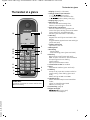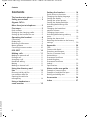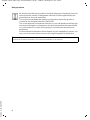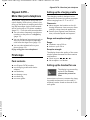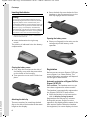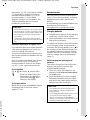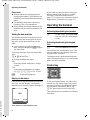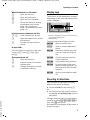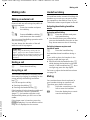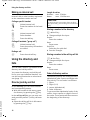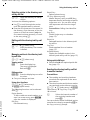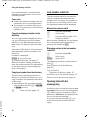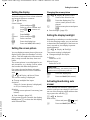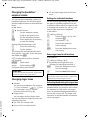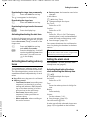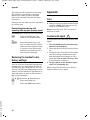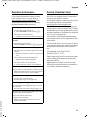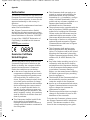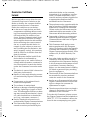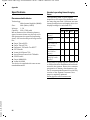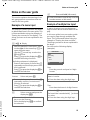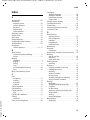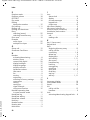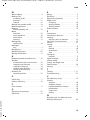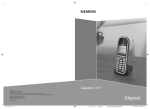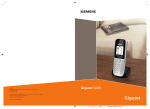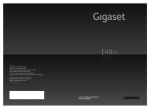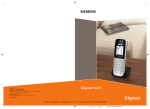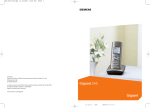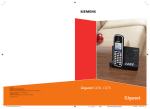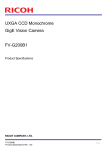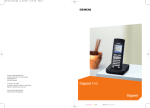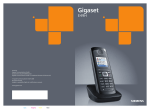Download Siemens Gigaset Specifications
Transcript
s
Issued by
Gigaset Communications GmbH
Schlavenhorst 66, D-46395 Bocholt
Gigaset Communications GmbH is a trademark licensee of Siemens AG
Gigaset C47H
© Gigaset Communications GmbH 2008
All rights reserved.
Subject to availability. Rights of modifications reserved.
www.gigaset.com
BA C47H.indd 2-3
Gigaset
12.06.2007 11:16:36 Uhr
Gigaset C47H / IM1 eng / A31008-M1951-R101-1-4N19 / overview.fm / 29.10.08
The handset at a glance
The handset at a glance
16
Ð
V
1
2
INT 1
15.11.07
INT
15
14
13
09:45
SMS
3
4
5
12
11
10
6
9
7
8
Please note:
Version 4, 16.09.2005
Illustration of handset on a base station with
SMS functionality.
1 Display (screen) in idle status
2 Charge status of the batteries
= e V U (flat to full)
= flashes: batteries are almost flat
e V U flashes: battery charging
3 Display keys (page 9)
4 Message key
Access to calls and message lists;
Flashes: new message or new call
5 End call key, On/Off key
End call, cancel function, go back one
menu level (press briefly), back to idle status
(press and hold), activate/deactivate
handset (press and hold in idle status)
6 Hash key
Keypad lock on/off (press and hold in idle
status);
Toggle between upper/lower case and digits
(press and hold)
7 Call-by-call list key
Open call-by-call list
8 Microphone
9 Recall key
- Confer (flash)
- Insert a dialling pause (press and hold)
10 Star key
Ringer tones on/off (press and hold);
With an open connection: switch between
dial pulsing/touch tone dialling
(press briefly);
Open special characters table
11 Connection socket for headset
12 Key 1
Dial network mailbox (press and hold)
13 Talk key
Accept a call, open last number redial list
(press briefly), start dialling (press and
hold);
When writing an SMS: send SMS
14 Handsfree key
Switch between earpiece and handsfree
mode;
Lights up: handsfree activated
Flashes: incoming call
15 Control key (page 8)
16 Signal strength
Ð i Ñ Ò (high to low)
| flashes: no reception
1
Gigaset C47H / IM1 eng / A31008-M1951-R101-1-4N19 / C47HIVZ.fm / 29.10.08
Contents
Contents
Setting the handset . . . . . . . . . . 16
The handset at a glance . . . . . . . . 1
Safety precautions . . . . . . . . . . . . 3
Gigaset C47H –
More than just a telephone . . . . . 5
First steps . . . . . . . . . . . . . . . . . . . . 5
Pack contents . . . . . . . . . . . . . . . . . . . . 5
Setting up the charging cradle . . . . . . . 5
Setting up the handset for use . . . . . . . 5
Operating the handset . . . . . . . . . 8
Control key . . . . . . . . . . . . . . . . . . . . . . 8
Display keys . . . . . . . . . . . . . . . . . . . . . 9
Reverting to idle status . . . . . . . . . . . . . 9
Menu guidance . . . . . . . . . . . . . . . . . 10
Correcting incorrect entries . . . . . . . . 10
ECO DECT . . . . . . . . . . . . . . . . . . . 10
Making calls . . . . . . . . . . . . . . . . . 11
Making an external call . . . . . . . . . . .
Ending a call . . . . . . . . . . . . . . . . . . . .
Accepting a call . . . . . . . . . . . . . . . . .
Handsfree talking . . . . . . . . . . . . . . . .
Muting . . . . . . . . . . . . . . . . . . . . . . . .
Making an internal call . . . . . . . . . . . .
11
11
11
11
11
12
Using the directory and
lists . . . . . . . . . . . . . . . . . . . . . . . . 12
Directory/call-by-call list . . . . . . . . . . . 12
Last number redial list . . . . . . . . . . . . 14
Opening lists with the
message key . . . . . . . . . . . . . . . . . . . . 14
Version 4, 16.09.2005
Using a handset as a
room monitor . . . . . . . . . . . . . . . 15
2
Quick access to functions . . . . . . . . . .
Changing the display language . . . . .
Setting the display . . . . . . . . . . . . . . .
Setting the screen picture . . . . . . . . . .
Setting the display backlight . . . . . . . .
Activating/deactivating auto
answer . . . . . . . . . . . . . . . . . . . . . . . . .
Changing the handsfree/
earpiece volume . . . . . . . . . . . . . . . . .
Changing ringer tones . . . . . . . . . . . .
Activating/deactivating advisory
tones . . . . . . . . . . . . . . . . . . . . . . . . . .
Setting the alarm clock . . . . . . . . . . . .
Restoring the handset to the factory
settings . . . . . . . . . . . . . . . . . . . . . . . .
16
16
17
17
17
17
18
18
19
19
20
Appendix . . . . . . . . . . . . . . . . . . 20
Care . . . . . . . . . . . . . . . . . . . . . . . . . . .
Contact with liquid . . . . . . . . . . . . . . .
Questions and answers . . . . . . . . . . . .
Service (Customer Care) . . . . . . . . . . .
Authorisation . . . . . . . . . . . . . . . . . . .
Guarantee Certificate
United Kingdom . . . . . . . . . . . . . . . . .
Guarantee Certificate
Ireland . . . . . . . . . . . . . . . . . . . . . . . . .
Specifications . . . . . . . . . . . . . . . . . . .
20
20
21
21
22
22
23
24
Notes on the user guide . . . . . . 25
Example of a menu input . . . . . . . . . . 25
Example of multiple line input . . . . . . 25
Writing and editing text . . . . . . . . . . . 26
Accessories . . . . . . . . . . . . . . . . . 26
Index . . . . . . . . . . . . . . . . . . . . . . 27
Gigaset C47H / IM1 eng / A31008-M1951-R101-1-4N19 / security.fm / 29.10.08
Safety precautions
Safety precautions
Warning:
Read the safety precautions and the user guide before use.
Explain their contents and the potential hazards associated with using the telephone to your children.
$
Only use the mains adapter supplied, as indicated on the underside of the base
station or charging cradle.
Only use the recommended, rechargeable batteries (page 24), i.e. never use
a conventional (non-rechargeable) battery or other battery types as this could
result in significant health risks and personal injury.
Batteries should not be disposed of in general household waste. Observe the
local waste disposal regulations, details of which can be obtained from your
local authority or the dealer you purchased the product from.
The operation of medical appliances may be affected. Be aware of the technical
conditions in your particular environment, e.g. doctor's surgery.
Do not hold the rear of the handset to your ear when it is ringing or when the
handsfree function is activated. Otherwise you risk serious and permanent damage to your hearing.
The handset may cause an unpleasant humming noise in hearing aids.
Do not install the base station or charging cradle in bathrooms or shower rooms.
The base station and charging cradle are not splashproof (page 20).
Do not use your phone in environments with a potential explosion hazard
(e.g. paint shops).
ƒ
If you give your Gigaset to someone else, make sure you also give them the user
guide.
Version 4, 16.09.2005
Please remove faulty base stations from use or have them repaired by our
Service, as they could interfere with other wireless services.
3
Gigaset C47H / IM1 eng / A31008-M1951-R101-1-4N19 / security.fm / 29.10.08
Safety precautions
All electrical and electronic products should be disposed of separately from the
municipal waste stream via designated collection facilities appointed by the
government or the local authorities.
This crossed-out wheeled bin symbol on the product means the product is
covered by the European Directive 2002/96/EC.
The correct disposal and separate collection of your old appliance will help prevent potential negative consequences for the environment and human health.
It is a precondition for reuse and recycling of used electrical and electronic
equipment.
For more detailed information about disposal of your old appliance, please contact your local council refuse centre or the original supplier of the product.
Please note:
Version 4, 16.09.2005
Not all of the functions described in this manual are available in all countries.
4
Gigaset C47H / IM1 eng / A31008-M1951-R101-1-4N19 / main.fm / 29.10.08
Gigaset C47H – More than just a telephone
Gigaset C47H –
More than just a telephone
Your phone, which has a clearly laid out
colour display (65K colours), doesn't just
offer you the option of sending and receiving SMS messages via the fixed network
and of saving up to 150 phone numbers
(page 12) – it can do much more besides:
u You can select frequently used phone
numbers at the press of a single key
(page 12).
u You can designate important people as
VIPs so you can recognise important
calls from the ringer tone (page 13).
u You can view missed calls on your
phone (page 14).
Enjoy using your new telephone!
First steps
Pack contents
u one Gigaset C47H handset,
u one charging cradle with mains
Version 4, 16.09.2005
u
u
u
u
adapter,
two batteries,
one battery cover,
one belt clip,
one user guide.
Setting up the charging cradle
The charging cradle is designed to be
operated in enclosed, dry areas at temperatures ranging from +5 °C to +45 °C.
Please note:
u Never expose the handset to the fol-
lowing influences: heat sources, direct
sunlight, other electrical appliances.
u Protect your Gigaset from moisture,
dust, corrosive liquids and vapours.
Range and reception strength
Range:
u Outdoors: up to 300 m
u Indoors: up to 50 m
Reception strength:
The display shows the quality of the transmission power between the base station
and handset:
u Good to poor: Ð i Ñ Ò
u No reception: | flashes
Setting up the handset for use
The display is protected by
a plastic film. Please
remove the protective
film!
Instructions on how to connect the charging cradle and mount it on the wall (if
required) can be found at the end of this
user guide.
5
Gigaset C47H / IM1 eng / A31008-M1951-R101-1-4N19 / main.fm / 29.10.08
First steps
Inserting the batteries
Warning:
¤ Press the belt clip onto the back of the
handset so that the protrusions on the
belt clip engage with the notches.
Use only the rechargeable batteries recommended by Gigaset Communications GmbH *
(page 24). Never use a conventional (nonrechargeable) battery or other battery types as
this could result in significant health risks and
personal injury. For example, the batteries
could explode. The phone could also malfunction or be damaged as a result of using batteries that are not of the recommended type.
* Gigaset Communications GmbH is a trademark
licensee of Siemens AG.
¤ Insert the batteries the right way
round.
The polarity is indicated in/on the battery
compartment.
Closing the battery cover
Opening the battery cover
¤ Place your fingertip in the cavity on the
casing and pull the battery cover
upwards.
¤ First, align the notches on the side of
Registration
¤
Before you can use your Gigaset C47H you
must register it to a base station. The
actual registration procedure will depend
on the type of base station.
the battery cover with the protrusions
on the inside of the housing.
Then press the cover until it clicks into
place.
Automatic registration of Gigaset C47H to
Gigaset C470/C475
Version 4, 16.09.2005
Attaching the belt clip
There are notches for attaching the belt
clip on the side of the handset at the same
height as the display.
6
Precondition: The handset must not yet
have been registered to a base station.
The handset is automatically registered to
the Gigaset C470/C475 base station.
¤ Place the handset in the base station
with its display facing forward.
Registration can take up to 5 minutes.
During this process, Regstr.Procedure
appears in the display and the name of the
base station flashes. When the handset
has registered, its screen displays its inter-
Gigaset C47H / IM1 eng / A31008-M1951-R101-1-4N19 / main.fm / 29.10.08
First steps
nal number, e.g. INT 2 for internal number
2. The handset is assigned the lowest
available internal number (1–6). If all
internal numbers 1–6 have been
assigned, number 6 is overwritten, provided the handset with the internal
number 6 is in idle status.
Please note:
– Automatic registration is not possible when
the base station to which you wish to register the handset is being used to make a call.
– Each key press interrupts the automatic
registration.
– If automatic registration does not work,
you will have to register the handset manually.
Automatic registration of Gigaset C47H
If the handset does not activate automatically when the batteries are fitted, you
must first charge the batteries.
You must activate manual registration of
the handset on both the handset and the
base station.
Once it has been registered, the handset
returns to idle status. The handset's
internal number is shown in the display
e.g. INT 1. If not, repeat the procedure.
On the handset
v ¢ Ð ¢ Handset ¢ Register H/Set
~
Enter the system PIN of the
base station (the default is
0000) and press §OK§. Base 1
flashes in the display.
On the base station
Version 4, 16.09.2005
Within 60 sec. press and hold the registration/paging key on the base station
(approx. 3 sec.).
Headset socket
You can connect various headset types
(with 2.5 mm jack connector), including:
HAMA Plantronics M40, MX100 and
MX150.
A compatibility list of tested headsets can
be found on the Internet at
www.plantronics.com/productfinder.
Charging batteries
¤ Plug the mains adapter of the charging
cradle into a mains power socket.
¤ Place the handset in the cradle with the
display facing forward.
To charge the batteries, leave the handset
in the charging cradle. If the handset is
activated, the flashing battery icon e in
the top right of the display indicates that
the batteries are being charged. During
handset operation, the battery icon indicates the charge status of the batteries
(page 1).
Initial charging and discharging of
batteries
The correct charge level can only be displayed if the batteries are first fully
charged and discharged.
¤ To do this, leave the handset in the
charging cradle without interruption
for seven hours.
¤ Once the batteries are fully charged,
remove the handset from the cradle
and do not put it back again until the
batteries are fully discharged.
Please note:
– The handset should only be placed in a
base station or charging cradle that is
designed for it.
– The handset will automatically switch on if
it is placed in the charging cradle.
– After the first battery charge and discharge, you may place your handset in the
charging cradle after every call.
7
Gigaset C47H / IM1 eng / A31008-M1951-R101-1-4N19 / main.fm / 29.10.08
Operating the handset
Please note:
u Always repeat the charging and dis-
charging procedure if you remove the
batteries from the handset and reinsert
them.
u The batteries may warm up during
charging. This is not dangerous.
u After a while the charge capacity of the
batteries will decrease for technical reasons.
Setting the date and time
Set the date and time so that the correct
date and time can be assigned to incoming calls, and so that the alarm can be
used.
¤ If you have not yet set the date and
time, press the display key §Time§ to open
the input field.
To change the time, open the input field
with:
v ¢ Ð ¢ Date/Time
¤ Change multiple line input:
Date:
Enter day, month and year in 6-digit
format.
Time:
Enter hours and minutes as 4 digits,
e.g. Q M
5 for 07:15 a.m.
§Save§
Press the display key
If you have any queries about using your
phone, please read the tips on troubleshooting ("Questions and Answers",
page 21) or contact our customer service
department (Customer Care, page 21).
Operating the handset
Activating/deactivating the handset
a
In idle status, press and hold
the end call key (confirmation
tone).
Activating/deactivating the keypad
lock
#
Press and hold the hash key.
You will hear the confirmation tone. The
Ø icon appears in the display when the
keypad lock is activated.
The keypad lock is deactivated automatically if someone calls you. It is re-activated
when the call is finished.
Control key
Display in idle status
If the phone is registered and the time has
been set, the idle display is as follows,
depending on the base station (example):
Ð
V
Version 4, 16.09.2005
INT 1
15.11.07
INT
07:15
SMS
Your phone is now ready for use.
8
In the description below, the side of the
control key (up, down, right, left) which
you have to press in the different operating situations is marked in black, e.g.
v for "press right on the control key".
The control key has a number of different
functions:
Gigaset C47H / IM1 eng / A31008-M1951-R101-1-4N19 / main.fm / 29.10.08
Operating the handset
When the handset is in idle status
s
v
u
t
Open the directory.
Open the main menu.
Open the list of handsets.
Call up the menu for setting
the handset's call volume
(page 18), ringer tones
(page 18) and advisory tones
(page 19).
Display keys
The function of the display keys changes
depending on the particular operating situation. Example:
INT
SMS
1
2
In the main menu, submenus and lists
t/s
v
u
Scroll up/down line by line.
Open the submenu or confirm
the selection.
Go back one menu level or
cancel.
In input fields
You can use the control key to move the
cursor up t, down s, right v or
left u.
During an external call
s
u
t
Open the directory.
Initiate internal consultation
call and mute.
Change the earpiece volume
or handsfree volume.
1 Current display key functions are shown in
the bottom display line.
2 Display keys
The most important display icons are:
¨
Open the main menu.
§Options§
Open a context-dependent
menu.
W
Delete key: deletes one character at a time from right to
left.
Î
Go back one menu level or
cancel operation.
Ó
Copy number into directory.
Ÿ
On base stations with integrated answer machines: forward external call to answer
machine.
•
Open the last number redial
list.
Version 4, 16.09.2005
Reverting to idle status
You can revert to idle status from anywhere in the menu as follows:
¤ Press and hold the end call key a.
Or:
¤ Do not press any key: after 2 minutes
the display will automatically revert to
idle status.
Changes that you have not confirmed or
saved by pressing §OK§, §Yes§, §Save§, §Send§ or
Save Entry §OK§ will be lost.
An example of the display in idle status is
shown on page 1.
9
Gigaset C47H / IM1 eng / A31008-M1951-R101-1-4N19 / main.fm / 29.10.08
ECO DECT
Menu guidance
Your telephone's functions are accessed
using a menu that has a number of levels.
Main menu (first menu level)
¤ Press v with the handset in idle status
to open the main menu.
The main menu functions are shown in
the display as a list with colour icons and
names.
To access a function, i.e. to open the corresponding submenu (next menu level):
¤ Navigate to the function using the control key q. Press the §OK§ display key.
Submenus
The functions in the submenus are displayed as lists.
To access a function:
¤ Scroll to the function with the control
key q and press §OK§.
Briefly press the end call key a once to
return to the previous menu level/cancel
the operation.
Illustration in the user guide
The operating steps are shown in abbreviated form.
Version 4, 16.09.2005
Example
The illustration:
v ¢ Ð ¢ Date/Time
means:
v
Press the key to display the
main menu.
Ð
Use the control key q to
scroll through submenu
Settings and press §OK§.
Date/Time Scroll to the function with the
control key q and press §OK§.
10
Other types of illustrations:
c / Q / * etc.
Press the matching key on the
handset.
~
Enter digits or letters.
You will find detailed examples of menu
entries and multiple line input in the
appendix to this user guide, page 25.
Correcting incorrect entries
You can correct incorrect characters in the
text by navigating to the incorrect entry
using the control key. You can then:
u press X to delete the character to
the left of the cursor,
u insert characters to the left of the
cursor,
u overwrite the character (flashing)
when entering the time and date etc.
ECO DECT
ECO DECT reduces power consumption by
using an energy efficient power supply.
Your handset also reduces the transmission power depending on the distance to
the base station.
Gigaset C47H / IM1 eng / A31008-M1951-R101-1-4N19 / main.fm / 29.10.08
Making calls
Making calls
Handsfree talking
Making an external call
In handsfree mode, instead of holding the
handset to your ear you can put it down,
for example on the table in front of you.
This allows others to participate in the call.
External calls are calls using the public telephone network.
~c
Enter the number and press
the talk key.
Or:
c~
Press and hold the talk key c
and then enter the number.
You can cancel the dialling operation with
the end call key a.
You are shown the duration of the call
while the call is in progress.
Please note:
Dialling using the directory, call-by-call list
(page 1, page 12) or last number redial list
(page 14) saves time re-entering numbers and
network provider access codes ("call-by-call
numbers").
Ending a call
a
Press the end call key.
Version 4, 16.09.2005
Accepting a call
The handset indicates an incoming call in
three ways: by ringing, by a display on the
screen and by the flashing handsfree
key d.
You can accept the call by:
¤ Pressing the talk key c.
¤ Pressing the handsfree key d.
If the handset is in the charging cradle and
the Auto Answer function is activated
(page 17), the handset will take a call
automatically when you lift it out of the
cradle.
If the ringer tone is intrusive, press the
§Silence§ display key. You can take the call as
long as it is displayed on the screen.
Activating/deactivating handsfree
mode
Activating while dialling
~d
¤
Enter the number and press
the handsfree key.
You should inform your caller before
you use the handsfree function so that
they know someone else is listening.
Switching between earpiece and
handsfree mode
d
Press the handsfree key.
Activate/deactivate handsfree during a
call.
If you wish to place the handset in the
charging cradle during a call:
¤ Press and hold the handsfree key d
while placing the handset in the base
station. If the handsfree key d does
not light up, press the key again.
For how to adjust the handsfree volume
see page 18.
Muting
You can deactivate the microphone in
your handset during an external call.
The other party hears hold music.
u
Press the control key on the
left to mute the handset.
”
Press the display key to reactivate the microphone.
11
Gigaset C47H / IM1 eng / A31008-M1951-R101-1-4N19 / main.fm / 29.10.08
Using the directory and lists
Making an internal call
Internal calls to other handsets registered
on the same base station are free.
Calling a specific handset
u
~
Or:
u
s
c
Initiate internal call.
Enter the number of the handset.
Number:
Name:
max. 32 digits
max. 16 characters
Please note:
For quick access to a number from the directory (quick dial), you can assign the number to
a key.
Storing a number in the directory
Ending a call
s ¢ New Entry
¤ Change multiple line input:
Number
Enter the number.
Name
Enter name.
Quick Dial:
Select key for quick dial.
¤ Save the changes.
a
Storing a number in the call-by-call list
Initiate internal call.
Select handset.
Press the talk key.
Calling all handsets ("group call")
u
*
Initiate internal call.
Press the star key. All handsets
are called.
Press the end call key.
Using the directory and
lists
You can save a total of 150 entries in the
directory and call-by-call list.
You create the directory and call-by-call
list for your own individual handset. You
can also send lists/entries to other handsets (page 13).
Directory/call-by-call list
Version 4, 16.09.2005
Length of entries
In the directory you can store numbers
and corresponding names.
¤ With the handset in idle status, open
the directory by pressing the s key.
In the call-by-call list, you can store network provider prefixes ("call-by-call numbers").
¤ Open the call-by-call list in idle status
by pressing the C key.
12
C ¢ New Entry
¤ Change multiple line input:
Number
Enter the number.
Name
Enter name.
Order of directory entries
The directory entries are usually sorted in
alphabetical order. Spaces and digits take
first priority. The sort order is as follows:
1. Space
2. Digits (0–9)
3. Letters (alphabetical)
4. Other characters
To get round the alphabetical order of the
entries, insert a space or a digit in front of
the name. These entries will then move to
the beginning of the directory.
Gigaset C47H / IM1 eng / A31008-M1951-R101-1-4N19 / main.fm / 29.10.08
Using the directory and lists
Selecting entries in the directory and
call-by-call list
Managing entries in the directory/callby-call lists
Delete Entry
Delete selected entry.
VIP Entry (directory only)
Mark a directory entry as a VIP (Very
Important Person) and assign a specific
ringer tone to it. You can then recognise important calls from the ringer
tone.
Precondition: Calling Line Identification.
Copy Entry
Send a single entry to a handset
(page 13).
Delete List
Delete all entries in the directory/callby-call list.
Copy List
Send complete list to a handset
(page 13).
Available Memory
Display the available entries in the
directory and call-by-call list (page 12).
s/C
Using quick dial keys
s/ C
Open the directory or call-bycall list.
You have the following options:
u Use s to scroll through the entries
until the required name is selected.
u Enter the first character of the name (in
the directory: first character of the surname or of the first name if only the
first name has been entered), or scroll
to the entry using s.
Dialling with the directory/call-by-call
list
s/C
c
¢ s (select entry)
Press the talk key. The number
is dialled.
¢ s (select entry)
Viewing entries
§View§
Press the display key.
The entry is displayed.
Back with §OK§.
Editing entries
Press the display keys one after
the other.
Carry out changes and save.
key (page 12).
Sending the directory/call-by-call list
to another handset
§View§ §Edit§
Preconditions:
¤
u The sending and receiving handsets
Using other functions
Version 4, 16.09.2005
¤ Press and hold the required quick dial
s / C ¢ s (select entry)
¢ §Options§ (open menu)
The following functions can be selected
with q:
Display Number
To edit or add to a saved number, or to
save it as a new entry, press Ó
after the number is displayed.
Edit Entry
Edit selected entry.
must both be registered on the same
base station.
u The other handset and the base station
can send and receive directory entries.
s / C ¢ s (select entry) ¢ §Options§
(open menu) ¢ Copy Entry / Copy List
¢ to Internal
s
Select the internal number of
the receiving handset and
press §OK§.
You can transfer several individual entries
one after the other by responding §Yes§ to
the Copy next entry? prompt.
13
Gigaset C47H / IM1 eng / A31008-M1951-R101-1-4N19 / main.fm / 29.10.08
Using the directory and lists
A successful transfer is confirmed by a
message and confirmation tone on the
receiving handset.
Please note:
u Entries with identical numbers are not
overwritten on the receiving handset.
u The transfer is cancelled if the phone
rings or if the memory of the receiving
handset is full.
Copying a displayed number to the
directory
You can copy numbers displayed in a list,
e.g. the call history or the last number
redial list, in an SMS (depending on the
base station) or during a call to the directory.
If you have CNIP, the first 16 characters of
the transmitted name are copied to the
Name line.
A number is displayed:
§Options§ ¢ Copy to Directory
¤ Complete the entry, see page 12.
While the number is being transferred
from the answer machine list (depending
on the base station), the message playback is interrupted.
Copying a number from the directory
Version 4, 16.09.2005
There are many operating situations in
which you can open the directory, e.g. to
copy a number. Your handset need not be
in idle status.
¤ Depending on the operating situation,
open the directory with s or Ò
or ¨ Directory.
q
Select an entry (page 13).
14
Last number redial list
The last number redial list contains the
twenty numbers last dialled with the
handset (max. 32 digits). If a number is in
the directory or the call-by-call list, then
the appropriate name will be displayed.
Manual last number redial
c
s
c
Press the key briefly.
Select entry.
Press the talk key again. The
number is dialled.
When a name is displayed, you can display
the corresponding phone number by
pressing the display key §View§.
Managing entries in the last number
redial list
c
s
Press the key briefly.
Select entry.
§Options§
Open menu.
The following functions can be selected
with q:
Display Number (as in the directory,
page 13)
Copy to Directory
Copy entry to directory (page 12).
Delete Entry (as in the directory, page 13)
Delete List (as in the directory, page 13)
Opening lists with the
message key
An advisory tone sounds as soon as a new
message arrives in a list. The message key
f flashes (it goes off when the key is
pressed). In idle status, the display shows
an icon for the new message.
If you press the message key f, you
access the lists that contain new messages.
Gigaset C47H / IM1 eng / A31008-M1951-R101-1-4N19 / main.fm / 29.10.08
Using a handset as a room monitor
Using a handset as a
room monitor
If the room monitor is activated, a previously saved destination number is called
as soon as a set noise level is reached. You
can save an internal or external number in
your handset as the destination number.
The room monitor call to an external
number stops after around 90 seconds.
The room monitor call to an internal
number (handset) stops after approx. 3
minutes (depending on the base station).
When the room monitor is activated, all
keys are locked except the end call key.
The handset's speaker is muted.
When the room monitor is activated,
incoming calls to the handset are indicated without a ringer tone and are only
shown on the screen. The display and keypad are not illuminated and advisory
tones are also turned off.
If you accept an incoming call, the room
monitor mode is suspended for the duration of the call, but the function remains
activated.
If you deactivate then reactivate the handset, the room monitor mode remains activated.
Version 4, 16.09.2005
Warning!
– You should always check the operation
of the room monitor before use. For
example, test its sensitivity. Check the
connection if you are diverting the room
monitor to an outside number.
– When the function is switched on, the
handset's operating time is severely
reduced. If necessary, place the handset in
the charging cradle. This ensures that the
batteries do not run down.
– Ideally the handset should be positioned 1
to 2 metres away from the baby. The microphone must be directed towards the baby.
– The connection to which the room monitor
is diverted must not be blocked by an activated answer machine.
Activating the room monitor and
entering the destination number
v ¢ í ¢ Room Monitor
¤ Change multiple line input:
Room M.:
Select On to activate.
Call to:
Press the display key §Edit§ and enter the
destination number.
External number: Select number from
the directory or enter directly. Only the
last 4 digits are displayed.
Internal number: §INT§ ¢ s (Select
handset or Call All if all registered handsets are to be called) ¢ §OK§.
Store number with §Save§.
Level:
Set noise level sensitivity (Low or High).
¤ Save the changes.
Editing a set external destination
number
v ¢ í ¢ Room Monitor
s
Scroll to the Call to: line.
§Edit§
Press the display key.
X
Delete existing external
number.
¤ Enter number as described in "Activating the room monitor and entering the
destination number" (page 15).
¤ Save the changes.
Editing a set internal destination
number
v ¢ í ¢ Room Monitor
s
Scroll to the Call to: line.
§Delete§
Press the display key.
§Edit§
Press the display key.
¤ Enter number as described in "Activating the room monitor and entering the
destination number" (page 15).
¤ Save the changes.
15
Gigaset C47H / IM1 eng / A31008-M1951-R101-1-4N19 / main.fm / 29.10.08
Setting the handset
Deactivating the room monitor
remotely
Preconditions: The phone must support
touch tone dialling and the room monitor
should be set for an external destination
number.
¤ Accept the call from the room monitor
and press keys 9 ;.
The room monitor function will deactivate
after the call ends. There will be no further
room monitor calls. The other room monitor settings (e.g. no ringer tone) on the
handset will remain activated until you
press the display key §OFF§ on the handset.
To reactivate the room function with the
same phone number:
¤ Turn on the activation again and save
with §Save§.
If a function or number has already been
assigned to the left display key, the
selected function (or its abbreviation) will
be displayed in the lowest display line
above the display key.
Starting a function
Setting the handset
With the handset in idle status, press the
display key briefly.
The function menu is opened.
Your handset is preconfigured, but you
can change the settings to suit your individual requirements.
Changing the display language
Quick access to functions
The display keys have preset functions.
You can change the function assigned.
To start the function, you then simply
need to press the button.
Changing a display key assignment
¤ Press and hold the left or right display
Version 4, 16.09.2005
SMS Service
Assign key with the menu for ordering
info services (depending on base station).
SMS Notific.
Assign key with the menu for activating
SMS notification (depending on base
station).
Withhold No.
Withhold phone number identification
for next call.
key.
The list of possible key assignments is
opened. The following can be selected:
INT
Internal calls (see page 12).
SMS
Assign key with the menu for SMS functions (depending on base station).
16
You can view the display texts in different
languages.
v ¢ Ð ¢ Handset ¢ Language
The current language is indicated by ‰ .
s
Select a language and press
§OK§.
a
Press and hold (idle status).
If you accidentally choose a language you
do not understand:
v54
Press keys in sequence.
s
Select the correct language
and press §OK§.
Gigaset C47H / IM1 eng / A31008-M1951-R101-1-4N19 / main.fm / 29.10.08
Setting the handset
Setting the display
You have a choice of four colour schemes
and several different contrasts.
v ¢ Ð ¢ Display
Colour Scheme
Select and press §OK§.
s
Select a colour scheme and
press §OK§ ( ‰ = current colour).
a
Press briefly.
Contrast
Select and press §OK§.
r
Select contrast.
§Save§
Press the display key.
a
Press and hold (idle status).
Version 4, 16.09.2005
Setting the screen picture
You can display a screen picture (picture or
digital clock) when the handset is in idle
status. This will replace the idle status display. It may conceal the date, time and
name.
The screen picture is not displayed in certain situations, e.g. during a call or when
the handset has been deregistered.
If a screen picture has been activated,
the menu item Screen Picture is marked
with ‰ .
v ¢ Ð ¢ Display ¢ Screen Picture
The current setting is displayed.
¤ Change multiple line input:
Activation:
Select On (screen picture is displayed)
or Off (no screen picture).
Selection:
Change screen picture if necessary (see
below).
¤ Save changes: (page 26).
If the screen picture conceals the display,
briefly press a to show the idle display
with time and date.
Changing the screen picture
v ¢ Ð ¢ Display ¢ Screen Picture
s
Scroll to the Selection line.
§View§
Press the display key. The
active screen picture is displayed
s
Select screen picture and press
§Save§.
¤ Save changes: (page 26).
Setting the display backlight
Depending on whether or not the handset
is in the charging cradle, you can activate
or deactivate the backlight. If the base station is turned on, the display is permanently dimmed.
v ¢ Ð ¢ Display ¢ Backlight
The current setting is displayed.
¤ Change multiple line input:
In Charger
Select On or Off.
Without Charger
Select On or Off.
Please note:
With the On setting, the standby time of the
handset can be significantly reduced.
§Save§
a
Press the display key.
Press and hold (idle status).
Activating/deactivating auto
answer
If you activate this function, when you
receive a call you can simply lift the handset out of the charging cradle without having to press the talk key c.
v ¢ Ð ¢ Handset
Auto Answer
Select and press §OK§ ( ‰ = on).
a
Press and hold (idle status).
17
Gigaset C47H / IM1 eng / A31008-M1951-R101-1-4N19 / main.fm / 29.10.08
Setting the handset
Changing the handsfree/
earpiece volume
You can set the loudspeaker volume for
handsfree talking to five different levels
and the earpiece volume to three different
levels.
In idle status:
t ¢ Handset Volume
r
Set the earpiece volume.
s
Scroll to the Speaker: line.
r
Set the handsfree volume.
§Save§
Press display key if necessary
to save the setting.
Setting the volume during a call:
t
Press the control key.
r
Set the volume.
The setting will automatically be saved
after approx. 3 seconds, if not then press
the display key §Save§.
If t is assigned to another function,
e.g. toggling:
§Options§
Open menu.
Volume
Select and press §OK§.
Configure setting (see above).
Please note:
You can also set the call volume, ringer tones
and advisory tones using the menu.
Version 4, 16.09.2005
Changing ringer tones
u All: the same ringer tone for all func-
tions
Settings for individual functions
Set the volume and melody depending on
the type of signalling required. You can
activate the time control for external calls
to regulate the volume of a call (e.g. quieter at night-time than in daytime).
In idle status:
t ¢ Ringer Settings
q
Select setting, e.g. Ext. Calls
and press §OK§.
r
Set volume (1–6).
s
Scroll to the next line.
r
Select melody.
§Save§
Press the display key to save
the setting.
Same ringer tone for all functions
In idle status:
t ¢ Ringer Settings ¢ All
¤ Set volume and ringer tone (see
"Settings for individual functions").
§Save§
Press the display key to confirm the prompt.
a
Press and hold (idle status).
Please note:
You can also set the call volume, ringer tones
and advisory tones using the menu.
u Volume:
Activating/deactivating the ringer tone
You can choose between five volumes
(1–5; e.g. volume 2 = ˆ) and
the "crescendo" ring (6; volume
increases with each ring = %).
u Ringer tones:
You can select various ringer tones.
You can set different ringer tones for the
following functions:
u Ext. Calls: for external calls
u Internal Calls: for internal calls
You can deactivate the ringer tone on your
handset before you accept a call or when
the handset is in idle status; the ringer
tone can be deactivated permanently or
just for the current call. The ringer tone
cannot be re-activated while an external
call is in progress.
18
Gigaset C47H / IM1 eng / A31008-M1951-R101-1-4N19 / main.fm / 29.10.08
Setting the handset
Deactivating the ringer tone permanently
*
Press and hold the star key.
The Ú icon appears in the display.
Re-activating the ringer tone
*
Press and hold the star key.
Deactivating the ringer tone for the current
call
§Silence§
Press the display key.
Activating/deactivating the alert tone
In place of the ringer tone you can activate
an alert tone. When you get a call, you will
hear a short tone ("Beep") instead of the
ringer tone.
*
Press and hold the star key
and within 3 seconds:
§Beep§
Press the display key. A call will
now be signalled by one short
alert tone. You will now see
º in the display.
Version 4, 16.09.2005
Activating/deactivating advisory
tones
Your handset uses "advisory tones" to tell
you about different activities and statuses.
The following advisory tones can be activated/deactivated independently of each
other:
u Key click: every key press is confirmed.
u Advisory tones:
– Confirmation tone (ascending tone
sequence): at the end of an entry/
setting and when an SMS (depending on the base station) or a new
entry arrives in the call history
– Error tone (descending tone
sequence): when you make an
incorrect entry
– Menu end tone: when scrolling at
the end of a menu
u Battery tone: the batteries need to be
charged.
In idle status:
t ¢ Advisory Tones
¤ Change multiple line input:
Key Tones:
Select On or Off.
Confirm.:
Select On or Off.
Battery:
Select On, Off or In Call. The battery
warning tone is only activated/deactivated and only sounds during a call.
¤ Save changes: (page 26).
You cannot deactivate the confirmation
tone for placing the handset in the base
station.
Please note:
You can also set the call volume, ringer tones
and advisory tones using the menu.
Setting the alarm clock
Precondition: The date and time have
already been set (page 8).
Activating/deactivating the alarm
clock and setting the wake-up time
v¢ì
¤ Change multiple line input:
Activation:
Select On or Off.
Time:
Enter the wake-up time in 4-digit format.
Melody:
Select melody.
Volume:
Set the volume (1–6).
¤ Save changes: (page 26).
You will see the ì icon.
A wake-up call with selected ringer tone
(page 18) is signalled on the handset.
19
Gigaset C47H / IM1 eng / A31008-M1951-R101-1-4N19 / main.fm / 29.10.08
Appendix
The wake-up call sounds for 60 seconds.
ì is shown in the display. If no key is
pressed, the wake-up call is repeated
twice at five minute intervals and then
turned off.
During a call, the wake-up call is signalled
by a short tone.
Deactivating the wake-up call/
repeating after a pause (snooze mode)
Precondition: A wake-up call is sounding.
§OFF§
Press the display key. The
wake-up call is deactivated.
or
§Snooze§
Press the display key or any
key. The wake-up call is deactivated and then repeated after
5 minutes. After the second
repetition the wake-up call is
deactivated completely.
Restoring the handset to the
factory settings
Version 4, 16.09.2005
You can reset any individual settings and
changes that you have made. Entries in
the directory, the call-by-call list, the call
history, the SMS lists (depending on base
station) and the handset's registration to
the base station as well as the content of
My stuff are retained.
v ¢ Ð ¢ Handset ¢ Reset Handset
§Yes§
Press the display key.
a
Press and hold (idle status).
20
Appendix
Care
¤ Wipe the charging cradle and the hand-
set with a damp cloth (do not use solvent) or an antistatic cloth.
Never use a dry cloth. This can cause a
build up of static.
Contact with liquid
!
If the handset has come into contact with
liquid:
1. Turn the handset off and remove the
batteries immediately.
2. Allow the liquid to drain from the handset.
3. Pat all parts dry, then place the handset
with the battery compartment open
and the keypad facing down in a dry,
warm place for at least 72 hours (not
in a microwave, oven etc.).
4. Do not switch on the handset again
until it is completely dry.
When it has fully dried out, you will normally be able to use it again.
Gigaset C47H / IM1 eng / A31008-M1951-R101-1-4N19 / main.fm / 29.10.08
Appendix
Questions and answers
Service (Customer Care)
If you have any questions about using
your handset, visit us at any time at
www.gigaset.com/customercare. The
table below contains a list of common
problems and possible solutions.
We offer you support that is fast and tailored to your specific needs!
Our Online Support on the Internet can be
reached any time from anywhere.
www.gigaset.com/customercare
It provides you with 24/7 support for all
our products. It also provides a list of FAQs
and answers plus user guides and current
software updates (if available for the product) for you to download.
You will also find frequently asked questions and answers in the appendix of this
user guide.
For personal advice on our range of products and assistance with repairs or guarantee/warranty claims you can contact us
on:
The display is blank.
1. The handset is not turned on.
Press and hold the end call key a.
¥
2. The batteries are almost flat.
Charge or replace the batteries (page 6).
¥
The keys of a handset do not respond when
pressed.
The keypad lock is activated.
Press and hold the hash key # (page 8).
¥
"Base station x" flashes on the display.
1. The handset is outside the range of the base
station.
Move the handset closer to the base station.
¥
2. The handset has been deregistered.
Register the handset (page 6).
¥
3. The base station is not turned on.
Check the base station mains adapter.
¥
Base Search flashes in the display.
UK helpdesk: 0 84 53 67 08 12.
Ireland 18 50 77 72 77.
Please have your proof of purchase ready
when calling with regard to guarantee/
warranty claims.
Replacement or repair services are not
offered in countries where our product is
not sold by authorised dealers.
No base station is switched on or within range.
Move the handset closer to the base station.
Check the base station mains adapter.
¥
¥
Handset does not ring.
The ringer tone is switched off.
Activate the ringer tone (page 18).
¥
The other party cannot hear you.
You have pressed the u (INT) key. The handset is "muted".
Activate the microphone again (page 11).
¥
You hear an error tone when keying an input
(a descending tone sequence).
Action has failed/invalid input.
Repeat the operation.
Watch the display and refer to the user
guide if necessary.
Version 4, 16.09.2005
¥
21
Gigaset C47H / IM1 eng / A31008-M1951-R101-1-4N19 / main.fm / 29.10.08
Appendix
Authorisation
This device is intended for use within the
European Economic Area and Switzerland.
If used in other countries, it must first be
approved nationally in the country in
question.
Country-specific requirements have been
taken into consideration.
We, Gigaset Communications GmbH,
declare that this device meets the essential requirements and other relevant regulations laid down in Directive 1999/5/EC.
A copy of the 1999/5/EC Declaration of
Conformity is available at this Internet
address:
www.gigaset.com/docs.
Version 4, 16.09.2005
Guarantee Certificate
United Kingdom
Without prejudice to any claim the user
(customer) may have in relation to the
dealer or retailer, the customer shall be
granted a manufacturer's Guarantee
under the conditions set out below:
u In the case of new devices and their
components exhibiting defects resulting from manufacturing and/or material faults within 24 months of purchase, Gigaset Communications shall,
at its own option and free of charge,
either replace the device with another
device reflecting the current state of
the art, or repair the said device. In
respect of parts subject to wear and
tear (including but not limited to, batteries, keypads, casing), this warranty
shall be valid for six months from the
date of purchase.
u This Guarantee shall be invalid if the
device defect is attributable to
improper treatment and/or failure to
comply with information contained in
the user guides.
22
u This Guarantee shall not apply to or
extend to services performed by the
authorised dealer or the customer
themselves (e. g. installation, configuration, software downloads). User
guides and any software supplied on a
separate data medium shall be
excluded from the Guarantee.
u The purchase receipt, together with the
date of purchase, shall be required as
evidence for invoking the Guarantee.
Claims under the Guarantee must be
submitted within two months of the
Guarantee default becoming evident.
u Ownership of devices or components
replaced by and returned to Gigaset
Communications shall vest in Gigaset
Communications.
u This Guarantee shall apply to new
devices purchased in the European
Union. For Products sold in the United
Kingdom the Guarantee is issued by:
Gigaset Communications GmbH, Schlavenhorst 66, D-46395 Bocholt, Germany.
u Any other claims resulting out of or in
connection with the device shall be
excluded from this Guarantee. Nothing
in this Guarantee shall attempt to limit
or exclude a Customers Statutory
Rights, nor the manufacturer's liability
for death or personal injury resulting
from its negligence.
u The duration of the Guarantee shall not
be extended by services rendered
under the terms of the Guarantee.
u Insofar as no Guarantee default exists,
Gigaset Communications reserves the
right to charge the customer for
replacement or repair.
u The above provisions does not imply a
change in the burden of proof to the
detriment of the customer.
To invoke this Guarantee, please contact
the Gigaset Communications telephone
service. The relevant number is to be
found in the accompanying user guide.
Gigaset C47H / IM1 eng / A31008-M1951-R101-1-4N19 / main.fm / 29.10.08
Appendix
Version 4, 16.09.2005
Guarantee Certificate
Ireland
Without prejudice to any claim the user
(customer) may have in relation to the
dealer or retailer, the customer shall be
granted a manufacturer’s Guarantee
under the conditions set out below:
u In the case of new devices and their
components exhibiting defects resulting from manufacturing and/or material faults within 24 months of purchase, Gigaset Communications shall,
at its own option and free of charge,
either replace the device with another
device reflecting the current state of
the art, or repair the said device. In
respect of parts subject to wear and
tear (including but not limited to, batteries, keypads, casing), this warranty
shall be valid for six months from the
date of purchase.
u This Guarantee shall be invalid if the
device defect is attributable to
improper care or use and/or failure to
comply with information contained in
the user manuals. In particular claims
under the Guarantee cannot be made
if:
u The device is opened (this is classed as
third party intervention)
u Repairs or other work done by persons
not authorised by Gigaset Communications.
u Components on the printed circuit
board are manipulated
u The software is manipulated
u Defects or damage caused by dropping,
breaking, lightning or ingress of moisture. This also applies if defects or damage was caused by mechanical, chemical, radio interference or thermal factors (e.g.: microwave, sauna etc.)
u Devices fitted with accessories not
authorised by Gigaset Communications
u This Guarantee shall not apply to or
extend to services performed by the
authorised dealer or the customer
themselves (e.g. installation, configuration, software downloads). User
manuals and any software supplied on
a separate data medium shall be
excluded from the Guarantee.
u The purchase receipt, together with the
date of purchase, shall be required as
evidence for invoking the Guarantee.
Claims under the Guarantee must be
submitted within two months of the
Guarantee default becoming evident.
u Ownership of devices or components
replaced by and returned to Gigaset
Communications shall vest in Gigaset
Communications.
u This Guarantee shall apply to new
devices purchased in the European
Union. For Products sold in the Republic
of Ireland the Guarantee is issued by
Gigaset Communications GmbH, Schlavenhorst 66, D-46395 Bocholt, Germany.
u Any other claims resulting out of or in
connection with the device shall be
excluded from this Guarantee. Nothing
in this Guarantee shall attempt to limit
or exclude a Customers Statutory
Rights, nor the manufacturer’s liability
for death or personal injury resulting
from its negligence.
u The duration of the Guarantee shall not
be extended by services rendered
under the terms of the Guarantee.
u Insofar as no Guarantee default exists,
Gigaset Communications reserves the
right to charge the customer for
replacement or repair.
u The above provisions does not imply a
change in the burden of proof to the
detriment of the customer.
To invoke this Guarantee, please contact
the Gigaset Communications helpdesk on
1850 777 277. This number is also to be
found in the accompanying user guide.
23
Gigaset C47H / IM1 eng / A31008-M1951-R101-1-4N19 / main.fm / 29.10.08
Appendix
Specifications
Handset operating times/charging
times
Recommended batteries
The operating time of your Gigaset
depends on the age of the batteries and
the way they are used. (All times are maximum possible times and apply when the
display backlight is switched off.)
Version 4, 16.09.2005
Technology:
Nickel-metal-hydride (NiMH)
Size:
AAA (Micro, HR03)
Voltage: 1.2 V
Capacity: 600–1200 mAh
We recommend the following battery
types, because these are the only ones
that guarantee the specified operating
times, full functionality and long service
life:
u Sanyo Twicell 650
u Sanyo Twicell 700
u Panasonic 700 mAh "for DECT"
u GP 700mAh
u Yuasa AAA Phone 700
u Varta Phone Power AAA 700mAh
u GP 850 mAh
u Sanyo NiMH 800
u Yuasa AAA 800
The device is supplied with two recommended batteries.
24
Capacity (mAh) approx.
500
700
900
1100
180
300
320
395
Talktime
(hours)
9
12
16
19
Operating time
with 1.5 hrs of
calls per day
(hours)
80
115
150
180
Charging time,
base station
(hours)
4
5
7
8
Charging time,
charging cradle
(hours)
5
7
9
11
Standby time
(hours)
At the time of going to print, batteries up
to 900 mAh were available and had been
tested in the system. Due to the constant
progression in battery development, the
list of recommended batteries in the FAQ
section of the Gigaset Customer Care
pages is regularly updated:
www.gigaset.com/customercare
Gigaset C47H / IM1 eng / A31008-M1951-R101-1-4N19 / main.fm / 29.10.08
Notes on the user guide
Notes on the user guide
This section explains the meaning of certain typographical conventions that are
used in this user guide.
Example of a menu input
The steps you need to perform are shown
in abbreviated form in the user guide. This
is illustrated below using the example of
"Setting the contrast for the display". The
things you have to do are explained in the
boxes.
v ¢ Ð ¢ Display
¤ With the handset in idle status, press
on the right of the control key (v) to
open the main menu.
¤ Use the q control key to select the
Ð Settings line.
¤ Press v or press the display key §OK§ to
confirm the Settings function.
The Settings submenu is displayed.
¤ Press on the bottom of control key q
repeatedly until the Display menu function is selected.
¤ Press v or press the display key §OK§ to
confirm the selection.
Contrast
Select and press §OK§.
¤ Press on the bottom of control key q
¤
repeatedly until the Contrast menu
function is selected.
Press v or press the display key §OK§ to
confirm the selection.
r
Select contrast and press the
display key §Save§.
¤ Press on the right or left of the control
Version 4, 16.09.2005
key to set the contrast.
a
Press and hold (idle status).
¤ Press and hold the end call key until the
handset returns to idle status.
Example of multiple line input
In many situations you can change settings or enter data in several lines of a display.
In this user guide icons are used to guide
you step by step through multiple line
input. This is illustrated below using the
example of "Setting the date and time".
The things you have to do are explained in
the boxes.
You will see the following display
(example):
Date/Time
Date:
[15.11.07]
Time:
11:11
Ý
Save
Date:
Enter day, month and year in 6-digit
format.
The second line is marked with [ ] to
show it is active.
¤ Enter the date using the digit keys.
Time:
Enter hours/minutes in 4-digit format.
¤ Press the s key.
The fourth line is marked with [ ] to show
it is active.
¤ Enter the date using the digit keys.
¤ Press the display key §Save§ to confirm
the selection.
25
Gigaset C47H / IM1 eng / A31008-M1951-R101-1-4N19 / main.fm / 29.10.08
Accessories
¤ Save the changes.
¤ Press the display key §Save§.
¤ Then press and hold the a key.
you release the key, the highlighted character is inserted into the input field.
Setting upper/lower case or digits
The handset switches to idle status.
Writing and editing text
The following rules apply when writing a
text:
u Control the cursor with u v t s.
u Characters are inserted on the left of
the cursor.
u Press the star key * to show the table
of special characters.
u The first letter of the name of directory
entries is automatically capitalised, followed by lower case letters.
You can call up the table of special characters when writing an SMS using the *
key. Select the required character and
insert it with §Insert§.
Writing an SMS/name
Press the relevant key several times to
enter letters/characters.
Standard characters
1x
2x
2)
1)
2
3
4
5
L
M
N
O
Q
a
d
g
j
m
p
t
w
.
b
e
h
k
n
q
u
x
,
3x
4x
5x
6x
7x
8x
9x 10x
1
c
f
i
l
o
r
v
y
?
2
3
4
5
6
s
8
z
!
ä
ë
ï
á
é
í
à
è
ì
â
ê
î
ã
ç
ö
7
ü
9
0
ñ
ß
ú
ÿ
ó
ò
ô
õ
ù
ý
û
æ
ø
å
Version 4, 16.09.2005
1) Space
2) Line break
When you press and hold a key, the characters of that key appear in the display and
are highlighted one after the other. When
26
Press the hash key # briefly to switch
from "Abc" mode to "123" and from "123"
to "abc" and from "abc" to "Abc" (upper
case: 1st letter upper case, all others lower
case). Press the hash key # before
entering the letter.
The display briefly shows whether upper
case, lower case or digits is selected.
Accessories
All accessories and batteries are available
from your phone retailer.
Only use original accessories.
This will avoid possible health
risks and damage to property,
and also ensure that all the relevant regulations are complied with.
Gigaset C47H / IM1 eng / A31008-M1951-R101-1-4N19 / C47HSIX.fm / 29.10.08
Index
Index
A
Accessories . . . . . . . . . . . . . . . . . . . . 26
Activating
advisory tones . . . . . . . . . . . . . . . . 19
call acceptance . . . . . . . . . . . . . . . . 17
handset . . . . . . . . . . . . . . . . . . . . . . 8
keypad lock . . . . . . . . . . . . . . . . . . . 8
room monitor . . . . . . . . . . . . . . . . . 15
Advisory tones . . . . . . . . . . . . . . . . . . 19
Alarm clock . . . . . . . . . . . . . . . . . . . . 19
Alert tone . . . . . . . . . . . . . . . . . . . . . 19
Assigning a key . . . . . . . . . . . . . . . . . 16
Assigning numerical keys . . . . . . . . . . 16
Authorisation . . . . . . . . . . . . . . . . . . . 22
Automatic
call acceptance . . . . . . . . . . . . . 11, 17
B
Base station
connecting and installing . . . . . . . . . 5
range . . . . . . . . . . . . . . . . . . . . . . . . 5
Battery
charging. . . . . . . . . . . . . . . . . . . . . . 1
display . . . . . . . . . . . . . . . . . . . . . . . 1
fitting. . . . . . . . . . . . . . . . . . . . . . . . 6
icon . . . . . . . . . . . . . . . . . . . . . . . . . 1
recommended batteries . . . . . . . . . 24
tone . . . . . . . . . . . . . . . . . . . . . . . . 19
Beep, see Advisory tones
Version 4, 16.09.2005
C
Call
accepting . . . . . . . . . . . . . . . . . . . . 11
ending . . . . . . . . . . . . . . . . . . . . . . 11
external . . . . . . . . . . . . . . . . . . . . . 11
internal . . . . . . . . . . . . . . . . . . . . . 12
Call acceptance . . . . . . . . . . . . . . . . . 17
Call duration . . . . . . . . . . . . . . . . . . . 11
Call-by-call list . . . . . . . . . . . . . . . . . . 12
key . . . . . . . . . . . . . . . . . . . . . . . . . . 1
Call-by-call numbers . . . . . . . . . . . . . . 12
Calling
external . . . . . . . . . . . . . . . . . . . . . 11
Care of the telephone . . . . . . . . . . . . 20
Changing
display language . . . . . . . . . . . . . . 16
earpiece volume . . . . . . . . . . . . . . 18
handsfree volume . . . . . . . . . . . . . 18
ringer tone . . . . . . . . . . . . . . . . . . 18
Charge status display . . . . . . . . . . . . . 1
Confirmation tone. . . . . . . . . . . . . . . 19
Control key . . . . . . . . . . . . . . . . . . . 1, 8
Correcting incorrect entries . . . . . . . . 10
Customer Care . . . . . . . . . . . . . . . . . 21
D
Deactivating
advisory tones . . . . . . . . . . . . . . . . 19
call acceptance . . . . . . . . . . . . . . . 17
handset . . . . . . . . . . . . . . . . . . . . . . 8
keypad lock . . . . . . . . . . . . . . . . . . . 8
room monitor . . . . . . . . . . . . . . . . 16
Delete key. . . . . . . . . . . . . . . . . . . . . . 9
Deleting
characters . . . . . . . . . . . . . . . . . . . 10
Destination number (room monitor) . 15
Dialling
call-by-call list . . . . . . . . . . . . . . . . 13
directory . . . . . . . . . . . . . . . . . . . . 13
with quick dial . . . . . . . . . . . . . . . . 13
Dialling pause
entering . . . . . . . . . . . . . . . . . . . . . 1
Directory . . . . . . . . . . . . . . . . . . . . . 12
copying number from text . . . . . . . 14
managing entries. . . . . . . . . . . . . . 13
opening . . . . . . . . . . . . . . . . . . . . . 9
order of entries . . . . . . . . . . . . . . . 12
saving entry . . . . . . . . . . . . . . . . . 12
sending entry/list to handset . . . . . 13
using to enter numbers . . . . . . . . . 14
Display
backlight . . . . . . . . . . . . . . . . . . . . 17
changing display language . . . . . . . 16
contrast. . . . . . . . . . . . . . . . . . . . . 17
in idle status . . . . . . . . . . . . . . . . . . 9
memory (directory/call-by-call) . . . . 13
screensaver . . . . . . . . . . . . . . . . . . 17
setting . . . . . . . . . . . . . . . . . . . . . 17
wrong language . . . . . . . . . . . . . . 16
Display keys . . . . . . . . . . . . . . . . . . 1, 9
assigning . . . . . . . . . . . . . . . . . . . . 16
27
Gigaset C47H / IM1 eng / A31008-M1951-R101-1-4N19 / C47HSIX.fm / 29.10.08
Index
E
I
Earpiece mode . . . . . . . . . . . . . . . . . . 11
Earpiece volume . . . . . . . . . . . . . . . . 18
ECO DECT . . . . . . . . . . . . . . . . . . . . . 10
Eco mode . . . . . . . . . . . . . . . . . . . . . 10
Editing
destination number . . . . . . . . . . . . 15
End call key . . . . . . . . . . . . . . . . . . 1, 11
Ending, call . . . . . . . . . . . . . . . . . . . . 11
Ending, see deactivate
Entry
selecting (menu) . . . . . . . . . . . . . . 25
selecting from directory . . . . . . . . . 13
Error tone . . . . . . . . . . . . . . . . . . . . . 19
Example
menu input . . . . . . . . . . . . . . . . . . 25
multiple line input . . . . . . . . . . . . . 25
Icon
alarm clock . . . . . . . . . . . . . . . . . . 19
display . . . . . . . . . . . . . . . . . . . . . . 9
for new messages . . . . . . . . . . . . . 14
keypad lock . . . . . . . . . . . . . . . . . . . 8
ringer tone . . . . . . . . . . . . . . . . . . 19
Idle status (display) . . . . . . . . . . . . . . . 9
Idle status, returning to . . . . . . . . . . . . 9
Incorrect input (correction) . . . . . . . . 10
Installation, base station . . . . . . . . . . . 5
Internal
call . . . . . . . . . . . . . . . . . . . . . . . . 12
making calls . . . . . . . . . . . . . . . . . 12
G
Group call . . . . . . . . . . . . . . . . . . . . . 12
Guarantee Certificate . . . . . . . . . . . . . 22
Version 4, 16.09.2005
H
Handset
activating/deactivating . . . . . . . . . . . 8
advisory tones . . . . . . . . . . . . . . . . 19
contact with liquid . . . . . . . . . . . . . 20
display backlight . . . . . . . . . . . . . . . 17
display language . . . . . . . . . . . . . . . 16
earpiece volume . . . . . . . . . . . . . . . 18
handsfree volume . . . . . . . . . . . . . . 18
idle status . . . . . . . . . . . . . . . . . . . . 9
list . . . . . . . . . . . . . . . . . . . . . . . . . . 9
muting . . . . . . . . . . . . . . . . . . . . . . 11
registering . . . . . . . . . . . . . . . . . . . . 6
restoring to factory settings. . . . . . . 20
screensaver . . . . . . . . . . . . . . . . . . 17
setting . . . . . . . . . . . . . . . . . . . . . . 16
setting up . . . . . . . . . . . . . . . . . . . . . 5
signal strength . . . . . . . . . . . . . . . . . 5
using room monitor . . . . . . . . . . . . 15
Handset operating time
in room monitor mode . . . . . . . . . . 15
Handsfree key . . . . . . . . . . . . . . . . . . . 1
Handsfree talking. . . . . . . . . . . . . . . . 11
Handsfree volume . . . . . . . . . . . . . . . 18
Hash key . . . . . . . . . . . . . . . . . . . . . 1, 8
Headset socket. . . . . . . . . . . . . . . . . . . 7
Hearing aids . . . . . . . . . . . . . . . . . . . . 3
Hold music . . . . . . . . . . . . . . . . . . . . 11
28
K
Key 1 (fast access) . . . . . . . . . . . . . . . . 1
Keypad lock . . . . . . . . . . . . . . . . . . . . 8
Keys
assigning directory entry . . . . . . . . 12
call-by-call list . . . . . . . . . . . . . . . . . 1
control key . . . . . . . . . . . . . . . . . 1, 8
delete key . . . . . . . . . . . . . . . . . . . . 9
display keys . . . . . . . . . . . . . . . . . 1, 9
end call key . . . . . . . . . . . . . . . . 1, 11
fast access . . . . . . . . . . . . . . . . . . . . 1
handsfree key . . . . . . . . . . . . . . . . . 1
hash key . . . . . . . . . . . . . . . . . . . 1, 8
message key . . . . . . . . . . . . . . . . . . 1
on/off key . . . . . . . . . . . . . . . . . . . . 1
quick dial . . . . . . . . . . . . . . . . . 12, 13
recall key . . . . . . . . . . . . . . . . . . . . . 1
star key . . . . . . . . . . . . . . . . . . . . . . 1
talk key . . . . . . . . . . . . . . . . . . . 1, 11
L
Language, display . . . . . . . . . . . . . . . 16
Last number redial . . . . . . . . . . . . . . 14
Liquid . . . . . . . . . . . . . . . . . . . . . . . . 20
List
call-by-call list . . . . . . . . . . . . . . . . 12
handsets . . . . . . . . . . . . . . . . . . . . . 9
Lock
activating/deactivating keypad lock . . 8
Gigaset C47H / IM1 eng / A31008-M1951-R101-1-4N19 / C47HSIX.fm / 29.10.08
Index
M
R
Mains adapter . . . . . . . . . . . . . . . . . . . 3
Making calls
accepting a call . . . . . . . . . . . . . . . . 11
external . . . . . . . . . . . . . . . . . . . . . 11
internal . . . . . . . . . . . . . . . . . . . . . 12
Manual last number redial . . . . . . . . . 14
Medical appliances . . . . . . . . . . . . . . . . 3
Memory
directory/call-by-call . . . . . . . . . . . . 13
Menu
end tone . . . . . . . . . . . . . . . . . . . . 19
menu guidance . . . . . . . . . . . . . . . 10
menu input . . . . . . . . . . . . . . . . . . 25
opening . . . . . . . . . . . . . . . . . . . . . . 9
Message key
opening lists . . . . . . . . . . . . . . . . . . 14
Messages
key . . . . . . . . . . . . . . . . . . . . . . . . . . 1
Microphone . . . . . . . . . . . . . . . . . . . . . 1
Multiple line input . . . . . . . . . . . . . . . 25
Muting the handset . . . . . . . . . . . . . . 11
Range . . . . . . . . . . . . . . . . . . . . . . . . . 5
Recall key . . . . . . . . . . . . . . . . . . . . . . 1
Registering (handset) . . . . . . . . . . . . . 6
Ringer tone
changing . . . . . . . . . . . . . . . . . . . . 18
setting melody. . . . . . . . . . . . . . . . 18
setting volume . . . . . . . . . . . . . . . 18
Room monitor. . . . . . . . . . . . . . . . . . 15
N
Network provider (numbers list) . . . . . 12
Number
as destination for room monitor . . . 15
copying from directory . . . . . . . . . . 14
copying to directory . . . . . . . . . . . . 14
entering with directory . . . . . . . . . . 14
saving in the directory. . . . . . . . . . . 12
Numbers list
network provider . . . . . . . . . . . . . . 12
O
On/Off key . . . . . . . . . . . . . . . . . . . . . . 1
Order in directory . . . . . . . . . . . . . . . . 12
P
Pack contents . . . . . . . . . . . . . . . . . . . 5
Q
Questions and answers . . . . . . . . . . . 21
Quick dial . . . . . . . . . . . . . . . . . . . . . 12
S
Screensaver . . . . . . . . . . . . . . . . . . . 17
Searching in directory . . . . . . . . . . . . 13
Sending
directory entry to handset . . . . . . . 13
Sensitivity (room monitor) . . . . . . . . . 15
Service . . . . . . . . . . . . . . . . . . . . . . . 21
Setting
date . . . . . . . . . . . . . . . . . . . . . . . . 8
melody . . . . . . . . . . . . . . . . . . . . . 18
screensaver . . . . . . . . . . . . . . . . . . 17
time . . . . . . . . . . . . . . . . . . . . . . . . 8
Setting up
handset . . . . . . . . . . . . . . . . . . . . . . 5
Signal strength . . . . . . . . . . . . . . . . . . 5
Snooze mode . . . . . . . . . . . . . . . . . . 20
Sound, see Ringer tone
Specifications . . . . . . . . . . . . . . . . . . 24
Star key . . . . . . . . . . . . . . . . . . . . . . . 1
T
Talk key . . . . . . . . . . . . . . . . . . . . 1, 11
Troubleshooting . . . . . . . . . . . . . . . . 21
V
VIP (directory entry) . . . . . . . . . . . . .
Volume
earpiece . . . . . . . . . . . . . . . . . . . .
earpiece volume . . . . . . . . . . . . . .
handset handsfree volume . . . . . . .
loudspeaker . . . . . . . . . . . . . . . . . .
ringer tone . . . . . . . . . . . . . . . . . .
setting . . . . . . . . . . . . . . . . . . . . .
13
18
18
18
18
18
18
W
Version 4, 16.09.2005
Warning tone, see Advisory tones
Writing, editing text . . . . . . . . . . . . . 26
29