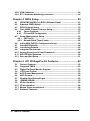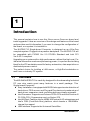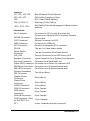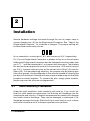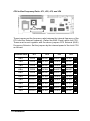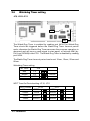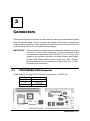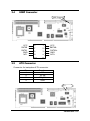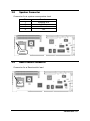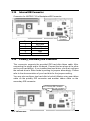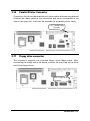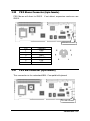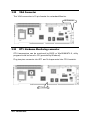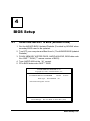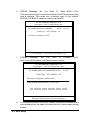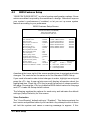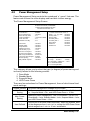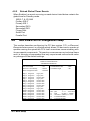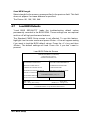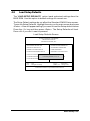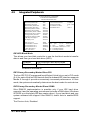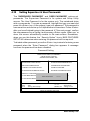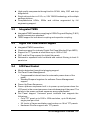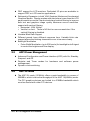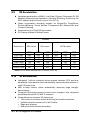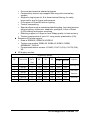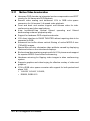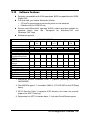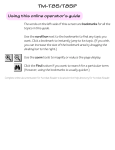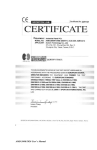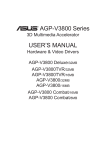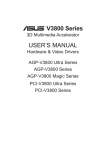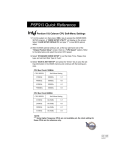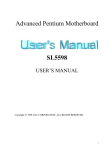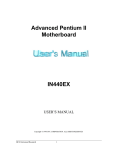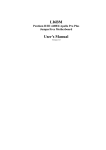Download ADLINK Technology NuPRO-710 Series User`s guide
Transcript
NuPRO-710 Series Full Size Socket-370 All-in-one PICMG™ Bus Industrial SBC User’s Guide Recycled Paper © Copyright 2000 ADLINK Technology Inc. All Rights Reserved. Manual Rev. 1.00: October 24, 2000 The information in this document is subject to change without prior notice in order to improve reliability, design and function and does not represent a commitment on the part of the manufacturer. In no event will the manufacturer be liable for direct, indirect, special, incidental, or consequential damages arising out of the use or inability to use the product or documentation, even if advised of the possibility of such damages. This document contains proprietary information protected by copyright. All rights are reserved. No part of this manual may be reproduced by any mechanical, electronic, or other means in any form without prior written permission of the manufacturer. Trademarks NuPRO is registered trademark of ADLINK Technology Inc. Other product names mentioned herein are used for identification purposes only and may be trademarks and/or registered trademarks of their respective companies. Getting service from ADLINK ♦ Customer Satisfaction is always the most important thing for ADLINK Tech Inc. If you need any help or service, please contact us and get it. ADLINK Technology Inc. Web Site http://www.adlink.com.tw http://www.adlinktechnology.com.tw Sales & Service [email protected] Technical NuDAQ [email protected] Support NuDAM [email protected] NuIPC [email protected] NuPRO [email protected] Software [email protected] AMB [email protected] TEL +886-2-82265877 FAX +886-2-82265717 Address 9F, No. 166, Jian Yi Road, Chungho City, Taipei, 235 Taiwan, R.O.C. ♦ Please inform or FAX us of your detailed information for a prompt, satisfactory and constant service. Detailed Company Information Company/Organization Contact Person E-mail Address Address Country TEL Web Site FAX Questions Product Model Environment to Use Challenge Description Suggestions for ADLINK ¨OS: ¨Computer Brand: ¨M/B: ¨CPU: ¨Chipset: ¨Bios: ¨Video Card: ¨Network Interface Card: ¨Other: Table of Contents Chapter 1 Introduction..............................................................1 1.1 1.2 1.3 FEATURES ......................................................................................................1 The NUPRO-710 Package ..........................................................................3 Board Layout, Jumpers and Connectors...............................................4 Chapter 2 Installation ................................................................6 2.1 2.2 2.3 2.4 2.5 2.6 2.7 2.8 Static Electricity Precautions ...................................................................6 Installation Steps .........................................................................................7 CPU Type and BUS Clock Speed Selector .............................................7 RTC Clear CMOS Memory: JP9.................................................................9 Set DOC Memory base address...............................................................9 Watchdog Timer setting...........................................................................10 System Memory Installations .................................................................11 Expansion Card installations ..................................................................11 Chapter 3 Connectors.............................................................13 3.1 3.2 3.3 3.4 3.5 3.6 3.7 3.8 3.9 3.10 3.11 3.12 3.13 3.14 3.15 3.16 3.17 3.18 3.19 3.20 3.21 CPU/CHASSIS FAN Connector .................................................................13 IRCON Connector .......................................................................................14 LCD Connector............................................................................................14 USBP Connector.........................................................................................15 ATX Connector............................................................................................15 PS-ON Switch..............................................................................................16 KEY Lock Connector..................................................................................16 Speaker Connector ...................................................................................17 Reset Switch Connector ..........................................................................17 Power LED Connector...............................................................................18 SMI LED Connector ....................................................................................18 SMI Switch Connector ..............................................................................19 IDE_LED ........................................................................................................19 Internal KB Connector...............................................................................20 Primary, Secondary IDE Connector .......................................................20 Parallel Printer Connector .......................................................................21 Floppy drive connector .............................................................................21 COM2 Connectors......................................................................................22 COM1 Connector (9-pin female).............................................................22 PS/2 Mouse Connector (6-pin female)..................................................23 PS/2 KB Connector (6-pin female) .........................................................23 Table of Contents • i 3.22 VGA Connector ...........................................................................................24 3.23 RT1: Hardware Monitoring connector...................................................24 Chapter 4 BIOS Setup.............................................................25 4.1 UPDATING NUPRO-710 BIOS (Software Flash) ...................................25 4.2 Standard CMOS Setup..............................................................................28 4.3 BIOS Features Setup.................................................................................32 4.4 Intel 440BX Chipset Features Setup......................................................35 4.4.1 Cache Features...................................................................................37 4.4.2 PCI and IDE Configuration.................................................................37 4.5 Power Management Setup......................................................................39 4.5.1 PM Timers............................................................................................40 4.5.2 Reload Global Timer Events.............................................................42 4.6 Intel 440BX PnP/PCI Configuration Setup ............................................42 4.7 Load BIOS Defaults....................................................................................44 4.8 Load Setup Defaults..................................................................................45 4.9 Integrated Peripherals..............................................................................46 4.10 Setting Supervisor & User Passwords ................................................49 4.11 IDE HDD Auto Detection ............................................................................50 4.13 Save and Exit Setup...................................................................................51 Chapter 5 ATI 3D RagePro XL Features...............................52 5.1 5.2 5.3 5.4 5.5 5.6 5.7 5.8 5.9 5.10 5.11 5.12 General Features........................................................................................52 Integrated TMDS.........................................................................................53 Digital Flat Panel Monitor Support..........................................................53 LCD Panel Control......................................................................................53 ACPI Power Management........................................................................54 AGP 2X mode ..............................................................................................54 Floating-Point Set-up Engine ...................................................................55 125MHz SGRAM ..........................................................................................55 2D Acceleration..........................................................................................56 3D Acceleration..........................................................................................56 Motion Video Acceleration.......................................................................58 Software Features.....................................................................................59 ii • Table of Contents 1 Introduction This manual explains how to use this SINGLE-BOARD COMPUTER board and install upgrades. It has an overview of the design and features of the board and provides useful information if you want to change the configuration of the board, or a system it is installed in. The NUPRO-710 Single-board Computer is designed as an All-In-One complete system. Plugged into a passive backplane. The NUPRO-710 will be compatible with PICMG Ver 2.0 PCI/ISA Standard and Intel PCI Ver.2.0/2.1 compliant. Upgrading your system with a high performance, without the high cost. For industrial users who need more processing power, it is perfect as a building block for the IPC workstation used for factory automation, data acquisition or distributed process control. The perfect choice for building a LAN server, a High-End workstation a multi-user or industry PC system. 1.1 FEATURES The ADLINK NUPRO-710 is carefully designed for the demanding Industrial PC user who wants great many features in a small package. This Single-board Computer: l Easy Installation: Is equipped with BIOS that supports auto detection of hard drives, PS/2 mouse, and Plug and Play devices to make setup of hard drives, expansion cards, and other devices virtually automatic. l Intel Processor: Supports one Celeron PPGA CPU and Intel Pentium III FC-PGA CPU (Coppermine core) on Socket 370. l Intel AGPset: Features Intel's 440BX AGPsets with I/O subsystems and Intel's FSB (Front-Side Bus) platform, which boasts a 100/66MHz internal bus speed. l USB Interface: Supports the Universal Serial Bus . Introduction • 1 l IrDA Connector: Supports an infrared port module for wireless interface. l ATI Rage Pro XL Graphics Controllers (only for NUPRO-710): On-board 64-bit graphics accelerator with support for Digital Flat panel monitors and superior support for 3D and motion video, with 8MB SGRAM. l Desktop Management Interface (DMI): Supports DMI through BIOS that allows hardware to communicate within a standard protocol creating a higher level of compatibility. l Versatile SDRAM Memory Support: Is equipped with three DIMM sockets to support (8MB, 16MB, 32MB, 64MB, 128MB, 256MB) SDRAM/EDO 168-pin memory module. l Super Multi-I/O (Winbond 83977TF_AW Chipset): Provides two high-speed UART compatible serial ports and one parallel port with EPP and ECP capabilities. UART2 can also be directed from COM2 to the Infrared Module for wireless connections. Two floppy drives of either 5.25" or 3.5" (1.44MB or 2.88MB) are also supported without an external card. l H/W monitoring: Winbond 83781D Chipset, monitoring (+/-)Voltage, System Temperature and fan speed. l Ready-to-Use Connectors: Is equipped with onboard Parallel (Printer) Port, Serial Ports (COM1&2), PS/2 Mouse, and PS/2 Keyboard connectors without the need for extra cables and brackets. l PCI Bus Master IDE Controller: Comes with an onboard PCI Bus Master IDE controller with two connectors that supports four IDE devices in two channels, provides faster data transfer rates, and supports Enhanced IDE devices such as Tape Backup and CD-ROM drives. This controller supports UltraDMA/33, PIO Modes 3 and 4 and Bus Master IDE DMA Mode 2. BIOS now support IDE CD-ROM or SCSI boot-up. l PICMG Compatible: 32 bits PCI-ISA CARD EDGE Connector supports 32-bit Bus Master 4 x PCI Expansion slots and 16-bit ISA Expansions slots. l Watchdog Timer: The function can generate a system reset. Jumper configurable to always disable or software programmable enable/disable. The timer interval is 10-80sec. l Uses I/O ports hex 043 and 443 to control the watchdog timer. l DMA channels: 7 l Interrupt levels: 15 l Physical Size: 13.33" x 4.8" l Power Requirement: +5V/4.5AMPS. 2 • Introduction 1.2 The NUPRO-710 Package Item Checklist Please check that your package is complete. If you discover damaged or missing items, please contact your retailer. The NUPRO-710 Single-board Computer Package comes with the following: l The NUPRO-710 Single-board Computer with built-in 2 Serial, 1 Parallel, PS/2 Keyboard, PS/2 Mouse connectors l 1 IDE ribbon cable, 1 Floppy Disk ribbon cable l one NUPRO-710 user's manual & CD l Small bag for spare jumpers & screws. l Temperature sensor for two pins connector into RT1 and V shape metal Introduction • 3 1.3 Board Layout, Jumpers and Connectors NUPRO-710 4 • Introduction NUPRO-711 Jumpers: JP1, JP2, JP3, JP4: JP5, JP6, JP7: JP9: JP8, JP10/JP11: JP12, JP13, JP14: Connectors: Fan Connector: IRCON Connector: LCD Connector: USB Connector: ATX Connector: PS-ON: Reset Switch Connector: IDE_LED: Speaker Connector: Key Lock Connector: Power LED Connector: SMI Switch Connector: SMI LED Connector: Primary, Secondary IDE Connector: Parallel Printer Connector: Floppy Drive Connector: COM2 Connector: COM1 Connector: PS/2 Mouse Connector: PS/2 KB Connector: VGA Connector: (Only for NUPRO-710) RT1: Bus & External Clock Selector CPU to Bus Frequency Ratio RTC Clear CMOS Memory Watchdog Timer Setting Set DiskOnChip will be mapped to Memory base address Connector for CPU cooler & chassis fan Connector for Optional IrDA-Compliant Infrared Port module 28 pins Connector for LCD Connector for USB port Connect to backplane ATX connector Two pin for Case power switch Two pin Connector for a Reset Switch Two pin Connector for an IDE Activity LED 4 pins Connector for a System Case Speaker Connector for a Keyboard Lock Connector for a Power-On Indicator LED Connector for a Suspend Switch lead Connector for a Suspend Switch lead Two 40-pin Block 26-pin Block 34-pin Block 10-pin Block 9-pin Female 6-pin Female 6-pin Female 15-pin Female 2-pins, hardware monitor connector Introduction • 5 2 Installation Several hardware settings are made through the use of jumper caps to connect jumper pins (JP) on the Single-board Computer. See“Map of the Single-board Computer”for locations of jumpers. The jumper setting will be described numerically such as 1 1 2 2 3 , 3 1 2 , 3 for no connection, connect pins 1 & 2, and connect pin 2 & 3 respectively. Pin 1 for our Single-board Computers is always on top or on the left when holding the Single-board Computer with the keyboard connector away from you. A“1”is written besides pin 1 on jumpers with three pins. The jumpers will also be shown graphically such as to connect pins 1 & 2 and to connect pin 2 & 3. Jumpers with two pins will be shown as for Short (On) and for Open (Off). For manufacturing simplicity, the jumpers may be sharing pins from other groups. Use the diagrams in this manual instead of following the pin layout on the board. Settings with two jumper numbers require that both jumpers be moved together. To connect the pins, simply place a plastic jumper cap over the two pins as diagrammed. 2.1 Static Electricity Precautions Under the right conditions, static electricity will build up. If you touch the board or other sensitive components, the build-up will discharge into the components and circuitry. Computer components are sensitive to damage from static electric discharge. They can be damaged or destroyed if the discharge is powerful enough. Static build-up is most likely to occur in dryer and cooler conditions but it is always important to be cautious. 6 • Installation 2.2 Installation Steps Before using your computer, you must follow the six steps as follows: 1. Set Jumpers on the Single-board Computer 2. Install SDRAM on board 3. Install Celeron CPU or Pentium III FC-PGA CPU into Socket 370. 4. Plug into PICMG PCI/ISA Backplane 5. Connect Ribbon Cables, Cabinet wires, and Power supply 6. Setup the BIOS Software 2.3 CPU Type and BUS Clock Speed Selector JP5/JP6/JP7, JP1/JP2/JP3/JP4 JP5/JP6/JP7 Bus & CPU External Clock Selector: JP5, JP6 and JP7 These jumpers tell the clock generator what frequency to send to the CPU. These allow the selection of the CPU's External frequency (or BUS Clock). The BUS Clock times the BUS Ratio equals the CPU's internal frequency. (The advertised CPU Speed) Set the jumpers by the internal speed of the Intel CPU as follows: External JP5 JP6 JP7 66MHz 1-2 1 2 3 1-2 1 2 3 2-3 1 2 3 100MHz 1-2 1 2 3 1-2 1 2 3 1-2 1 2 3 Installation • 7 CPU to Bus Frequency Ratio: JP1, JP2, JP3, and JP4 JP1/JP2/JP3/JP4 These jumpers set the frequency ratio between the internal frequency of the CPU and the External frequency (Called the BUS Clock) within the CPU. These must be set together with the above jumpers CPU External (BUS) Frequency Selector. Set the jumpers by the internal speed of the Intel CPU as follows: CPU/Bus clock JP1 JP2 JP3 JP4 8.0 x OPEN SHORT SHORT OPEN 7.5 x OPEN OPEN OPEN SHORT 7.0 x OPEN SHORT OPEN SHORT 6.5 x OPEN OPEN SHORT SHORT 6.0 x OPEN SHORT SHORT SHORT 5.5 x SHORT OPEN OPEN OPEN 5.0 x SHORT SHORT OPEN OPEN 4.5 x SHORT OPEN SHORT OPEN 4.0 x SHORT SHORT SHORT OPEN 3.5 x SHORT OPEN OPEN SHORT 8 • Installation 2.4 RTC Clear CMOS Memory: JP9 You can use this jumper to clear the CMOS memory that stores the BIOS Setup Utility configuration record, including any passwords. After clearing the CMOS memory you must run the BIOS Setup Utility again to create and store a new configuration record. RTC Clear Selector 2.5 JP9 Normal (default) 1-2 1 2 3 Clear (must input voltage) 2-3 1 2 3 Set DOC Memory base address JP12, JP13 and JP14 JP12/JP13/JP14 The DiskOnChip should be mapped to occupy an 8KB window of expansion BIOS space, which is usually located between 0C0000H to 0EFFFFH. Memory window base JP12 JP13 JP14 address C8000-CFFFF OPEN SHORT OPEN D0000-D7FFF (Default) SHORT OPEN OPEN D8000-DFFFF OPEN OPEN SHORT Installation • 9 2.6 Watchdog Timer setting JP8, JP10/ JP11 JP1 0 The Watch-Dog Timer is enabled by reading port 443H.The Watch-Dog Timer should be triggered before the Watch-Dog Timer time-out period ends, otherwise the Watch-Dog Timer as sumes the program operation is abnormal and will issue a reset signal to start again, or activate NMI (by Pull-Low IOCHK#) to the CPU. The Watch-Dog Timer is disabled by reading port 043H. The Watch-Dog Timer time-out period can be set 10sec, 15sec, 25sec and 80sec. Watchdog Timer setting WT DOG NMI Reset Disabled JP8 1-2 2-3 OPEN 1 2 3 1 2 3 1 2 Default 3 WDT Time-Out Period setting: JP10, JP11 WDT Period 80sec. 25sec. 15sec. 10sec. 10 • Installation JP10 OPEN OPEN SHORT SHORT JP11 OPEN SHORT OPEN SHORT (default) 2.7 System Memory Installations The NUPRO-710 supports three 128-pin DIMMs for SDRAMs or EDO DRAMs of either 8MB, 16MB, 32MB, 64MB, 128MB or 256MB to form a memory size between 8MB to 768MB. IMPORTANT: Do not mix SDRAMs or EDO DRAMs . To use Error Checking and Correction (ECC), you must used a DIMM module with 9 chips per side (e.g. 8 chips + 1 parity chips) and make the proper settings in the BIOS Chipset Feature Setup. Install memory in any combination as follows: DIMM socket 168-pin DIMM Memory Module DIMM Slot 1 8MB, 16MB, 32MB, 64MB, 128MB, 256MB SDRAM or EDO DIMM Slot 2 8MB, 16MB, 32MB, 64MB, 128MB, 256MB SDRAM or EDO DIMM Slot 3 8MB, 16MB, 32MB, 64MB, 128MB, 256MB SDRAM or EDO Total System Memory = 2.8 Expansion Card installations First read your expansion card documentation on any hardware and software setting that may be required to setup your specific card. Expansion Card Installation Procedure 1. 2. 3. 4. 5. Read the documentation for your expansion card. Set any necessary jumpers on your expansion card. Carefully align the card's connectors and press firmly. Setup the BIOS if necessary. Install the necessary software drivers for your expansion card. Assigning IRQs for Expansion cards Some expansion cards need to use an IRQ to operate. Generally an IRQ must be exclusively assigned to one use. In a standard design there are 16 IRQs available but most of them are already in use by parts of the system which leaves 6 free for expansion cards. Installation • 11 Both ISA and PCI expansion cards may need to use IRQs. System IRQs are available to cards installed in the ISA expansion bus first, and PCI cards then use any remaining IRQs. Currently, there are two types of ISA cards. The original ISA expansion card design, now referred to as " Legacy " ISA cards, requires that you configure the card's jumpers manually and then install it in any available slot on the ISA bus. You may use Microsoft's Diagnostic (MSD.EXE) utility included in the Windows directory to see a map of you’re used and free IRQs. For Windows 95 users, the "Control Panel" icon in " My computer" contains a "System" icon which give you a "Device Manager" tab. Double clicking on a specific device give you "Re sources" tab which shows the Interrupt number and addres s. Make sure that no two devices use the same IRQs or your computer will experience problems when those two devices are in use at same time. To simplify this process this Single-board Computer has complied with the Plug and Play specification, which was, developed to allow automatic system configuration whenever a PNP Compliant card is added to the system. For PNP card, IRQs are assigned automatically from those available. If the System has both Legacy and PNP ISA Cards installed, IRQs are assigned to PNP cards from those not used by Legacy cards. The PCI and PNP configuration of the BIOS setup utility can be used to indicate which IRQs are being used by Legacy cards. For older Legacy cards that does not work with the BIOS. You can contact your vendor for an ISA Configuration Utility. An IRQ number is automatically assigned to PCI expansion cards after those used by Legacy and PNP ISA cards. In the PCI bus design, the BIOS AUTO assigns an IRQ to PCI slot that has a card in it that requires an IRQ. To install a PCI card, you need to set something called the INT (Interrupt) assignment. Since all the PCI slots on the NUPRO-710 use an INTA#, be sure that the jumpers on your PCI cards are set to INTA. Assigning DMA Channels for ISA Cards Some ISA cards, both Legacy and PNP may also need to use a DMA channel. DMA assignments for the NUPRO-710 are handled the same way as the IRQ assignment process described above. You can select a DMA channel in the PCI and PNP configuration section of the BIOS Setup utility. IMPORTANT: In BIOS setup, you should choose “YES” for those IRQ’s and DMA’s you wish to reserve for Legacy (Non-PNP) ISA cards, otherwise conflicts may occur. 12 • Installation 3 Connectors There are several connectors on the board for switches and indicator lights from the system case. The connectors are made of the same components as the jumper switches. There are also connectors for the on board I/O ports and the leads from a 5 -volt system power supply. IMPORTANT: Ribbon cable should always be connected with the red stripe on the Pin 1 side of the connector. The Four Corners of the connectors are labeled on the NUPRO-710. Pin 1 is the side closet to the power connector on hard drivers and floppy drivers. IDE ribbon cable must be less than 18in. (46cm), with the second drive connector no more than 6in. (15cm) From the first connector. 3.1 CPU/CHASSIS FAN Connector Connector for on board CPU Cooler and chassis +12VDC fan. Pin 1 2 3 Function Fan sensor +12V DC GPO#0 CHASSIS FAN Connectors • 13 3.2 IRCON Connector Pin 1 2 3 4 5 Function +5V OPEN RIRRX GND RIRTX Connector for optional IrDA-Compliant infrared port module. IrDA Connector 3.3 LCD Connector DFPCLK DFPDAT MONDET NC TXOM TXOP TXVSSR TXVSSR TX2M TX2P 20 19 18 17 16 15 14 13 12 11 10 9 8 7 6 5 4 3 2 1 NC NC +5V GND TXCM TXCP TXVSSR TXVSSR TX1M TX1P LCD Connector 14 • Connectors 3.4 USBP Connector USBP Connector VCC 1 DATA1 DATA1 GND NC1 3.5 6 1 7 2 8 3 9 4 110 5 VCC 0 DATA0DATA0+ GND NC0- ATX Connector Connector for backplane ATX connector. Pin 1 2 3 4 Function NC 5V SB PS_ON GND ATX Connectors • 15 3.6 PS-ON Switch If you use ATX power supply and have connectted a 4-pin ATX cable to backplane, the PS-ON switch will be active. A two pin cable connects to the chassis power switch. PS-ON switch The system power is controlled by a momentary switch connected to this lead. Pushing the button once will switch the system between ON and SLEEP. Pushing the switch while in the ON mode will turn the system off. 3.7 KEY Lock Connector Connector for a keyboard lock. KeyLock Connector 16 • Connectors 3.8 Speaker Connector Connector for a system case speaker lead. Pin 1 2 3 4 Function Speaker out N.C. Ground +5V Speaker Connector 3.9 Reset Switch Connector Connector for a Reset switch lead. Reset Connectors • 17 3.10 Power LED Connector Connector for a Power-On indicator LED lead. Power LED 3.11 SMI LED Connector Connector for a Suspend switch lead. SMI LED 18 • Connectors 3.12 SMI Switch Connector Connector for a Suspend switch LED. SMI SW 3.13 IDE_LED Connector for an IDE Activity LED lead. IDE_LED Connectors • 19 3.14 Internal KB Connector Connector for NUPRO-710 to Backplane KB Connector. KB Internqal Connector Pin 1 2 3 4 5 3.15 Function KB Clock KB Data Power Good GND +5V Primary, Secondary IDE Connector This connector supports the provided IDE hard disk ribbon cable. After connecting the single end to the board. Connect the two plugs at the other end to your hard disk(s). If you installed two hard disks, you must configure the second drive to Slave mode by setting its jumpers accordingly. Please refer to the documentation of your hard disk for the jumpers setting. You may also configure two hard disk to be both Master using one-ribbon cable on the primary IDE connector and another ribbon cable on the secondary IDE connector. IDE1: Primary IDE Connector IDE2: Secondary IDE Connector 20 • Connectors 3.16 Parallel Printer Connector Connection for the included parallel port ribbon cable with mounting bracket. Connect the ribbon cable to this connection and mount the bracket to the case on an open slot. It will then be available for a parallel printer cable. LPT1: Parallel Printer Connector 3.17 Floppy drive connector This connector supports the provided floppy drive ribbon cable. After connecting the single end to the board, connect the two plugs on the other end to the floppy drives. FDC: Floppy drives Connector Connectors • 21 3.18 COM2 Connectors These connectors support the provided serial port ribbon cable with mounting bracket. COM2 Connector 3.19 NDCOB 1 2 NSINB NSOUTB 3 4 NDTRB GND 5 6 NDSRB# NRTSB 7 8 NCTSB# NRIB# 9 10 COM1 Connector (9-pin female) The COM1 connector is direct to mount on board bracket. COM1 Connector 22 • Connectors 3.20 PS/2 Mouse Connector (6-pin female) PS/2 Mouse will direct to IRQ12. If not detect, expansion cards can use IRQ12. PS/2 KB Connector Pin 1 2 3 4 5 6 3.21 Function Data NC GND VCC +5V CLK NC PS/2 KB Connector (6-pin female) This connection is for a standard IBM - Com patible Keyboard PS/2 KB Connector Connectors • 23 3.22 VGA Connector This VGA connection is 15-pin female for a standard Monitor. VGA Connector 3.23 RT1: Hardware Monitoring connector CPU temperature can be monitored by BIOS or Win95/98/NT4.0, utility program could be found in CD (provided by Winbond). Plug two pins connector into RT1 and V shape metal into CPU heatsink. RT1 Connector 24 • Connectors 4 BIOS Setup 4.1 UPDATING NUPRO-710 BIOS (Software Flash) 1. Get the AWARD BIOS Updated Diskette (Provided by ADLINK when someday BIOS need to be updated. 2. Turn OFF your computer and Boot from A: (The AWARD BIOS Updated Diskette). 3. FLASH MEMORY WRITER FILES: AWDFLASH.EXE, BIOS data code file: AWD***.ROM (*** means version of BIOS). 4. Type: AWDFLASH at the “A:\” prompt. 5. Fill in BIOS data code: AWD***.ROM. FLASH MEMORY WRITER V5.34 Copyright (C) 1996, Award Software, Inc., For i440BX-SMC669-2A69KMHB DATE: 12/30/97 Flash Type – SST 29EE020 /5V File Name to Program: xxx.bin Error Message: Do You Want To Save Bios (Y/N) BIOS Setup • 25 6. ERROR Message: Do You Want To Save BIOS (Y/N). This option allows you to copy the contents of the Flash memory chip onto a diskette. This gives you a backup copy of the original NUPRO-710 BIOS in case you need to re-install it. FLASH MEMORY WRITER V5.34 Copyright (C) 1996, Award Software, Inc., For i440BX-SMC669-2A69KMHB DATE: 12/30/97 Flash Type – SST 29EE020 /5V File Name to Program: xxx.bin Error Message: Are you sure to program (Y/N) 7. ERROR Message: Are You Sure To Program Don’t turn off the power until flash process is done. (Y/N). FLASH MEMORY WRITER V5.34 Copyright (C) 1996, Award Software, Inc., For i440BX-SMC669-2A69KMHB DATE: 12/30/97 Flash Type – SST 29EE020 /5V File Name to Program: AWP2xxx.bin Programming Flash Memory – 3FFFF OK Message: Please Power off or Reset System ! 8. To. Determine the BIOS version, check the last three numbers of the code displayed on the upper left-hand corner of your screen during bootup. 26 • BIOS Setup AWARD BIOS Setup All computer mainboard of this type have a 'Setup' utility program stored in the BIOS ROM that is used to create a record of the system configuration and settings. If you are received your mainboard installed as part of a sys tem, the proper entries have probably already been made. If so, you might want to call up the Setup Utility, as described later, to take a look at them, and perhaps record them for future reference, particularly the hard disk specifications. If you are installing the board or reconfiguring your system, you will need to enter new setup information. This section explains how to use the program and make the appropriate entries. The Setup Utility is stored in the BIOS ROM. When you turn the computer on, a screen message appears to give you an opportunity to call up the Setup Utility. It displays during the POST (Power On Self Test). If you do not have a change to respond, reset the system by simultaneously typing the <Ctrl>, <Alt> and <Delete> key, or by pushing the 'reset' button on the system cabinet. You can also restart by turning the system OFF then ON. This message will then reappear: TO ENTER BEFORE BOOT PRESS CTRL-ALT-ESC OR DEL KEY After you press the <Del> key the main program screen will appear, displaying the following choices. Main Program Screen ROM PCI/ISA BIOS (2A69KMHB) CMOS SETUP UTILITY AWARD SOFTWARE, INC. STANDARD CMOS SETUP INTEGRATED PERIPHERALS BIOS FEATURES SETUP SUPERVISOR PASSWORD CHIPSET FEATURES SETUP USER PASSWORD POWER MANAGEMENT SETUP IDE HDD AUTO DETECTION PNP / PCI CONFIGURATION SETUP SAVE & EXIT SETUP LOAD BIOS DEFAULTS EXIT WITHOUT SAVING LOAD SETUP DEFAULTS Esc : Quit ↑ ↓ → ← : Select Item F10 : Save & Exit Setup (Shift) F2 : Change Color Time, Date, Hard Disk Type... BIOS Setup • 27 This screen provides access to the utility's various functions. Note: The 'BIOS Default' are minimized settings for troubleshooting. Use the 'Setup Defaults' to load optimized defaults for regular use. If you choose defaults at this level, modifies all applicable settings. A section at the bottom of the screen explains the controls for this screen. Use the arrow key to move between items, <Shift> + <F2> to change the color scheme of the display and <Esc> to exit the utility. If you want to save changes, press the <F10> key to save the changes you made and exit the utility. Another section at the bottom of the screen displays a brief explanation of the item highlighted in the list. 4.2 Standard CMOS Setup "Standard CMOS Setup" records some basic system hardware information and sets the system clock and handling. If your mainboard is already installed in working system you will not need to do this. If the configuration record that is stored in the CMOS memory on the board is lost or corrupted, or if you change your system hardware configuration, you will need to recreate the record. The configuration record can be lost or corrupted if the on-board battery that maintains it weakens or fails. Standard CMOS Setup Screen ROM PCI/ISA BIOS (2A69KMHB) STANDARD CMOS SETUP AWARD SOFTWARE, INC. Date (mm:dd:yy) : Fri, Apr 7 1995 Time (hh:mm:ss) : 00 : 00 : 00 HARD DISKS TYPE SIZE CYLS HEADS PRECOMP LANDZ SECTOR Primary Master : Auto Primary Slave : Auto Secondary Master : Auto Secondary Slave : Auto Drive A Drive B : 1.44M, 3.5 in. : None Video Halt On : EGA/VGA : All Errors ESC F1 : Quit : Help 28 • BIOS Setup 0 0 0 0 0 0 0 0 0 0 0 0 0 0 0 0 0 0 0 0 0 0 0 0 Base Memory : Extended Memory : Other Memory : 640K 15360K 384K Total Memory : 16384K ↑↓→← : Select Item (SHIFT) F2 : Change Color MODE Auto Auto Auto Auto Pu/PD/+/- : Modify “STANDARD CMOS SETUP” displays a screen with a list of entries. Follow the on-screen instructions to move around the screen. Instructions at the bottom of the screen list the controls for this screen. Use the arrow keys to move between fields, and the <Page Up> (‘PU’), <Page Down> (‘PD’) or plus and minus keys to change the option shown in the selected field. Press <Shift> + <F2> changes the color scheme of the display, and <Esc> exits this level and returns to the main screen. Modifiable fields appear in a different color. If you need information about what changes to make, press the <F1> key. The help menu will then give you information on the item highlighted. The display of available memory at the lower right-hand side of the screen functions automatically. Date & Time The first two lines on the screen are the date and time settings for the system clock. Hard Drive Type You must enter the specifications of all non-SCSI hard disk drives installed in your system. MFM, ESDI and IDE hard disk all need to have their specifications recorded here. The onboard PCI IDE connectors provide two channels, Primary and Secondary for connecting up to four IDE hard disks need to be entered here. If you have one more SCSI hard disks installed in your system, you do not need to enter specifications here. SCSI drives operate using device drivers and are not supported directly by any current PC BIOS. If your mainboard has the SCSI controller card option, and you will use it, see the SCSI instructions that follow later in this section. If you have some other SCSI controller, follow the instructions that came with it on how to install any required SCSI driver. They are four hard disks listed “Primary Master”, “Primary Slave”, “Secondary Master” and “Secondary Slave”. For each IDE channel, the first device is the ‘master’ and the second device the ‘slave’. To enter the specifications for an MFM or ESDI hard disk drive, you must first select a ‘type’. You can select the “User” option and enter the specifications yourself manually or there are 45 predefined drive specifications, which you can look through to see if the specifications for your drive are assigned a type number. Do this by using the <Page Up> or <Page Down> key to change the option listed after the drive letter. For an IDE hard drive, you should use the auto-detection utility described later to enter the drive specifications automatically. If you want to do this, leave the drive set to “None”. You can enter the specifications yourself manually by using the user option if you want to. BIOS Setup • 29 There are six categories of information you must enter “Cyls “(number of cylinders,)” Head “(number of read/write heads,)” Precomp “(write precompensation,)” LandZ “(landing zone,)” Sector (number of sectors) and “Mode”. The “Size” entry is automatically determined by the other specifications. Your hard disk vendor’s or system manufacturer’s documentation should provide you with the drive specifications. If you have an IDE drive, unless your drive is already formatted with specifications different from those detected by the auto-detection utility, the easiest thing to do is use the auto -detection feature to enter the drive specifications. Mode Setting For Head Disk Drives Larger Than 528MB The last of the specification entries, Mode, requires additional explanation. The mode settings are for IDE hard disks only. You can ignore this item for MFM and ESDI drives. There are three entries you can select from in the mode field, “Normal”, “Large” and “LBA”. Set mode to the Normal setting for IDE hard disk drives smaller than 528MB. Use the LBA setting for drives over 528MB that use Logical Block Addressing mode to allow large IDE hard disks. The Large type of drive can only be used with MS-DOS and is uncommon. The majority of IDE drives over 528MB use the LBA mode. Note: Entering incorrect drive specifications will result in a hard disk drive functioning improperly or not at all. Floppy Disk Drives The next two lines record the types of floppy disk drive present. The options for drives A and B are: l l l l l l l 360KB, 5.25 in. 1.2MB, 5.25 in. 720KB, 3.5 in. 1.44MB, 3.5 in. 2.88MB, 3.5 in. None Highlight the listing after each drive name and select the appropriate entry. 30 • BIOS Setup Video Display Types “Video” refers to the type of video display card your system has. The options are: EGA/VGA Mono (for Hercules or MDA) CGA 40 CGA 80 You should select the setting that matches your video display card. If you have a VGA or any higher resolution card, choose the EGA/VGA setting. Error Handling The last line “Halt On” controls whether the system stops in case of an error. The options are: All Errors No Errors All, But Keyboard All, But Diskette All, But Disk/Key For most purposes, we suggest that you leave the setting on the default, “All Errors”, unless you know why you want to use a different setting. When you have made your selections, exit to the main program screen by pressing the <Esc> key. BIOS Setup • 31 4.3 BIOS Features Setup “BIOS FEATURES SETUP” is a list of system configuration options. Some entries are default required by the mainboard’s design. Others will improve your system’s performance if enabled, or let you set up some system features according to your preference. BIOS Features Setup Screen ROM PCI/ISA BIOS (2A69KMHB) BIOS FEATURES SETUP AWARD SOFTWARE, INC. Virus Warning CPU Internal Cache External Cache Quick Power On Self Test Boot Sequence Swap Floppy Drive Boot Up Floppy Seek Boot Up NumLock Status Boot Up System Speed Gate A20 Option Memory Parity Check Typematic Rate Setting Typematic Rate (Chars/Sec) Typematic Delay (Msec) Security Option PCI/VGA Palette Snoop OS Select For DRAM > 64MB : Disabled : Enabled : Enabled : Disabled : C, A : Disabled : Enabled : On : High : Fast : Enabled : Disabled :6 : 250 : Setup : Disabl ed : Non-OS2 Video BIOS Shadow C8000 -CBFFF Shadow CC000-CFFFF Shadow D0000 -D3FFF Shadow D4000 -D7FFF Shadow D8000 -DBFFF Shadow DC000-DFFFF Shadow : : : : : : : Enabled Disabled Disabled Disabled Disabled Disabled Disabled ↑↓→← : Select Item ESC : Quit F1 : Help PU/PD/+/- : Modify F5 : Old Values (SHIFT) F2 : Color F6 : Load BIOS Defaults F7 : Load Setup Defaults A section at the lower right of the screen explains how to navigate and make changes. The controls are the same as for the Standard CMOS Setup. If you need information about what changes to make, highlight an entry and press the <F1> key. A pop-up help menu will display information about the highlighted item. Press the <F5> key to recall the last set of values saved for this page. Pressing the <F6> key loads the BIOS default values for this page and <F7> loads the Setup default values. The following explains the options for each entry and indicates the default settings (Setup Defaults) for this screen. Virus Protection The “Virus Warning” default setting is “Disabled”. This feature protects the boot sector and partition table of your hard disk. Any attempt to write to them will halt the system and cause a warning message to appear. If this 32 • BIOS Setup happens, you can either allow the operation to continue or stop it or use anti-virus utility on a virus-free bootable floppy disk to reboot and investigate your system. Cache Control The “CPU Internal Cache” and “External Cache” default settings are “Enabled”. These settings enable CPU’s ‘Level 1” built-in cache and the ‘Level 2’ secondary cache. The BIOS default settings will disable the L2 cache. Leave both enabled unless you are troubleshooting a problem. Boot Up Features The “Quick Power On Self Test” default setting is “Enabled”. This speeds up the Power On Self Test (POST) by skipping some items that are normally checked during the full POST. If your system is functioning normally, you can use this feature to speed the boot up process. The “Boot Sequence” default setting is “C:, A:” the other option is “A:, C:”. The setting determines where the computer looks first for an operating system, the hard disk or the floppy drive. The “Swap Floppy Drive” default setting is “Disabled”. When enabled, the BIOS will swap floppy drive assignments so that Drive A will function as Drive B: and Drive B: as Drive A: under DOS. The “Boot Up Floppy Seek” default setting is “Disabled”. When enabled, the BIOS will check if there is a 360KB floppy disk drive installed. Don’t change this unless there is a 360 drive installed. The default “Boot Up NumLock Status” setting is “On”. When the computer boots, the numbers on the numeric keypad of an IBM-compatible e xtended keyboard will be active. If you turn this off the keypad cursor controls will be active. “Boot Up System Speed” sets the CPU speed at boot up. The default setting is “High”. Gate A20 Option This entry allows you to select how the gate A20 is handled. The gate A20 is a device used to address memory above 1 Mbytes. Initially, the gate A20 was handled via a pin on the keyboard. Today, while keyboards still provide this support, it is more command, and much faster, for the system chipset to provide support for gate A20. Normal Fast Keyboard Chipset BIOS Setup • 33 Keyboard Interface The “Typematic Rate Setting” default setting is “Disabled”. If enabled, you can set the Typematic controls that follow. The “Typematic Rate (Char/Sec)” controls the speed at which the sys tem registers repeated keystrokes. The choices range from 6 to 30 characters per second (default is 6). The “Typematic Delay (Msec)” controls the time between the display of the first and second characters. There are four delay rate choices: 250ms, 500ms, 750ms, and 1000ms (default is 250ms). Password Control The “Security Option” controls the Password Setting in the main screen. The default setting is “System”, uses the User Password feature every time you boot up. The other setting is “Setup”. This will allow the system to boot, and use the Supervisor Password only to protect the Setup Utility settings from being tampered with. You create a password by using the Supervisor or User Password command from the main screen as explained later in this section. OS Select for DRAM > 64MB This item allows you to access the memory that over 64MB in OS/2. The choice: Non-OS2, OS2. PCI/VGA Palette Snoop It determines whether the MPEG ISA/VESA VGA cards can work with PCI/VGA or not. Enabled When PCI/VGA working with MPEG ISA/VESA VGA card. Disabled When PCI/VGA not working with MPEG ISA/VESA VGA card. Shadow Controls The default setting for the “Video BIOS Shadow” is “Enabled”. This copies the video display card BIOS into system DRAM to improve performance. The next ten lines, “C8000-CBFFF Shadow” to “EC000-EFFFF Shadow” are for shadowing other expansion card ROMs. The default setting for these areas is “Disabled”. If you have other expansion cards with ROMs on them, you will need to know which addresses the ROMs use to shadow them specifically. When you shadow a ROM it reduces the memory available between 640KB and 1024KB by the amount used for shadowing. After you have made your selections in BIOS Features Setup, press the <Esc> key to go back to the main screen. The next item is Chipset Features Setup. 34 • BIOS Setup 4.4 Intel 440BX Chipset Features Setup ROM PCI/ISA BIOS (2A69KMHB) CHIPSET FEATURES SETUP AWARD SOFTWARE, INC Auto Configuration : Enabled IN0 (V) : 1.95V IN1 (V) : 2.51V EDO DRAM Speed Selection : 60ns IN2 (V) : 3.28V IN3 (V) : 5.26V EDO CASx# MA Wait State :1 IN4 (V) : 12.03V IN5 (V) : -11.48V EDO RASx# Wait State :1 IN6 (V) : -4.78V SDRAM RAS-to-CAS Delay :2 Shutdown Temperature : 60°C/140°F SDRAM RAS Precharge Time :3 SDRAM CAS latency Time :2 DRAM Data Integrity Mode : Non-ECC System BIOS Cacheable : Disabled Video BIOS Cacheable : Disabled Video RAM Cacheable : Disabled 8 Bit I/O Recovery Time :1 16 Bit I/O Recovery Time :1 Memory Hole At 15M-16M : Disabled Passive Release : Disabled Delay Transaction : Disabled AGP Aperture Size (MB) :4 Autodetect DIMM/PCI Clk : Enabled Spread Spectrum : Disabled CPU Host Clock : 100MHz CPU Warning Temperature : 50°C/122°F ECS : Quit ↑↓→← : Select Item Current System Temp. : 24°C/75°F F1 : Help PU/PD/+/ - : Modify Current CPUFAN1 Speed : 0 RPM F5 : Old Values (Shift )F2 : Color Current CPUFAN2 Speed : 0 RPM F6 : Load BIOS Defaults Current CPUFAN3 Speed : 0 RPM F7 : Load Setup Defaults ADVANCED OPTIONS. The parameters in this screen are for system designers, service personnel, and technically competent users only. Do not reset these values unless you understand the consequences of your changes. NOTE: This chapter describes all fields offered by Award Software in this screen. Your system board designer may omit or modify some fields. Auto Configuration Auto Configuration selects predetermined optimal values of chipset parameters. When Disabled, chipset parameters revert to setup information stored in CMOS. Many fields in this screen are not available when Auto Configuration is Enabled. The Choice: Enabled, Disabled. BIOS Setup • 35 EDO DRAM Speed Selection The DRAM timing is controlled by the DRAM Timing Registers. The timings programmed into this register are dependent on the system design. Slower rates may be required in certain system designs to support loose layouts or slower memory. 50ns 60ns DRAM Timing Type. DRAM Timing Type. EDO CASx# MA Wait State You could select the timing control type of EDO DRAM CAS MA (memory address bus). Th e choice: 1, 2. EDO RASx# Wait State You could select the timing control type of EDO DRAM RAS MA (memory address bus). The choice: 1, 2. SDRAM RAS-to-CAS Delay You can select RAS to CAS Delay time in HCLKs of 2/2 or 3/3. The system board designer should set the values in this field, depending on the DRAM installed. Do not change the values in this field unless you change specifications of the installed DRAM or the installed CPU.. The Choice: 2, 3. SDRAM RAS Precharge Time Defines the length of time for Row Address Strobe is allowed to precharge. The Choice: 2, 3. SDRAM CAS latency Time You can select CAS latency time in HCLKs of 2/2 or 3/3. The system board designer should set the values in this field, depending on the DRAM installed. Do not change the values in this field unless you change specifications of the installed DRAM or the installed CPU.. The Choice: 2, 3. DRAM Data Integrity Mode Select Parity or ECC (error-correcting code), according to the type of installed DRAM. The Choice: Non-ECC, ECC. 36 • BIOS Setup 4.4.1 Cache Features System BIOS Cacheable Select Enabled allows caching of the system BIOS ROM at F000h-FFFFFh, resulting in better system performance. However, if any program writes to this memory area, a system error may result. Enabled Disabled BIOS access cached BIOS access not cached Video BIOS Cacheable Select Enabled allows caching of the video BIOS ROM at C0000h-F7FFFh, resulting in better video performance. However, if any program writes to this memory area, a system error may result. Enabled Disabled Video BIOS access cached Video BIOS access not cached Video RAM Cacheable Select Enabled allows caching of the video RAM , resulting in better system performance. However, if any program writes to this memory area, a system error may result. 4.4.2 PCI and IDE Configuration 8 Bit I/O Recovery Time The recovery time is the length of time, measured in CPU clocks, which the system will delay after the completion of an input/output request. This delay takes place because the CPU is operating so much faster than the input/output bus that the CPU must be delayed to allow for the completion of the I/O. This item allows you to determine the recovery time allowed for 8 bit I/O. Choices are from NA, 1 to 8 CPU clocks. 16 Bit I/O Recovery Time This item allows you to determine the recovery time allowed for 16 bit I/O. Choices are from NA, 1 to 4 CPU clocks. BIOS Setup • 37 Memory Hole At 15M-16M In order to improve performance, certain space in memory can be reserved for ISA cards. This memory must be mapped into the memory space below 16 MB. Enabled Disabled Memory hole supported. Memory hole not supported. Passive Release When Enabled, CPU to PCI bus accesses are allowed during passive release. Otherwise, the arbiter only accepts another PCI master access to local DRAM. The Choice: Enabled, Disabled. Delayed Transaction The chipset has an embedded 32-bit posted write buffer to support delay transactions cycles. Select Enabled to support compliance with PCI specification version 2.1. The Choice: Enabled, Disabled. AGP Aperture Size (MB) Select the size of the Accelerated Graphics Port (AGP) aperture. The aperture is a portion of the PCI memory address range dedicated for graphics memory address space. Host cycles that hit the aperture range are forwarded to the AGP without any translation. See www.agpforum.org for AGP information. The choice: 4, 8, 16, 32, 64, 128, 256 CPU Host Clock This option tells clock generator what frequency to send to the CPU, DRAM, and 440BX AGPset. This allows the selection of the CPU’s External frequency (or Bus Clock). The Bus Clock multiplied by the Bus Ratio equals the CPU's Internal frequency (the advertised CPU speed). The choice: 50 to 113MHz. Current System Temp This field displays the current system temperature, if your computer contains a monitoring system. Current CPUFAN1/2/3 Speed These fields display the current speed of up to three CPU fans, if your computer contains a monitoring system. 38 • BIOS Setup 4.5 Power Management Setup Power Management Setup controls the mainboard’s “green” features. The features shut down the video display and hard disk to save energy. The Power Management Setup Screen ROM PCI/ISA BIOS (2A69KMHB) POWER MANAGEMENT SETUP AWARD SOFTWARE, INC. ACPI function Power Management PM Control by APM Video Off Method Video Off After MODEM Use IRQ : Enabled : Disabled : Yes : V/H SYNC+Blank : NA : NA Doze Mode Standby Mode Suspend Mode HDD Power Down Throttle Duty Cycle ZZ Active in Suspend PCI/VGA Act-Monitor Soft -Off by PWR-BTTN CPU FAN Off In Suspend Resume by Ring IRQ 8 Break Suspend : Disabled : Disabled : Disabled : Disabled : 12.5% : Disabled : Disabled : Instant-Off : Enabled : Disabled : Disabled ** Reload Global Timer Events ** IRQ[3 - 7, 9 - 15], NMI : Disabled Primary IDE 0 : Disabled Primary IDE 1 : Disabled Secondary IDE 0 : Disabled Secondary IDE 1 : Disabled Floppy Disk : Disabled Serial Port : Disabled Parallel Port : Disabled ESC : Quit ↑↓→←: Select Item F1 : Help PU/PD/+/: Modify F5 : Old Values (SHIFT) F2 : Color F6 : Load BIOS Defaults F7 : Load Setup Defaults This category allows you to select the type (or degree) of power saving and is directly related to the following modes: 1. Doze Mode 2. Standby Mode 3. Suspend Mode 4. HDD Power Down There are four selections for Power Management, three of which have fixed mode settings. Disable (default) No power management. Disables all four modes Min. Power Saving Minimum power management. Doze Mode = 1 hr. Standby Mode = 1 hr., Suspend Mode = 1hr., and HDD Power Down = 15 min. Max. Power Saving Maximum power management - ONLY AVAILABLE FOR SL CPU. Doze Mode = 1 min., Standby Mode = 1 min., Suspend Mode = 1 min., and HDD Power Down = 1 min. User Defined Allows you t o set each mode individually. When not disabled, each of the ranges are from 1 min. to 1 hr, except for HDD Power Down which ranges from 1 min. to 15 min. and disable. BIOS Setup • 39 PM Control APM When enabled, an Advanced Power Management device will be activated to enhance the Max. Power Saving is not enabled, this will be preset to No. Video Off Method This determines the manner in which the monitor is blanked. V/H SYNC+Blank This selection will cause the system to turn off the vertical and horizontal synchronization ports and writes blanks to the video buffer. Blank Screen This option only writes blanks to the video buffer DPMS Initial display power management signaling Video Off After When enabled, this feature allows the VGA adapter to operate in a power saving mode. N/A Monitor will remain on during power saving modes. Suspend Monitor blanked when the systems enters the Suspend mode. Standby Monitor blanked when the system enters Standby mode. Doze Monitor blanked when the system enters any power saving mode. MODEM Use IRQ Name the interrupt request (IRQ) line assigned to the modem (if any) on your system. Activity of the selected IRQ always awakens the system. The choices: NA, 3, 4, 5, 7, 9, 10, 11 4.5.1 PM Timers The following four modes are Green PC power saving functions which are only user configurable when User Defined Power Management has been selected. See above for available selections. Doze Mode When enabled and after the set time of system inactivity, the CPU clock will run at slower speed while all other devices still operate at full speed. Standby Mode When enabled and after the set time of system inactivity, the fixed disk drive and the video would be off while all other devices still operate at full speed. 40 • BIOS Setup Suspend Mode When enabled and after the set time of system inactivity, all devices except the CPU will be shut off. HDD Power Down When enabled and after the set time of system inactivity, the hard disk drive will be powered down while all other devices remain active. Throttle Duty Cycle When the system enters Doze mode, the CPU clock runs only part of the time. You may select the percent of time that the clock runs. The Choice: 12.5%, 25.0%, 37.5%, 50.0%, 62.5%, 75.0% ZZ Active in Suspend When Enabled, the ZZ signal is active during Suspend mode. The Choice: Enabled, Disabled. PCI/VGA Act-Monitor When Enabled, any video activity restarts the global timer for Standby mode. The Choice: Enabled, Disabled. Soft-Off by PWR-BTTN When Enabled, turning the system off with the on/off button places the system in a very low-power-usage state, with only enough circuitry receiving power to detect power button activity or Resume by Ring activity. The Choice: Instant-Off, Delay 4 Sec. Resume by Ring An input signal on the serial Ring Indicator (RI) line (in other words, an incoming call on the modem) awakens the system from a soft off state.. The Choice: Enabled, Disabled. IRQ 8 Break Suspend You can Enable or Disable monitoring of IRQ8 so it does not awaken the system from Suspend mode. The Choice: Enabled, Disabled. BIOS Setup • 41 4.5.2 Reload Global Timer Events When Enabled, an event occurring on each device listed below restarts the global time for Standby mode. IRQ[3 -7, 9-15], NMI Primary IDE 0 Primary IDE 1 Secondary IDE 0 Secondary IDE 1 Floppy Disk Serial Port Parallel Port 4.6 Intel 440BX PnP/PCI Configuration Setup This section describes configuring the PCI bus system. PCI, or Personal Computer Interconnect, is a system which allows I/O devices to operate at speeds nearing the speed the CPU itself uses when communicating with its own special components. This section covers some very technical items and it is strongly recommended that only experienced users should make any changes to the default settings. ROM PCI/ISA BIOS (2A69KMHB) PNP/PCI CONFIGURATION AWARD SOFTWARE, INC. PNP OS Installed Resources Controlled By Reset Configuration Data IRQ-3 assigned to IRQ-4 assigned to IRQ-5 assigned to IRQ-7 assigned to IRQ-9 assigned to IRQ-10 assigned to IRQ-11 assigned to IRQ-12 assigned to IRQ-14 assigned to IRQ-15 assigned to DMA-0 assigned to DMA-1 assigned to DMA-3 assigned to DMA-5 assigned to DMA-6 assigned to DMA-7 assigned to 42 • BIOS Setup : Yes : Manual : Disabled : Legacy ISA : Legacy ISA : PCI/ISA PnP : Legacy ISA : PCI/ISA PnP : PCI/ISA PnP : PCI/ISA PnP : PCI/ISA PnP : Legacy ISA : Legacy ISA : PCI/ISA PnP : PCI/ISA PnP : PCI/ISA PnP : PCI/ISA PnP : PCI/ISA PnP : PCI/ISA PnP Used MEM Base addr Used MEM Length ESC F1 F5 F6 F7 : D400 : 16K ↑↓→← : Select Item : Quit : Help PU/PD/+/- : Modify : Old Values (SHIFT) F2 : Color : Load BIOS Defaults : Load Setup Defaults PNP OS Installed Select Yes if the system operating environment is Plug-and-Play aware (e.g., Windows 95). The Choice: Yes and No. Resource Controlled by The Award Plug and Play BIOS can automatically configure all the boot and Plug and Play-compatible devices. If you select Auto, all the interrupt request (IRQ) and DMA assignment fields disappear, as the BIOS automatically assigns them. Choices are Auto and Manual (default). Reset Configuration Data Normally, you leave this field Disabled. Select Enabled to reset Extended System Configuration Data (ESCD) when you exit Setup if you have installed a new add-on and the system reconfiguration has caused such a serious conflict that the operating system cannot boot. Choices are Enabled and Disabled (default). IRQ n Assigned to When resources are controlled manually, assign each system interrupt as one of the following types, depending on the type of device using the interrupt: Legacy ISA Devices compliant with the original PC AT bus specification, requiring a specific interrupt (such as IRQ4 for serial port 1). PCI/ISA PnP Devices compliant with the Plug and Play standard, whether designed for PCI or ISA bus architecture. DMA n Assigned to When resources are controlled manually, assign each DMA channel as one of the following types, depending on the type of device using the interrupt: Legacy ISA Devices compliant with the original PC AT bus specification, requiring a specific DMA channel. PCI/ISA PnP Devices compliant with the Plug and Play standard, whether designed for PCI or ISA bus architecture. Used MEM base addr Select a base address for the memory area used by any peripheral that requires high memory. The Choice: C800, CC00, D000, D400, D800, DC00, N/A. BIOS Setup • 43 Used MEM Length Select a length for the m emory area specified in the previous field. This field does not appear if no base address is specified. The Choice: 8K, 16K, 32K, 64K. 4.7 Load BIOS Defaults “Load BIOS SEFAULTS” loads the troubleshooting default values permanently recorded in the BIOS ROM. These settings are non-optimal and turn off all high performance features. The Standard CMOS Setup screen is not affected. To use this feature, highlight it on the main screen and press <Enter>. A line will appear asking if you want to load the BIOS default values. Press the <Y> key and then <Enter>. The default settings will load. Press <N> if you don’t want to proceed. Load BIOS Defaults Screen ROM PCI/ISA BIOS (2A69KMHB) CMOS SETUP UTILITY AWARD SOFTWARE, INC. STANDARD CMOS SETUP INTEGRATED PERIPHERALS BIOS FEATURES SETUP SUPERVISOR PASSWORD CHIPSET FEATURES SETUP USER PASSWORD POWER MANAGEMENT SETUP IDE HDD AUTO DETECTION PNP/PCI CONFIGURATION SETUP SAVE & EXIT SETUP Load BIOS Defaults (Y/N) ? N LOAD BIOS DEFAULT EXIT WITHOUT SAVING LOAD SETUP DEFAULT ESC : Quit F10 : Saving & Exit Setup ↑ ↓ → ← : Select Item (SHIFT) F2 : Change Color Load BIOS Defaults except Standard CMOS SETUP 44 • BIOS Setup 4.8 Load Setup Defaults The “LOAD SETUP DEFAULTS” option loads optimized settings from the BIOS ROM. Use this option to default settings for normal use. The Setup Default settings do not affect the Standard CMOS Setup screen. To use the Setup Defaults, Highlight the entry on the main screen and press <Enter>. A line will appear asking if you want to load the Setup default values. Press the <Y> key and then press <Enter>. The Setup Defaults will load. Press <N> if you don’t want to proceed. Load Setup Defaults Screen ROM PCI/ISA BIOS (2A69KMHB) CMOS SETUP UTILITY AWARD SOFTWARE, INC. STANDARD CMOS SETUP INTEGRATED PERIPHERALS BIOS FEATURES SETUP SUPERVISOR PASSWORD CHIPSET FEATURES SETUP USER PASSWORD POWER MANAGEMENT SETUP IDE HDD AUTO DETECTION PNP/PCI CONFIGURATION SETUP SAVE & EXIT SETUP Load Setup Defaults ? N SAVING LOAD BIOS DEFAULT EXIT (Y/N) WITHOUT LOAD SETUP DEFAULT ESC F10 : Quit : Saving & Exit Setup ↑↓→← : Select Item (SHIFT) F2 : Change Color Load SETUP Defaults except Standard CMOS SETUP BIOS Setup • 45 4.9 Integrated Peripherals ROM PCI/ISA BIOS (2A69KMHB) INTEGRATED PERIPHERALS AWARD SOFTWARE, INC. IDE HDD Block Mode IDE Primary Master PIO IDE Primary Slave PIO IDE Secondary Master PIO IDE Secondary Slave PIO IDE Primary Master UDMA IDE Primary Slave UDMA IDE Secondary Master UDMA IDE Secondary Slave UDMA On-Chip Primary PCI IDE On-Chip Secondary PCI IDE USB Keyboard Support Init Display First : Enabled : Auto : Auto : Auto : Auto : Disabled : Disabled : Disabled : Disabled : Enabled : Enabled : Disabled : PCI Slot KBC input clock On board FDC Controller On board Serial Port 1 On board Serial Port 2 UART Mode Select RxD , TxD Active : 8MHz : Enabled : 2F8/IRQ3 : 3F8/IRQ4 : IrDA : Hi, Hi IR Transmittiion delay On board Parallel Port Parallel Port Mode ECP Mode Use DMA EPP Mode Select : Enabled : 378/IRQ7 : ECP + EPP :1 : EPP 1.7 ↑↓→← : Select Item ESC : Quit F1 : Help PU/PD/+/- : Modify F5 : Old Values (SHIFT) F2 : Color F6 : Load BIOS Defaults F7 : Load Setup Defaults IDE HDD Block Mode This allows your hard disk controller to use the fast block mode to transfer data to and from your hard disk drive (HDD). Enabled Disabled IDE controller uses block mode. IDE controller uses standard mode. Enabled is the default. IDE Primary/Secondary Master/Slave PIO The four IDE PIO (Programmed Input/Output) fields let you set a PIO mode (0-4) for each of the four IDE devices that the onboard IDE interface supports. Modes 0 through 4 provide successively increased performance. In Auto mode, the system automatically determines the best mode for each device. IDE Primary/Secondary Master/Slave UDMA Ultra DMA/33 implementation is possible only if your IDE hard drive supports it and the operating environment includes a DMA driver (Windows 95 OSR2 or a third-party IDE bus master driver). If your hard drive and your system software both support Ultra DMA/33, select Auto to enable BIOS support. The Choice: Auto, Disabled 46 • BIOS Setup On-Chip Primary/Secondary PCI IDE The integrated peripheral controller contains an IDE interface with support for two IDE channels. Select Enabled to activate each channel separately. USB Keyboard support Select Enabled if your system contains a Universal Serial Bus (USB) controller and you have a USB keyboard. The Choice: Enabled, Disabled. Onboard FDC Controller Select Enabled if your system has a floppy disk controller (FDC) installed on the system board and you wish to use it. Even when so equipped, if you add a higher performance controller, you will need to disable this feature. Choices: Enabled, Disabled. Onboard Serial Port 1/Port 2 This item allows you to determine access onboard serial port 1/port 2 controller with which I/O address. The Choice: 3F8/IRQ4, 2F8/IRQ3, 3E8/IRQ4, 2F8/IRQ3, Disabled, Auto. Onboard UART1/UART2 This item allows you to determine access onboard serial port 1/port2 controller with which I/O address. Choices are 3F8/IRQ4, 238/IRQ3, 3E8/IRQ4, 2F8/IRQ3, Disabled. UART 2 Mode This item allows you to determine which InfraRed (IR) function of onboard I/O chip. Choices are Standard, ASKIR, HPSIR. RxD, TxD Active This item allows you to determine the active of RxD, TxD. The Choice: “Hi, Hi”, “Lo, Lo”, “Lo, Hi”, “Hi, Lo”. Onboard Parallel Port This item allows you to determine access onboard parallel port controller with which I/O addresses. Choices are 378/IRQ7, 278/IRQ5, 3BCH/IRQ7, Disabled. BIOS Setup • 47 Parallel Port Mode Select an operating mode for the onboard parallel (printer) port. Normal EPP (Extended Parallel Port) ECP (Extended Capabilities Port) CEP +EPP PC AT parallel port Bi-directional port Fast, buffered port Fast, buffered, bi-directional port. Select Normal unless you are certain your hardware and software both support EPP or ECP mode. Choices are SPP, ECP+EPP1.7, EPP1.7+SPP, EPP1.9+SPP, ECP, ECP+EPP1.9, and Normal. ECP Mode Use DMA Select a DMA channel for the parallel port for use during ECP mode. Choices are 3, 1. Parallel Port EPP Type This item allows you to determine the IR transfer mode of onboard I/O chip. Choices are EPP1.9, EPP1.7. 48 • BIOS Setup 4.10 Setting Supervisor & User Passwords The “SUPERVISOR PASSWORD” and “USER PASSWORD” options set passwords. The Supervisor Password is for system and Setup Utility access. The User Password is for the system only. The mainboard ships with no passwords. To create a password, highlight the type you want and press the <Enter> key. At the prompt, type your password. The password is case sensitive and can be up to 8 alphanumeric characters. Press <Enter> after you have finished typing in the password. AT the next prompt, confirm the new password by re-typing it and pressing <Enter> again. When you’re done, the screen automatically reverts to the main screen. Remember, when you use this feature, the “Security Option” line in BIOS FEATURES SETUP Will determine when entering the password will be required. To disable either password, press the <Enter> key instead of entering a new password when the “Enter Password” dialog box appears. A message confirms the password has been disabled. Password Setting ROM PCI/ISA BIOS (2A69KMHB) CMOS SETUP UTILITY AWARD SOFTWARE, INC. STANDARD CMOS SETUP INTEGRATED PERIPHERALS BIOS FEATURES SETUP SUPERVISOR PASSWORD CHIPSET FEATURES SETUP USER PASSWORD POWER MANAGEMENT SETUP IDE HDD AUTODETECTION PNP/PCI CONFIGURATION SETUP SAVE & EXIT SETUP LOAD BIOS DEFAULT EXIT WITHOUT Enter Password: ***** SAVING LOAD SETUP DEFAULT ESC F10 : Quit : Saving & Exit Setup ↑↓→← : Select Item (SHIFT) F2 : Change Color Change/Set/Disable Password BIOS Setup • 49 4.11 IDE HDD Auto Detection If your system has an IDE hard drive, you can use this utility to detect its parameters and enter them into the Standard CMOS Setup automatically. This utility will detect as many as four IDE drives if your system configuration supports that many. In sequence, a set of parameters for each drive will appear in the box. To accept the entries displayed press the Y key, to skip to the next drive, press the N key. If you accept the values, the parameters will appear listed b eside the drive letter and the program will attempt to detect parameters for the next drive. If you press the N key to skip rather than accept a set of parameters, zeros are entered after that drive letter. Remember, if you use another IDE controller that does not have Enhanced IDE supports for four devices, you can only install two IDE hard disk drives. Your IDE controller must support Enhanced IDE features in order to use Drive E: and Drive F:. The onboard PCI IDE controller supports Enhanced IDE and has two Connectors that support a total of four IDE devices. When you are finished, any entries you accepted are automatically entered on the line for that drive in the Standard CMOS Setup. Any in Standard CMOS Setup. Note: If you are setting up a hard disk that supports LBA mode, three lines will appear in the parameter box. Choose the line that lists LBA for an LBA drive. Do not choose Large or Normal. IDE HDD Auto Detection Screen ROM PCI/ISA BIOS CMOS SETUP UTILITY AWARD SOFTWARE, INC. HARD DISKS Primary Master: TYPE SIZE CYLS HEADS PRECOMP LANDZ SECTOR MODE Select Primary Master Option (N=Skip) ? N OPTIONS SIZE 2(Y) 1 3 1622 1623 1622 CYLS. HEADS PRECOMP LANDZONE SECTORS 786 3145 1572 64 16 32 0 65535 65535 3144 3144 3144 63 63 63 MODE LBA NORMAL LARGE NOTE: Some OSes (like SCO-UNIX) must run “NORMAL” for installation ESC: Skip 50 • BIOS Setup Important!: This utility will only detect one set of parameters for an IDE hard drive. Some IDE drives can use more than one set. This is not a problem if the drive is new and there is nothing on it . If the hard disk drive is already fully formatted when you install it and different parameters than those detected here were used, you will have to enter them manually. If the parameters listed don’t match the ones used when the drive was formatted, the drive won’t be readable. If the auto-detected parameters displayed do not match the ones that should be used for your drive, do not accept them. Press the <N> key to reject the values and enter the correct ones manually from the Standard CMOS Setup screen. 4.13 Save and Exit Setup The next selection on the Utilities menu is “SAVE AND EXIT SETUP”. If you select this and press the <Enter> key the values entered during the current session will be recorded in the CMOS memory on the mainboard. The system will check it every time you turn your system on and compare it to what it finds as it checks the system. This record is required for the system to operate. Exit Without Saving The last selection on the main screen is “EXIT WITHOUT SAVING”. Selecting this option and pressing the <Enter> key lets you exit the Setup Utility without recording any new values or changing old ones. If you want to save a new configuration, do not use this option. If you use it, any new setting information will be lost. You can now use your system without further reference to this utility unless you change the hardware configuration. Remember, if the system configuration information stored in CMOS memory gets corrupted, you will have to reenter it. BIOS Setup • 51 5 ATI 3D RagePro XL Features 5.1 General Features The Rage Pro XL graphics controller is ATI first to support Desktop Digital Flat Panel Monitors. Listed below are the VGA&LCD enhanced features of NUPRO-710: l High integration results in a low cost, small footprint graphics subsystem ideal. l Comprehensive AGP support, including 2X mode, Sideband Addressing and AGP Texturing . l PCI version 2.1 with full bus mastering and scatter / gather support. l Fully PC 98 compliant. l Bi-endian support for compliance on a variety of processor platforms. l Fast response to host commands: l Programmable flat or paged memory model with linear frame buffer access l Triple 8 -bit palette DAC with gamma correction for true WYSIWYG color. Pixel rates up to 230MHz. l Supports 2MB to 8MB SGRAM at up to 125MHz providing bandwidths of up to 1Gbyte/sec across a 64-bit interface. Memory upgrade via industry standard SO-DIMM, for reduced board area and higher memory speeds. l Supports 8MB SDRAM at up to 150MHz across 64-bit interface. l DDC1/2B+ for plug and play Monitor Supported l Power management for full VESA DPMS and EPA Energy Star compliance. l Integrated hardware diagnostic tests performed automatically upon initialization. 52 • ATI 3D RagePro XL Features l High quality components through built-in SCAN, Iddq, CRC and chip diagnostics. l Single chip solution in 0.25μm, 2.5V CMOS technology, with multiple package options. l Comprehensive HDKs, SDKs and utilities augmented by full engineering support. 5.2 Integrated TMDS l Integrated TMDS encoder complying to VESA Plug-and-Display (P & D) digital transmission standard. l TMDS support for both direct-coupling and capacitor-coupling. 5.3 l l l l l 5.4 Digital Flat Panel Monitor Support Integrated TMDS transmitters. Glueless support for industry Digital Flat Panel Monitor(20 pin MDR) Support for TFT panels at resolutions up to 1280 x 1024 DDC and Hot Plug support for digital flat panels Ratiometric expansion with horizontal and vertical filtering to best fit panel size. LCD Panel Control l Monitor detection through hot plugging support. l Flat Panel Power Management. Ÿ Programmable internal timer for automatic power down of the panel. Ÿ Standby/Suspend registers for software Power Management support. l Power Up/Down Sequencer. l Power up/down sequencer built in to power up and power down the LCD panel in the correct sequence to avoid damaging of the panel. The delays in the power up/down sequence are programmable. l Flat Panel support. Universal panel interface that supports the followings: Ÿ Color TFT panel up to 1280 x 1024 resolution, up to 24-bit pixel, single pixel per clock. Ÿ 2/4 levels of frame modulation can be done on 18-bit TFT panels. Ÿ Hardware Z-buffer support with TFT panels. ATI 3D RagePro XL Features ? 53 l DDC support for LCD monitors. Dedicated I/O pins are available to support DDC on LCD monitor applications. l Ratiometric Expansion in both VGA Graphics Modes and Accelerated Graphics Modes. Display modes with resolutions lower than the LCD panel resolution can be 2 tap horizontal and vertical filtering to improve both text and graphics image quality Maximum source resolution support with vertical filtering: Ÿ Horizpntal: 1024 24 bbp. Ÿ Vertical: no limit: There is NO limit on source resolution if the vertical filtering is disabled. l Variable Blink Rate Support l Different panels have different response time. Variable blink rate support allows the blinking character/cursor to be seen clearly. l Backlight Modulation Ÿ Pulse Width Modulation (up to 256 levels) for backlight on/off signal to control the brightness of the display. 5.5 ACPI Power Management l Advanced Configuration and Power Interface (ACPI) with On, Standby, Suspend, and Off. l Register and Timer modes for hardware and software power management. l Dynamic clock switching. 5.6 AGP 2X mode l The AGP 2X mode (133MHz) offers a peak bandwidth in excess of 500MB/s, which is twice the throughput of the AGP 1X(66MHz) mode. The PCI graphics devices are limited to a 33MB/s bandwidth which must be shared with other PCI devices. 54 • ATI 3D RagePro XL Features 5.7 Floating-Point Set-up Engine l The RAGE PRO XL integrates a floating-point set-up engine capable of processing up to 1.2 million triangles per second. By off-loading the set-up function form the CPU, allowing it to focus on 3D geometry and lighting transformations, the RAGE PRO XL dramatically improves the performace of the entire 3D pipeline. l Compared with competing first generation set-up engines which only accept fixed-point parameters, requiring the CPU to perform float-to-fixed conversions that can take up to 100 CPU clcoks, ATI's floating point architecture opens the door to the highest level of 3D performance. 5.8 125MHz SGRAM l Frame buffer bandwidth is another important factor affecting 3D and 2D graphics performance. RAGEPRO XL 64-bit, 125MHz SGRAM interface delivers 1GB.s of low-latency frame buffer bandwidth. l It is the ideal complement to the high bandwidth AGP 2X mode interface. By contrast, single-channel, non-concurrent RAMBUS designs used by others are limited to 600MB/s of high-latency bandwidth. ATI 3D RagePro XL Features ? 55 5.9 2D Acceleration l Hardware acceleration of Bitblt, Line Draw, Pllygon / Rectangle Fill, Bit Masking, Monochrome Expansion, Panning/ Scrolling, Scissoring, full ROP support and h/w cursor (up to 64 x 64 x 2) l Game ccceleration including support for Microsoft's DirectDraw: Double Buffering, Virtual Sprites, Transparent Blit, Masked Blit and Context Chaining. l Acceleration in 8/16/24/32 bpp modes. l 2D Display Modes & Refresh rates: SGRAM Resolution 256 colors 640 x 480 800 x 600 1024 x 768 1152 x 864 1280 x 1024 1600 x 1200 2MB 200 200 150 120 100 85 65k colors 2MB 200 200 150 120 4MB 200 200 150 120 100 85 16.7M colors 2MB 200 200 4MB 200 200 150 120 100 8MB 200 200 150 120 100 75 * Base on 230 MHz internal DAC in RAGE PRO XL. 5.10 3D Acceleration l Integrated 1 million triangle/s set-up engine reduces CPU and bus bandwidth requirements and dramatically improves performance of small 3D primitives. l 4KB on-chip texture cache dramatically improves large triangle performance. l Complete 3D primitive support: points, lines, triangles, lists, strips and quadrilaterals and BLTs with Z compare. l Comprehensive enhance 3D feature set: Ÿ Full screen or window double buffering for smooth animation Ÿ Hidden surface removal via 16-bit Z-buffer Ÿ Edge anti-aliasing Ÿ Sub-pixel and sub-texel accurancy 56 • ATI 3D RagePro XL Features Ÿ Gouraud and specular shaded polygons Ÿ Perspectively correct mip-mapped texturing with chroma-key support Ÿ Supports single pass bi- & tri-linear texture filtering, for vastly improved bi- and tri-linear performance. Ÿ Full support of Direct3D texture lighting Ÿ Texture compositing Ÿ Special effects such as complete alpha blending, fog video textures, texture lighting, reflections, shadows, spotlights, Level of Detail (LOD) biasing and texture morphing Ÿ Dithering support in 16bpp for near 24bpp quality in less memory Ÿ Texture compression of up to 8:1 using vector quantization (VQ) l Extensive 3D mode support: Ÿ Draw in RGBA32, RGBA16 & RGB16 Ÿ Texture map modes: RGBA 32, RGBA16, RGB16, RGB8, ARGB4444, YUV444 Ÿ Compressed texture modes: YUV422, CLUT4 (CI4), CLUT8 (CI8), VQ l 3D display modes: 3D DISPLAY MODES Frame Buffer Screen Resolution Colors Depth Front Buffer Back Buffer Z Buffer MB Pixels x Pixels (Bits Per MB MB MB Pixel) 2 512 x 384 16 0.38 0.38 0.38 2 640 x 480 16 0.59 0.59 0.59 Texture Memory W Z MB W/O Z MB Primary use of configuration 0.88 0.24 1.25 0.83 Volume High-end Power Gamers Power Users 4 4 4 640 x 480 640 x 480 800 x 600 16 32 16 0.59 1.17 0.92 0.59 1.17 0.92 0.59 0.59 0.92 2.24 1.07 1.25 2.83 1.66 2.17 8 8 1024 x 768 1280 x 1024 32 16 3.00 2.50 3.00 2.50 1.50 2.50 0.5 0.5 2.00 3.00 Volume CAD ATI 3D RagePro XL Features ? 57 5.11 Motion Video Acceleration l Hareware DVD decode via integrated motion compensation and IDCT circuitry for full frame rate DVD playback. l Smooth video scaling and enhanced YUV to RGB color space conversion for full-screen / full-speed video playback. l Front and back end scalers support multi -stream video for vider conferencing and other applications. l 4-tap horizontal/2-tap vertical filtered upscaling and filtered downscaling enhance playback quality. l Support for hardware DVD subpicture decoder. l YUV direct interface to RAGE THEATER without requiring data to be converted to RGB. l Enhanced line buffer allows vertical filtering of native MPEG-2 size (720x480) images. l Special filter circuitry eliminates video artifacts caused by displaying interlaced video on non-interlaced displays. l Bi-directional bus mastering engine with full YUV planar mode support for superior MPEG-2 and video conferencing. l Hardware mirroring for flipping video images in video conferencing system. l Supports graphics and video keying for effective overlay of video and graphics. l YUV to RGB color space converter with support for both packed and planar YUV: Ÿ YUV422, YUV410, YUV420; Ÿ RGB32, RGB16/15. 58 • ATI 3D RagePro XL Features 5.12 Software Features l Register-compatible with VGA standards, BIOS-compatible with VESA Super VGA. l Full-featured, yet simple Windows utilities: Ÿ ATI DeskTop supports panning and scrolling across a virtual workspace Ÿ Calibration utility for WYSIWYG color l Drivers meet Microsoft's rigorous WHQL criteria and are suitable for systems which bear the "Designed for Windows NT and Windows98" logo. l Software supports: DOS SOFTWARE SUPPORT WIN WIN 95 WIN 98 NT 3.x 3.51 NT 4.0 NT 5.0 Mac OS OS/2 • 2D Software Support Accelerated driver support VESA‚ AutoCAD / MicroStation ü Video Software Support Microsoft DirectDraw Microsoft ActiveMovie/DirectShow MPEG-1 software playback DVD/MPEG-2 software playback QuickTime ac celeration 3D Software Support Microsoft Direct3D QuickDraw 3D RAVE OpenGL ATI 3D CIF „ AGP ü ü ü ü ü ü ü ü ü ü ü ü ü ü ü ü ü ü ü ‡ ü ü ü ü ü ƒ ü ü ƒ ü ü ü ü † … ü ü rd 1. Additional drivers available from 3 parties (including SCO and UNIXWARE) 2. Direct BIOS s upport ; ƒ Available 1H98; „ ATI's 3D API for the 3D Rage family 3. NT4.0 Service Pack 3 supports AGP devices, but does not provide support for AGP Texturing. 4. Dependent on NT5.0 release date; ‡ Includes QuickDraw support ATI 3D RagePro XL Features ? 59