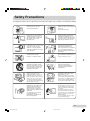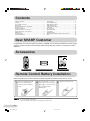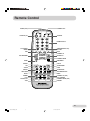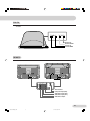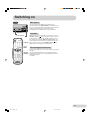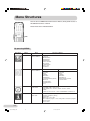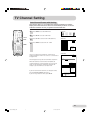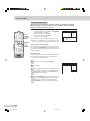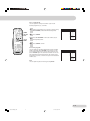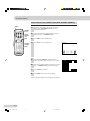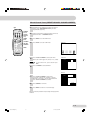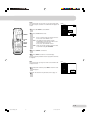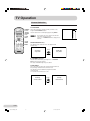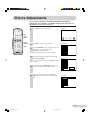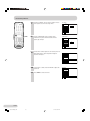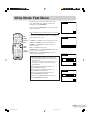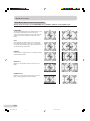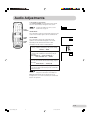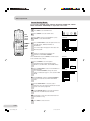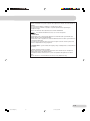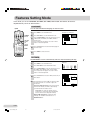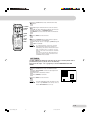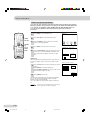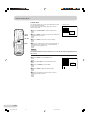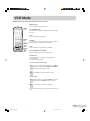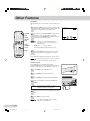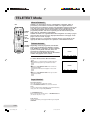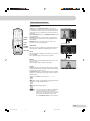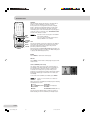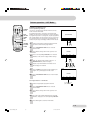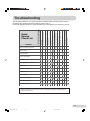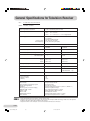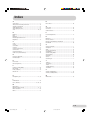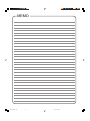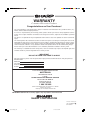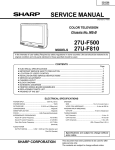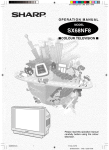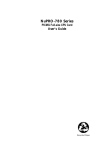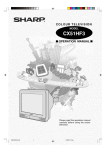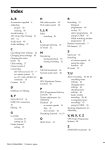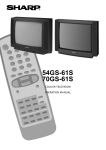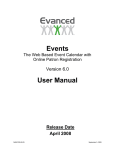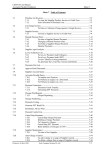Download Sharp SX66NF8 Specifications
Transcript
COLOUR TELEVISION MODEL SX66NF8 SX76NF8 OPERATION MANUAL ON TIMER ON TIMER (SX66NF8) (SX76NF8) Please read this operation manual carefully before using the colour television. SX66/76NF8(Front) 1 02.10.22, 4:16 PM Safety Precautions This equipment complies with the requirements of Directives 89/336/EEC and 73/23/EEC as amended by 93/68/EEC. To prevent fire or electrical shock, do not use the TV set in an excessively damp place. Never remove the back of the cabinet, as there is high voltage in the TV set. Please call for service. Position the TV set out of direct sunlight and away from heat, as high temperatures can damage the cabinet, CRT, or other electronic parts. Unplug the power cord from the wall outlet immediately if the TV set begins to make unusual noises or give off smoke or an odd smell, then call your dealer for service. Do not cover the ventilation holes at the back of the TV set, this can cause fire or other serious problems. Leave an adequate open space behind the TV set for good ventilation. Always disconnect your television from the mains and the aerial cable during thunderstorms. Even if your television is switched off, it can still be damaged by lightning striking the mains and/or aerial cable. Do not install this equipment in a confined space such as a bookcase or a built-in cabinet. To prevent fire, never place any type of candle or naked flames on the top or near the TV set. Television equipment and cart combination should be moved with care. Quick stops, excessive force and uneven surfaces may cause the equipment and cart combination to overturn. Wall or shelf mounting should follow the manufacturer’s instructions, and should use a mounting kit approved by the manufacturer. To prevent electrical shock, do not subject the AC power cord to damage by bending or twisting it, or by placing heavy items on top of it and do not place the AC power cord under the TV set. If the AC power cord becomes damaged, unplug it from the wall outlet immediately and call your dealer for service. Do place the TV set onto an even stand, table or track which size is bigger than the TV set. If the TV set is put onto a smaller size or uneven stand, table or track may cause the TV cabinet distort. Do not put or insert anything between TV set and the stand, table or track. Do not place this television equipment on an unstable cart, stand or table. The television equipment may fall, causing serious injury to a child or an adult, and serious damage to the equipment. Use only with a cart or stand recommended by the manufacturer, or sold with the television equipment. The picture tube of your TV has a special coating. Do not knock or rub on the tube face with sharp or hard surfaces, otherwise you will damage the coating. To prevent damaging the surface of the television screen, remove finger prints only with a soft cloth dampened with glass cleaner. Do not use any abrasive cleaners. Do not use thinner, benzene or other strong chemical cleaners. E1 SX66/76NF8(01-)new 1 02.10.22, 4:02 PM Contents Safety Precautions ............................................................. Contents ............................................................................. Dear SHARP Customer ..................................................... Accessories ........................................................................ Remote Control Battery Installation ................................... Remote Control .................................................................. Controls & Terminals .......................................................... Aerial Connections - TV set only - ...................................... Aerial Connections - VCR and TV - .................................... Switching on ....................................................................... Menu Structures ................................................................. TV Channel Setting ............................................................ 1 2 2 2 2 3 4 6 6 7 8 9 TV Operation .................................................................... Picture Adjustments ......................................................... Wide Mode Fast Menu ..................................................... Audio Adjustments ........................................................... Features Setting Mode ..................................................... VCR Mode ........................................................................ Other Features ................................................................. TELETEXT Mode ............................................................. Connections ..................................................................... Troubleshooting ................................................................ General Specifications for Television Receiver ................ Index ................................................................................ 16 17 19 21 24 29 30 32 36 37 38 39 Dear SHARP Customer Congratulations! You are now the proud owner of a SHARP Colour Television Receiver. To ensure proper operation, please read this manual carefully. After reading, keep this manual in a safe place for future reference. Accessories COLOUR TELEVISION MODEL SX66NF8 SX76NF8 OPERATION MANUAL ON TIMER ON TIMER (SX66NF8) (SX76NF8) Please read this operation manual carefully before using the colour television. Remote control R-6 (“AA”Size) dry batteries Operation manual Remote Control Battery Installation Before using the TV set for the first time, install the supplied dry batteries in the remote control. 1 With your thumb nail, pull up the slit as indicated by the arrow to remove the battery 2 Insert two batteries 1.5 V (R-6, “AA” size). Be sure to match the 3 battery ±/— terminals with the ±/— marks inside the cover. compartment. • Remove batteries if weak or if the unit is not in use for long periods. • Do not mix old and new batteries. • Incorrect installation of the batteries may damage the remote control. E2 SX66/76NF8(01-)new 2 02.10.22, 4:03 PM Replace the battery cover. Remote Control POWER (VCR) STAND-BY (TV) CHANNEL CALL TV/VIDEO NUMBER buttons FLASH BACK GREEN RED SINGLE/DOUBLE entry YELLOW BLUE CHANNEL UP VOLUME DOWN VOLUME UP CHANNEL DOWN MENU REVEAL LIST STORE CANCEL HALF PAGE RESET REWIND PLAY PAUSE/STILL STOP WIDE MODE CLOCK SOUND MODE HOLD SOUND MUTE TEXT/MIX/PICTURE INDEX CHANNEL UP (VCR) FAST FOWARD CHANNEL DOWN (VCR) RECORD E3 SX66/76NF8(01-)new 3 02.10.22, 4:03 PM Controls & Terminals FRONT TV SX66NF8 ON TIMER ON TIMER Main power Remote control sensor Headphone jack (3.5mm / 16~600 ohms) S-VIDEO input terminal VIDEO input terminal (PAL/NTSC) AUDIO input terminal (left) AUDIO input terminal (right) Channel UP Channel DOWN Volume UP Volume DOWN ON TIMER indicator Power indicator SX76NF8 ON TIMER ON TIMER Main power Remote control sensor Headphone jack (3.5mm / 16~600 ohms) S-VIDEO input terminal ON TIMER indicator Power indicator AUDIO input terminal (right) AUDIO input terminal (left) VIDEO input terminal (PAL/NTSC) E4 SX66/76NF8(01-)new 4 02.10.22, 4:03 PM TOP TV SX76NF8 Channel UP Channel DOWN Volume UP Volume DOWN REAR TV SX66NF8/SX76NF8 OUT VIDEO L AV-1 IN AV-2 IN OUT COMPONENT Y R AV-1 IN AV-2 IN VIDEO PB (CB) L AUDIO COMPONENT Y PB (CB) AUDIO PR (CR) R OUT AV-1 IN AV-2 IN COMPONENT VIDEO Y L PB (CB) AUDIO R PR (CR) (MONO) PR (CR) Aerial terminal Component Input (AV-2) Audio/Video Input (AV-2) Audio/Video Input (AV-1) Audio/Video Output E5 SX66/76NF8(01-)new 5 02.10.22, 4:03 PM Aerial Connections - TV set only To enjoy a clearer picture, we recommend that you use an outdoor antenna. The following is a brief explanation of the types antenna connections: (1) 75-OHM COAXIAL CABLE: Connect the cable from the antenna to a standard DIN45325 plug (IEC 169-2) and plug directly into the antenna socket on the rear of the TV set. (2) 300-OHM RIBBON CABLE: Connect the cable from the antenna to a balun (Balanced Transformer) and plug directly into the antenna socket on the rear of the TV set. TV Standard DIN45325 plug (IEC169-2) 75-ohm coaxial cable (round cable) (not supplied) OUT AV-1 IN AV-2 IN COMPONENT Y VIDEO PB (CB) L AUDIO PR (CR) R 300-ohm twin-lead flat feeder (not supplied) 75-ohm impedance converter (not supplied) Antenna in Aerial Connections - VCR and TV You can also connect the TV set to the tuner on a VCR using the connection shown below. VCR TV OUT VIDEO L AV-1 IN AV-2 IN COMPONENT Y PB (CB) AUDIO R PR (CR) To antenna in terminal To RF out terminal Antenna in • Remove the power cord from the electrical outlet before connecting the antenna to the rear of the TV set. • When using the RF terminal connection, set the TV to channel zero to make initial adjustments for the VCR. • Turn off the power on the TV set and the VCR being connected before making the above connections. Be sure the cord plugs are fully inserted in the connection terminals. • See the operation manual of your VCR for connection details. E6 SX66/76NF8(01-)new 6 02.10.22, 4:03 PM Switching on Main power TV Set This TV memorizes the Mode last used when it was switched off. When the MAIN POWER is pressed to turn on the set, the Power indicator will light and the set will resume in either the Stand-by mode or Programme mode, depending upon its condition when it was switched off. Main power Stand-by Power indicator When the TV is in Stand-by mode, to turn on the TV press STAND-BY button ( TV) on the remote control, or one of , CH ). The TV the four buttons on the TV ( will change from Stand-by mode to Programme mode, the Power indicator will turn green from red and an image will TV) STAND-BY appear on the screen. Press STAND-BY button ( again and the TV will return to Stand-by mode. CH UP/ DOWN VOLUME UP/DOWN Blue background off timer If weak signal conditions in TV or VCR mode, the screen will turn blue. The blue background off-timer is then engaged, unless a good signal is received, the set will automatically switch to Stand-by mode after 15 minutes. E7 SX66/76NF8(01-)new 7 02.10.24, 10:40 AM Menu Structures This TV set has a MAIN menu with four basic menus, which permit access to the different functions of the TV. These menus are as indicated below. MENU By pressing MENU : Main menu Button Menu Functions / Options RED PICTURE ADJUSTMENTS CONTRAST COLOUR BRIGHTNESS SHARPNESS NORMALISE TINT CONTROL ECO MODE COMB FILTER NTSC HUE ROTATION GREEN AUDIO ADJUSTMENTS LOUDSPEAKERS HEADPHONES VOLUME BASS TREBLE BALANCE NORMALISE LOUDSPEAKERS (MODE) EFFECTS SOUND IDENT. DYNAMIC BASS. A.V.C VOLUME BASS TREBLE BALANCE NORMALISE HEADPHONES (MODE) SOUND IDENT. YELLOW OTHER FUNCTIONS LANGUAGE ON TIMER: TIME / SWITCH ON OFF TIMER: OFF / 120 Min. / 90 Min. / 60 Min. / 30 Min. DEMO CHILD LOCK: LOCK ALL / LOCK PROGRAMME / CLEAR LOCK BLUE INSTALL AND TUNE CHANNEL: CH (Aerial) / CC (Cable) SEARCH (Frequency Tuning) FINE TUNE MODE: TV / VCR / SKIP EDIT: Edit this program / Go to sorting mode / Delete this program/ Exit this menu AUTO-TUNE E8 SX66/76NF8(01-)new 8 02.10.22, 4:03 PM TV Channel Setting Auto Channel Preset with Sorting This function frees you of troublesome channel presetting procedures. Simply follow the instructions below to automatically store all on-air and cable real channels into the programme channel memories. MAIN menu 1 Press MENU to see the MAIN menu. 2 Press BLUE to see the TUNE menu. 3 Press CH UP to select AUTO-TUNE (blue box). 1. 2. BLUE CH UP BLUE 3. TUNE menu Pr 06 CH21 CHANNEL 4 4. SEARCH Press MENU to start the AUTO -TUNE. F-TUNE MENU MODE Press MENU button to Auto-tune WARNING! All pretuned channels will be lost EDIT AUTO-TUNE SEARCHING The TV set searches for frequencies, memorises the channels found them from Pr-01 of the TV, to a maximum of 99 programmes. Pr 01 30 % This tuning process may take several minutes to perform. When the automatic search has been completed, the “Stored programmes” menu will appear on screen. In this menu, you can change the order of the channels and change or give the channels a four letter name. If you wish to rename the channels, or change the order; refer to Stored programmes on page 10. If you wish to go out of the menu, press BLUE. Searching, please wait. Stored programmes: Pr 01 Pr 02 Pr 03 Pr 04 Pr 05 Pr 06 Pr 07 Pr 08 Pr 09 Pr 10 (red) ------------------------------- Edit this program (green) Go to sorting mode (yellow) Delete this program (blue) CH21 CH31 CH41 CH51 CH61 –––– –––– –––– –––– –––– Exit this menu E9 SX66/76NF8(01-)new 9 02.10.22, 4:03 PM TV Channel Setting Stored programmes When the TV has finished the automatic search, the Stored programmes menu will appear on screen with a list of the channels which have been memorized with the available options: a) Select programme to be edited CH UP/DOWN b) Edit this program RED c) Go to sorting mode GREEN d) Delete this program YELLOW e) Exit this menu BLUE RED GREEN YELLOW BLUE VOLUME UP CH UP/ DOWN With these options, you will be able to organise the real channels (CH **) memorized in the TV programmes (Pr 01 … Pr 99.Pr 00) and put them into your own preferred order. Stored programmes: Pr 01 Pr 02 Pr 03 Pr 04 Pr 05 Pr 06 Pr 07 Pr 08 Pr 09 Pr 10 (red) ------------------------------- CH21 CH31 CH41 CH51 CH61 –––– –––– –––– –––– –––– ------------------------------- Edit this program (green) Go to sorting mode (yellow) Delete this program (blue) CH21 CH31 CH41 CH51 CH61 –––– –––– –––– –––– –––– Exit this menu Select a programme to be edited Use this option to select a programme from the list. Each time you press CH UP/DOWN, the memorized channel will be viewed and will remain selected on the list by means of a white background. Edit this program Use this option for giving a name made up of four digits to the channels or for changing the one which appears on some channels, in the following way: 1 1. Select the channel using CH UP/DOWN. Stored programmes: 2 Press RED. 3 Press CH UP to change the first letter. Letters A to Z of the alphabet, a blank space and the numbers 0 to 9 will appear sequentially. Press CH DOWN to go backwards in the sequence. 4 Press VOLUME UP for changing the position of the cursor and CH UP/DOWN for changing the letters. When you have finished the fourth letter, press VOLUME UP to quit the Change of Name option. 2. s 3. 4. E 10 SX66/76NF8(01-)new 10 02.10.22, 4:03 PM Pr 01 Pr 02 Pr 03 Pr 04 Pr 05 Pr 06 Pr 07 Pr 08 Pr 09 Pr 10 Press the MENU button to exit. Go to sorting mode Use this option for sorting the channels (CH) into the desired programme (Pr), as follows: 1 1. Select the programme (Pr) you wish to change using CH UP/DOWN (marked with white background). Stored programmes: Pr 01 Pr 02 Pr 03 Pr 04 Pr 05 Pr 06 Pr 07 Pr 08 Pr 09 Pr 10 GREEN YELLOW 2 2. Press GREEN . BLUE CH21 CH31 CH41 CH51 CH61 –––– –––– –––– –––– –––– ------------------------------- Insert the marked programme in the position you wish. 3 Press CH UP/DOWN to move the channel (CH) to the required position. 4 Press GREEN to finish. 3. CH UP/ DOWN 4. Press green button to finish. Delete this program Use this option for cancelling programmes which are badly tuned or repeated. When YELLOW is pressed, the TV will ask for confirmation that you wish to cancel, and you must press YELLOW again. The channels that follow it on the list will automatically rearrange themselves by moving up one programme (Pr) place, to restore the space of the cancelled channel (CH). Stored programmes: Pr 01 Pr 02 Pr 03 Pr 04 Pr 05 Pr 06 Pr 07 Pr 08 Pr 09 Pr 10 CH21 CH31 CH41 CH51 CH61 –––– –––– –––– –––– –––– ------------------------------- WARNING! This programme will be erased. Press yellow button again to confirm. or press any other button to cancel. Exit Use this option to quit the menu by pressing BLUE. E 11 SX66/76NF8(01-)new 11 02.10.22, 4:03 PM TV Channel Setting Manual Channel Preset (PRESET USING REAL CHANNEL NUMBERS) GREEN 1 Depending on the programme channel you want to preset, press SINGLE/DOUBLE entry to select single/double digit entry. 2 Select the programme channel number you want to preset with the 0 ~ 9 NUMBER buttons. 3 Press MENU to see the MAIN menu. 4 Press BLUE to see the TUNE menu. 1. NUMBER buttons SINGLE/ DOUBLE entry BLUE VOLUME UP/DOWN 2. 3. 4. MAIN menu MENU BLUE 5 5. Press Volume UP/DOWN to select (with white letters) the Channel type: CH (Aerial) or CC (Cable). TUNE menu CHANNEL CH CC Pr 06 CH21 SEARCH 6 6. Enter the real channel number you want to store with the 0 ~ 9 NUMBER buttons (two digit entry only). F-TUNE MODE EDIT 7 Press GREEN to memorize. 8 Press MENU to clear the on-screen display. 7. AUTO-TUNE MEMORIZE GREEN 8. Repeat the above procedure for presetting other programme. E 12 SX66/76NF8(01-)new 12 02.10.22, 4:03 PM Manual Channel Preset (PRESET USING BY CHANNEL NUMBER) RED 1 Depending on the programme channel you want to preset, press SINGLE/DOUBLE entry to select single/double digit entry. 2 Select the programme channel number you want to preset with the 0 ~ 9 NUMBER buttons. 3 Press MENU to see the MAIN menu. 4 Press BLUE to see the TUNE menu. 1. NUMBER buttons SINGLE/ DOUBLE entry GREEN BLUE 2. 3. CH DOWN 4. VOLUME UP/DOWN MAIN menu MENU BLUE 5 5. Press Volume UP/DOWN to select (with white letters) the Channel type: CH (Aerial) or CC (Cable). TUNE menu CHANNEL CH CC Pr 06 CH21 SEARCH To select channel “5A”, press 5 and then press RED. F-TUNE MODE 6 6. Press CH DOWN to select SEARCH. EDIT AUTO-TUNE SEARCH CHANNEL 7 7. Press Volume UP/DOWN to start preset. The tuning sequence will stop when a signal is detected, if the signal is not the required channel press Volume UP/DOWN to continue. Pr 06 CH21 SEARCH F-TUNE MODE EDIT 8 8. AUTO-TUNE MEMORIZE Press GREEN to memorize. GREEN 9 9. Press MENU to clear the on-screen display. Repeat the above procedure for presetting other programme channels. E 13 SX66/76NF8(01-42) 13 02.10.25, 10:50 AM TV Channel Setting After preset has been performed The following features are available for preset channels: MAIN menu Fine tuning GREEN When a preset programme channel is not exactly tuned, you can fine tune the channel in this mode. NUMBER buttons BLUE 1 1. Select the programme channel number you want to tune using the 0 ~ 9 NUMBER buttons TUNE menu CHANNEL CH CC Pr 06 CH21 SEARCH BLUE 2 2. F-TUNE Press MENU to see the MAIN menu. MODE CH DOWN EDIT 3 Press BLUE to see the TUNE menu. 4 Press CH DOWN twice to select F-TUNE (blue box). 5 Press and hold the Volume UP/DOWN, until the best tuning position is found, for the best picture and sound. 3. AUTO-TUNE VOLUME UP/DOWN 4. MENU 5. After Fine tuning the programme number will turn from green to yellow. F-TUNE (Fine tune) menu CHANNEL 6 6. Pr 06 CH21 SEARCH Press GREEN to memorize. F-TUNE MODE 7 7. Press MENU to clear the on-screen display. EDIT AUTO-TUNE Repeat the above procedure for other programme channels as required. E 14 SX66/76NF8(01-)new 14 02.10.22, 4:03 PM MEMORIZE GREEN Mode This feature allows you to select TV, VCR, SKIP. First follow the above steps 1, 2, and 3. The TUNE menu will appear on screen. MODE Pr 06 CH21 CHANNEL SEARCH F-TUNE 1 1. Press CH DOWN to select MODE. MODE TV VCR SKIP EDIT GREEN 2 2. AUTO-TUNE Press Volume UP to select: MEMORIZE GREEN TV: If the TV signal is weak the image can move. In this case set the MODE to TV. VCR: The upper part of the picture may be distorted when receiving signal from a VCR via RF terminal on the TV set. In this case, set the MODE to VCR. SKIP: Allows you to skip channels you do not want to view when using CH UP/DOWN. Volume UP CH UP/ DOWN MENU 3 Press GREEN to memorize. 4 Press MENU to clear the on-screen display. 3. 4. Repeat the above procedure for other programme channels as required. EDIT EDIT This feature allows you to give a name to the channels and change the name. CHANNEL SEARCH F-TUNE 1 1. Select EDIT and then press MENU. The EDIT menu will appear. MODE EDIT AUTO-TUNE 2 2. Press the MENU button to enter the EDIT and SORTING menu. For the details on the procedure, refer to page 10. E 15 SX66/76NF8(01-)new 15 02.10.22, 4:03 PM TV Operation Channel Selection CH UP/DOWN NUMBER buttons Select the programme channel number you want to see, using the CH UP/DOWN buttons . SINGLE/ DOUBLE entry You can clear the on-screen display by pressing MENU. FLASH BACK CH UP/ DOWN MENU Pr 01 Pr 02 Pr 03 Pr 04 Pr 05 Pr 06 Pr 07 Pr 08 Pr 09 Pr 10 The channels that are in SKIP mode cannot be seen when using this method. Use the 0 ~ 9 NUMBER buttons to display these channels. SINGLE/DOUBLE entry This button selects between one or two digit channel number entry. Pr * Single digit entry mode Pr * * Press Double digit entry mode 0~9 NUMBER buttons You can select channels by pressing the 0 ~ 9 NUMBER buttons on the remote control. For single and double digit entry see above. FLASH BACK Press this button to switch the currently viewed channel to the previously viewed channel, and vice versa. This function is only available in programme channel selection mode. I.e. not when AV terminals are in use. Pr 01 Previously viewed channel Pr 12 Press Currently viewed channel E 16 SX66/76NF8(01-)new 16 02.10.22, 4:03 PM Picture Adjustments Picture quality: CONTRAST, COLOUR, BRIGHTNESS, SHARPNESS, NORMALISE, TINT CONTROL, ECO MODE, COMB FILTER, NTSC HUE and ROTATION are adjustable in this menu. 1 Press MENU to see the MAIN menu. MAIN menu RED CH UP/ DOWN RED Volume UP/DOWN 2 PICTURE menu Press RED to see the PICTURE menu. CONTRAST MENU 3 COLOUR Press CH UP/DOWN to select an option from the list: CONTRAST, COLOUR, BRIGHTNESS, SHARPNESS or NORMALISE. The selected item will appear on screen in a blue box. 4 For your desired picture, adjust the picture quality with Volume UP/DOWN. If you wish to normalize video levels, press MENU to default factory settings. BRIGHTNESS SHARPNESS NORMALISE NORMALISE menu CONTRAST COLOUR BRIGHTNESS 5 6 Continuously press CH UP/DOWN arrows to access the TINT CONTROL and ECO MODE options. Select TINT CONTROL and press Volume UP/ DOWN, to adjust your desired skin colour (blue or red). SHARPNESS NORMALISE Press the MENU button to normalise ... TINT CONTROL TINT CONTROL ECO MODE COMB FILTER NTSC HUE ROTATION E 17 SX66/76NF8(01-)new 17 02.10.22, 4:03 PM Picture Adjustments 7 7. Select ECO MODE “ON” to reduce contrast in areas of the picture that are excessively white. ECO MODE TINT CONTROL ECO MODE ON COMB FILTER NTSC HUE ROTATION MENU 8 8. Select COMB FILTER “ON” to reduce colour interference in picture with fine details and the picture gets sharper. COMB FILTER TINT CONTROL ECO MODE COMB FILTER NTSC HUE ROTATION 9 9. Select NTSC HUE to adjust the skin colour (Green or Red) during NTSC signal reception through the external connectors. NTSC HUE TINT CONTROL ECO MODE COMB FILTER NTSC HUE ROTATION 10 10. If the picture is tilted, select ROTATION to adjust the picture tilt. ROTATION TINT CONTROL ECO MODE 11 11. Press MENU to close the menu. COMB FILTER NTSC HUE ROTATION E 18 SX66/76NF8(01-)new 18 02.10.22, 4:04 PM ON Wide Mode Fast Menu With this menu you can select the width of the picture: AUTO, PANORAMA, FULL, NORMAL, ZOOM 14:9 or CINEMA, by pressing WIDE MODE. AUTO Each time you press WIDE MODE, the width of the picture changes as indicated: EXIT AUTO * ➔ PANORAMA ➔ FULL ➔ NORMAL ➔ ZOOM 14:9 ➔ CINEMA RED When you select PANORAMA, ZOOM 14:9 or CINEMA, 4 options appear on the screen. BLUE PANORAMA GREEN YELLOW BLUE V-SCROLL: Press RED to see the Vertical SCROLL menu. V-SIZE: Press GREEN to see the Vertical SIZE menu. NORMAL: Press YELLOW to normalize the Vertical SCROLL and SIZE. WIDE MODE EXIT: Press BLUE to quit the menu. Volume UP/DOWN V-SCROLL menu: Press Volume UP/DOWN to adjust the Vertical SCROLL (UP/DOWN). V-SCROLL RED V-SIZE menu: Press Volume UP/DOWN to adjust the Vertical SIZE (LARGE/SMALL). V-SIZE NORMAL. EXIT GREEN YELLOW BLUE V-SCROLL menu PANORAMA * AUTO mode (VPS code): The VPS signal is sent by some broadcasting stations with information of the original size. When the TV is in AUTO mode and receives the VPS signal, it changes the size automatically as indicated below: V-SCROLL DOWN UP EXIT BLUE When the TV is receiving VPS code 16:9 the TV selects CINEMA automatically. When the TV is receiving VPS code 14:9 the TV selects ZOOM 14:9 automatically. When the TV is receiving VPS code 4:3 the TV selects PANORAMA automatically. When the TV does NOT receive VPS code the TV selects PANORAMA automatically. V-SIZE menu PANORAMA V-SIZE SMALL LARGE EXIT BLUE E 19 SX66/76NF8(01-)new 19 02.10.22, 4:04 PM Wide Mode Fast Menu Wide Mode (Special detail information) Special detail information about PANORAMA, FULL, NORMAL, ZOOM 14:9 and CINEMA (16:9) . PANORAMA 4:3 16 : 9 The Panorama Mode adapts the broadcast picture to 16:9 format without changing the centre of view. This is especially useful for programmes like the News when the speaker in the centre of the picture needs to be seen clearly. FULL With Full Mode you adapt the picture 16:9 format while also stretching the centre of view. This is an advantage, for example, when watching sports games where there is no real fixed centre of the picture. NORMAL You can watch 4:3 programmes in 4:3 format by switching to Normal Mode function. ZOOM 14:9 Adapts the 14:9 broadcast cinema movies to the 14:9 Mode. CINEMA (16:9) Adapts the 16:9 broadcast cinema movies to the 16:9 Mode, thereby getting rid of the black borders. E 20 SX66/76NF8(01-)new 20 02.10.22, 4:04 PM Audio Adjustments Loudspeakers Sound Volume Use Volume UP/DOWN to increase/decrease the volume level. The volume indicator will appear on the screen. To adjust the headphones volume, see the SOUND menu on page 22. MUTE Volume UP/DOWN SOUND MUTE Press the button to mute the sound. “MUTE” appears on the screen. Press the button again to turn the sound back on. SOUND MODE SOUND MUTE SOUND MODE Press the button to change the sound mode for the speakers. The sound mode will appear on the screen. STEREO Depending on the sound transmission the sound reproduction can be chosen as indicated below: When the TV set is receiving a STEREO programme, the TV selects STEREO automatically, and you can change: STEREO MONO When the TV is receiving a BILINGUAL programme, the TV selects DUAL CHANNEL A automatically, and you can change: DUAL CHANNEL A DUAL CHANNEL B DUAL CHANNEL A B MONO MONO When the TV is receiving a MONO (NICAM) programme, the TV set selects MONO NICAM automatically, and you can change: MONO NICAM MONO (FM) When the TV is receiving a MONO (FM) programme, the TV set selects MONO automatically but the sound mode cannot be changed. See the Sound Setting Mode (page 22) to change the sound mode for the headphones. External source: When you are watching the TV set through the AV-1, AV-2 or AV-3 terminals, the Sound mode button is not operative. E 21 SX66/76NF8(01-)new 21 02.10.22, 4:04 PM Audio Adjustments Sound Setting Mode Sound quality (VOLUME, BASS, TREBLE, BALANCE, NORMALISE, SOUND MODE and SPATIAL EXPANDER) are adjustable in this menu. RED 1 Press MENU to see the MAIN menu. 2 Press GREEN to see the SOUND menu. MAIN menu GREEN GREEN CH UP/ DOWN 3 Press RED to select LOUDSPEAKERS or press GREEN to select HEADPHONES. SOUND menu VOLUME LOUDSPEAKERS BASS Volume UP/DOWN 4 SOUND MODE TREBLE Press CH UP/DOWN to select an option from the list: VOLUME, BASS, TREBLE, BALANCE or NORMALISE. The selected option will appear in white letters on a blue background. MENU BALANCE NORMALISE LOUDSPEAKERS RED 5 HEADPHONES GREEN Adjust the sound quality according to your preferences with Volume UP/DOWN. Select NORMALISE and press MENU to normalise audio levels to default factory settings. NORMALISE VOLUME LOUDSPEAKERS BASS 6 Press CH DOWN to see more options: SPEAKERS (Mode), HEADPHONES (Mode), EFFECTS, SOUND IDENT., and DYNAMIC BASS. TREBLE BALANCE NORMALISE 7 Press CH UP/DOWN to select: LOUDSPEAKERS or HEADPHONES. Press Volume UP/DOWN to change the sound mode, as indicated on page 21, in the section Sound mode. SOUND mode LOUDSPEAKERS HEADPHONES EFFECTS SOUND IDENT. 8 9 Select EFFECTS* and press Volume UP/DOWN to activate or deactivate the SPATIAL EXPANDER effect. Select SOUND IDENT.** to activate (ON) or deactivate (OFF) the automatic identification of audio system of the current programme. 10 Select DYNAMIC BASS.*** and select the desired mode from OFF, MEDIUM, and STRONG. 11 Select A.V.C**** and select the desired mode from Short, Middle or Long. 12 Press MENU to close the menu. E 22 SX66/76NF8(01-)new 22 02.10.22, 4:04 PM Press the MENU button to normalise... DYNAMIC BASS. A.V.C STEREO * EFFECTS SPATIAL EXPANDER: The spatial expander effect depends on whether the feed is MONO or STEREO. If the source feed is MONO, it produces a “Pseudo Stereo” effect. If the source feed is STEREO, it produces a spatial expander effect, expanding the stereophonic image. BYPASS: The BYPASS effect deactivates the SPATIAL EXPANDER. The SPATIAL EXPANDER effect does not work with headphones. ** SOUND IDENT. SOUND IDENT. ON: TV automatically identifies the sintonized audio system MONO FM, STEREO NICAM or DUAL NICAM SIGNAL. SOUND IDENT. OFF: Disqualifies the automatic identification of the audio system and forces the sound into MONO FM. This mode can be convenient when the level of the signal received is extremely weak. This function is independent for every programme. *** DYNAMIC BASS. system extends the frequency range of loudspeakers to create different bass effects. **** A.V.C (Automatic Volume Correction) Different sound sources, fairly often do not have the same volume level, for example the changing from movie to the advertisements. The Automatic Volume Correction (A.V.C) solves this problem and equalizes the volume levels. You can select A.V.C from four different time levels; Short, Middle and Long. E 23 SX66/76NF8(01-42) 23 02.10.25, 10:50 AM Features Setting Mode In this mode you can set LANGUAGE, ON-TIMER, OFF-TIMER, CHILD LOCK and view the all functions implemented in your TV set demonstration . LANGUAGE You can select the desired language for the TV screen. GREEN FEATURES menu - LANGUAGE 1 Press MENU to see the MAIN menu. 2 Press YELLOW to see the FEATURES menu. 1. LANGUAGE NUMBER buttons 2. 3. 3 Press CH UP/DOWN to select an option from the list: LANGUAGE, ON TIMER, OFF TIMER, DEMO or CHILD LOCK. The selected item will appear on screen in white letters on a blue background. 4. 4 Press Volume UP to select the desired language in the white letters. 5. Press MENU to close the menu. YELLOW Volume UP CH UP/ DOWN MENU 5 ON TIMER ENGLISH DEUTSCH FRANÇAIS ITALIANO ESPAÑOL OFF TIMER DEMO ON TIMER The ON-TIMER is used to automatically switch on the TV set during the day. MAIN menu 1 Press MENU to see the MAIN menu. 2. 2 Press YELLOW to see the FEATURES menu. 3. Press CH UP/DOWN to select an option from the list: ON TIMER, OFF TIMER, CHILD LOCK, DEMO. The selected item will appear on screen in white letters on a blue background. 1. 3 YELLOW FEATURES menu - ON TIMER LANGUAGE 4 4. Press Volume UP to select the TIME (current time) in white letters. ON TIMER TIME 08:30 SWITCH ON **:** OFF TIMER DEMO 5 5. To programme the current TIME: In order to be able to run this function, it is essential to adjust the current time. Automatic TIME adjustment: If you are receiving a channel with Teletext, the TIME is automatically synchronized with the Teletext clock. *Important: If a signal via satellite is being received, or if correct time cannot be obtained, the time will have to be adjusted manually. Manual TIME adjustment: To adjust the time manually, this should be done with the 0 ~ 9 NUMBER buttons. E 24 SX66/76NF8(01-)new 24 02.10.22, 4:04 PM CANCEL GREEN RED 6 Press Volume UP to select: SWITCH ON in white letters. 7 Adjusting the SWITCH ON Time. Once the current TIME has been adjusted, the SWITCH ON Time can be set with the 0 ~ 9 NUMBER buttons. GREEN is used to cancel the SWITCH ON function. 8 Press MENU to close the menu. 9 Press STAND-BY on the remote control to put the TV into switch on Stand-by Mode. LED indicator on the TV set lights up RED during ON TIMER is activated. 6. STAND-BY 7. NUMBER buttons GREEN Volume UP CH UP/ DOWN 8. 9. MENU As a safety precaution, in the case of nobody being home when the television switches on automatically, the television will disconnect itself after 120 minutes; if it is to continue to run, any button on the remote control functions should be pressed. In the event of a power cut, disconnection from the plug or television switch, all the data on the ON TIMER will be cancelled. OFF TIMER The OFF TIMER automatically switches the TV set to Stand-by Mode after a predetermined period, (30, 60, 90 or 120 minutes). First follow the steps 1 to 3 (page 24) to see the FEATURES menu-ON TIMER. 1 1. Press Volume UP to select OFF TIMER and then press CH UP/DOWN to select the desired period in white letters. Select OFF to deactivate off-timer. Press GREEN to memorize. FEATURES menu - OFF TIMER LANGUAGE ON TIMER OFF TIMER DEMO 2 2. 0FF 120 Min. 90 Min. 60 Min. 30 Min. Press MENU to close the menu. MEMORIZE The OFF TIMER data will be cancelled if you turn off the TV by STAND-BY on the remote control or with the MAIN POWER on the TV set. GREEN E 25 SX66/76NF8(01-)new 25 02.10.22, 4:04 PM Features Setting Mode Child Lock (Channel Block) You can lock a TV channel to prevent unsupervised TV viewing by following these procedures; the protection can apply to the television itself LOCK ALL or to specific programmes LOCK PROG.. With the CHILD LOCK function, you can also programme a time period during which the TV will be protected. Press MENU to see the MAIN menu. 2 Press YELLOW to see the FEATURES menu. 3 Press CH DOWN to select CHILD LOCK in white letters on a blue background. 4 Press MENU to see the CHILD LOCK menu. 5 Press CH UP/DOWN to select an option from the list: LOCK ALL, LOCK PROGRAMME or CLEAR LOCK The selected item will appear on screen in a blue box. 2. GREEN MAIN menu 1 1. YELLOW 3. VOLUME UP CH UP/ DOWN MENU YELLOW 4. 5. FEATURES menu - CHILD LOCK CHILD LOCK Press the MENU button to enter the CHILD LOCK menu. ➜ LOCK ALL Select this option for protecting the access to the whole TV. If necessary, repeat steps 1 to 4 to see the CHILD LOCK menu. 1. 1 Press Volume UP to select the protection type (white letters): Select NONE: To cancel the protection. Select ALWAYS LOCKED: The access to the TV will be protected throughout the day. CHILD LOCK menu - LOCK ALL LOCK ALL NONE ALWAYS LOCKED LOCK PROG. CLEAR LOCK MEMORIZE 2. 2 Press GREEN to memorize. GREEN From this time forward, whenever the protection conditions are met, the screen will be blocked and the “LOCKED MODE” message will be displayed. Press any number key on the remote control to unlock the TV. Since the “key” for unlocking the TV is the remote control, make sure you do not misplace it. E 26 SX66/76NF8(01-)new 26 02.10.22, 4:04 PM LOCK PROGRAMME Select this option to protect the access to separate programmes. GREEN 1 Press MENU to see the MAIN menu. 2 Select the programme channel number you want to protect using the 0 ~ 9 NUMBER buttons or CH UP/ DOWN. 3. 3 Repeat steps 1 to 4 (page 26) to see the CHILD LOCK menu. 4. Press CH DOWN to select LOCK PROG. (blue background). 1. 2. NUMBER buttons VOLUME UP CH UP/ DOWN MENU LOCK PROGRAMME menu LOCK ALL 4 5 5. Press Volume UP to select the protection type (white letters): LOCK PROG. NONE ALWAYS LOCKED CLEAR LOCK MEMORIZE GREEN Select NONE: To cancel the protection from the selected programme. Select ALWAYS LOCKED: To protect the access from the selected programme throughout the day. 6 6. Press GREEN to memorize. From this time forward, whenever the protection conditions are met, the screen will be blocked and the “LOCKED MODE” message will be displayed. Press any NUMBER buttons to unlock the TV. Since the “key” for unlocking the TV is the remote control, make sure you do not misplace it. E 27 SX66/76NF8(01-)new 27 02.10.22, 4:04 PM Features Setting Mode CLEAR LOCK This option enables you to erase all the adjustments made to the CHILD-LOCK function. If necessary repeat steps 1 to 4 (page 26) to see the CHILD LOCK menu. CLEAR LOCK menu LOCK ALL LOCK PROG. 1 Press CH UP/DOWN to select CLEAR LOCK. 2 Press MENU to confirm that you want to initialize the CHILD LOCK system. 3 Press MENU to clear the on-screen display. 4 Use the CLEAR LOCK to cancel any previously set CHILD LOCK programmes to avoid malfunction when a new program is set. 1. CH UP/ DOWN YELLOW MENU 2. 3. 4. CLEAR LOCK Press the menu button to clear the child lock system. Demo The demonstration function allows you to see all the menus implemented in this TV set. 1 1. FEATURES menu - DEMO Press MENU to see the MAIN menu. LANGUAGE 2 2. Press YELLOW to see the FEATURES menu. ON TIMER OFF TIMER DEMO 3 Press CH DOWN to select DEMO. 4 Press MENU to begin the demonstration. 3. ➜ 4. 5 5. Press any button on remote control to exit this function when you wish. E 28 SX66/76NF8(01-)new 28 02.10.22, 4:04 PM Press the MENU button to start the DEMO. VCR Mode SHARP VCR can be operated using the TV remote control. POWER (VCR) Press this button to turn your VCR on. POWER (VCR) CH UP/DOWN (VCR) These buttons are used for changing channels and setting the timer. PLAY Press this button to start playback. REWIND PLAY FAST FORWARD CH UP/ DOWN RECORD STOP PAUSE/ STILL RECORD Press this button to start recording. If the video cassette is protected against recording, it will be ejected. STOP Press this button to stop playback or recording. FAST FORWARD and REWIND Both these buttons have the following function: PAUSE/STILL Press to temporarily stop the tape during playback or recording mode. Press again to release pause. Fast forwarding and Rewinding 1 To move through the cassette faster, press STOP to stop and then press FAST FOWARD or REWIND to fast forward or rewind the cassette. 2 Press STOP to stop fast forward or rewind. 1. 2. Picture Search 1 During playback, press FAST FOWARD for forward picture search, or REWIND for reverse search. 2 Press PLAY to resume normal playback. 1. 2. For further details, please refer to operation manual of your VCR. E 29 SX66/76NF8(01-)new 29 02.10.22, 4:04 PM Other Features TV/VIDEO With this button you can select either source of input for the TV. 1 1. TV/VIDEO 2 2. RED GREEN When TV/VIDEO is first pressed, the TV/Video menu appears and TV mode changes to VIDEO mode. The screen is displayed in the last VIDEO mode. Press the corresponding COLOUR to select one of the input sources, as indicated in the diagram. If you press any COLOUR during VIDEO mode, the TV/Video menu will appear again. YELLOW AV-1 AV-1 RED BLUE AV-2 COMPO NENT BLUE: AV-3 S AV-3 (S-VIDEO) The selected input will appear on the screen. CLOCK 3 3. Press TV/VIDEO again, and you will exit the menu and VIDEO mode will change back to TV mode. CLOCK Press the button to display the current time on the screen. That this function operates only if the station you are tuned to broadcasts a teletext signal. Headphone jack The headphone jack is located behind the door. How to open the door: Lift the projection at the lower right of the door with your finger in the direction of the arrow. 1 Press MENU to see the MAIN menu. 2 Press GREEN to see the SOUND menu. 3 Press GREEN to select HEADPHONE VOLUME. 4 Adjust the headphone volume with Volume UP/ DOWN. 1. 2. 3. 4. Caution: To protect your ears, reduce the volume of headphones before connecting them. 5 Make sure that you insert the headphone plug all the way. 6 Press MENU to close the menu. 5. 6. The SPATIAL EXPANDER effect cannot be adjusted for the headphones. E 30 SX66/76NF8(01-)new 30 02.10.22, 4:04 PM AV-3 S AV-3 GREEN YELLOW BLUE Each time the corresponding COLOUR is pressed, AV-3/S AV-3 (S-VIDEO) change as indicated below. Volume UP/DOWN MENU TV/Video menu Behind the door CHANNEL CALL CHANNEL CALL Press the button to display the current programme number and the sound mode on the screen. The name if it has been set, the remaining time for off-timer, the real-timer and the on-timer, if they have been set, are also displayed on the screen. Press the button again to make the on-screen disappear. If the channel you are viewing has been set to be skipped with the channel skip function, the programme number is displayed in red. If the channel was fine-tuned, programme number will be displayed in yellow. BBC1: 01 STEREO OFF TIMER : 120Min. TIME : 10:30 ON TIMER : 18:00 E 31 SX66/76NF8(01-)new 31 02.10.22, 4:04 PM TELETEXT Mode What is Teletext? RED NUMBER buttons GREEN BLUE YELLOW Teletext is an information service, organized like a magazine, which is provided by some television stations in addition to regular television broadcasting. Your television receives special Teletext signals broadcast by a TV station, processes the information and displays it graphically on the screen. News, weather and sports information, stock exchange prices, programme previews and closed captioning for the deaf are among the many services available through Teletext. Teletext information is organized much like a magazine: according to pages and sub-pages. The basic unit of displayed information is the page. A subpage is one of a series of pages. Teletext reception is controlled by using the remote control. Refer to the appropriate button descriptions for operation of the Teletext functions. CH UP/ DOWN Teletext features TEXT/MIX/ PICTURE Depending on the TV programme, the Teletext pages are transmitted using different systems. Your SHARP TV is adjusted to receive 2 Teletext systems, namely FLOF and LIST, which are automatically identified by the receiver. The user can easily identify them by the manner in which they appear on the screen. To switch ON and switch OFF the Teletext Select a TV channel which is broadcasting the Teletext programme you would like to watch. 2 Press TEXT/MIX/PICTURE twice to select the Teletext Mode. Teletext information will appear on the screen. 2. TELETEXT NEWS SPORTS RED GREEN YELLOW BLUE 3 Press TEXT/MIX/PICTURE twice to go out from Teletext Mode. Page Selection Fast Page Selection Select the appropriate programme channel. Press TEXT/MIX/PICTURE twice to select the Teletext Mode. To recall a page number displayed in the coloured brackets, simply press the corresponding COLOUR . 0~9 NUMBER buttons Enter a desired page number with 0 ~ 9 NUMBER butttons. (To select P.100: press 1, 0, 0). Page selector You can sequentially select page numbers by pressing CH UP/DOWN. E 32 SX66/76NF8(01-)new 32 WEATHER TELETEXT 100 3. MOVIE LIST 1 1. FLOF 02.10.22, 4:04 PM RED 200 300 400 GREEN YELLOW BLUE Other Teletext features TEXT/MIX/PICTURE CANCEL REVEAL CLOCK TV Mode: Press TEXT/MIX/PICTURE to select SPLIT SCREEN Mode (Picture & Teletext). This feature allows the user to watch a Teletext page on the right hand side of the screen while on the left hand side is shown the normal TV programme. SPLIT SCREEN Mode: Press TEXT/MIX/PICTURE to select the Teletext Mode. Teletext Mode: Press the button again to superimpose a Teletext broadcast onto the current TV programme screen (mixed Mode). MIXED Mode: Press the button again to return to the normal TV screen (current program). SPLIT SCREEN Mode TELETEXT Mode HOLD HALF PAGE TEXT/MIX/ PICTURE Each time you press the button, the upper/lower half of the Teletext page is magnified and displayed on the screen. HALF PAGE HOLD Any Teletext page or subpage can be held on the screen by pressing HOLD. Press the button again to cancel the HOLD Mode. REVEAL MIXED Mode Press this button to reveal hidden information such as the answer to a quiz. Press the button again to hide the information. CLOCK TV Mode: When the TV signal with TEXT data is received, by pressing this button the real time information will appear on the top left area of the screen. Teletext Mode: When a selected Teletext page has hidden subpages or timed pages, these pages can be seen by the following manner: 1 Press CLOCK. Screen will show 2 Enter 4 digits corresponding to the subpage desired. E.g. 0021 for subpage number 21. 3 Wait until the page appears. 1. 2. 3. “= = = = ” You can use this button together with CANCEL . This means that you can view the main TV picture until the subpage has been found. The on screen icon at the top left side of the screen will change when the subpage has been found. Press TEXT/MIX/PICTURE to view the subpage. E 33 SX66/76NF8(01-)new 33 02.10.22, 4:04 PM TELETEXT Mode CANCEL With this button Teletext information is cancelled and TV picture is restored. Indication is shown on screen. In this position, the TV programme cannot be changed, being in Teletext/Cancelled mode. When a change takes place in the Teletext information, the upper time of the cancelled page or some other indication of special pages is shown on screen. To uncancel, press TEXT/MIX/PICTURE and the whole Teletext is shown. This button can be used together with CLOCK while awaiting subpages. If you are in SPLIT SCREEN mode (Picture & Teletext) CANCEL is not available. MENU LIST CLOCK TEXT/MIX/ PICTURE INDEX RESET CANCEL LIST Pressing this button you force the Teletext to LIST Mode. It means that row 24 (bottom row of Teletext) will not have transmitter information, only the pages that you have previously stored in the memory. More information on Teletext Page memory List (page 35). Pressing LIST again we go out from LIST Mode and system is going to be identified again (FLOF). INDEX Press INDEX to return back to index page. RESET Press RESET to return back to index page and go out from Teletext mode. SPLIT SCREEN (LIST mode) This feature allows the user to watch a Teletext page (in LIST Mode) on the right hand side of the screen while on the left hand side is shown the normal TV programme. To activate this mode, press any colour when you are watching a TV programme with Teletext information and the display page will be page memorized in LIST mode (see LIST Mode). To exit from SPLIT SCREEN (LIST Mode) press MENU. If there is not TXT transmission, a black box appears. When using SPLIT SCREEN (LIST Mode) only the following TEXT buttons are active: ■ Colour ■ REVEAL ■ 0~ 9 NUMBER buttons ■ CLOCK (Timed pages) ■ Half PAGE ■ STORE ■ HOLD ■ TEXT/MIX/PICTURE (TEXT off) Pressing any other button allows to return on normal TV Mode resetting the SPLIT SCREEN (LIST Mode) feature. E 34 SX66/76NF8(01-)new 34 02.10.22, 4:04 PM 100 200 300 400 Teletext operation - LIST Mode Teletext Page memory List NUMBER buttons BLUE YELLOW GREEN RED How to Operate Page Memory Your TV has 40 Teletext page number memories for fast recall of Teletext information. In programme positions 1 through 9, four Teletext page numbers can be stored in each position; a total of 36 pages. In programme positions 10 through 99, only one programme with 4 page numbers can be stored. If you try to store more than 4 page numbers in a programme position between 10 and 99, the previously stored page numbers will be erased. P 100 (FLOF TELETEXT) News Sports Movie Weather LIST TEXT/MIX /PICTURE STORE 1 Select the programme channel number into which you want to store Teletext page numbers. 2 Press TEXT/MIX/PICTURE twice to select the Teletext mode. 3 Press LIST to change from FLOF system to LIST mode. 4 Press a corresponding COLOUR to the coloured brackets on the screen for page number storage. 1. 2. 3. 4. P 300 TELETEXT 100 200 425 400 YELLOW 5 Enter the Teletext page number using the 0 ~ 9 NUMBER buttons (enter three digits). 6 Repeat steps 4 and 5 until the numbers for the desired pages are entered. 7 Press STORE to memorize the page numbers you require. The symbol appears on the screen. 8 Press TEXT/MIX/PICTURE twice to exit the Teletext Mode. 5. 6. 7. 8. P 425 TELETEXT 100 200 425 400 Fast Page Selection - LIST Mode - 1 Select the appropriate programme channel. 2 Press TEXT/MIX/PICTURE twice to select the Teletext Mode. 3 Press LIST to change from FLOF system to LIST Mode. 4 To recall a page number displayed in the coloured brackets, simply press the corresponding COLOUR. 1. 2. 3. 4. . 5. 5 If you want to store, press SYMBOL Press LIST again to return to FLOF Mode. E 35 SX66/76NF8(01-)new 35 02.10.22, 4:04 PM Connections Connecting to video equipment Enjoy playback from a video disc player, VCR or other video equipment by connecting them to this TV set using the Audio/Video in terminals. Example use of front terminals TV VCR (SX66NF8) Camcorder Video Game ON TIMER ON TIMER (SX66NF8) (SX76NF8) AV-3 IN Behind the door To Audio/Video out terminals To S-Video out terminals Yellow: To video input jack White: To audio input (L) jack Red: To audio input (R) jack Example use of rear terminals TV For Playback OUT VIDEO L AV-1 IN AV-2 IN COMPONENT Y PB (CB) AUDIO R For Recording and Editing PR (CR) To Audio/ Video out terminals (SX76NF8) VCR DVD Player To Audio/ Video in terminals OUT AV-1 IN AV-2 IN COMPONENT VIDEO Y L PB (CB) AUDIO R To Component terminals (MONO) PR (CR) Green: To Y input jack Blue: To PB (C B) input jack Red: To PR (CR) input jack To Audio/ Video out terminals VCR • Turn off the power on the TV set and the VCR being connected before making the above connections. Be sure the cord plugs are fully inserted in the connection terminals. • For playback of monaural audio, connect the external source to the audio input left terminal on the front or rear of the TV set (MONO) to hear the same sound from both speakers. • The audiovisual cords required to connect the TV set with video equipment may differ from those shown in the above diagram. See the operation manual of your video equipment for connection details. • The above recording and editing connections are for intended solely for personal use and not for the illegal copying of audiovisual material protected by copyright laws. E 36 SX66/76NF8(01-)new 36 02.10.22, 4:05 PM Troubleshooting Increase the volume. Check if the Brightness or Contrast setting in the picture setting mode might be all the way to the minus side Try fine tuning to correct. Check batteries in the remote control. Adjust COLOUR control. Turn OFF using the Main POWER switch, then turn ON again after a minute. Check for local interference. If outside antenna is used, check for broken wires. Antenna not connected to terminal at the back of the TV set. Main POWER switch of TV not ON. TV not plugged in. Outlet power OFF. Problems Try a new channel to check for possible station trouble. Quick Service Check List Possible Causes/Remedies The following problems do not always indicate a hardware failure. Therefore, please use the troubleshooting guide below before calling for repair service. If, after following the guide none of the remedies work, unplug the TV set and call for service. Remote control does not work. Bars on screen Picture distorted. Picture rolls vertically. No colour Poor reception on some channels Picture weak. Picture lines or streaks Picture ghosting Picture blurred. Sound OK, picture poor. Picture OK, sound poor. No picture or sound This unit is equipped with a microprocessor. Its performance could be adversely affected by external electrical noise or interference. If this should happen, unplug the unit and plug it in again after a few minutes. E 37 SX66/76NF8(01-)new 37 02.10.22, 4:05 PM General Specifications for Television Receiver Item : IC Solid State Colour TV Receiver Models: SX66NF8, SX76NF8 Receiving Broadcast Standard CCIR TV Standard system PAL- B/G Receiving Channel VHF : UHF : CATV: Receiving System Sound: Colour System: Field Frequency: Power Source AU0 - AU12, NZ1 - NZ11 E 21 - E 69 Ch S 1 - S 20 Ch, S 21 - S 41 Ch (Hyperband) FM MONO A2 STEREO DIGITAL STEREO NICAM PAL (NTSC by AV inputs) 50 Hz (50/60 Hz by AV inputs) 220V-240V AC 50Hz SX66NF8 SX76NF8 Power Consumption at 240V AC 50Hz 140 W max. 140 W max. Power Consumption at (Stand-by) 3 W max. 3 W max. Audio Output:Internal speaker: Left/Right:(RMS) Sub Woofer (RMS) 5+5W — 5+5W 10 W Dimensions (Approx.) 786.0 m/m. 520.0 m/m. 490.0 m/m. 880.0 m/m. 566.0 m/m. 545.0 m/m. Viewing Area (diagonal measurement) 66 cm (28") 76 cm (32") Weight (Approx.) 41 Kg 54 Kg Speaker 6x12 cm Antenna Input Impedance VHF/UHF 75 ohm Unbalanced Accessories & etc. a) User Instruction b) Remote Control c) Battery Yes Yes 2 pcs. Other Features list ● Comb Filter ● 100 Channel Programming System ● Cable and Hyperband ● Teletext ● OSD System (On Screen Display) ● WHITE TEMP Control ● TINT Control ● ECO mode ● Wide Mode Function ● A2 STEREO ● ● ● ● ● ● ● ● ● ● width: height: depth: 2 pcs. 5x11 cm Sub Woofer Box 2 pcs. 1 pc. Digital Stereo NICAM ON-OFF Timer Child Lock System Audio/Video Input Terminal x 3 (Front x 1, REAR x 2) NTSC Playback AV Input S-Video Input Terminal x 1 (Front) Blue Back Noise Mute Function Headphone Terminal Audio/Video Output terminal x 1 (Rear) Component input terminal x 1 (Rear) • Design and specifications are subject to change without notice. • Receiving system: These receiving systems, encompassing all currently available technology, include those with planned broadcast, videotape and laserdisc hardware and software. • Reception channels: Some examples of the main receivable channels are shown above. E 38 SX66/76NF8(01-)new 38 02.10.22, 4:05 PM Index A N Accessories ......................................................................... 2 After preset has been performed ..................................... 14 Antenna Connections ......................................................... 6 Audio Adjustments ............................................................ 21 Auto Channel Preset ........................................................... 9 A.V.C ............................................................................ 22, 23 NTSC HUE ........................................................................ 18 B P Balance .............................................................................. 22 Bass ................................................................................... 22 Bilingual ............................................................................. 21 Blue background off-timer .................................................. 7 Brightness ......................................................................... 17 Picture Adjustments .......................................................... 17 C Clock .................................................................................. 30 Colour ................................................................................ 17 Comb filter ......................................................................... 18 Contrast ............................................................................. 17 Controls & Terminals .......................................................... 4 Current time ...................................................................... 24 Channel Selection ............................................................. 16 Child Lock (Channel Block) .............................................. 26 O OFF-Timer ......................................................................... 25 ON-Timer ........................................................................... 24 Other Features .................................................................. 30 R REAR TV ............................................................................. 5 Remote control .................................................................... 3 Remote Control Battery Installation .................................. 2 ROTATION ......................................................................... 18 S Delete (Programme) ......................................................... 11 Demonstration ................................................................... 28 Safety Precaution ............................................................... 1 Sharpness ......................................................................... 17 SKIP ................................................................................... 15 Sorting (Programme) ........................................................ 11 Sound Mute ....................................................................... 21 Sound Setting Mode ......................................................... 22 Specifications .................................................................... 38 Stand-by .............................................................................. 7 Stereo ................................................................................ 21 Switching on ........................................................................ 7 E T ECO mode ......................................................................... 18 Edit (Programme) .............................................................. 10 Teletext .............................................................................. Tint control ........................................................................ Treble ................................................................................. Troubleshooting ................................................................. TV/VIDEO .......................................................................... D F Features Setting Mode ..................................................... 24 Fine tuning ........................................................................ 14 FLOF (Teletext) ................................................................. 32 FRONT TV ........................................................................... 4 32 17 22 37 30 V Volume (Headphones) ...................................................... 22 Volume (Loudspeakers) .............................................. 21, 22 H W Headphone jack ............................................................ 4, 30 Wide mode ........................................................................ 19 L LANGUAGE ....................................................................... 24 LIST (Teletext) ....................................................... 32, 34, 35 M Main power .......................................................................... 7 Manual Channel Preset .............................................. 12, 13 Menu Structures .................................................................. 8 Mono .................................................................................. 21 E 39 SX66/76NF8(01-)new 39 02.10.22, 4:05 PM MEMO SX66/76NF8(01-)new 40 02.10.22, 4:05 PM WARRANTY Consumer Electronic Products Congratulations on Your Purchase! This Sharp product is warranted against faults in materials and manufacture for a period of twelve (12)* months from the date of original purchase. If service is required during the warranty period, please contact your nearest Sharp Approved Service Centre. These repairs would be carried out at no charge to the owner, subject to the conditions specified herein. The owner is responsible for any transportation and insurance costs if the product has to be returned for repair. This warranty does not extend to accessories or defects or injuries caused by or resulting from causes not attributable to faulty parts or the manufacture of the product, including but not limited to, defect or injury caused by or resulting from misuse, abuse, neglect, accidental damage, improper voltage, liquid spillage, vermin infestation, software, or any alterations made to the product which are not authorised by Sharp. Please retain your sales documentation, as this should be produced to validate a warranty claim. This warranty is in addition to and in no way limits, varies or excludes any express and implied rights and remedies under any relevant legislation in the country of sale. IMPORTANT DO NOT RETURN THIS PAGE TO SHARP For your reference, please enter the particulars of your purchase below and retain, with your purchase documentation. Model No. Serial No. Date of Purchase Retailer FOR LOCATION ENQUIRIES WITHIN AUSTRALIA REGARDING YOUR LOCAL SHARP APPROVED SERVICE CENTRE LOOK ON THE WEB AT www.sharp.net.au OR CALL SHARP 1 300 135 022 SHARP CORPORATION OF AUSTRALIA PTY. LIMITED A.B.N. 40 003 039 405 1 Huntingwood Drive Blacktown NSW 2148 IMPORTANT NOTICE: This warranty applies only to products sold in Australia SHARP CORPORATION Printed in Malaysia TINS-A380WJZZ 2 02P10-MSK SX66/76NF8(01-)new 42 02.10.24, 10:40 AM