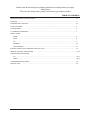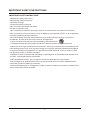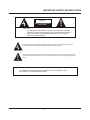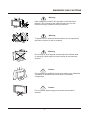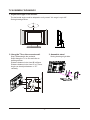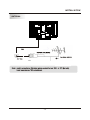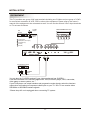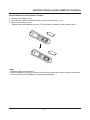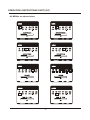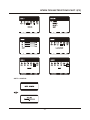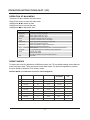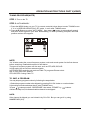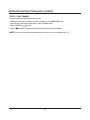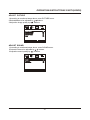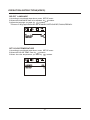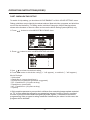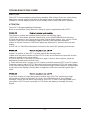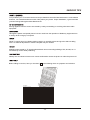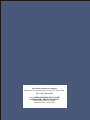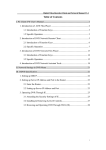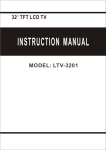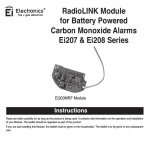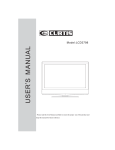Download VisionQuest LVQ2001 Owner`s manual
Transcript
20'' LCD HDTV Owner's Manual
Model : LVQ2001
Please read all the safety and operating instructions carefully before you begin.
Safety class
This is an IEC safety class I product and must be grounded for safety.
TABLE OF CONTENTS
IMPORTANT SAFETY INSTRUCTIONS............................................................................................................ 1-2
PREFACE........................................................................................................................................................... 3
WARNING AND CAUTIONS............................................................................................................................... 4-5
SPECIFICATIONS.............................................................................................................................................. 6
ACCESSORIES.................................................................................................................................................. 6
TV ASSEMBLY DRAWINGS............................................................................................................................... 7
INSTALLATION
FRONT ....................................................................................................................................................... 8
BACK.......................................................................................................................................................... 8
PC................................................................................................................................................................ 9
ANTENNA.................................................................................................................................................... 10
AV EQUIPMENT............................................................................................................................................ 11
BATTERY INSTALLATION (REMOTE CONTROL UNIT) ................................................................................... 12
REMOTE CONTROL DESCRIPTION ....................................................................................... ........................ 13-14
OPERATION INSTRUCTIONS
PC................................................................................................................................................................ 15-17
VIDEO.......................................................................................................................................................... 18-24
TROUBLESHOOTING GUIDE............................................................................................................................ 25
SERVICE TIPS ................................................................................................................................................. 26
-1-
IMPORTANT SAFETY INSTRUCTIONS
IMPORTANT SAFETY INSTRUCTIONS
1.Read these safety instructions.
2.Keep these safety instructions.
3.Heed all warnings.
4.Follow all safety instructions.
5.Do not use this apparatus near water.
6.Clean only with dry cloth.
7.Do not block any ventilation openings. Install in accordance with manufacturer instructions.
8.Do not install near any heat sources such as radiators, heat registers, stoves, or other apparatus
(including Amplifiers) that produce heat.
9.Protect the power cord from being walked on or pinched particularly at plugs convenience
receptacles, and the point where they exit from the apparatus.
10.Only use attachments/accessories specified by the manufacturer.
11.Unplug this apparatus during lightning storms or when unused for long periods of time.
12.Refer all servicing to qualified service personnel. Servicing is required when the apparatus has
been damaged in any way, such as power-supply cord or plug is damaged, liquid has been spilled
or objects have fallen into apparatus, the apparatus has been exposed to rain or moisture, does
not operate normally, or has been dropped.
13.Apparatus shall not be exposed to dripping or splashing and no objects filled with liquids, such
as vases, shall be placed on the apparatus.
14.No naked flame sources, such as lighted candles should be placed on the product.
15.A warning that an apparatus with class I construction shall be connected to a MAINS socket
outlet with a protective earthing connection.
16.where the MAINS plug or an appliance coupler is used as the disconnect device, the disconnect
device shall remain readily operable.
-1-
IMPORTANT SAFETY INSTRUCTIONS
CAUTION
RISK OF ELECTRIC SHOCK
DO NOT OPEN!
CAUTION
TO REDUCE THE RISK OF ELECTRIC SHOCK, DO NOT
REMOVE COVER (OR BACK). NO USER-SERVICEABLE
PARTS INSIDE. REFER SERVICING TO QUALIFIED
SERVICE PERSONNEL.
The symbol indicates that dangerous voltage constituting a
risk of electric shock is present within this unit.
The symbol indicates that there are important operating and
maintenance instructions in the literature accompanying this
unit.
WARNING:
TO PREVENT FIRE OR SHOCK HAZARD, DO NOT EXPOSE THIS
APPLIANCE TO RAIN OR MOISTURE.
-2-
PREFACE
Thank you for purchasing this TV. To enjoy your set from the very beginning, read this manual carefully and
keep it handy for ready reference.
INSTALLATION
Position the TV in the room where light does not strike the screen directly.
Total darkness or a reflection on the picture screen can cause eyestrain. Soft and indirect lighting is
recommended for comfortable viewing.
Allow enough space between the TV and the wall to permit ventilation.
Avoid excessive warm locations to prevent possible damage to the cabinet or premature component
failure.
This LCD TV can be connected to AC 100-240 Volts. 50/60 Hz. Never connect to a DC supply or any
other power supply.
Do not cover the ventilation openings when using the TV.
CAUTION
Never tamper with any components inside the TV, or any other adjustment controls not mentioned in this
manual. All LCD-TVs are high voltage instruments. When you clean up dust or water drops on the LCD
PANEL or CABINET, the power cord should be pulled out from the receptacle, then wipe the TV with a dry
soft cloth. During thunder and lightning, unplug the power cord and antenna cord to prevent damage to your
TV. All repairs to this TV should only be performed by qualified TV service personnel.
-3-
WARNINGS AND CAUTIONS
Warning
High voltages are used in the operation of this television
receiver. Do not remove the cabinet back from your set.
Refer servicing to qualified service personnel.
Warning
To prevent fire or electrical shock hazard, do not expose the
television receiver to rain or moisture.
Warning
Do not drop or push objects into the television cabinet slots
or openings. Never spill any kind of liquid on the television
receiver.
Caution
Do not block the ventilation holes in the back cover. Adequate
ventilation is essential to prevent failure of electrical
components.
Caution
Do not squash power supply cord under the television
receiver.
-4-
WARNINGS AND CAUTIONS
Caution
Never stand on, lean on, or suddenly push the television or
its stand. You should pay special attention to children.
Serious injury may result if it should fall.
Caution
Do not place your television on an unstable cart, stand, shelf
or table. Serious injury to an individual, and damage to the
television, may result if it should fall.
Caution
When the television receiver is not used for an extended
period of time, it is advisable to disconnect the AC power
cord from the AC outlet.
Caution
Avoid exposing the television receiver to direct sunlight and
other sources of the heat. Do not stand the television receiver
directly on other produces which give off heat .E.g.video
cassette players and audio amplifiers.
Do not place naked flame sources, such as lighted candles on
the television.
Caution
If the television is to be built into a Compartment or similarly
enclosed, the minimum distances must be maintained. Heat
build-up can reduce the service life of your television, and
can also be dangerous.
Dim:515*320mm(
-5-
SPECIFICATIONS AND ACCESSORIES
SPECIFICATIONS
Model
LCD panel
Television system
LVQ2001
20 INCH TFT LCD
NTSC-M/N
PAL-M/N
PAL-4.43MHz-50Hz NTSC-3.58MHz-60Hz SECAM-4.29MHz-50Hz
AV system
NTSC-4.43MHz-60Hz
PAL-3..58MHz-50Hz
PAL-3.58MHz-60Hz
PAL-4.43MHz-60Hz
VHF-L: 101 199 MHz
Channel coverage
VHF-H:195 499MHz
UHF: 501 933 MHz
Analog RGB mode
640X480/60Hz, 800X600/60Hz
Resolution
800X600
Display Colour
16.7million colours
Comb Filter
Adaptive 2/4 line
Contrast
800:1
2
Brightness
500cd/m
Viewing angle
170° (H)/170° (V)
OSD language
English/French/Italian/Portuguese /Spanish
Power source
DC 12V/5A, 100-240V, 50/60Hz
Power consumption
60W
Audio power
3W+3W
Lamp life
50,000 hours
RF input:
Cable/ antenna RFx1
VIDEO input:
VIDEOx1
Video/Audio
S-VIDEOx1
terminals
YCb/Cr x 1
GRAPHIC input: Analog RGB 15pin x1
AUDIO input:
3(VIDEO YCbCr,PC)
When a signal is absent loner than 10 minutes the unit will
Auto switch off
automatically switch off.
Remote control, AC adapter, AC cord, Instruction Manual, Batteries.
Supplied accessories
Accessories for hanging be attached as customer need
ACCESSORIES:
One Remote Control
Two size AAA batteries
Accessories for hanging
A
B
One AC a dapter
One AC c ord
C
D
-6-
TV ASSEMBLY DRAWINGS
1. Adjust the angle of the screen.
The horizontal angle could be adapted to suit yourself. It’s range is up to 40°.
Seeing drawings below.
40°
2. Hang the TV on the concrete wall.
3. Assemble stand
Seeing drawings right side.
Step1:Disassemble the pedestal.
Step2:Hang the TV on the wall refer to
drawings below.
Distance between hole A and B is 40mm;
Distance between hole A and C is 175mm;
Angle can be adjust between +/-27°
vertically.
X4
X6
X4
X2
A
B
C
X4
D
X2
¹Ç
ÒÏ
£Í
µ³
-7-
INSTALLATION
FRONT
CH+
CHVOL+
VOLMENU
AUTO/EXIT
IR
Buttons:
1.MENU: To enter main menu or enter the item where the cursor is.
2.CH+/CH-:Move the cursor in the main menu or change program in TV mode.
3.VOL+/VOL-: Adjust the item you select or adjust volume.
4.AUTO/EXIT: Act as AUTO adjustment hot key when OSD is not displayed. Otherwise perform
erase OSD.
5.
: Video source select or power off. Press this key longer than 3 seconds to turn off the
TV.
BACK
ANTENNA INPUT
+
-
+
-
-8-
INSTALLATION
PC:
STEPS:
1. Connect Video Cable
a. Make sure both the TV and computer are powered-OFF.
b. Connect the video cable to the computer.
2. Connect the Audio cable.
3. Connect power cord
Connect the AC ADAPTOR to the TV, then to a properly grounded AC outlet.
4. Power-ON Computer
Power-ON the TV first, then Power-ON the computer.
This sequence is very important.
5. If the TV still does not function properly, please refer to the troubleshooting section to
diagnose the problem.
* Please don't open the Cover
8
+
-
+
-
Connector lug
CAUTION:
Hold on to the connector lug when you unplug any one of the connectors, Do not direct pull on
the cord as it is prone to damage.
-9-
INSTALLATION
ANTENNA
-10-
INSTALLATION
AV EQUIPMENT
R
This TV provides one group of AV input terminals including one S-Video and one group of YCbCr
for convenient connection to VCR, DVD or other video equipment. Please refer to the owner’s
manual of the equipment to be connected as well. You can use the AV and YCbCr input terminals
on TV set rear as follows.
VIDEO EQUIPMENT with YCbCr
To audio
outputs
W
with
terminal
Y
VIDEO EQUIPMENT
To video
output
R
W
G
B
R
Yellow (video)
Y
W White(audol L,mono input)
R
Red(audio R,Cr)
G
Green(Y)
B Blue(Cb)
Y
+
-
W
R
W
R
G
B
R
+
-
W
R
with S-video terminal
VIDEO EQUIPMENT
W
R
To S-VIDEO
output
To audio outputs
You can also the S-VIDEO terminal if your video equipment has S-VIDEO.
It can be connected to the following appliances: VCR, multi disc player, DVD, camcorder,
video game or stereo system, etc.....
If your DVD player can output interlace and progressive mode signals, select the interlace
output when connecting to component video input on your TV. Your TV can receive either
525i/60Hz or 625i/50Hz interlace signals.
*Please keep AC cord unplugged when connecting TV system.
-11-
BATTERY INSTALLATION (REMOTE CONTROL)
Insert Batteries Into the Remote Control
1. Remove the battery cover.
2. Insert the two AAA 1.5V batteries and ensure correct polarity (+ or -)
3. Replace the battery cover.
Replace with new batteries when the TV set shows no response to the remote control.
Note:
1. Alkaline battery recommended
2. Remove batteries when they are flat or if the remote control has not been used for a long time.
3. Do not mix new and old batteries or different types/brands.
-12-
REMOTE CONTROL DESCRIPTION
MUTE
POWER
1
11
2
10
INPUT
VCR
15
13
SLEEP
AUTO
16
3
VOL
MTS
CH
4
12
6
5
7
MENU
RETURN
SYSTEM
9
14
DISPLAY
8
SOUND PICTURE
18
17
1.POWER:turn on or off the TV
2.NUMBER BUTTONS
3.VOL+/- :adjust volume
4.CH+/- :change program forward/backward
5.MENU: access main menu
6.BUTTONS / : move cursor in main menu
7.BUTTONS / : adjust item you selected
8.DISPLAY: recall program number, system etc on the screen
9.RETURN: return to the last viewed program
10.INPUT: select external video source
11. MUTE: mute sound
12.MTS :MONO/STEREO AND SAP
13.SLEEP: set time to turn off the TV
-13-
REMOTE CONTROL DESCRIPTION
14.SYSTEM:shift frequency system(STD,HRC,IRC,AIR)
15. VCR: rectify distorted signal from VCR (video cassette recorder ).
16. AUTO: auto adust the position and size of the picture in PC mode
17.SOUND:3 sound mode.SPEECH STANDARD MUSIC
18.PICTURE:3 picture mode.SOFT STANDARD RICH
DIRECT PROGRAM SELECTION (0-9 BUTTONS)
1.To select one-digit channel:
Press 0-9 digit buttons and wait for 2 seconds. For example if you need channel 5, please
input "5" button and the screen displays "5", the TV set goes to channel 5 in 3 seconds.
2.To select two-digit channel:
Press two digit buttons in order to input the channel number. For example, you need channel
10, please input "1" button, followed "0" button and the set goes to channel 10. Be sure that the
second press should be within 2 seconds.
3.To select three-digit channel:
Press three digit buttons in order to input the channel number. For example if you need
channel 110, please input "1" button firstly, followed "1" button secondly and followed 0 button
thirdly then the set goes to channel 110. Be sure that the second press is within 2 seconds.
-14-
OPERATION INSTRUCTIONS PART I (PC)
All MENUs are shown below
-15-
OPERATION INSTRUCTIONS PART I (PC)
AUTO CONFIG:
:
-16-
OPERATION INSTRUCTIONS PART I (PC)
OPERATION OF MAIN MENU
There are 12 items listed in the main menu
Step1:Press menu to enter the main menu
Step2:press
to select an item
Step3:press menu to enter this item
Step4:press
to adjust this item
Item
Contrast
Brightness
H.Position
V.Position
Clock
Focus
OSD H.Pos.
OSD V.Pos.
Color
Language
Reset
Exit
Function description
Increase or decrease contrast
Increase or decrease brightness
Move image toward left or right
Move image toward up or down
Increase or decrease the size of image
Increase or decrease noise of the image
Move OSD position horizontally on the screen
Press move right,press move left
Move OSD position vertically on the screen
Press move up,press move down
Color temperature:6500K,9300K,USER
5 languages:English/French/Italian/PortugueseSpanish
Perform auto adjust
Automatically adjust
H.Position,V.Position,Clock,Focus,White balance
Exit OSD
PRESET MODES
To reduce the need for adjustment of different modes, the TV has default setting modes that are
most commonly used, These are shown in the table below. For optimum adjustment, perform
the Auto Setup in Windows "Full Screen" mode.
PRESET MODE (recommended resolution is 800*600@60Hz)
RESOLUTION
V.Freq.(Hz)
H.Freq.(KHz)
Band
Width(MHz)
Polarity
H/V
1
720*400
70
31.47
28.322
-/+
2
640*350
70
31.469
25.175
+/-
3
640*480
60
31.47
25.175
-/-
4
640*480
72
37.86
31.5
-/-
5
640*480
75
37.50
31.5
-/-
6
800*600
56
35.156
36
+/+
7
800*600
60
37.88
40
+/+
8
800*600
75
46.88
49.5
+/+
9
800*600
72
48.08
50
+/+
-17-
OPERATION INSTRUCTIONS PART II(VIDEO)
TUNING PROCEDURE(NOTE)
STEP 1: Turn on the TV
STEP 2: AUTO MEMORY
1. Press the MENU button on your TV (or remote controller) three times to enter TUNING menu.
If it is in VIDEO/S-VEDIO/YCbCr /PC mode, it can't enter TUNING menu.
2. Press
Buttons to select "AUTO MEM." then press
button to automatically search
and store all the signals in your area. broadcasting TV When presetting complete, the initial
position number will reappear.
1
NOTE:
You 'd better select the correct frequency system, color and sound system for the first channe
before searching. Detailed discreption is said below.
There are 4 frequency system can be used, such as STD,HRC,IRC,AIR.
In AIR mode, the set receives antenna signals;
In STD/HRC/IRC mode the set receives Cable TV programs.Please select:
AIR: If using VHF/UHF antenna.
STD,HRC,IRC:If using Cable TV.
TO SKIP A PROGRAM
You may skip any program number by following the steps below:
1.Select the program number to be skipped by pressing CH+/CH- button or number button .
2.According to mentioned steps above, enter TUNING menu.
3.Press
buttons to select "ADD/ERASE", then select "ERASE" by
buttons.
4.When the skip is off, it indicates that this channel is not skipped.
NOTE:
If the channel is skipped,you can't obtain it by CH+/CH-. But you can get it by using
NUMBER KEY(0-9).
-18-
OPERATION INSTRUCTIONS PART II(VIDEO)
STEP 3 FINE TUNING
If signal is weak, the fine tuning is necessary.
1. Enter the channel you want to by CH+/CH- buttons or NUMBER KEY(0-9).
2. According to mentioned steps above, enter TUNING menu.
3. Select "FINE" by
button.
4. Press
buttons until the best possible picture and sound are obtained.
NOTE: You can execute these operations only if a tuner box is connected to the TV.
-19-
OPERATION INSTRUCTIONS PART II(VIDEO)
ADJUST PICTURE
1.According to mentioned steps above, enter PICTURE menu.
2.Selecttheitem to be adjusted by
buttons.
3.Adjust the image quality by
buttons.
ADJUST SOUND
1.According to mentioned steps above, enter SOUND menu.
2.Select the item to be adjusted by
buttons.
3.Adjust the sound quality by
buttons.
-20-
OPERATION INSTRUCTIONS(VIDEO)
SELECT LANGUAGE
1.According to mentioned steps above, enter SETUP menu.
2.Select the LANGUAGE item to be adjusted by
buttons.
3.Adjust the language you want by
buttons.
There are 5 languages:ENGLISH and SPANISH,PORTUGUESE,ITALIAN,FRENCH.
COLOR TEMP
WARM
CC/V-CHIP
SET COLOR TEMPERATURE
1.According to mentioned steps above, enter SETUP menu.
2.Select the COLOR TEMP item by
buttons.
3.Select the color temperature you want by
buttons.
COLOR TEMP.
WARM
CC/V-CHIP
-21-
OPERATION INSTRUCTIONS(VIDEO)
CCD/VCHIP(CCD and VCHIP are in one menu-VCHIP SETTING menu)
COLOR TEMP
WARM
CC/V-CHIP
I Setting Closed Caption(CCD)
1.Press
2.Press the
button to select Closed Caption item.
button to select.
You can select the caption data channel (C1/C2/C3/C4), the text service channel
(T1/T2/T3/T4) or turn off the Closed Caption (Off).
Notes:
1.Some TV programs may not be broadcast with closed caption signals, and therefore,
the TV will not be able to display captions. Also, text information is not offered by all
stations.
2.Some TV programs only provide one channel caption, one channel text , or only caption
without text.
3.You can only use this function in TV and VIDEO mode for it can ' t display in other mode.
II Setting V-CHIP
PART 1:ENTER/EDIT PASSWORD AND ENABLE V-CHIP
1.Press
2.Press
buttons to select Vchip password item.
buttons to enter PASSWORD menu .
3.Use
buttons to move cursor,use
buttons to change number(the preset
password is111111).
4.Press CC/V-CHIP button to confirm and exit. IMPORTANT: This password can be
changed after the original password is entered.
5.To edit password,please enter EDIT PASSWORD menu.
6.Enter new password and press CC/V-CHIP button confirm.
-22-
OPERATION INSTRUCTIONS(VIDEO)
PART 2:MPAA RATING SET-UP
To enable V-chip setting, you should set V-CHIP ENABLE to ON in VCHIP SETTING menu.
Rating guidelines are provided by broadcast stations. Most television programs and television
movies can be blocked by TV Rating and/or Individual Categories. Movies that have been
shown at the theaters or direct-to-video movies use the Movie Rating System (MPAA) only.
1.Press
button to select MOVIE BLOCKING item.
2. Press
button to enter into MPAA RATING sub-menu.
3.Use
4.Press
to select the desired rating.
button to block the rating ("+ " will appear), or unblock ("- " will appear).
Movie Ratings:
* Unblocked
* G and Above (general audience)
* PG and Above (parental guidance suggested)
* PG-13 and Above (13 years and up)
* R and Above (restricted)
* NC-17 and Above (18 years and up)
* X (adult)
V-Chip enables parents to prevent their children from watching inappropriate material
on TV. V-Chip reads the ratings for programming (except for news, sports, unedited
movies on premium cable and Emergency System signals ), then denies access to
programming if the program's rating meets the limitations you select. In this case, the
program will be blocked.
-23-
OPERATION INSTRUCTIONS(VIDEO)
PART 3:TV BLOCKING
TV Parental Guidelines may have one or more letters added to the basic rating to let parents
know when a show contains higher levels of violence, sex, adult language or suggestive
dialogue:
1.Press
button to select TV BLOCKING item.
2.Press
button to enter into TV BLOCKING sub-menu.
3.Use
4.Press
to select the desired rating(column A).
to block the rating ("+ " will appear), or unblock ("- " will appear).
NOTE:
If there are content categories in the rating that you set,please select and block.They are
in column F,V,S,L,D. If you want to exit the menu,please press CCD/V-CHIP button
Repeatedly.
TV Ratings:
* Unblocked
* TV-Y and Above (all children) (individual content categories do not apply)
* TV-Y7 (7 years and up)
* TV-G and above (general audience) (individual categories do not apply)
* TV-PG and Above (parental guidance suggested)
* TV-14 and above (14 years and up)
* TV-MA (mature audience)
Content Categories:
* F Violence: fantasy violence (applies only to TV-Y7)
* Violence: (applies to TV-PG and above, TV-14 and Above, TV-MA)
* Sex scenes: sexual situations (applies to TV-PG and above, TV-14 and Above, TV-MA)
* Language: adult language (applies to TV-PG and above, TV-14 and Above, TV-MA)
* Dialog: sexual dialogue (applies to TV-PG and Above,TV-14)
-24-
TROUBLESHOOTING GUIDE
PART I (PC)
This LCD TV has pre-adjusted using factory standard VGA timings. Due to the output timing
differences among various VGA cards in the market,users may initially experience an
unstable or unclear display whenever a new display mode or new VGA card is selected.
ATTENTION
This LCD TV Supports Multiple VGA Modes.
Refer to the Standard Timing Table for a listing of modes supported by this LCD TV.
The picture is unclear and unstable,please perform the following steps:
1.Enter PC to "Shut Down Windows "status while you're in MS-WINDOWS environment.
2.Check the screen to see if there are any black vertical stripes appear. If so ,use the "Clock"
function in OSD menu and adjust(by toggling numbers )until those bars disappear.
3.Move to "Phase "function in OSD menu again and adjust the TV screen to its most clear
display.
4.Click "No" on "Shut Down Windows" and back to the normal PC operating environment.
If there's no picture on the LCD TV, please perform the following steps:
1.Make sure the power indicator on the LCD TV is ON, all connections are secured, and the
system is running on the correct timing .
2.Turn off the LCD TV and then turn it back on again. If there is still no picture, press the
Adjustment Control button several times.
3. If step 2 doesn't work, connect your PC system to another external CRT. If your PC system
Functions properly with a CRT TV but it does not function with the LCD TV, the output timing
of the VGA card may be out of the LCD's synchronous range. Please change to an alternative
mode listed in the Standard Timing Table or replace the VGA card, and then repeat steps 1
and 2.
If you have chosen an output timing that is outside of the LCD TV's synchronous range
(Horizontal:24~61KHz and Vertical: 56~75Hz), the OSD will display a "Out of Range"
message, Choose a mode that is supported by your LCD TV. Also, if the signal cable is not
connected to LCD TV at all or properly, the TV screen will display a message "No Input
Signal".
-25-
SERVICE TIPS
Incorporated in your TV receiver are the most up-to-date devices to eliminate interference. Local radiation
however, can create disturbances which visibly affect your picture. Proper installation, a good aerial are
your best safe-guards against these disturbances.
Moving ripples across the screen are caused by nearby transmitting or receiving-short-wave radio
equipment.
Herringbone pattern and partial picture loss can result from the operation of diathermy equipment from
a nearby doctor's surgery or hospital.
Weak TV signals from long distant stations result in an unstable picture and give the effect of falling
snow. An antenna adjustment or antenna amplifier may be needed.
Multiple image caused by TV signals reflected back from surrounding buildings, hills, aircraft, etc. is
minimized by correct aerial positioning.
Nearby cars and electrical motors can cause small streaks across the picture or make the picture roll.
) the following chart on symptoms and solutions.
Try diff
erent ch
ann
Check
aerial co el, if OK, pro
ba
nnectio
Check
ns on b bly station tro
aeri
ack of
uble
Re-orie al for broken
set
wires
nt aeria
l (if ind
Probab
oor typ
ly local
e
)
interfere
Adjust
nce, su
fine tun
ch as a
ing con
Adjust
n applia
trol
brightn
nce
ess co
Adjust
ntrol
contrast
control
Check
if statio
n is bro
Adjust
adcast
colour
ing colo
control
Check
ur
if syste
m
switch
Check
is corre
if on/off
ct
switch
Check
is
Batteri
es in R "on"
emote
control
Symptoms
Solutio
n
Before calling for service, have you checked (
No picture, no sound
Poor sound, picture OK
Poor picture, sound OK
Weak picture
Blurred picture
Double image
Lines in picture
Distorted picture
Weak reception on some channels
Horizontal bars
Picture rolls vertically
Poor colour
No colour
Misoperation of Remote control
No Remote control
On Screen Display Control outside the screen
-26-
Call us for technical support
Monday to Friday 8:00 am to 6:00 pm Pacific Time
Tel:1-877-851-2528
Web: WWW.VISIONQUESTTV.COM
VISIONQUEST SERVICE CENTER
4906 BLEECKER STREET
Baldwin Park, CA 91706