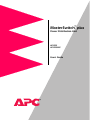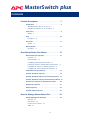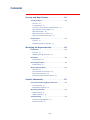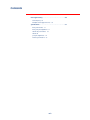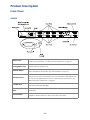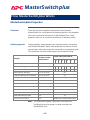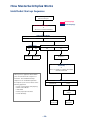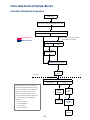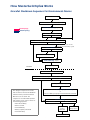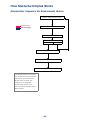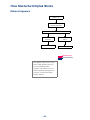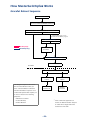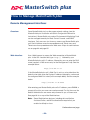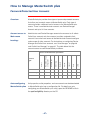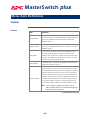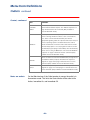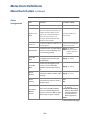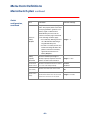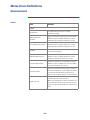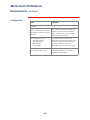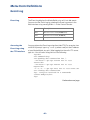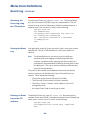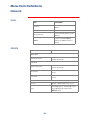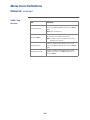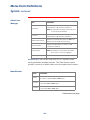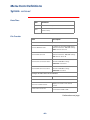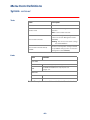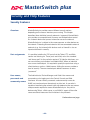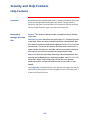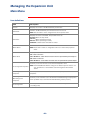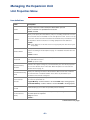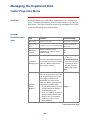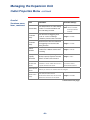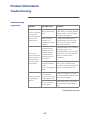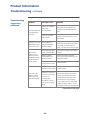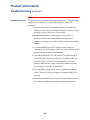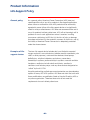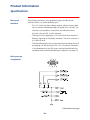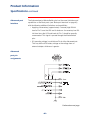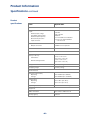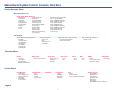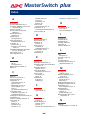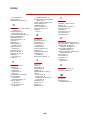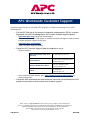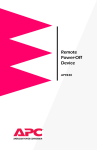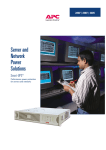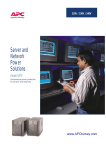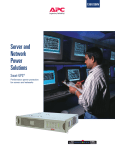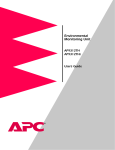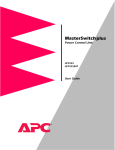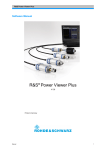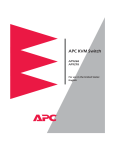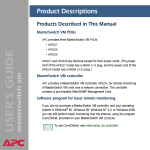Download APC AP9225 User`s guide
Transcript
MasterSwitch™ plus Power Distribution Unit AP9225 AP9225EXP User’s Guide MasterSwitch plus Contents Product Description . . . . . . . . . . . . . . . . . . . . 7 Introduction . . . . . . . . . . . . . . . . . . . . . . . . . . . . . . . 7 What MasterSwitch Plus can do for you 7 Finding the information you are looking for 8 Front Panel . . . . . . . . . . . . . . . . . . . . . . . . . . . . . . . . 9 AP9225 9 LEDs . . . . . . . . . . . . . . . . . . . . . . . . . . . . . . . . . . . . 10 Descriptions 10 Rear Panel . . . . . . . . . . . . . . . . . . . . . . . . . . . . . . . . 11 AP9225 11 Manual Button . . . . . . . . . . . . . . . . . . . . . . . . . . . . . 11 Description 11 How MasterSwitch Plus Works . . . . . . . . . . . 12 MasterSwitch Plus Properties . . . . . . . . . . . . . . . . . . 12 Overview 12 Outlet properties 12 Configuring your MasterSwitch Plus unit 13 Learning the behavior of MasterSwitch Plus properties 13 Configuring an outlet for on-demand operation 14 Configuring an outlet for unattended shutdown 15 Unit/Outlet Start-up Sequence . . . . . . . . . . . . . . . . . 16 Graceful Shutdown Sequence . . . . . . . . . . . . . . . . . 17 Graceful Shutdown Sequence for On-battery Events . 18 Graceful Shutdown Sequence for Environment Alarms 19 Annunciator Sequence for Environment Alarms . . . . 20 Delayed On Sequence . . . . . . . . . . . . . . . . . . . . . . . 21 Reboot Sequence . . . . . . . . . . . . . . . . . . . . . . . . . . . 22 Graceful Reboot Sequence . . . . . . . . . . . . . . . . . . . . 23 How to Manage MasterSwitch Plus . . . . . . . 24 Remote Management Interfaces . . . . . . . . . . . . . . . . 24 Overview 24 Web interface 24 Control Console interface 25 SNMP 26 iii Contents Password-Protected User Accounts . . . . . . . . . . . . . . 27 Overview 27 Account access to Main menu headings 27 Auto-configuring MasterSwitch Plus 27 Menu Item Definitions. . . . . . . . . . . . . . . . . . 28 Outlets . . . . . . . . . . . . . . . . . . . . . . . . . . . . . . . . . . . 28 Control 28 Notes on outlets 29 MasterSwitch Plus . . . . . . . . . . . . . . . . . . . . . . . . . . 30 Device configuration 30 Outlet configuration 31 Environment . . . . . . . . . . . . . . . . . . . . . . . . . . . . . . 33 Status 33 Configuration 34 Event Log . . . . . . . . . . . . . . . . . . . . . . . . . . . . . . . . 35 Event Log 35 Accessing the Event Log using the FTP interface 35 Retrieving the Event Log using the FTP interface 36 Viewing the Event Log 36 Deleting an Event Log in the FTP interface 36 Network . . . . . . . . . . . . . . . . . . . . . . . . . . . . . . . . . 37 TCP/IP 37 TFTP/FTP 37 Telnet/Web 38 SNMP 38 SNMP: access control 38 SNMP: Trap Receiver 39 System . . . . . . . . . . . . . . . . . . . . . . . . . . . . . . . . . . . 40 User Manager 40 Outlet User Manager 41 Identification 41 Date/Time 42 File Transfer 42 Tools 43 Links 43 –iv– Contents Security and Help Features . . . . . . . . . . . . . . 44 Security Features . . . . . . . . . . . . . . . . . . . . . . . . . . . 44 Overview 44 Port assignments 44 User names, passwords and community names 44 Authentication versus encryption 45 MD5 authentication 45 MD5 authentication, continued 46 Web interface MD5 authentication 46 Help Features . . . . . . . . . . . . . . . . . . . . . . . . . . . . . . 47 Overview 47 Navigating through the help files 47 Managing the Expansion Unit. . . . . . . . . . . . 48 Introduction . . . . . . . . . . . . . . . . . . . . . . . . . . . . . . . 48 Overview 48 Navigating through the menus 48 Main Menu . . . . . . . . . . . . . . . . . . . . . . . . . . . . . . . 49 Item definitions 49 Unit Properties Menu . . . . . . . . . . . . . . . . . . . . . . . . 51 Item definitions 51 Outlet Properties Menu . . . . . . . . . . . . . . . . . . . . . . 52 Overview 52 Graceful Shutdown menu items 52 Annunciator menu items 54 Environmental Monitoring Card menu 54 Product Information . . . . . . . . . . . . . . . . . . . 55 Accessories Affected by MasterSwitch Plus . . . . . . . . 55 PowerChute Plus 55 Management Peripherals 55 Warranty Information . . . . . . . . . . . . . . . . . . . . . . . 56 Limited warranty 56 Warranty limitations 56 Troubleshooting . . . . . . . . . . . . . . . . . . . . . . . . . . . . 57 Troubleshooting suggestions 57 If problems persist 59 –v– Contents Life-Support Policy . . . . . . . . . . . . . . . . . . . . . . . . . . 60 General policy 60 Examples of life-support devices 60 Specifications . . . . . . . . . . . . . . . . . . . . . . . . . . . . . . 61 Basic port interface 61 Basic port pin assignments 61 Advanced port interface 62 Advanced port pin assignments 62 Product specifications 63 –vi– MasterSwitch plus Product Description Introduction What MasterSwitchplus can do for you MasterSwitch plus allows you to individually control power to connected equipment and gracefully shut down or reboot up to eight connected servers of different operating systems. In order to manage your system effectively and efficiently, MasterSwitch plus: • allows you to configure three password-protected accounts that ensure restricted access to system-, device-, and outlet-level services. • automatically shuts down connected servers attached to an APC UPS when the UPS enters an on-battery state and turns off connected equipment after the server confirms shutdown. • shuts down servers before cycling power to the connected equipment (Graceful Reboot). • controls eight on-board power outlets for complete and flexible management of connected equipment. • manages connected equipment through Web, Control Console, or SNMP interfaces. • can power-down connected equipment outlet by outlet to conserve battery backup power. • allows users to configure the sequence in which outlets receive power upon start-up. • connects serially to up to three expansion units (AP9225EXP), providing control of 32 connected devices with one IP address. • provides MD5 security—enhanced security for remote access through the World Wide Web. • includes full SNMP support for all outlet and unit properties. • offers Event Logging for descriptions of events that occur with MasterSwitch plus. –7– Product Description Product Description continued Finding the information you are looking for This User Guide provides detailed information on how to configure MasterSwitch plus to fit your needs, including discussions on how to operate MasterSwitch plus using unit and outlet properties (page 12), how to manage the unit through the available Web, Control Console and SNMP interfaces (page 24), and complete definitions for all unit and outlet properties (page 28). It also includes information for special circumstances such as: • If you purchased only the expansion unit (AP9225EXP) and need information on how to manage the PDU without the management card included with AP9225, see “Managing the Expansion Unit” on page 48. • If you need information on our Warranty and Life-Support policies, see “Product Information” on page 55. • If you have PowerChute plus software or other management peripherals besides MasterSwitch plus and need to know how these accessories will be affected, see “Accessories Affected by MasterSwitch Plus” on page 55. In addition to the information included in this user guide, you can find the following documents on the CD included with MasterSwitch plus: Document Description Location MasterSwitch plus Installation and Quick Start Manual (Install.pdf) Procedures for setting up the unit and for configuring the required network settings. Printed manual included with MasterSwitch plus and on the CD in the MS_Plus directory. Exonly.pdf Instructions for setting up and configuring the expansion unit (AP9225EXP) without AP9225. On the CD in the MS_Plus directory. Addendum.pdf Detailed information on the Web/ SNMP Card Wizard, firmware, and configuration file transfers. On the CD in the MS_Plus directory. Refguide.chm Quick look-up reference guide to accompany the user guide. On the CD in the MS_Plus directory. README.txt Instructions for auto-configuring your unit(s). On the CD in the apcConfigUtility directory. Mibguide.pdf Procedures on how to manage your unit(s) using SNMP. On the CD in the Snmp directory. –8– Product Description Front Panel AP9225 Basic Ports Connect the unit to servers running PowerChute or built-in UPS monitoring software. For specifications, see “Basic port pin assignments” on page 61. MasterSwitch plus management card Allows you to use a Web browser, Telnet, or a serial interface to remotely manage connected devices (AP9225 only). Manual Button Used to issue a Battery Capacity Override command or cancel a Master Power On Delay, depending on the situation. (See “Manual Button” on page 11.) Advanced Port Allows the connected server to communicate with a UPS operating in Smart Mode and can also be used as a management port. For information on Smart Mode, see the user manual supplied with your UPS. For Advanced Port specifications, see “Advanced port pin assignments” on page 62 To UPS Port Used to connect the unit to a UPS or another unit with the supplied daisy-chain cable (APC part number 940-1000) Accessory Card Slot Provides slot for APC management peripheral cards (only on the Expansion unit— AP9225EXP). Reset Button Allows you to reset the MasterSwitch Plus network interface.This button is only available on AP9225 and has no affect on the state of the outlets. –9– Product Description LEDs l Descriptions LED Basic port MasterSwitch plus Status Management Card Status (AP9225 only) Management Card Link-RX/TX (AP9225 only) Status Description On The Outlet is on. Off The Outlet is off. Mostly off The Outlet is scheduled to turn on. Mostly on The Outlet is scheduled to turn off. Flashing green The outlet cannot turn on due to an Environmental alarm. Flashing green The UPS is in Sleep mode. Steady green The UPS is operating Normally. Steady red The UPS has experienced an AC Fail condition (UPS is On Battery). Flashing red The UPS has asserted a Low Battery indication. Flashing green and red MasterSwitch Plus is unable to communicate with the UPS. Off MasterSwitch Plus has no power. Solid green MasterSwitch Plus has valid network settings. Flashing green MasterSwitch Plus does not have valid network settings. See the Installation Manual for more information. Flashing red slowly MasterSwitch Plus is making a BOOTP request. Solid red A hardware failure has been detected by MasterSwitch Plus. Off The device(s) that connects MasterSwitch Plus to the network, whether a router, hub, or concentrator, is off or not operating correctly. Constant Green MasterSwitch Plus is connected to a functioning network. Flashing Green MasterSwitch Plus is receiving data packets from the network. Continued on next page –10– Product Description Rear Panel AP9225 . Manual Button Description The Manual button is used to cancel two different commands. If this button is pressed for at least 1 / 2 second and then released, one of the following results will occur: • If the MasterSwitch plus is waiting for the Master Power On Delay to expire, then MasterSwitch plus will issue a cancel command. The diagram in “Unit/Outlet Start-up Sequence” on page 16 illustrates the outlet’s behavior when the Master Power On Delay is cancelled. • If the configuration contains a UPS and the UPS is operating on AC power, then MasterSwitch plus will issue a Battery Capacity Override command. The diagram in “Unit/Outlet Start-up Sequence” on page 16 illustrates the outlet’s behavior when the Battery Capacity Override command is issued. • If neither of the above conditions are true, then pressing the Manual button will have no effect. –11– MasterSwitch plus How MasterSwitch plus Works MasterSwitchplus Properties Overview There are two main categories of properties associated with MasterSwitch Plus: unit properties and outlet properties. Unit properties allow you to customize the behavior of MasterSwitch Plus; outlet properties allow you to customize the behavior of individual outlets. Outlet properties Outlet properties are governed by two operating modes: Annunciator and Graceful Shutdown. Some outlet properties are common to both control modes, while other properties are specific to an operating mode. The table below lists each outlet property and its default setting. . Available in what control mode? Property Default setting for outlet #s___ 1 2 3 4 5 6 7 8 Outlet Control Mode NA Graceful Shutdown Mode Name: Both 1 2 3 4 5 6 7 8 Power On Time Delay (seconds) Graceful Shutdown 0 2 4 6 8 10 12 14 Battery Capacity Threshold Graceful Shutdown 0% Low Battery Warning Control (minutes) Graceful Shutdown 4.5 Power Off Time Delay (seconds) Graceful Shutdown 120 UPS Low Battery Multiplier Graceful Shutdown 1 Will Device Confirm Graceful Shutdown No Restart Delay Graceful Shutdown Remain Off Reboot Duration (seconds) Graceful Shutdown 5 Initial State (non-alarm) Annunciator Off Alarm Action Delay (seconds) Both 15 Environment Alarm Masks Both Disabled (for each Environment alarm) Outlet #___ Note: Unit and outlet properties retain their value (default or configured) even after power has been removed from MasterSwitch Plus. –12– How MasterSwitchplus Works MasterSwitchplus Properties continued Configuring your MasterSwitchplus unit Learning the behavior of MasterSwitchplus properties Configuration of MasterSwitch Plus is dependent upon your application. You can use only “on-demand” operations (On, Off, Shutdown, and Reboot) or you can couple on-demand operations with “unattended” shutdown features. If you plan to use only on-demand operations, see “Configuring an outlet for on-demand operation” on page 14. If you plan to use the “unattended” shutdown features of MasterSwitch Plus in addition to the on-demand operations also, see “Configuring an outlet for unattended shutdown” on page 15. The diagrams on pages 16–23 define the behaviors for every event recognized by the MasterSwitch plus unit. You customize the unit‘s behavior by choosing specific values for the unit and outlet properties. All outlet and unit properties on the diagrams are a highlighted hotlink that lead you to the property’s definition. All outlet and unit properties are defined in the section titled “Menu Item Definitions”, starting on page 28. –13– How MasterSwitchplus Works MasterSwitchplus Properties continued Configuring an outlet for ondemand operation Configuring an outlet for On-demand operation requires selecting values for the following properties: Used in Sequence Diagram (Page #) Definition (Page #) “Unit/Outlet Start-up Sequence” on page 16 page 30 Outlet Control Mode No sequence diagram available. page 31 Reboot Duration “Reboot Sequence” on page 22 and “Graceful Reboot Sequence” on page 23 page 31 Device Confirm “Graceful Shutdown Sequence” on page 17, “Graceful Shutdown Sequence for On-battery Events” on page 18, “Graceful Shutdown Sequence for Environment Alarms” on page 19, and “Graceful Reboot Sequence” on page 23 page 31 Power Off Delay “Graceful Shutdown Sequence” on page 17 “Graceful Shutdown Sequence for On-battery Events” on page 18, “Graceful Shutdown Sequence for Environment Alarms” on page 19, and “Graceful Reboot Sequence” on page 23 page 31 Restart Delay “Graceful Shutdown Sequence” on page 17 page 31 Power On Delay “Unit/Outlet Start-up Sequence” on page 16, “Graceful Shutdown Sequence” on page 17,“Graceful Shutdown Sequence for On-battery Events” on page 18, “Graceful Shutdown Sequence for Environment Alarms” on page 19, and “Delayed On Sequence” on page 21 page 31 Property Unit Properties Power On Time Delay Outlet Properties Continued on next page –14– How MasterSwitchplus Works MasterSwitchplus Properties continued Configuring an outlet for unattended Configuring an outlet for unattended shutdown requires selecting values for the following properties: Property Used in Sequence Diagram (Page #) shutdown Definition (Page #) Unit Properties Power On Time Delay “Unit/Outlet Start-up Sequence” on page 16 page 30 Outlet Properties Graceful Shutdown page 31 • UPS Low Battery Multiplier “Graceful Shutdown Sequence for On-battery Events” on page 18 page 32 • Low Battery Warning Control “Graceful Shutdown Sequence for On-battery Events” on page 18 page 31 • Device Confirm “Graceful Shutdown Sequence” on page 17, “Graceful Shutdown Sequence for On-battery Events” on page 18, “Graceful Shutdown Sequence for Environment Alarms” on page 19, and “Graceful Reboot page 31 Sequence” on page 23 • Power Off Delay “Graceful Shutdown Sequence for On-battery Events” on page 18, “Graceful Shutdown Sequence for Environment Alarms” on page 19, and “Graceful Reboot page 31 Sequence” on page 23 Annunciator • Alarm Action Delay page 31 “Graceful Shutdown Sequence for Environment Alarms” on page 19, and “Annunciator Sequence for Environment Alarms” on page 20 –15– page 32 How MasterSwitchplus Works Unit/Outlet Start-up Sequence Power is applied to MasterSwitchplus Unit Property‡ Outlet Property† Power On Time Delay‡ Expires or You issue a Cancel Command Outlet Control Mode† Annunciator Graceful Shutdown Initial State† Does the configuration contain a UPS? On Outlet is turned on Off No Outlet is turned off Yes UPS is operating on AC power UPS exceeds Battery Capacity Threshold† or You issue a Battery Capacity Threshold Override command When power is applied to MasterSwitch plus, the unit follows this sequence of behaviors. The Unit/Outlet Startup Sequence is an unattended operation that requires you to choose values for the following properties: • Power on Time Delay (unit property) • Outlet Control Mode • Initial State • Battery Capacity Threshold • Power On Delay Power On Delay† Remain Off Delay Power on Delay expires Outlet remains off –16– Outlet is turned on How MasterSwitchplus Works Graceful Shutdown Sequence Outlet is on You issue a Graceful Shutdown command Is there a cable connected to the Basic Port? No Yes MasterSwitchplus asserts AC Fail and Low Battery signals Unit Property‡ Outlet Property† Device Confirm† Yes No Server confirms shutdown Power Off Delay† Expires Outlet is turned off Shutdown Restart Restart Delay† Remain Off Graceful Shutdown is a coordinated effort between MasterSwitchplus and the connected device to shutdown the device in an orderly manner. The Graceful Shutdown Sequence is an on-demand operation that requires you to choose values for the following properties: • Device Confirm • Power Off Delay • Restart Delay • Power On Delay Delay You issue a Cancel command Restart Delay expires Outlet remains off Power On Delay† expires Outlet is turned on –17– How MasterSwitchplus Works Graceful Shutdown Sequence for On-battery Events UPS indicates AC power restored or Cancel command is issued Outlet is on UPS indicates AC power failure MasterSwitchplus Asserts AC Fail Signal Low Battery Warning Control† Never UPS battery is exhausted Programmed Delay Programmed Delay Expires On Runtime Remaining UPS Runtime Remaining falls below UPS Low Battery Warning Threshold x UPS Low Battery Multiplier† Is there a cable connected to the Basic Port? No Yes Outlet is turned off MasterSwitchplus Asserts Low Device Confirm† Battery Signal Yes No Server confirms shutdown Unit Property‡ Outlet Property† Power Off Delay† expires Outlet is turned off Shutdown Restart UPS is operating on AC power This diagram sequences the events that an outlet set to Graceful Shutdown will follow when your UPS goes on battery. The sequence is an unattended operation that requires you to choose values for the following properties: • Low Battery Warning Control • UPS Low Battery Multiplier • Device Confirm • Power Off Delay • Battery Capacity Threshold • Power On Delay UPS exceeds Battery Capacity Threshold† or Battery Capacity Threshold Override command is issued Power On Delay† Remain Off –18– Delay You issue a Cancel command Power On Delay† expires Outlet remains off Outlet is turned on How MasterSwitchplus Works Graceful Shutdown Sequence for Environment Alarms . Outlet is turned on Environmental Monitor asserts alarm Alarm Action Delay† expires Unit Property‡ Outlet Property† Is the alarm still active? Yes No Is there a cable connected to the Basic Port? Yes No MasterSwitch plus asserts AC Fail and Low Battery signals Device Confirm† Yes No Server confirms shutdown Power Off Delay† expires Shutdown Outlet is turned off Restart Environmental Monitor clears alarm Does the configuration contain a UPS? No Yes UPS is operating on AC power This diagram sequences the events that an outlet set to Graceful Shutdown will follow when your Environmental Monitor issues an alarm. The sequence is an unattended operation that requires you to choose values for the following properties: • Alarm Action Delay • Device Confirm • Power Off Delay • Battery Capacity Threshold • Power On Delay UPS exceeds Battery Capacity Threshold† or You issue Battery Capacity Threshold Override command Power On Delay† Remain Off Delay You issue a Cancel command Outlet remains off –19– Power On Delay expires How MasterSwitchplus Works Annunciator Sequence for Environment Alarms Outlet in initial (non-alarm) state Unit Property‡ Environment alarm is asserted Outlet Property† Alarm Action Delay† expires Is the alarm still active? Yes No Outlet state is toggled to alarm state. Environment alarm is cleared Outlet state is toggled to initial/alarm state. This diagram sequences the events that an outlet set to Annunciator will follow when your Environmental Monitor issues an alarm. The sequence is an unattended operation that requires you to choose a value for the Alarm Action Delay property. –20– How MasterSwitchplus Works Delayed On Sequence Outlet is off You issue a Delayed On command Power On Delay† Remain Off Delay You issue a Cancel command Power On Time Delay expires Outlet remains off Outlet is turned on Unit Property‡ Outlet Property† This diagram sequences the events that an outlet will follow when you issue a Delayed On command. The sequence is an on-demand operation that requires you to choose a value for the Power On Delay property. –21– How MasterSwitchplus Works Reboot Sequence Outlet is on You issue an Immediate Reboot command Outlet is turned off You issue a Cancel command Reboot Duration† expires Outlet remains off Outlet is turned on Unit Property‡ Outlet Property† This diagram sequences the events that an outlet will follow when you issue an Immediate Reboot command. The sequence is an ondemand operation that requires you to choose a value for the Reboot Duration property. –22– How MasterSwitchplus Works Graceful Reboot Sequence Outlet is on You issue a Graceful Reboot command Is there a cable connected to the Basic Port? No Yes MasterSwitch plus asserts AC Fail and Low Battery signals Device Confirm† Yes No Unit Property‡ Outlet Property† Server confirms shutdown Power Off Delay† expires Outlet is turned off Shutdown Restart *All rebooted outlets are shut down This diagram sequences the events that an outlet will follow when you issue a Graceful Reboot command. The Graceful Reboot sequence is an on-demand operation that requires you to choose values for the following properties: • Will Device Confirm? • Power Off Delay • Reboot Duration Cancel command is issued Reboot Duration† expires Outlet remains off Outlet is turned on * –23– If this command is applied to all outlets, the Reboot Duration delay for an outlet will not begin until all the outlets have shut down. MasterSwitch plus How to Manage MasterSwitch plus Remote Management Interfaces Overview Once MasterSwitch plus has the proper network settings (see the MasterSwitch plus Installation and Quick Configuration Manual for instructions), MasterSwitch plus and an Environmental Monitoring Card can be managed remotely on Web, Control Console, and SNMP interfaces. Only one user at-a-time may access your MasterSwitch plus unit. Serial Interface users have precedence over Telnet users and Telnet users have precedence over Web users. Maps of each interface are on page 64 and page 65. Web interface Use a Web browser to access the Web connection to MasterSwitch plus. In the URL Location field, type http:// followed by your MasterSwitch plus unit’s IP address. Alternately, you can enter the DNS name (requires a DNS server entry for the Management Card). See the example below: http://170.241.17.51 If the MasterSwitch plus unit’s Web Port is set to a value other than the default value of 80, enter the System IP address followed by a colon and the configured Web Port value (in this example 8000). See the example below: http://170.241.17.51:8000 After entering your MasterSwitch plus unit’s IP address, press ENTER; a prompt will ask for your user name and password. For first time use, the default Administrator user name and password is apc, all lower case. See page 64 for a map of the Web interface. Note: Some Web interface features, including data verification, Assistant Online, and MD5 authentication require that you enable JavaScript or Java. Continued on next page –24– How to Manage MasterSwitch plus Remote Management Interfaces continued Control Console interface In addition to using the Web, you can also manage MasterSwitch plus and an Environmental Monitoring Card using Telnet for remote over-thenetwork management or using a serial interface for local management. All menus on the Control Console list items by number and name. To enter an item, type the item number, press ENTER, follow any on-screen directions. Menus that configure values have an Accept Changes menu item. If you want to save any changes that you made before you exit a menu, use the Accept Changes item. In addition to saving changes before exiting a menu, you can also: • Press ENTER to refresh the menu. • Press ESC to go back to the previous menu. • Type ? and then press ENTER to access brief descriptions of menu items (if the menu has help available). • Use CTRL-D to toggle between MasterSwitch plus and Environment menus. • Use CTRL-C to return to the main menu (Control Console). To access the Control Console through Telnet, start a Telnet session and follow the prompts. (See the Installation and Quick Configuration Manual for detailed instructions on starting a Telnet session.) To use a serial interface to access the Control Console: 1. Use the supplied smart-signaling cable (APC part number 9400024C) to connect the terminal port to the Advanced Port on MasterSwitch plus. Continued on next page –25– How to Manage MasterSwitch plus Remote Management Interfaces continued Control Console interface, continued 2. Check the terminal port for the following communication settings: Baud Rate 2400 Data Bits 8 Stop Bits 1 Parity None Handshaking None Local Echo Off Terminal Type ANSI (VT100) Note: To change the communications settings using HyperTerminal, follow the steps below in the order given: a. Make the needed changes. b. Select Disconnect in the Call menu. c. Select Connect in the Call menu. 3. Press ENTER and log into the Control Console. The procedure for logging into the Control Console is the same for both Telnet and a serial interface. When prompted, type your user name and press ENTER and then type your password and press ENTER. See page 65 for a map of the Control Console. SNMP MasterSwitch plus fully supports SNMP—all unit and outlet properties are configurable through SNMP. For complete instructions on how to use SNMP to manage MasterSwitch plus, open the Mibguide.pdf file in the Snmp folder on the CD. –26– How to Manage MasterSwitch plus Password-Protected User Accounts Overview MasterSwitch plus provides three types of password-protected accounts that allow you to control access to MasterSwitch plus. Each type of account provides a different level of access to the MasterSwitch plus menus. There is one Administrator account, one Device Manager Account and up to 32 User accounts. Account access to Administrator and Device Manager accounts have access to all outlets. Outlet User accounts only have access to outlets assigned to their account. Users who have access to the Administrator account configure and manage all other accounts. For instructions on configuring Device Manager and Outlet User accounts, see “User Manager” on page 40 and “Outlet User Manager” on page 41. The table below lists the account access to each MasterSwitch plus Menu. Main menu headings Event Log Network System Logout Help Links Administrator Yes Yes Yes Yes Yes Yes Yes Yes Yes Device Manager Yes Yes Yes Yes No No Yes Yes Yes Outlet User Yes No No No No No Yes Yes Yes Outlets Environment Account Type Auto-configuring MasterSwitch plus Configuration MasterSwitch plus Access to MasterSwitch plus Menus Unit properties, outlet properties, and user accounts can be downloaded to MasterSwitch plus from a configuration file. For details on autoconfiguring your MasterSwitch plus unit(s),open the README.txt file in the apcConfigUtility directory on the CD. –27– MasterSwitch plus Menu Item Definitions Outlets Control Item Definition Immediate On Immediately turns an outlet on. This command is available any time after the unit’s Power On Time Delay has expired and the outlet is off. (Available in both Annunciator and Graceful Shutdown modes.) Sequenced On Turns on every outlet according to its Power On Delay time. (This is only available for Master Control of Outlets in Graceful Shutdown mode.) Delayed On Turns an outlet on after the outlet’s Turn On Delay expires. The “Delayed On Sequence” on page 21 illustrates this command. This command is available any time after the unit’s Power On Time Delay has expired and the outlet is off. (Only available in Graceful Shutdown mode.) Immediate Off Immediately turns an outlet off. (Available in both Annuciator and Graceful Shutdown modes.) Graceful Reboot Gracefully shuts down and restarts an outlet. If the server is running shutdown software, such as PowerChute Plus, and is connected to MasterSwitch plus with the appropriate signaling cable, this operation will ensure that your server’s operating system is shutdown before the outlet is turned off. Otherwise, it will turn off the outlet after the Power Off Time Delay expires. The outlet will be restarted after the Reboot Duration expires. The “Graceful Reboot Sequence” on page 23 illustrates the this command. (Only available in Graceful Shutdown mode.) Note: If this command is applied to all outlets, then the Reboot Duration delay for an outlet will not begin until all the outlets have shut down. Continued on next page –28– Menu Item Definitions Outlets continued Control, continued Notes on outlets Item Definition Immediate Reboot Immediately turns an outlet off and turns it back on after the outlet’s Reboot Duration expires. The “Reboot Sequence” on page 22 illustrates the this command. (Only available in Graceful Shutdown mode.) Shutdown Gracefully shuts down and optionally restarts an outlet. If the server is running shutdown software, such as PowerChute Plus, and is connected to MasterSwitch plus with the appropriate signaling cable, this operation will ensure that your server’s operating system is shutdown before the outlet is turned off. Otherwise, it will turn off the outlet after the Power Off Time Delay expires. You can program the outlet to restart automatically by specifying a Restart Delay. The Restart Delay can be set to as long as 999.9 hours. The “Graceful Shutdown Sequence” on page 17 illustrates the this command. (Only available in Graceful Shutdown mode.) Override Allows an outlet to restart when the UPS battery charge has not exceeded the Battery Capacity Threshold. The sequence diagrams on page 18 and page 19 illustrate the use of this command. (Only available in Graceful Shutdown mode.) Cancel Cancels a delayed startup or shutdown. The sequence diagrams on pages 18–19 and pages 21–23 illustrate the use of this command. (Only available in Graceful Shutdown mode.) On the Web interface, if the Outlet number is orange, the outlet is in Annunciator mode. This limits the Control Action of the outlet to No Action, Immediate On, and Immediate Off. –29– Menu Item Definitions MasterSwitch plus Device configuration Property Description Available Settings Device Name A string of characters used to identify the MasterSwitch plus unit. ASCII characters The time that MasterSwitch plus will delay after AC power is applied before starting the outlet’s power on sequence. Range: 0–2:46:39 Default: 0 Manual Button Governs whether or not the manual button functions. Enabled: the button functions according to the description in “Manual Button” on page 11. Disabled: no function Default: Enabled Restore Factory Defaults Reinstates the original settings for your MasterSwitch plus unit. All unit properties are set to the defaults shown in this table. Outlet Properties are restored to the defaults shown on page 12. (Control Console only) Enter Yes to restore defaults or ESC to cancel request. View Manufacturing Data Displays the following information: Model Number, Manufacture Date, Hardware Rev, Firmware Rev, and Serial Number. These items are provided for your information on the Control Console and cannot be configured. View Self-Test Results Allows you to display the results of the unit’s last power up self-test. The tests performed are: Program Memory: confirms whether or not the EPROM chip is working properly. Non-Volatile Memory: confirms whether or not the EEPROM chip is working properly. (Control Console only) Pass or Fail Power On Time Delay A maximum of 23 printable Default = unnamed Continued on next page –30– Menu Item Definitions MasterSwitch plus continued Outlet configuration Item Definition Available Settings Outlet Name Identifies each outlet. 23 characters maximum Outlet Control Mode Establishes mode for associated outlet. All on-demand operations are available when the Outlet Control mode is set to Graceful Shutdown. When set to Annunciator, only Immediate On and Immediate Off operations are available. Graceful Shutdown or Annunciator Outlet Link The Outlet’s HTTP link in URL form or a Telnet address. (http://site.com page.htm) (789.456.123.456) Restart Delay The delay between an outlet shutting off due to a Graceful Shutdown and the outlet being restarted. Range: 0–999:54 Note: Time is rounded down by 6-minute intervals Power On Delay Determines the time interval between the triggering event and the outlet being turned on. Range: 0–2:46:39 Power Off Delay The time from the triggering event (such as a server confirming a shutdown) until the outlet is turned off. Range: 0–2:46:39 Reboot Duration The delay between the outlet shutting off because of Reboot and the outlet restarting. Range: 0–2:46:39 Device Confirm Indicates whether the device connected to the outlet can assert a shutdown signal. Yes No Selects the method MasterSwitch plus uses for determining when to assert the outlet’s Low Battery signal after the UPS has gone on battery. Programmed Delay: 0–16:39:54 On Runtime Remaining: When the UPS runtime remaining falls below the UPS’s UPS Low Battery Signal Time Never Low Battery Warning Control Continued on next page –31– Menu Item Definitions MasterSwitch plus continued Outlet configuration, Item Definition Available Settings UPS Low Battery Multiplier Adjusts the UPS Low Battery Signal Time. This property allows each outlet to be programmed to generate a low battery signal at a different time. MasterSwitch plus will assert the outlet’s Low Battery signal when both of the following conditions apply: • the Low Battery Warning Control is set to On Runtime Remaining or Programmed Delay,and • the UPS is on battery and the UPS runtime remaining falls below the product of the UPS Low Battery signal time and the UPS Low Battery Multipliers. Range: 1–7 Battery Capacity Threshold Sets the minimum percentage of Battery Capacity required of the UPS before an outlet can be turned on. Range: 0–100% Environment Alarm Actions Enable or disable Environment alarms for each outlet independently. Enabled Disabled Initial State (non-alarm) Defines the initial state of the outlet. Off On Alarm Action Delay The amount of time that an Environment alarm must be asserted before the unit reacts to the alarm. Range: 0–2:45:00 continued –32– Menu Item Definitions Environment Status Item Definition Probes Temperature The temperature (in Celsius) sensed by Environment probes. High Temperature Violation Reports whether the high temperature threshold is disabled or (when enabled) whether the current temperature exceeds the threshold (Yes or No). Low Temperature Violation Reports whether the low temperature threshold is disabled or (when enabled) whether the current temperature exceeds the threshold (Yes or No). Humidity The relative humidity (as a percentage) sensed by the Environment probes. High Humidity Violation Reports whether the high humidity threshold is disabled or (when enabled) whether the current humidity exceeds the threshold (Yes or No). Low Humidity Violation Determines whether the low humidity threshold is disabled or (when enabled) if the current humidity exceeds the threshold. (Yes or No) Trap Thresholds Defines the high and low temperature (in Celsius) and relative humidity (as a percentage) thresholds the Environmental Monitoring Card will use to identify a trap condition. (On the Control Console.) Send Traps On Enables or disables sending traps for each threshold. (On the Control Console.) Note:If your configuration contains an AP9225, you must enable the Send Traps On alarm property in order for the Environmental Monitor to generate an alarm. –33– Menu Item Definitions Environment continued Configuration . Item Definition Contacts Device 1 (Contact Zone 1) Alarm through Device 4 (Contact Zone 4) Alarm: The contacts by number and name, and whether a contact alarm is disabled or (when enabled) if the contact senses an alarm condition (Yes or No). Threshold (Probes 1 & 2): • High Temperature • Low Temperature • High Humidity • Low Humidity Thresholds that the Environmental Monitoring Card will use to identify a trap condition. (You must enable the Traps item (Send Traps on) in order for MasterSwitch plus to react to the alarm.) Contact Name (Zones 1–4) Defines a name for each contact (8 characters maximum) and enables or disables the contact alarm. –34– Menu Item Definitions Event Log Event Log Accessing the Event Log using the FTP interface The Event Log displays the MasterSwitch plus unit’s last 300 events. You can view the Event Log by selecting the Event Log menu in the Web interface or by pressing CTRL + L in the Control Console. Item Description Date Date the event occurred (DD/MM/YYYY) Time Time the event occurred (HH:MM:SS) Event Description of the event. You can retrieve the Event Log using client side FTP (For example, from an MS-DOS prompt, type ftp card-ip where card-ip is the IP address of your MasterSwitch plus unit.) After logging into the unit's FTP server, type dir. You will see a listing similar to the following: ftp>dir 200 Command okay. 150 Opening data connection for /. --wx-wx-wx 1 apc apc 262144 Dec 23 1999 aos253.bin --wx-wx-wx 1 apc apc 458752 Dec 23 1999 msp202.bin -r--r--r-- 1 apc apc 4096 Dec 29 1999 event.txt 226 Closing data connection. ftp: 194 bytes received in 0.00Seconds 194000.00Kbytes/sec. ftp> Continued on next page –35– Menu Item Definitions Event Log continued Retrieving the Event Log using the FTP interface Viewing the Event Log To retrieve the Event Log, type get event.txt. The MasterSwitch plus unit will transmit the Event Log to your specified drive. The unit ensures that up to the last 300 events will be transmitted; however, it could be more. You will see a list similar to the following: ftp>get event.txt 200 Command okay. 150 Opening data connection for event.txt 226 Closing data connection. ftp: 3694 bytes received in 0.11Seconds 33.58Kbytes/sec. ftp> After getting the event.txt file you can easily view it using your favorite spreadsheet. The file is TAB delimited so it will format nicely into columns. Note: The MasterSwitch plus unit always uses four-digit year representation when logging and displaying event data. However, sometimes when importing the event.txt file into a spreadsheet, the spreadsheet will display the date fields as only two-digit years. This can be fixed by selecting a different date format in the spreadsheet. The event.txt file includes some additional information not directly shown or necessary in the Web and Control Console Event Log screens. These include the following: • The version of the event.txt file format (first field). • The Date and Time the event.txt file was retrieved. • The Name, Contact, Location, and IP address of the unit’s management card. • An unique Event Code for every type of event. Deleting an Event Log in the FTP interface To delete the Event Log, type del event.txt. No confirmation is required. A new event.txt file is immediately created since a Deleted Log event occurs. You will see a list similar to the following: ftp>del event.txt 250 Requested file action okay, completed. ftp> –36– Menu Item Definitions Network TCP/IP Item Description System IP The MasterSwitch plus IP address. Subnet Mask The network subnet mask. Default Gateway The local default gateway (router address). BOOTP Enables or disables BOOTP requests for TCP/IP settings at startup. TFTP/FTP Item Definition TFTP Client The network address of the TFTP server used for downloads. Remote Server IP FTP Client Remote Server IP: The network address of the FTP server used for downloads. User Name The user name for access to the FTP server. Password: The password for access to the FTP server. FTP Server Access: Enable or Disable FTP server access. Port: The TCP/IP port on which the FTP server for the Management Card resides. Default: port 21 –37– Menu Item Definitions Network continued Telnet/Web . Item Definition Telnet Access Enables or Disables Telnet Access. Port The TCP/IP port where the Telnet server for the MasterSwitch plus unit resides. Default: port 23 Web SNMP Access Enables or Disables Web Access. Port The TCP/IP port where the Web server for the MasterSwitch plus unit resides. Default: port 80 . Item Definition SNMP Access Enables or disables SNMP access. Access Control Controls access to each of the four SNMP channels. Trap Receiver Defines the NMSs (up to 4) that traps are sent to. SNMP: access control Item Definition Community Name Password the NMS (identified by the NMS IP option) must use for SNMP access to MasterSwitch plus. The allowed access type is defined by the Access Type option. Note: Up to 15 characters. NMS IP Configures the channel to allow only one NMS (using a specific NMS IP address), or all NMSs (using 0.0.0.0 for the NMS IP value), to have access to the channel. Access Type Defines whether an NMS (identified by the NMS IP option) can Write (use Gets and Sets), Read (use only Gets), or be Disabled (cannot use Gets and Sets at all). Continued on next page –38– Menu Item Definitions Network continued SNMP: Trap Receiver Item Definition Community Name Password MasterSwitch plus uses when it sends traps to the NMS identified by the Receiver NMS IP option. Note: Up to 15 characters. Receiver NMS IP The specific NMS (using its IP address) that will receive traps sent by MasterSwitch plus. Note: To send no traps to any NMS set the Trap Receiver IP to 0.0.0.0 Trap Generation Enables or Disables MasterSwitch plus to send traps to the NMS identified by the Receiver NMS IP option Authentication Traps Enables or Disables MasterSwitch plus to send authentication traps to the NMS identified by the Receiver NMS IP –39– Menu Item Definitions System User Manager . Item Definition Auto Logout The amount of time of inactivity before the user is automatically logged out. Default: 3 minutes. Authentication A setting of Basic causes the Web Interface to use standard HTTP 1.1 login (base64 encoded passwords); MD5 causes the Web Interface to use an MD5-based authentication login. In order for MD5 to function properly, you must enable cookies in your browser. Default: Basic Administrator User Name User name (10 characters maximum). Default: apc Password Password only for HTTP 1.1 authentication (10 characters maximum). Default: apc Authentication Phrase Authentication phrase (only for MD5), Phrase must be 15–32 characters long. Default: admin user phrase Device Manager User User Name User name (10 characters maximum). Default: apc Password Password only for HTTP 1.1 authentication (10 characters maximum). Default: apc Authentication Phrase Authentication phrase for MD5. The phrase must be 15–32 characters long. Default: device user phrase Continued on next page –40– Menu Item Definitions System continued Outlet User Manager Item Definition User Name Outlet user name for both HTTP 1.1 and MD5 authentication. (10 characters maximum.) Note: A User Name in Orange indicates the user account has been disabled. Password Outlet user password for HTTP 1.1 authentication. (10 characters maximum.) Authentication Phrase Outlet user authentication phrase for MD5. The phrase must be 15–32 characters long User Description Identification/description of outlet user. (30 characters maximum) Account Status Enables, disables, or deletes Outlet’s account. Note: A disabled account prevents the Outlet User of the account from logging in. Device Outlet Access Selects the outlets users will only have access to. Outlet User List. The Current Outlet User List is a summary of the existing enabled or disabled accounts. The Outlet Access column provides a summary of which outlets users have permission to access. Identification Item Definition Name The system name used to identify the device. Name will be used for sysName OID in SNMP agent. Contact The contact or owner of the device. Will be used for sysContact OID in SNMP agent. Location The physical location of the device. Will be used for sysLocation OID in SNMP agent Continued on next page –41– Menu Item Definitions System continued Date/Time . Item Definition Date The date for the system in the form of: MM/DD/YY. Time The time for the system in the form of: HH:MM:SS (24 hour time). File Transfer Item Description Describe the Current transfer settings Remote TFTP Server IP IP address of the remote TFTP server defined in Network’s TFTP/FTP settings. TFTP: Remote Server IP Remote FTP Server IP IP address of the remote FTP server defined in Network’s TFTP/FTP settings. FTP: Remote Server IP Remote FTP ServerUser Name User name of the FTP server defined in Network’s TFTP/FTP settings. FTP Client: User Name Remote FTP Server Password Password of the FTP server defined in Network’s TFTP/FTP settings. FTP Client: Password Configure the Name of the File to Download Filename The name of the file to be downloaded Initiate the Transfer Result of LastFile Transfer Displays the results of the last file transfer. Initiate File Transfer Via Chooses whether the file will be transferred via TFTP or FTP Continued on next page –42– Menu Item Definitions System continued Tools Item Description No Action Causes no action. Reboot Card Re-initializes the Management Card’s operation. Note: Loads are NOT rebooted. Reset Card to Defaults Restores all configuration settings to default (values are stored in Management Card’s EEPROM). Warning: This will reset the TCP/IP settings and enable BOOTP! Reset Card to Defaults Except TCP/IP Links Restores all configuration settings to default except TCP/IP settings (values are stored in Management Card’s EEPROM). . Item Definition User Links Name The link name (up to 3) that will appear on the menu bar. URL The HTTP link in URL form: http://mysite.com/ mypage.com. APC Links Name View the names of the APC links. URL Define the URL of each APC link. Note: This option is not available on the Control Console interface. –43– MasterSwitch plus Security and Help Features Security Features Overview MasterSwitch plus provides several different security options, depending on the access interface you are using. This chapter describes these individual security elements. In general, MasterSwitch plus provides a reasonable level of access and authentication control. As a network device that passes information across the network, MasterSwitch plus is subject to the same exposure as other devices on the network. Protecting intranet networks that are connected to external networks (e.g., the Internet) with devices such as firewalls is also an important element in security. Port assignments It is possible to define the TCP ports that the Telnet, FTP, and Web servers are listening for. These ports are initially set at the standard “well known port” for the particular protocol. To hide the interfaces, you can use arbitrary port numbers from 5000–65535. When an interface uses a non-standard port, it is required to specify the port when using a client interface, such as a Web browser. Hiding the servers provides a level of security. The non-standard port address becomes an extra “password.” User names, The Administrator, Device Manager, and Outlet User names and passwords are for logging on to the Control Console and Web interfaces. All user names, passwords, and community names for SNMP are transferred over the network as plain text. A user who is capable of monitoring the network traffic can determine the user names and passwords required to access MasterSwitch plus. Any similar device using Telnet, a Web server, or an SNMPv1 agent will have the same constraints because of the limitations in the protocols. passwords and community names Continued on next page –44– Security and Help Features Security Features continued Authentication versus encryption MD5 authentication MasterSwitch plus does not currently use any type of encryption. All the data and communication between MasterSwitch plus and the client interfaces, such as Telnet and the Web server, are able to be captured. For almost all applications, however, sensitive data is not being transferred. MasterSwitch plus does control access by providing basic authentication through user names, passwords and IP addresses. While these basic security features are sufficient for most environments, MasterSwitch plus can also provide a greater level of security by enabling MD5 authentication for the Web interface. The Web interface option for MD5 authentication enables a higher level of access security than that provided by the basic HTTP authentication scheme. The MD5 scheme is similar to CHAP and PAP remote access protocols. When MD5 is enabled, the Web server requests a user name and a password phrase (distinct from the password). The user name and password phrase are not transmitted over the network, as in basic authentication. A Java login applet combines the user name, password phrase, and a session-unique challenge number to calculate an MD5 hash number. The hash number is then returned to the server so that it can verify that the user has the correct login information. By passing back only the hash number, the login information is not revealed. In addition to the login authentication, each form post for configuration or control operations is also authenticated with a unique challenge and hash response. This scheme does not involve any encryption, so pages are transmitted in their plain-text form. After the authentication login, subsequent page access is restricted by IP addresses and a hidden session cookie. In order for MD5 authentication to function properly, you must have cookies enabled in your browser. Since the MD5 authentication scheme is available only for the Web interface, you must disable the less secure interfaces, including Telnet, FTP, and SNMP. For SNMP, it is possible to disable write-only access so that read and trap facilities are still available. Continued on next page –45– Security and Help Features Security Features continued MD5 authentication, continued The MD5 authentication scheme provides a much higher level of security than the plain-text type access methods. However, sophisticated attacks are almost impossible to prevent. Well-configured firewalls are an essential element in an overall security scheme. For additional information on MD5 authentication, see RFC document #1321 at the Web site of the Internet Engineering Task Force. For CHAP, see RFC document #1994. Web interface MD5 Interface Security Access Notes authentication Serial Interface Control Console – User name & password Always enabled. Telnet Control Console – User name & password – Selectable server port – Server Enable/Disable The user name and password are transmitted plain-text. SNMP FTP Server Web Server – – – – Community Name NMS IP filters Agent Enable/Disable Four access communities with read/write/disable capability IP filters only allow access from designated IP addresses. – User name & password – Selectable server port – Server Enable/Disable Administrator access only. – – – – In basic HTTP authentication mode, the user name and password are transmitted base-64 encoded (no encryption). In MD5, authentication mode uses user name and password phrase. User name & password Selectable server port Server Enable/Disable MD5 Authentication option –46– Security and Help Features Help Features Overview MasterSwitch plus provides help menus on each interface to assist you if you are having trouble finding what you need. The help menu is located on the lower, left-hand side of the screen on the Web interface. On the Control Console, type ? to access the help menu. Navigating Contents. The Contents screen provides a complete listing of the help through the help information. files Interactive Assistant. Interactive Assistant brings APC Customer Service to the Web. When you select Interactive Assistant, MasterSwitch plus will transmit information about the Management Card to APC’s Assistant Online server. The server will process the information and tell you if a newer version of firmware is available and how to proceed. Interactive Assistant can also link you to extensive context-sensitive help. About Card. About Card provides information about MasterSwitch plus covering the Hardware factory, Application module, and APC OS (AOS) information. About Card is where you will find the serial number, hardware revision, and the date and time the version and AOS was loaded. Local Help Pages. MasterSwitch plus has internal help pages that can be accessed by selecting Help in the Navigation frame or by clicking the ? at the end of black title bars. –47– MasterSwitch plus Managing the Expansion Unit Introduction Overview If you have purchased only the MasterSwitch plus Expansion Unit (AP9225 EXP) and your configuration does not include an AP9225, you can configure the Expansion Unit through MasterSwitch plus menus. For information on how to access these menus, see the Control Console Interface Map on page 65. Note: Navigating through the menus When logging in, you will not need a username. The MasterSwitch plus menus allow you to manage the MasterSwitch plus unit and an Environmental Monitoring Card. All menus list items by number and name. To navigate through the menus, you will need to remember the following list of operations: • To enter a selection on any of the menus, type its related one- or two-character command and press ENTER. • To see the results of the last changes you have made, it will sometimes be necessary to press ENTER. • To return to the previous screen, press ESC. • To exit the MasterSwitch plus menus, type Q (case-sensitive) at the Main menu. –48– Managing the Expansion Unit Main Menu Item definitions . Item Description Version Displays the version of the MasterSwitch plus firmware. Unit Name Identifies the MasterSwitch plus unit that has been accessed. Note: The Unit Name can be changed in the Unit Properties menu. UPS State Displays the status of the UPS. The possible states are: Inactive: UPS is in sleep mode On Line: UPS is operating normally AC Fail: UPS is operating on battery Unknown:communication with UPS has failed Outlet Name Identifies each outlet. Note: Each outlet’s names is changeable at the associated outlet properties menu. Outlet State Displays the current state of the outlet. The possible states are: On: outlet is turned on On in hh:mm:ss: outlet will be turned on after the specified time period elapses Off: outlet is turned off Off in hh:mm:ss: outlet will be turned off after the specified time period elapses To Change Unit Properties Instructs you to enter an U to access the Unit Properties menu. Note: The Enable/Disable Alarms setting on the Outlet Properties menus controls the behavior of an individual outlet with regard to Environment alarms To Change Outlet Properties Instructs you to enter the associated outlet number (1–8) to access its outlet properties. To Change Environmental Monitoring Card Properties Instructs you to enter M to access the Environmental Monitoring Card properties menu (available only if an Environmental Monitoring Card is present). To Change Units Instructs you to enter an I to access the next MasterSwitch plus unit in the cascading setup. –49– Managing the Expansion Unit Main Menu continued Item definitions, continued To Change Outlet States Instructs you to enter various commands to initiate on-demand outlet actions. After entering a command, you will be asked to enter an outlet number (1–8) to perform the action on the associated outlet or you will be asked to enter an A to perform the action on all of the outlets.The various commands you may enter are: N: On—Immediately turns an outlet on. This command is available any time after the unit’s Power On Time Delay has expired and the outlet is off. S: Shutdown—Gracefully shuts down and optionally restarts an outlet. If the server is running shutdown software, such as PowerChute Plus, and is connected to MasterSwitch plus with the appropriate signaling cable, this operation will ensure that your server’s operating system is shutdown before the outlet is turned off. Otherwise, it will turn off the outlet after the Power Off Time Delay expires. You can program the outlet to restart automatically by specifying a Restart Delay. The Restart Delay can be set to as long as 999.9 hours. The sequence diagram on page 17 illustrates the this command. C: Cancel—Cancels a delayed startup or shutdown. The sequence diagrams on pages 16–19 and pages 21–22 illustrate the use of this command. D: Delayed On—Turns an outlet on after the outlet’s Turn On Delay expires. The sequence diagram on page 21 illustrates this command. This command is available any time after the unit’s Power On Time Delay has expired and the outlet is off. F: Off—Immediately turns an outlet off. R: Reboot—Immediately turns an outlet off and turns it back on after the outlet’s Reboot Duration expires. The sequence diagram on page 22 illustrates the this command.After selecting Reboot, you are prompted with the following: “Shutdown Gracefully? (Y/N) Y: Graceful Reboot—Gracefully shuts down and restarts an outlet. If the server is running shutdown software, such as PowerChuteplus, and is connected to MasterSwitch plus with the appropriate signaling cable, this operation will ensure that your server’s operating system is shutdown before the outlet is turned off. Otherwise, it will turn off the outlet after the Power Off Time Delay expires. The outlet will be restarted after the Reboot Duration expires. The sequence diagram on page 23 illustrates the this command. Note: If this command is applied to all outlets, then the Reboot Duration delay for an outlet will not begin until all the outlets have shut down. O: Override—Allows an outlet to restart when the UPS battery charge has not exceeded the Battery Capacity Threshold. The sequence diagrams on pages 16 and 19 illustrate the use of this command. –50– Managing the Expansion Unit Unit Properties Menu Item definitions . Item Description Name A string of characters used to identify the MasterSwitch plus unit. Allows a maximum of 23 printable ASCII characters Default: unnamed Address Allows you to specify the units address (1–4) in a cascading setup. Enter 1 for the unit connected closest to the UPS, 2 for the unit adjacent to unit 1, and so on for up to four units. See the document included on the CD titled Setup of the MasterSwitch plus Expansion Unit for instructions on setting up Expansion Unit addresses. Default: 1 Note: If the addresses for all units are note set up properly, the units will not operate properly. Manual Button Allows you to enable/disable the unit’s manual button. If enabled, the button functions according to the description on page 11. If disabled, the button does not function. Default: Enabled Password Allows you to set the unit’s password. The password is case-sensitive and can be up to 9 printable characters. Default: apc (lower case) Restore Factory Defaults Reinstates the original settings for your MasterSwitch plus unit. All unit properties are set to the defaults shown in this table. Outlet Properties are restored to the defaults shown on page 12. View Manufacturing Data Displays the following information: Model Number, Manufacture Date, Hardware Rev, Firmware Rev, and Serial Number. These items are provided for your information and cannot be configured. View Self-Test Results Allows you to display the results (Passed or Failed) of the unit’s last power up selftest. The tests performed are: Program Memory: confirms whether or not the EPROM chip is working properly. Non-Volatile Memory: confirms whether or not the EEPROM is working properly. Menu Timeout Period Automatically logs you off after the specified period of inactivity. Power On Time Delay The time that MasterSwitch plus will delay after AC power is applied before starting the outlet’s power on sequence. Range: 0–2:46:39 Default: 0 Continued on next page –51– Managing the Expansion Unit Outlet Properties Menu Overview MasterSwitch plus has eight Outlet Properties menus—one for each outlet. To access these menus, enter an outlet number (1–8) from the Main menu. The Outlet Properties menu varies according to the Outlet Control mode setting of the chosen outlet. Graceful Shutdown menu items Item Definition Available Settings Outlet Name Identifies each outlet. 23 characters maximum Outlet Control Mode Establishes mode for associated outlet. Graceful Shutdown or Annunciator Will Device Confirm Indicates whether the device connected to the outlet can assert a shutdown signal. Yes No Programmed Delay: 0–16:39:54 Selects the method MasterSwitch plus On Runtime Remaining: When the UPS runtime Low Battery uses for determining when to assert the Warning Control outlet’s Low Battery signal after the remaining falls below the UPS’s UPS Low UPS has gone on battery. Battery Signal Time Never UPS Low Battery Multiplier Adjusts the UPS Low Battery Signal Time. This property allows each outlet to be programmed to generate a low battery signal at a different time. MasterSwitch plus will assert the outlet’s Low Battery signal when both of the following conditions apply: • the Low Battery Warning Control is set to On Runtime Remaining or Programmed Delay,and • the UPS is on battery and the UPS runtime remaining falls below the product of the UPS Low Battery signal time and the UPS Low Battery Multipliers. Range: 1–7 Continued on next page –52– Managing the Expansion Unit Outlet Properties Menu continued Graceful Shutdown menu Item Definition Available Settings Restart Delay The delay between an outlet shutting off due to a Graceful Shutdown and the outlet being restarted. Range: 0–999:54 Note: Time is rounded down by 6-minute intervals Power Off Delay The time from the triggering event (such as a server confirming a shutdown) until the outlet is turned off. Range: 0–2:46:39 Power On Delay Determines the time interval between the triggering event and the outlet being turned on. Range: 0–2:46:39 Reboot Duration The delay between the outlet shutting off because of Reboot and the outlet restarting. Range: 0–2:46:39 Battery Capacity Threshold Sets the minimum percentage of Battery Capacity required of the UPS before an outlet can be turned on. Range: 0–100% Enable/ Disable UPS Alarms Environment Alarm Masks: Indicates whether or not an outlet will react to a specific Environment alarm. Enabled and disabled for each of the twelve Environmental alarms. Select Another Outlet Allows you choose an another outlet to configure. Alarm Action Delay The amount of time that an Environment alarm must be asserted before the unit reacts to the alarm. items, continued Range: 0–2:45:00 Continued on next page –53– Managing the Expansion Unit Outlet Properties Menu continued Annunciator menu items Environmental Monitoring Card menu Item Definition Available Settings Outlet Name Identifies each outlet. 20 characters maximum Outlet Control Mode Establishes mode for associated outlet. Graceful Shutdown or Annunciator Initial State Defines the initial state of the outlet. Off On Alarm Action Delay The amount of time that an Environment alarm must be asserted before the unit Range: 0–2:45:00 reacts to the alarm. Enable/Disable UPS Alarms Environment Alarm Masks: Indicates whether or not an outlet will react to a specific Environment alarm. Select Another Outlet Allows you choose an another outlet to configure. Settings are enabled and disabled for each of the 12 Environmental Monitoring Card alarms. . Item Description Temp (Celcius) Displays the current ambient temperature reading of each attached probe. Temperature is displayed in ##.## degrees Celsius. Humidity Displays the current relative humidity reading of each attached probe. Humidity is displayed in ###.#% relative humidity. Low Limit Allows you to disable or set the low alarm threshold for temperature and humidity for each probe. Temperature threshold is in degrees Celsius and humidity is in percent relative humidity. If alarm limits are exceeded, an alarm will be asserted to all outlets whose Enable/Disable Alarm settings for that alarm are set to Enabled. High Limit Allows you to disable or set the low alarm threshold for temperature and humidity for each probe. Temperature threshold is in degrees Celsius and humidity is in percent relative humidity. If alarm limits are exceeded, an alarm will be asserted to all outlets whose Enable/Disable Alarm settings for that alarm are set to Enabled. Disable All Alarms Allows you to control Environmental Monitoring Card operation. The options are: Yes: all alarm limits are set to Disabled. MasterSwitch plus will ignore all Environment alarms. No: all alarm limits are reset to previous configuration. –54– MasterSwitch plus Product Information Accessories Affected by MasterSwitch plus PowerChute Plus The Scheduled Shutdown and Shut Down System Now commands are available in PowerChute Plus to perform actions on the server connected to Outlet #1 of MasterSwitch plus. However, the Shut Down System Now command will turn off Outlet #1 and will require you to turn it on through the User Interface to restart. Additional settings affected include those listed in the following table. PowerChute Plus Setting Relationship to MasterSwitch plus UPS Low Battery Signal Time Multiplied by the UPS Low Battery Multiplier for each outlet of MasterSwitch plus. See page 32 for more information. UPS Turn Off Delay Overridden by the Power Off Delay for each outlet of MasterSwitch plus. See page 31 for more information. UPS Wakeup Delay Time Overridden by the Power On Delay for each outlet in MasterSwitch plus. See page 31. UPS Wakeup Delay (Capacity) Overridden by the Battery Capacity Threshold for each outlet in MasterSwitch plus. See page 32 for more information. Management UPS control commands available with APC accessories are not Peripherals supported when used with MasterSwitch plus. Therefore, on-demand operation through APC accessories is not supported at this time. –55– Product Information Warranty Information Limited warranty American Power Conversion (APC) warrants MasterSwitch plus to be free from defects in materials and workmanship for a period of two years from the date of purchase. Its obligation under this warranty is limited to repairing or replacing, at its own sole option, any such defective products. This warranty does not apply to equipment that has been damaged by accident, negligence, or misapplication or has been altered or modified in any way. This warranty applies only to the original purchaser. Warranty Except as provided herein, American Power Conversion makes no warranties, express or implied, including warranties of merchantability and fitness for a particular purpose. limitations Some jurisdictions do not permit limitation or exclusion of implied warranties; therefore, the aforesaid limitation(s) or exclusion(s) may not apply to the purchaser. Except as provided above, in no event will APC be liable for direct, indirect, special, incidental, or consequential damages arising out of the use of this product, even if advised of the possibility of such damage. Specifically, APC is not liable for any costs, such as lost profits or revenue, loss of equipment, loss of use of equipment, loss of software, loss of data, costs of substitutes, claims by third parties, or otherwise. This warranty gives you specific legal rights and you may also have other rights, which vary from state to state. –56– Product Information Troubleshooting Troubleshooting suggestions Problem A server connected to a Basic port does not detect On Battery or Low Battery signal. One or more servers shuts down when the UPS is on battery, but does not reboot when power returns To UPS Status LED is flashing green and red. Possible Cause Solution Wrong cable is being used. Verify that you are using the correct cable. Refer to “Choosing additional cables: Table 1,” in the Installation and Quick Start Manual. Server shutdown software is not configured for simple signaling. Configure PowerChute Plus for simple signaling. For instructions, see the documentation supplied with PowerChute Plus. PowerChute Plus is configured to start shutdown on an AC Fail event and the shutdown time for operating system is set too short. If the MasterSwitch plus Low Battery Warning Control is set to Programmed Delay, make the delay shorter than the AC Fail shutdown delay in PowerChute Plus FlexEvents. MasterSwitch plus Low Battery Warning Control is set to Programmed Delay If the server is capable of UPS shutdown, consider setting the Will Device Confirm property to Yes. Communication cable is not fastened securely or the wrong cable is being used. Verify that all cables are securely fastened and that the cable has APC part number 940-1000. UPS is connected to the wrong port. Verify that the UPS is connected to the To UPS port on MasterSwitch plus. Continued on next page –57– Product Information Troubleshooting continued Troubleshooting suggestions, Problem continued Possible Cause UPS is not capable of To UPS Status LED is flashing green and red. Cannot access the MasterSwitch plus Control Console. One or more outlets turn off when the UPS is On Battery, but do not restart when power returns. The UPS is On Battery and the server does not shut down the OS. advanced communication. Solution Only Smart-UPS, Matrix-UPS and the Symmetra PowerArray can communicate with MasterSwitch plus. There is a problem with the UPS. Contact Technical Support at the number listed on the back cover of this manual. Serial Interface is using incompatible terminal settings. Change serial interface settings to match the MasterSwitch plus baud rate (2400), with 8 data bits, no parity, 1 stop bit, and no flow control. Power On Time Delay is set to Remain Off. Change the Power On Time Delay setting. Battery Capacity Threshold has not been exceeded. Reduce the Battery Capacity Threshold setting or perform an ondemand override. A Measure-UPS alarm for the outlet is active. Clear the alarm. Low Battery Warning Control is set to Never. Change the Low Battery Warning Control setting. Will Device Confirm is set to Yes and: a) the server is not confirming OS shutdown, or b) the wrong cable is being used. a) Some versions of PowerChute Plus do not support the Confirm feature. See the documentation supplied with PowerChute Plus. b) Verify that you are using the correct cable. Refer to “Choosing additional cables: Table 1,” in the Installation and Quick Start Manual. Continued on next page –58– Product Information Troubleshooting continued If problems persist For problems not covered in the troubleshooting chart (“Troubleshooting suggestions” on page 57) or if the problem persists, follow this procedure: 1. Note the serial number and date of purchase of the MasterSwitch plus unit. Contact Customer Support at a phone number or address on the back cover of this manual. 2. Be prepared to provide a description of the problem. A technician will help solve the problem over the phone, if possible, or will give you a return material authorization (RMA) number. 3. If the MasterSwitch plus unit is under warranty, repairs or replacement is free of charge. If the warranty has expired, there will be a charge for repair or replacement. 4. Pack the MasterSwitch plus unit carefully to avoid damage in transit. Damage sustained in transit is not covered under the warranty. Enclose a letter in the package with your name, address, RMA number, a copy of the sales receipt, daytime phone number, and check (if applicable). 5. Mark the RMA number clearly on the outside of the shipping carton. The factory will not accept any materials without this marking. 6. Return the MasterSwitch plus unit by insured, prepaid carrier to the address provided by the Customer Support technician. –59– Product Information Life-Support Policy General policy As a general policy, American Power Conversion (APC) does not recommend the use of any of its products in life-support applications where failure or malfunction of the APC product can be reasonably expected to cause failure of the life-support device or to significantly affect its safety or effectiveness. APC does not recommend the use of any of its products in direct patient care. APC will not knowingly sell its products for use in such applications unless it receives in writing assurances satisfactory to APC that (a) the risks of injury or damage have been minimized, (b) the customer assumes all such risks, and (c) the liability of American Power Conversion is adequately protected under the circumstances. Examples of life- The term life-support device includes but is not limited to: neonatal oxygen analyzers, nerve stimulators (whether used for anesthesia, pain relief, or other purposes), autotransfusion devices, blood pumps, defibrillators, arrhythmia detectors and alarms, pacemakers, hemodialysis systems, peritoneal dialysis systems, neonatal ventilator incubators, ventilators for both adults and infants, anesthesia ventilators, and infusion pumps, and any other devices designated as “critical” by the U.S. FDA. support devices Hospital-grade wiring and leakage current protection may be ordered as options on many APC UPS systems. APC does not claim that units with these modifications are certified or listed as Hospital Grade by APC or any other organization. Therefore these units do not meet the requirements for use in direct patient care. –60– Product Information Specifications Basic port interface The following limitations and capabilities apply to the Basic port interface (Ports 1–8) of MasterSwitch plus: • Pins 3, 5, and 6 are open collector outputs which must be pulled up to a common referenced supply no greater than +40 Vdc. The transistors are capable of a maximum non-inductive load of 25 mAdc. Use only Pin 4 as the common. • The output at Pin 2 generates a LO-to-HI RS-232 level when the device is signaling an On Battery condition. The pin is normally at a LO RS-232 level. • The MasterSwitch plus unit may be signaled to shut down the UPS by applying a HI RS-232 level to Pin 1 for 4.5 seconds. Shutdown is also dependent on the UPS status and the MasterSwitch plus shutdown mode (see“MasterSwitchplus Properties” on page 12). Basic port pin assignments Continued on next page –61– Product Information Specifications continued Advanced port interface The Advanced port of MasterSwitch plus has the same limitations and capabilities as the Basic ports (see “Basic port interface” on page 61), with the following additional limitations and capabilities: • Applying a momentary (approximately 1 second) high RS-232 level to Pin 7 turns the UPS and its loads on. A momentary low RS232 level turns the UPS and loads off. Pin 7 should be normally unconnected. This signal is passed through the MasterSwitch plus. • DC operating voltage is available on Pin 8 of the Advanced port. This may be the UPS battery voltage or the voltage from an external adapter, whichever is greater. Advanced port pin assignments Continued on next page –62– Product Information Specifications continued Product specifications Item Specification Electrical Input: Nominal input voltage Acceptable input voltage Nominal input frequency Overcurrent protection Input connector 120 VAC 100–140 VAC 50/60 Hz 15 A resettable circuit breaker 15 ft (4.5 m) attached NEMA 5-15 line cord Output: Output connectors 8 NEMA 5-15 receptacles Maximum total current draw: 15 A Physical Size (H × W × D): Stand-alone With mounting brackets 2.125 × 17.0 × 6.5 in (5.4 × 43.2 × 16.5 cm) 1.875 × 19.0 × 6.5 in (4.8 × 48.3 × 16.5 cm) Weight: 7.75 lb (3.51 kg) Shipping weight: 12.0 lb (5.45 kg) Environmental Elevation (above MSL): Operating Storage 0 to 10,000 ft (0 to 3000 m) 0 to 50,000 ft (0 to 15 000 m) Temperature: Operating Storage 32 to 104°F (0 to 40°C) 32 to 113°F (0 to 45°C) Operating Humidity: 0 to 95%, non-condensing Approvals EMC verification: FCC Class A; DOC Class A Safety Agency: CSA; UL –63– MasterSwitchplus Web Interface Status Summary Event Log MasterSwitch plus Describes the MasterSwitch plus status These are the events that have occurred on this system Date Time Event Environment Describes the Environment status Web/SNMP Management Card Describes the Management Card status Network TCP/IP Configure the TCP/IP settings Outlets Control and Status of Outlets Master Outlet Control for accessible outlets Control Actions: Immediate On, Sequenced On, Immediate Off, Graceful Reboot, Immediate Reboot, Shutdown, Override, Cancel Individual Outlet Control for accessible outlets Control Actions: Immediate On, Delayed On, Immediate Off, Graceful Reboot, Immediate Reboot, Shutdown, Override, Cancel System IP Subnet Mask Default Gateway BOOTP (enable/disable) TFTP/FTP Configure TFTP client settings Configure FTP client settings Configure FTP server access settings Telnet/Web Configure Telnet Server Access Settings Configure Web Server Access Settings MasterSwitchplus Device configuration Configure the MasterSwitch plus device settings Device Name Manual Button (enable/disable) Power On Time Delay Outlet configuration Configure MasterSwitch plus outlet name, mode, and link settings SNMP Configure SNMP access settings Configure SNMP access control settings Configure SNMP trap receiver settings System Outlet (unit #:outlet #): Restart Delay, Power On Delay, Reboot Duration, Alarm Action Delay, Device Confirm, Low Battery Warning Control, UPS Low Battery Multiplier, Battery Capacity Threshold, Initial State Outlet Name Outlet Control Mode (Graceful Shutdown, Annunciator) Outlet Link (URL) User Manager Configure user access settings Auto Logout (1, 2, 3, 4, 5, 8, 10 minutes) Authentication (Basic/MD5) Configure the administrator settings User Name Password Authentication Phrase Configure the device manager user settings User Name Password Authentication Phrase Enable/Disable Environment Alarm Actions Outlets 1–8; Zones 1–4 Outlets 1–8; Probe 1 Outlets 1–8; Probe 2 Outlet User Manager Current Outlet User List Add New User Environment Identification Configure the system name, contact, and location Status Current data reported from probes Current Status of the contacts Date/Time Configure the system date and time Configuration Environment Probe Settings Threshold (Probes 1 & 2): High Temperature, Low Temperature, High Humidity, Low Humidity Traps (enabled/disabled) Environment Contact Settings Contact Name (Zones 1–4) Trap (enabled/disabled) File Transfer Describes the current file transfer settings Configure the name of the file to download Initiate file transfer Result of last file transfer Initiate file transfer via (No action/FTP/TFTP) Tools Initiate a system action Action (No action, Reboot, Reset to defaults, Reset to defaults except TCP/IP) Links Configure the User Links Configure the APC Links –64– MasterSwitch plus Control Console Interface Device Manager Menu MasterSwitchplus (1–4) Name, State, Mode Outlet 1-8 Outlet Control Immediate On Delayed On Immediate Off Immediate Reboot Graceful Reboot Shutdown Override Cancel Outlet Configuration Outlet Name Outlet Control Mode Will Device Confirm Low Batt Warn Ctrl UPS Low Battery Multiplier Restart Delay Power Off Delay Power On Delay Reboot Duration Battery Capacity Threshold Accept Changes Environment Alarms Configuration Zone 1–4 (enable/disable) Probe 1 HUMIDITY LOW Limit Probe 1 HUMIDITY HIGH Limit Probe 1 TEMP LOW Limit Probe 1 TEMP HIGH Limit Probe 2 HUMIDITY LOW Limit Probe 2 HUMIDITY HIGH Limit Probe 2 TEMP LOW Limit Probe 2 TEMP HIGH Limit Accept Changes Environment About Environmental Monitor Contact Settings Thresholds High Temperature Low Temperature High Humidity Low Humidity Send Traps On (enable/disable) Threshold And Contact Details Contact (1–4) Name Contact Zone (1–4) enable/disable Trap Thresholds Probe 1, 2 Current Threshold Violations Current Contact Alarms Firmware version Network Menu TCP/IP lSystem IP Subnet Mask Default Gateway BOOTP (enable/disable) TFTP Client FTP client Remote server IP address FTP server Remote Server IP User Name Password Telnet Access Port Access Port Web Access Port SNMP Settings Access control settings Trap receiver settings Ping Utility Ping Address System Menu User Manager Administrator Device Manager User Manage Outlet Users Auto Logout Authentication Accept Changes Identification Name Contact Location Accept Changes Date/Time File Transfer Settings XMODEM TFTP Client FTP Client Logout –65– Tools Reboot Reset to Defaults Reset to Defaults Except TCP/IP About System MasterSwitch plus Model Number Serial Number Manufacture Date MAC Address Flash Vendor Web/SNMP Management Card AOS MasterSwitch plus Index A About Card, 47 Accessing MasterSwitch Plus, 27 Accessories, availability of UPS control commands with, 55 Accessory card slot, 9 Accounts, access to main menu headings, 27 Administrator account configuring, 40 Advanced port, 9 pin assignments, 62 Alarm Action Delay, 32 unattended shutdown, 15 Annunciator, 15 expansion unit, 54 sequence for environmental alarms, 20 AP9225EXP (MasterSwitch Plus Expansion Unit), managing, 48 Authentication, 40, 45 Auto-configuration, 8, 27 B Basic port, 9, 61 LED, 10 pin assignments, 61 Battery Capacity Threshold, 32 BOOTP, 37 C Cancel, 29 Card slot, for accessories, 9 Community names, 44 Configuration, 13 environmental monitor, 34 expansion unit, 8 MasterSwitch Plus unit, 30 network settings, 8, 24 outlet, 31 user names and passwords, 41 Configuring an outlet on-demand-only operation, 14 unattended shutdown, 15 Configuring user names & passwords, 40 Contact Name, 34 Contacts, configuring settings for, 34 Control action, 28 cancel, 29 delayed on, 28 immediate off, 28 immediate on, 28 immediate reboot, 29 override, 29 sequenced on, 28 shutdown, 29 Control Console interface and structure, 25 Control Mode, 14, 31 outlet properties associated with, 12 Control of Outlets, 28 sequence for on-battery events, 18 H Help Features, 44, 47 about card, 47 Interactive Assistant, 47 I D Date/Time, changing, 42 Default gateway, 37 Delayed On, 28 sequence, 21 Device Confirm, 31 on-demand, 14 unattended shutdown, 15 Device Manager account configuring, 40 Device Name, 30 E Encryption, 45 Environment Alarm Actions, 32 Environment Alarms, graceful shutdown sequence, 19 Environment Menu, 33 expansion unit, 54 Environmental Alarms annunciator sequence for, 20 Event Log Menu FTP interface, 35 viewing, 36 Expansion Unit configuring, 8 managing, 48 F File Transfers, 8 using TFTP/FTP, 37 G Graceful Reboot, 28 sequence, 23 Graceful Shutdown, 15 expansion unit, 52 sequence, 17 sequence for environment alarms, 19 –66– Identification, 41 Immediate Off, 28 Immediate On, 28 Immediate Reboot, 29 Initial State, 32 Interactive Assistant, 47 L LEDs descriptions, 10 Life-Support, policy, 60 Links, 43 Local Help Pages, 47 Low Battery Warning Control, 31 unattended shutdown, 15 M Main Menu, 28 expansion unit, 49 Main Menu Headings, account access to, 27 Management Card, 9 Link-RX/TX LED, 10 status LED, 10 Managing MasterSwitch Plus, 24 Managing the Expansion Unit, 48 Manual Button, 9, 11 device configuration menu, 30 MasterSwitch Plus management card, 9 operating, 12 product information, 55 MasterSwitch Plus Menu, device configuration, 30 N Navigating through expansion unit menus, 48 Index through help files, 47 Network Menu, 37 Non-Standard Port Address, 44 O On-battery events, graceful shutdown sequence, 18 On-demand operation with PowerChute Plus, 55 On-demand-only configuration, 14 Orange Outlet Number, 29 Outlet configuration, 31 Outlet Control Mode, 14, 31 Outlet Link, 31 Outlet Name, 31 Outlet Properties, 31 expansion unit, 52 Outlet User account configuring, 41 Outlet User List, 41 Outlet User Manager, 41 Outlet User, security, 44 Outlets Menu control menu, 28 Override, 29 P Password protection, 27 Passwords, 44 configuration, 41 Pin assignments advanced port, 62 basic port, 61 Port address, non-standard, 44 Power Off Delay, 31 on-demand, 14 unattended shutdown, 15 Power On Delay, 31 on-demand, 14 Power On Time Delay, 30 on-demand, 14 unattended shutdown, 15 PowerChute Plus, using with MasterSwitch Plus, 55 Probes, configuring settings for, 33 Probes, readings of, 33 Product description, 7 Product information, 55 Product specifications, 63 Properties outlet, 31 R Rear panel, 11 Reboot, sequence, 22 Reboot Card, 43 Reboot Duration, 31 on-demand, 14 Reference guide, 8 Remote management, 24 Reset button, 9 Reset Card to Defaults, 43 Restart Delay, 31 on-demand, 14 Restore Factory Defaults, 30 S Security, 44 security, 27 Send Traps On, 33 Sequenced On, 28 Shutdown, 29 SmartSlot accessory housing, 9 SNMP, 26 access control, 38 configuring for, 38 managing your unit through, 8 trap receiver, 39 Specifications, 63 Subnet mask, 37 System IP, 37 System Menu, 40 –67– T TCP/IP, 37 Telnet/Web, configuring for, 38 TFTP/FTP, 37 Thesholds, battery capacity, 32 Thresholds, probes, 34 To UPS Port, 9 Tools, system menu, 43 Trap Thresholds, 33 Troubleshooting, 57 U Unattended shutdown configuration, 15 Unit Properties Menu, expansion unit, 51 Unit/Outlet Start-Up Sequence, Start-Up of Unit/Outlets, 16 UPS Low Battery Multiplier, 32 unattended shutdown, 15 UPSControl Commands, availability with MasterSwitch plus, 55 User accounts, 27 User Interfaces, 24 User Manager, 40 User Names, 44 configuration, 41 V View Manufacturing Data, 30 View Self-Test Results, 30 W Warranty, 56 Web Interface, 24 MD5 authentication, 46 APC Worldwide Customer Support Customer support for this or any other APC product is available at no charge in any of the following ways: • Visit the APC Web site to find answers to frequently asked questions (FAQs), to access documents in the APC Knowledge Base, and to submit customer support requests. – http://www.apcc.com (Corporate Headquarters) Connect by links to APC Web pages for specific countries and regions, each of which provides customer support information. – http://www.apcc.com/support/ Submit customer support requests. • Contact an APC Customer Support Center by telephone or e-mail. – Regional centers: APC Headquarters (U.S. and Canada) (1) (800) 800-4272 (toll free) Latin America (1) (401) 789-5735 (United States) [email protected] Europe, Middle East, Africa (353) (91) 702020 (Ireland) [email protected] Japan (03) 5434-2021 [email protected] – Local, country-specific centers: go to http://www.apcc.com/support/contact for contact information. • Contact the APC representative or other distributor from whom you purchased your APC product for information on how to obtain local customer support. Entire contents copyright © 2000 American Power Conversion. All rights reserved. Reproduction in whole or in part without permission is prohibited. APC, MasterSwitch and NetShelter are trademarks or registered trademarks of American Power Conversion Corporation. All other trademarks, product names, and corporate names are the property of their respective owners and are used for informational purposes only. 990-6012B 08/2000